Preview is the default document viewer on Mac devices, allowing users to view, annotate, and perform basic edits on images and PDFs. While it covers many everyday needs, it lacks some advanced features that users often look for, such as more powerful editing tools, better file management, and wider format support.
If you’re looking for a more complete solution, this article highlights the top 3 alternatives to the Preview app alternative for Mac. Among them, UPDF stands out with its rich features, user-friendly design, and seamless performance.
Keep reading to find the best option for your needs—or click the button below to try UPDF for free right away!
Part 1: What is Preview App on Mac?
Preview is the default application on macOS for viewing and managing various file types, including images and PDFs. Beyond basic viewing, it also allows users to annotate PDFs, merge documents, fill out forms, convert image formats, and even password-protect PDF files. As a built-in tool, Preview offers Mac users a simple and convenient way to handle everyday document tasks without the need for additional software.
Part 2: Why You Should Replace Preview on Mac?
Despite being a dedicated platform for accessing and viewing different documents on Mac devices, the Preview app still possesses many limitations. Therefore, that's the reason to find an alternative to Preview. But what are the limitations? Let's find out:
- The preview app doesn't support the feature of OCR and batch processing. Consequently, users cannot convert their paper documents into editable PDFs, nor can they simultaneously process the conversion of PDFs into different formats or vice versa.
- The unavailability of markup tools like PDF stamps and stickers makes it less creative to edit a document. Moreover, stamps are necessary to ensure the credibility of important documents, and stickers are helpful in children's academic assignments and more.
- A significant issue for the Preview app is its unwanted lag at major times while previewing or editing your document. Thus, it becomes annoying to see your work getting delayed just because of caused disruptions.
- While editing PDFs, you're most likely required to add a link or image to your text. Unfortunately, the Preview app doesn't allow adding both facilities, which may leave your document incomplete.
Also Read: 5 Preview Apps for Windows: Fast and Powerful
Part 3: Top 3 Preview App Alternatives on Mac
When it comes to finding Preview alternative app, the internet is filled with various options to assist. Meanwhile, locating the right app for yourself may seem like a daunting task. Here, you'll find the top 3 alternatives to the Preview Mac app to get started:
1. UPDF for Mac
UPDF for Mac is a versatile document tool that serves as an excellent alternative to the Preview app. While it offers full-featured PDF editing, annotation, and organization, UPDF also supports working with image files and converting documents into various formats. Whether you need to mark up a PDF, view images, or quickly export files, UPDF delivers a smooth and efficient experience without altering your original content or layout.
Its clean, colorful interface and intuitive navigation make it easy for anyone to get started without confusion.
Get the free trial by clicking the button below and discover a smarter way to manage your documents and images!
Windows • macOS • iOS • Android 100% secure
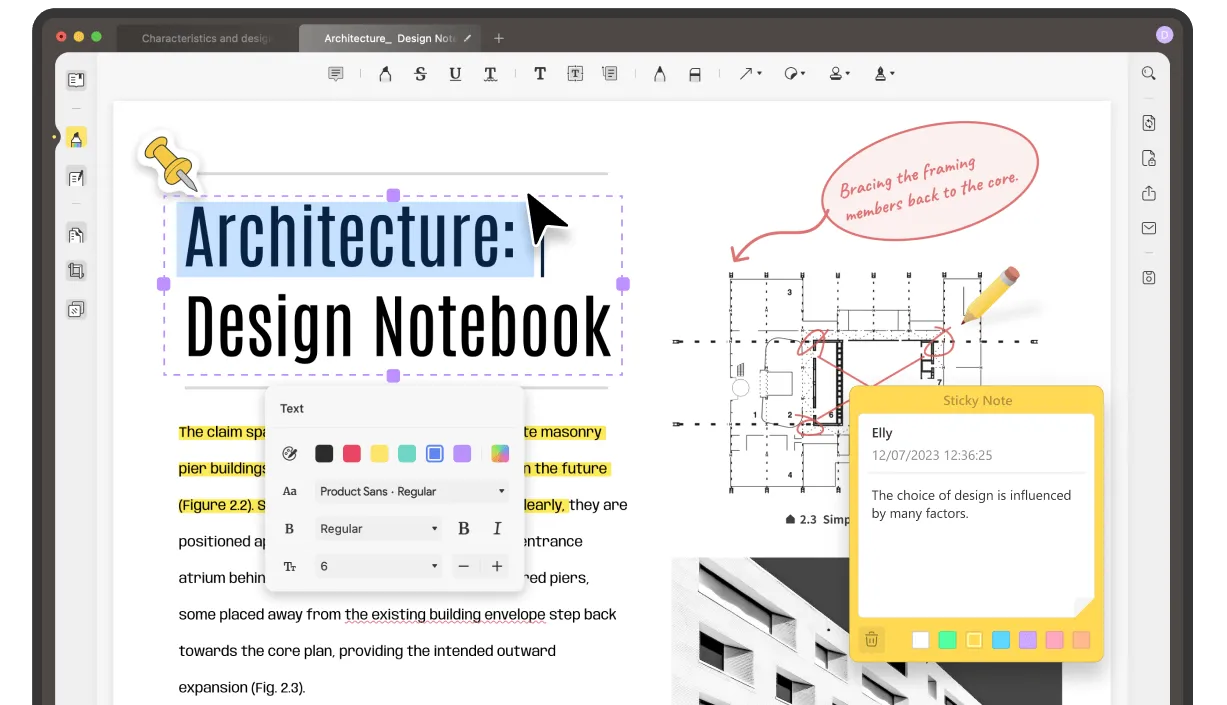
While using UPDF, you will not get confused because this Preview alternative software has a clean and colorful interface with easy navigation around.
Key Features of UPDF
- PDF Editing: Using UPDF, users can edit the text in PDF by rewriting or changing font size and style. Users can also add watermarks to PDF documents or add headers & footers. Moreover, modifying images and links can also be done.
- Annotating PDFs: Using markup tools, you can add comments to the text or highlight or underline it. You can also add strikeout text alongside text boxes, stamps, stickers, and signatures.
- Converting PDF Files: With UPDF, there is also a possibility to convert PDF files into formats like Word, Excel, PowerPoint, HTML, CSV, and more. With batch processing, you can batch convert PDF files at once.
- Organize PDF: You can also organize your documents by extracting, splitting, cropping, deleting, adding, re-arranging, rotating, or merging PDF pages.
- Cloud Storage Service: There is also a facility of UPDF Cloud by which users can access their PDF documents while sitting anywhere in the world.
2. Adobe Acrobat Reader + Adobe Photoshop Express (Combo)
For those who need professional-grade PDF handling and light image editing, using Adobe Acrobat Reader for PDFs and Photoshop Express for images creates a strong Preview replacement.
Key Features
- View, comment, and sign PDFs (Adobe Reader).
- Edit and annotate images, apply filters, adjust brightness, crop (Photoshop Express).
- Export and convert files easily.
- Integration with Adobe Cloud for file syncing.
Pricing:
- Adobe Acrobat Reader: Free (basic features); Pro version around $19.99/month.
- Photoshop Express: Free with optional in-app purchases.
Pros:
- Professional-grade features for documents and images.
- Trusted, widely used tools.
- Available across devices.
Cons:
- Heavier apps compared to Preview.
- Expensive for full features.
3. Skim + XnView MP (Free Combo)
If you prefer free, lightweight apps, Skim (for PDFs) combined with XnView MP (for images) can serve as a great alternative to Preview.

Key Features
- Skim: View, annotate, and highlight PDF documents easily.
- XnView MP: Browse, edit, batch convert, and organize images in many formats.
- Lightweight, fast, and reliable for basic needs.
Pricing:
- Both are completely free.
Pros:
- Lightweight and fast performance.
- Good set of annotation and organization features.
- No subscription required.
Cons:
- Not a fully unified experience — you need two separate apps.
- UI is less polished compared to modern apps.
Part 5: FAQs on Preview App Alternative
1. Is there a better app than Preview?
Yes, UPDF is much better than Preview app. After all, UPDF provides OCR, stamps, stickers, batch processing, PDF conversion in different formats, link insertion, and many other unavailable features in Preview.
2. What is the alternative to Preview for iPhone?
UPDF for iOS is the perfect alternative to Preview for iPhone, and it offers features like reading PDF, scanning PDF, annotating PDF, creating PDF, signing PDF, and much more. With a file manager, users can also compress or unzip files.
3. Which app is best for viewing PDFs on Mac?
To view PDF on your Mac device, UPDF is the ideal solution as it provides a clear and organized document layout. Moreover, you can use its dark mode to protect your eyes while reading e-Books or novels.
Conclusion
While the Preview app is a reliable default tool for Mac users, it does have its limitations when it comes to advanced document editing, file organization, and format conversion. Fortunately, there are excellent alternatives available that offer more flexibility and features.
If you’re looking for a powerful yet easy-to-use option, UPDF for Mac is a standout choice. With its fast performance, intuitive design, and support for both PDFs and images, it’s the perfect upgrade for managing your documents more efficiently.
Click the button below to start your free trial and experience how UPDF can make your workflow smoother and smarter!
Windows • macOS • iOS • Android 100% secure
 UPDF
UPDF
 UPDF for Windows
UPDF for Windows UPDF for Mac
UPDF for Mac UPDF for iPhone/iPad
UPDF for iPhone/iPad UPDF for Android
UPDF for Android UPDF AI Online
UPDF AI Online UPDF Sign
UPDF Sign Read PDF
Read PDF Annotate PDF
Annotate PDF Edit PDF
Edit PDF Convert PDF
Convert PDF Create PDF
Create PDF Compress PDF
Compress PDF Organize PDF
Organize PDF Merge PDF
Merge PDF Split PDF
Split PDF Crop PDF
Crop PDF Delete PDF pages
Delete PDF pages Rotate PDF
Rotate PDF Sign PDF
Sign PDF PDF Form
PDF Form Compare PDFs
Compare PDFs Protect PDF
Protect PDF Print PDF
Print PDF Batch Process
Batch Process OCR
OCR UPDF Cloud
UPDF Cloud About UPDF AI
About UPDF AI UPDF AI Solutions
UPDF AI Solutions FAQ about UPDF AI
FAQ about UPDF AI Summarize PDF
Summarize PDF Translate PDF
Translate PDF Explain PDF
Explain PDF Chat with PDF
Chat with PDF Chat with image
Chat with image PDF to Mind Map
PDF to Mind Map Chat with AI
Chat with AI User Guide
User Guide Tech Spec
Tech Spec Updates
Updates FAQs
FAQs UPDF Tricks
UPDF Tricks Blog
Blog Newsroom
Newsroom UPDF Reviews
UPDF Reviews Download Center
Download Center Contact Us
Contact Us

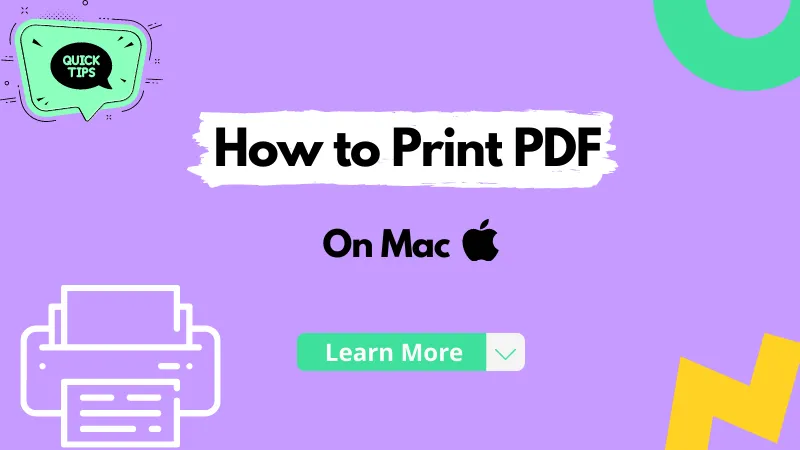

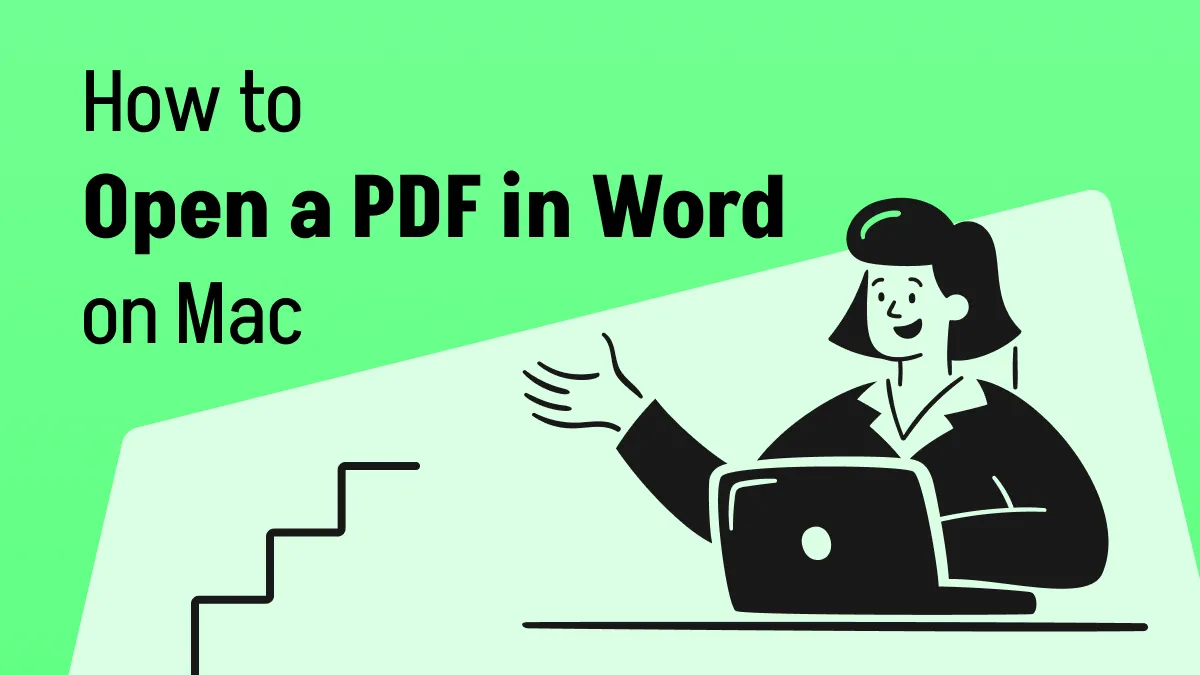



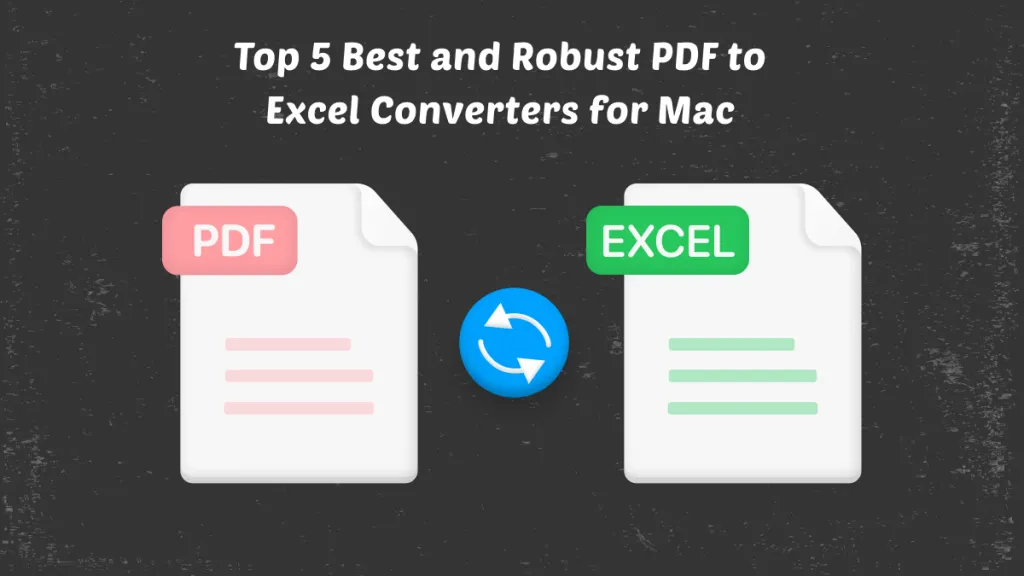
 Lizzy Lozano
Lizzy Lozano 
