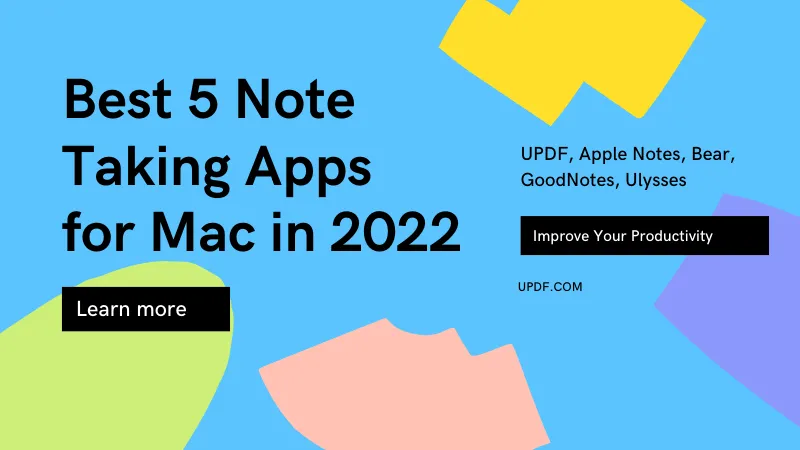PDF is a popular file format used in many organizations because it is viewed as more secure than most other formats. However, the format always offers challenges to users since it is not possible to edit the texts or images without using editing tools. All the PDF editing tools don't offer the same quality results. PDF Xchange Editor Mac is one of the tools you can use to get high-quality results. How do you use it to edit your PDF? Continue reading…
Is PDF XChange Editor Available on Mac?
No, PDF XChange Editor is not available for macOS; it is compatible exclusively with the Windows operating system. However, there are many practical alternatives to PDF editors for Mac users, and UPDF is one of them. Read on to the next part to learn more about it.
The Best Alternative to PDF XChange Editor for Mac
UPDF for Mac is the best alternative to PDF Xchange macOS because of its versatility.
With UPDF, you can easily edit all types of PDFs fast. You can add or delete texts on your PDF files. Images are always a challenge when it comes to editing documents, but with UPDF editor for Mac, you can make all the changes you need to the images on your PDF. You can easily delete, replace, crop, rotate, edit links, and extract the images.

In addition, PDF annotation is also possible with UPDF for Mac. With the tool, you can highlight, strike out, make sticky notes, and underline your PDF documents. If you want to read the documents, the software allows you to view and read them effectively. For all PDFs created by your scanner, the editor allows you to change them into editable texts. Note that with PDF Xchange Viewer Mac you cannot edit files created by your scanning machine.
With UPDF for Mac, you can create handwritten and electronic signatures. This is a great feature if you handle a lot of professional PDF documents in your business or office. It is also easy to fill and create PDF files with UPDF editor. If you would like to convert your PDF to other formats, the editor allows you to do it within a few seconds. You can turn your PDF to any editable format and also convert back the editable versions back to PDF documents making it an ultimate solution for all your file organization needs.
Being integrated with AI, UPDF makes it more convenient and fast to read PDF documents. The AI assistant can help to summarize, translate, and explain the content on the PDF.
UPDF editor for Mac is available with all the features for you to use. This is unlike PDF Xchange Pro Mac which you can also use some of its features in the trial version and then have to pay to use to edit your PDF files. UPDF editor for Mac does the editing fast and offers high-quality results. If you work in an organization that deals with a lot of PDF files you will find the tool a great investment to manage your documents.
Your document solution awaits. Grab UPDF now and see the difference!
Windows • macOS • iOS • Android 100% secure
A Glance at UPDF's Capabilities
| UPDF for Mac | |
| Rating | 4.5 out of 5 on G2 |
| Price | US$39.99/Year US$69.99/Perpetual Buy UPDF at a discount of up to 60% >> |
| Compatibility | macOS, Windows, iOS, Android (1 account to use on 4 platforms) |
| Edit | Text, image, link, background, watermark, header & footer |
| Annotate | Create from Word, PPT, Excel, Images, Visio, blank pages, create multiple PDFs simultaneously. |
| AI | Analyze, summarize, translate, explain, write, rewrite, chat |
| Convert | Convert PDF to Word, Excel, PPT, TXT, HTML, CSV, RTF, Images, and XML. |
| Create PDF | Create from Word, PPT, Excel, Images, Visio, blank pages, and create multiple PDFs simultaneously. |
| PDF Form | Create, fill, sign, share |
| Redact | Find & redact, redact pages |
| Organize Pages | Insert, Replace, Extract, Split, Rotate, Delete |
| Crop Pages | Crop, split |
How to Use PDF Xchange Editor Mac Alternative to Edit PDF
UPDF has a user-friendly interface, making it quick to understand even for novices. Follow these steps when editing PDF text on Mac using UPDF editor.
Step 1. Enable Editing
Download UPDF from the Mac App Store and install it on your Mac. The download and installation are quick and take a few minutes. Open the editor and click the "Edit PDF" button to go into editing mode. You will see the entire editing bar that you will use to make all the changes, such as PDF text, images, and links.
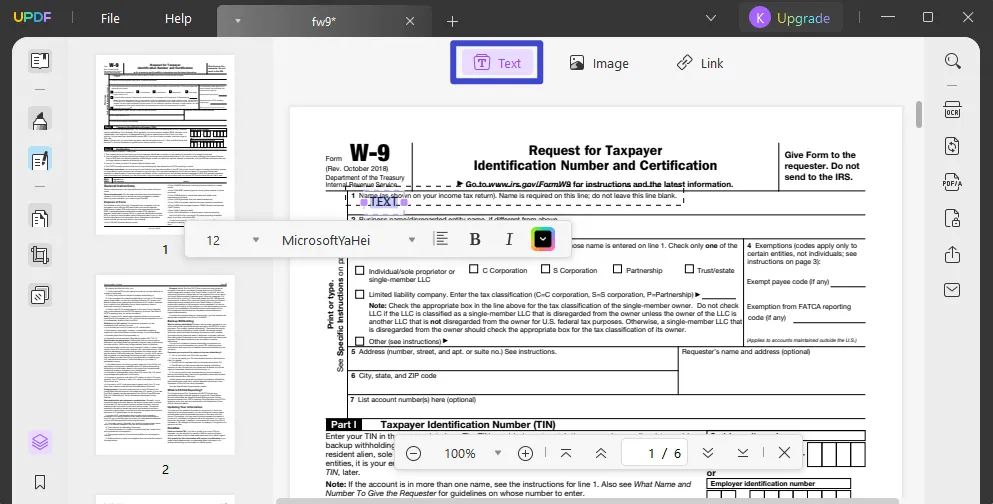
Step 2. Edit PDF Text
Click the "Text" button. You will see a purple borderline. Edit all the text, images, and links to meet your specific requirements. UPDF for Mac offers you the same editing experience as the open you get when working on Word files. The tool offers you an enjoyable editing experience even when using it for the first time. Do all the modifications you want. You can add paragraphs and texts to your PDF.
As you edit, you can alter the font color, size, type, change bold, italics, and all other changes as you wish. The toolbar is easy to use since it looks similar to the one used in Word files. So, no learning curve is required for you to do the PDF edits with the UPDF editor for Mac.
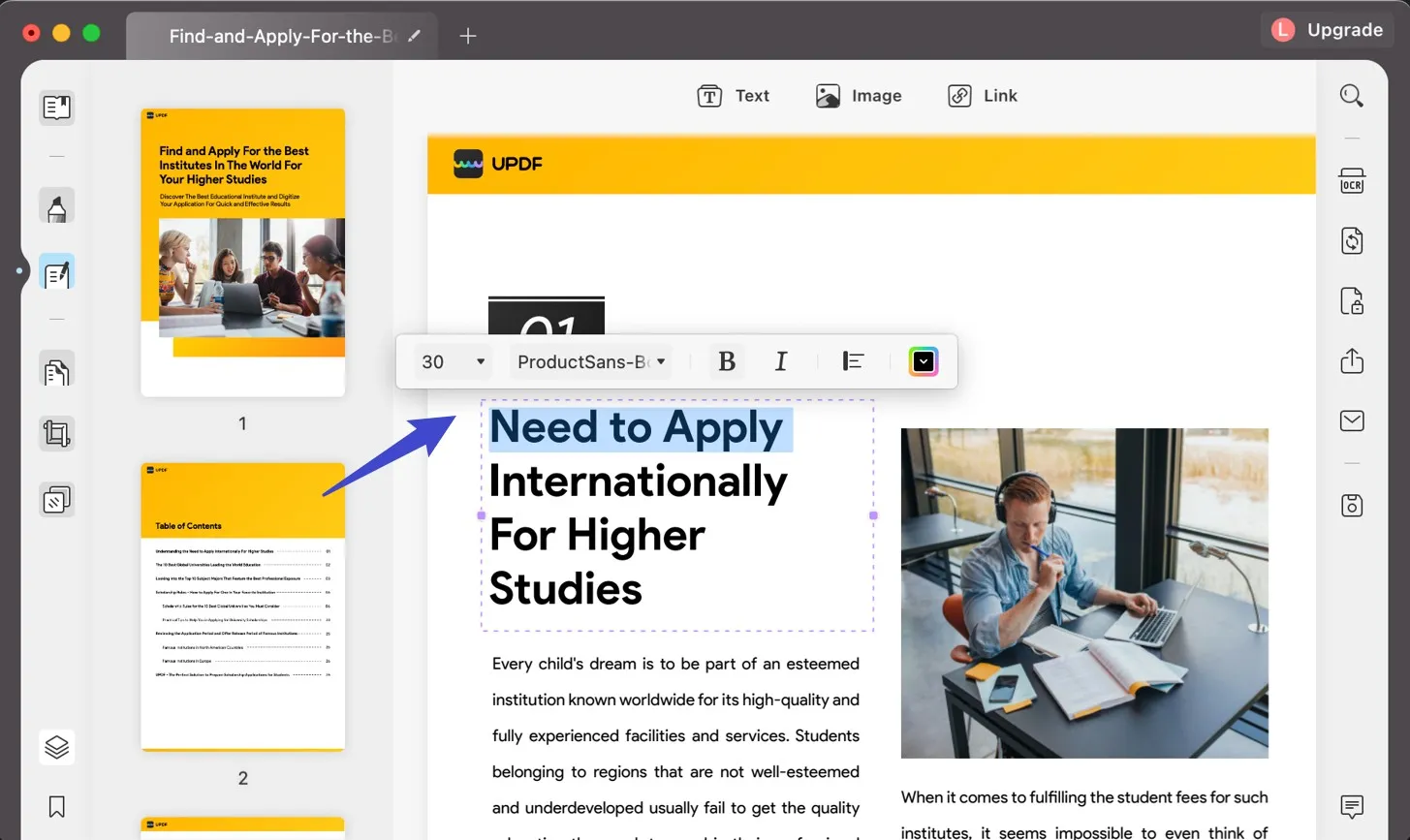
Step 2. Edit PDF Image
You can also select the images on PDF that you want to edit. UPDF for Mac offers options to edit an image, including rotating, resizing, extracting, and replacing.
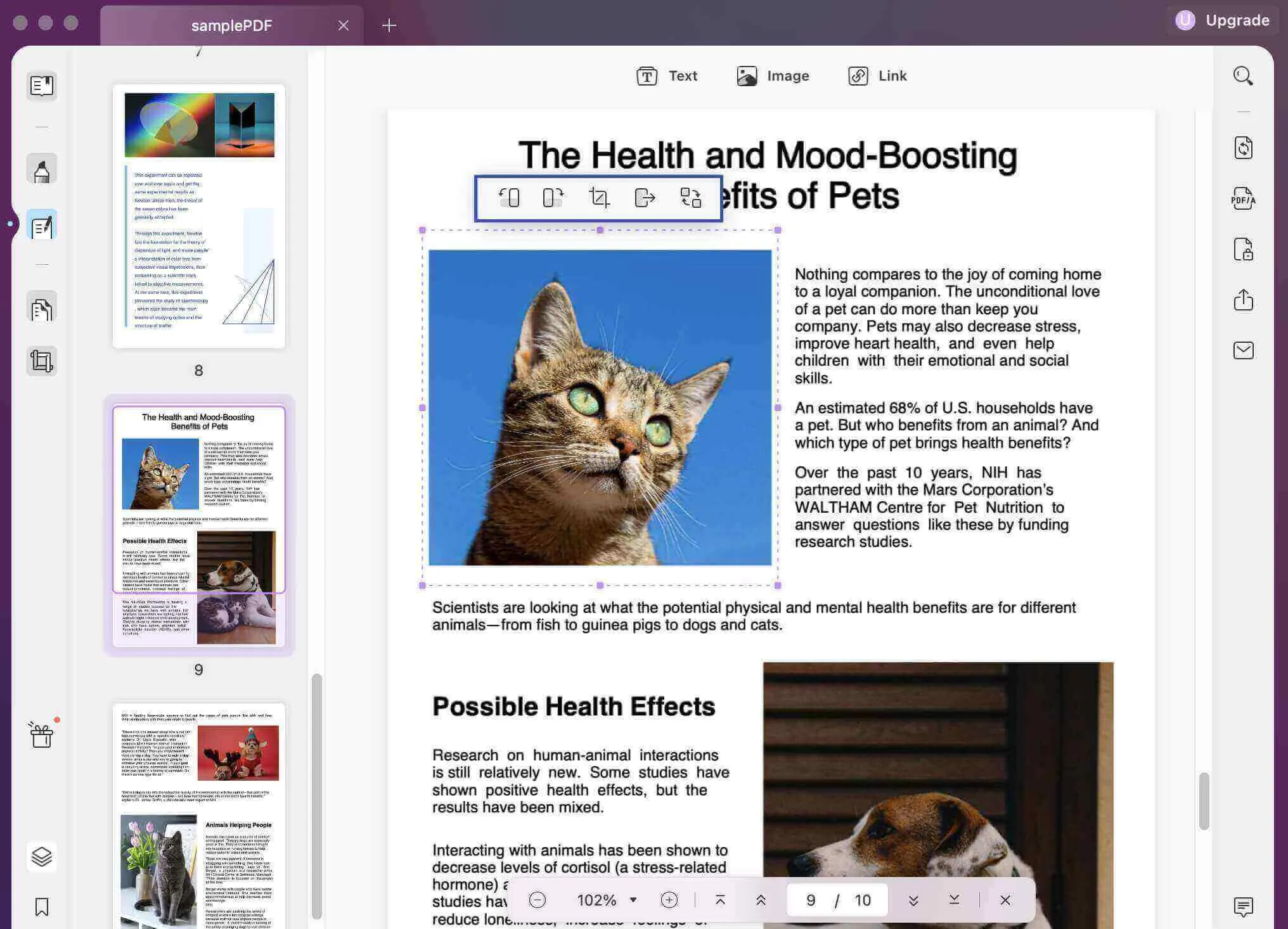
To add new images to a PDF, click the "Image" button and upload a new image.
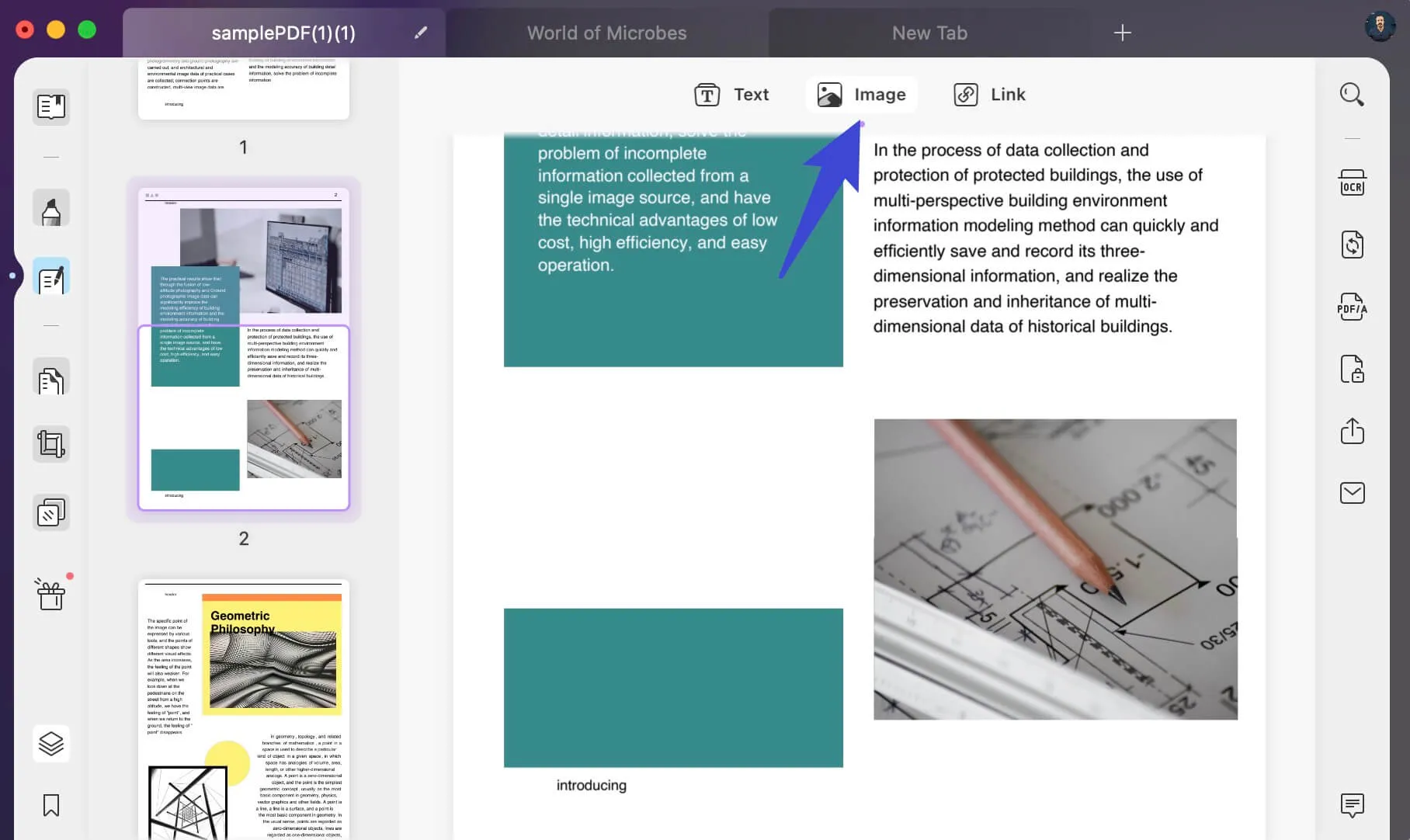
Video Tutorial on How to Edit a PDF File on Mac
Conclusion
Compared to PDF Xchange editor, UPDF can make scanned PDF files searchable and editable, and free to use all of its functions, while PDF Xchange editor cannot, and you have to pay for all the editing functions after the free trial. As a result, we highly recommend UPDF app for editing PDF files as it is quick, provides flexibility, a superior interface, and ensures that you can edit whatever you want. Why wait? Download UPDF now and experience document handling like never before!
Windows • macOS • iOS • Android 100% secure
 UPDF
UPDF
 UPDF for Windows
UPDF for Windows UPDF for Mac
UPDF for Mac UPDF for iPhone/iPad
UPDF for iPhone/iPad UPDF for Android
UPDF for Android UPDF AI Online
UPDF AI Online UPDF Sign
UPDF Sign Read PDF
Read PDF Annotate PDF
Annotate PDF Edit PDF
Edit PDF Convert PDF
Convert PDF Create PDF
Create PDF Compress PDF
Compress PDF Organize PDF
Organize PDF Merge PDF
Merge PDF Split PDF
Split PDF Crop PDF
Crop PDF Delete PDF pages
Delete PDF pages Rotate PDF
Rotate PDF Sign PDF
Sign PDF PDF Form
PDF Form Compare PDFs
Compare PDFs Protect PDF
Protect PDF Print PDF
Print PDF Batch Process
Batch Process OCR
OCR UPDF Cloud
UPDF Cloud About UPDF AI
About UPDF AI UPDF AI Solutions
UPDF AI Solutions FAQ about UPDF AI
FAQ about UPDF AI Summarize PDF
Summarize PDF Translate PDF
Translate PDF Explain PDF
Explain PDF Chat with PDF
Chat with PDF Chat with image
Chat with image PDF to Mind Map
PDF to Mind Map Chat with AI
Chat with AI User Guide
User Guide Tech Spec
Tech Spec Updates
Updates FAQs
FAQs UPDF Tricks
UPDF Tricks Blog
Blog Newsroom
Newsroom UPDF Reviews
UPDF Reviews Download Center
Download Center Contact Us
Contact Us










 Enid Brown
Enid Brown 
 Lizzy Lozano
Lizzy Lozano