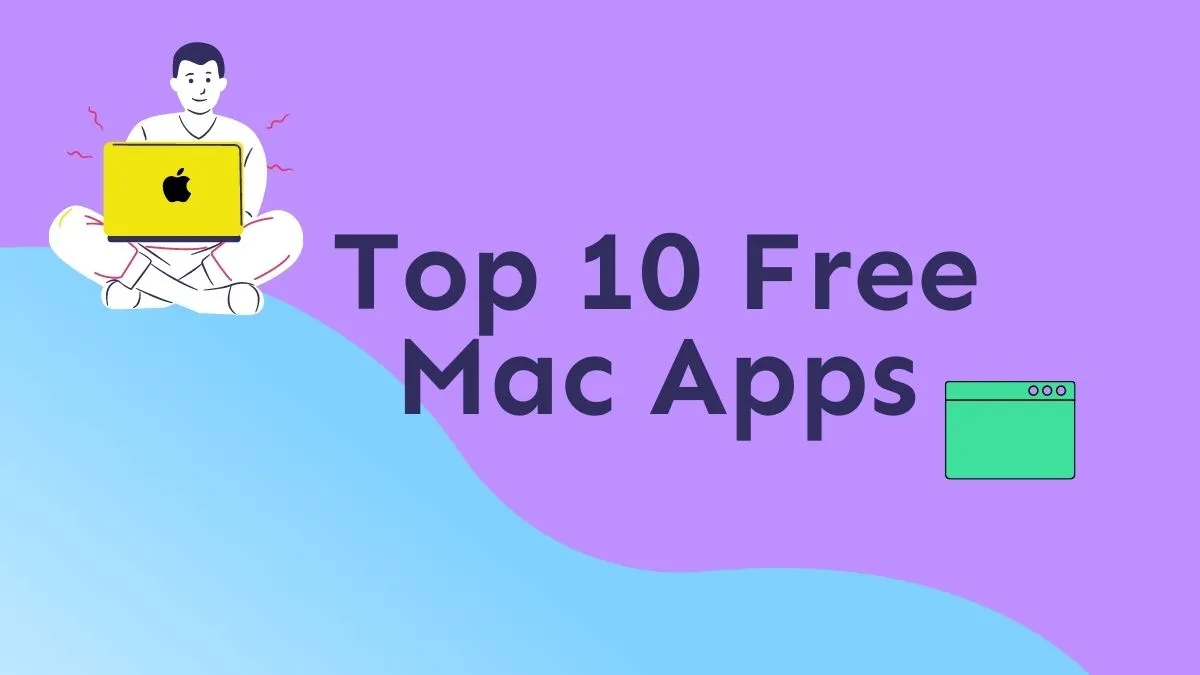Are you a beginner in editing PDF documents on a Mac? Or maybe you're looking for more ways of how to add text to your PDF files on Mac? Either way, this guide that was prepared by our expert UPDF team will be for you. Today, we will talk about how to add text to a PDF on a Mac in 5 easy ways.
We will talk you through all different UPDF tools that can make your life easier and save you time. As a bonus, we will also look at adding text to a PDF with Preview. After you are done with the guide, you should be confident about editing your future PDFs.
To get as much as possible from this guide, we strongly recommend downloading a free trial version of UPDF. This way, you will be able to practice and familiarise yourself with all of the essential tools. You can download UPDF by clicking the button below.
Windows • macOS • iOS • Android 100% secure
Part 1. How to Add Text to a PDF on a Mac with UPDF (4 Ways)
So, what exactly is UPDF? UPDF is a PDF editing software that was designed to be as intuitive and easy to use as possible. The goal of UPDF is to help users effortlessly edit, convert and password-protect PDF documents. Why would you want to use UPDF over other PDF editing tools? The answer is simple. UPDF allows you to add text to a PDF on a Mac with 4 different methods, which can fulfill all of your text-adding requirements. Moreover, UPDF has AI implementation. This feature will help you improve your working efficiency as you will be able to generate ideas and content quicker.
UPDF is available not only on Mac devices, but also on Windows, Android, and IOS. The software is a great cost-effective option for PDF editors as the lifetime license is cheap. Currently, UPDF Pro is discounted. You can upgrade or check the price here. To learn more about UPDF, we encourage you to watch this video:
You can download UPDF and purchase it by clicking the button displayed below.
Windows • macOS • iOS • Android 100% secure
So now, without further ado, open your UPDF and let's get into the 4 ways of how to add text to a PDF on a Mac!
Way 1. Add Text to a PDF on a Mac by Editing PDF
The first way of adding text to a PDF on a Mac is to use "Edit PDF" option. This can be used if you would like to add text to existing content.
Launch UPDF on your Mac. Open your chosen PDF document by dragging it to the "Open File" area in the UPDF interface. Now navigate to the menu on the left and click the "Edit PDF" icon. Then, hover over the existing text. You will see the text box and you can add more content to the existing text by clicking and typing in. You can add your text in any chosen place, either before, after, or anywhere in the middle. Just make sure to click the text area.
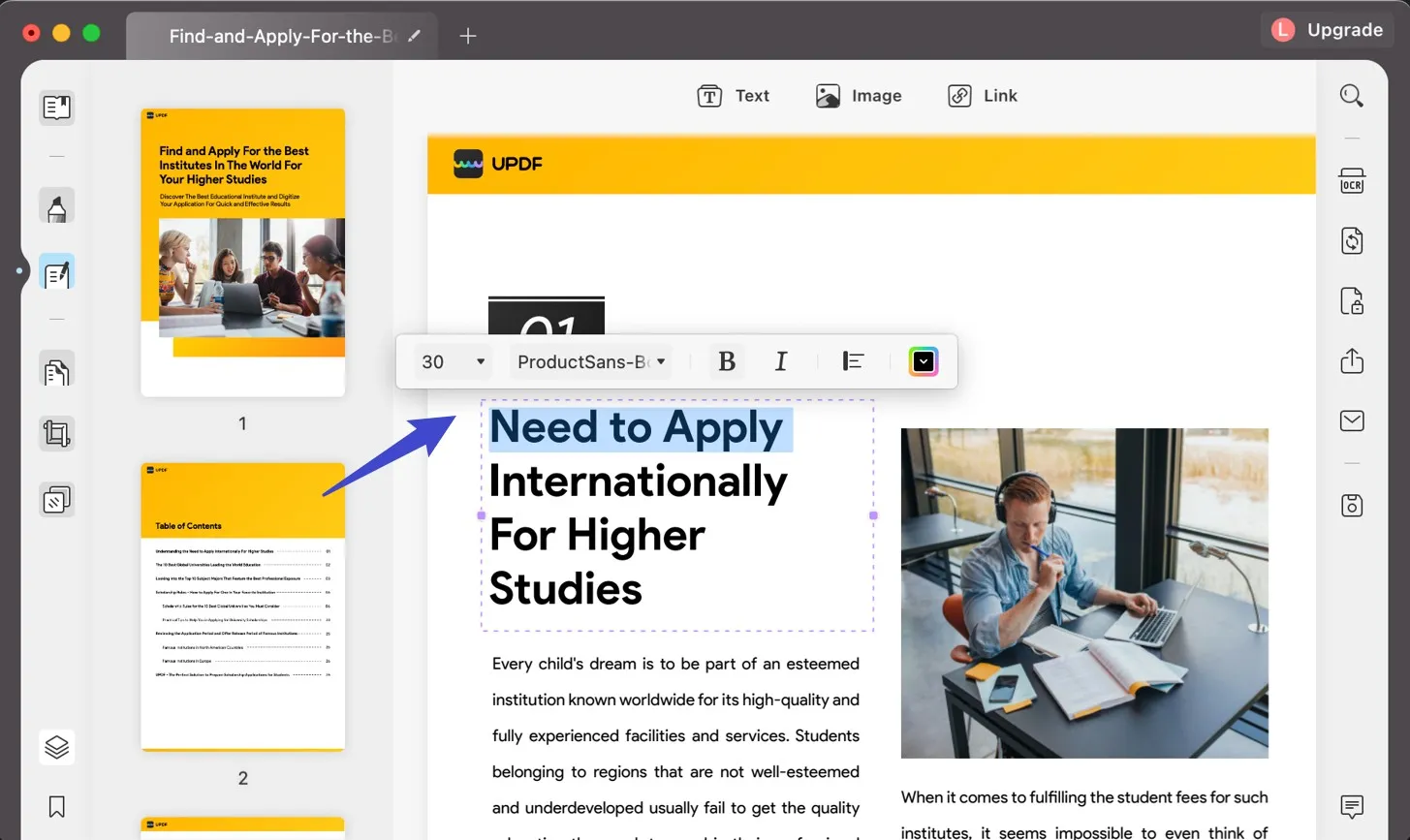
Download UPDF now to try this feature for yourself.
Windows • macOS • iOS • Android 100% secure
Way 2. Add Text to a PDF on a Mac by Adding Text
If you would like to create a new paragraph instead of adding text to an existing paragraph, you can also do it with the "Text" feature. Launch UPDF on your Mac. Open your chosen PDF document by dragging it to the "Open File" area in the UPDF interface. Choose "Edit PDF" icon from the menu on the left side. Now, you will see three tools at the top. Create a new text box by clicking the "Text" tool and click where you would like to place it. Then make the box big enough by dragging it and start typing your text in it.
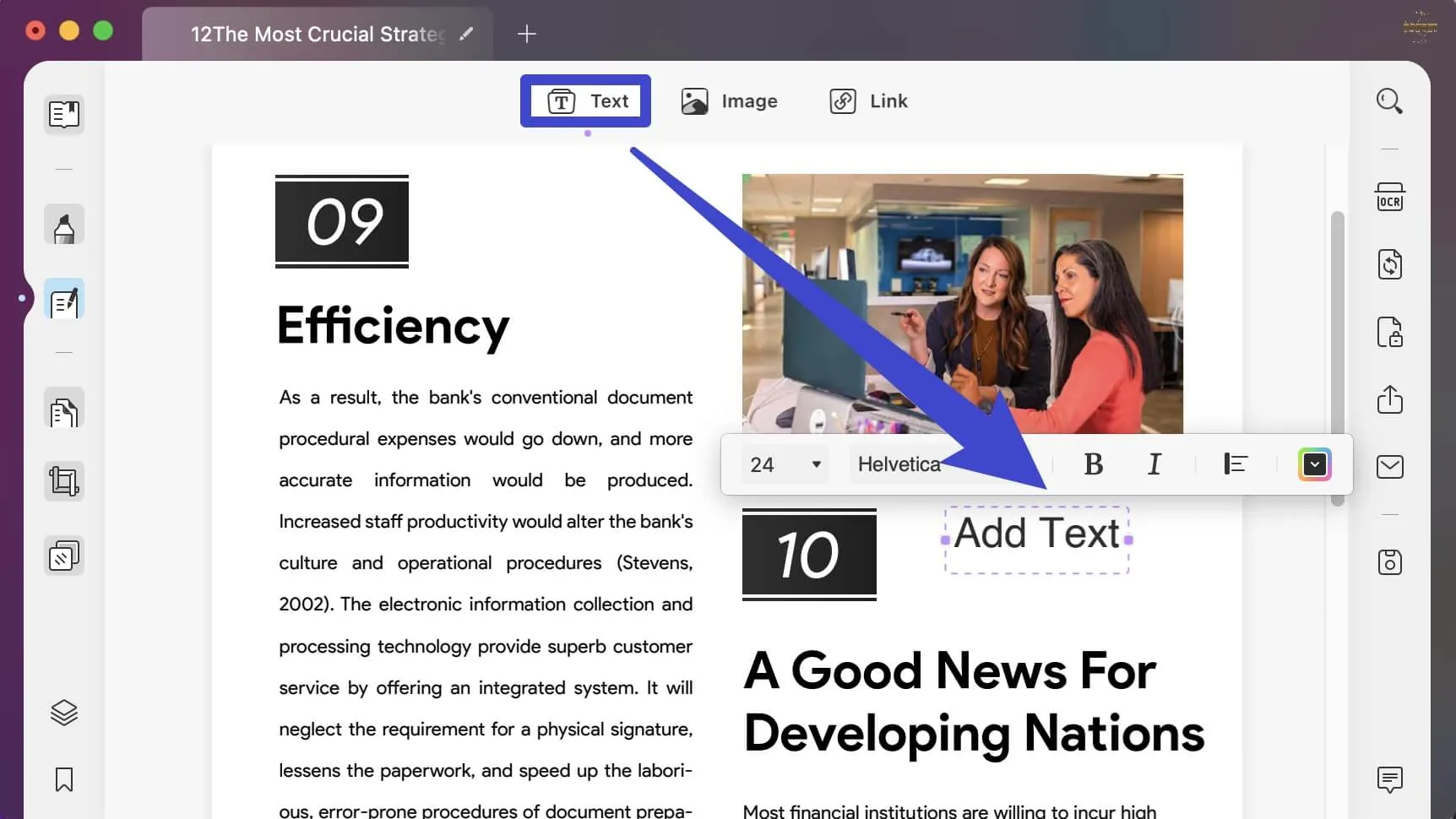
Way 3. Add Text to a PDF on a Mac by Adding Text Box
Another way of adding text to a PDF with UPDF is using the "Text Box" feature.
If you need to insert a text box to your document and add more text, just follow these simple steps. Launch UPDF on your Mac. Open your chosen PDF document by dragging it to the "Open File" area in the UPDF interface. Navigate to the menu on the left side and click the "Comment" icon. Pick the "Text Box" tool from the tool menu at the top. Click anywhere you want on your document and drag to make the text box your preferred size. Now you can type in the text box.
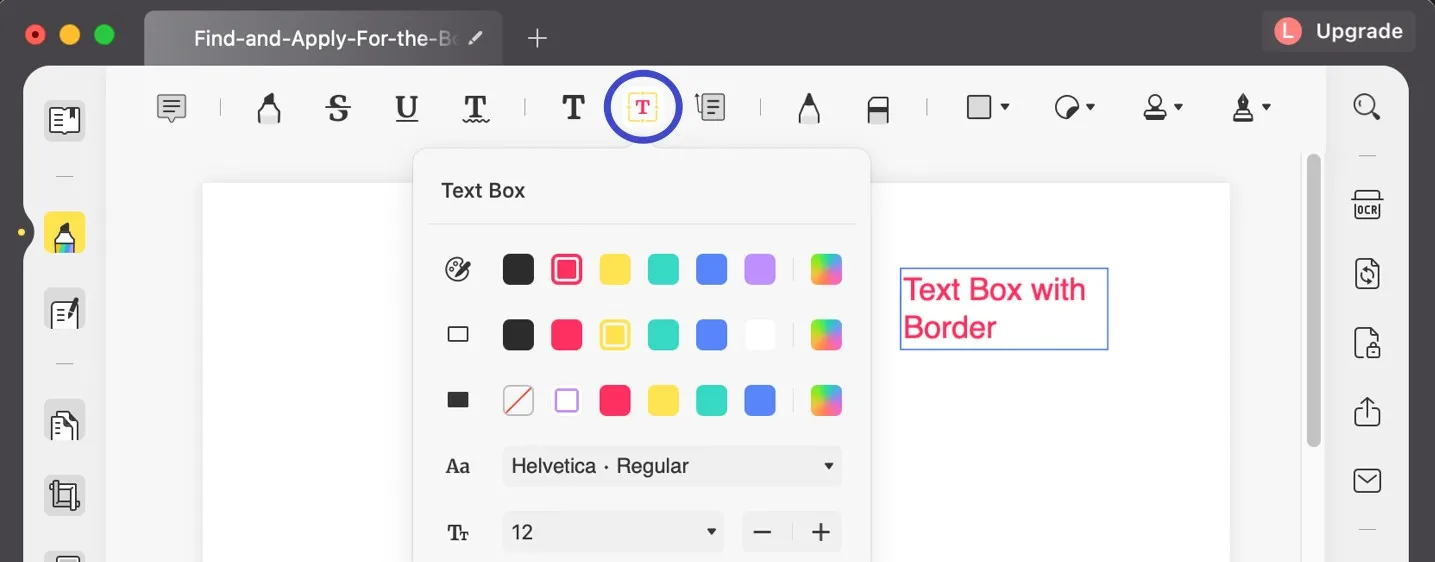
Way 4. Add Text to a PDF on a Mac by Adding a Text Comment
If you would like to add a text comment to your PDF, for example, when checking someone's work, or for your own reference, you can easily do this with UPDF.
Launch UPDF on your Mac. Open your chosen PDF document by dragging it to the "Open File" area in the UPDF interface. Navigate to the menu on the left side and click the "Comment" icon. Pick the "Text Comment" tool from the tool menu at the top. Click anywhere you want in the document and then type your comment in the box.
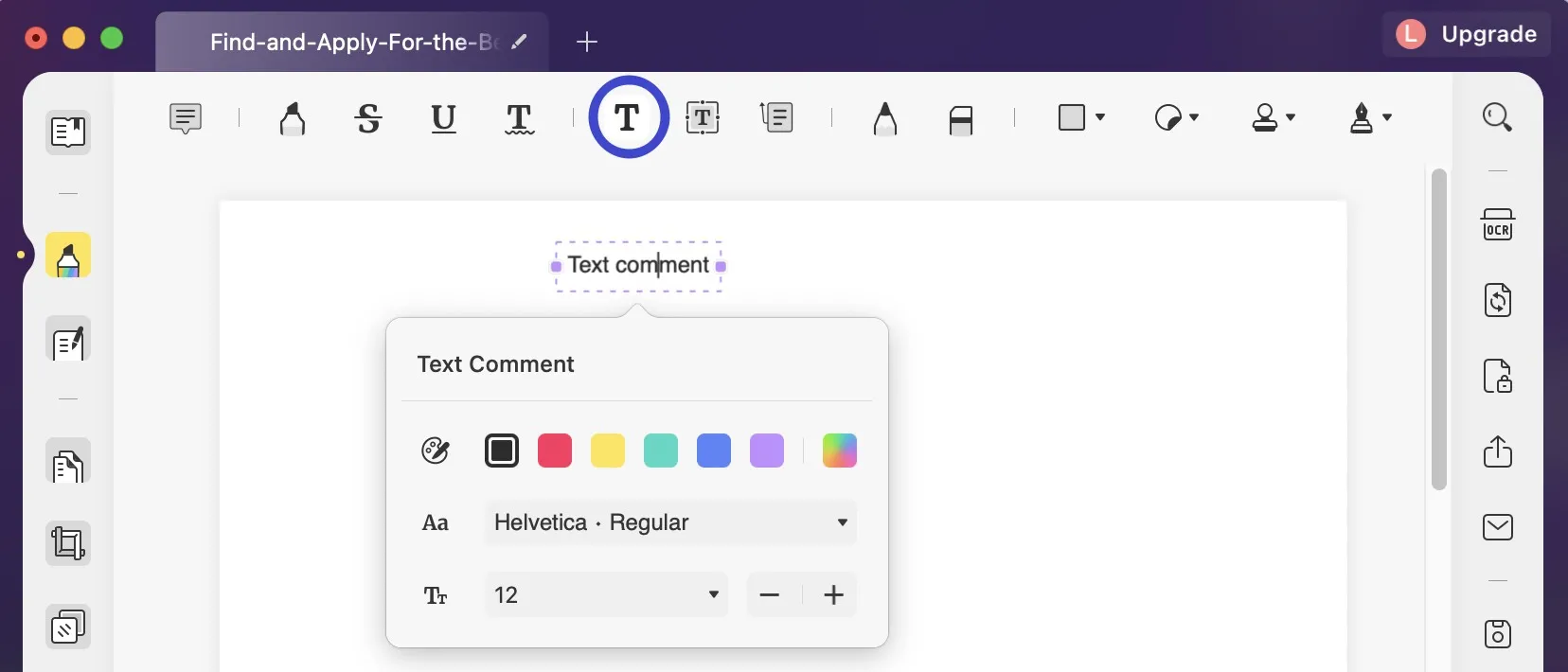
Remember to download UPDF to try every option by yourself!
Windows • macOS • iOS • Android 100% secure
Part 2. How to Add Text to a PDF on a Mac with Preview?
In this section, we will show you how to add text to a PDF on a Mac with the Preview app. Preview is a default application that opens documents and images on Macs, including PDFs. However, Preview is not as advanced as UPDF and it doesn't have as many editing options.
To add text with Preview, just follow these steps:
If you never changed your default PDF viewer to any other software, your document will open in Preview straight away. However, if your default is different, you need to left click on a PDF, select "Open With" and then "Preview".
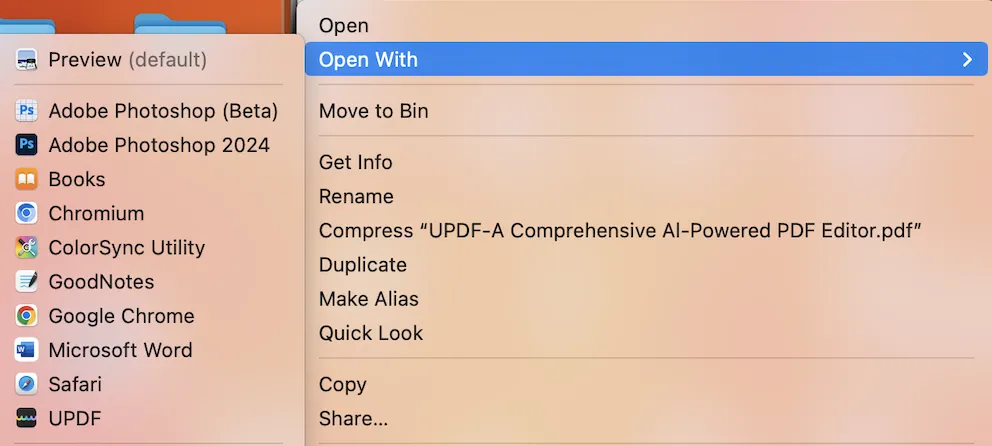
Now your document will open in Preview. To open the tools, click the "Show Markup Toolbar" icon that looks like a pencil.

This will open various tools. Select the middle icon "Text" (A in a rectangle) and click anywhere on a document to create a text box.

Drag it to make it your preferred size. Now you will be able to type in it.
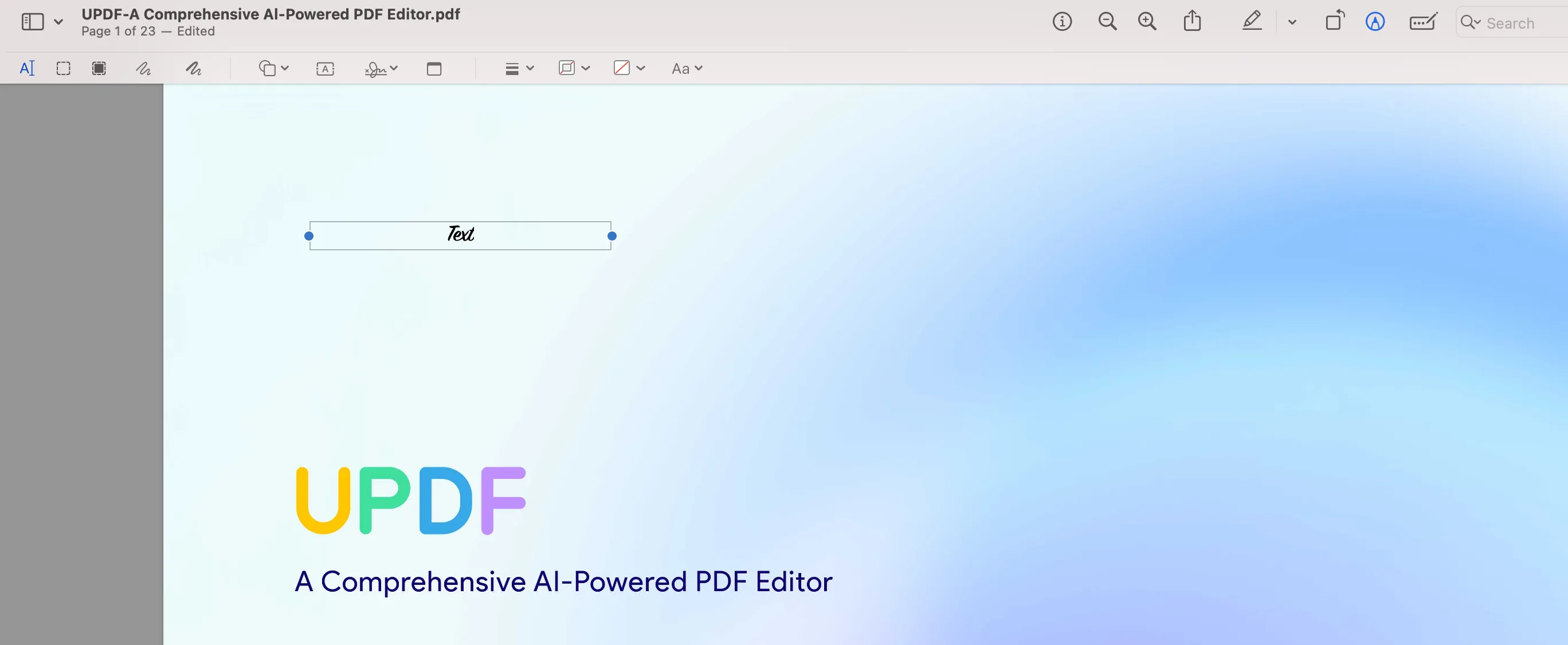
If you are looking for something more than just adding text, using a professional PDF editor such as UPDF will be a better option for you.
Final Thoughts
We hope that this comprehensive guide gave you more understanding of how to add text to a PDF on a Mac in various ways. However, if you think that you need a bit more practice, feel free to open your UPDF and go over the steps again!
You can download the software by clicking the button below. Don't wait – make your PDFs stand out without sacrificing additional hours on editing. By practicing and using various editing tools, you will be able to take your editing skills to the next level.
Windows • macOS • iOS • Android 100% secure
 UPDF
UPDF
 UPDF for Windows
UPDF for Windows UPDF for Mac
UPDF for Mac UPDF for iPhone/iPad
UPDF for iPhone/iPad UPDF for Android
UPDF for Android UPDF AI Online
UPDF AI Online UPDF Sign
UPDF Sign Read PDF
Read PDF Annotate PDF
Annotate PDF Edit PDF
Edit PDF Convert PDF
Convert PDF Create PDF
Create PDF Compress PDF
Compress PDF Organize PDF
Organize PDF Merge PDF
Merge PDF Split PDF
Split PDF Crop PDF
Crop PDF Delete PDF pages
Delete PDF pages Rotate PDF
Rotate PDF Sign PDF
Sign PDF PDF Form
PDF Form Compare PDFs
Compare PDFs Protect PDF
Protect PDF Print PDF
Print PDF Batch Process
Batch Process OCR
OCR UPDF Cloud
UPDF Cloud About UPDF AI
About UPDF AI UPDF AI Solutions
UPDF AI Solutions FAQ about UPDF AI
FAQ about UPDF AI Summarize PDF
Summarize PDF Translate PDF
Translate PDF Explain PDF
Explain PDF Chat with PDF
Chat with PDF Chat with image
Chat with image PDF to Mind Map
PDF to Mind Map Chat with AI
Chat with AI User Guide
User Guide Tech Spec
Tech Spec Updates
Updates FAQs
FAQs UPDF Tricks
UPDF Tricks Blog
Blog Newsroom
Newsroom UPDF Reviews
UPDF Reviews Download Center
Download Center Contact Us
Contact Us





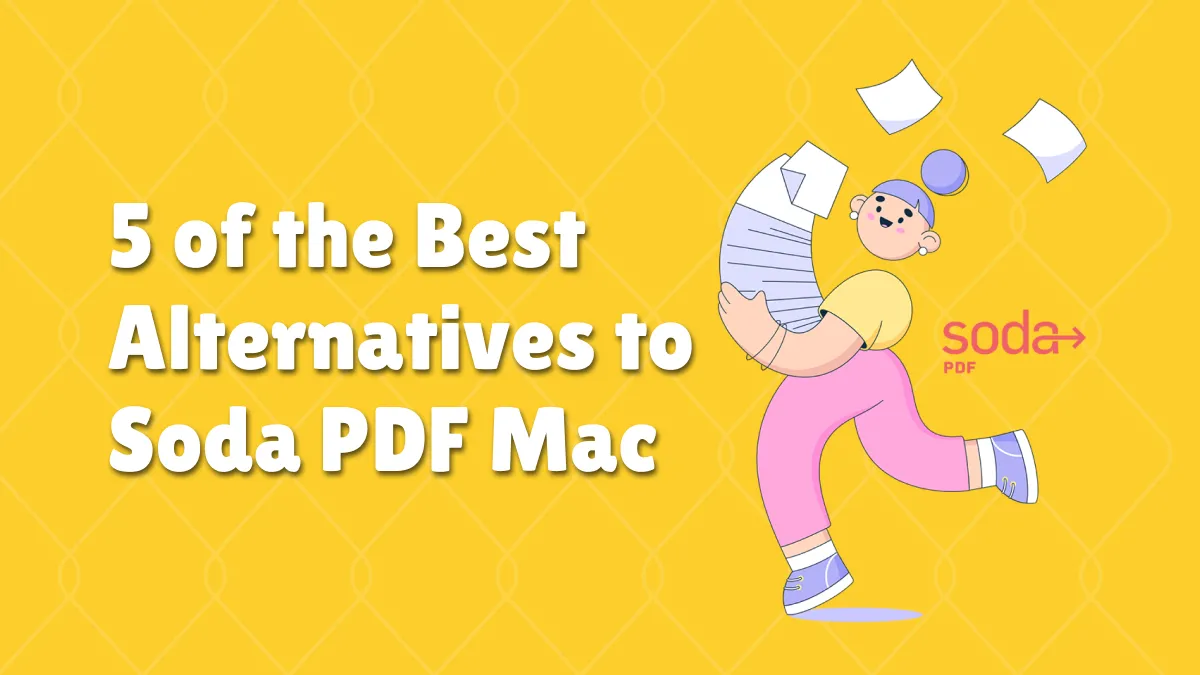


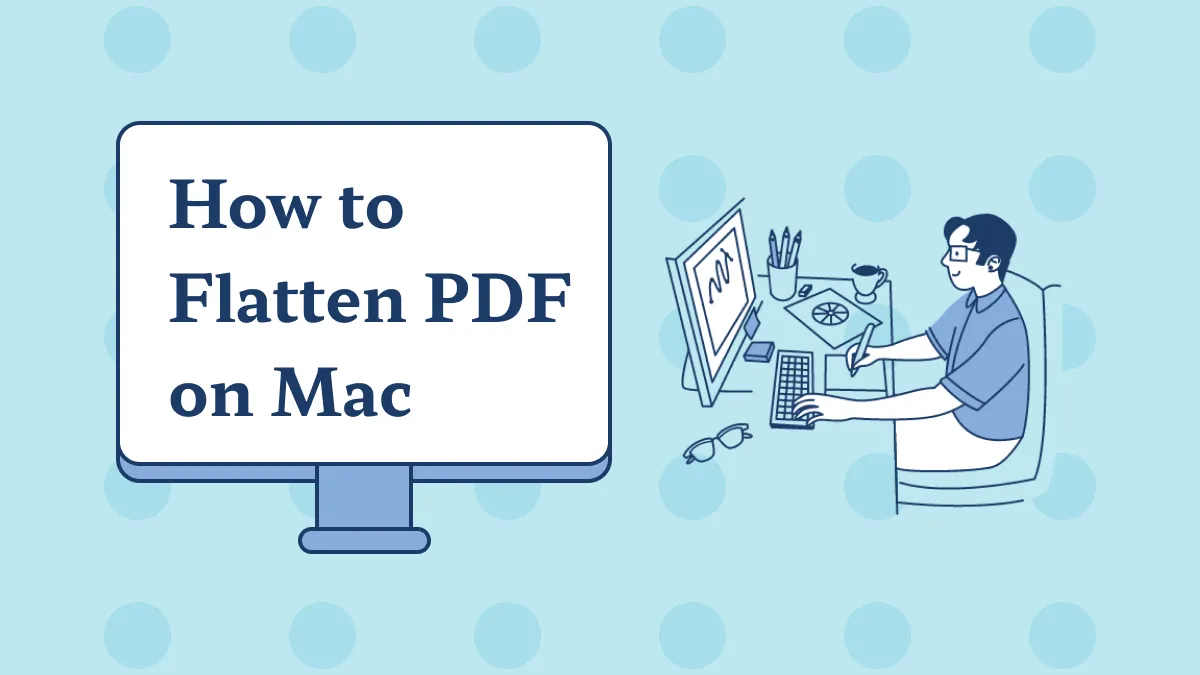
 Donnie Chavez
Donnie Chavez 
 Bertha Tate
Bertha Tate