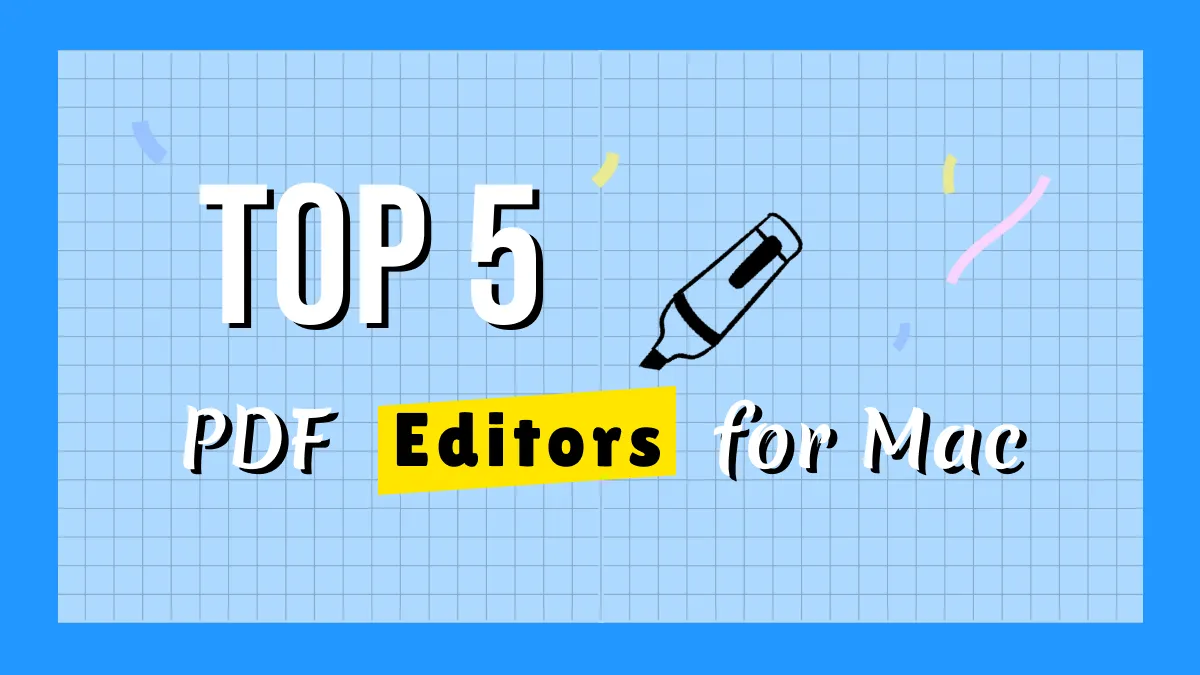When you work with PDF files, there might come a time when you see some signatures on them. These signatures are like stamps that show someone's approval or verification of the document. You can put your signature on a PDF but accidentally put it in the wrong spot. In this case, you might have to edit that PDF and remove the signature from PDF on Mac.
Removing signatures from PDFs may seem easy, but it's a bit tricky. With the right tools, it can be easier to figure out how to remove a signature from a PDF for free. But no need to worry anymore; if you have a Mac, we have you covered. In this article, we'll explain how you can delete signatures from PDFs via two methods.
Way 1: How to Remove a Signature from PDF on Mac with UPDF
You might be considering which tool offers the best features to help you remove signatures using Mac. Well, there are various tools, but the UPDF for Mac comes out on top. This tool lets you easily handle how to delete signatures in PDF on Mac without any complexity. Thus, making the PDF management process much easier. Moreover, you can also create your signatures to put them in the right spot using this tool.
So, do not skip using such a productive tool and learn the steps for removing the signature now:
Step 1: Install UPDF Tool, and Import a Signed PDF
Download and install this tool from the "Free Download" button below and access it on your Mac.
Windows • macOS • iOS • Android 100% secure
Now, as you see the "Open File" option within the main interface, click on it. Continue to import the required PDF with your signature and open it in UPDF.
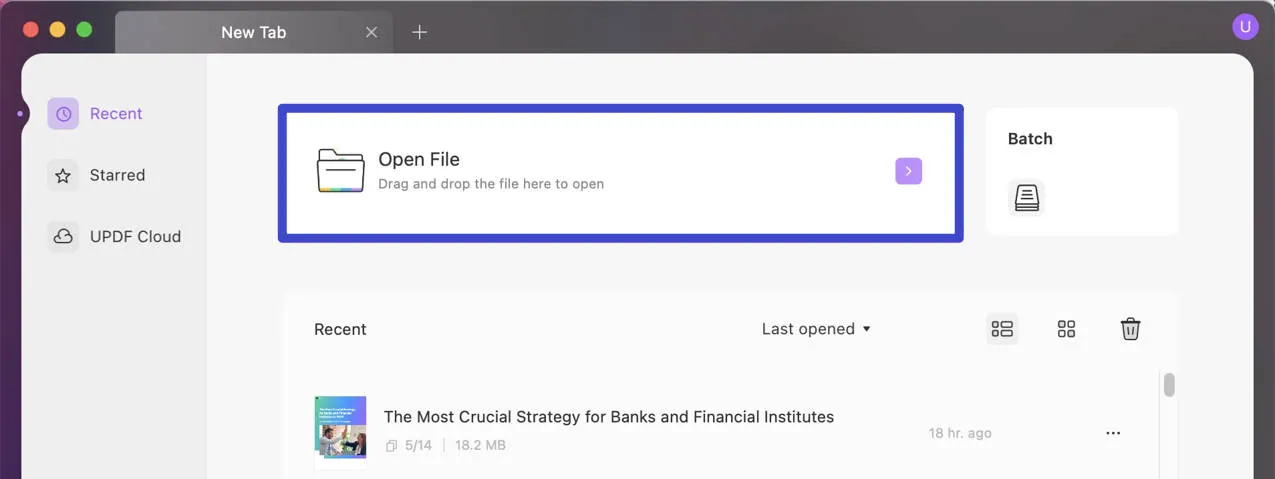
Step 2: Enter Comment Mode and Delete Signature from PDF on Mac
Now, you will need to enter the "Comment" mode from the left-side toolbar. Afterward, select the signature you need to remove and tap the "Delete" icon on top of it. Following this, save your PDF without any signatures on it.
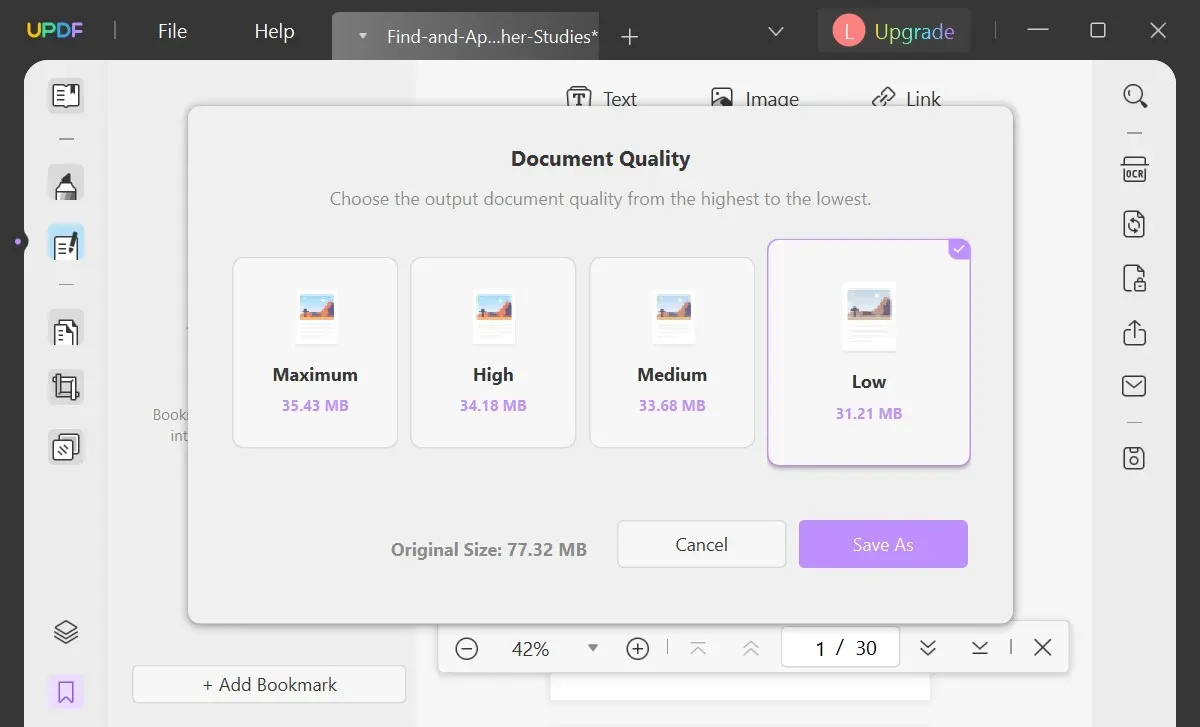
After you are done removing signatures, you can use the tool's built-in share feature to send PDF documents as mail, link, or a barcode. Furthermore, for added creativity for your PDFs, one can even add stickers and stamps. Do you need to add some text? You can do that very effortlessly and edit not only the text but images too. Download UPDF here to start now. If you want to unlock all limitations, you can upgrade to the Pro version at a very low price by clicking here.
Windows • macOS • iOS • Android 100% secure
Way 2: How to Remove a Digital Signature from PDF on Mac with Adobe
A digital signature is like a secret code that keeps important information safe in a PDF document. But sometimes, on Mac devices, it takes work to remove this digital signature directly. One cannot delete a signature from PDF using Preview on Mac. Once you add a digital signature and save the PDF, you can't change or remove it anymore. But don't worry; there's a solution in Adobe Acrobat.
Adobe Acrobat is also a good tool for managing digital documents. It lets you organize your files and makes it easier to handle paperwork without actual paper. This tool works smoothly on Mac devices. It helps to remove the digital signature from a PDF, even if you added the signature by mistake. If you ever need to remove a digital signature using Adobe Acrobat, here is how to do it:
- Step 1: Launch Adobe Acrobat on your Mac. In case you do not have it installed, you can download it by exploring the official Adobe website using a web browser. When Adobe Acrobat opens, head to the top menu and hit the "File" tab. Next, a drop-down list will appear; choose "Open" to select the PDF file with digital signatures. You can browse the PDF through your folders and select the required one.
- Step 2: The selected PDF will open in the tool. Now, you must find the page where the digital signature is added. You can locate it by scrolling through the document. Once you have found it, place your cursor on the signature area. Press and hold the "Control" key on your keyboard using Mac, then tap on the field that contains the digital signature. This will make the "Context Menu" appear.
- Step 3: From there, look for and select the option named "Clear Signature." When you click this option, Adobe Acrobat will remove the digital signature from the selected field. After removing it, remember to save the changes applied to the PDF.
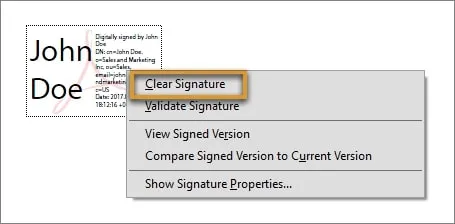
FAQs on Removing a Signature from PDF on Mac
1. Can I remove signatures from PDF on Mac with the Preview app?
No, you cannot delete signatures from PDF on Preview. The Preview app on Mac does not have a built-in feature to directly remove signatures from PDF documents. However, there are alternative methods and tools you can use to achieve this. One option is a Mac PDF editor like UPDF that offers easy signature removal through simple steps.
UPDF is a third-party PDF editing tool that provides more advanced features than the basic Preview app. With UPDF, you can easily locate and remove signatures from PDF files without much hassle. You can also use OCR to convert the scanned content into editable text and remove the signature from the document. Moreover, to remove the digital signatures, users can use Adobe Acrobat and make their work easier.
Conclusion
Summarizing this, removing a signature from a PDF is super easy when you have the right tools. Even if you are a Mac user, top-notch software options are available to help you remove signatures from PDFs on Mac. These include UPDF and Adobe Acrobat to remove electronic and digital signatures from PDFs. However, UPDF is a great choice among the tools we have discussed in this guide.
It can help you remove signatures effortlessly. You can also use its advanced features to simplify your PDF management. Follow the steps in this guide, and you will learn to use UPDF in no time. Also, keep a check on UPDF AI features that have just recently been added to this tool. You can now summarize, explain, and translate the PDF parts easily. Download this software from the following button and enjoy all these features.
Windows • macOS • iOS • Android 100% secure
 UPDF
UPDF
 UPDF for Windows
UPDF for Windows UPDF for Mac
UPDF for Mac UPDF for iPhone/iPad
UPDF for iPhone/iPad UPDF for Android
UPDF for Android UPDF AI Online
UPDF AI Online UPDF Sign
UPDF Sign Read PDF
Read PDF Annotate PDF
Annotate PDF Edit PDF
Edit PDF Convert PDF
Convert PDF Create PDF
Create PDF Compress PDF
Compress PDF Organize PDF
Organize PDF Merge PDF
Merge PDF Split PDF
Split PDF Crop PDF
Crop PDF Delete PDF pages
Delete PDF pages Rotate PDF
Rotate PDF Sign PDF
Sign PDF PDF Form
PDF Form Compare PDFs
Compare PDFs Protect PDF
Protect PDF Print PDF
Print PDF Batch Process
Batch Process OCR
OCR UPDF Cloud
UPDF Cloud About UPDF AI
About UPDF AI UPDF AI Solutions
UPDF AI Solutions FAQ about UPDF AI
FAQ about UPDF AI Summarize PDF
Summarize PDF Translate PDF
Translate PDF Explain PDF
Explain PDF Chat with PDF
Chat with PDF Chat with image
Chat with image PDF to Mind Map
PDF to Mind Map Chat with AI
Chat with AI User Guide
User Guide Tech Spec
Tech Spec Updates
Updates FAQs
FAQs UPDF Tricks
UPDF Tricks Blog
Blog Newsroom
Newsroom UPDF Reviews
UPDF Reviews Download Center
Download Center Contact Us
Contact Us




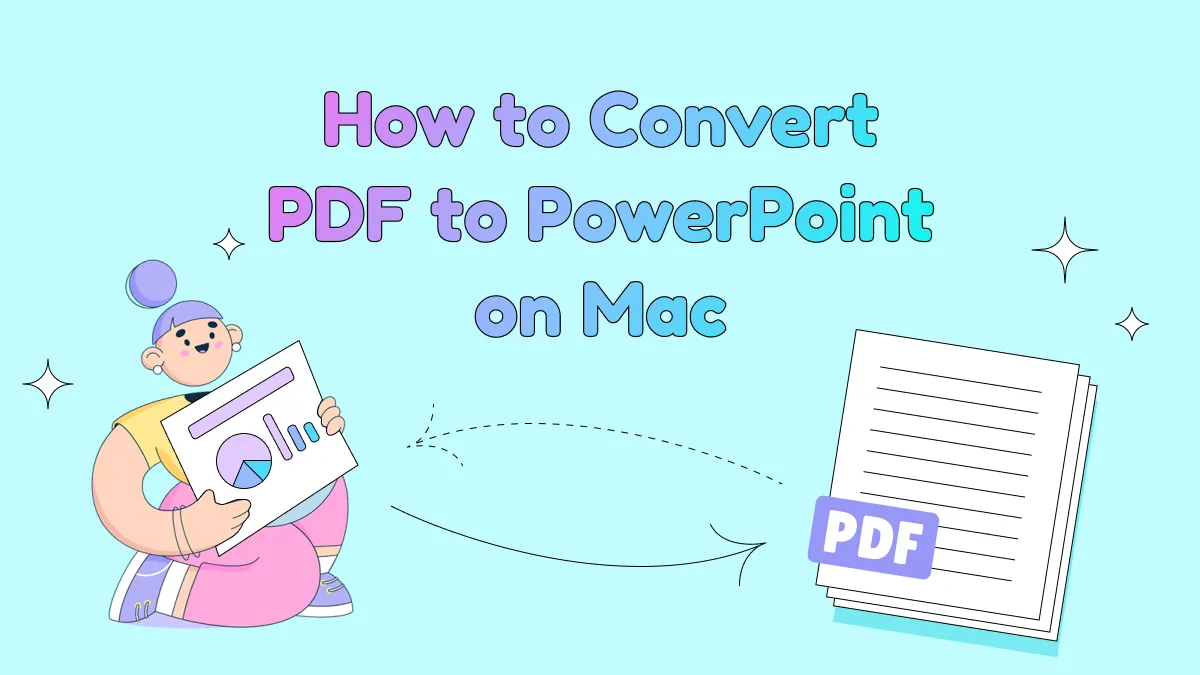




 Donnie Chavez
Donnie Chavez 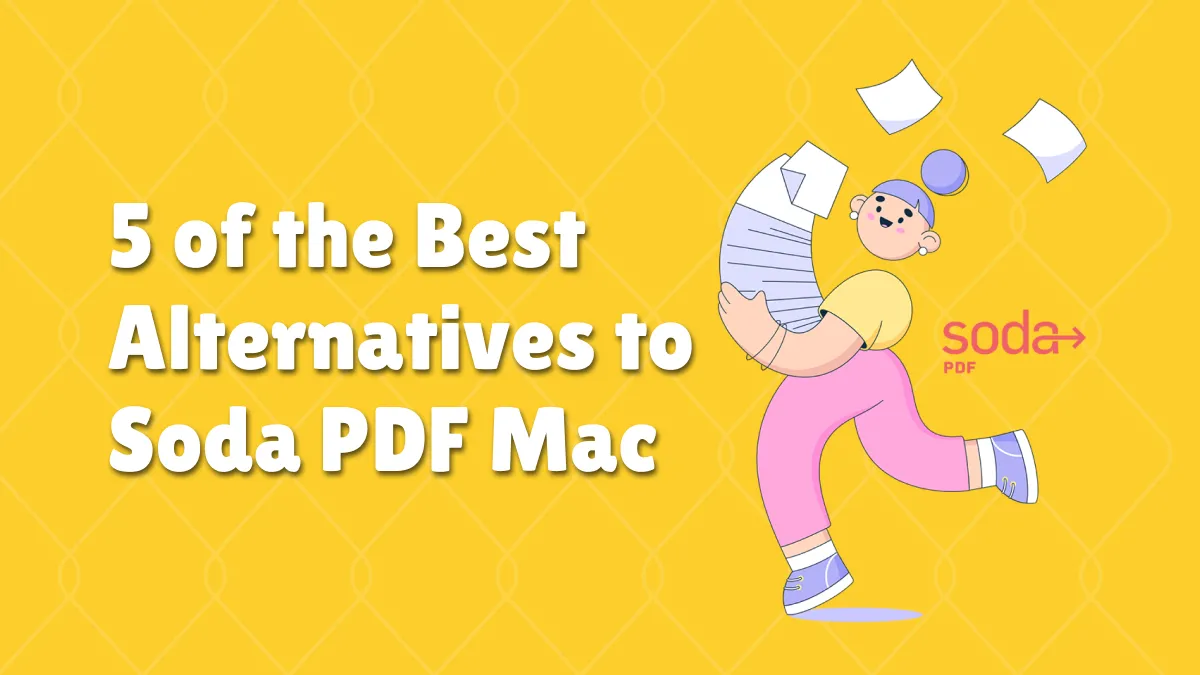


 Enid Brown
Enid Brown