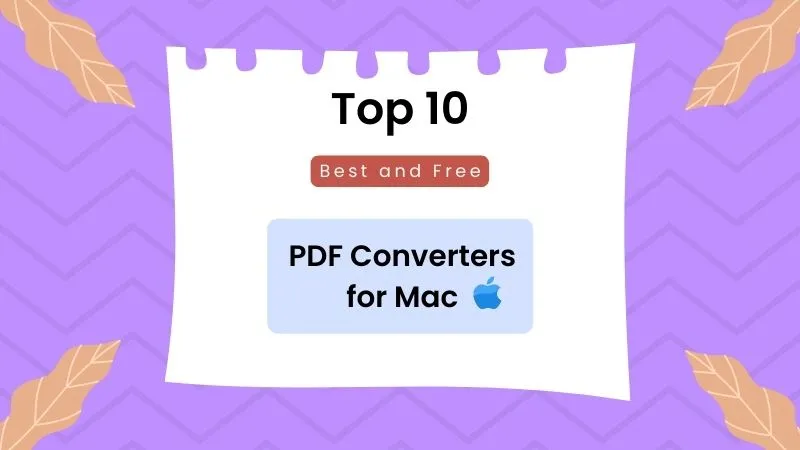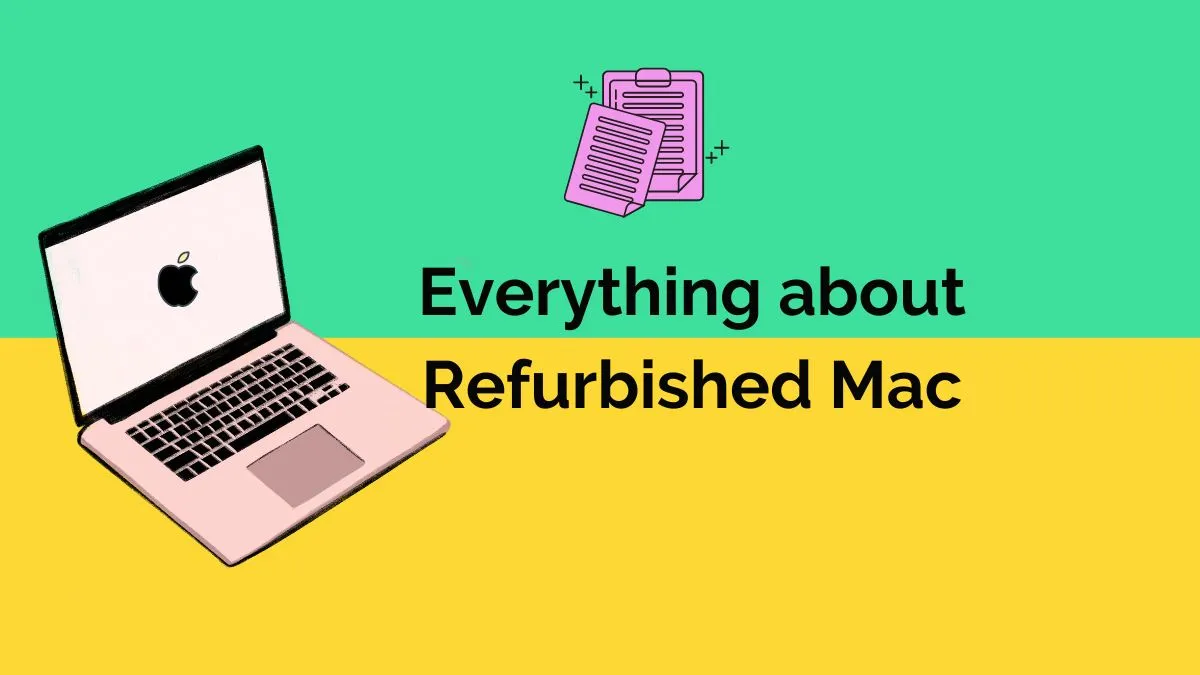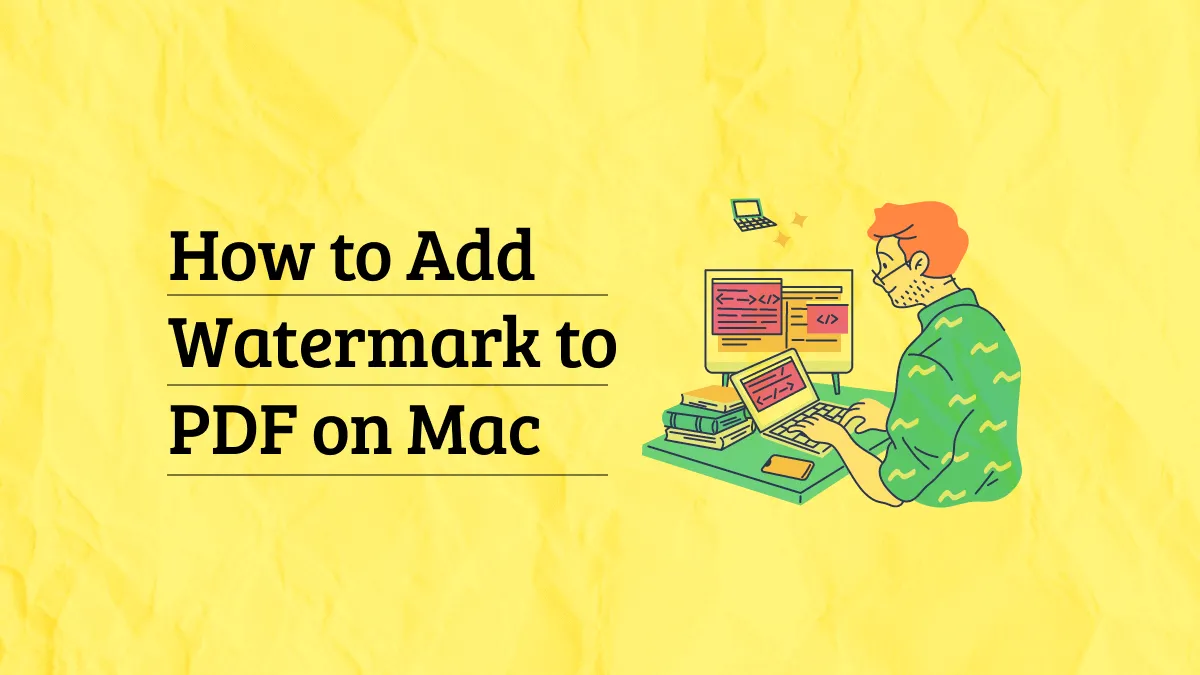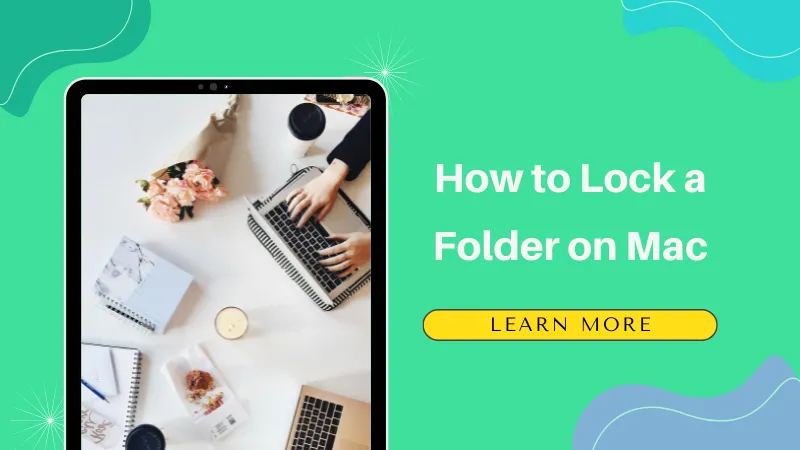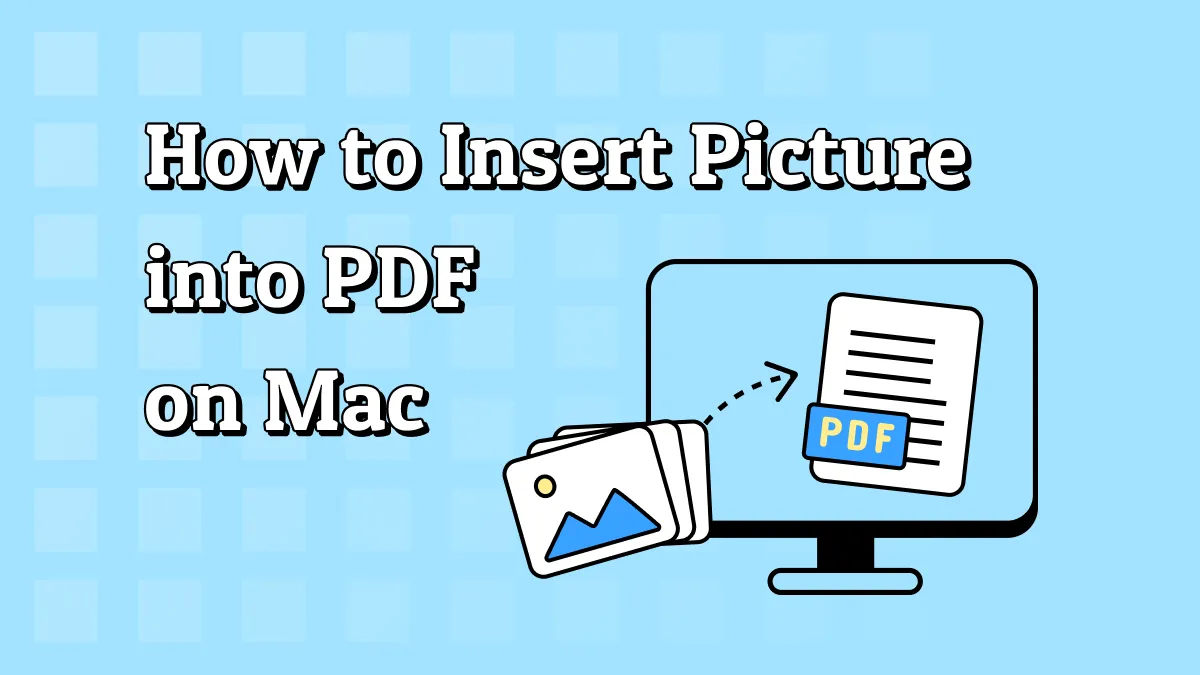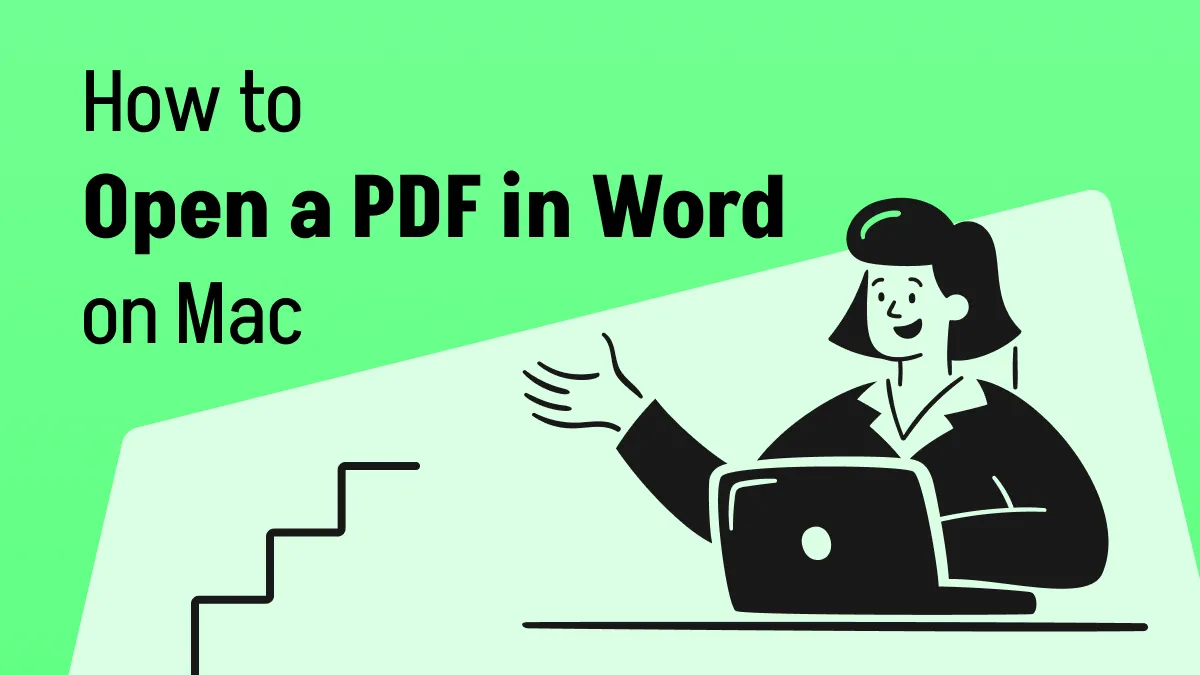Need to edit PDF text on a Mac but find it challenging with limited built-in options? Imagine opening an important PDF only to find outdated information or small errors that need fixing, yet you lack the right tool for the job. Fortunately, UPDF for Mac provides a powerful, intuitive solution to fully edit PDFs, including text changes, image adjustments, and even scanned document modifications. This guide covers every step, from text editing to advanced features, ensuring you're well-equipped to handle any PDF task. Keep reading to discover how UPDF can transform your PDF editing experience on Mac.
Part 1. Does Mac Come with a Native PDF Editor?
No, Macs don't come with a native PDF editor for full-text editing. The built-in Preview app does allow for some limited PDF interactions, such as annotations, highlighting, and signing, but it lacks the advanced capabilities to directly edit or modify the actual text within a PDF document. This limitation can be frustrating for those needing more than just markup tools, as Preview falls short in enabling text alterations, rearrangements, or in-depth formatting.
For users who require a more comprehensive and easy-to-use solution, UPDF for Mac offers a strong alternative. It's a versatile PDF editor that allows full-text editing, image modifications, and more, bringing all the essential tools for professional PDF work right to your Mac. With UPDF, you can easily adjust the content, add new sections, and customize your PDF without the limitations you'd encounter with Preview, making it an excellent choice for users who need thorough PDF editing functionality.
Part 2. How to Edit PDF Text on Mac
UPDF for Mac is a user-friendly PDF editor that offers powerful text editing capabilities, making it easy to modify PDF content as well as manipulate images, rearrange pages, and add annotations. Its straightforward design allows even beginners to edit PDFs with ease. Here's how to edit PDF text on Mac using UPDF:
Step 1. Download UPDF and open the application on your Mac then click on "Open File" to import your PDF document.
Windows • macOS • iOS • Android 100% secure
Step 2. Once your PDF is open, select "Edit PDF" from the left-hand panel to activate editing mode.
Step 3. To edit text, navigate to the section of text you want to modify. Click on the text to select it, and then delete or replace it as needed, just like in a Word Processor.
Step 4. To add new text, click on an area of the PDF where you want the text to appear, then start typing.
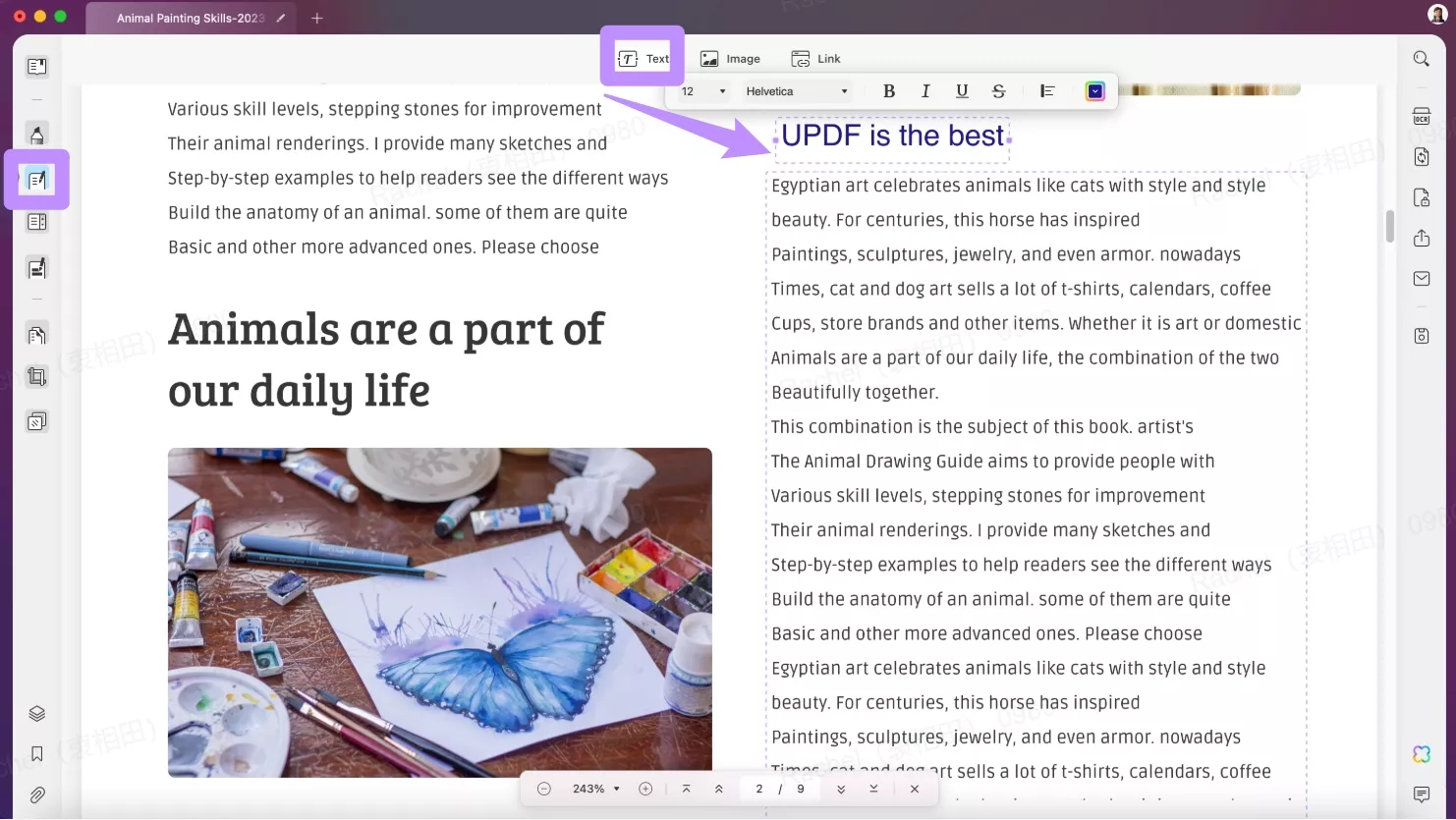
You can also add rich text by dragging it from anywhere else, such as Safari, Google Chrome, MS Word, etc.
Step 5. With the text selected, explore additional editing settings such as changing the font, adjusting font size, altering font color, or modifying text alignment. A toolbar with these options will appear, allowing for easy customization.
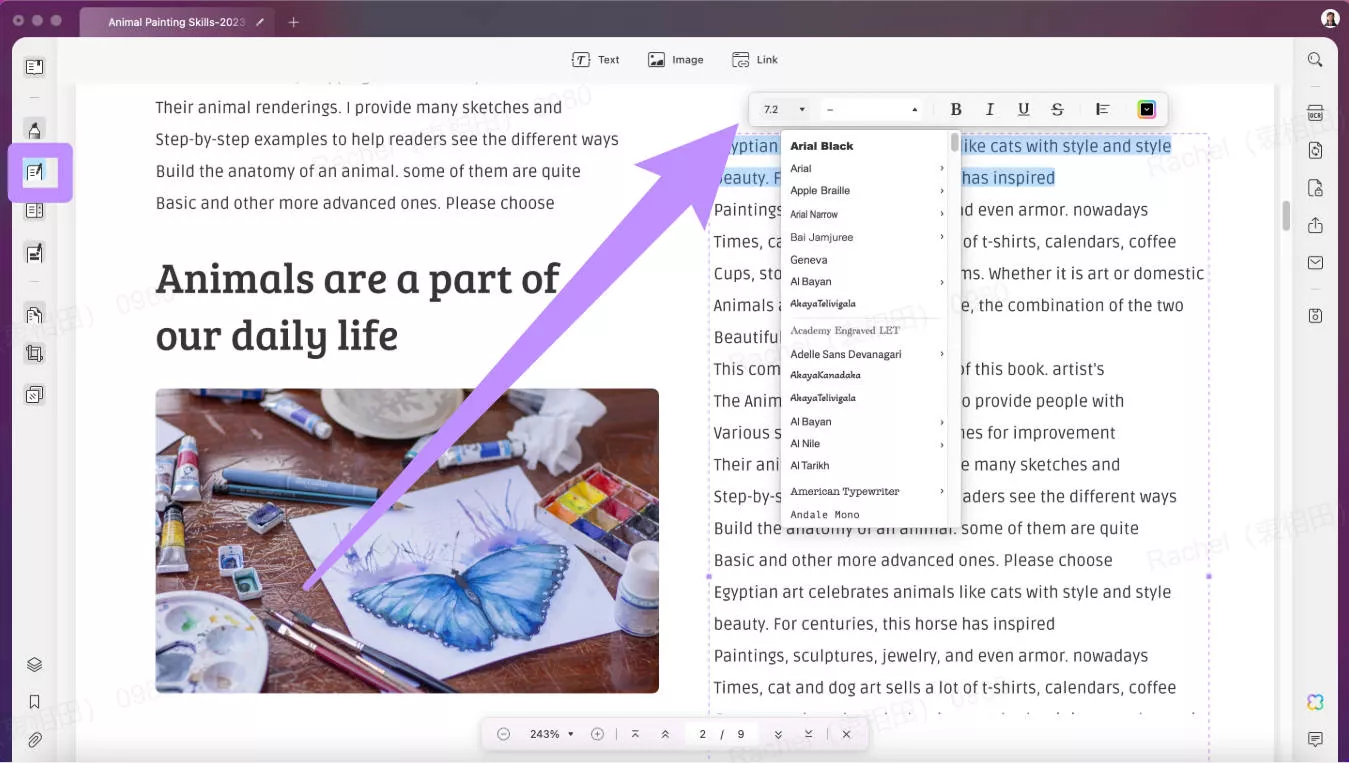
For a step-by-step visual guide, check out our tutorial video below. It offers a helpful overview of UPDF's editing tools and simplifies the process, making it easy for anyone to edit PDFs like a pro.
Part 3. How to Edit Text on a Scanned PDF on Mac
When dealing with scanned PDFs, editing text requires a few extra steps compared to standard PDF files. Fortunately, UPDF for Mac makes this process straightforward. Here's how to edit text on a scanned PDF on Mac using UPDF:
Step 1. Start by opening your scanned PDF in UPDF. Navigate to the "Recognize Text Using OCR" option, which converts the scanned PDF from a static image to a fully editable document.
Step 2. Click the "Recognize Text Using OCR" button, and in the menu, select "Searchable PDF" under the "Document Type" section. You can adjust layout settings, such as "Text and pictures only" or "Text over the page image", for optimal structure. For advanced layout customization, click the "Gear" icon.
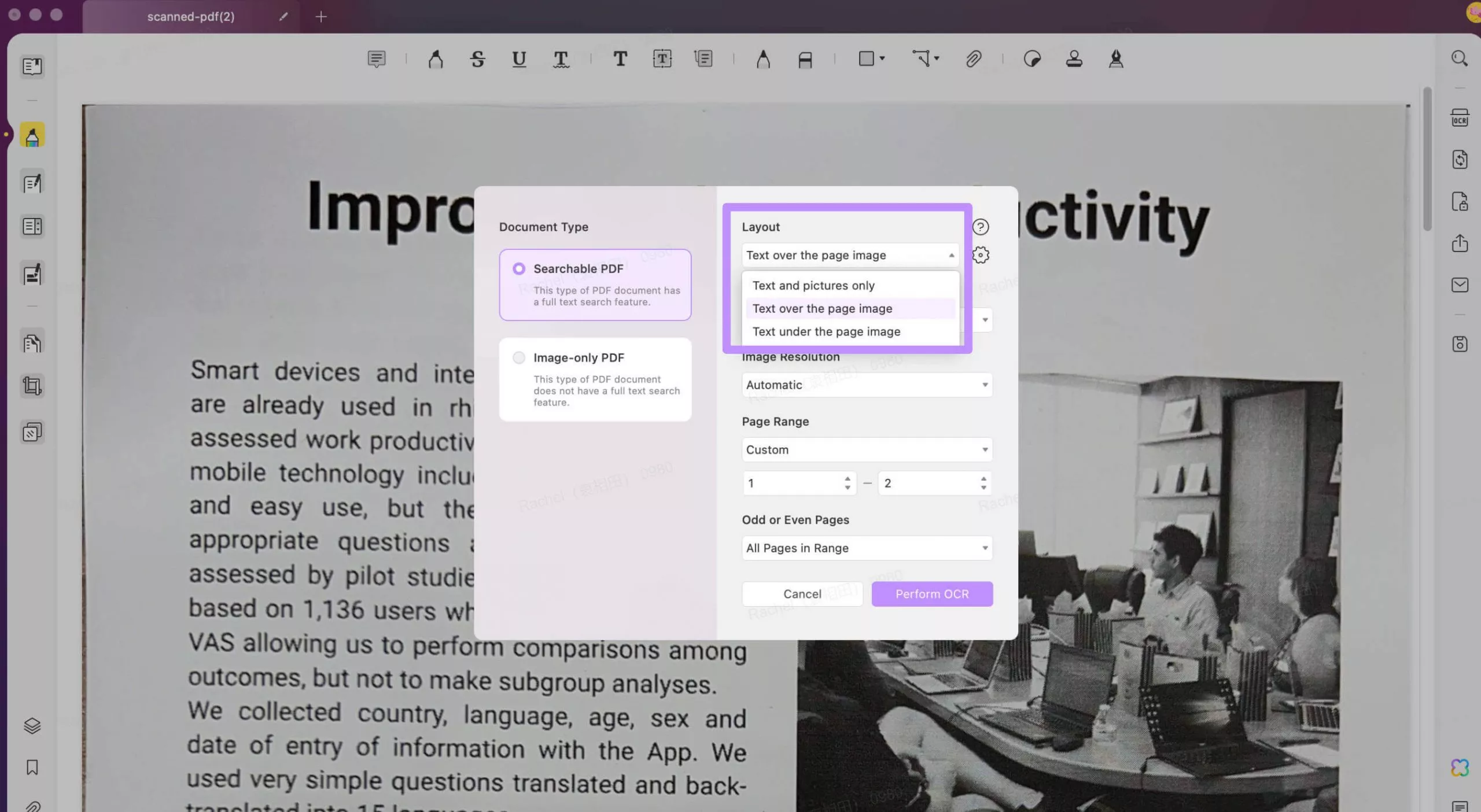
Step 3. Choose the Document Language from 38 options for accurate text recognition. Next, set the Image Resolution, or select "Detect Optimal Resolution" for automatic adjustment. This ensures high-quality conversion of the scanned content.
Step 4. Once the OCR conversion is complete, the document will open in an editable format. Click "Edit PDF" to select text, images, or other elements you want to modify. You can adjust text, resize or delete images, and add annotations.
Bonus Tip
UPDF for Mac not only supports editing PDF text, but also offers a range of AI-powered features. For a detailed visual guide, watch our tutorial video to discover everything UPDF has to offer. Alternatively, you can also upgrade to the paid version for unlimited use of its features. It is now on a big sale.
Part 4. FAQs About Edit PDF Text on Mac
Q1. Can You Edit PDF Text on Mac Without Adobe?
Yes, you can edit PDF text on a Mac without Adobe by using alternative software like UPDF. Unlike Adobe, which can be expensive, UPDF offers comprehensive editing capabilities, including text modification, image adjustments, and annotations. It's a budget-friendly solution, providing all the essential features you need for PDF editing.
Q2. How Can I Edit a PDF Text on my Mac for Free?
To edit PDF text for free on Mac, you can use UPDF's free version, which includes basic editing features like text and image adjustments. While Preview, the built-in app on Mac, supports annotations, it lacks full text editing. UPDF's free version is a strong alternative that offers more functionality without cost.
Q3. How do I convert a PDF to an editable document on a Mac?
To convert a PDF file into an editable format on a Mac, open the PDF in UPDF and use the "Recognize Text Using OCR" feature. This converts scanned or image-based PDFs into editable, searchable documents. With OCR, you can easily select and edit text as if it were a regular document.
Conclusion
Editing PDF text on a Mac becomes incredibly efficient and user-friendly with UPDF. Its powerful tools provide full control over PDF content, enabling precise text edits, image modifications, and smooth handling of scanned documents. UPDF simplifies every aspect of PDF editing, making it an ideal choice for all your PDF needs on Mac. Enhance your productivity and streamline your document management by trying UPDF for an easy, professional approach to PDF editing.
Windows • macOS • iOS • Android 100% secure
 UPDF
UPDF
 UPDF for Windows
UPDF for Windows UPDF for Mac
UPDF for Mac UPDF for iPhone/iPad
UPDF for iPhone/iPad UPDF for Android
UPDF for Android UPDF AI Online
UPDF AI Online UPDF Sign
UPDF Sign Read PDF
Read PDF Annotate PDF
Annotate PDF Edit PDF
Edit PDF Convert PDF
Convert PDF Create PDF
Create PDF Compress PDF
Compress PDF Organize PDF
Organize PDF Merge PDF
Merge PDF Split PDF
Split PDF Crop PDF
Crop PDF Delete PDF pages
Delete PDF pages Rotate PDF
Rotate PDF Sign PDF
Sign PDF PDF Form
PDF Form Compare PDFs
Compare PDFs Protect PDF
Protect PDF Print PDF
Print PDF Batch Process
Batch Process OCR
OCR UPDF Cloud
UPDF Cloud About UPDF AI
About UPDF AI UPDF AI Solutions
UPDF AI Solutions FAQ about UPDF AI
FAQ about UPDF AI Summarize PDF
Summarize PDF Translate PDF
Translate PDF Explain PDF
Explain PDF Chat with PDF
Chat with PDF Chat with image
Chat with image PDF to Mind Map
PDF to Mind Map Chat with AI
Chat with AI User Guide
User Guide Tech Spec
Tech Spec Updates
Updates FAQs
FAQs UPDF Tricks
UPDF Tricks Blog
Blog Newsroom
Newsroom UPDF Reviews
UPDF Reviews Download Center
Download Center Contact Us
Contact Us