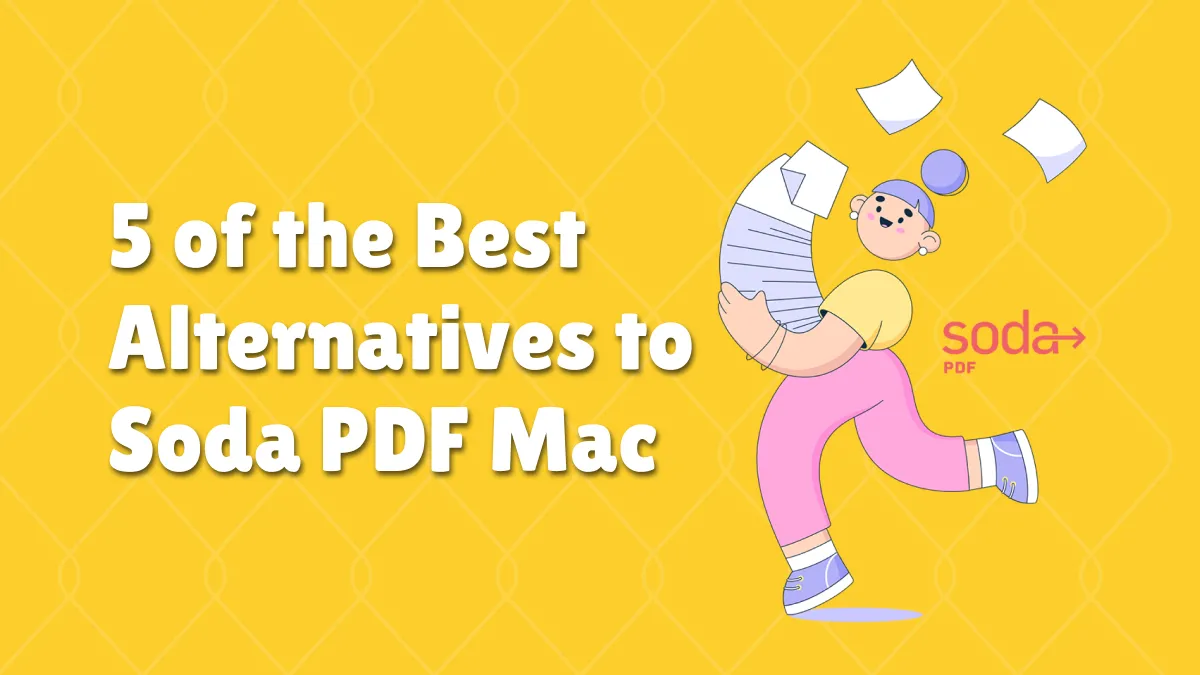“What is the best app to annotate PDF on a Mac?” If you are perplexed about this question, you're in the right place. This article explains an elegant and powerful PDF annotator - UPDF to annotate PDF on Mac, helping you make annotations on PDF with ease. The following are the specific instructions.
Part 1: How to Annotate PDF on Mac
New Mac users always prefer annotation software that is compatible with their M1 and M2 MacBooks and runs as smoothly as they want. There are several different types of annotation tools for Mac users, but they generally lag behind the basic features.
UPDF for Mac - the best PDF annotator provides the user with a complete set of annotation tools like highlights, underlines, pencils, shapes, notes, stickers, text boxes, erasers, etc. If you don't know how to annotate PDF on Mac, then UPDF is one of the easiest tools to work with. You can follow the following steps to annotate PDF on Mac:
Windows • macOS • iOS • Android 100% secure
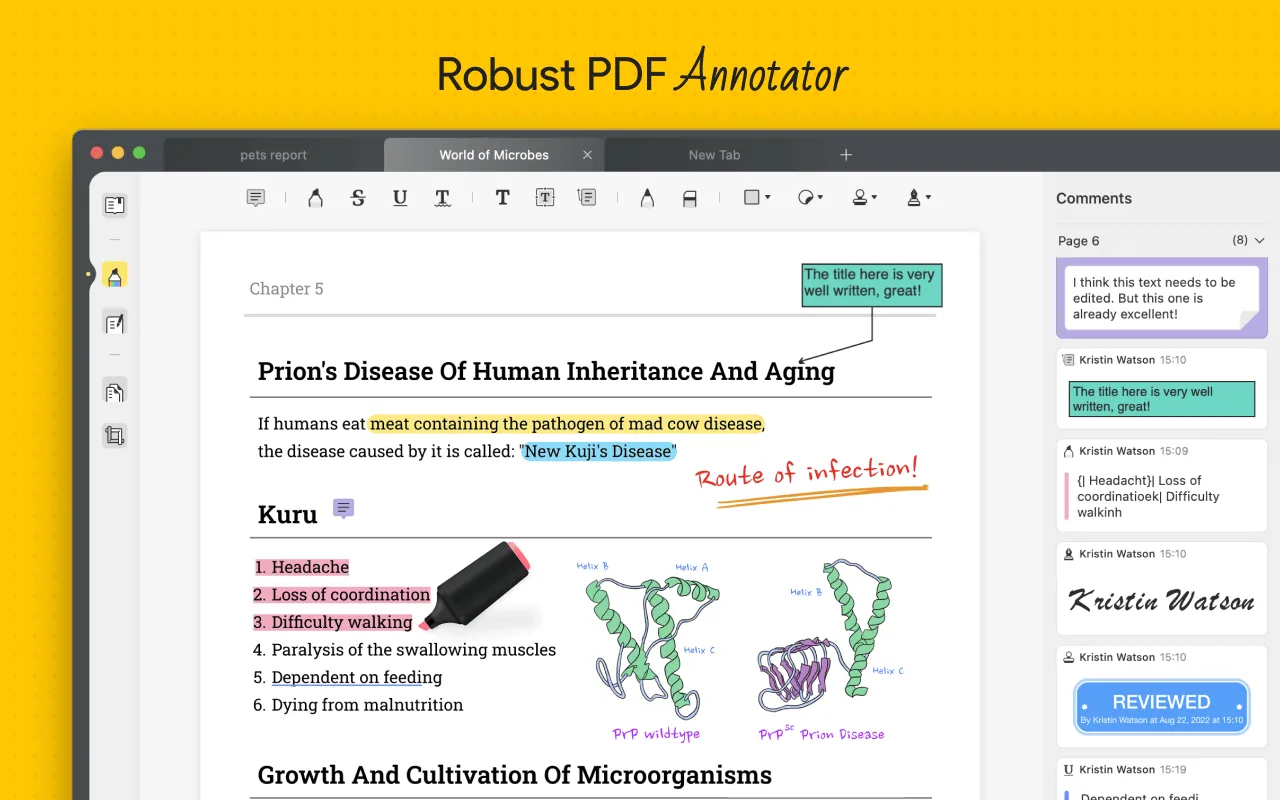
Step 1: Open PDF Document
Firstly, you have to launch the UPDF tool on your MacBook. To open the PDF that you want to annotate, click on "Open File" and select a file.
Step 2: Click the "Comment" Icon
On the left of the screen, you would see all the icons for the main features. Click the "Comment" icon that will show you all the annotation tools.
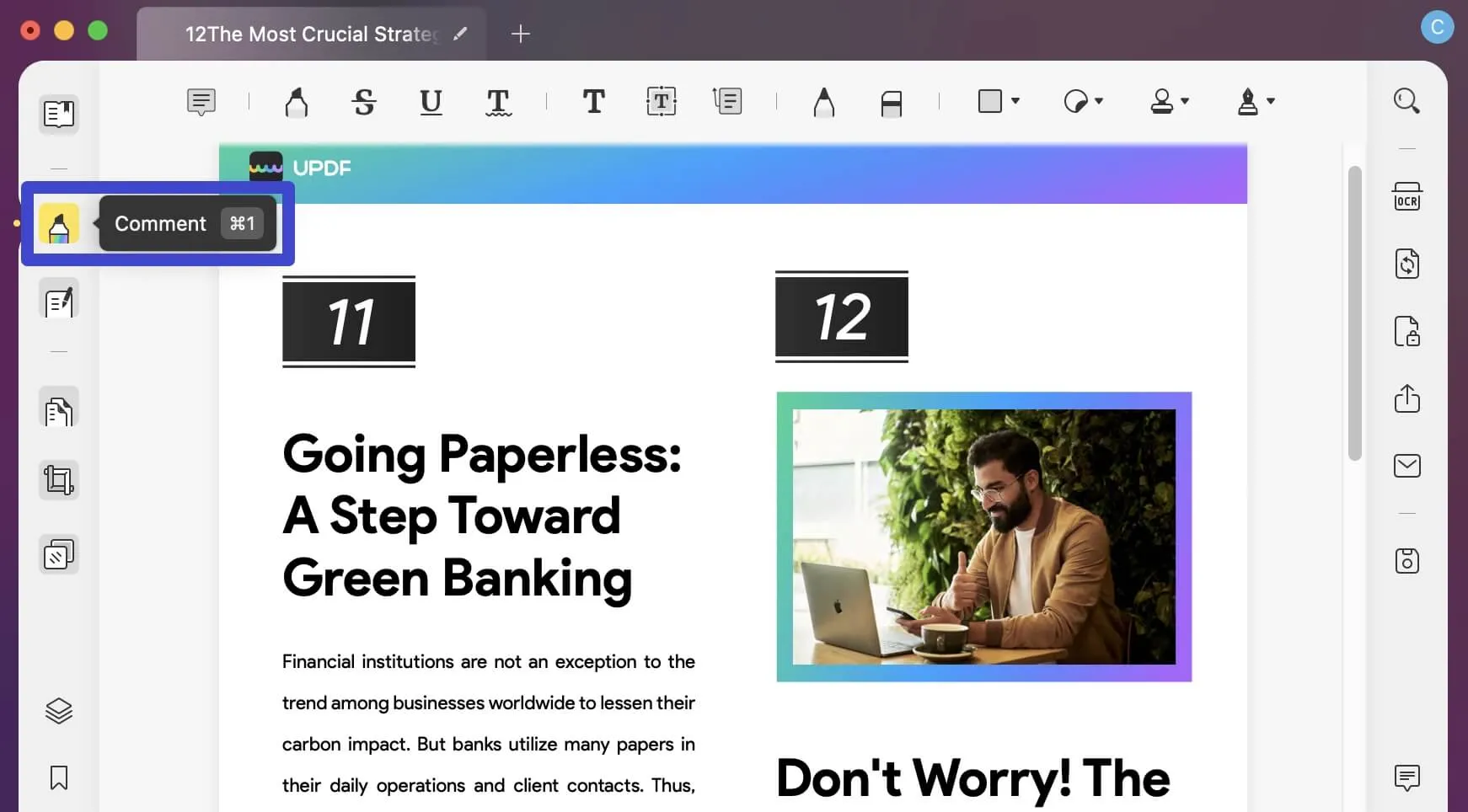
Step 3: How to Markup a PDF on Mac
UPDF has a wide variety of annotation tools that can be used to make the document look brighter in every aspect. Follow the following points to understand how to use the tool:
· Highlight PDF
You can use the highlight, strikeout, and underline tools that are present at the top of the screen to annotate your file. They work exceptionally for all Mac users. You can highlight important information with different colors by dragging it over the text and underlining it too.
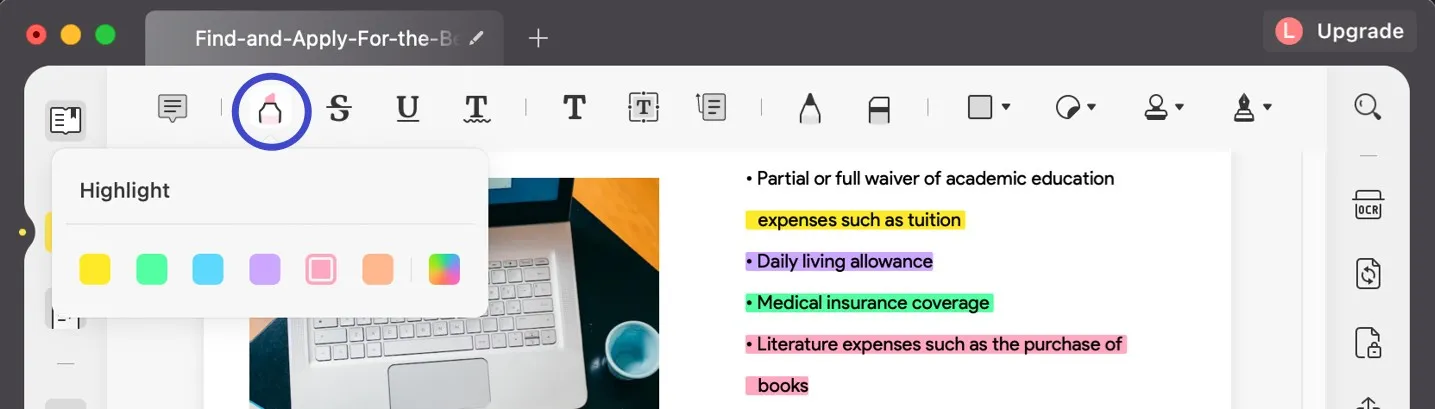
· Add Notes to PDF
If you want to add any additional information to the document, use the sticky note tool. It helps to add additional information on any specific part of your PDF document. The text box allows the user to add text like topics and main ideas, etc.
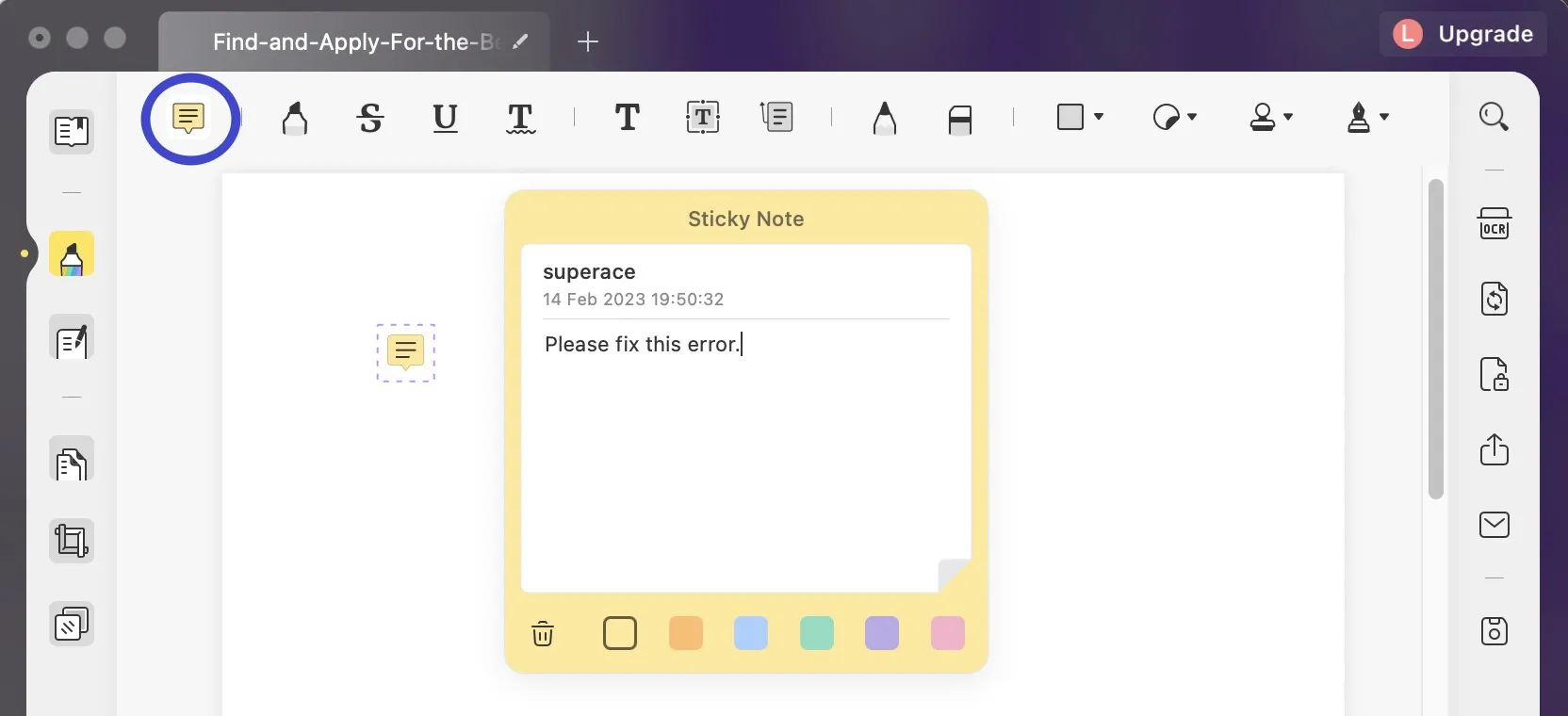
Windows • macOS • iOS • Android 100% secure
· Add Shapes
Shapes always enhance the look of a document. You can add colored shapes to your file to represent different ideas and diagrams. There are numerous shapes in the UPDF annotation tool like squares, ovals, circles, and arrows.
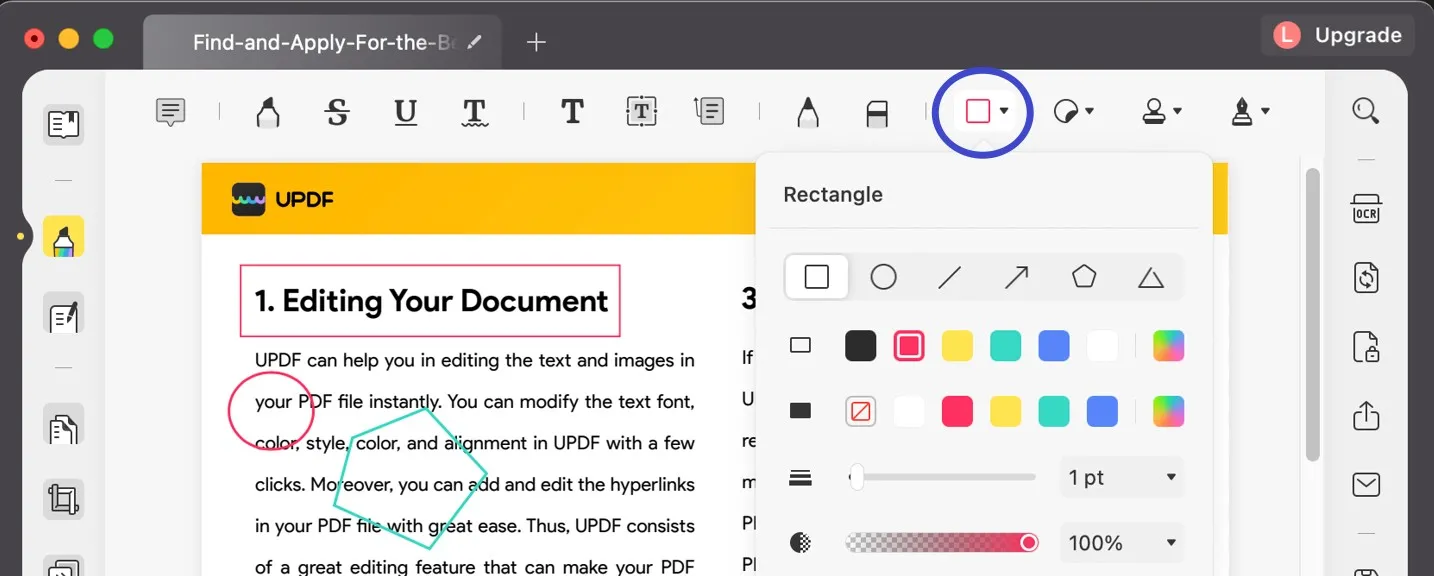
· Insert Stamps
UPDF also allows you to add stamps to PDF with ease. There are many various stamp samples for you. You can insert any stamps to a PDF file as you desired for review.

· Add Stickers
If you want to make your annotation more vivid and delightful, you can add stickers to your PDF files. UPDF provides hundreds of stickers for you. With UPDF, you can make annotations on PDF in many ways.
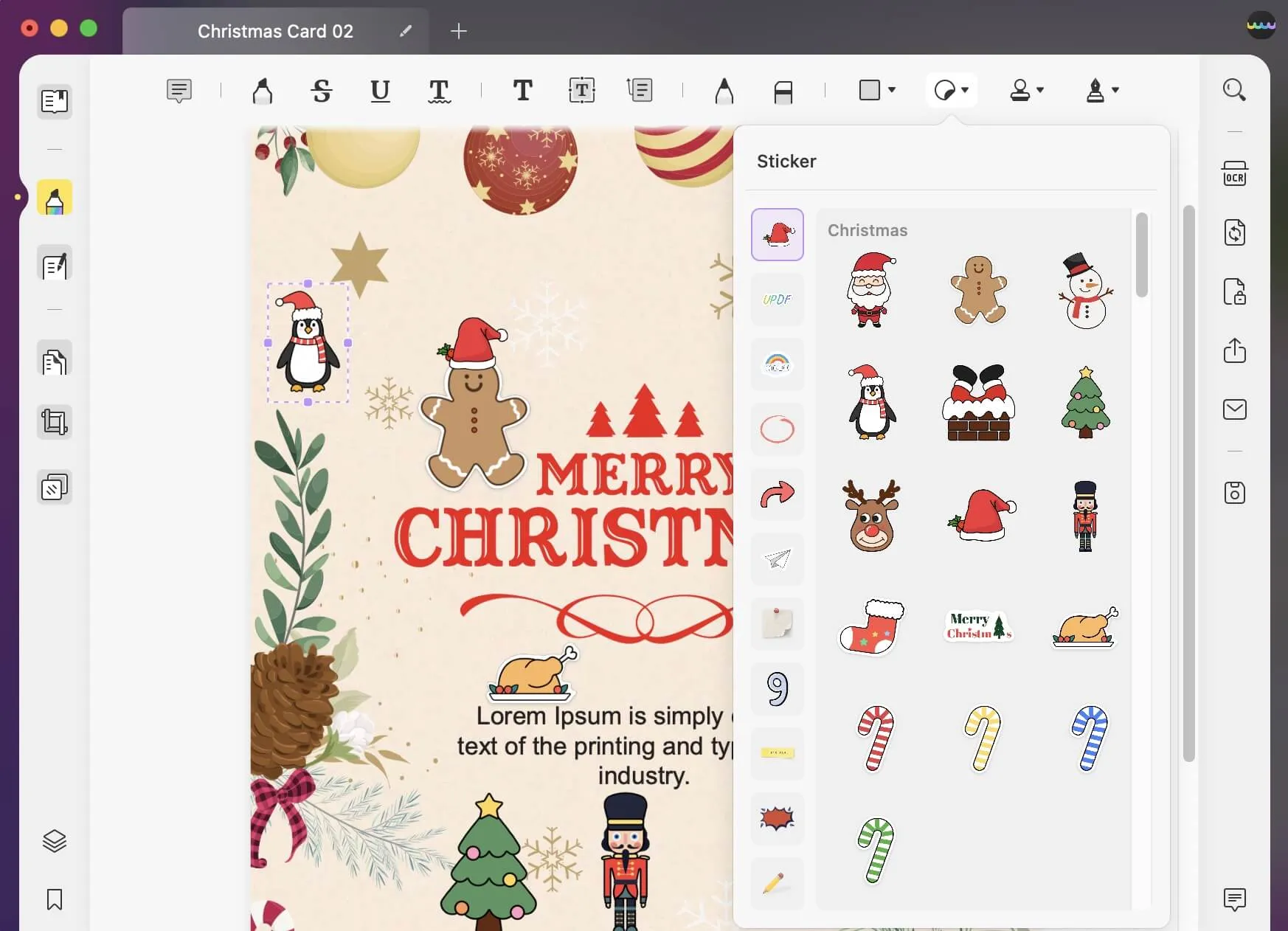
Besides the solution to annotate PDF on Mac, if you want to know about the Windows solution, you can also learn the guidelines on how to annotate PDF on Windows from here.
Windows • macOS • iOS • Android 100% secure
Video Tutorial on How to Annotate PDF on Mac
Part 2: Why UPDF is The Best Tool to Annotate PDF on Mac
UPDF is not only limited to highlighting and adding text, but it also has other useful features. These features include a search and find text while you are editing a PDF document, and you can also add bookmarks to navigate your PDF. Let's list the pros and cons of UPDF to see why it is the best tool for you to annotate PDF files on Mac.
| Pros of UPDF | Cons of UPDF |
| · It supports multiple platforms, including Windows, Mac, iOS, and Android. · The annotation feature of UPDF for Mac is really robust, and it provides many annotation tools. · The editing feature in UPDF enables you to edit the texts, images, links, watermarks, and backgrounds in PDF documents. · The advanced OCR feature is available for you to transform scanned PDF documents into editable PDF documents easily. · It allows you to convert PDF documents into various other formats, with original formatting and layout retained. | · UPDF is new to the market, but its developing team has over 10 years of experience in PDF technology and it guarantees you the best quality. |
Besides, unlike other PDF tools, UPDF has a stunning UI design, making you enjoy a delightful work experience. It has a really high performance and you can open a large PDF file quickly without any hassle.
Conclusion
In this article, we have mentioned the best annotation tool on Mac that provides the desired type of work. The tool we have discussed to annotate PDF on Mac is UPDF, and if you want to learn other PDF annotating programs, here are 5 PDF annotators for Mac. Generally, people prefer working on UPDF for its huge range of annotation tools. It also works great on the Mac M1 and M2 series which makes it a preferable choice in the market.
Windows • macOS • iOS • Android 100% secure
 UPDF
UPDF
 UPDF for Windows
UPDF for Windows UPDF for Mac
UPDF for Mac UPDF for iPhone/iPad
UPDF for iPhone/iPad UPDF for Android
UPDF for Android UPDF AI Online
UPDF AI Online UPDF Sign
UPDF Sign Read PDF
Read PDF Annotate PDF
Annotate PDF Edit PDF
Edit PDF Convert PDF
Convert PDF Create PDF
Create PDF Compress PDF
Compress PDF Organize PDF
Organize PDF Merge PDF
Merge PDF Split PDF
Split PDF Crop PDF
Crop PDF Delete PDF pages
Delete PDF pages Rotate PDF
Rotate PDF Sign PDF
Sign PDF PDF Form
PDF Form Compare PDFs
Compare PDFs Protect PDF
Protect PDF Print PDF
Print PDF Batch Process
Batch Process OCR
OCR UPDF Cloud
UPDF Cloud About UPDF AI
About UPDF AI UPDF AI Solutions
UPDF AI Solutions FAQ about UPDF AI
FAQ about UPDF AI Summarize PDF
Summarize PDF Translate PDF
Translate PDF Explain PDF
Explain PDF Chat with PDF
Chat with PDF Chat with image
Chat with image PDF to Mind Map
PDF to Mind Map Chat with AI
Chat with AI User Guide
User Guide Tech Spec
Tech Spec Updates
Updates FAQs
FAQs UPDF Tricks
UPDF Tricks Blog
Blog Newsroom
Newsroom UPDF Reviews
UPDF Reviews Download Center
Download Center Contact Us
Contact Us





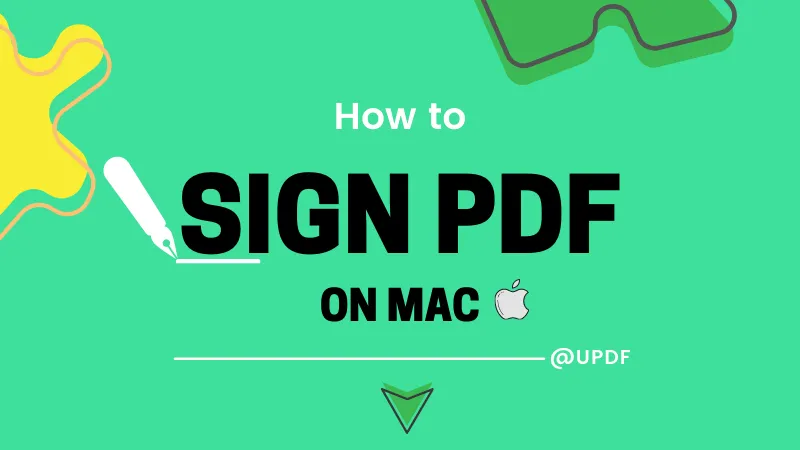

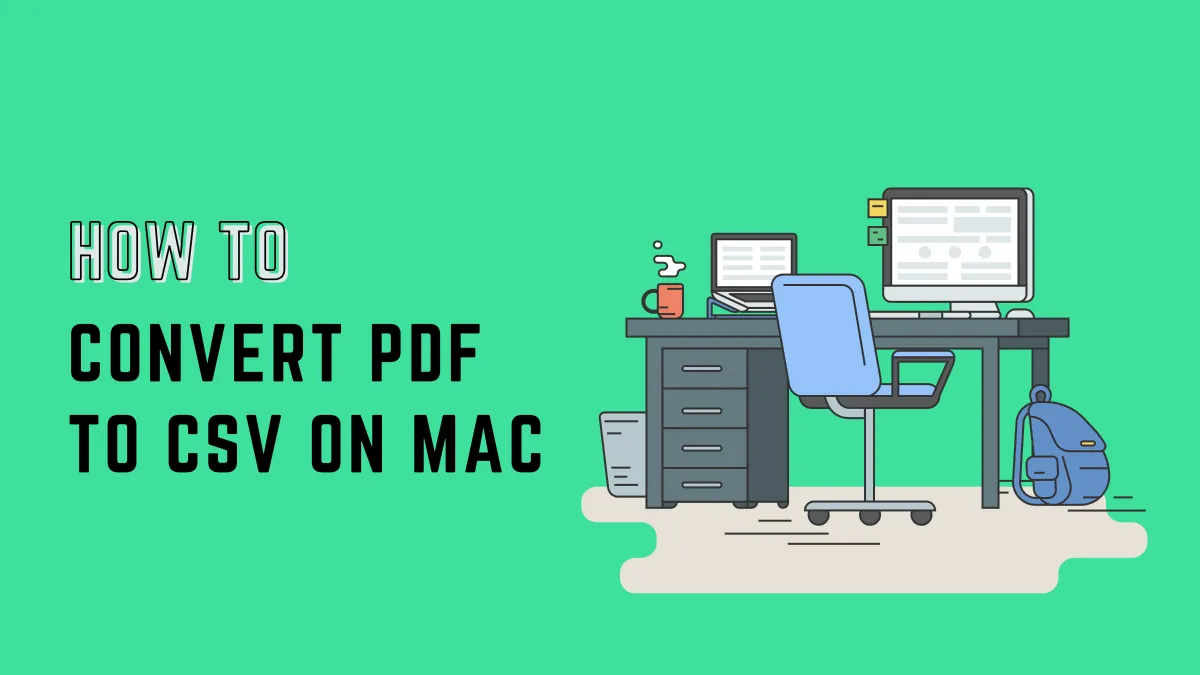


 Delia Meyer
Delia Meyer  Grace Curry
Grace Curry