Regular PDF users demand reliable and authentic PDF editors to manage, organize and edit PDF files. However, if you are working on your PDF documents on Mac, you must have faced a hurdle in editing your PDF files as most of the PDF editors available are not compatible with macOS.
Editing a PDF has become an utter necessity, especially in case you have lost your original file or if you happen to delete it by mistake. Now the only way out is to make your PDF file editable to make changes. This article will explore certain methods and how to make a PDF editable on Mac.
Part 1. How to Make a PDF Editable With OCR on Mac
UPDF for Mac is the best PDF editor, reader, and viewer tool available on the market for Mac devices. The simple and engaging UI makes it easier for the users to capture the features at a glance. The simple steps process allows users to edit and manage PDF files without difficulty. Besides editing the text in PDF files, users can also add different shapes and add highlight important text to PDF.
If you are looking for a PDF editing tool, UPDF is your best choice. The interface of UPDF is simple and beautiful, and the operation is convenient. You can get it by clicking the download button below.
Windows • macOS • iOS • Android 100% secure
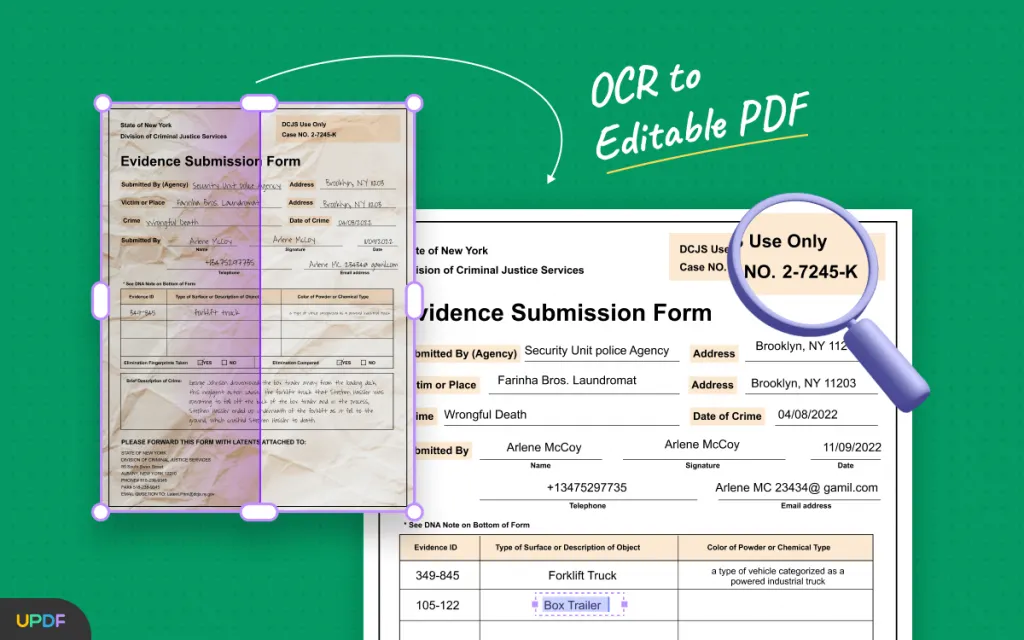
Main Features of UPDF for MacBook
Described below are some of the salient features of UPDF, making it an ideal editing solution for your PDF files.
- Complete Editing Solution: UPDF offers a complete editing solution that covers all aspects of successfully managing PDF files. It is an all-in-one PDF solution, from securing PDF files to annotating, managing, and printing them.
- Organize PDF Pages: Organization of PDF files is an important aspect, especially if you are working in a big enterprise, as there are a lot of PDF files under work. UPDF offers a simple solution by organizing files in a folder you set, saving important time and energy.
- PDF Conversion with OCR: UPDF also supports the innovative OCR feature, which makes PDF files editable. Hence both the text and images and other non-interactive elements on PDF files will convert into an editable format.
The OCR tool provided by UPDF is quite directive and effective in helping you make PDF editable on Mac. There are multiple layout options available on the tool that can be selected, depending on your need and necessity. To make a PDF editable, you can choose the option "Text and pictures only" , "Text over the page image" and "Text under the page image" out of the Layout options. However, these three types hold proper differences from each other.
"Text and pictures only" leaves you text and pictures to edit on the PDF, with no transparent page image. As this layout format does not look into the quality of the original format, it is also small in size. For users who want to extract text and images from a PDF, this is the perfect option. On the other hand, "Text over the page image" gives a controlled PDF document by putting up a transparent page image under the text of the PDF. While assuring control of the layout, it allows you to edit the text. Lastly, "Text under the page image" which maintained by putting up a layer above the text. For the setting of this layout format, users can only search the words instead of editing it.
To know how you can use this tool to make a PDF editable on Mac with UPDF, look ahead into the steps:
Step 1: Define the Appropriate Layout
You can launch a PDF document on UPDF for Mac and direct to the "OCR" tool on the right column of options. In the "Layout" tab, you can select "Text and pictures only" or "Text over the page image" to make a PDF editable on Mac (If you want to check the difference among these three choices, please check PDFs OCR). In the advanced layout tab that can be accessed from the "Gear" icon, select the respective options that you want in your PDF.

Step 2: Set Language and Resolution for OCR Tool
Lead in the "Document Language" section and select any of the 38 languages from the list that you wish to detect specifically in the PDF. Following this, go through the "Image Resolution" settings and set any value from the available list. For confused users, you can select the "Automatic" button.
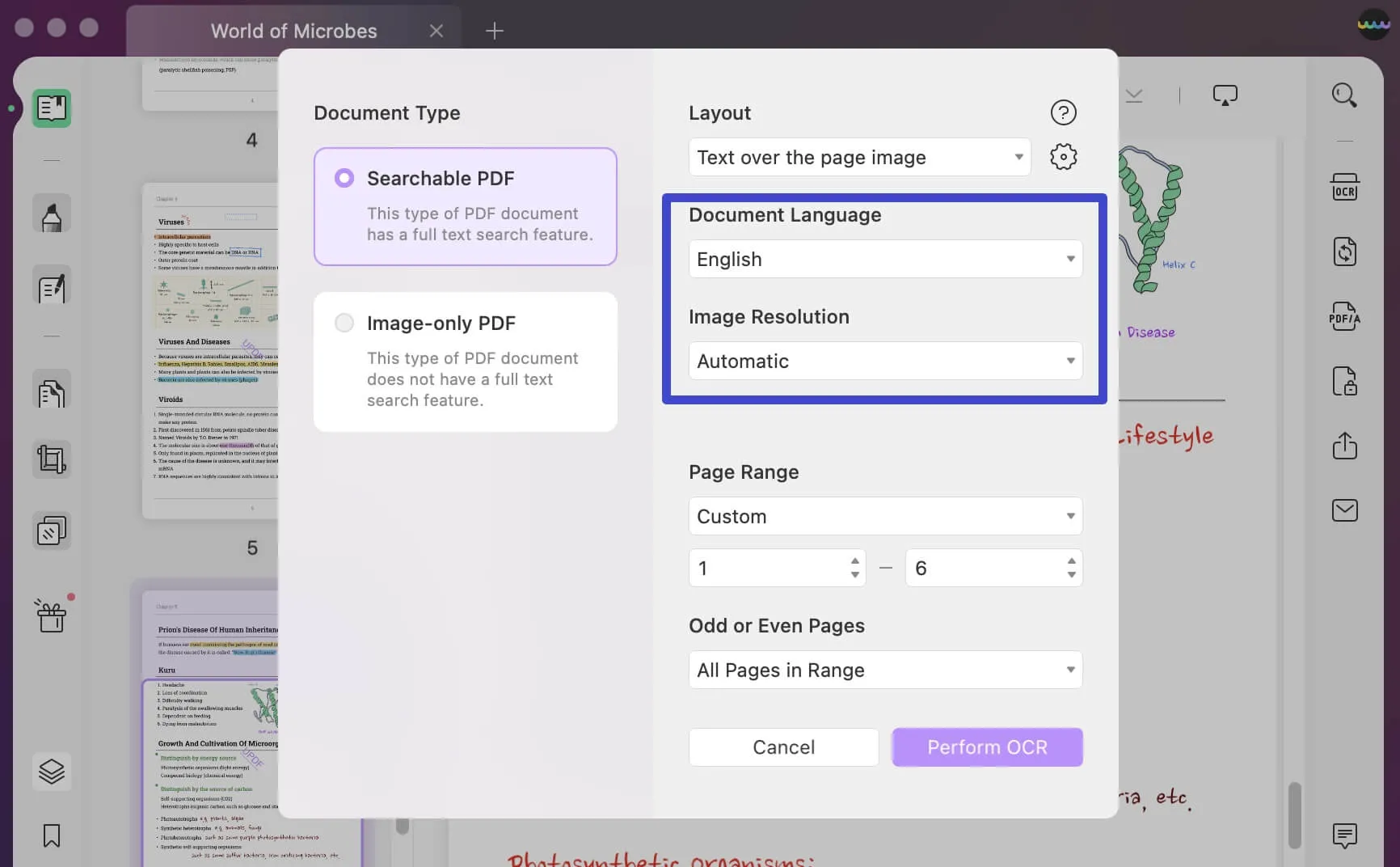
Step 3: Perform OCR to Make a PDF Editable on Mac
Provide the PDF range to apply the OCR feature on the respective range of pages. Next, click on "Perform OCR", which will be led to a window where you have to save the converted document.
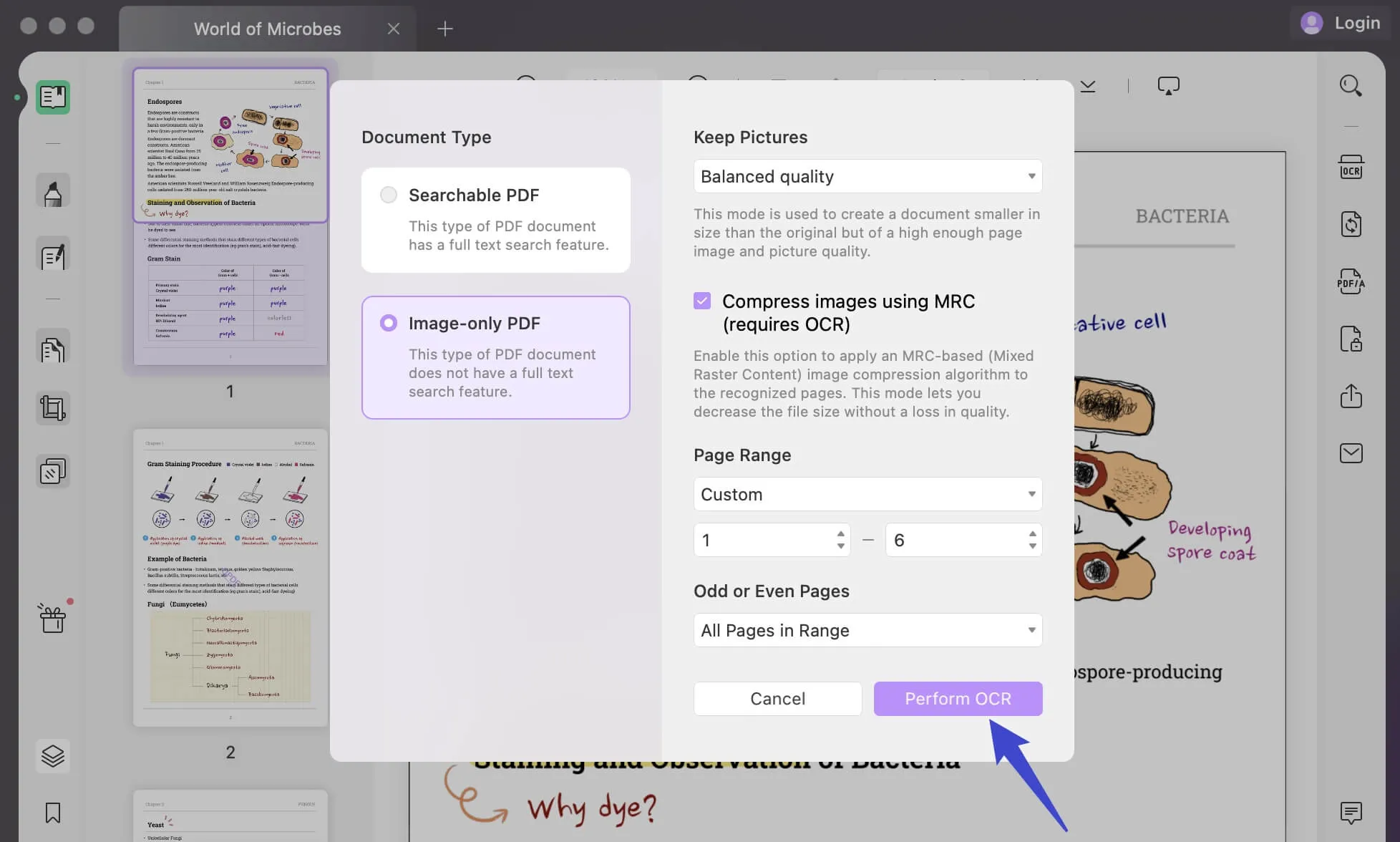
Windows • macOS • iOS • Android 100% secure
Part 2. How to Make a PDF Editable on Mac with Preview
Unfortunately, it can't make PDF editable on Mac with Preview. But you can add text to the PDF. And also Mac Preview has some other edit tools like any other paid PDF editor, Preview also offers a one-stop solution to PDF editors such as users can annotate, bookmark, share and resize PDF files.
It also allows users to add text to PDF, along with altering the text's size, font, and style. Mentioned below are some steps users must follow on how to make a PDF editable on Mac using Preview:
Step 1: Select and right-click on the PDF file and choose the "Open With" option to open the PDF file with the Preview application on Mac.
Step 2: After opening the PDF on Preview, tap on "Markup Tool" from the top toolbar. Follow it up by clicking on the "T" symbol to add new text to the PDF file. To change the font size or style of the text, click on the "A" symbol from the toolbar.
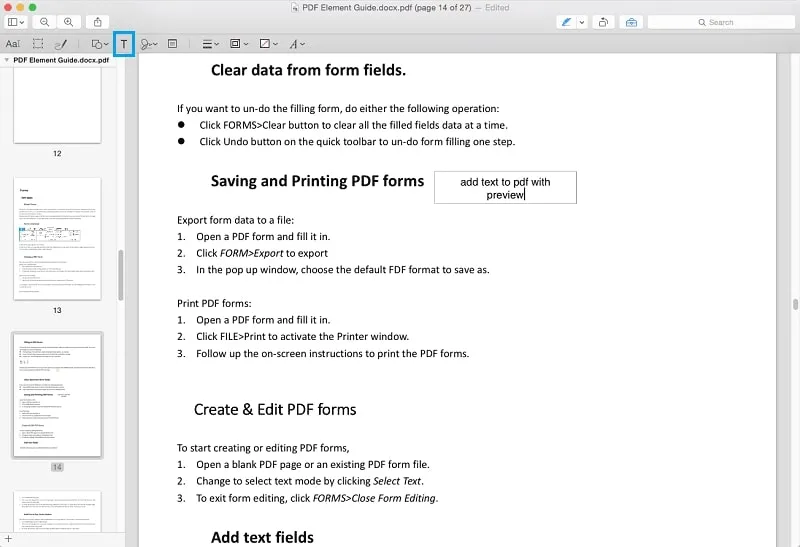
Step 3: To replace the old text in the PDF file, tap on "Markup Tool," navigate to the color box and choose white color for both "Border Color". From shapes, choose the rectangle shape and draw it over the text you want to replace. Following this, use the "Command + S" keys combination to save your edited PDF file.
Final Words
Mentioned above are some of the feasible ways how to make a PDF editable on a Mac. Although all of the methods discussed above are credible, the most reliable, complete, and secure solution is provided by the UPDF PDF Editor. Within a simple step process, UPDF is the knowledgeable choice for Mac users as it is a hub of solutions for your PDF documents. You can download it below for a trial.
Windows • macOS • iOS • Android 100% secure
 UPDF
UPDF
 UPDF for Windows
UPDF for Windows UPDF for Mac
UPDF for Mac UPDF for iPhone/iPad
UPDF for iPhone/iPad UPDF for Android
UPDF for Android UPDF AI Online
UPDF AI Online UPDF Sign
UPDF Sign Read PDF
Read PDF Annotate PDF
Annotate PDF Edit PDF
Edit PDF Convert PDF
Convert PDF Create PDF
Create PDF Compress PDF
Compress PDF Organize PDF
Organize PDF Merge PDF
Merge PDF Split PDF
Split PDF Crop PDF
Crop PDF Delete PDF pages
Delete PDF pages Rotate PDF
Rotate PDF Sign PDF
Sign PDF PDF Form
PDF Form Compare PDFs
Compare PDFs Protect PDF
Protect PDF Print PDF
Print PDF Batch Process
Batch Process OCR
OCR UPDF Cloud
UPDF Cloud About UPDF AI
About UPDF AI UPDF AI Solutions
UPDF AI Solutions AI User Guide
AI User Guide FAQ about UPDF AI
FAQ about UPDF AI Summarize PDF
Summarize PDF Translate PDF
Translate PDF Explain PDF
Explain PDF Chat with PDF
Chat with PDF Chat with image
Chat with image PDF to Mind Map
PDF to Mind Map Chat with AI
Chat with AI User Guide
User Guide Tech Spec
Tech Spec Updates
Updates FAQs
FAQs UPDF Tricks
UPDF Tricks Blog
Blog Newsroom
Newsroom UPDF Reviews
UPDF Reviews Download Center
Download Center Contact Us
Contact Us


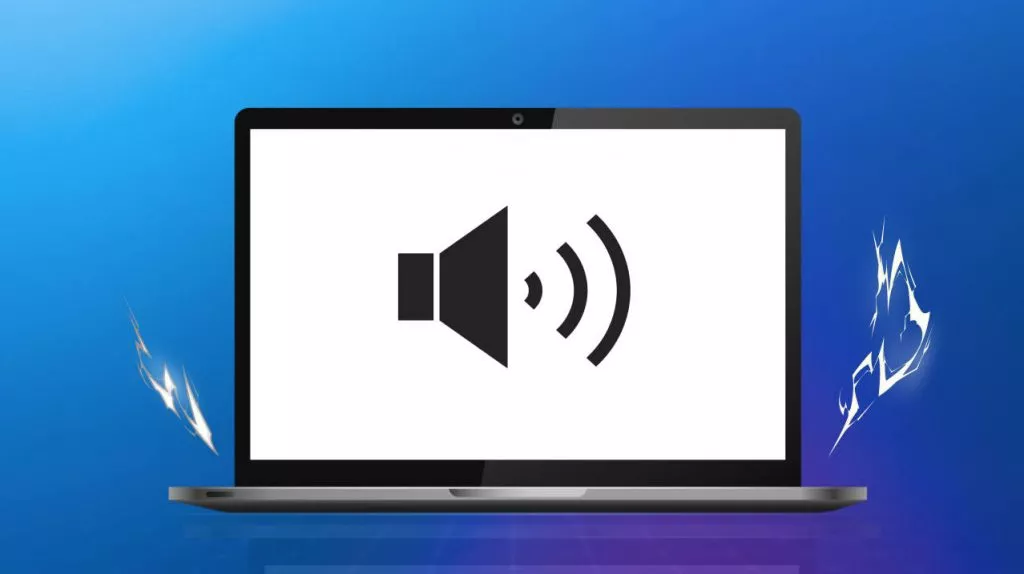





 Lizzy Lozano
Lizzy Lozano 
 Grace Curry
Grace Curry 
 Enid Brown
Enid Brown 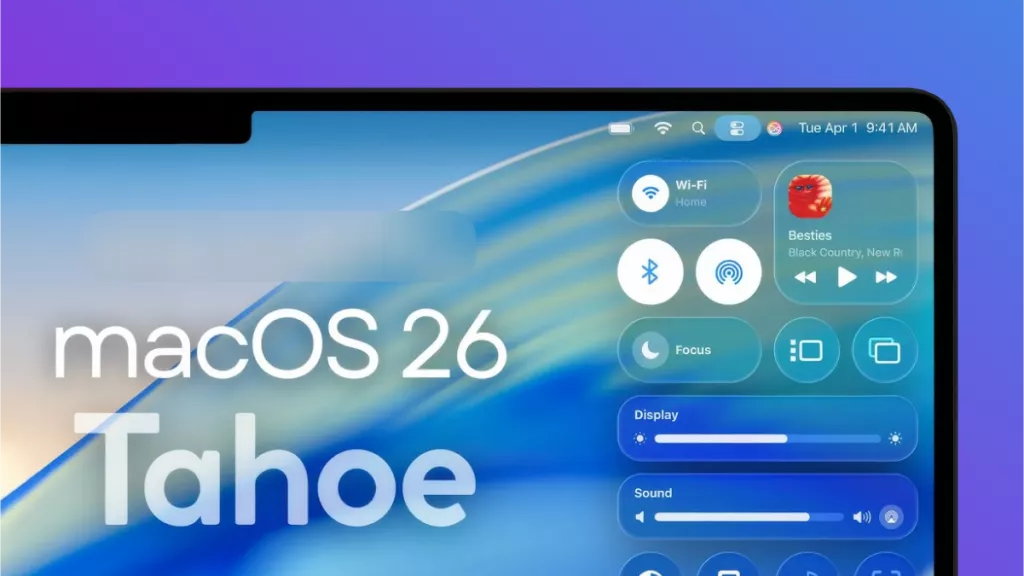
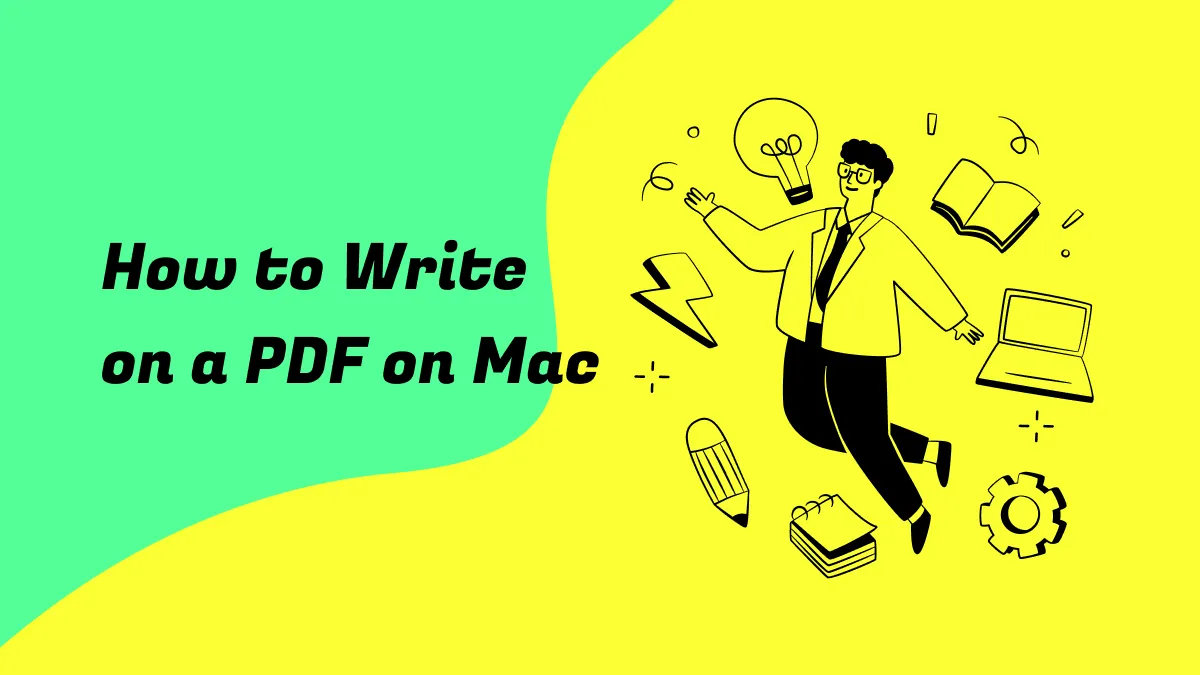
 Donnie Chavez
Donnie Chavez