On most occasions, being a Mac user, you might have needed some tool to edit the PDF files. Well, finding such tools can be a challenging task as most PDF text editors aren't easily compatible with macOS. Also, when choosing a PDF text editor for Mac, you must consider its reliability and speed performance simultaneously so your system doesn't lag due to the tool's slow interface.
Now, the main question arises on which tools are best to use. For that, this guide has got you covered as we have highlighted 5 best PDF text editors for Mac. Moreover, we have also compared all these tools so that you can choose the best tool among these.
Part 1: 5 Best PDF Text Editors for Mac
PDF text editor for Mac is often used to edit or delete a text to fulfill various requirements. There may also be a few instances where you must modify the font style or size to cater to different needs. Moreover, there are many more features that these PDF text editors offer. To discover these tools, continue reading and learn what each tool offers.
1. UPDF PDF Text Editor for Mac
The top-notch tool, UPDF for Mac, helps you edit your PDF documents smoothly. This tool offers you a variety of text editing options, like adding text to PDF on Mac, and changing the text style, size, alignment, and even color. Along with that, you can even make your text bold or italic if needed. To make a few more text customizations, you can even strikethrough or underline your text to help you track the changes more quickly.
UPDF these days is widely used on Mac due to its versatility and wide range of features. When editing a text, you can even set the customized text color and save it for later use. Download UPDF today to customize the PDF text in several ways, such as adding, editing, or removing the text.
Windows • macOS • iOS • Android 100% secure

Pros
- Offers a very affordable pricing plan, and that too with one license for all the devices.
- This is very lightweight and provides you with exceptional performance and speed.
- Up to 38 languages are supported by the UPDF tool using OCR to scan PDFs on Mac.
- It is a user-friendly tool that is easy to utilize even if you use it for the first time.
Other Key Features
- UPDF allows you to share your PDFs directly through links, even if your file is lengthy.
- PDF documents can be secured easily by adding signatures, open passwords, or permission passwords.
- You can compress the PDF file easily to adjust them to maximum, high, medium, and low.
- Convert your document from PDFs to various other formats, including Excel, Word, and PowerPoint.
2. PDF Expert
PDF Expert is an advanced and classical PDF text editor. This tool helps you modify or edit the text of any PDF document on Mac. You can bold the text, italicize it, and underline it effortlessly. Furthermore, with the help of its highlighter feature, you can highlight the text to mark important information. Also, use the pen tool in this text editor for Mac to circle the necessary points.
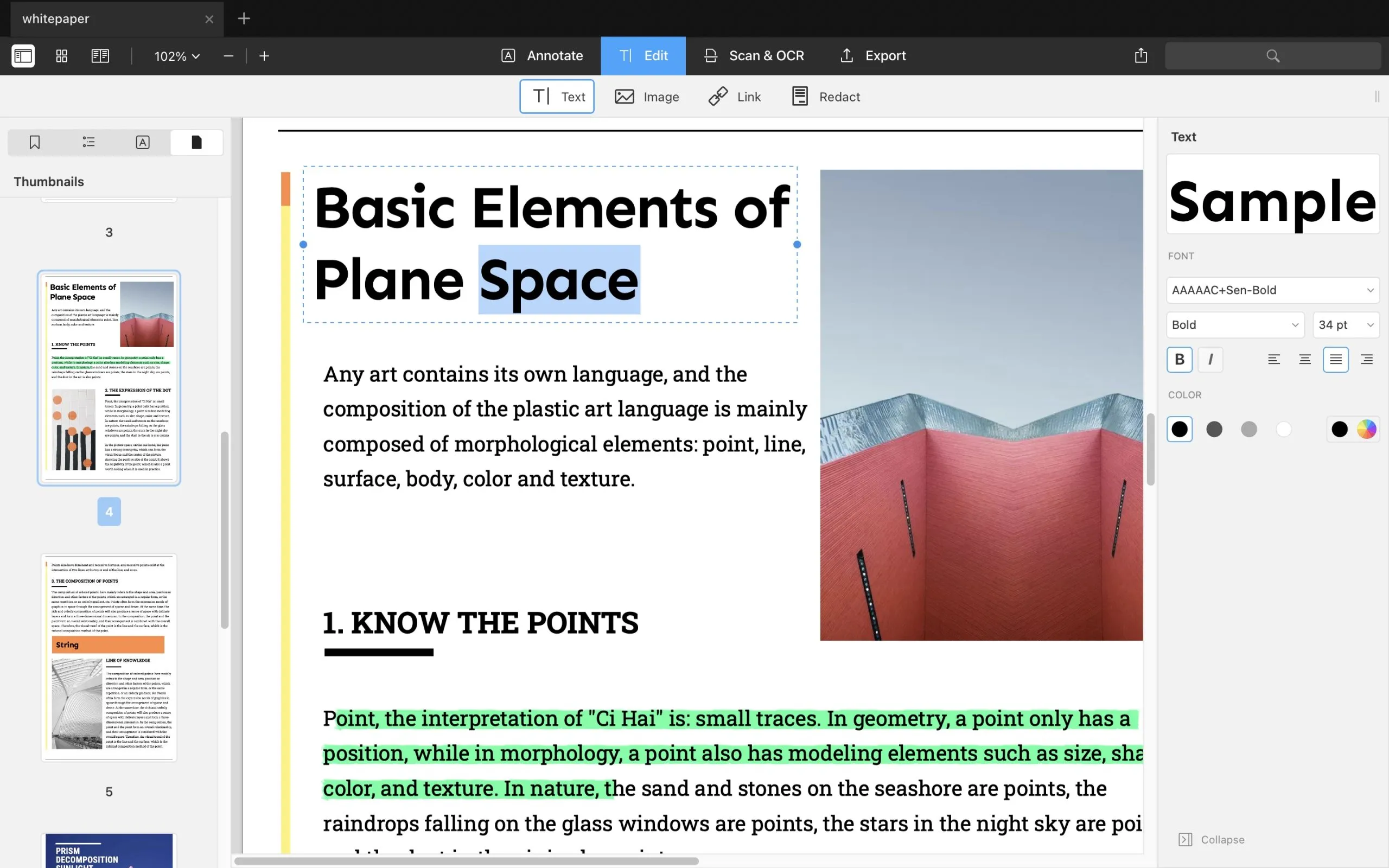
Pros
- Add various notes and comments on the document for easier collaboration with team members.
- Sign your contracts with the built-in signature feature and also fill out forms smoothly.
Cons
- Advanced editing requires you to subscribe to premium plans.
- It could be a more user-friendly tool as some of the features are complex to use.
3. PDFelement
PDFelement is an all-in-one PDF text editor for Mac users that allows you to edit text with the help of its advanced features. Using this tool, you can increase the font size to up to 72 pt. and even set its alignment to justify fully. This tool also offers AI features to proofread and adjust your text accordingly. Moreover, if your text is detected as written by AI, it quickly helps you to edit the text and rewrite it.

Pros
- Easily add header and footer into your PDFs and set it to six different positions.
- Add over 11 different shapes, including speech bubbles, to make PDFs attractive.
Cons
- When dealing with lengthy PDF files, users often face stability issues.
- You will need to purchase a different license for different systems.
4. Adobe Acrobat
Adobe Acrobat is one the most downloadable and widely used PDF editors on Mac. Around 365 million Mac users have downloaded this tool to use its text editing and various other features. While editing text in a PDF, you can even increase your text's horizontal and vertical spacing. Also, redact your text so that other users cannot make edits to it.
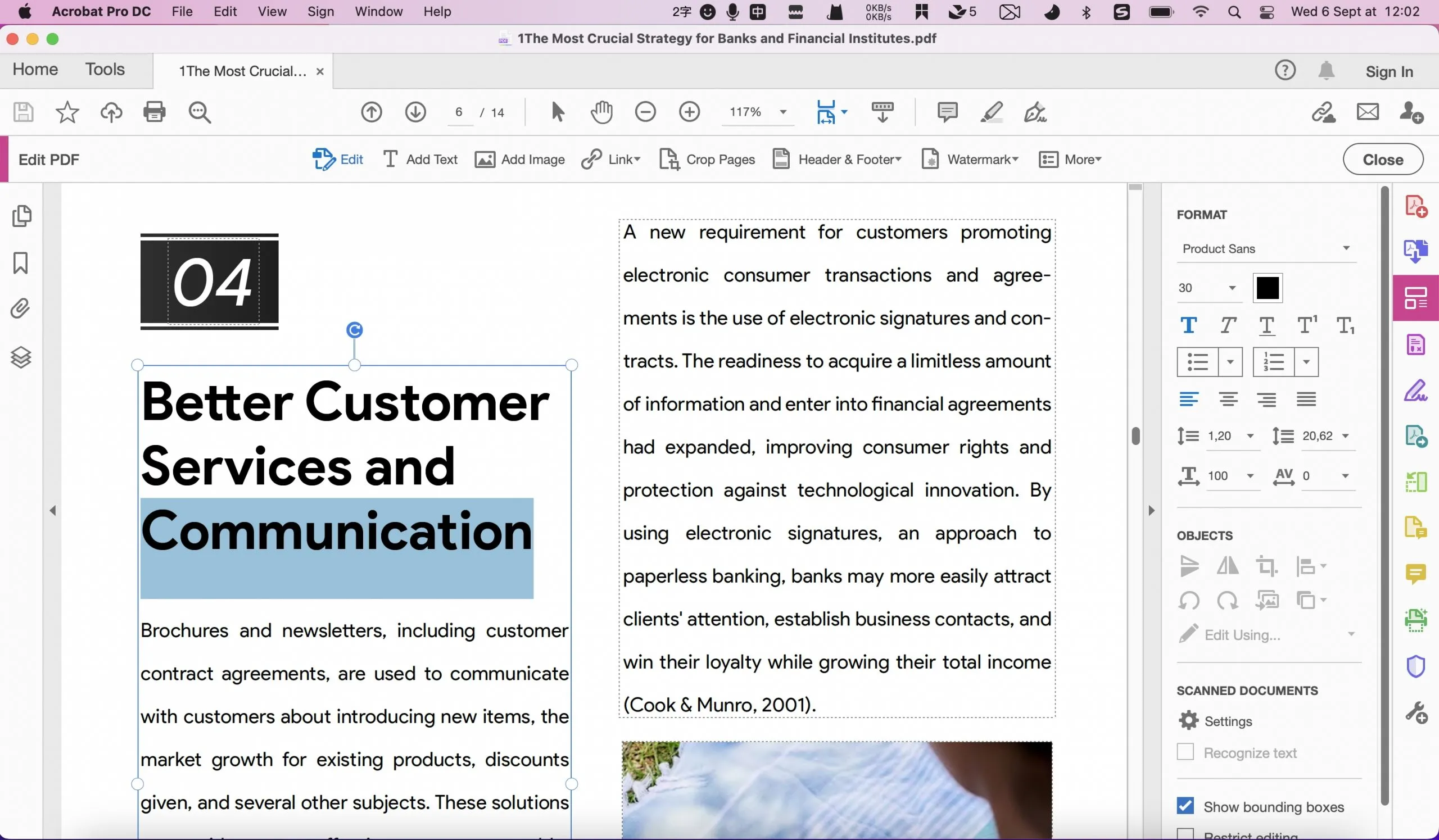
Pros
- Add signatures to your PDF documents by drawing them, typing, or inserting an image.
- Edit an already written form or start from a blank page and insert various fields into it.
Cons
- The pricing plans are very high and cost too much compared to other PDF text editing tools.
- There are a minimal number of user guides available on their official website.
5. PDFpen
PDFpen allows you to edit the text in your PDF files to maintain the integrity of your PDFs. The text editing features in this tool include text correction, size adjustments, new text addition, formatting, highlighting, and even redacting. With the help of these features, you can edit your PDF files according to your needs using a Mac.
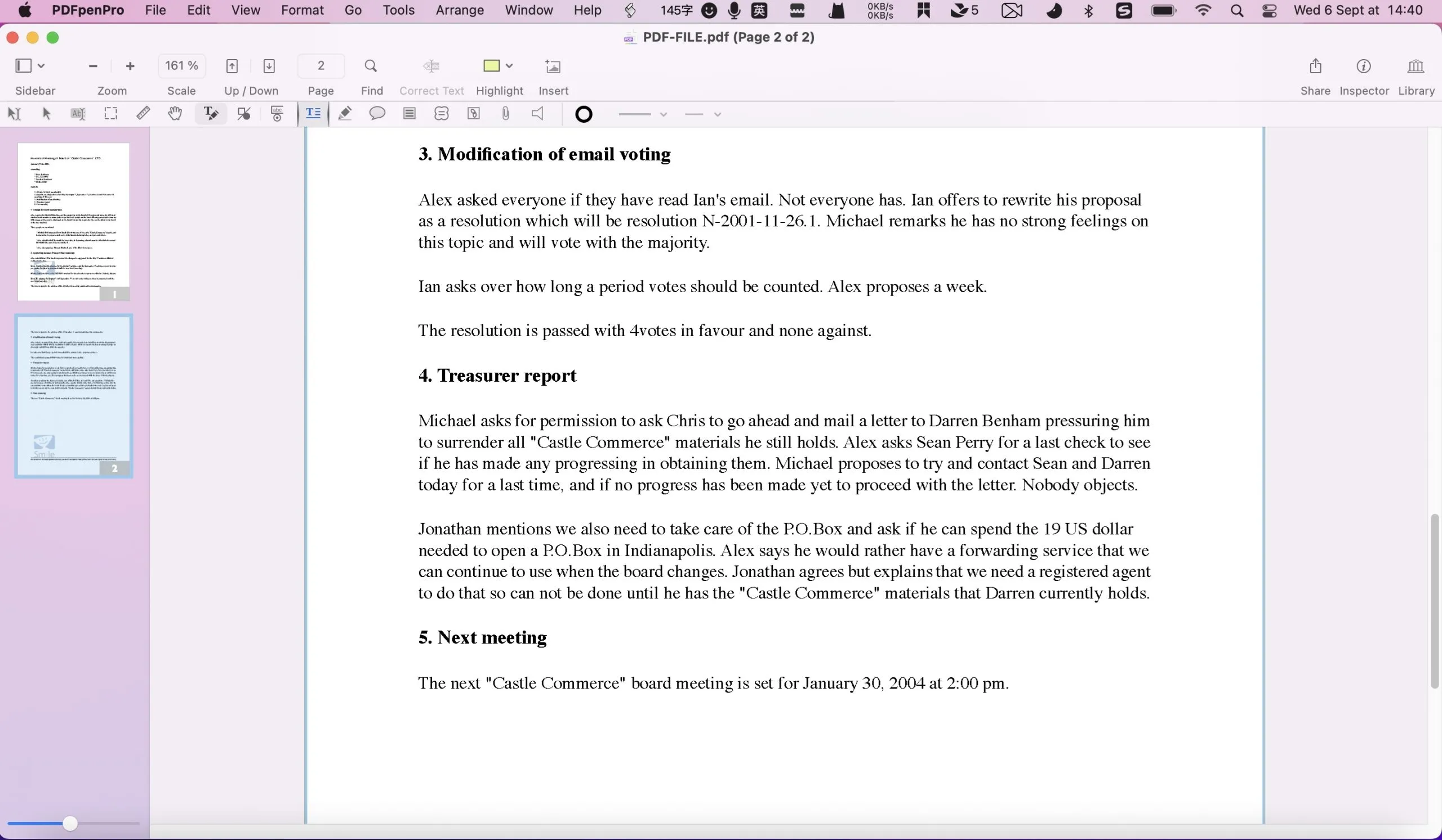
Pros
- This PDF text editor for Mac is ideal for signing documents and emailing them at any time.
- Takes up very little storage space on your Mac to run smoothly.
Cons
- While exporting the corrected file, the font style sometimes gets changed.
- Most of the time, this tool crashes while using it.
Part 2: Why Do You Need a PDF Text Editor on Mac
On Mac, you get the built-in Preview app to handle your PDFs. However, this tool is not easy to use and has very limited features. Just like you can fully edit your text or customize the already written text, for that purpose, you need to have a reliable PDF text editor for Mac.
Moreover, you also need these PDF text editors to help you edit text and then convert your PDFs to other formats. Also, these tools help you handle your PDFs more professionally, enabling you to fulfill your business needs when needed.
Part 3: How to Choose the Best PDF Text Editor for Mac
As we have explored the five most useful PDF text editors for Mac, choosing the best among them might still take time. So, for that, we have compared all these five tools below based on their ratings and performance. The comprehensive table below will help you choose the best tool among them:
| Metrics | UPDF | PDF Expert | PDFelement | Adobe Acrobat | PDFpen |
| Compatibility | Windows, macOS, Android, iOS | macOS, iOS | macOS, Android, Windows, iOS | macOS, iOS, Windows, Android | macOS |
| Prices | US$29.99/year US$49.99/perpetual | US$79.99/year US$139.99/lifetime | US$29.99/quarterly US$79.99/yearly US$129.99/perpetual | Pro: US$239.88/year Standard: US$155.88/year | US$30 to upgrade |
| User-Rating | 4.9/5 | 4.7/5 | 4.6/5 | 4.4/5 | 4.2/5 |
| UI Design | 4.85/5 | 4.6/5 | 4.4/5 | 4.3/5 | 4.1/5 |
| Processing Speed | 4.85/5 | 4.6/5 | 4.5/5 | 4.7/5 | 4.1/5 |
After thoroughly reviewing the table, you might now be aware of each tool's differences. However, regarding pricing and performance, the UPDF PDF editor for Mac stands on top. Now, why search for other text editing tools when you have already read this guide? Head to UPDFs official website and download its macOS version immediately to deal and edit the PDFs without further thinking.
Windows • macOS • iOS • Android 100% secure
Part 4: How to Use PDF Text Editor for Mac
Now that we have familiarized you with why UPDF is the best tool, it is time to learn how this tool works. For that, keep a check on the below-given steps and see how to use its text editing feature:
Step 1: Access the UPDF Tool and Import the PDF
First, download UPDF for macOS via its official website. Then, install it on your Mac, launch it, and head on to click the "Open File" option. Now, import the PDF file that you need to edit.
Step 2: Enter Edit PDF Mode and Make Required Changes
Following this, on the left side of the UPDF, you will see the "Edit PDF" option. Tap on it, and from there, you are going to edit the text of your required document.Double-tap the necessary text to edit, and you will see a menu bar above the selected text. There, make the necessary changes and save the file on your system.
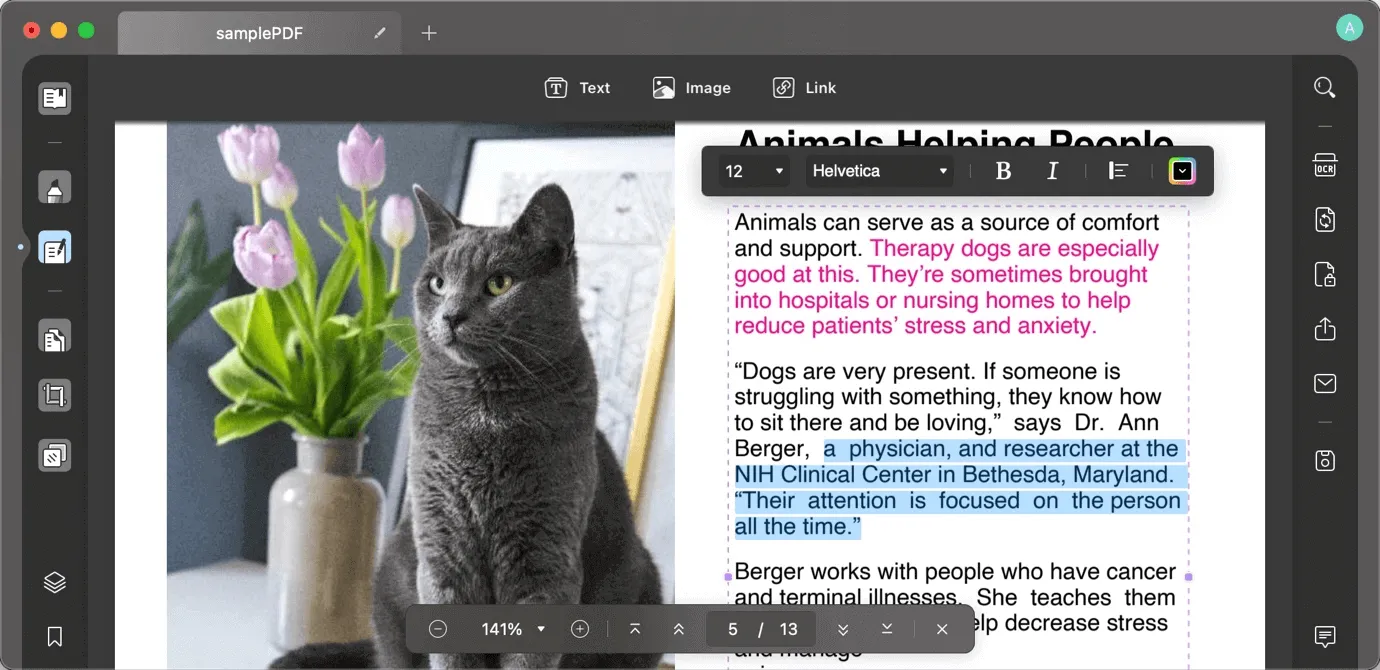
Ending Note
As we know, PDF documents are most commonly used in many business sectors. The same is the case when dealing individually. So, to edit the text in your PDFs, you will need the best PDF text editor for Mac. We have explored five top-rated tools along with their pros & cons and compared them through many perspectives. But, among these tools, UPDF PDF editor for Mac is the recommended choice.
This tool lets you easily handle your PDF and make a wide range of editing to your text by using essential editing tools or by using the most advanced features. Why not try UPDF yourself by downloading it? Well, to make it easier for you, simply press the download button given below and get this tool on your Mac.
Windows • macOS • iOS • Android 100% secure
 UPDF
UPDF
 UPDF for Windows
UPDF for Windows UPDF for Mac
UPDF for Mac UPDF for iPhone/iPad
UPDF for iPhone/iPad UPDF for Android
UPDF for Android UPDF AI Online
UPDF AI Online UPDF Sign
UPDF Sign Read PDF
Read PDF Annotate PDF
Annotate PDF Edit PDF
Edit PDF Convert PDF
Convert PDF Create PDF
Create PDF Compress PDF
Compress PDF Organize PDF
Organize PDF Merge PDF
Merge PDF Split PDF
Split PDF Crop PDF
Crop PDF Delete PDF pages
Delete PDF pages Rotate PDF
Rotate PDF Sign PDF
Sign PDF PDF Form
PDF Form Compare PDFs
Compare PDFs Protect PDF
Protect PDF Print PDF
Print PDF Batch Process
Batch Process OCR
OCR UPDF Cloud
UPDF Cloud About UPDF AI
About UPDF AI UPDF AI Solutions
UPDF AI Solutions FAQ about UPDF AI
FAQ about UPDF AI Summarize PDF
Summarize PDF Translate PDF
Translate PDF Explain PDF
Explain PDF Chat with PDF
Chat with PDF Chat with image
Chat with image PDF to Mind Map
PDF to Mind Map Chat with AI
Chat with AI User Guide
User Guide Tech Spec
Tech Spec Updates
Updates FAQs
FAQs UPDF Tricks
UPDF Tricks Blog
Blog Newsroom
Newsroom UPDF Reviews
UPDF Reviews Download Center
Download Center Contact Us
Contact Us



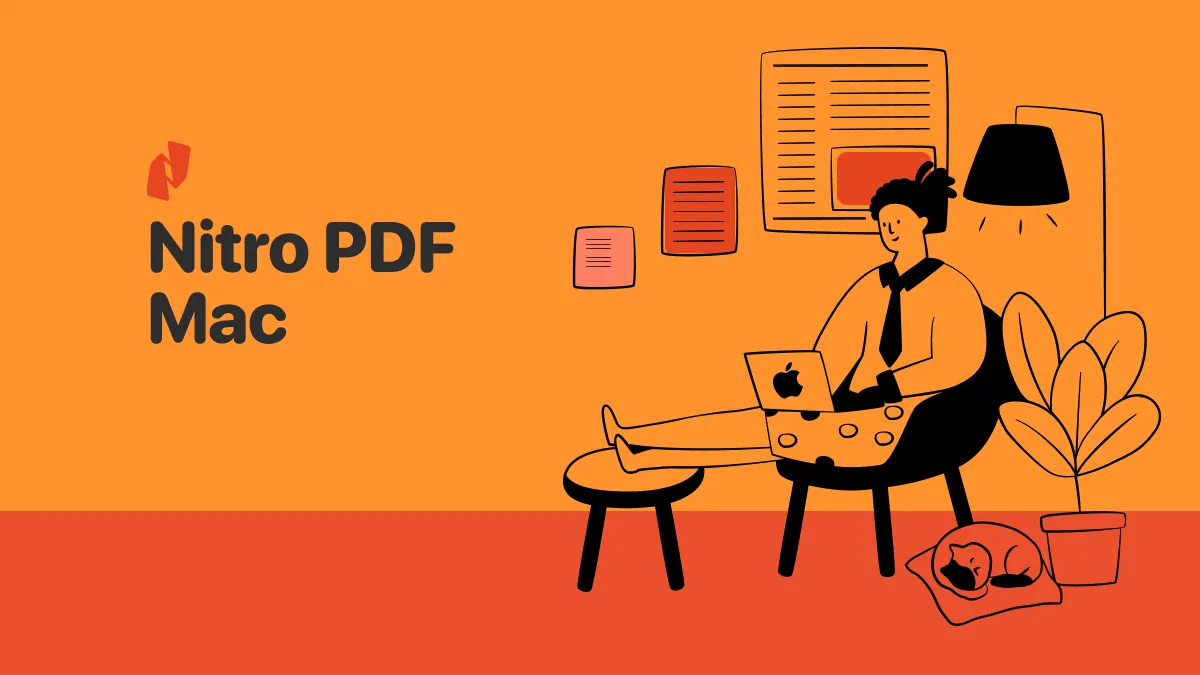



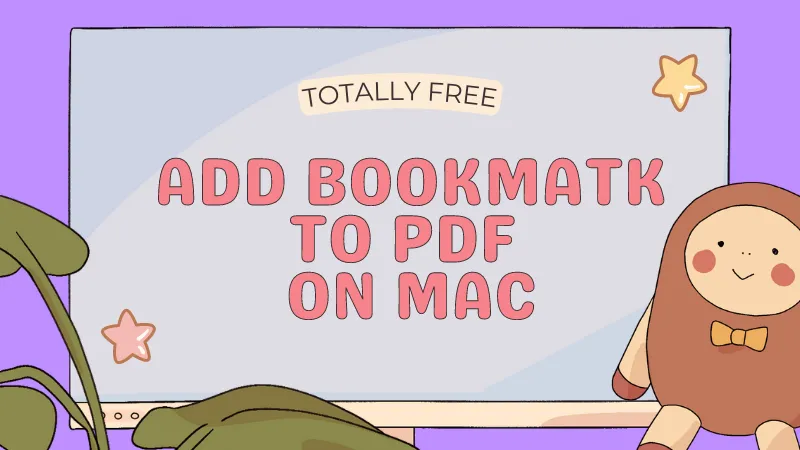
 Donnie Chavez
Donnie Chavez 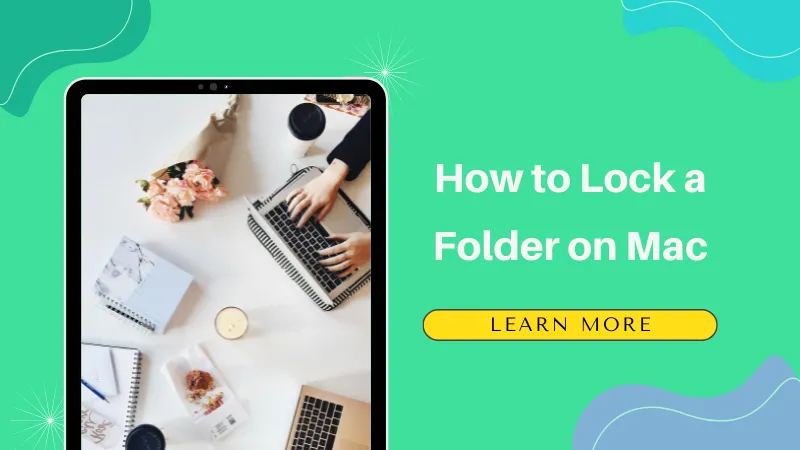
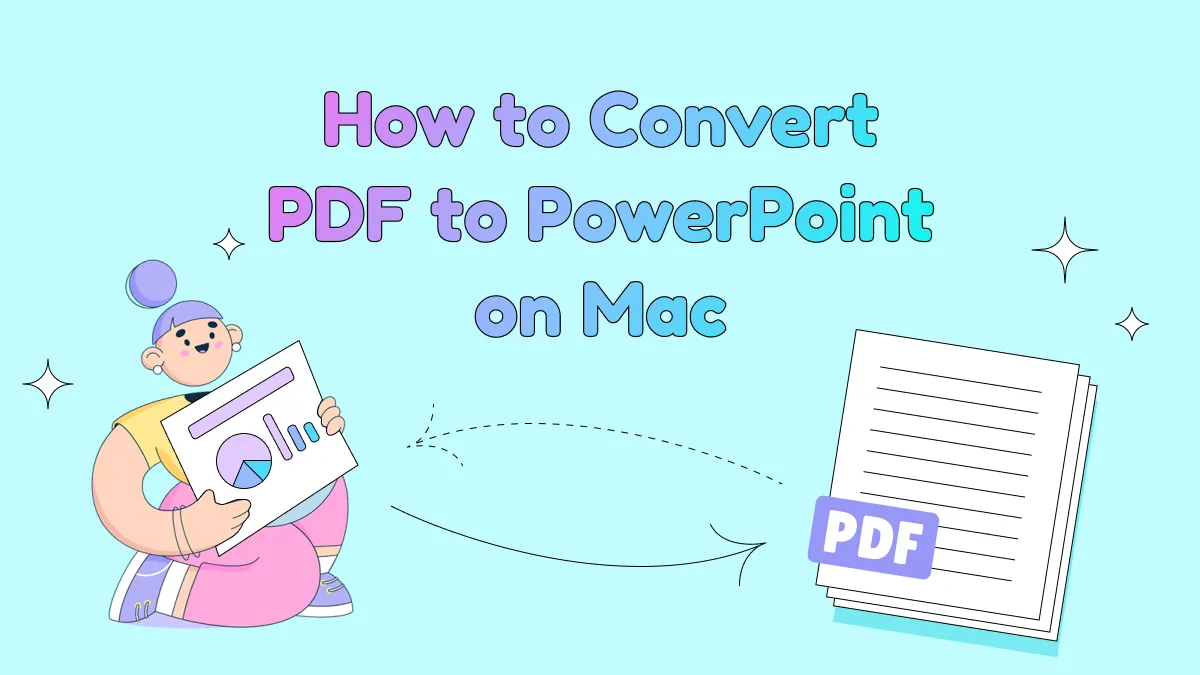


 Delia Meyer
Delia Meyer