If you have worked with EPUB files for reading on Mac, you will be aware of how well they are optimized to offer a great reading experience. When you read contents on PDF documents, they lack page turning and many other features which can be found in EPUB format. Moreover, EPUB has the ability to resize automatically to different screen sizes.
Since PDFs don't have that, you must know how to convert PDF to EPUB on Mac.
This guide shares 3 of the most effective methods including online and offline options. However, if you are interested in editing your PDFs before converting them into EPUB format then you can use UPDF. UPDF is an all-in-one PDF editor. It is easy to edit the text, images, watermarks, links, background, headers and footers, forms, pages, and more in PDFs. You can click the below button to give it a try.
Windows • macOS • iOS • Android 100% secure
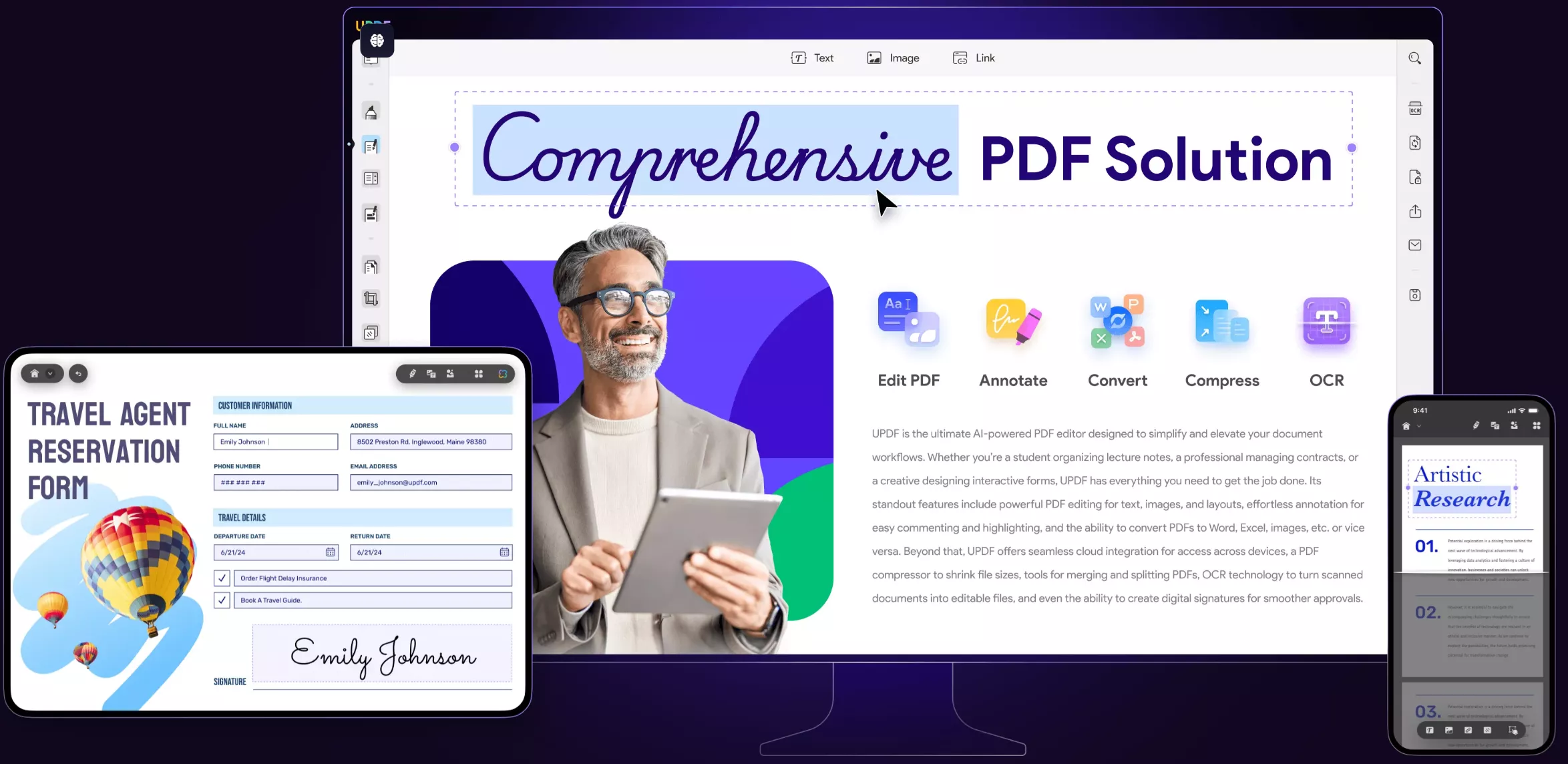
Part 1. Convert PDF to EPUB on Mac for Free with Google Drive
The first method is Google Drive. It is a free method, but it requires an internet connection since it works online.
This method works with a combination of Google Drive and Google Docs and below are the steps you need to follow to use it:
Step 1: Open Google Drive on a Web Browser and log in with your account. Now, click the "+NEW" button from the top left and select the PDF you want to convert to EPUB. Click "Upload” to upload the file on Google Drive.
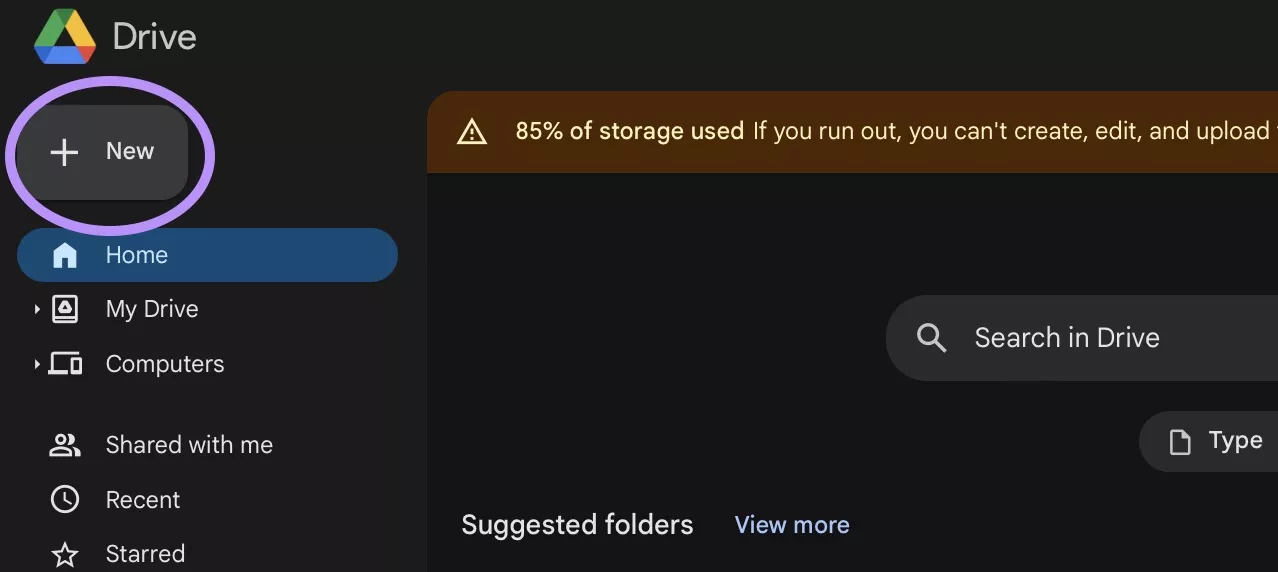
Step 2: Click “Recent" from the left menu in the Google Drive interface and locate your PDF document on top. Now, you need to click the" Options” button (3 vertical dots) and select “Google Docs" in the "Open With” list.
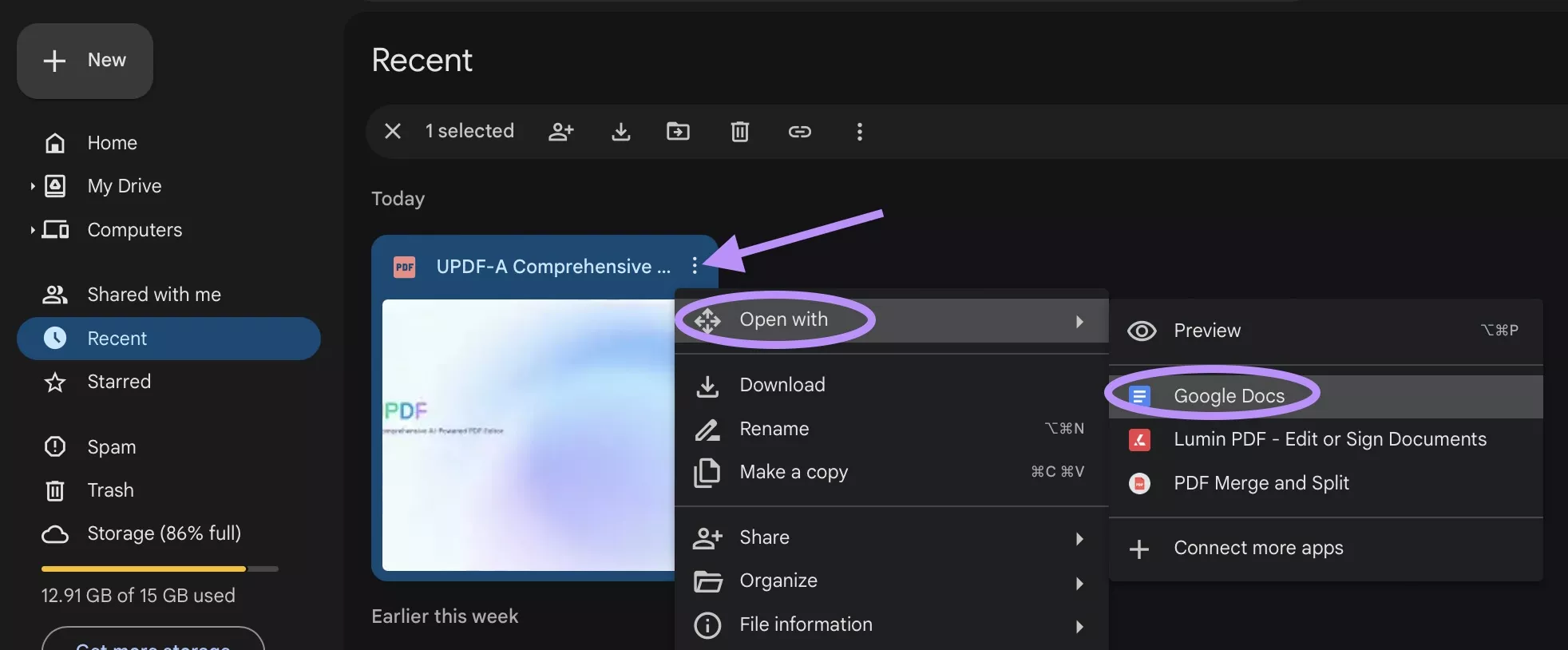
Step 3: Now, go to the Google Docs tab in which that PDF document is opened. Here you need to click “File” and select “Download” then select the “EPUB” format. Google Docs will convert your PDF to EPUB and initiate your download.
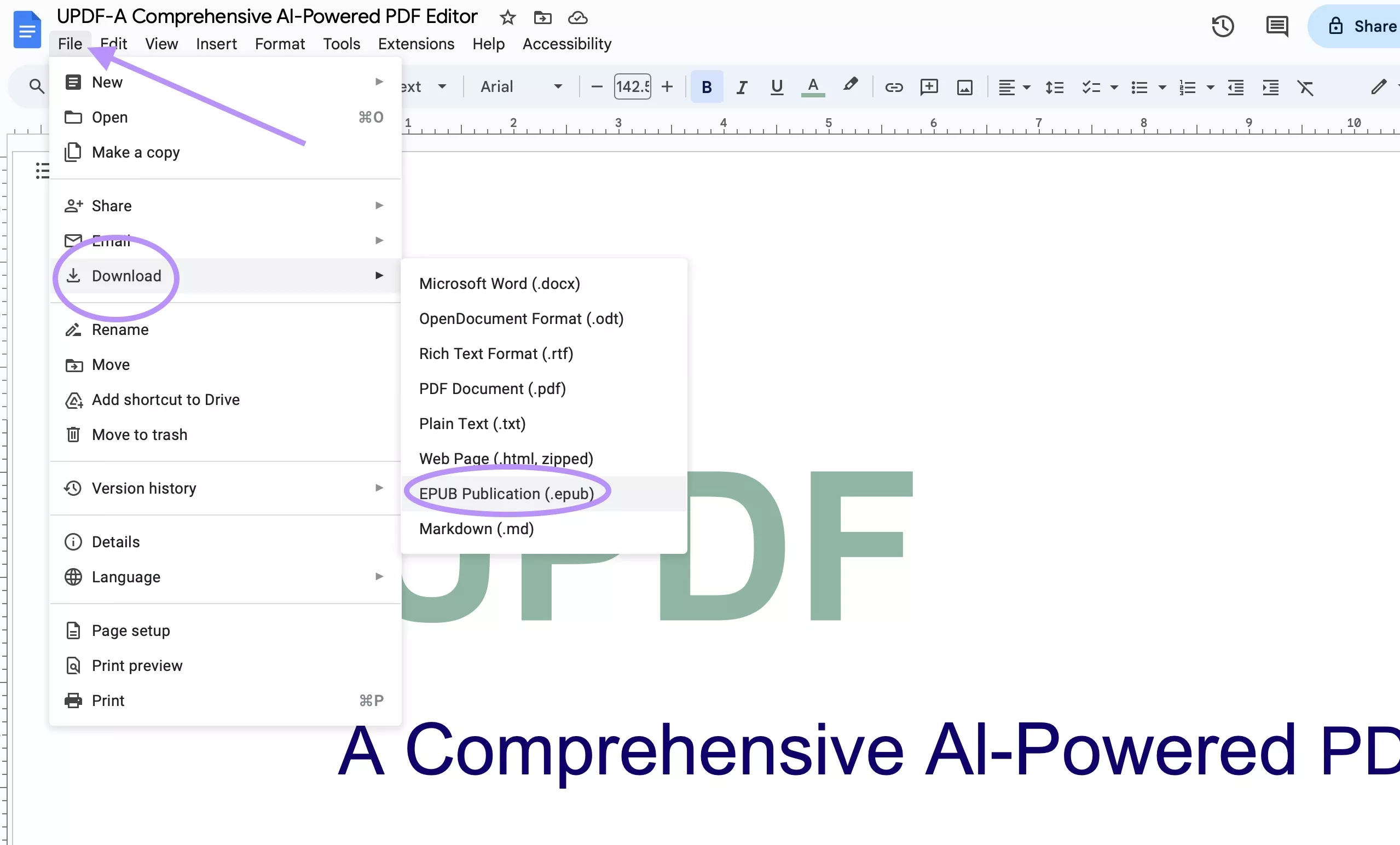
Pros:
- Free method.
- Works on any OS.
Cons:
- No batch conversion option.
- You will lose your format during the conversion.
Part 2. Convert PDF to EPUB on Mac for Free with Convertio
Using Google Drive involves multiple steps, and it is not the easiest and best method. So, if you want to go ahead with a simpler user interface and quicker processing then you can use Convertio. It is an online converter that provides limited free conversions.
One benefit of using Convertio is that you get a batch processing feature that can be helpful for some users. If you plan to use Convertio for converting PDF to EPUB, you may follow the steps below:
Step 1: Open any browser on your Mac and open the Convertio website. Now, click the "Choose Files” button and select any PDF of your choice to upload to the website. Click “Upload” and your PDF will start uploading to Convertio.
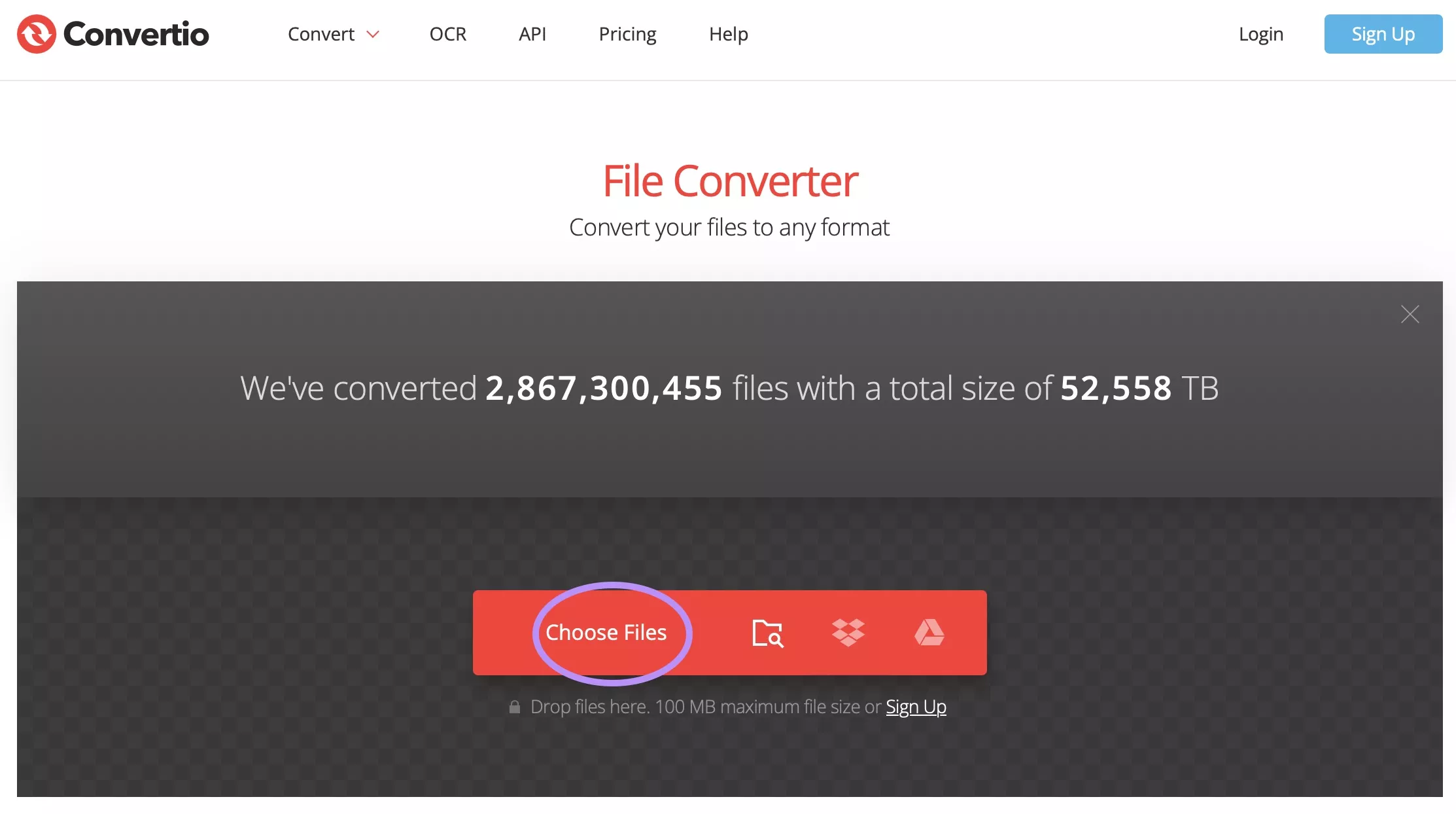
Step 2: Make sure that the output format is set to “EPUB” otherwise you can click on the output format option and set it to “EPUB” by searching for it. Now, you need to see the "Ready” status and once it appears, click the “Convert” button.
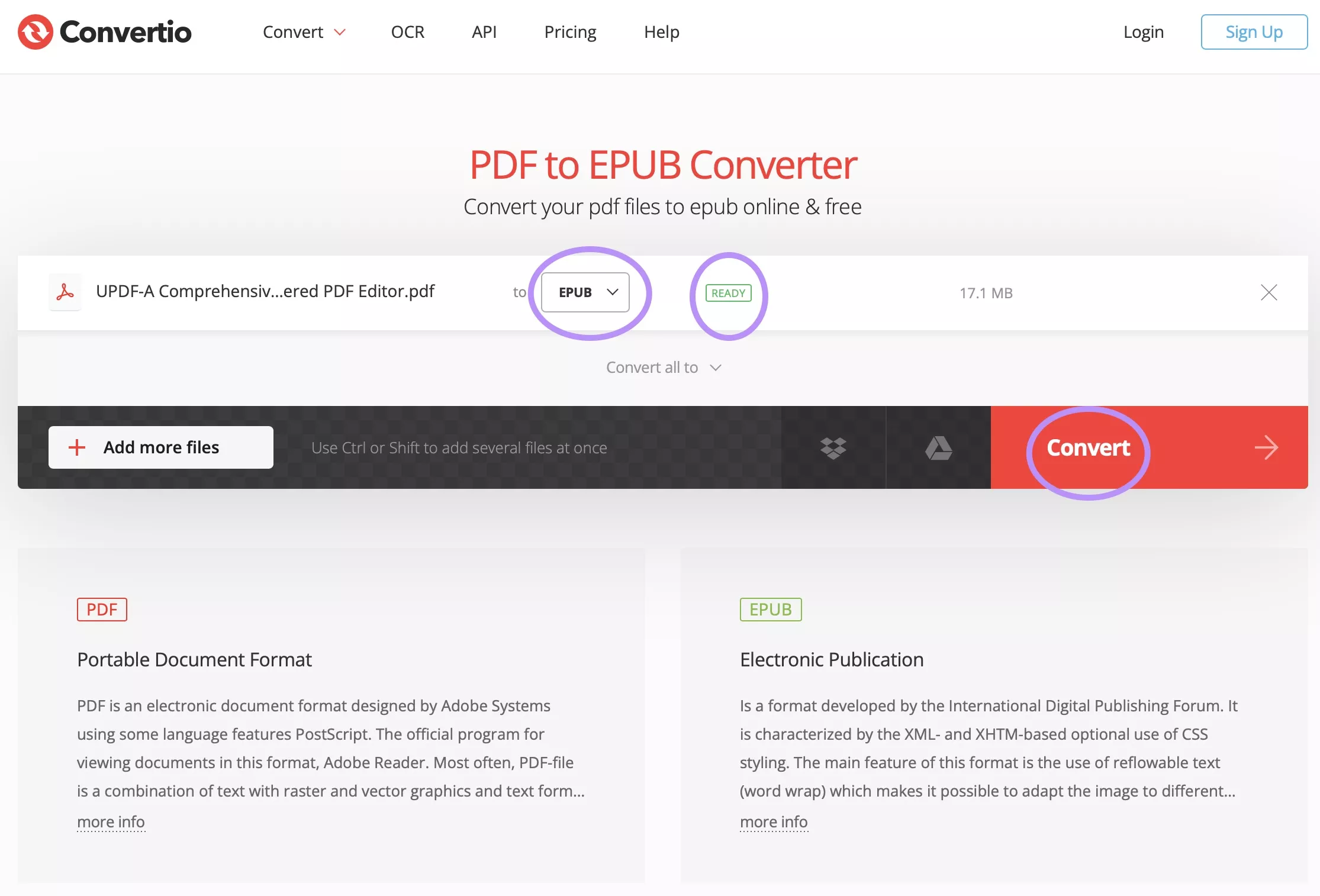
Step 3: Within a few seconds, Convertio will convert your document from PDF to EPUB format. When you see the "Finished" status you are ready to click the "Download” button on the Convertio website and it will save the converted EPUB file on your offline storage.
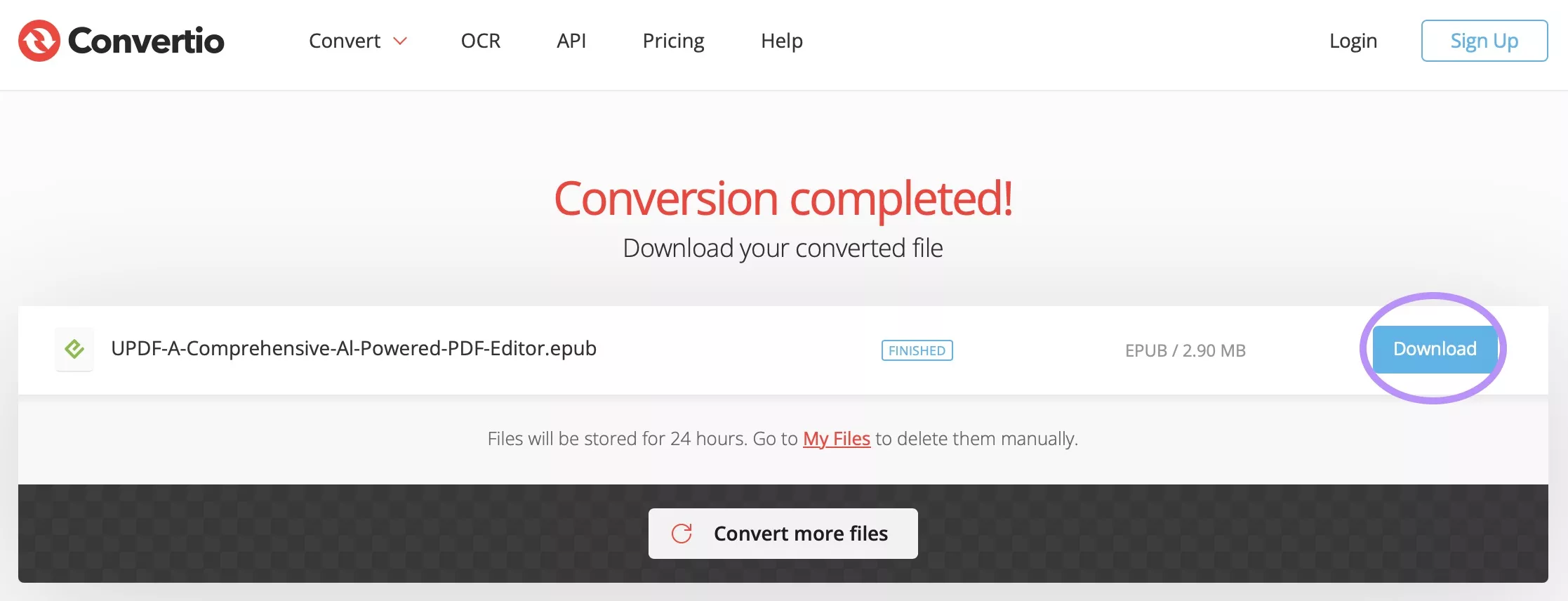
Pros:
- Free Online Usage.
- Save converted files to cloud storage.
- Batch conversion for 2 files is supported.
Cons:
- Only 100MB maximum file size supported in free version
- Only 2 files supported in batch conversion.
- Only 10 file conversions supported per 24 hours in free version.
- Online usage brings privacy and safety concerns.
Part 3. Convert PDF to EPUB on Mac with Adobe InDesign
When you are working with PDFs, Adobe Acrobat is one of the best tools that you can use. However, this is not always the case as when you need to convert PDF to EPUB. Adobe Acrobat does not offer this feature.
Regardless, there is no need to feel helpless as Adobe has other tools that can help you with this situation. The one we can use for converting PDF to EPUB format is Adobe InDesign.
Below are the detailed steps on how you can use it.
Step 1: Run the Adobe InDesign application on your Mac and click “File” then choose “Open" to pick a PDF document from your storage to open in inDesign. When the PDF opens click “File” once again and this time you will select the “Export” option.
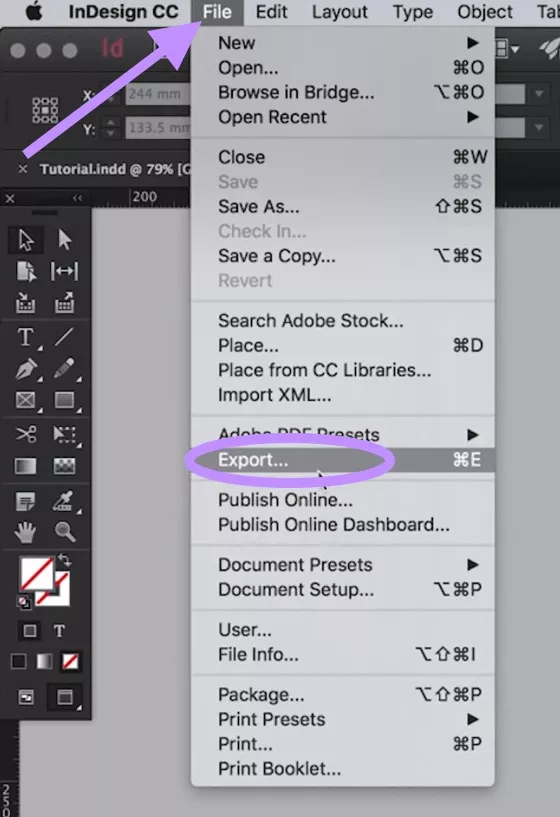
Step 2: Now, you can set all properties of the output file as its “Name”, and "Location” on your offline or online storage, and most importantly the output format. Set the output format as “EPUB” and click “Save” then authenticate the next window by clicking “OK” and your PDF will be converted to EPUB format.
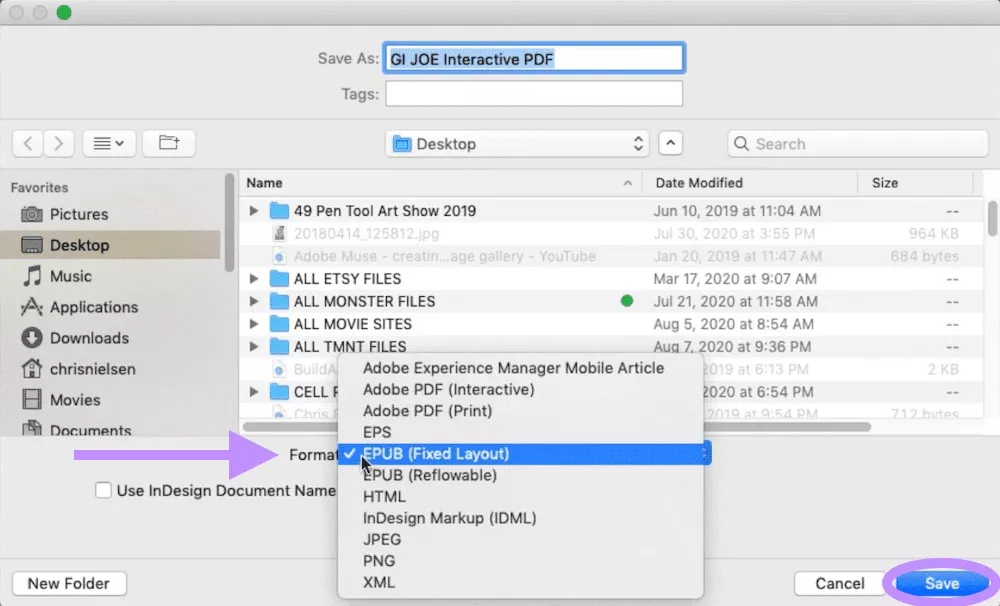
Pros:
- Offline method
- Sync with Adobe Creative Cloud
- Instant Results
Cons:
- Adobe InDesign Is very expensive.
- Complex scripting required for batch conversion.
Part 4. How to Edit PDF on Mac Before Converted to EPUB?
Before you convert your PDF contents to EPUB format, it is important to make any edits. In this case, using UPDF will be your right choice.
Moreover, UPDF has other features for adding watermarks, bates numbering, and editing headers and footers. You can also edit the existing images in PDF and text in scanned PDF documents.
When you use UPDF, you can convert PDF to other formats for better editing experience and then after you are done with the edits, UPDF can convert your file back into PDF format.
The best part of using UPDF before converting PDF into EPUB format is that it allows organizing pages in PDF including changing page order, inserting, and extracting pages.
So, if you want to enjoy such a PDF editing experience before converting your files into EPUB format then you must download UPDF on your Mac and give it a try.
Windows • macOS • iOS • Android 100% secure
Learn everything else that you can do with UPDF by watching the video below about its features and capabilities. Now that you want to use UPDF for editing the PDF contents using UPDF on your Mac, here are the steps you need to follow:
Step 1: Opening PDF in UPDF
Run the UPDF application on your Mac by clicking its icon from the dock or launchpad. Click the “Open File" button to select your PDF document and click "Open”. Now UPDF will open your PDF document.
Step 2: Editing PDF Contents
Click “Edit PDF" from the left menu pane to access PDF editing features. Click on existing texts and images to edit them. To add new "Text”, “Images” or “URLs", you need to click on the respective buttons from the top and then click on the PDF where you need to add them.
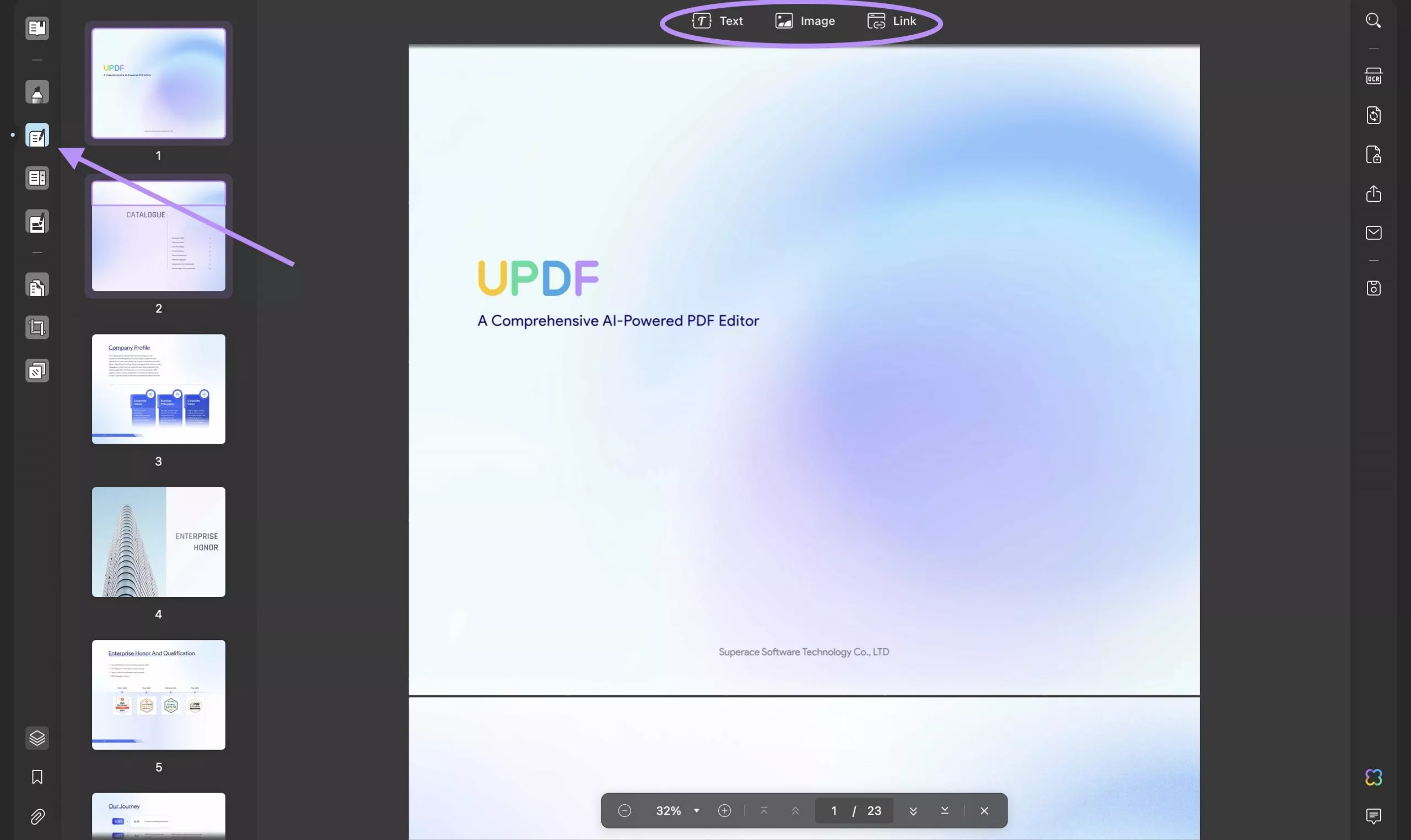
Step 3: Using PDF Page Tools
If you want to add page numbering, watermarks, or backgrounds in PDF you must click the "Page Tools” button from the left menu. Select “Watermark”, “Background”, or “Header & Footer" from the top and edit your PDF accordingly.
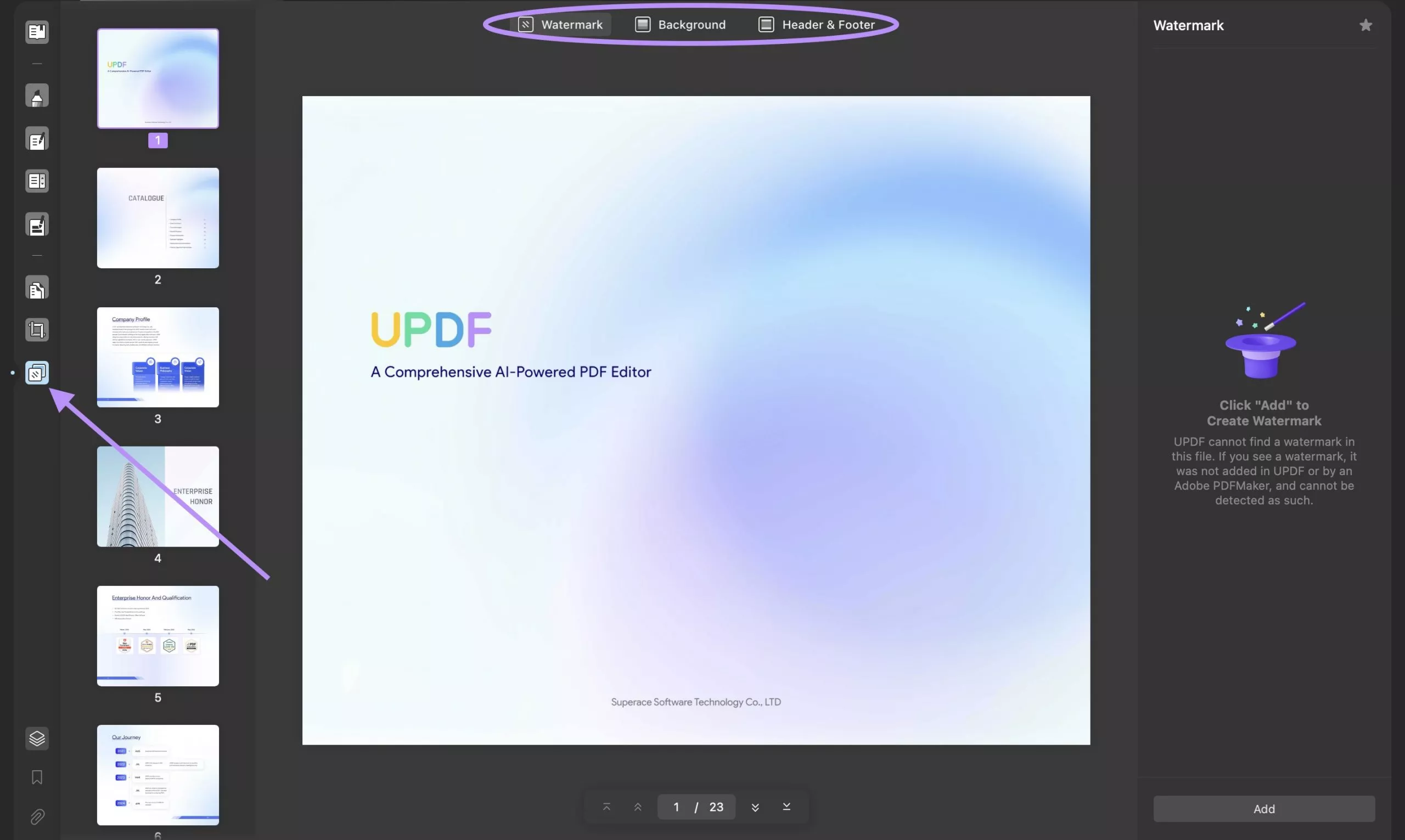
Step 4: Organizing PDF Pages
Click the "Organize Pages” button from the left menu of UPDF to get Page organizing features. The top bar hosts buttons for “Rotating”, “Replacing”, “Deleting”, and “Inserting" pages. Click on a page to select it and click the button from the top to use that feature.
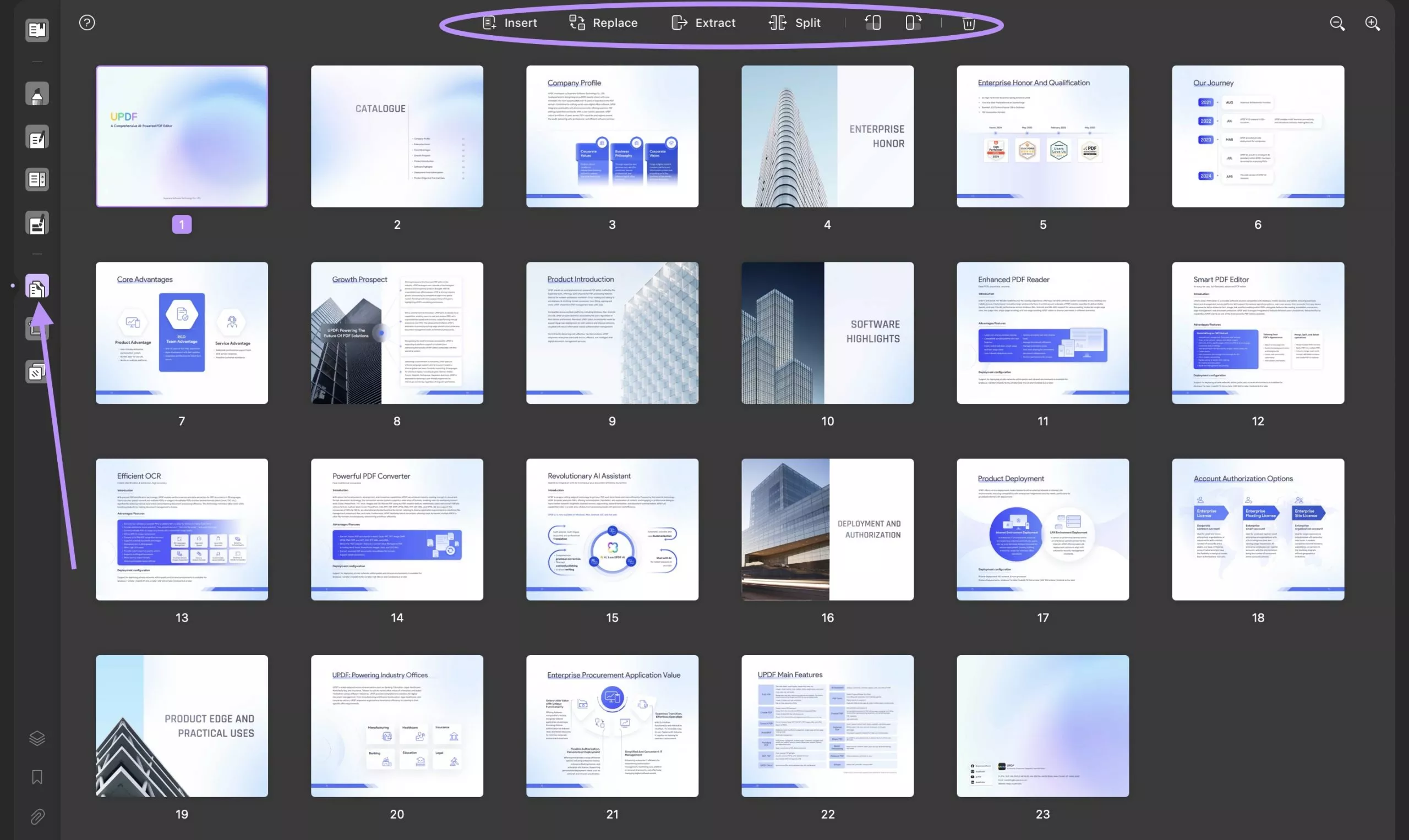
With such a variety of features available and a user-friendly interface, UPDF makes a great Adobe Acrobat alternative. Read this review to see how experts think of UPDF as an alternative to Adobe.
If you want to get the best experience of working with PDF documents with your Mac and other devices, you need to purchase UPDF Pro. It will unlock all the premium features for you.
Part 5. FAQ
Q1. Does Mac have a PDF converter?
If you're using a Mac and creating documents in the Pages app, you can easily export them as PDFs for easier sharing—no need for any additional software, since the export feature is built right into Pages.
Q2. Does Mac have a built-in PDF editor?
Yes, macOS includes a built-in tool for filling out and signing PDFs. The default tool may vary depending on your macOS version—some Macs use Quick Look, while most rely on the Preview app for this functionality.
Q3. Is EPUB or PDF better for Apple Books?
EPUB is generally the better format for Apple Books because it offers a reflowable layout that automatically adjusts text size, font, and screen orientation for a more comfortable and customizable reading experience. Unlike PDFs, which have a fixed layout and often require zooming and scrolling on smaller screens, EPUB files are optimized for mobile devices like iPhones and iPads, making them more user-friendly within the Apple Books app.
Wrapping Up
Converting PDF to EPUB on Mac allows you to get a full experience of EPUB features while reading the contents of a PDF document.
So, you can choose the method depending on your online or offline usage preferences as well as your budget.
However, sometimes you need to edit your PDFs on your Mac before converting them into EPUB format. In such cases, you can use UPDF's extensive PDF editing and other useful features. So, download the UPDF app on your Mac and enjoy an effortless PDF editing experience.
Windows • macOS • iOS • Android 100% secure
 UPDF
UPDF
 UPDF for Windows
UPDF for Windows UPDF for Mac
UPDF for Mac UPDF for iPhone/iPad
UPDF for iPhone/iPad UPDF for Android
UPDF for Android UPDF AI Online
UPDF AI Online UPDF Sign
UPDF Sign Read PDF
Read PDF Annotate PDF
Annotate PDF Edit PDF
Edit PDF Convert PDF
Convert PDF Create PDF
Create PDF Compress PDF
Compress PDF Organize PDF
Organize PDF Merge PDF
Merge PDF Split PDF
Split PDF Crop PDF
Crop PDF Delete PDF pages
Delete PDF pages Rotate PDF
Rotate PDF Sign PDF
Sign PDF PDF Form
PDF Form Compare PDFs
Compare PDFs Protect PDF
Protect PDF Print PDF
Print PDF Batch Process
Batch Process OCR
OCR UPDF Cloud
UPDF Cloud About UPDF AI
About UPDF AI UPDF AI Solutions
UPDF AI Solutions FAQ about UPDF AI
FAQ about UPDF AI Summarize PDF
Summarize PDF Translate PDF
Translate PDF Explain PDF
Explain PDF Chat with PDF
Chat with PDF Chat with image
Chat with image PDF to Mind Map
PDF to Mind Map Chat with AI
Chat with AI User Guide
User Guide Tech Spec
Tech Spec Updates
Updates FAQs
FAQs UPDF Tricks
UPDF Tricks Blog
Blog Newsroom
Newsroom UPDF Reviews
UPDF Reviews Download Center
Download Center Contact Us
Contact Us



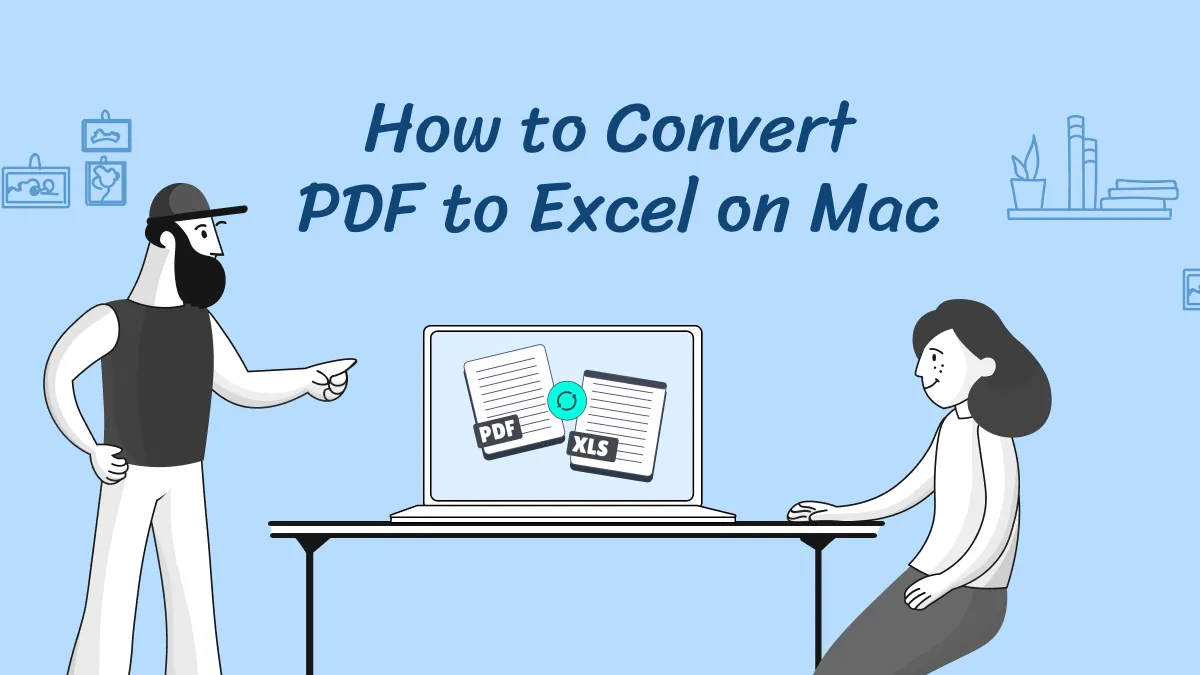




 Lizzy Lozano
Lizzy Lozano 


 Donnie Chavez
Donnie Chavez 
 Rachel Bontu
Rachel Bontu