Whenever you are studying or working on something work-related in PDF format, it is always nice to have a PDF editing tool that allows you to make the tweaks you need. Whether you want to highlight some text you want to remember, make notes, add watermarks, or edit a document for presentations, Adobe PDF Editor, also known as Acrobat DC, is one tool that brings it all to your fingertips.
Other than Adobe PDF Editor, some other notable competitors in this space, such as UPDF, make the PDF editing job even easier for people. Today, we will review Adobe PDF Editor's features and everything while comparing it to its best alternative - UPDF, and see how well it does against its competition. Try this better Acrobat alternative now.
Windows • macOS • iOS • Android 100% secure
Part 1: An Overview of Adobe PDF Editor
There have been times when Adobe Acrobat DC needs help with certain features, especially making document editing difficult for beginners. However, now, it has established its reputation as one of the best tools in the market, making reading and editing more convenient than ever for its users.
For years now, Adobe PDF Editor has been everyone's go-to software for accessing and editing PDF documents. While so many other noteworthy tools in the market make the editing process easier for users, it doesn't get better than this PDF editor, especially when looking for something more advanced.
1.1 What Is Adobe PDF Editor?
Adobe PDF Editor or Acrobat DC Reader is a PDF creation and editing tool by Adobe, one of the biggest software developers in the world. It is known for its ease of use, accessibility, and overall perfect experience for people who want to create, read, and edit PDF files.

Adobe Acrobat DC is available on all platforms, including Mac OS, Windows, Android, and any other device or operating system you can name. It is a free PDF editor; however, some paid packages are also available to equip users with more advanced tools to take the experience to a whole new level.
While we have talked a lot about creation and editing, the security features of Adobe PDF Editor can't be ignored. Some of these security features that Adobe brings in its PDF editing tool are top-notch, like its other premium software, further establishing this giant developer's credibility.
1.2 Adobe PDF Editor Features
Adobe Acrobat has many features, and it is hard to reach the end when you create a list. However, we have compiled some of the most notable features of this PDF editing tool below:
- PDF Creation: Adobe PDF Editor enables users to create PDF files from various sources, including Microsoft Office documents, scanned documents, web pages, and more. It offers different conversion options and allows for customization of settings such as page size, orientation, and compression.
- Editing Tools: Adobe PDF Editor provides comprehensive editing tools that allow users to modify the content of PDF files. Users can easily add, delete, or modify text, images, and graphics within a PDF document. The software offers a variety of formatting options to ensure consistency and professional presentation.
- Document Security: Adobe Acrobat offers robust security features to protect sensitive information. Users can apply passwords and permissions to restrict access, prevent copying or printing, and encrypt the content of PDF files. Digital signatures can also be added to ensure document authenticity and integrity.
- Integration and Compatibility: This PDF editor integrates with other products and services, such as Adobe Sign for electronic signatures and Adobe Document Cloud for easy document storage and sharing. It also offers compatibility with various operating systems, web browsers, and mobile devices.
- Accessibility Features: It also has features that promote accessibility for individuals with disabilities. It supports the creation of tagged PDFs that assistive technologies can easily read. Additionally, it allows for adding alternative text descriptions for images and supports reflowable text for improved readability.
- Document Optimization: Adobe PDF Editor can help you reduce the file size of PDF documents without compromising quality. It can compress images, remove unnecessary elements, and adjust settings to create smaller, more efficient files for easier sharing and storage.
These are just a few of the many features offered by Adobe PDF Editor. The software's versatility and robust capabilities make it a popular choice for individuals and businesses when working with PDF files.
1.3 Adobe Acrobat Pricing
Adobe PDF Editor has both free and paid versions. The free version has some basic features, including PDF accessibility, document creation & editing, and other tools that help you with reading, editing, and presentation. However, if you want to unleash the true power of this PDF editor, opt for paid packages, including Acrobat Standard and Acrobat Pro, and witness the magic yourself.
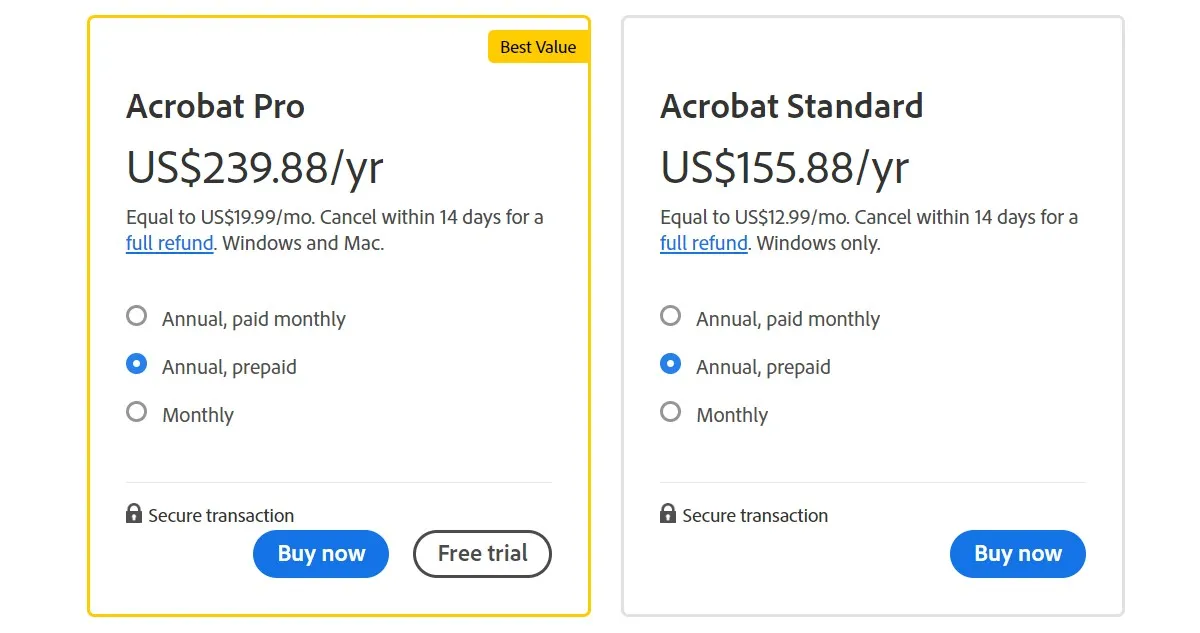
The following is the pricing of the paid plans and what features they add to the base version:
#1 Acrobat Standard
Some of the top-notch features that the standard version of Adobe Acrobat are:
- $12.99/mo
- Full access to editing tools
- View, print, share, and comment
- Get the file conversion accessibility
- E-signature feature
#2 Acrobat Pro
Acrobat DC Pro does improve a lot on the base and standard versions, and the following features are how it does it:
- $19.99
- Full access to editing tools
- View, print, share, and comment
- Get the file conversion accessibility
- Send bulk e-signature requests
1.4 Adobe PDF Editor User Reviews
Adobe Acrobat has excellent user reviews that stand as a true testament to the greatness of this Adobe product. The software has an aggregate user score of 4.7 on Get App, receiving praise for its value for money, ease of use, customer support, and features.
One of the users mentioned that they have been using Adobe Acrobat for years and praised its user-friendliness and how they can easily edit, merge, and convert PDF files without any hassle.
However, another user review says Adobe PDF Editor can sometimes be frustrating. One of the main pain points is the high price tag. The subscription model is expensive, especially for occasional users who only need some of the advanced features.
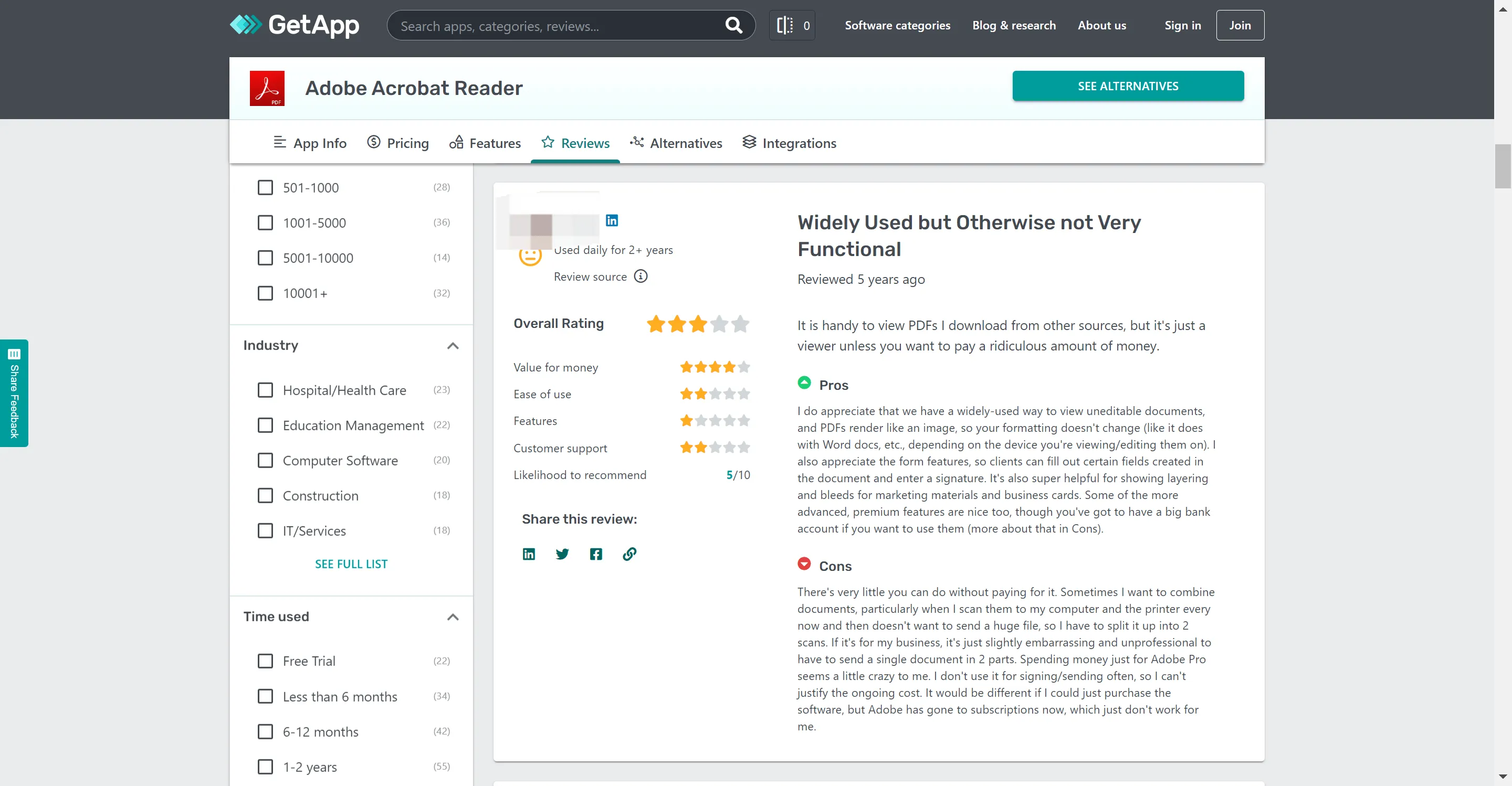
1.5 How to Edit PDFs with Adobe PDF Editor
Adobe Acrobat brings various tools that you can use to edit your documents, including adding images, highlighting, cropping, modifying the content with text and images, and then exporting the edited document. When you want to do any of these edits in Adobe PDF Editor, here is what to do:
- Download and install Adobe Acrobat on your PC.
- You must log in with an account to be able to edit.
- Open the document you want to edit in Adobe Acrobat.
- Depending on what you want to edit, select the tool (add text, image, or crop).
- Once you have edited, apply the changes and then save the changes to the PDF file.
Before you finalize the document, we always advise reviewing it thoroughly and proofreading it to avoid any problems with your studies or presentations.
Pros:
- The most comprehensive tool for PDF editing.
- Perfect for PDF reading, creation, printing, and fine-tuning.
- The interface can be customized.
- Pitch-perfect compatibility for Windows, Mac OS, and mobile devices.
- Top-notch document security, both offline and cloud.
Cons:
- Expensive and laggy.
- The interface could have been simpler.
- A little too complex for beginners.
- High disk space requirement.
- Even small edits can't be made without creating an account.
Also Read: How to Edit PDF in Illustrator? (Detailed Steps)
Part 2: Is Adobe PDF Editor Worth the Money?
Adobe Acrobat is worth the money since it brings so much ease of use and top-notch features. However, as mentioned in the cons, many alternatives are available for these tools that can arguably do the document editing job better and more conveniently.
If we had to name only one alternative to Adobe Acrobat, UPDF: This PDF Editor is the easy choice. This tool does so much with a low price, including document creation, editing, adding watermarks, and free document merging. You can download UPDF via the below link to check the features.
Windows • macOS • iOS • Android 100% secure

Moreover, UPDF occupies much less space on your drive, has an even simpler interface, and is a perfect tool that anyone from beginners to advanced users can use with sheer convenience.
UPDF's Key Features:
- UPDF comes with a very easy-to-use interface so you can easily use it even if you are a newbie.
- It enables you to read the PDF files and view the data in it with multiple modes.
- It enables you to edit the texts and images on the PDF document.
- You can add the highlight, strikeouts, notes, and many other elements to PDF.
- You can also organize PDF documents with the help of this software.
- The AI features allow you to summarize, translate, explain, and analyze PDF documents smartly. You can ask any questions and get instant answers. Moreover, it has features that Adobe Reader does not have like converting PDF to Mind Map and chatting with images.
Why not download UPDF via the below button? And test all features on your own. Or you can watch the below video to learn more. And if it is what you need, you can purchase the license at a low price now.
Windows • macOS • iOS • Android 100% secure
Part 3: Adobe PDF Editor and VS UPDF: A Comparison Chart
From the above review, now you have deep learning about Adobe Acrobat. One of the biggest disadvantages of it is the price and big size, so if you want to choose a cost-efficient and more friendly one to use, try UPDF. Besides, below is the comparison chart between Adobe Acrobat and UPDF - which will help you to choose a PDF editor better.
| Pricing, Systems, and Features | Adobe Acrobat Standard DC | Adobe Acrobat Pro DC | UPDF | |
| Pricing | US$155.88/year | US$239.88/year | US$39.99/Year US$69.99/Perpetual |
|
| Work on systems | Windows only | Windows, Mac, iOS, and Android | Windows, Mac, iOS, and Android | |
| Read PDF | Open and read PDFs | |||
| Add and manage bookmarks | ||||
| Search text in PDFs | ||||
| Full Screen Display | ||||
| Display a PDF as a slideshow | ||||
| Annotate PDF | Highlight/Strikethrough/Underline | |||
| Text Comment/Text Box/Text Callout/Sticky Note | ||||
| Shapes/Pencils/Stamps/Signatures | ||||
| Manage the annotation list | ||||
| Squiggly line | ||||
| Stickers | ||||
| Edit PDF | Add text to PDFs | |||
| Edit existing text in PDFs | ||||
| Add, delete, extract, rotate, crop, and replace images | ||||
| Add and edit links, watermarks, background, header & footer | ||||
| Add rich text by dragging and dropping | ||||
| OCR | Turn scanned documents into searchable and editable PDFs | |||
| Convert PDF | Convert PDF to Word, Excel, PPT, Text, RTF, HTML, XML, and Images (PNG, JPEG, TIFF) |
|||
| Save PDF as PDF/A | ||||
| Convert PDF to CSV | ||||
| Convert PDF to BMP | ||||
| Convert PDF to GIF | ||||
| Organize PDF | Insert, Replace, Extract, Rotate, Split, Remove | |||
| Crop pages | ||||
| Encrypt and Share | Add a Password to Protect PDFs | |||
| Redact sensitive information | ||||
| Send a PDF by Email as an attachment | ||||
| Share PDF via a link | ||||
| Create PDF | Create a blank PDF | |||
| Create a PDF from Capture | ||||
| Create PDF from other file formats | ||||
| Print PDFs | Print PDFs | |||
| Fill and Sign | Fill out Forms | |||
| Sign Digitally | ||||
| Sign electronically | ||||
| Other Features | Optimize PDF - Reduce File Size | |||
| Combine files into one PDF | ||||
| Chat with PDF | ||||
| Convert PDF to Mind Map | ||||
| Chat with Image |
Part 4: FAQs of Adobe Acrobat PDF Editor
1. Can we edit PDF directly?
You'll always need software like Adobe PDF Editor and UPDF to edit a PDF file since they are loaded with tools for editing these documents.
2. Can I get Adobe PDF Editor for free?
You can download and install Adobe PDF Editor for free from their website and start the PDF creation and editing process.
3. How do I edit a PDF without Acrobat?
When you don't have Adobe Acrobat, you can always use greater and much simpler alternatives, such as UPDF, to edit a PDF.
Conclusion
While Adobe Acrobat may come with a higher price tag than other alternatives, its rich functionality, regular updates, and strong customer support justify the investment.
However, as discussed thoroughly in the article, great alternatives like UPDF, with a much simpler interface, can save you a huge fortune while still getting the job done, so consider not shying away from getting them. Download UPDF via the below button now.
Windows • macOS • iOS • Android 100% secure
 UPDF
UPDF
 UPDF for Windows
UPDF for Windows UPDF for Mac
UPDF for Mac UPDF for iPhone/iPad
UPDF for iPhone/iPad UPDF for Android
UPDF for Android UPDF AI Online
UPDF AI Online UPDF Sign
UPDF Sign Read PDF
Read PDF Annotate PDF
Annotate PDF Edit PDF
Edit PDF Convert PDF
Convert PDF Create PDF
Create PDF Compress PDF
Compress PDF Organize PDF
Organize PDF Merge PDF
Merge PDF Split PDF
Split PDF Crop PDF
Crop PDF Delete PDF pages
Delete PDF pages Rotate PDF
Rotate PDF Sign PDF
Sign PDF PDF Form
PDF Form Compare PDFs
Compare PDFs Protect PDF
Protect PDF Print PDF
Print PDF Batch Process
Batch Process OCR
OCR UPDF Cloud
UPDF Cloud About UPDF AI
About UPDF AI UPDF AI Solutions
UPDF AI Solutions FAQ about UPDF AI
FAQ about UPDF AI Summarize PDF
Summarize PDF Translate PDF
Translate PDF Explain PDF
Explain PDF Chat with PDF
Chat with PDF Chat with image
Chat with image PDF to Mind Map
PDF to Mind Map Chat with AI
Chat with AI User Guide
User Guide Tech Spec
Tech Spec Updates
Updates FAQs
FAQs UPDF Tricks
UPDF Tricks Blog
Blog Newsroom
Newsroom UPDF Reviews
UPDF Reviews Download Center
Download Center Contact Us
Contact Us

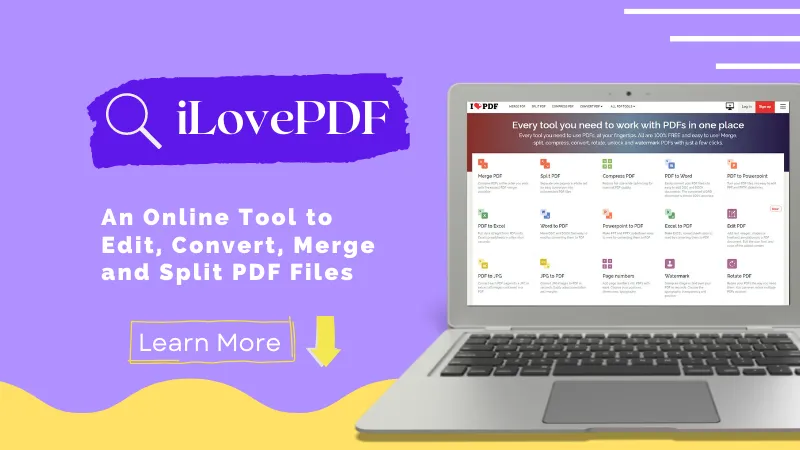



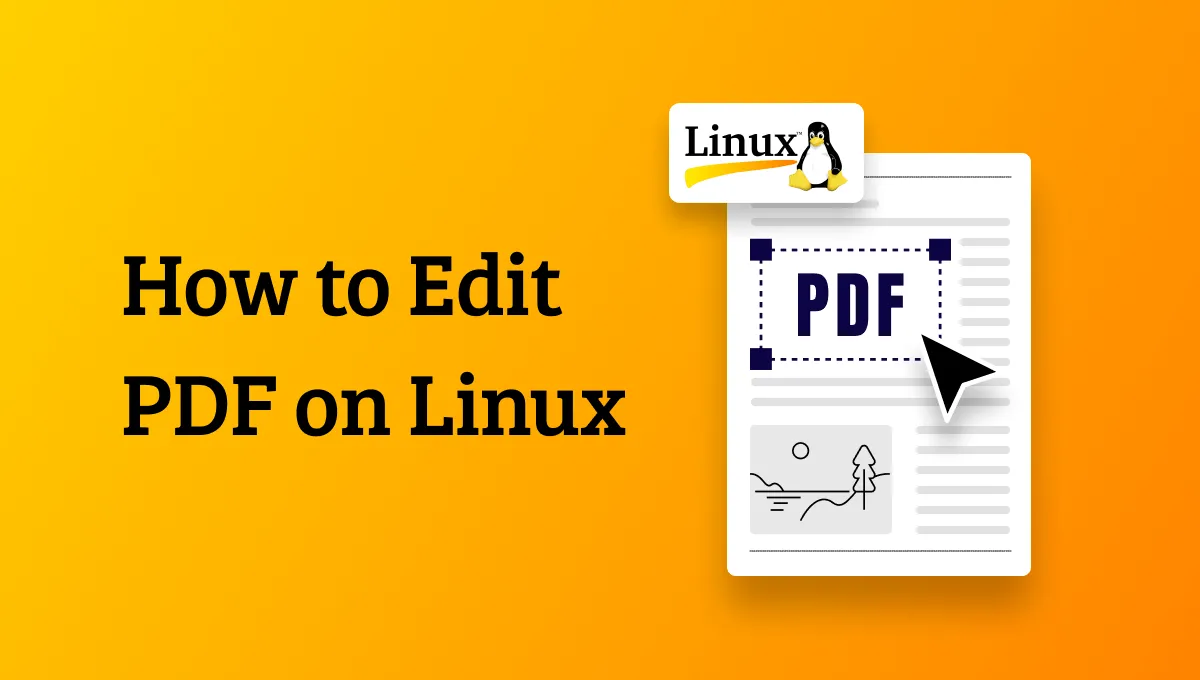


 Donnie Chavez
Donnie Chavez 

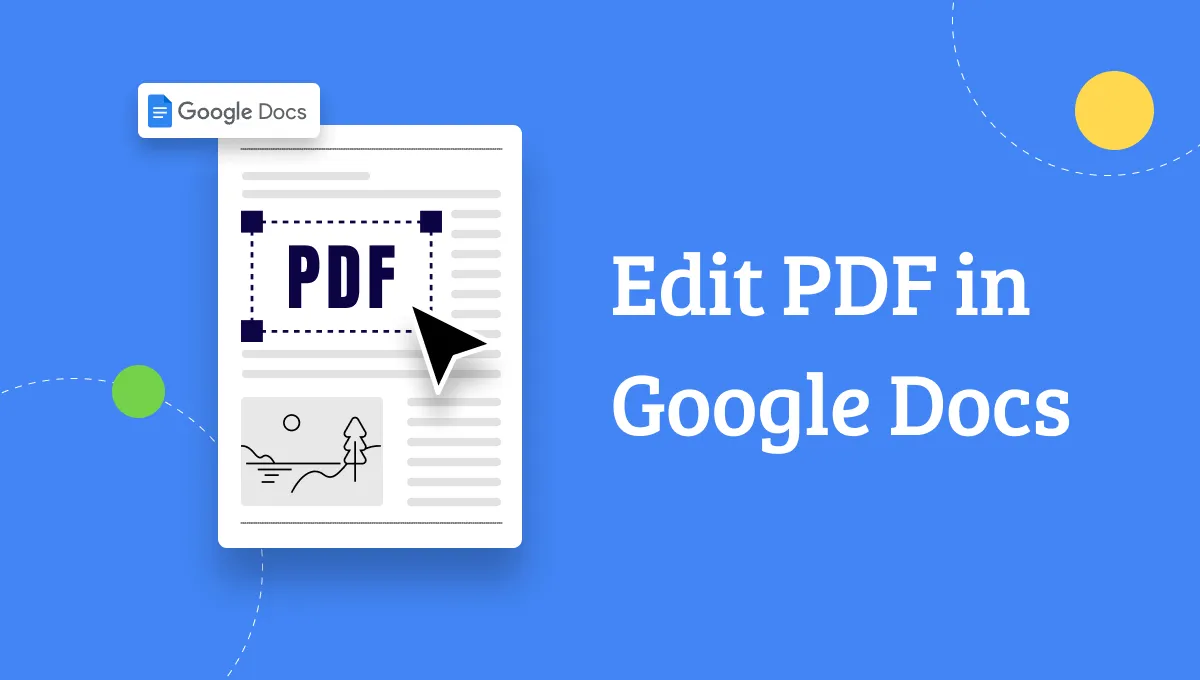

 Cathy Brown
Cathy Brown