Finding information individually inside our PDF files will waste so much time and energy. This is especially true when it comes to extracting emails from PDF files, it is a difficult and frustrating process to do it by hand which is why in this article we will be giving you two beginner-friendly ways to effectively and efficiently extract emails from PDF files.
How to Extract Emails from PDFs Offline? (4 Ways)
Extracting emails from PDF files can be daunting but with UPDF, it is never a problem any more. UPDF has four unique ways to extract emails from PDF files making your life easier and worry-free.
This, however, is not the only thing UPDF excels at. It also has numerous features that can help its users with their daily PDF needs. Editing, annotating, and redacting, UPDF can help with every step of your workflow.
UPDF also is integrated with Artificial Intelligence which streamlines your work and boosts the quality of all your outputs. UPDF Premium unlocks a lot more features and is also one of the cheapest subscriptions out there and the best part? You only need one license for all your devices as UPDF supports working on various platforms including Windows, Mac, IOS, and Android. Are you still unsure? UPDF has a free trial version so you can experience it all for yourself. Just click the below button to have it a try on your own. Or you can watch the video below to see what more UPDF can do for you.
Windows • macOS • iOS • Android 100% secure
Way 1. Extract Email Addresses from PDF by Copying and Pasting (Free)
The first method we will use is to extract email addresses from PDF by copy and pasting. This is the most common way to do it and is also the most time-consuming, but it is free and reliable.
Step 1. Open UPDF on your device and select the PDF file you want to extract email addresses from.
Step 2. Once open, click "Ctrl + F" on your keyboard to bring up the find feature, and then enter the "@"to find out the email addresses in the document. This will show all the emails as well as the page number they are found.
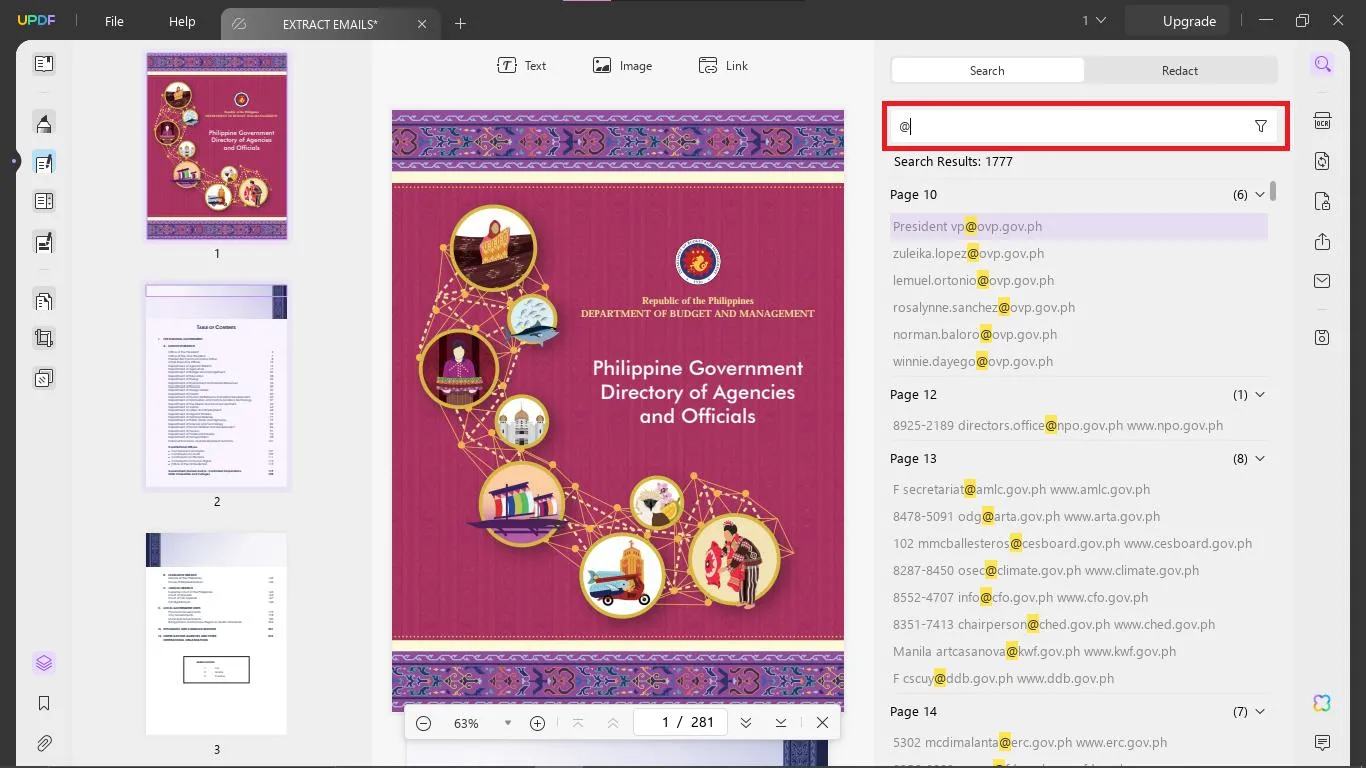
Step 3. Click on the result, then, highlight the email you need, hold on "Ctrl+C" to copy the email address and paste them to the file you need to save it, this can be Word or Notepad. Repeat the process to copy all email addresses one by one.
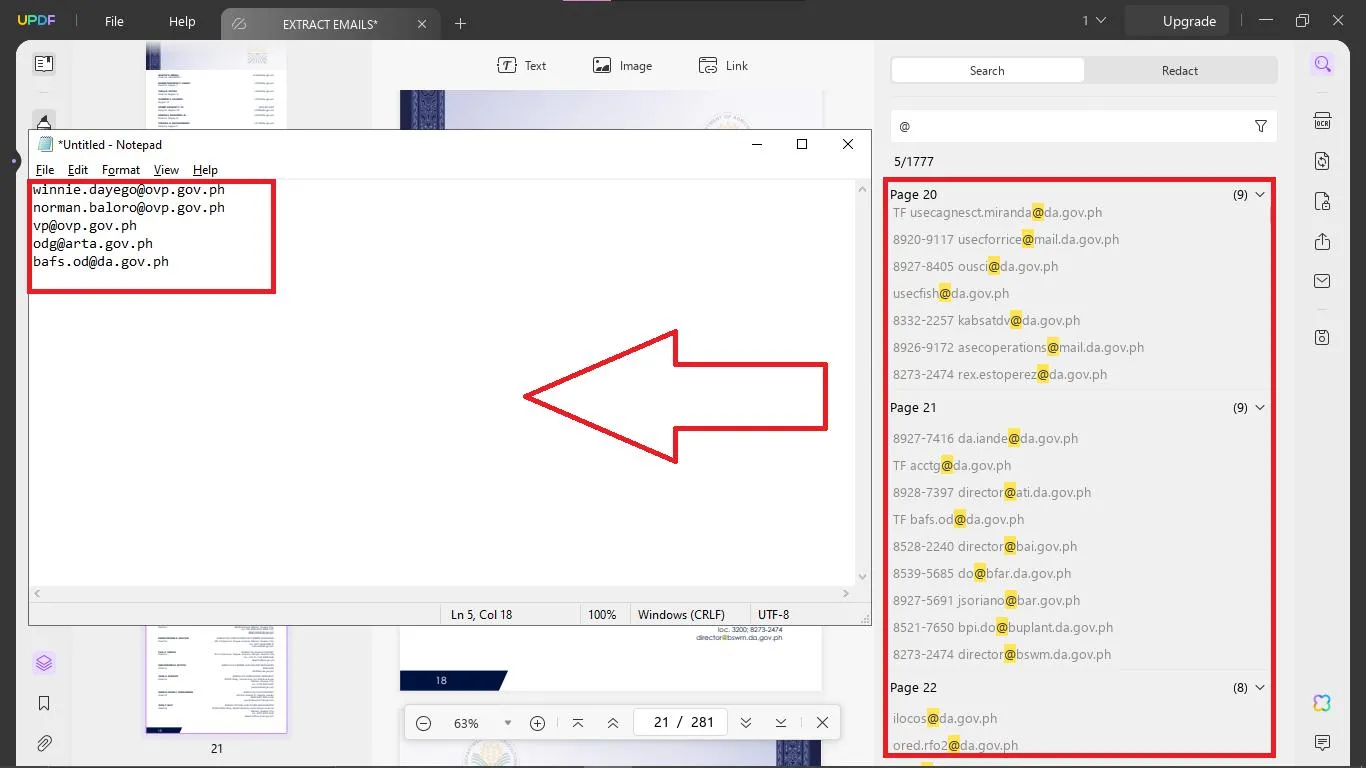
That is only the first method, as we go deeper on this list, it will also get easier and more efficient, so stick around until the end and if you still have not downloaded UPDF, do it now to follow along to instantly boost your creativity and productivity.
Windows • macOS • iOS • Android 100% secure
Way 2. Extract Email Addresses from PDF by Converting to Excel (Free Included)
We will go to explore how to extract email addresses from PDFs by converting them into Excel in this part. This method is suitable when you have a lot of emails inside your PDF document and want to put it in an organized table format. This method is made possible with UPDF as it offers a lot of conversion features and options.
Step 1. Open UPDF on your desired device and choose the PDF file document you want to extract email addresses from.
Step 2. Once the document is open, click the "File" tab on the upper left portion of the screen. Then select "Export To" and choose "Excel (.xlsx)". A window will appear for you to customize which specific pages you want to be converted and exported to Excel. Once you are satisfied, save the file to your desired destination folder.
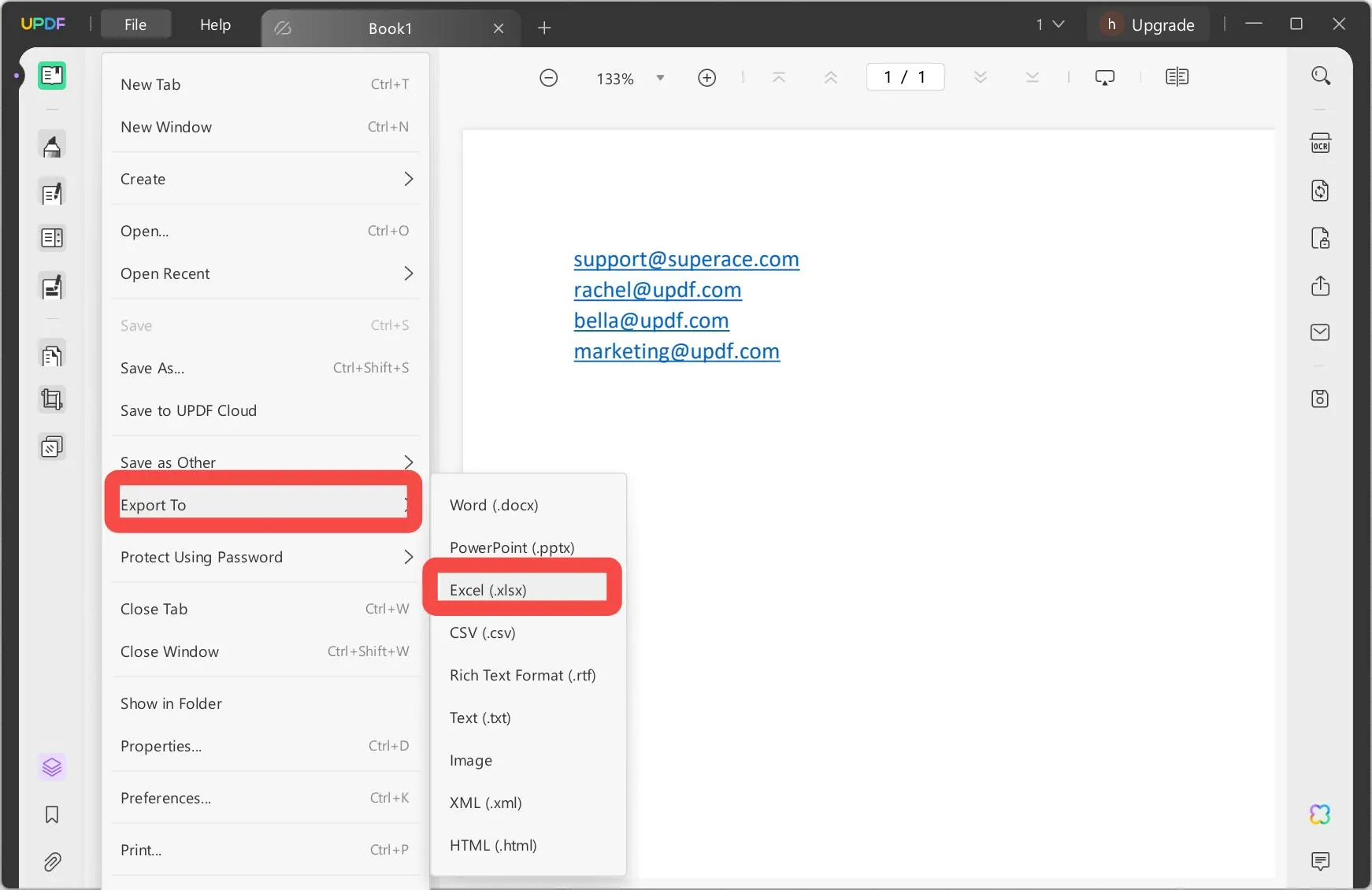
Step 3. Open the newly converted Excel file and now, you can see all email addresses are in the table, you can copy them if needed.
That is how you extract email addresses from PDF with converting it to Excel.
Way 3. Extract Email Addresses from Scanned PDF with OCR
The next method will be for PDFs that are not editable. So you cannot search and copy the email addresses directly.
Step 1. Open UPDF on your device and select the uneditable PDF file you want to extract email addresses from.
Step 2. Once the document is open on the application, click the OCR or Optical Character Recognition tool on the right side of the screen. This will help turn your scanned or image only PDFs into editable PDF files. If you have not downloaded the plugin yet, click download and it will automatically set it up for you.
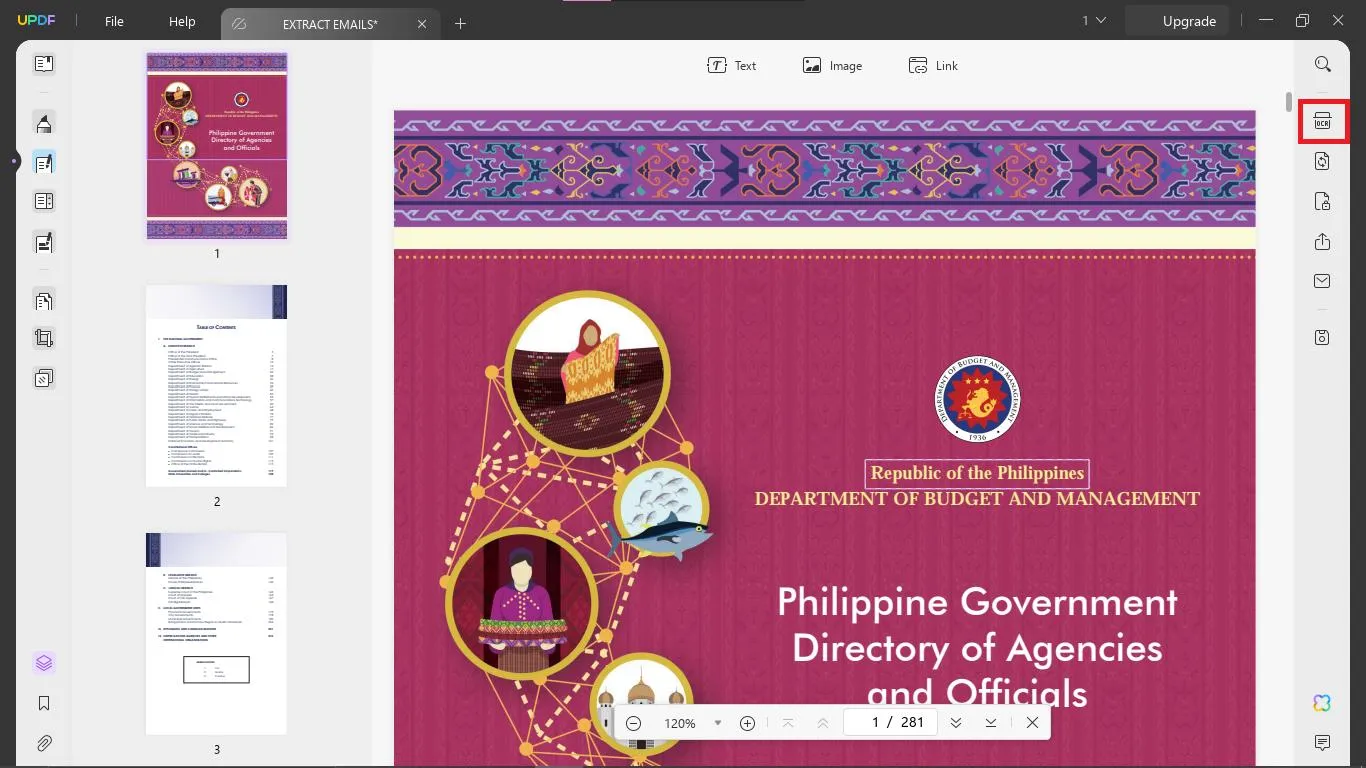
Step 3. After clicking OCR, a window will appear that can help you customize the Document Type as well as the Layout. For the document type, choose "Searchable PDF" to make the text editable as well as make it easier to find email addresses. As for the layout, you can tweak and change it according to your needs and preferences. Once you are satisfied, click "Perform OCR"
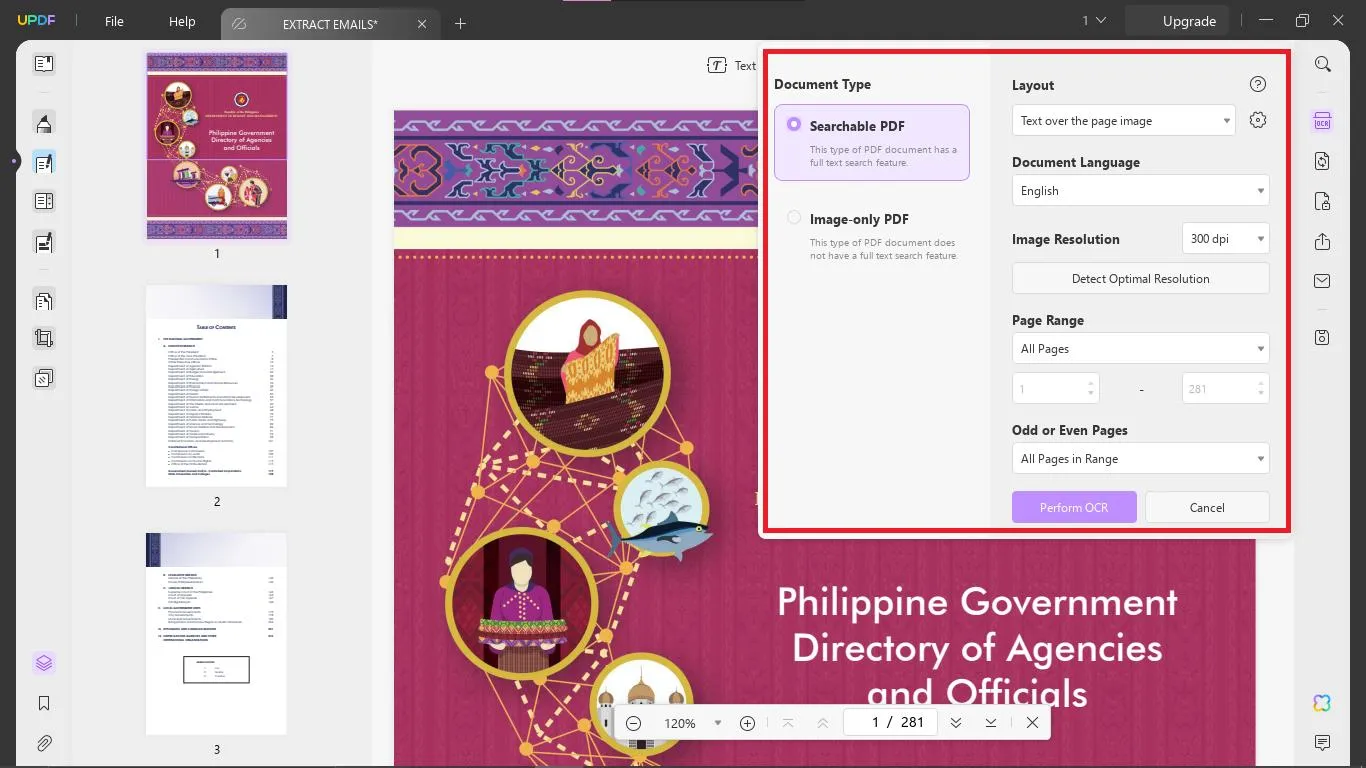
Step 4. Once your file is ready. Open the editable PDF document on UPDF and follow the steps and procedures from either method 1 or method 2 depending on the amount of email addresses you want to be extracted.
Way 4. Extract Email Addresses from Protected PDFs by Removing the Password
Our final method is when your PDF documents with password security. It can be difficult to extract email addresses from a protected document so we will have to first remove it before we can do anything else to the PDF document.
Step 1. Open UPDF on your device and select the PDF file you want to extract email addresses from.
Step 2. We will then need to input our open password if it has. Once unlocked, to remove the open password and the permission password from PDF, you will need to click "File" on the upper left side of the screen, then find "Protect using Password" and then choose "Remove Security". This will remove the password. If it has permission password, you need to enter in the pop up window. And then, choose the correct option according to the pop up guide to remove the open and permission paswword.
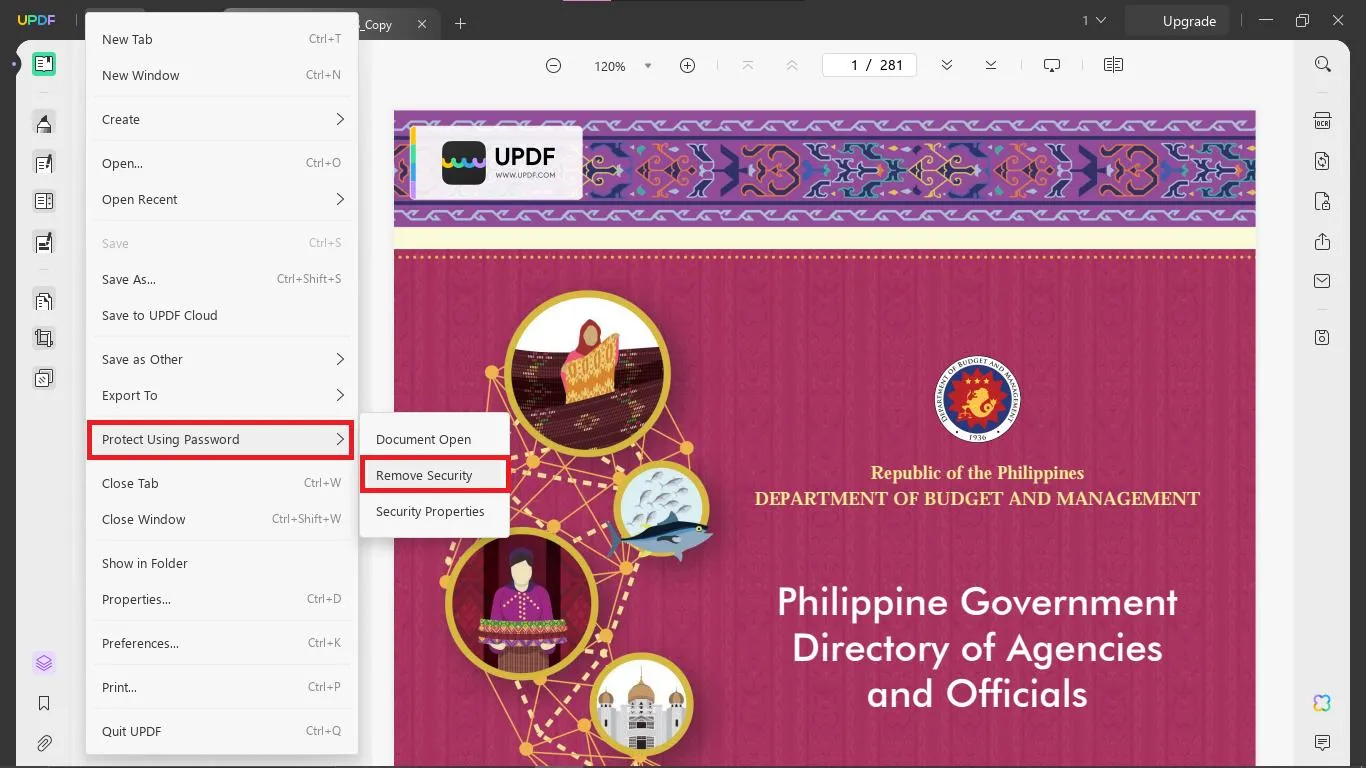
Step 3. Once the password has been removed, follow either method 1 or method 2 depending on how many you want to extract or depending on which is more convenient and easy for you to use.
How to Extract Email Addresses from PDF Online?
In this part, we will discuss a method to Extract Email Addresses easily from PDF files Online. You can an online web tool, Aspose. This method is best when you want to extract email addresses from PDF documents in the least amount of time possible, with these simple steps you will be saying goodbye to individually copying and pasting each email address in your PDF file.
Step 1. Go to Aspose's Website.
Step 2. Click the "Browse for file" button to upload PDF document you want to extract email addresses from.
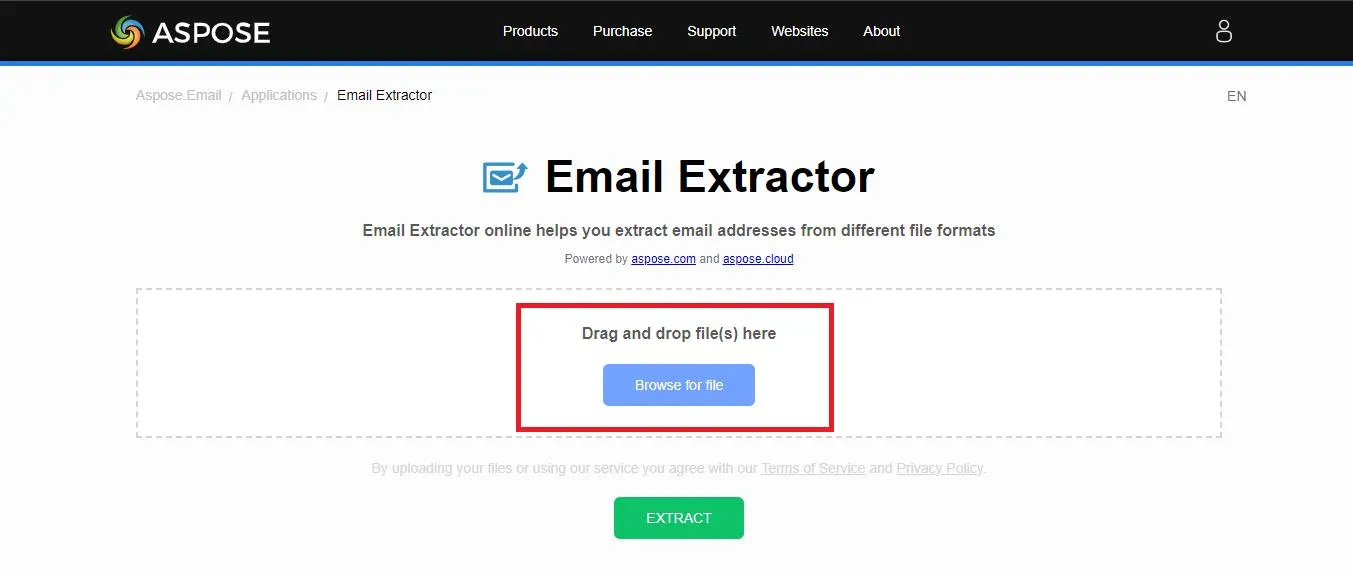
Step 3. Once uploaded, click the "Extract" button. And you can either download the file to your device or let it be sent via email after it helps you extract all email addresses from your PDF successfully.
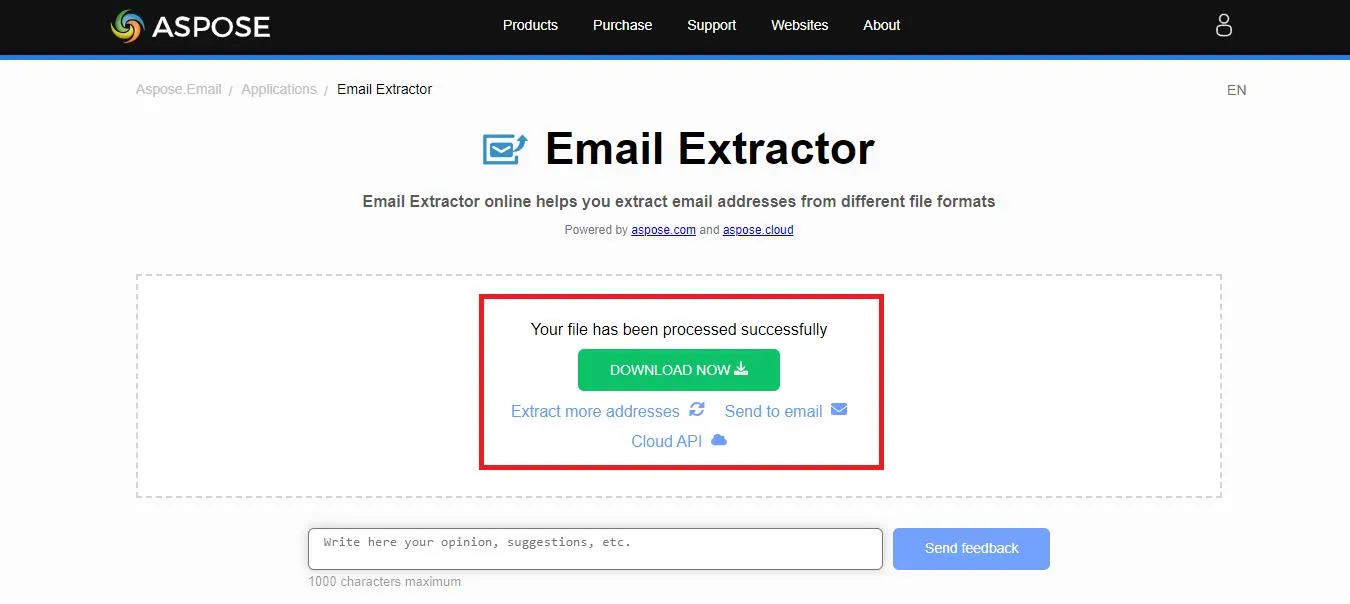
Step 4. If you click on the "DOWNLOAD NOW", the borswer will open the file with all email addresses directly. Copy all the email addresses into another document if you like.
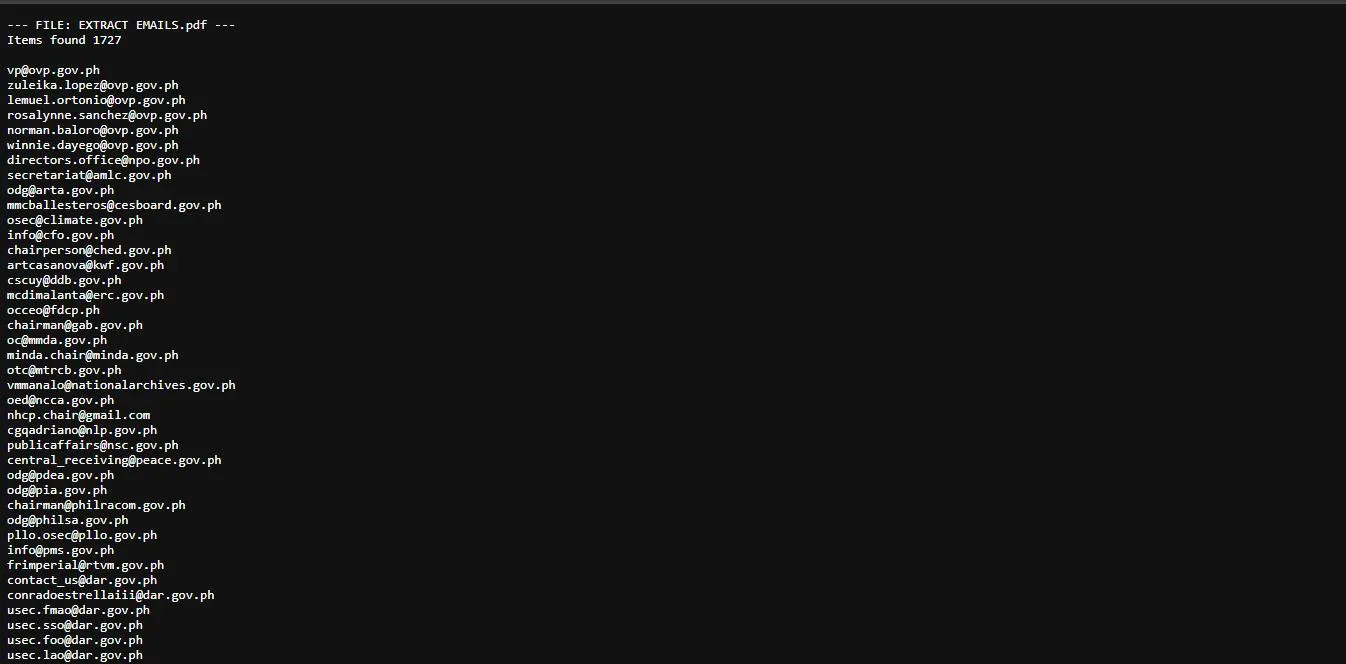
There you have it. An automated way to extract email addresses in your PDF file online. This method is quick and efficient which is perfect when you are in a time crunch at work or just want to speed up the task.
Final Words
Extracting emails from PDFs can be a grueling task but worry not as with these two beginner-friendly methods, you can extract emails from PDF easily. However, when comparing these two methods, we recommend you to use UPDF as it has four ways to help you extract email addresses from PDF. It can meet all you requirements. Moreover, it is not only a tool to extract email addresses from PDF it can also help you annotate PDF, convert PDF, OCR PDF, compress PDF, batch process on PDF and more. Just click the below button to test this tool and streamline your workflow!
Windows • macOS • iOS • Android 100% secure
 UPDF
UPDF
 UPDF for Windows
UPDF for Windows UPDF for Mac
UPDF for Mac UPDF for iPhone/iPad
UPDF for iPhone/iPad UPDF for Android
UPDF for Android UPDF AI Online
UPDF AI Online UPDF Sign
UPDF Sign Read PDF
Read PDF Annotate PDF
Annotate PDF Edit PDF
Edit PDF Convert PDF
Convert PDF Create PDF
Create PDF Compress PDF
Compress PDF Organize PDF
Organize PDF Merge PDF
Merge PDF Split PDF
Split PDF Crop PDF
Crop PDF Delete PDF pages
Delete PDF pages Rotate PDF
Rotate PDF Sign PDF
Sign PDF PDF Form
PDF Form Compare PDFs
Compare PDFs Protect PDF
Protect PDF Print PDF
Print PDF Batch Process
Batch Process OCR
OCR UPDF Cloud
UPDF Cloud About UPDF AI
About UPDF AI UPDF AI Solutions
UPDF AI Solutions FAQ about UPDF AI
FAQ about UPDF AI Summarize PDF
Summarize PDF Translate PDF
Translate PDF Explain PDF
Explain PDF Chat with PDF
Chat with PDF Chat with image
Chat with image PDF to Mind Map
PDF to Mind Map Chat with AI
Chat with AI User Guide
User Guide Tech Spec
Tech Spec Updates
Updates FAQs
FAQs UPDF Tricks
UPDF Tricks Blog
Blog Newsroom
Newsroom UPDF Reviews
UPDF Reviews Download Center
Download Center Contact Us
Contact Us

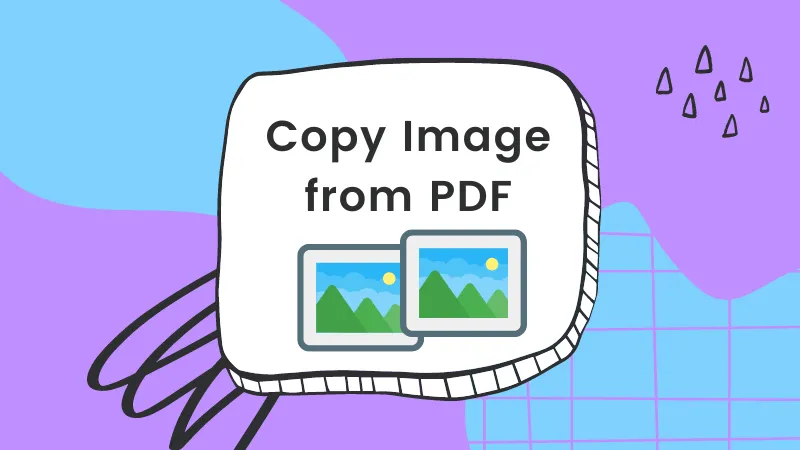






 Enid Brown
Enid Brown 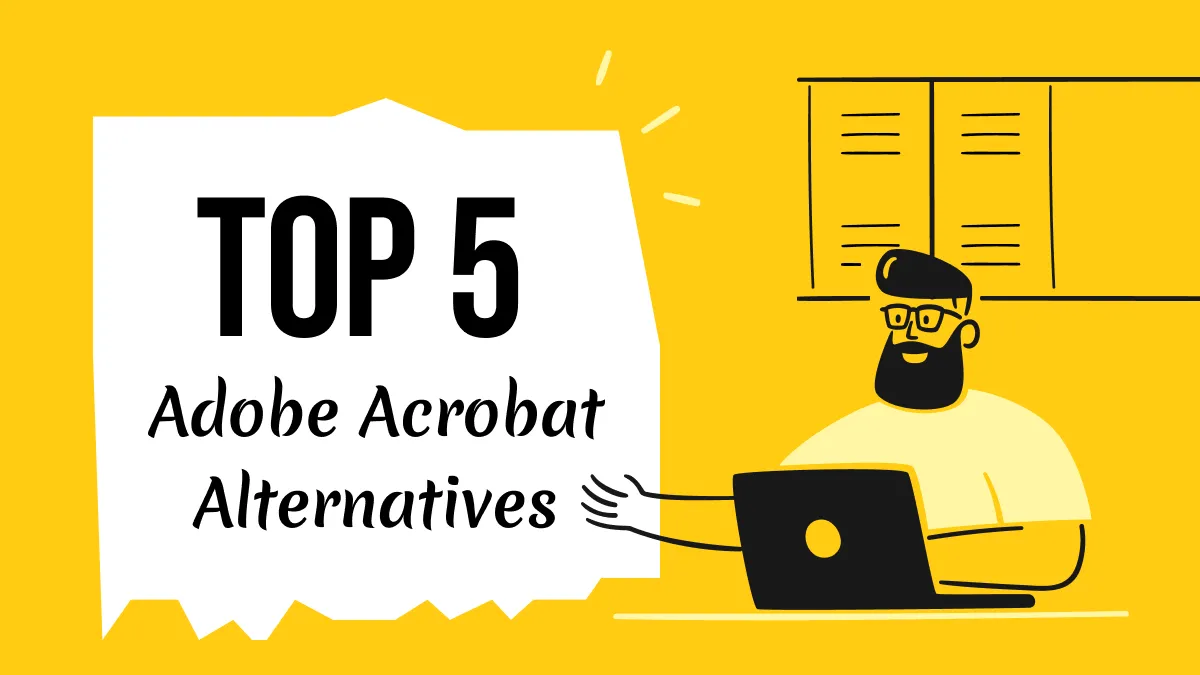
 Donnie Chavez
Donnie Chavez 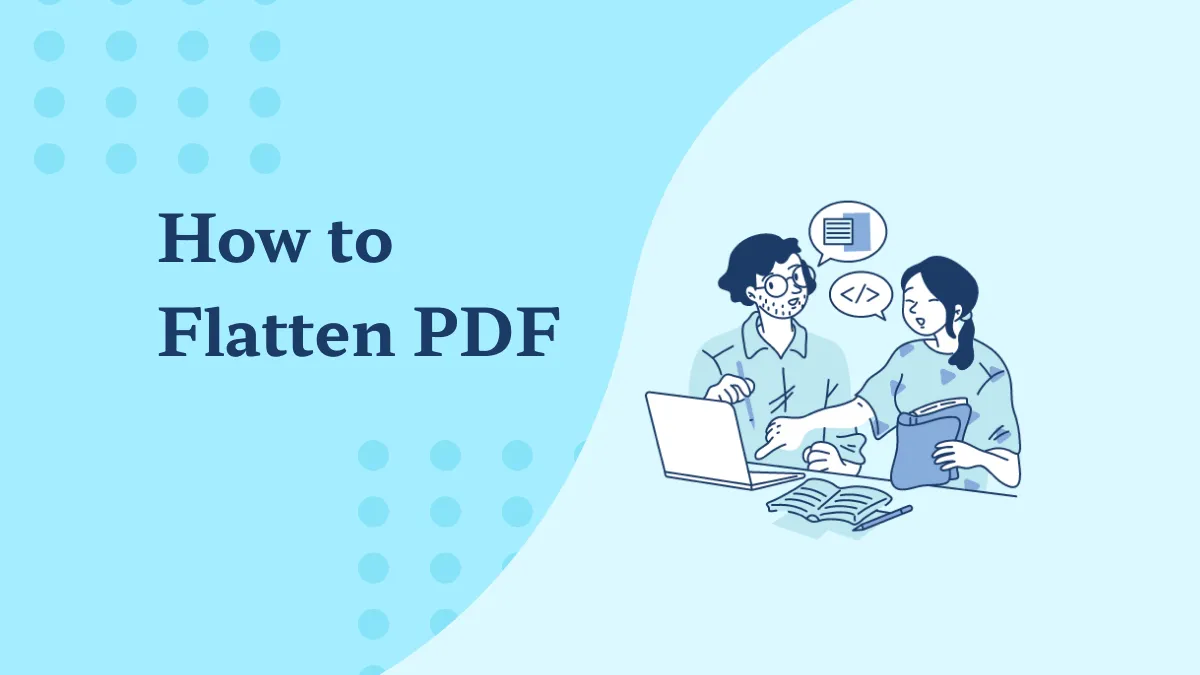
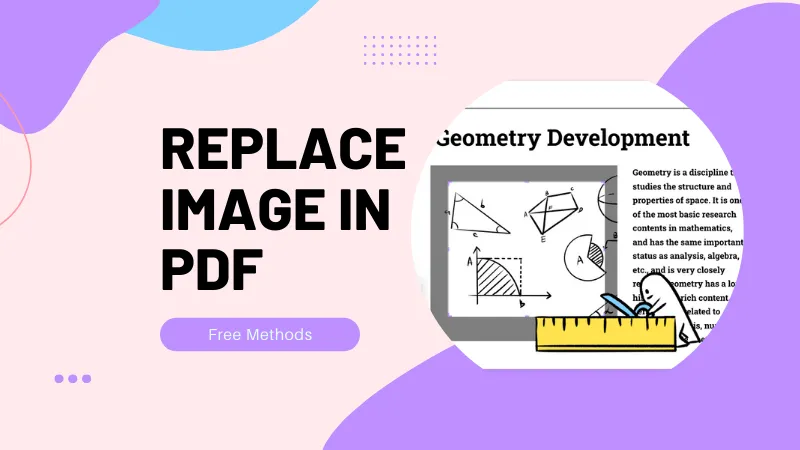

 Delia Meyer
Delia Meyer