It is much easier to find a PDF reader than it is to find a good free PDF Editor for Windows. Most of the tools available in the market allow you to open and view PDF files, some may even go as far as allowing you to annotate a PDF. But a working, efficient, and easy-to-use free PDF editor for Windows can be hard to find.
Most of the time, you will find that a product is advertised as free, but they try to sell you additional features that are not available for free. This list contains PDF editors for PCs that are completely free to use.
Top 5 Free PDF Editors for Windows
1. UPDF - The Best AI-Enhanced PDF Editor
UPDF is a relatively new addition to the market that embodies everything you need in a PDF editor for Windows. To begin with, it has a free version to use, allowing you to create and edit all aspects of your PDF document without needing to pay for the program. You can download UPDF via the below button and check the features by following us.
Windows • macOS • iOS • Android 100% secure
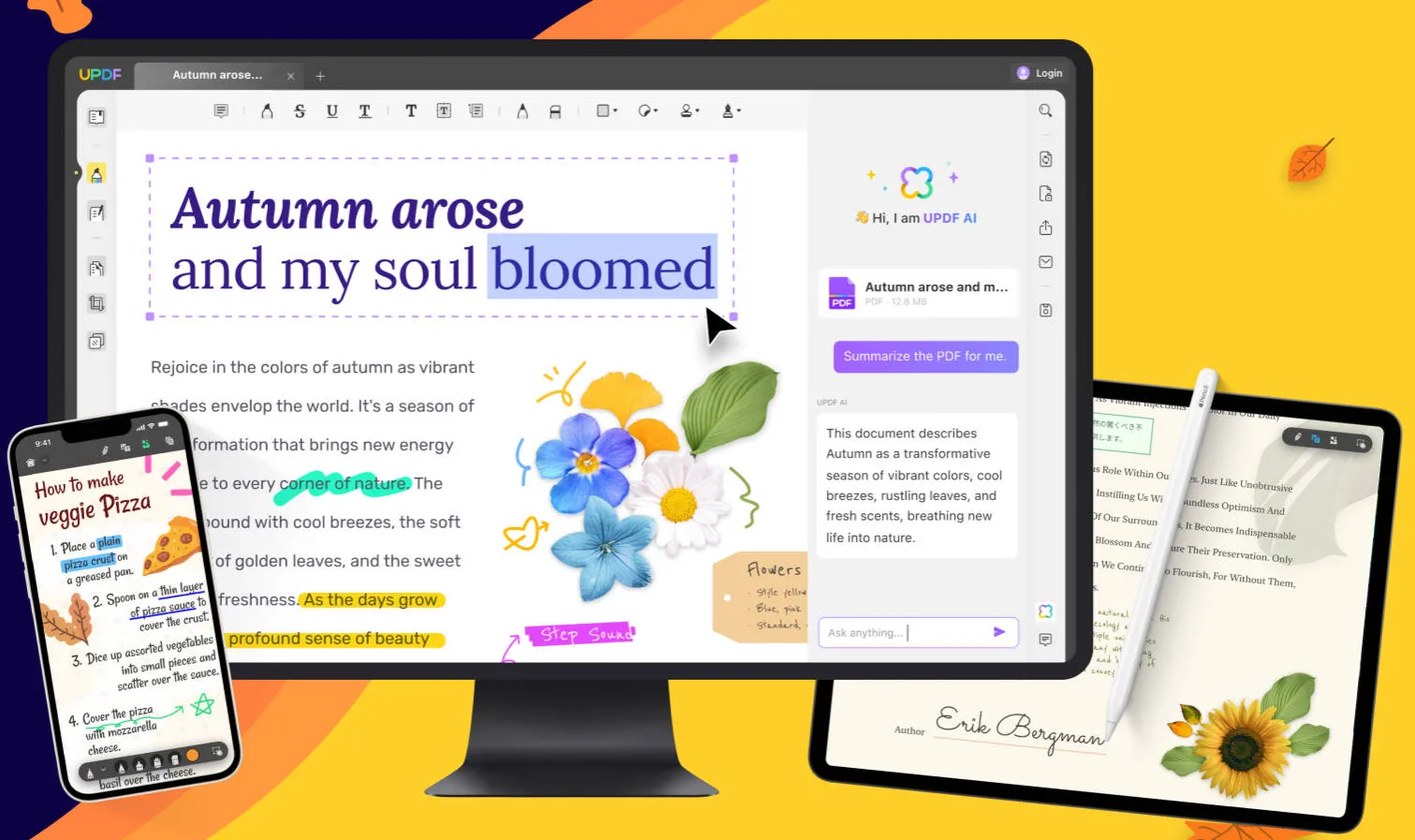
Some of the things it can do include easy editing of text, images, and links on the PDF document. You can add, modify, and remove text from the PDF document, change the font, and even delete blocks of text from the document. In the same way, you can add and remove images from the document with ease. It is also one of the best ways to read a PDF document, with unparalleled annotation features.
Pros
- Comes with a beautiful interface that makes editing PDFs not just easy, but highly enjoyable.
- It is fast and has a strong performance as compared to its competitors.
- It is an all-in-one PDF solution, which is perfectly compatible with Windows.
Features
- You can add texts, images, links, watermarks, backgrounds, headers, and footers to PDF documents.
- Add annotations, markups, comments, stamps, free-hand drawings, shapes, etc.
- UPDF AI to translate PDF, write PDF, summarize PDF, and explain PDF.
- Batch process for converting, combining, inserting, password protecting, and more.
- OCR PDF to turn a scanned PDF into a searchable and editable PDF.
- Fill, create, edit, and sign PDF forms.
- Organize PDF pages by rotating, inserting, deleting, extracting, etc.
- Read PDF documents with multiple modes to give you the best reading experience.
Want to try UPDF? Download it via the below button. This PDF editor for Windows has a forever free trial for you to use all the features. Please note that although you can use the editing feature for free always, it will add watermarks to your PDF file when you're saving the file. Upgrade to Pro the remove all the watermarks with a 57% discount.
Windows • macOS • iOS • Android 100% secure
Video Tutorial on How to Use this PDF Editor on Windows
2. PDFsam
PDFsam is a simple PDF editor for PC that can be useful if you are looking at how to make small edits to your PDF document. It comes with all the standard document editing features that you can expect including the ability to edit text and images. But it also has additional features that can help shape the PDF document in other ways. These include merging, rotation of pages, splitting PDFs, and even extracting content from a PDF document.
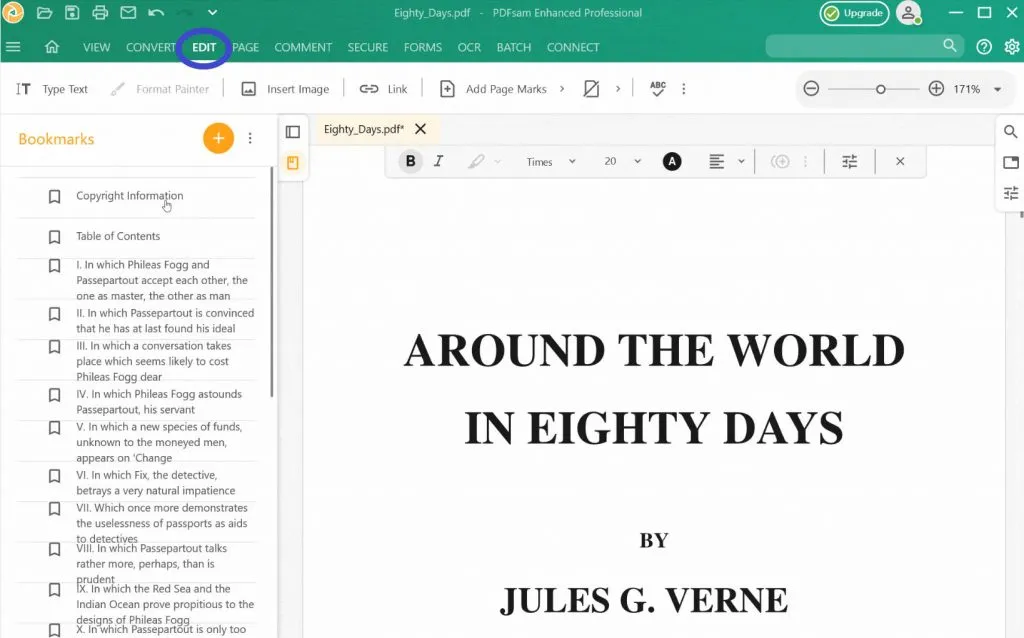
You may find that it is sufficient for the most basic forms of editing.
Pros
- Editing most aspects of the document is simple, thanks to the very easy-to-use interface
- It allows you to easily and very quickly change the layout of any PDF document
Cons
- You may have to pay for the premium version to access some of the features
- The edit feature is only available on the PDFsam Enhanced Professional version
- It lacks some advanced features such as OCR and annotation
3. PDF Architect
PDF Architect is another simple-to-use and highly reliable PDF editor for Windows that you can use to create and edit PDF documents. It is one of the only simple tools in the market that will allow you to create a PDF document from scratch. It is also one of the best options to choose if you have a PDF document that just isn't working, as you can use PDF Architect to completely dismantle the document and create a new version of it.

Apart from allowing you to edit every aspect of the PDF document including all text and images, PDF Architect is also a great way to convert PDFs to other formats. It also comes with an OCR function that you can use to edit image-rich or scanned PDFs.
Pros
- There is a free version that can allow you to make changes to the PDF document.
- It has a simple and easy-to-use user interface.
- You can use it to create PDF documents or convert PDFs to other formats.
- It has additional advanced features including OCR and signature.
Cons
- The free version is very limited and you may have to pay for a license to make any significant changes.
4. PDF Complete Office
If you want a PDF editor for Windows that is designed for corporate use without being too expensive, PDF Complete Office is the most ideal choice. While you may be able to create and even do basic PDF editing on the free version of the program, you may need to purchase the premium version to access advanced features such as OCR, document protection, and even PDF Conversion.
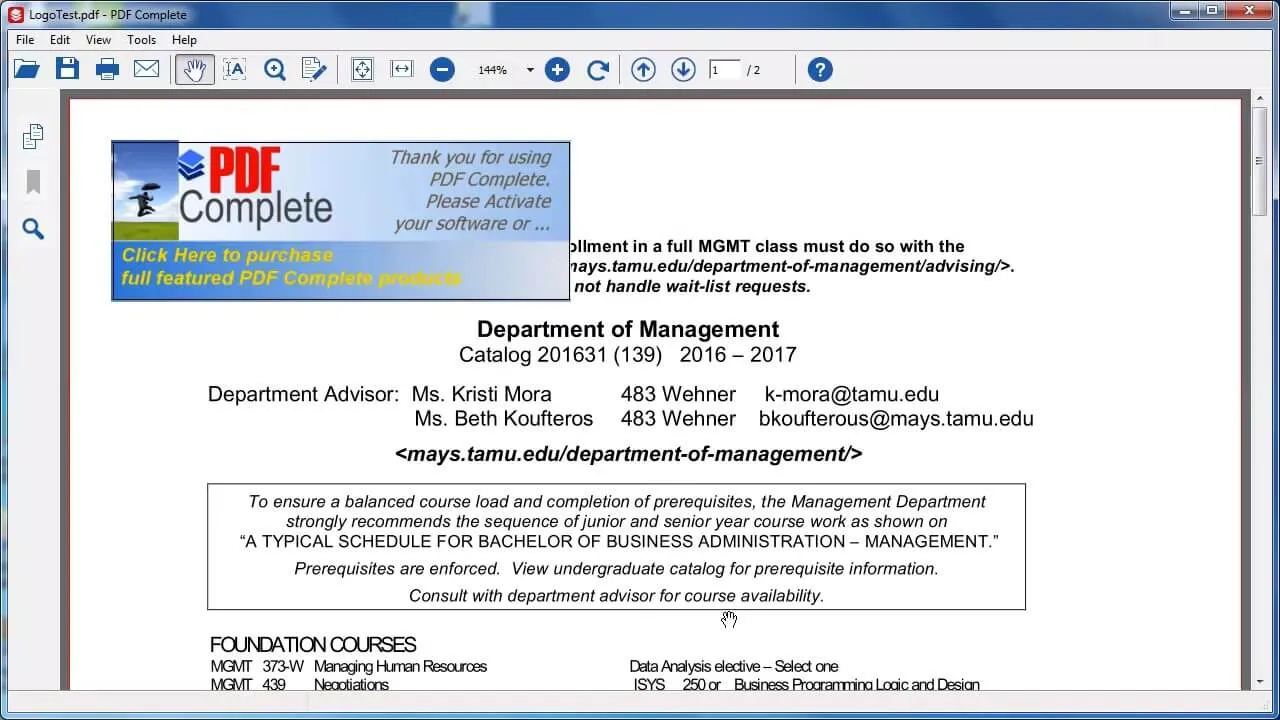
The good news is it is completely affordable and once you have the premium version, you will greatly benefit from the neatly arranged user interface to create, edit, and convert PDFs with ease.
Pros
- There is a functional free trial version that you can use to edit PDFs for free.
- It has additional features such as OCR, conversion, and signature.
- It has a very simple, easy-to-navigate user interface.
Cons
- You will only be able to access these advanced features if you pay for the premium version.
5. Xodo PDF
If you don't want to install any programs on your computer to edit PDFs, then you may want to consider an online solution like Xodo PDF. Just because it is deployed as an online solution doesn't mean that it skims on all the features you will need to edit your PDF. You may find that you are surprised by the sheer number of tools it presents.
However, this PDF editor for Windows has many limitations and you will always see a bar reminding you that "Daily free use reached. Go Xodo Pro or wait 05:00:00 to work on another file." This is really annoying.
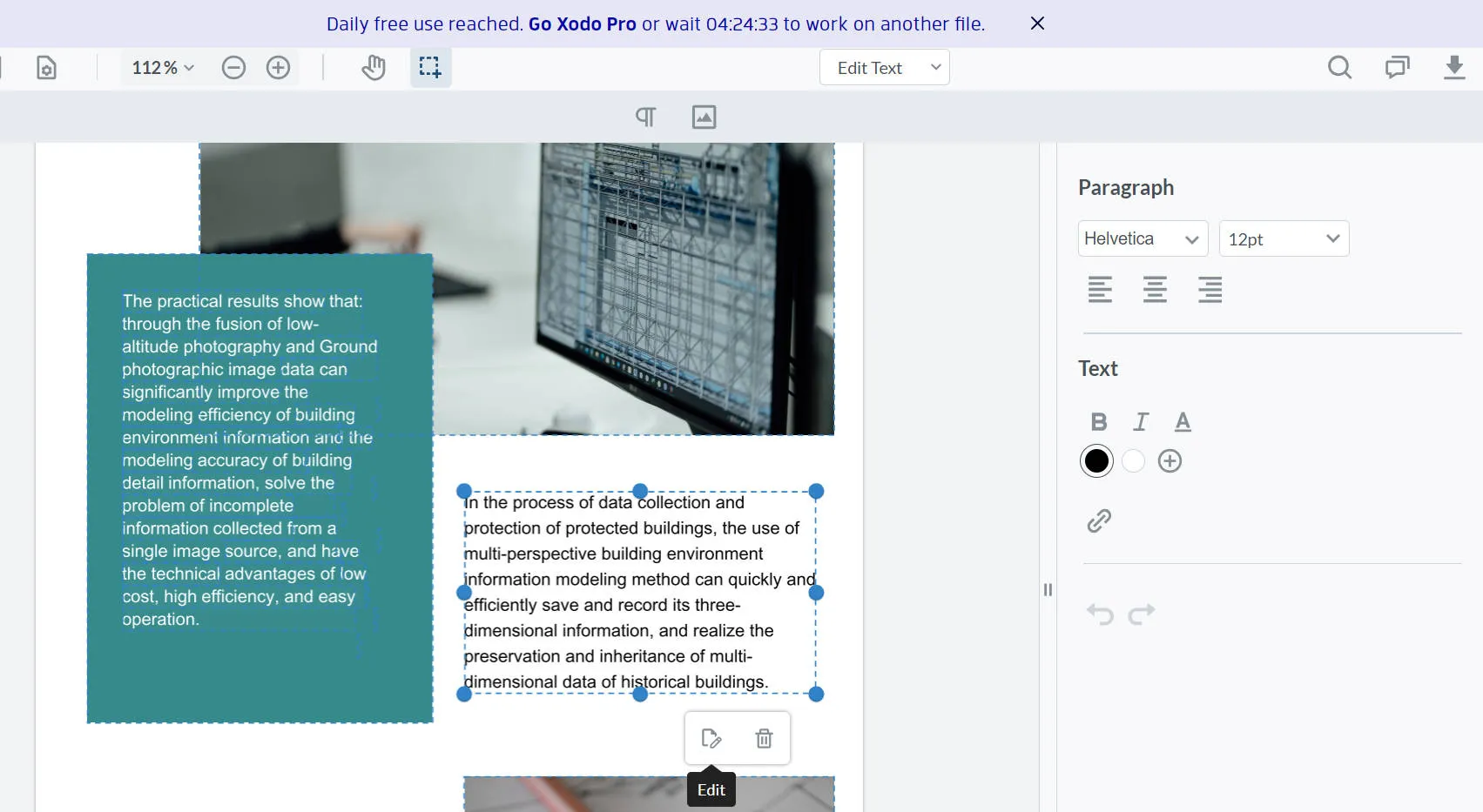
Pros
- It is accessible on the browser, making it useful on any device.
- It offers a lot of options for editing PDFs.
- You can also use it to manage and edit PDF pages.
Cons
- Online editing of PDFs may raise document privacy concerns.
- Some features are only accessible on the paid desktop version.
FAQs on Free PDF Editor for Windows
1. Is there a 100% free PDF editor for Windows?
To be honest, we don't want you to be misguided by saying there are 100% free PDF tools in the market. As editing features are advanced tech, all the companies are charging for them. If you see some tools saying that they are 100% free, they will have many limitations, such as limited editing features, and can also disturb the formatting of the document.
2. What is the best free PDF editor for PC?
If you want to know the best free editor for PC, then we recommend you to use the UPDF AI-powered PDF toolkit because it allows you to use all of its advanced features without costing you a single penny. It will only add a watermark on your modified document, but you can remove it by buying one of its cost-friendly Pro packages.
3. How can I edit a PDF in Windows for free?
The first requirement you need to fulfill for editing a PDF in Windows for free is to download a reliable PDF tool like UPDF. Afterward, open the document in UPDF, access the "Edit PDF" mode from the left sidebar, and double-click on text, image, or link to edit them.
Conclusion
All the tools above can help you edit any PDF document in numerous ways. But if you want a cost-effective PDF editor for Windows solution that is easy to use, highly reliable, and completely free UPDF is the best option to consider, what's more, it has advanced features like the OCR function which converts scanned PDF documents into searchable and editable, and add watermarks, stamps, stickers, even your signature if you need, as much as you can imagine. What you are waiting for? Download it today, and enjoy your working time on UPDF!
Windows • macOS • iOS • Android 100% secure
 UPDF
UPDF
 UPDF for Windows
UPDF for Windows UPDF for Mac
UPDF for Mac UPDF for iPhone/iPad
UPDF for iPhone/iPad UPDF for Android
UPDF for Android UPDF AI Online
UPDF AI Online UPDF Sign
UPDF Sign Read PDF
Read PDF Annotate PDF
Annotate PDF Edit PDF
Edit PDF Convert PDF
Convert PDF Create PDF
Create PDF Compress PDF
Compress PDF Organize PDF
Organize PDF Merge PDF
Merge PDF Split PDF
Split PDF Crop PDF
Crop PDF Delete PDF pages
Delete PDF pages Rotate PDF
Rotate PDF Sign PDF
Sign PDF PDF Form
PDF Form Compare PDFs
Compare PDFs Protect PDF
Protect PDF Print PDF
Print PDF Batch Process
Batch Process OCR
OCR UPDF Cloud
UPDF Cloud About UPDF AI
About UPDF AI UPDF AI Solutions
UPDF AI Solutions FAQ about UPDF AI
FAQ about UPDF AI Summarize PDF
Summarize PDF Translate PDF
Translate PDF Explain PDF
Explain PDF Chat with PDF
Chat with PDF Chat with image
Chat with image PDF to Mind Map
PDF to Mind Map Chat with AI
Chat with AI User Guide
User Guide Tech Spec
Tech Spec Updates
Updates FAQs
FAQs UPDF Tricks
UPDF Tricks Blog
Blog Newsroom
Newsroom UPDF Reviews
UPDF Reviews Download Center
Download Center Contact Us
Contact Us








 Lizzy Lozano
Lizzy Lozano 


