There are occasions when we end up with unwanted lines cluttering our PDF documents. These could be underlines, form field borders, or lined shapes that compromise the document's clarity and professionalism. Therefore, it is important to remove such lines and keep our files organized and less cluttered.
In this guide, we will learn how to remove lines from PDF in different scenarios through a step-by-step process using UPDF - an all-in-one PDF editor.
Part 1. Common Scenarios of Line Cluttering in PDFs
There are two common scenarios of line cluttering in PDFs, as follows:
- Scenario 1: The user deletes text from a PDF form field, but the underline or field border remains because it's part of the form design. Read Part 2 for the relevant solution.
- Scenario 2: The user removes text from a lined section, but the line stays because it was added as a separate drawing or shape element. Read Part 3 for the relevant solution.
Part 2. How to Remove Form Field Lines/Borders from a PDF
Many times, when we make changes to form fields, such as removing text, the underline or border of the field still remains visible. To remove form field-related lines or borders, you need a PDF editor that can detect those lines and remove them. That's where UPDF steps in.
UPDF is the leading PDF editor, reputed for its feature-packed and modern interface to handle PDF activities. It offers a complete solution to remove unwanted lines and borders from PDF forms with simple clicks.
Basically, UPDF offers a powerful "Edit PDF" mode that detects all text, lines, borders, and other elements within the PDF. Afterward, it lets you easily remove them with one click. In addition, it offers a "Prepare Form" mode that can detect form fields and let you edit and remove them. In short, it is quick and straightforward to remove lines from PDF documents with UPDF.
Don't just believe in words. Follow the steps below to learn how to remove form field lines or borders from a PDF document using UPDF:
Step 1. Install and launch UPDF on your computer (Windows or Mac). Open the PDF from which you want to remove lines.
Windows • macOS • iOS • Android 100% secure
Step 2. Let's assume that in the below PDF, you want to remove the form field border next to the "Gender" field. To do so, click the "Edit PDF" option from the right panel.
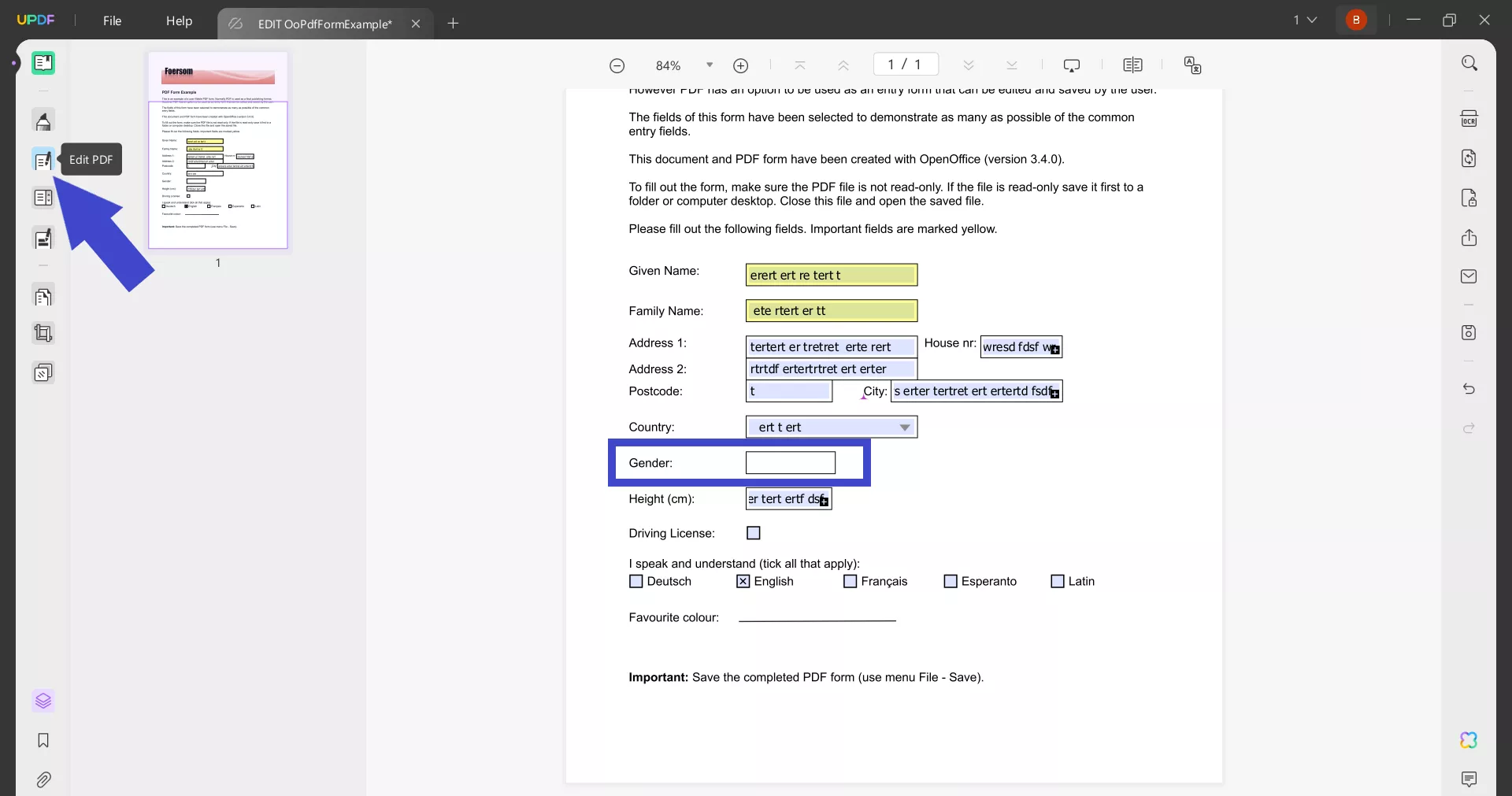
Step 3. Select the border, right-click, and hit "Delete". UPDF will instantly remove the border.
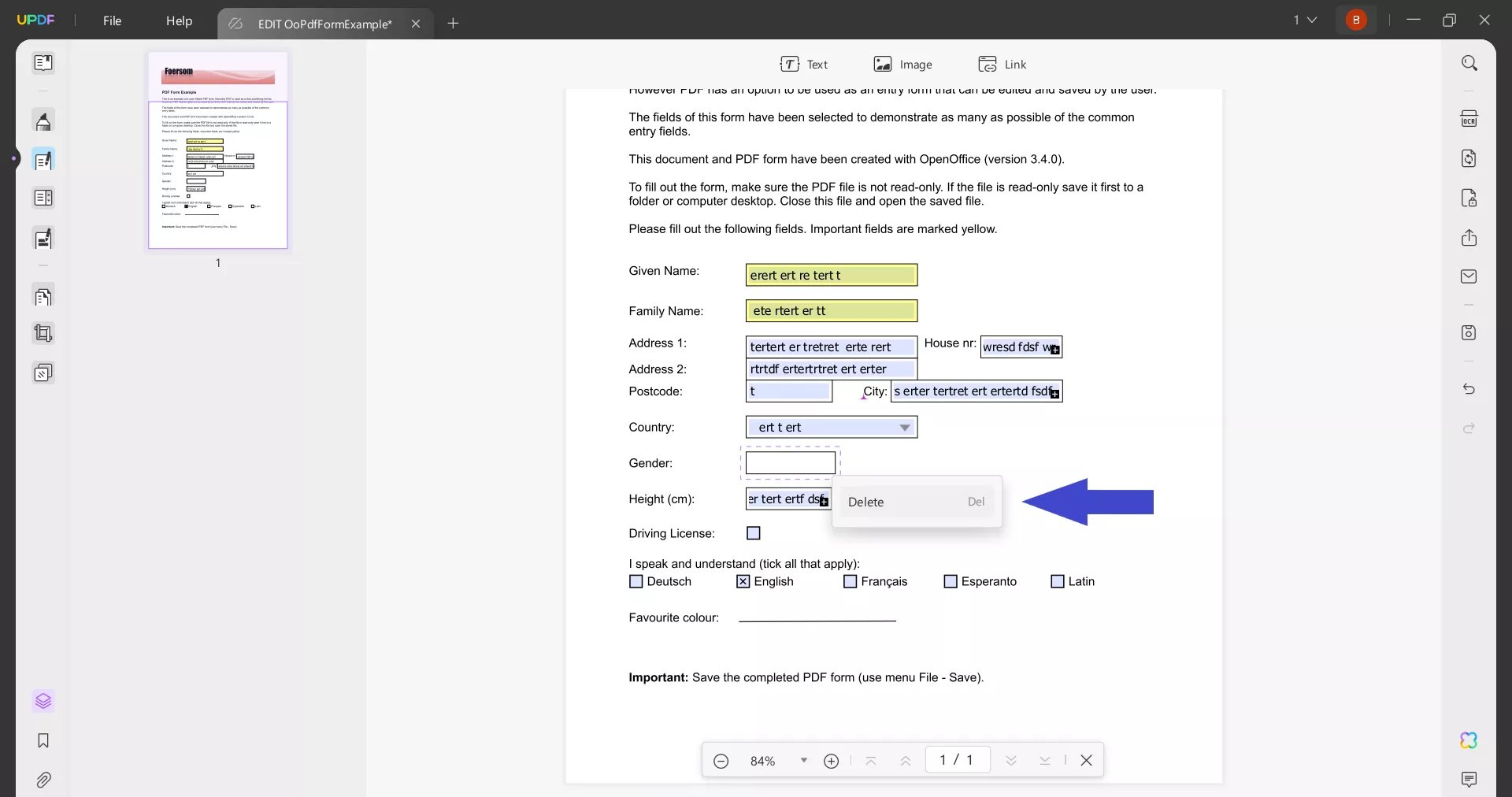
Step 4. Alternatively, if you want to delete the form field or if the Edit PDF mode does not detect the border, you can switch to Prepare Form mode from the left panel. Afterward, select the form field or border and delete it.
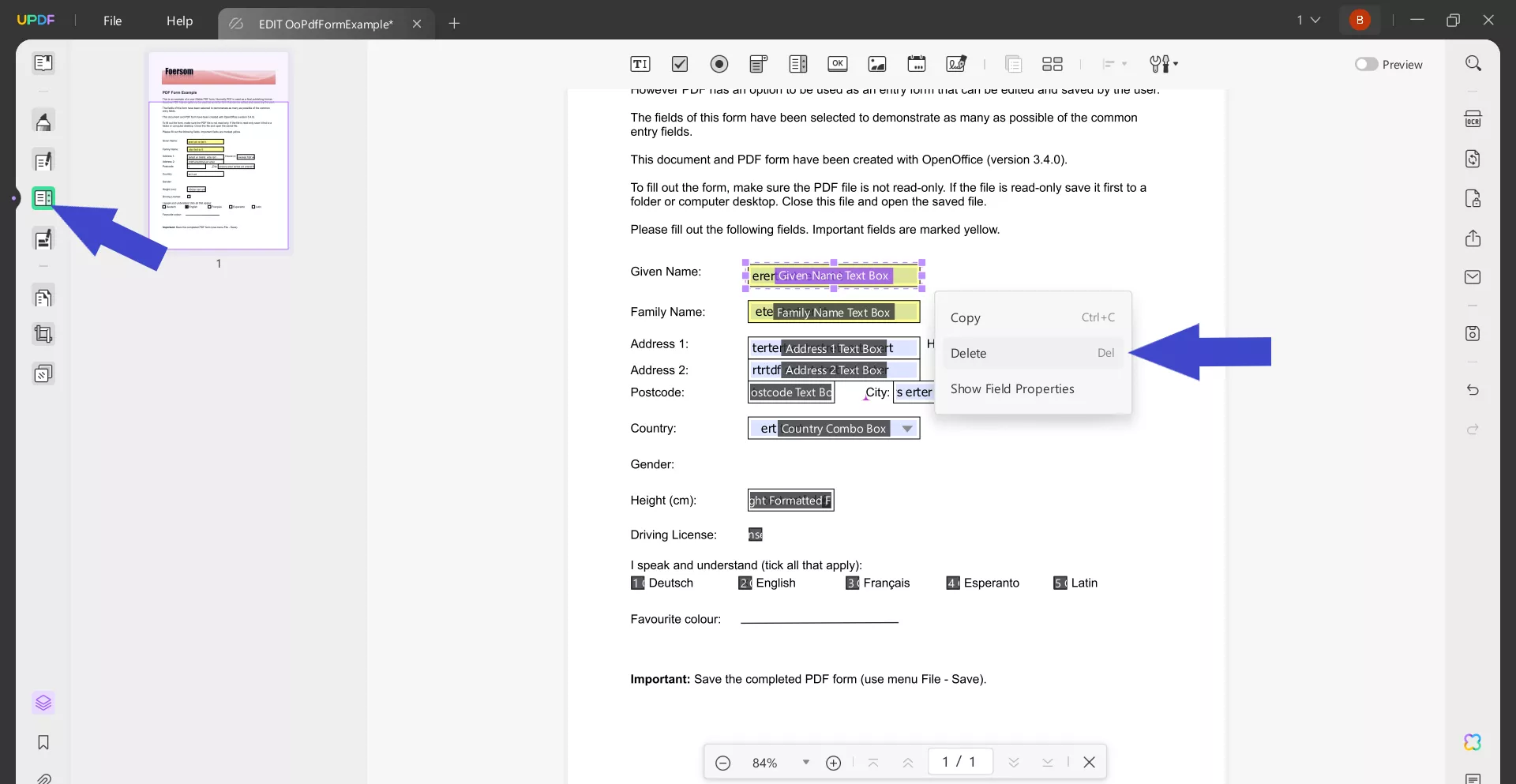
This way, you can easily use the UPDF's Edit PDF and Prepare Form modes to get rid of cluttered form field lines and borders and make your PDF more professional. No complex steps or extensive editing required.
Hit the download button below to get UPDF and remove lines from PDF document for free with simple clicks.
Windows • macOS • iOS • Android 100% secure
Part 3. How to Remove a Line Shape from a PDF Document
Another common scenario of cluttered lines in PDF documents is when we remove text from a lined section, but it does not remove the line. It is because the line was added as a separate drawing or shape element in the PDF.
Here again, UPDF comes to the rescue to remove the unwanted line sections. You can use the same "Edit PDF" mode to detect those lines and then remove them with one click.
Check out the steps below to remove lines from PDF document with UPDF:
Step 1. Launch UPDF and open the PDF to edit.
Step 2. Select the "Edit PDF" mode from the left panel.
Step 3. Select the line to remove and click the "Delete" button. Repeat this step to remove all unwanted line shapes.
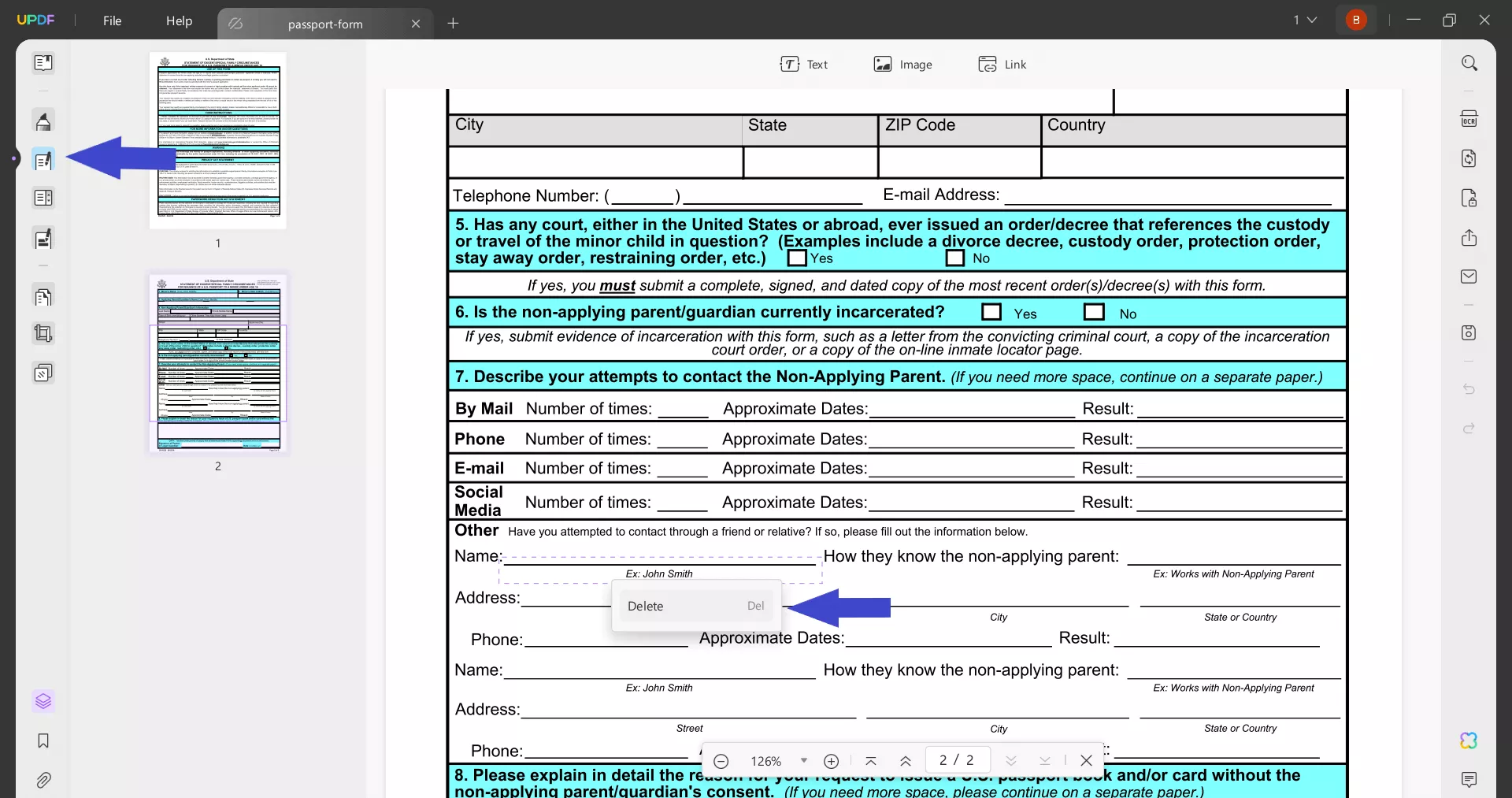
Bonus Tip
UPDF is more than just a line removal tool. It provides an all-in-one software solution to edit, annotate, convert, organize, protect, and compress PDFs. On top of that, you get a built-in AI assistant to summarize, translate, and analyze PDFs. Therefore, don't miss out on this one-stop PDF tool. Download it today and handle PDFs like a pro.
Windows • macOS • iOS • Android 100% secure
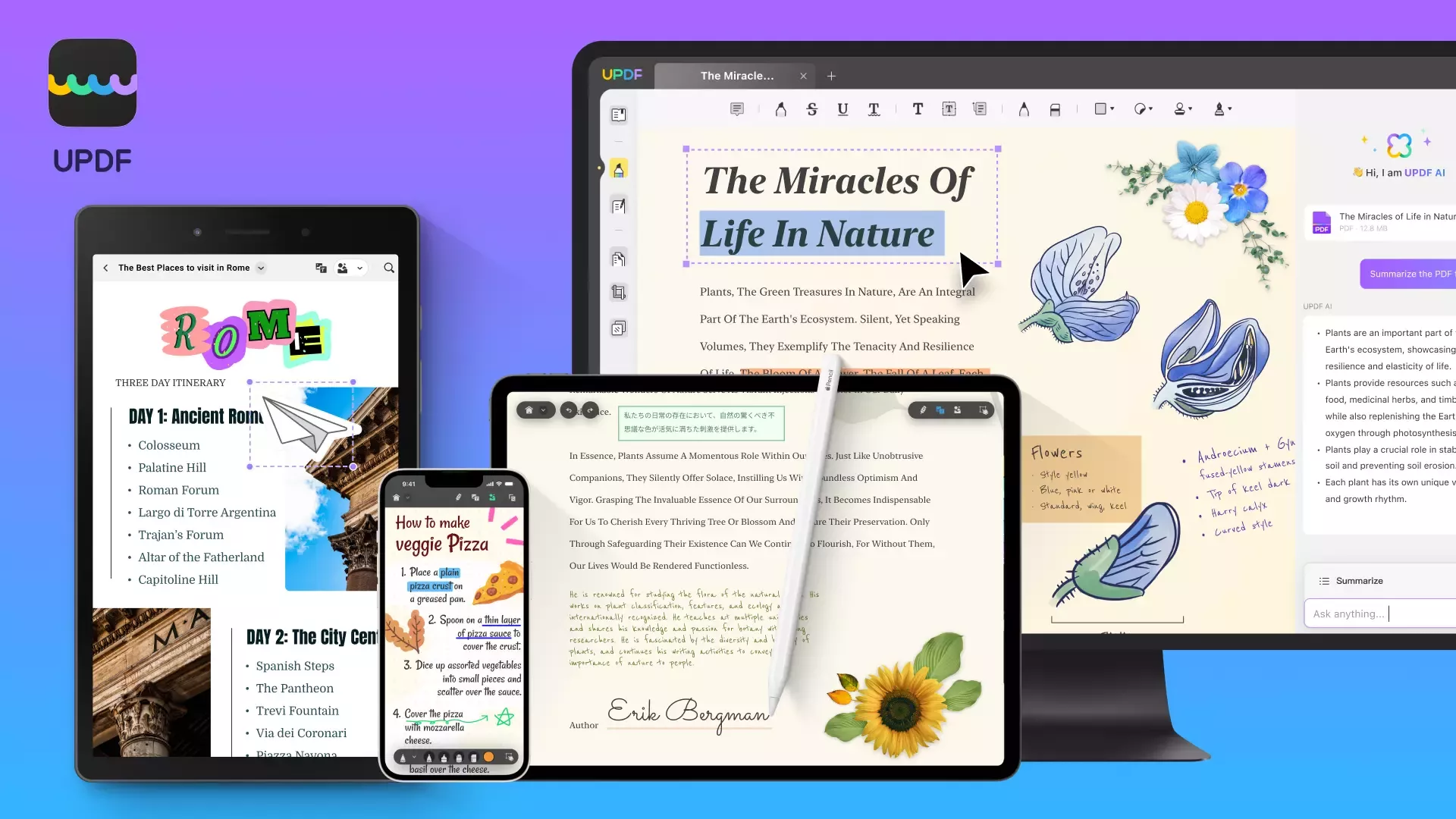
Part 4. FAQs About Remove Lines from PDF
Q1. How do I blank out lines in a PDF?
You can blank out lines in a PDF using a PDF editor, such as UPDF, Adobe Acrobat Pro, or others. You can use them to apply white rectangles or redaction over the lines to cover or remove them. Afterward, you can save the PDF as a flattened file to get rid of the lines permanently.
Q2. How do I remove a line through text in PDF?
You have to remove the strikethrough annotation to get rid of the line through text in a PDF. Open the PDF with a PDF editor that supports strikethrough removal, such as UPDF. Select the lined text and then click the "Strikethrough" option from the top to remove the line from the text.
Q3. Why are there lines in my PDF?
Lines in your PDF could be due to various reasons. They can result from scanned forms, accidental annotation, empty form fields, unwanted line drawings, and similar others. However, you can remove these lines using a reliable PDF editor and enhance your document's appearance.
Conclusion
Unwanted lines in a PDF can clutter the document, reduce readability, and compromise the document's professionalism. To remove lines from a PDF document, all you need is a reliable PDF editor. Above, we have learned how UPDF provides a powerful and intuitive way to remove unwanted lines from various scenarios. Therefore, it's time for action! Install UPDF and follow the above step-by-step approach to get rid of unwanted lines.
Windows • macOS • iOS • Android 100% secure
 UPDF
UPDF
 UPDF for Windows
UPDF for Windows UPDF for Mac
UPDF for Mac UPDF for iPhone/iPad
UPDF for iPhone/iPad UPDF for Android
UPDF for Android UPDF AI Online
UPDF AI Online UPDF Sign
UPDF Sign Read PDF
Read PDF Annotate PDF
Annotate PDF Edit PDF
Edit PDF Convert PDF
Convert PDF Create PDF
Create PDF Compress PDF
Compress PDF Organize PDF
Organize PDF Merge PDF
Merge PDF Split PDF
Split PDF Crop PDF
Crop PDF Delete PDF pages
Delete PDF pages Rotate PDF
Rotate PDF Sign PDF
Sign PDF PDF Form
PDF Form Compare PDFs
Compare PDFs Protect PDF
Protect PDF Print PDF
Print PDF Batch Process
Batch Process OCR
OCR UPDF Cloud
UPDF Cloud About UPDF AI
About UPDF AI UPDF AI Solutions
UPDF AI Solutions FAQ about UPDF AI
FAQ about UPDF AI Summarize PDF
Summarize PDF Translate PDF
Translate PDF Explain PDF
Explain PDF Chat with PDF
Chat with PDF Chat with image
Chat with image PDF to Mind Map
PDF to Mind Map Chat with AI
Chat with AI User Guide
User Guide Tech Spec
Tech Spec Updates
Updates FAQs
FAQs UPDF Tricks
UPDF Tricks Blog
Blog Newsroom
Newsroom UPDF Reviews
UPDF Reviews Download Center
Download Center Contact Us
Contact Us



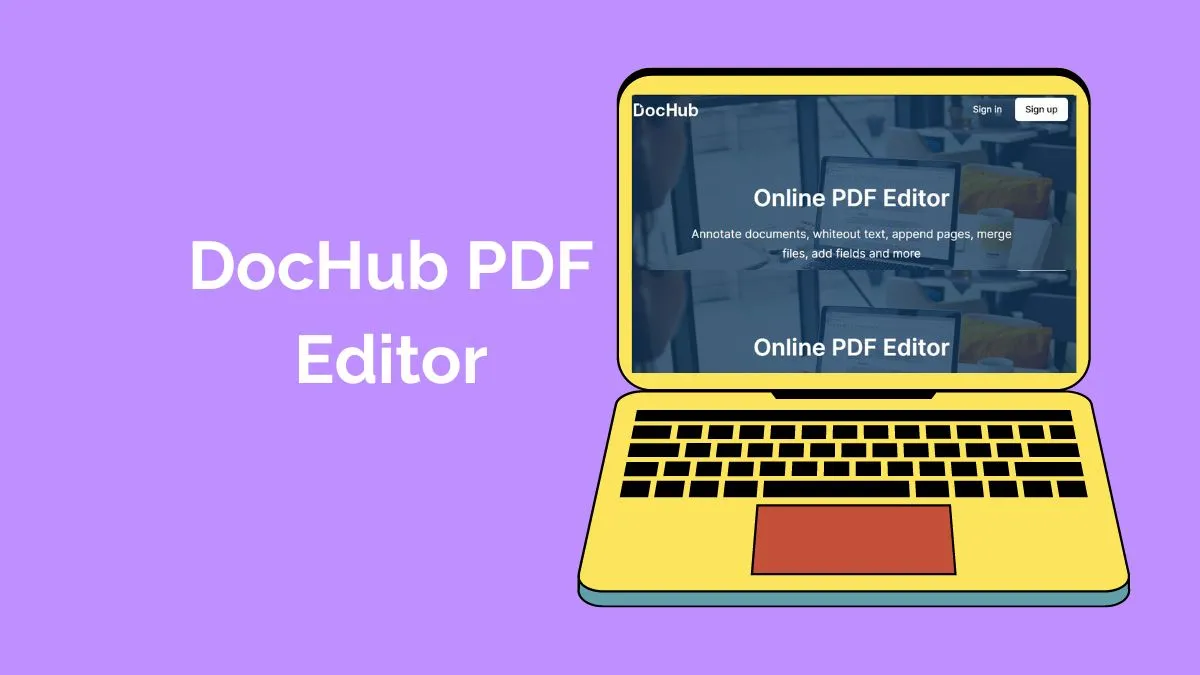

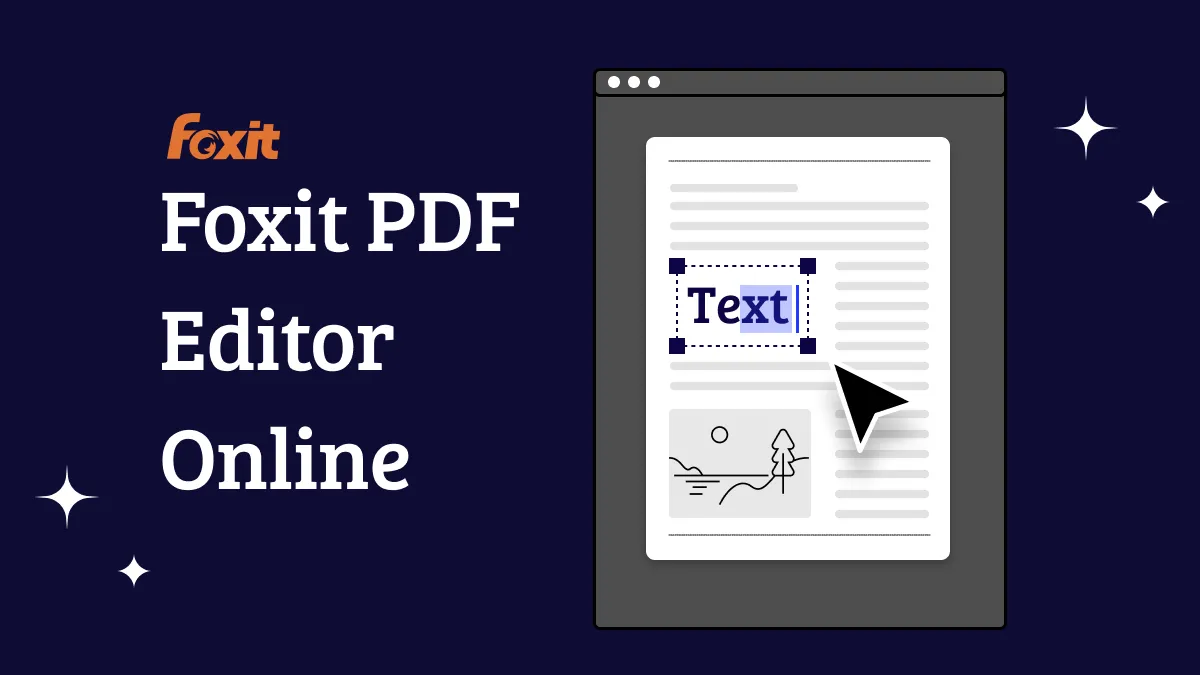


 Donnie Chavez
Donnie Chavez 
 Lizzy Lozano
Lizzy Lozano 

