Watermarks are helpful to protect against unauthorized use of your work. They are commonly seen in images and documents, but you can also add watermarks to Excel files. Adding a watermark to your Excel spreadsheets helps you brand your work, avoid unauthorized use, or label it as a draft. Therefore, this guide presents how to add watermark to Excel in both an official way and an alternative fast and efficient way. So, let's get things going!
Part 1. How to Add Watermarks in Excel: Official Way
Excel does not come with a built-in watermark feature. However, it allows an indirect way to add an image as a watermark behind your data and resize and customize it as you want.
Follow the below steps to learn how to add watermarks to Excel using the official way:
- Launch Excel and open the spreadsheet in which you want to add the watermark.
- Click the "Insert" tab from the top and tap "Header & Footer".
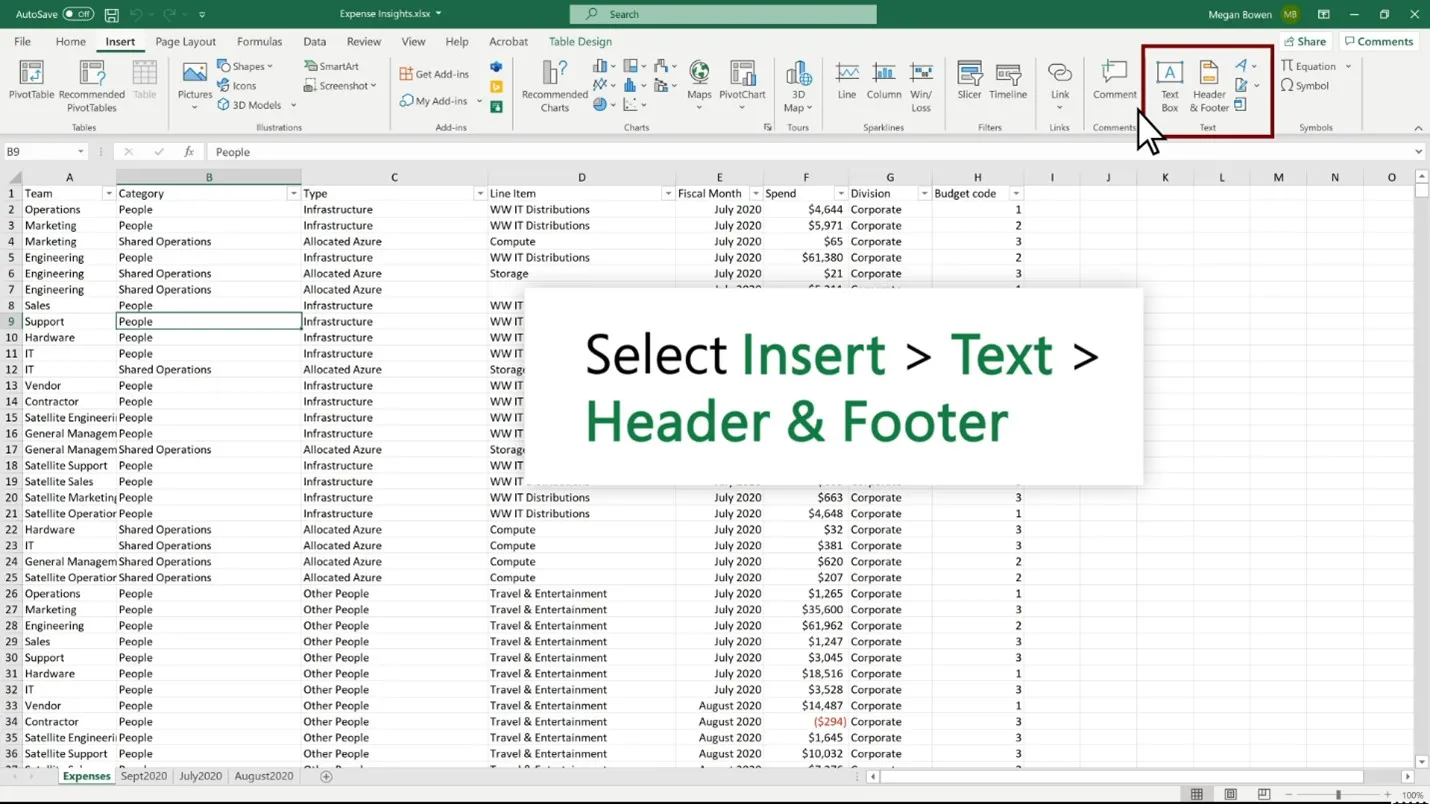
- Tap on the header. Under the "Header & Footer Elements" tab from the top, click "Picture".
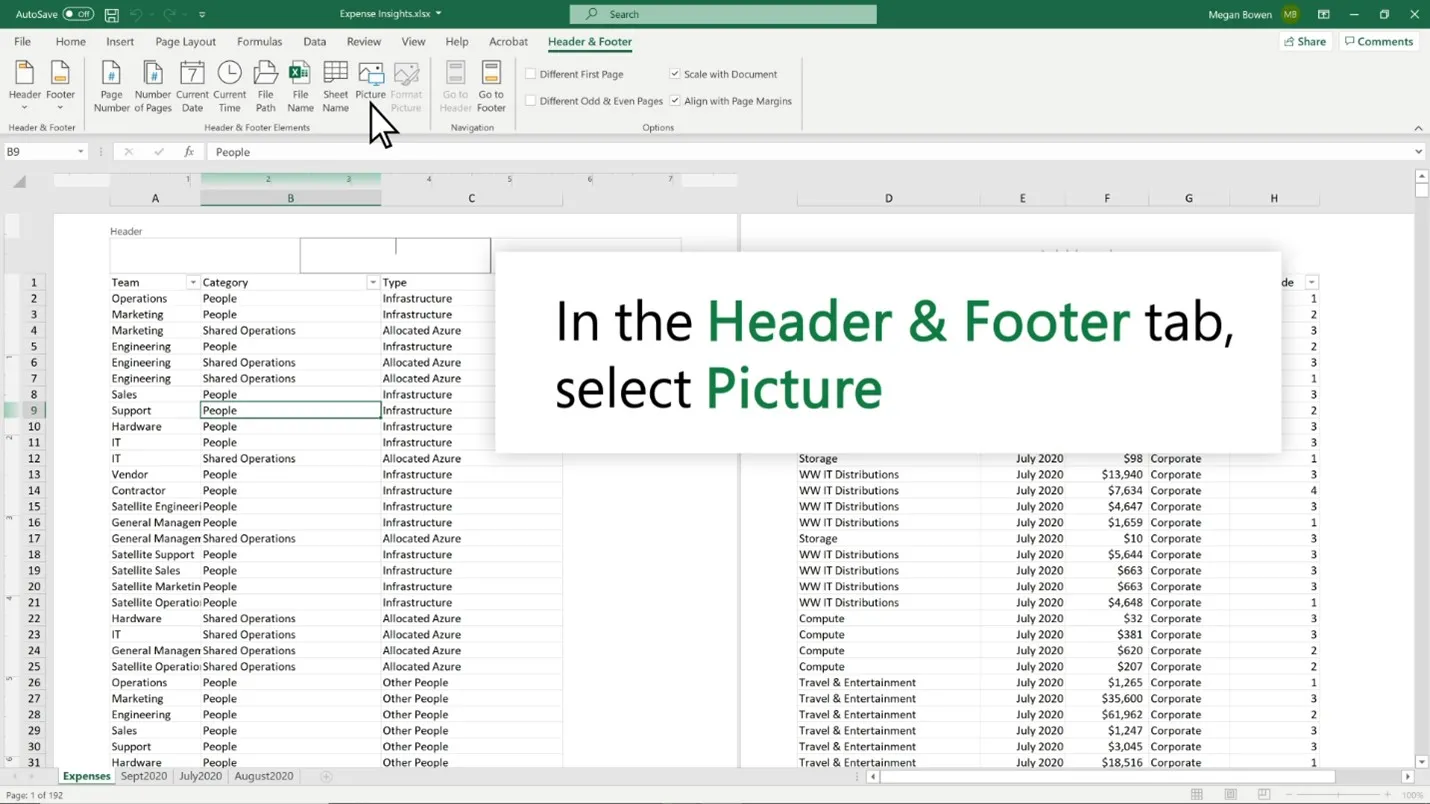
- Choose the option from where you want to insert the picture.
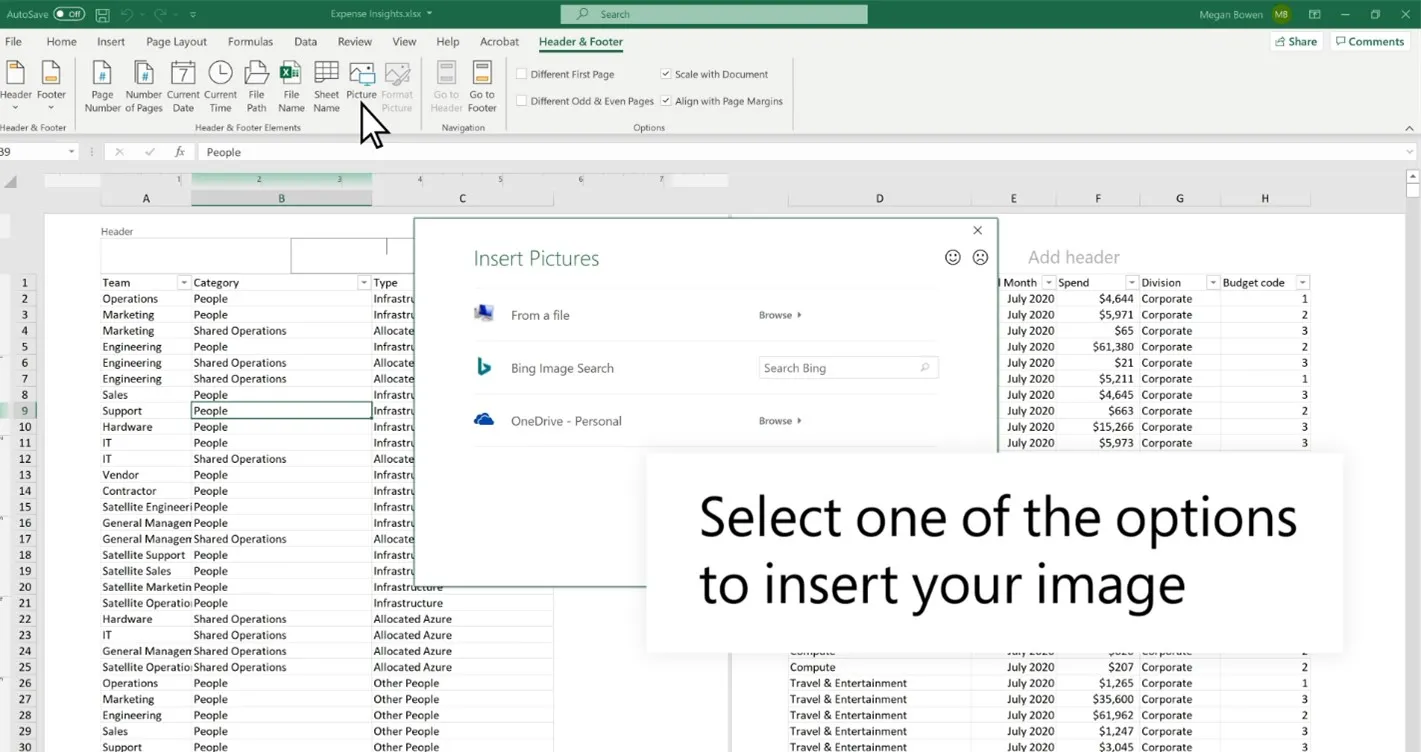
- Once the picture is inserted, click outside the header to see the picture.
- To format the picture, click the header and "Format Picture" under the "Header & Footer Elements" tab from the top.
- Customize the picture as you like in the "Format Picture" pop-up window.

This way, you can add watermark to Excel within the Excel tool.
However, the lack of a dedicated watermark feature limits its functionality. For instance, you are unable to tilt the watermark image. Similarly, changing its size also requires multiple manual steps. Moreover, it is unable to add text-based watermarks.
In contrast, UPDF is another tool that allows you to add watermark in Excel, but it eradicates all the concerns with the official way due to its built-in watermark feature. To learn more about UPDF, read the next part (Part 2) or simply click the download button below to install UPDF and test it yourself.
Windows • macOS • iOS • Android 100% secure
Part 2. An Alternative and Click-based Way to Add Watermarks to Excel
If the official way to add watermarks in Excel does not fulfill your requirements, then you should opt for a more efficient and intuitive way to add watermarks. This is where UPDF comes into action.
UPDF is a well-known document management tool that offers many features, including the built-in watermark feature. UPDF's watermark is a powerful feature that incorporates all the functionalities you need, as follows:
- Upload an image or PDF to set it as a watermark.
- Create a text-based watermark instantly with the customized font, color, and alignment.
- Adjust the size of the watermark with a simple mouse drag.
- Adjust the opacity of the watermark.
- Use pre-designed watermark styles.
- Change the position of the watermark with one click.
- Save the created watermarks as favorites for future access.
In short, UPDF offers a complete experience to add watermarks to Excel in the way you want. So, all the cons you have to face with the official method become the features of UPDF.
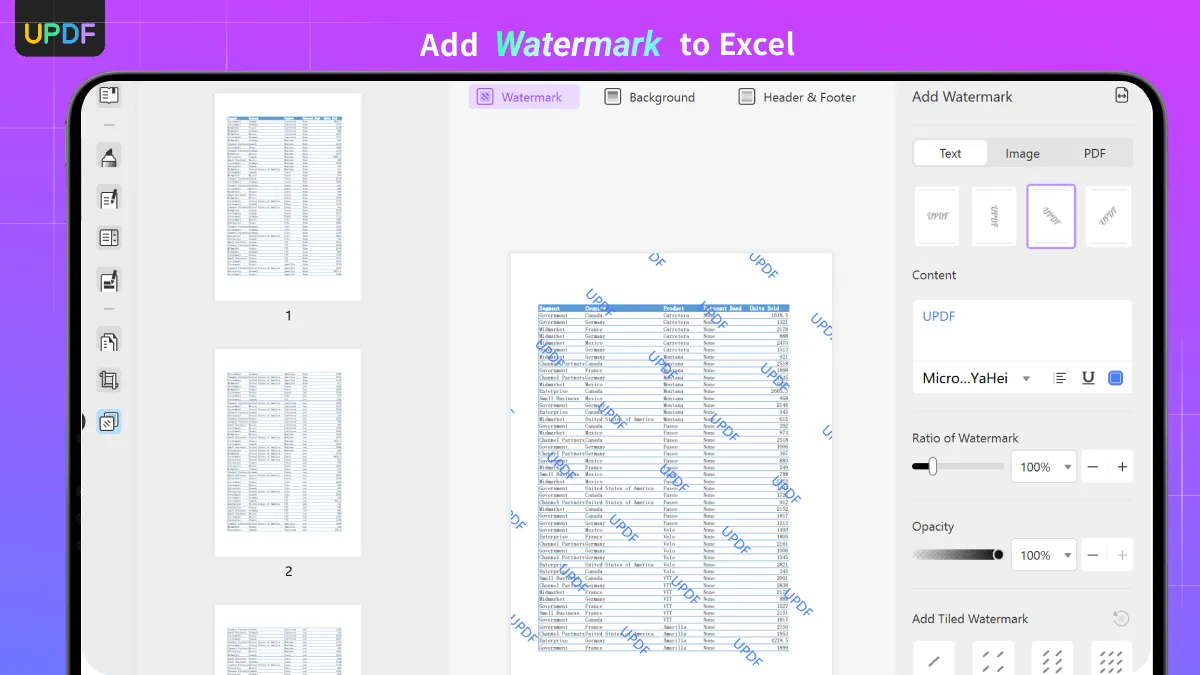
Take a look at the below four simple steps to learn how to add watermark to Excel with UPDF:
Step 1. Download and launch UPDF on your Windows or Mac computer. Click File > Create > PDF from Excel and open the Excel file. This step converts the Excel file into a PDF to easily add a watermark and share the file with others.
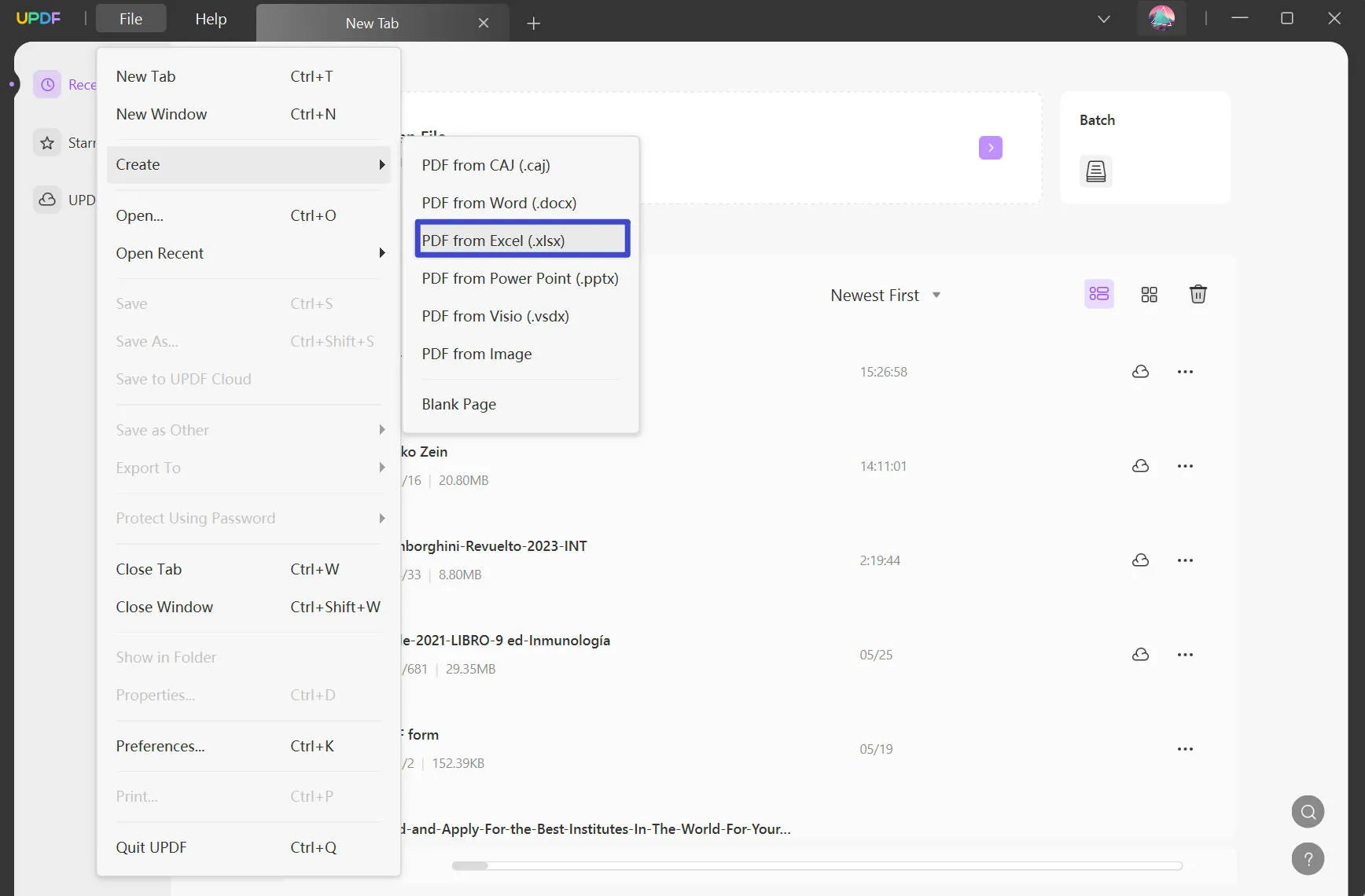
Step 2. Click the "Pages Tools" option from the left sidebar. Afterward, click "Watermark" from the top and tap "Add".
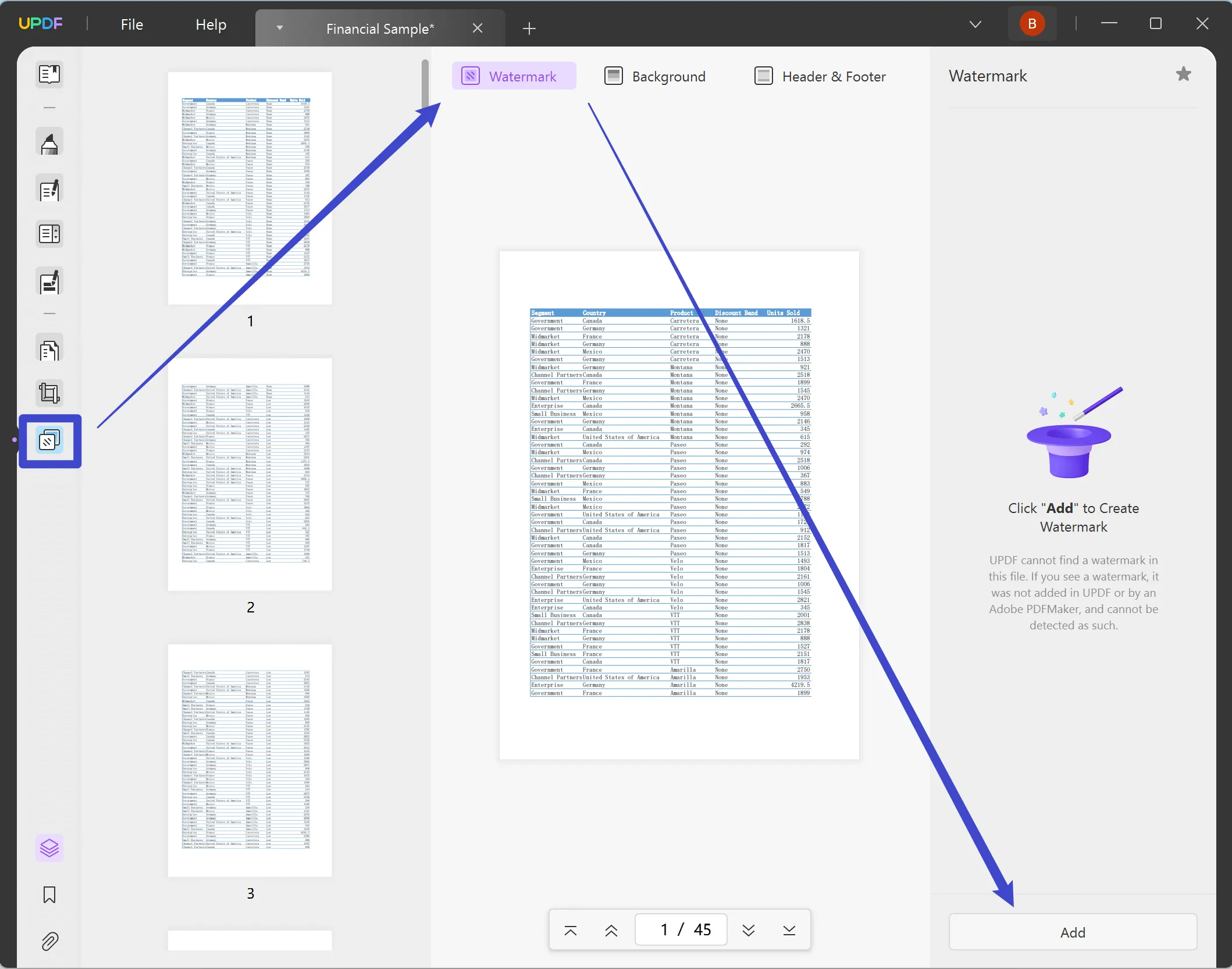
Step 3. Select the "Text" or "Image" watermark option as per your choice. If you choose the image, then import it from your computer.
Step 4. Adjust the watermark ratio, opacity, and alignment the way you want. Once done, click "Save".
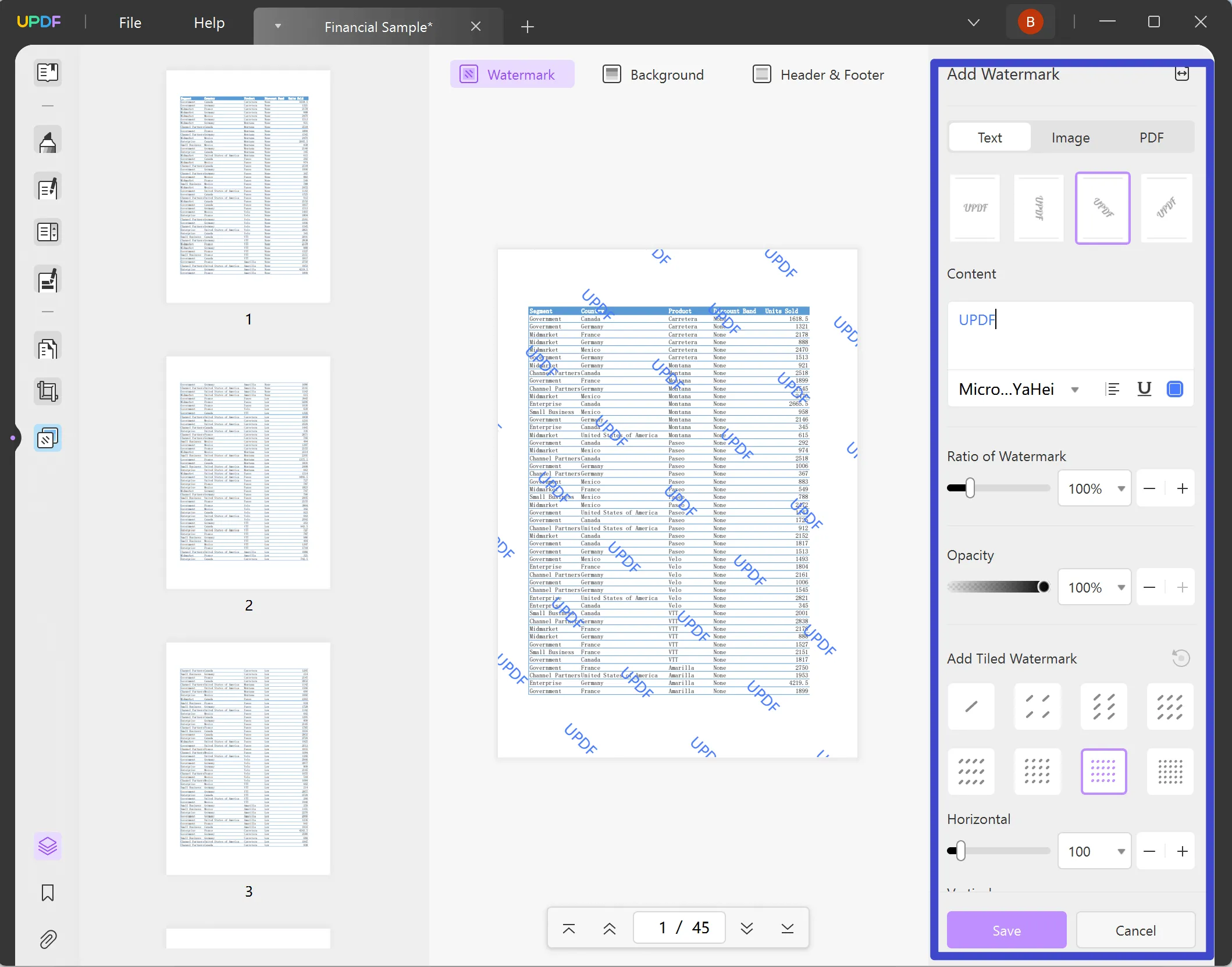
That's it! So, a few simple clicks with UPDF provide you with a feature-rich experience for adding watermarks to Excel spreadsheets. Download UPDF and taste its watermark feature yourself right away.
Windows • macOS • iOS • Android 100% secure
Part 3. Manage Watermarks and Documents All-in-One with UPDF
UPDF is more than just a watermark creator tool. It is an all-in-one PDF editor and manager tool. To better understand, below is a quick glimpse of what else you get with UPDF:
- View/Read PDFs: It provides the best platform to view and read PDFs through its different page layouts, scrolling options, and reading modes.
- Edit PDFs: It allows you to edit the text, images, backgrounds, links, and other elements of PDFs.
- Convert PDFs: It can convert PDFs to multiple other formats, including image, text, Word, Excel, CSV, HTML, PowerPoint, etc.
- Compress PDFs: It can reduce the size of large PDFs with two simple clicks.
- Annotate PDFs: It can highlight, mark, underline, draw, add text boxes, insert stamps/stickers, and more.
- UPDF AI: It provides an AI chatbot to chat with PDFs, such as asking document-based questions, summarizing, translating, and explaining.
- Fill and Sign PDFs: It allows you to fill and sign PDF forms.
- OCR PDFs: It can convert scanned or image-based PDFs into editable PDFs with OCR technology.
- Protect PDFs: It can apply passwords to PDF files or redact sensitive information within PDFs.
- Batch PDFs: It can print, encrypt, insert, combine, and convert multiple PDFs simultaneously.
- Organize PDFs: It can add, remove, crop, split, extract, crop, rotate, and rearrange PDF pages.

On top of that, UPDF offers a dedicated 10GB of cloud storage. Overall, UPDF is the ultimate document handler tool to handle all aspects of documents proficiently. So, do you want to get access to all the above features? Simply download and purchase UPDF and have the most advanced tool at your disposal.
Windows • macOS • iOS • Android 100% secure
Part 4. FAQs About Watermarks in Excel
Q1. How do I print a draft watermark in Excel?
- Open the spreadsheet in Excel.
- Click Insert > Header & Footer.
- Tap on the header. Under the "Header & Footer Elements" tab from the top, click "Picture".
- Insert the "Draft" picture.
- Once the picture is inserted, click outside the header to apply the watermark.
- To customize the watermark, click "Format Picture" under the "Header & Footer Elements" tab from the top.
- In the "Format Picture" pop-up window, customize the watermark as you want.
- Click "OK" to apply the changes.
Q2. How do I insert a transparent watermark in Excel?
- Open the spreadsheet in Excel.
- Click Insert > Header & Footer.
- Tap on the header. Under the "Header & Footer Elements" tab from the top, click "Picture".
- Choose the option from where you want to insert the picture.
- Once the picture is inserted, click outside the header to see the picture.
- To make it transparent, click the header and then click "Format Picture" under the "Header & Footer Elements" tab from the top.
- In the "Format Picture" pop-up window, go to the "Picture" tab and choose "Washout" under the "Color" option.
- Click "OK" to apply the changes.
Q3. Can I remove the Page 1 watermark in Excel?
Yes, you can remove the Page 1 watermark in Excel by following the below steps:
- Change the workbook view to "Page Layout" from the status bar at the bottom.
- Click Page Layout > Print Titles.
- Go to the "Header/Footer" tab and check "Different first page".
- Click "Custom Header" or "Custom Footer", depending on where the watermark is placed.
- Select and delete the watermark.
- Click "OK" to apply the changes.
Conclusion
Knowing how to add watermark to Excel is necessary to protect or brand your work. You can follow the official steps discussed above to add image-based watermarks directly from Excel. However, if you want a better, efficient, and feature-rich way to add text or image-based watermarks, then UPDF is the best pick. Its diverse watermark options and click-based interface truly make it an ideal tool for adding watermarks or doing other customization with documents. To wrap up, download UPDF and add watermarks to Excel and other documents effortlessly.
Windows • macOS • iOS • Android 100% secure
 UPDF
UPDF
 UPDF for Windows
UPDF for Windows UPDF for Mac
UPDF for Mac UPDF for iPhone/iPad
UPDF for iPhone/iPad UPDF for Android
UPDF for Android UPDF AI Online
UPDF AI Online UPDF Sign
UPDF Sign Read PDF
Read PDF Annotate PDF
Annotate PDF Edit PDF
Edit PDF Convert PDF
Convert PDF Create PDF
Create PDF Compress PDF
Compress PDF Organize PDF
Organize PDF Merge PDF
Merge PDF Split PDF
Split PDF Crop PDF
Crop PDF Delete PDF pages
Delete PDF pages Rotate PDF
Rotate PDF Sign PDF
Sign PDF PDF Form
PDF Form Compare PDFs
Compare PDFs Protect PDF
Protect PDF Print PDF
Print PDF Batch Process
Batch Process OCR
OCR UPDF Cloud
UPDF Cloud About UPDF AI
About UPDF AI UPDF AI Solutions
UPDF AI Solutions FAQ about UPDF AI
FAQ about UPDF AI Summarize PDF
Summarize PDF Translate PDF
Translate PDF Explain PDF
Explain PDF Chat with PDF
Chat with PDF Chat with image
Chat with image PDF to Mind Map
PDF to Mind Map Chat with AI
Chat with AI User Guide
User Guide Tech Spec
Tech Spec Updates
Updates FAQs
FAQs UPDF Tricks
UPDF Tricks Blog
Blog Newsroom
Newsroom UPDF Reviews
UPDF Reviews Download Center
Download Center Contact Us
Contact Us









 Bertha Tate
Bertha Tate 


 Enid Brown
Enid Brown 