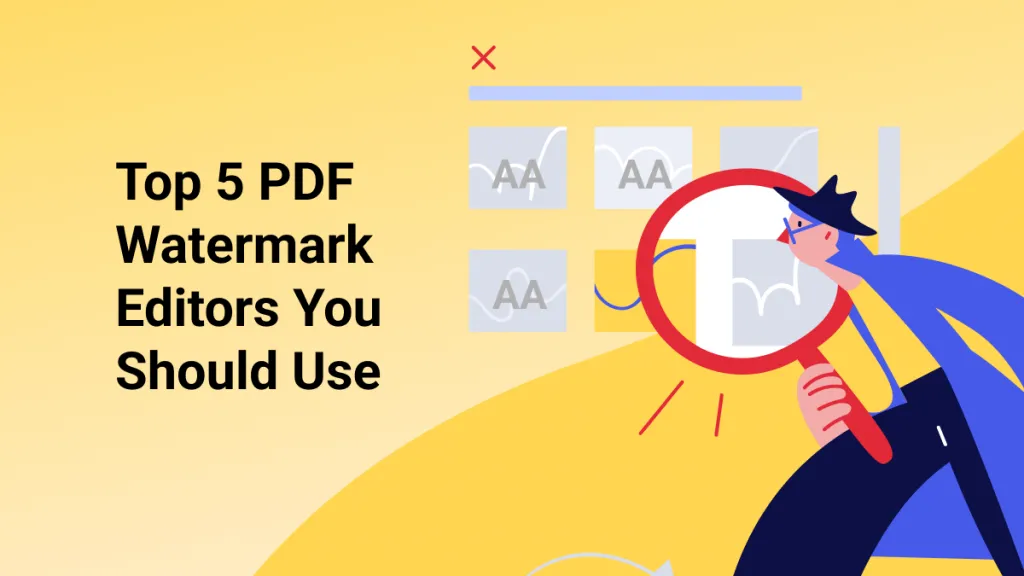Manually tracking shipments or inventory can quickly turn into a mess, especially when your PDFs lack scannable barcodes. Whether you are managing files or packaging labels, you can make everything easier to organize and automate by adding a barcode. That's why many professionals are looking for quick and reliable ways to insert a barcode to PDF without complicated software.
If you're also looking for some ways, keep reading, as this guide will introduce you to a tool that can easily enter a barcode in a PDF. Moreover, you'll also get to know a detailed stepwise guide to do this with helpful bonus tips, making the process smoother.
Part 1. How to Add a Barcode to a PDF Easily?
Adding a barcode to a PDF sounds technical, but with the right tools, it is surprisingly simple. With tools like UPDF, you can easily add barcode to PDF from its "Edit PDF" feature. It allows you to drag and create a box where you want to insert it and import the barcode image from your device. Furthermore, users can change the dimensions of width and height according to their preferences.
Key Editing Features of UPDF
- Resize and Reposition Barcode Freely: After inserting a barcode image, UPDF allows you to drag and resize the image box with precision. You can place it exactly where it's needed—whether it's a product label, invoice, or form.
- Add Descriptive Text or Labels Beside Barcode: Need to clarify what the barcode represents? Use the "Text" tool to add annotations, descriptions, or titles near the barcode. You can customize the font style, size, and color for a professional look.
- Highlight or Frame the Barcode Area: To make the barcode stand out, UPDF enables you to use shapes like rectangles or lines to frame the barcode visually. Perfect for making scanning areas obvious on printed documents.
- Combine with QR Code or Multiple Barcodes: If you're working with multiple types of codes, UPDF allows you to insert and organize several barcodes or QR codes in one document, adjusting each image’s placement individually.
- Rotate the Barcode for Special Layouts: Whether you need vertical, horizontal, or angled placement, UPDF supports free rotation of barcode images to match your layout needs.
Upon knowing fruitful features of UPDF regarding barcode insertion, if you want to avail these features and discover more, we highly recommend installing UPDF now.
Windows • macOS • iOS • Android 100% secure
Detailed Guideline on How to Use UPDF to Add Barcodes to PDFs
Now that you know the features of this tool, you might be wondering how to add a barcode to PDF file. For your assistance, the following section will cover a detailed stepwise guide of the whole procedure:
Step 1. Download the tool and Import the Target File
Press the "Open File" button or simply drag and drop the PDF file in which you want to add a barcode after launching UPDF.
Step 2. Choose Edit PDF and Add Barcode
Afterward, choose the "Edit PDF" feature from the left side of the screen, and select the "Image" tab. Next, drag the area where you want to add a barcode and upload it from your device.
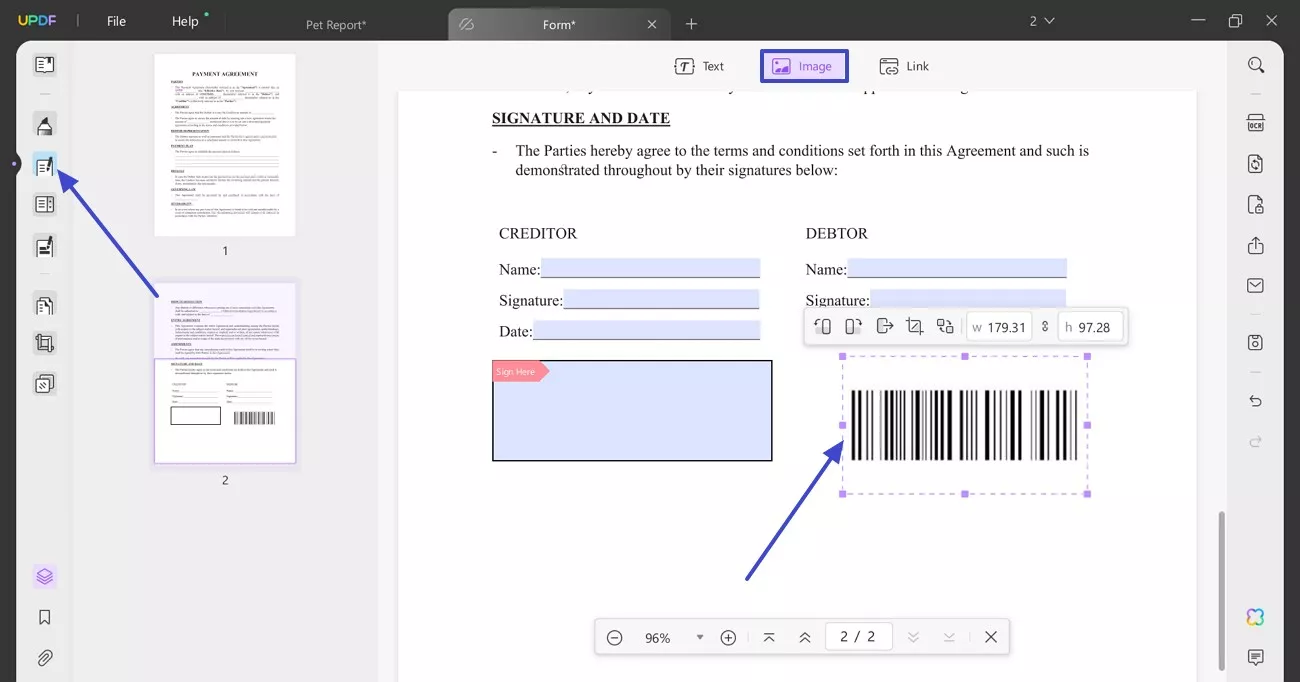
Step 3. Download the File After Adding the Barcode
Once you are satisfied with the placement and have edited the barcode, hit the "Export PDF" button to save the file.
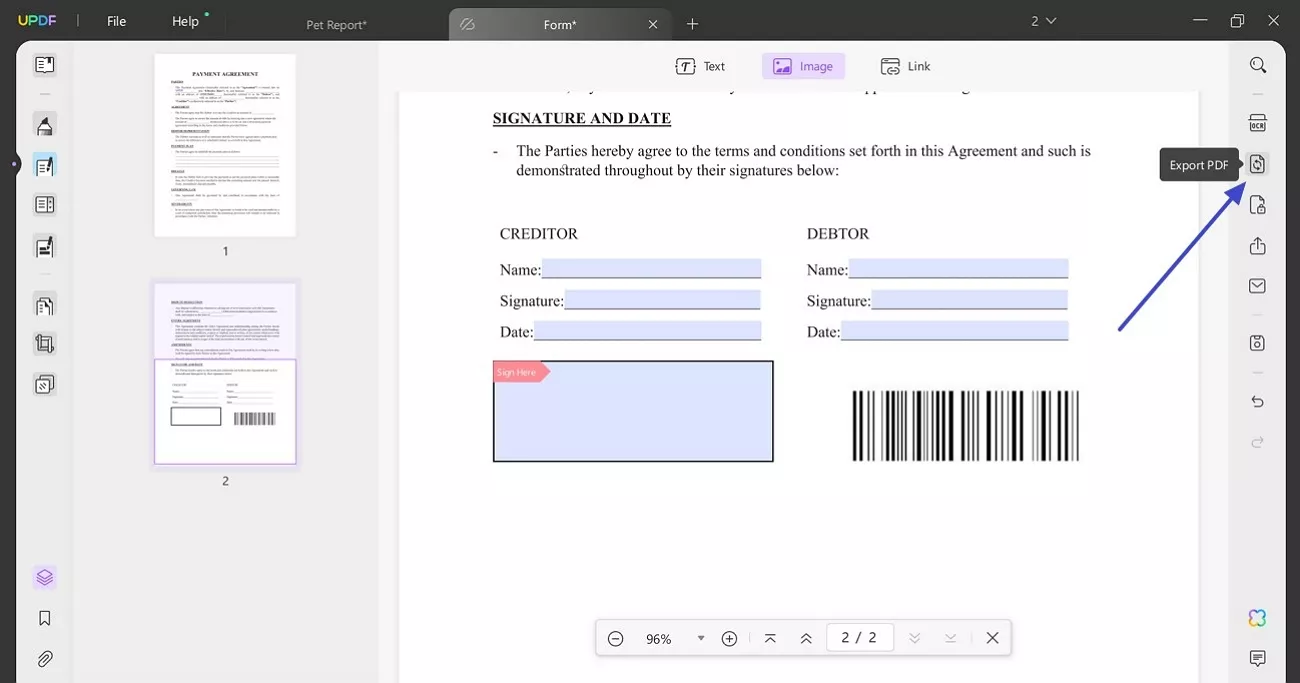
Other than adding barcodes to PDF, UPDF allows you to add QR codes, which makes it easy to include scannable links or digital content directly in your PDF.
When it comes to versatility of UPDF, it includes features like annotation, where you can underline or highlight the text. It also lets you insert text boxes and sticky notes into your PDF, making it simple to add comments without creating clutter. Thanks to its AI assistance feature, users can ask questions or get summaries of long PDFs, helping them save time and work more efficiently.
Part 2. Bonus Tipss About Barcode
1. Is there a barcode generator?
There are plenty of free and paid barcode generators on the internet. You can use tools like OnlineLables to generate barcodes and use UPDF to add the generated barcode to your PDFs.
2. How do I scan a barcode into a PDF?
You'll need a scanner or an application to scan the barcode and save it as an image. After that, just place the image into your PDF file where needed.
Conclusion
In conclusion, adding a barcode to a PDF is a simple yet powerful way to organize, track, or share information. Whether you are managing business documents or shipping deals, this guide has provided you with a reliable editor, UPDF. This tool makes the process fast, and you can also use its other features like annotating, text boxes, and even AI assistance.
Windows • macOS • iOS • Android 100% secure
 UPDF
UPDF
 UPDF for Windows
UPDF for Windows UPDF for Mac
UPDF for Mac UPDF for iPhone/iPad
UPDF for iPhone/iPad UPDF for Android
UPDF for Android UPDF AI Online
UPDF AI Online UPDF Sign
UPDF Sign Read PDF
Read PDF Annotate PDF
Annotate PDF Edit PDF
Edit PDF Convert PDF
Convert PDF Create PDF
Create PDF Compress PDF
Compress PDF Organize PDF
Organize PDF Merge PDF
Merge PDF Split PDF
Split PDF Crop PDF
Crop PDF Delete PDF pages
Delete PDF pages Rotate PDF
Rotate PDF Sign PDF
Sign PDF PDF Form
PDF Form Compare PDFs
Compare PDFs Protect PDF
Protect PDF Print PDF
Print PDF Batch Process
Batch Process OCR
OCR UPDF Cloud
UPDF Cloud About UPDF AI
About UPDF AI UPDF AI Solutions
UPDF AI Solutions FAQ about UPDF AI
FAQ about UPDF AI Summarize PDF
Summarize PDF Translate PDF
Translate PDF Explain PDF
Explain PDF Chat with PDF
Chat with PDF Chat with image
Chat with image PDF to Mind Map
PDF to Mind Map Chat with AI
Chat with AI User Guide
User Guide Tech Spec
Tech Spec Updates
Updates FAQs
FAQs UPDF Tricks
UPDF Tricks Blog
Blog Newsroom
Newsroom UPDF Reviews
UPDF Reviews Download Center
Download Center Contact Us
Contact Us




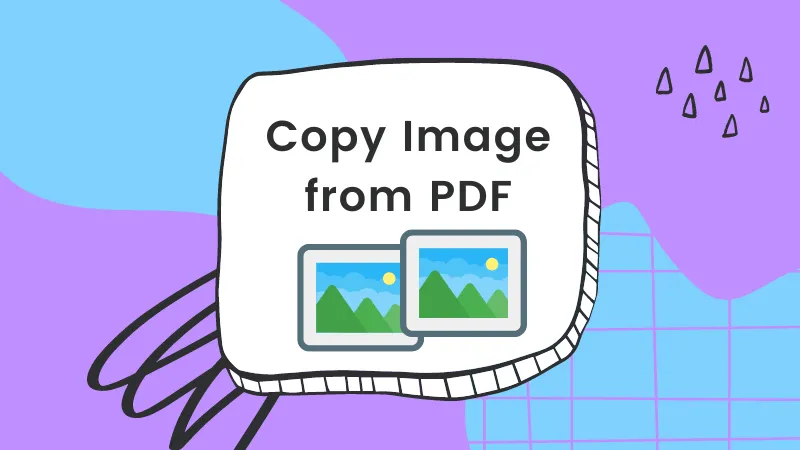

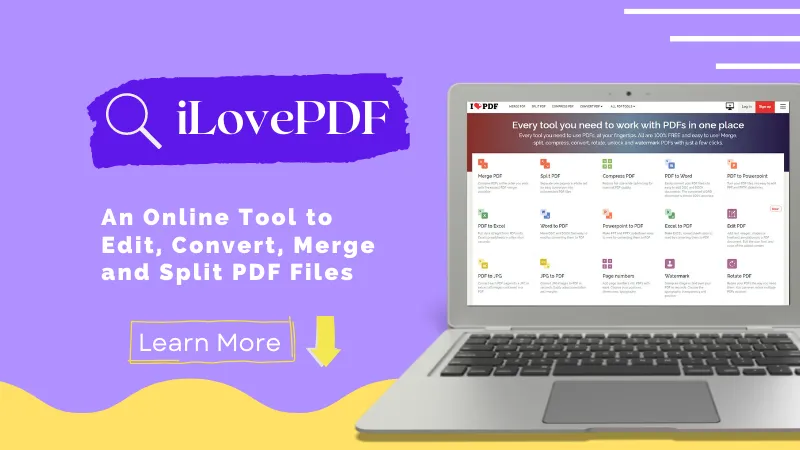



 Lizzy Lozano
Lizzy Lozano