When searching for an awesome and cheap PDF editor, you will come across Soda PDF and UPDF. These two PDF editors are too similar and is difficult to decide which one to choose.
No worries, to help you out, we tested these two tools and compared them. This Soda PDF vs UPDF comparison will discuss their key features, pros, and cons. Also, to help you make the final decision, there is one complete comparison table for you. So, let's dive into the details!
If you still do not have UPDF, we recommend you to download UPDF via the below button and follow us to check its features one by one.
Windows • macOS • iOS • Android 100% secure
Part 1. What is Soda PDF?
Soda PDF is a software application that offers features like viewing, creating, editing, converting, and securing PDF (Portable Document Format) files, and more. The Soda PDF is available everywhere as it has one online version. Moreover, it also has a Windows version, if you prefer working offline.
The Soda PDF online has many features that the desktop version has like editing, converting, creating, OCR, forms, password protection, etc. However, it does not have comment features, spell check, read PDF aloud, reverse pages, and many other great features that the Windows version has.
The good news is that Soda PDF Online has an AI that can help you summarize, translate, and explain PDFs. The Windows version does not have this feature.
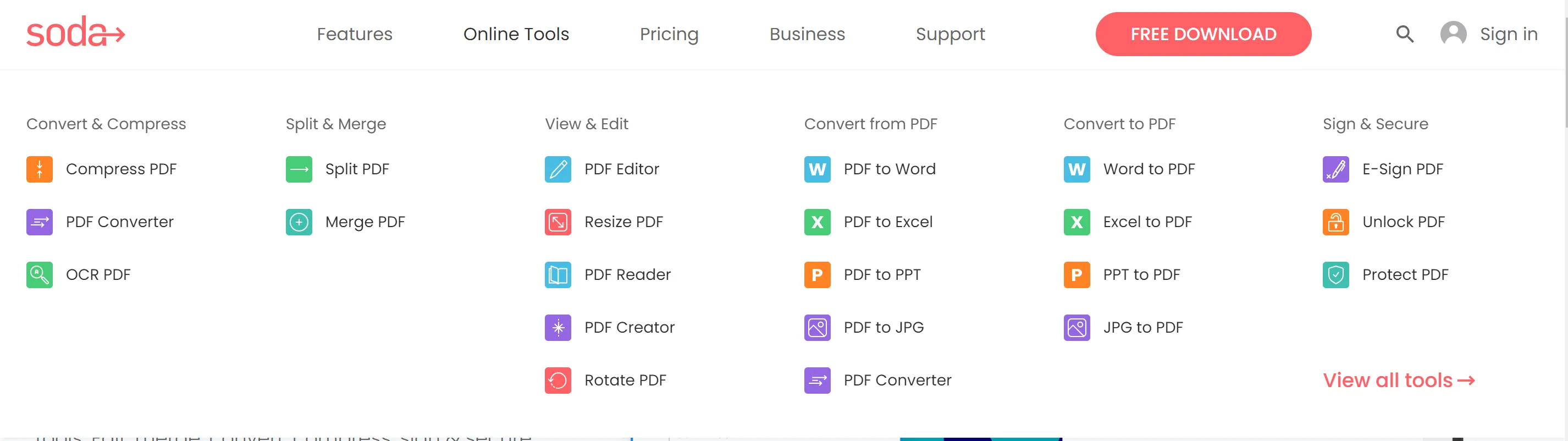
If you use the online version, you do not need to download the software and are free to use many features. In contrast, the desktop application needs to be downloaded on your computer and can be used offline. And you have to purchase its plans to access the advanced features.
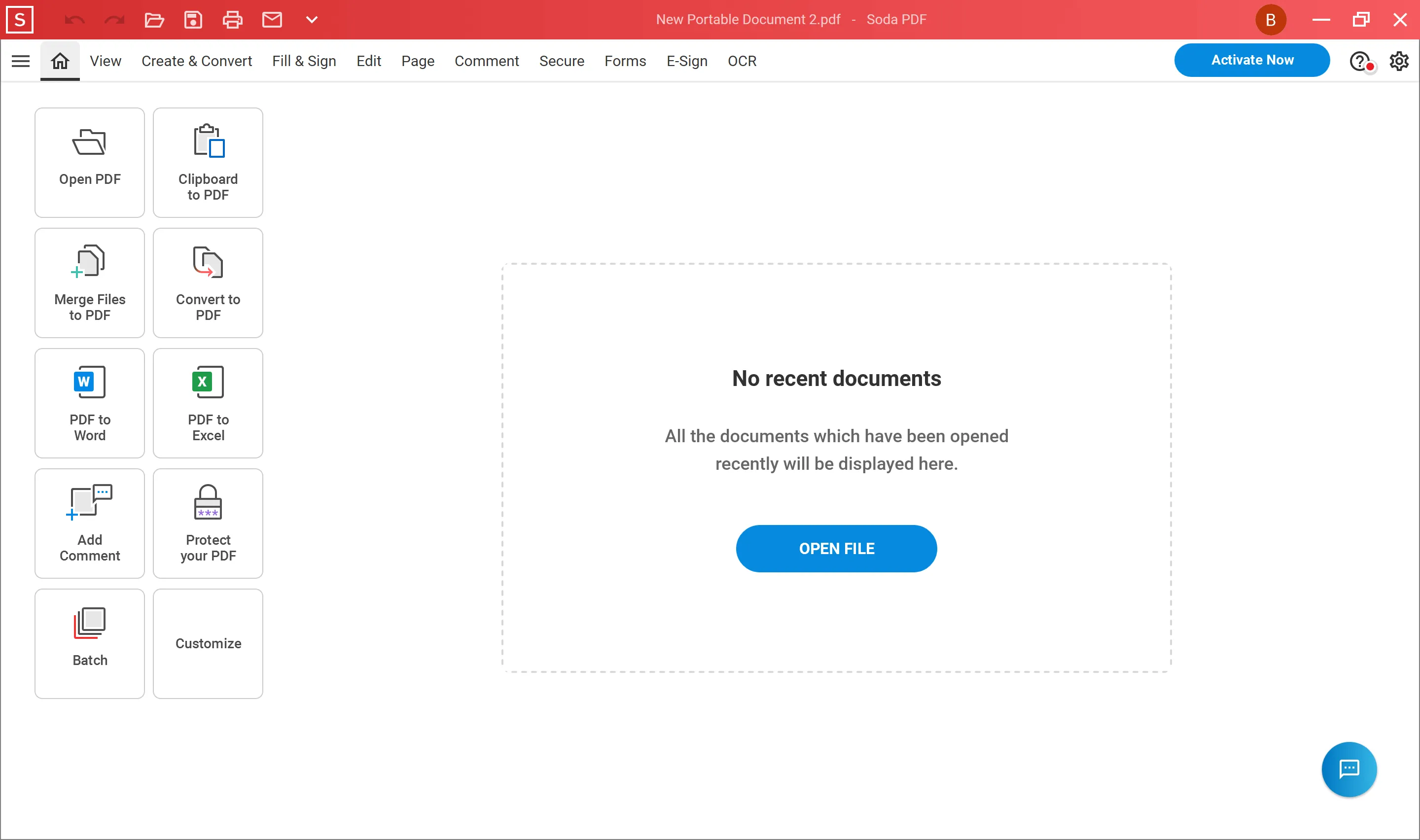
Soda PDF offers you multiple unique options and pricing plans to suit your individual and business needs. There are comprehensive features that make it a versatile tool for all your various PDF-related tasks. Let's shed light on some of its prominent features:
1.1 Soda PDF Features:
- PDF Editing: Soda PDF allows you to make various modifications to PDF files. These include adding, deleting, and rearranging pages, editing text and images, and inserting links. You can also use it to add some multimedia elements and annotations to the document with comments, highlight words, and drawings.
- PDF Reader: You can use Soda PDF to read and view PDF files. You can read PDF pages side-by-side, in 3D, in fullscreen mode, or in a continuous flow mode for seamless scrolling. Moreover, if the content on a page doesn't fit properly on your screen, Soda PDF provides helpful features like "fit page" or "fit width" to ensure you can view all the content at once.
- PDF Creation: You can use Soda PDF to make PDF files using different sources, like Word documents, Excel spreadsheets, PowerPoint presentations, images, and scanned documents. The software provides options for adjusting settings and customizing the PDF creation process.
- Convert PDF: You can use Soda PDF to convert PDF to the most popular formats like Word, Excel, PPT, images, text, etc.
- Fill and Sign PDF: Create a signature and sign on your PDF.
- Organize PDF Pages: Insert, replace, extract, reverse, move, crop, and more.
- Comment PDF by highlighting, adding notes, drawing, adding shapes, measuring, and comparing.
- Protect PDF: Secure your PDF files with a password, redaction, and digital signature.
- OCR PDF: Convert your scanned or image-only PDF to an editable one.
- Create Fillable PDF Forms: Add text field, combo field, List box, and more.
1.2 Pros and Cons of Soda PDF
Now, let's move toward the various pros and cons of Soda PDF.
Pros:
- You can use the software anytime and anywhere via the web browser
- Powerful features are included like comparing PDFs (Windows Only) and chat with PDF online.
- You can test the software in the free version.
Cons:
- You cannot get all the features in an online version that the offline version has. Also, the online feature like chat PDF is not available offline.
- Soda PDF does not have Mac, Android, and iOS versions.
- The paid version is not cheap.
- The customer support team is pretty unreliable
1.3 Some User Reviews About Soda PDF
Despite its array of features, pros, and cons. You can also learn more about Soda PDF with user reviews:
Hjalmur; Software Advice
Anthony; Software Advice
Peter: Software Advice
Part 2. What is UPDF?
UPDF is a top-notch program that provides a one-stop shop for all of your PDF demands. These include editing, annotating, converting, organizing PDF, comparing PDF, batch processing on PDF, asking for PDF, and chatting. UPDF can work across Windows, macOS, iOS, and Android devices. You can click the below button to give UPDF a free trial. You can test all of its features.
Windows • macOS • iOS • Android 100% secure

Moreover, UPDF is affordable and has an easy-to-use interface, which means you don't need to be a tech geek to make use of this PDF software. Let's discuss some of the key features of UPDF.
2.1 Features of UPDF
1. Edit All Elements
You can quickly edit your PDF files with UPDF. You have complete control, whether it's text, pictures, links, watermarks, or backgrounds. Moreover, there's a drag-and-drop tool that's incredibly user-friendly - making opening PDF a breeze. This standout feature sets UPDF apart from other PDF editors and makes it a reliable option in Soda PDF vs UPDF.
2. Easy Annotation
You can use UPDF to easily view and annotate PDF files, along with adding remarks without making changes to the entire file. You can also add comments, highlight text, underline, strikeout, box text, and add sticky notes to your PDF. In addition, you will find various stickers and stamps that you can add to your PDF and give it a touch of personalization. Another notable thing about UPDF is that it lets you add your signature to the PDF document for authentication purposes.
3. Convert and Export PDF Files
UPDF aids you in converting and exporting PDFs to different types of formats like Office files - such as Word, Excel, CSV files, and PowerPoint; image files like PNG, JPEG, BMP, GIF, or TIFF, text files like Plain Text files, RTF, HTML/XML, PDF/A, and OCR format.
4. OCR PDF
In Soda PDF vs UPDF, the latter clearly takes the lead with its ability to transform PDF files using OCR (Optical Character Recognition). This handy feature lets you copy text from scanned or image-based PDFs and turn them into searchable or editable files. UPDF's OCR can recognize text in 38 different languages.
5. Create PDF
You can create PDFs from other formats like Word, Excel, PPT, images, scanners, and more.
6. Read PDF
With UPDF, reading PDFs is an easy task. You can compare PDFs to get the differences, play PDF as a slideshow, zoom in and out, jump to a specific page, etc.
7. PDF Forms
You are allowed to create fillable PDF forms and convert your PDF forms into fillable ones automatically from Word, Excel, or nonfillable PDF.
8. Protect PDF
Protect your PDF files by adding a password, adding watermarks, redacting, adding watermarks, and adding signatures.
9. AI Features
With AI Assistant in UPDF, you can ask PDFs and ask for anything. To learn more about how UPDF's AI Assistant can help you out, you can watch the below video:
10. Batch Process PDF
There are many features in batch process like batch creating, batch printing, batch converting, batch encrypting, and more.
2.2. Pros and Cons of UPDF
Pros:
- You can have access to almost all features like viewing files, editing, adding remarks, etc in the free trial version.
- UPDF is also very budget-friendly.
- UPDF has AI features that can work on any device like Windows, Mac, Android, and IOS.
- It has one UPDF Cloud which can help you sync PDF file across devices.
- It has many batch process features which can help you save time and money.
- UPDF offers a comprehensive Enterprise version that allows you to manage licenses and the company's virtual assets. The users of the Enterprise plan can access the application on three devices simultaneously - 2 mobiles and 1 desktop (freely choose to use on Win or Mac). The dashboard is very user-friendly and gives you complete control over managing your team members.
Cons:
- The online version only has AI features, so you need to download the application on your device to use other PDF features.
2.3 User Reviews About UPDF
You can also have an overview idea about UPDF by reading what customers say about it.
Alexsandro B. from G2.
Ludovic from Trustpiolt.
i_CEO from App Store
Ian Rodarte from Google Play Store
Part 3. Soda PDF vs UPDF: Head-to-Head Comparison
Now, we have a brief comparison of Soda PDF vs UPDF to help you pick the best PDF software for all your needs:
| Pricing and Features | Soda PDF Online | Soda PDF Desktop | UPDF | |
| Pricing & Supported Systems | Pricing | Soda PDF 360 Standard: US$6.75/mo (LIMITED FEATURES); Soda PDF 360 PRO: US$8.25/mo (LIMITED FEATURES) | Soda PDF 360 Standard: US$6.75/mo (LIMITED FEATURES); Soda PDF 360 PRO: US$8.25/mo (LIMITED FEATURES) | Subscription plan: $5.83/mo (billed yearly) |
| Compatible systems | Online tool and works on the web only | Windows | Windows, Android, macOS, iOS | |
| Edit PDF | Add/edit text | |||
| Add/edit images | ||||
| Add rich text by dragging and dropping | ||||
| Read PDF | Open and read PDFs | |||
| Add and manage bookmarks | ||||
| Search text in PDFs | ||||
| Display PDF as a slideshow | ||||
| Compare PDF | ||||
| Annotate PDF | Highlight and underline the text | |||
| Add stickers | ||||
| Add stamps | ||||
| Shapes/Pencils/Signatures | ||||
| Convert PDF | Converts PDF to other formats | Word, Excel, PPT, JPG, TIFF, HTML | Word, PPT, Excel, Image, TXT, RTF, HTML, PDF/A | Word, PPT, Excel, CSV, TXT, RTF, Image, XML, HTML, PDF/A |
| Create PDF | Create from blank page | |||
| Create from Word | ||||
| Create from Excel | ||||
| Create from PPT | ||||
| Create from Visio | ||||
| Create from image | ||||
| Create from CAJ | ||||
| Create from Scanner | ||||
| Organize PDF | Insert Page from File and Blank Page | |||
| Insert from Clickboard and Interleaving Pages | ||||
| Extract, replace, rotate, move | ||||
| Split Pages by page count, file size, and bookmark | ||||
| Fill and Sign | Fill out forms | |||
| Create PDF Forms | ||||
| Edit PDF Forms | ||||
| Sign digitally | ||||
| Batch PDF | Batch convert | |||
| Batch create | ||||
| Batch combine | ||||
| Batch insert | ||||
| Batch print | ||||
| Batch encrypt | ||||
| OCR | OCR PDF | |||
| AI | Ask PDF | |||
| Chat |
Soda PDF vs UPDF: Which One is Better
In Soda PDF vs UPDF, the latter is more advanced, reliable, and cheaper.
First and foremost, UPDF comes with many advanced features, like allowing you to give a personalization touch with stickers when annotating a text. And it gives you full control of your PDF files like batch combining, inserting, encrypting, and more. These features cannot be found in Soda.
Secondly, UPDF has an AI feature that can work on Windows, Mac, Android, and iOS.
Lastly, the pricing of UPDF in Soda PDF vs UPDF is also very economical - making it an ultimate choice for many!
Conclusion
In Soda PDF vs UPDF, you can always choose the one that mainly caters to your needs. Overall, compared to Soda PDF, UPDF is a full-featured PDF editing tool that's particularly easy to use as it's designed with a simple user interface that won’t confuse anybody. Moreover, it's a comprehensive and one-stop solution for all your PDF editing and reading needs. You can click the below button to test it before making a decision.
Windows • macOS • iOS • Android 100% secure
 UPDF
UPDF UPDF for Windows
UPDF for Windows UPDF for Mac
UPDF for Mac UPDF for iPhone/iPad
UPDF for iPhone/iPad UPDF for Android
UPDF for Android UPDF AI Online
UPDF AI Online UPDF Sign
UPDF Sign Read PDF
Read PDF Annotate PDF
Annotate PDF Edit PDF
Edit PDF Convert PDF
Convert PDF Create PDF
Create PDF Compress PDF
Compress PDF Organize PDF
Organize PDF Merge PDF
Merge PDF Split PDF
Split PDF Crop PDF
Crop PDF Delete PDF pages
Delete PDF pages Rotate PDF
Rotate PDF Sign PDF
Sign PDF PDF Form
PDF Form Compare PDFs
Compare PDFs Protect PDF
Protect PDF Print PDF
Print PDF Batch Process
Batch Process OCR
OCR UPDF Cloud
UPDF Cloud About UPDF AI
About UPDF AI UPDF AI Solutions
UPDF AI Solutions FAQ about UPDF AI
FAQ about UPDF AI Summarize PDF
Summarize PDF Translate PDF
Translate PDF Explain PDF
Explain PDF Chat with PDF
Chat with PDF Chat with image
Chat with image PDF to Mind Map
PDF to Mind Map Chat with AI
Chat with AI User Guide
User Guide Tech Spec
Tech Spec Updates
Updates FAQs
FAQs UPDF Tricks
UPDF Tricks Blog
Blog Newsroom
Newsroom UPDF Reviews
UPDF Reviews Download Center
Download Center Contact Us
Contact Us



 Katherine Brown
Katherine Brown 
 Donnie Chavez
Donnie Chavez 
 Lizzy Lozano
Lizzy Lozano 


Andrew; Software Advice