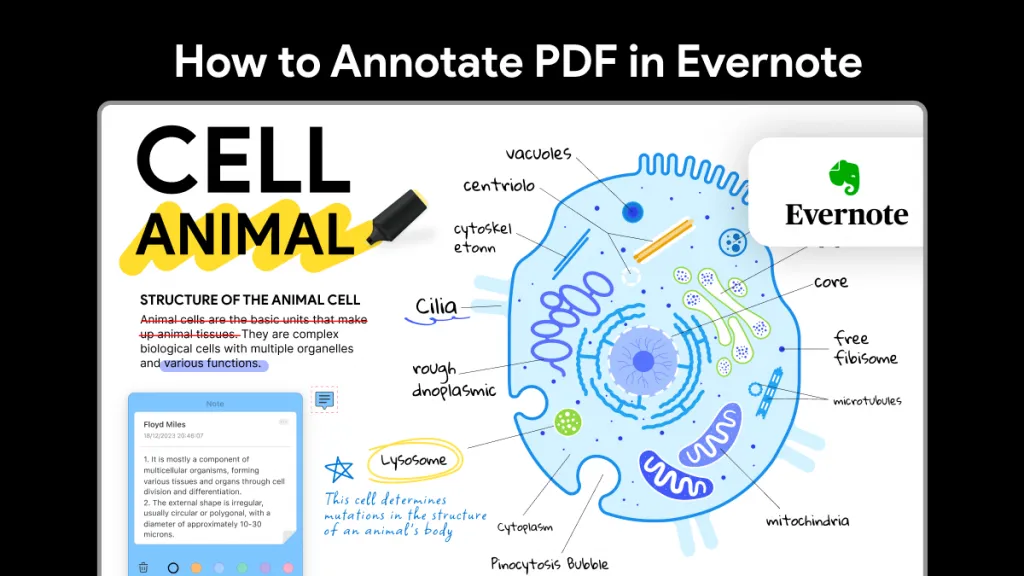Knowing how to add a digital signature in PDF has become essential for professionals and businesses alike. It reduces the need for printing, signing, and scanning files, making the process faster and more efficient. Whether you're dealing with contracts, agreements, or legal documents, adding a digital signature ensures both security and convenience. This article will walk you through the steps to seamlessly add a digital signature using UPDF, a powerful PDF tool designed to make document signing a breeze. Let's explore how you can simplify your workflow with UPDF's signature features.
Part 1. How to Add a Digital Signature in PDF
Imagine you're finalizing an important contract with a client. Both parties are working remotely, and time is of the essence. Instead of printing, signing, and scanning documents back and forth, you can securely add your digital signature to the PDF within minutes, saving both time and effort.
UPDF makes it incredibly easy to add digital signatures to PDFs. With its user-friendly interface, you can sign any document in just a few clicks. UPDF ensures that your signature is legally binding and securely encrypted, protecting your personal information. When adding a digital signature, you have the option to create a new one or import an existing signature from your local storage.
Additionally, it allows for easy collaboration, enabling others to sign the same document. This tool supports a wide range of signature formats, including handwritten, typed, and image-based signatures. Download UPDF today and simplify your PDF management tasks—whether it's for contracts, agreements, or personal documents—streamline your workflow with a few quick steps!
Windows • macOS • iOS • Android 100% secure
Method 1: Create and Add a Digital Signature
Step 1: Open Your PDF File
First, run the UPDF software on your computer. To open the PDF file you want to sign, click on the "Open File" button, or users can simply drag and drop the file into the UPDF window. This will instantly load your document into the editor.
Step 2: Switch to Prepare Form Mode
Once your file is open, navigate to the top toolbar and select the "Tools" and, then, "Form" mode. This enables the features necessary for adding form fields to your PDF. From here, click on the "Digital Signature" option located in the top menubar.
Step 3: Create a Signature Field
With the Digital Signature option selected, you'll now create a signature field. Choose any location on the PDF where you want the signature to appear. Once placed, you can adjust the size of the field by dragging its corners. To further customize the field, double-click on it to access additional settings for the signature.
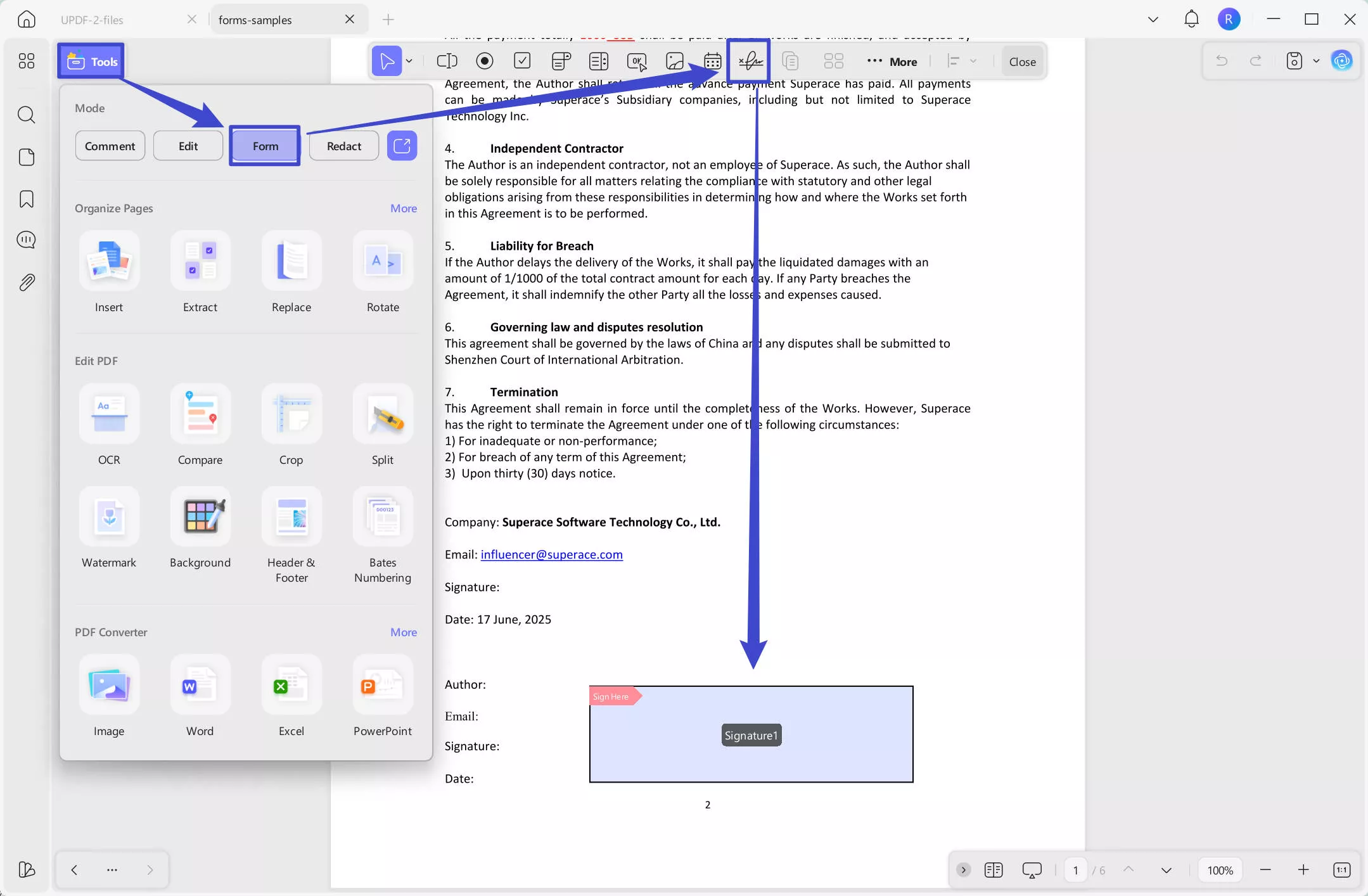
Step 4: Add the Digital Signature
Clicking on the "Close" icon on the top menu to exit the "Form" mode. Now, you can start to add the signature by clicking on the signature field.
You can create a signature directly within the program. Simply click on "Create" to enter your name or other information, then, click on the "OK" to create a digital signature. Select a location to save it and add a password, then, click on the "OK".
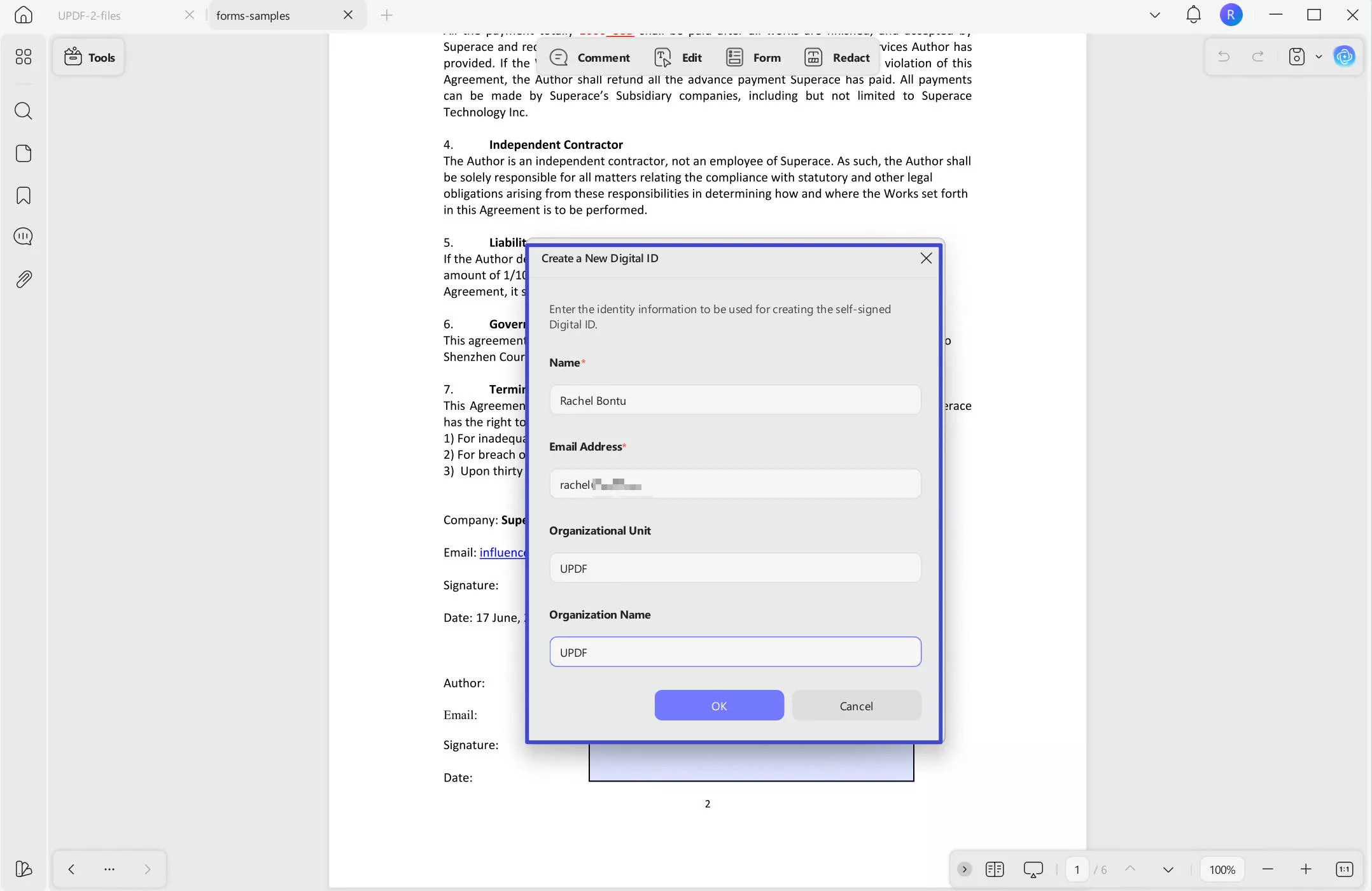
Step 5: Sign and Save the File
After creating the signature, click on "Sign" to place it in the designated field. Once the signature is in place, select the location where you'd like to save the signed PDF. The signature is now securely embedded in the document.
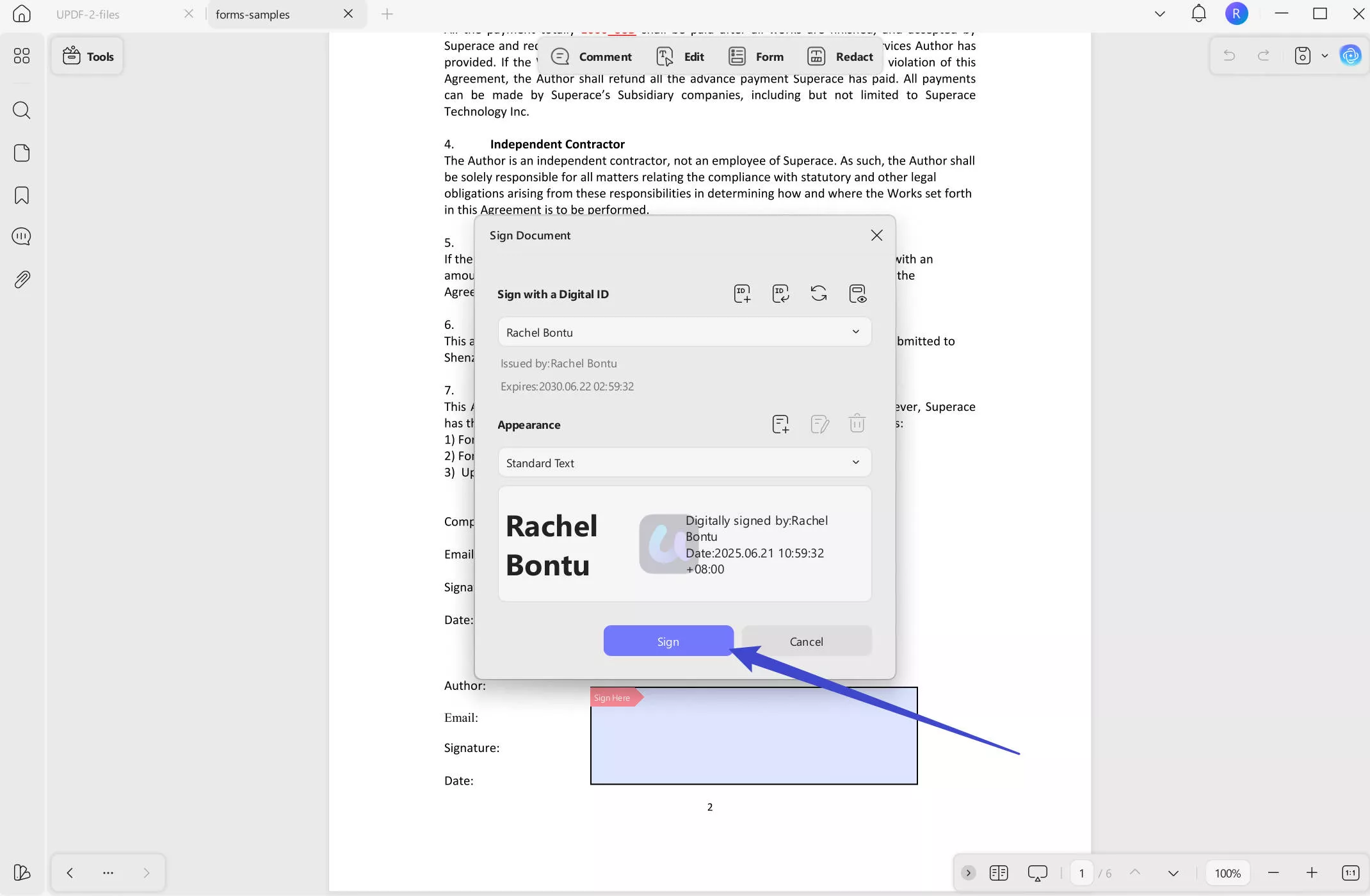
Method 2: Add a Digital Signature by Importing
Once you've completed Steps 1 to 3 from Method 1, you can proceed by importing an existing signature. After clicking on the signature field, instead of creating a new signature, choose the "Import" option.
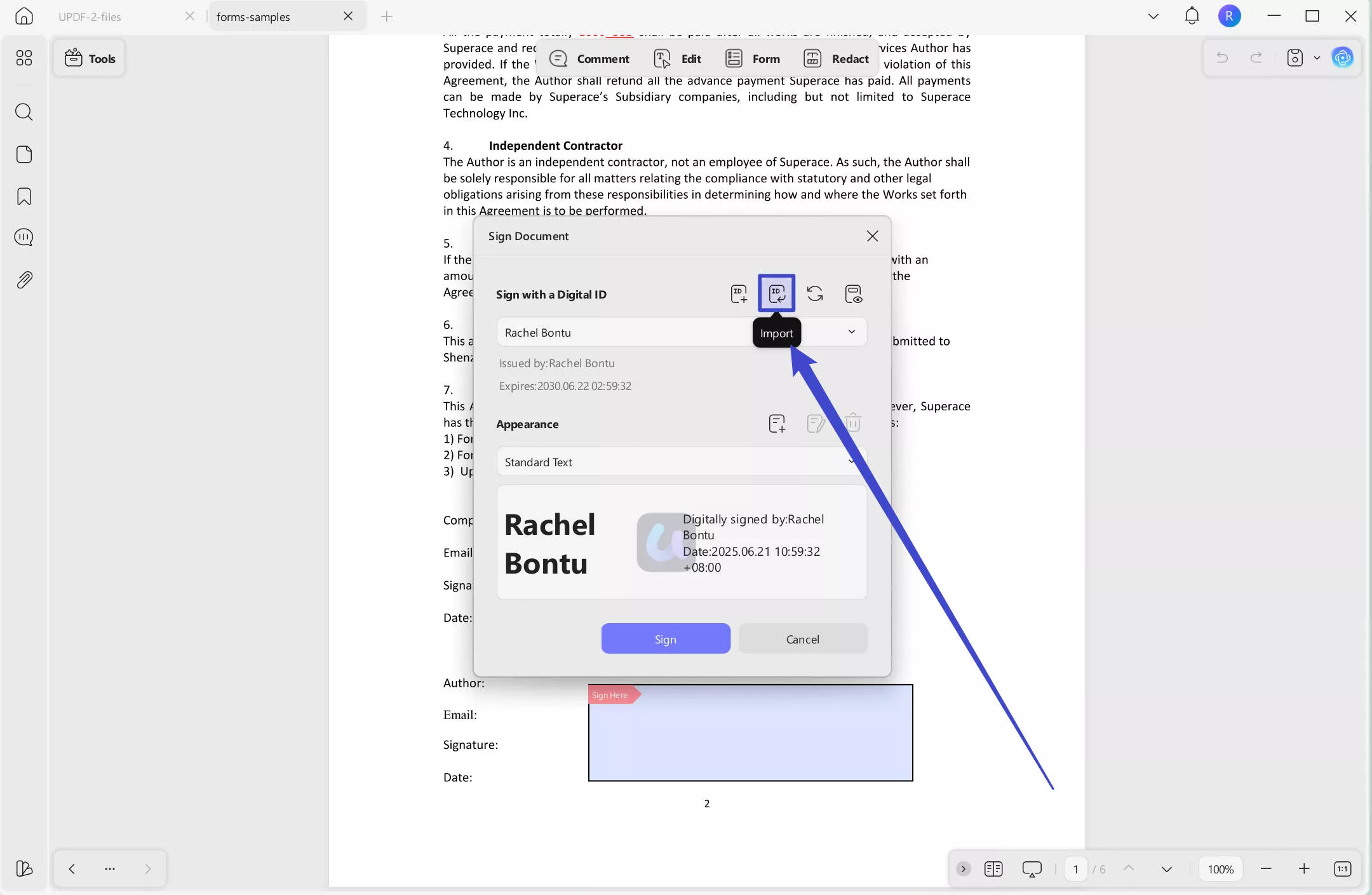
Upload a pre-existing signature image file from your device, click on the "Save", and then click "Sign." Save the file to finalize.
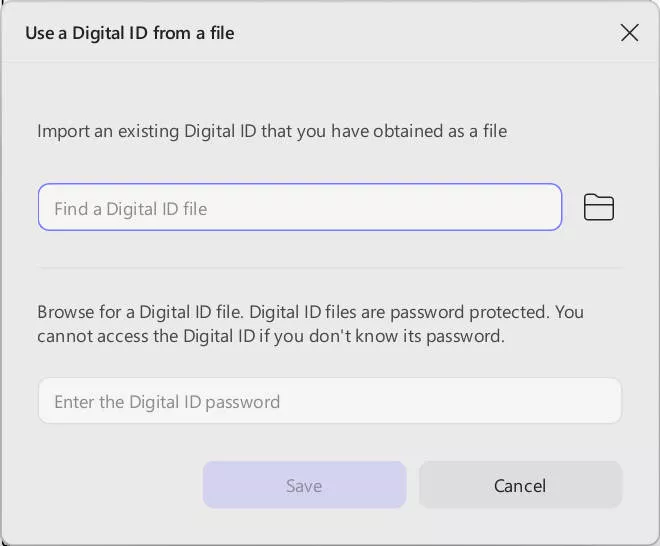
Unlock the full potential of UPDF by upgrading to the Pro version today! Gain access to premium features like unlimited digital signatures, advanced PDF editing tools, and enhanced security options. Elevate your PDF workflow and handle documents more efficiently. Upgrade now and experience the power of UPDF Pro!
Part 2. Why Choose UPDF for Adding Digital Signatures?
UPDF stands out as a user-friendly solution for adding digital signatures, making the process both secure and efficient. Whether you're creating a signature from scratch or importing one, UPDF's simple interface ensures that your signature is applied seamlessly. With features like customizable signature fields and easy document saving, it's a top choice for managing digital signatures.
In addition to signatures, UPDF offers comprehensive PDF protection features. You can redact sensitive information, preventing unauthorized access to private details, and add watermarks to your documents for branding or security. Furthermore, password protection is available to safeguard your PDFs from unauthorized viewing or editing. These features work together to enhance both the privacy and professionalism of your documents.
UPDF offers a wide range of additional tools to enhance your PDF management experience. Watch the following video to explore everything UPDF can do for you!
Conclusion
Adding a digital signature to your PDFs is a straightforward process when using UPDF. By following the outlined steps, you can efficiently create secure, professional documents, complete with customizable signature fields. Beyond its signature capabilities, UPDF offers a variety of advanced features like redaction, password protection, and watermarks, making it an all-in-one PDF solution. Whether you're managing contracts or sharing important documents, UPDF ensures both privacy and ease of use. Give UPDF a try and experience its powerful tools for yourself—it's the perfect way to streamline your document workflow.
Windows • macOS • iOS • Android 100% secure
 UPDF
UPDF
 UPDF for Windows
UPDF for Windows UPDF for Mac
UPDF for Mac UPDF for iPhone/iPad
UPDF for iPhone/iPad UPDF for Android
UPDF for Android UPDF AI Online
UPDF AI Online UPDF Sign
UPDF Sign Read PDF
Read PDF Annotate PDF
Annotate PDF Edit PDF
Edit PDF Convert PDF
Convert PDF Create PDF
Create PDF Compress PDF
Compress PDF Organize PDF
Organize PDF Merge PDF
Merge PDF Split PDF
Split PDF Crop PDF
Crop PDF Delete PDF pages
Delete PDF pages Rotate PDF
Rotate PDF Sign PDF
Sign PDF PDF Form
PDF Form Compare PDFs
Compare PDFs Protect PDF
Protect PDF Print PDF
Print PDF Batch Process
Batch Process OCR
OCR UPDF Cloud
UPDF Cloud About UPDF AI
About UPDF AI UPDF AI Solutions
UPDF AI Solutions AI User Guide
AI User Guide FAQ about UPDF AI
FAQ about UPDF AI Summarize PDF
Summarize PDF Translate PDF
Translate PDF Explain PDF
Explain PDF Chat with PDF
Chat with PDF Chat with image
Chat with image PDF to Mind Map
PDF to Mind Map Chat with AI
Chat with AI User Guide
User Guide Tech Spec
Tech Spec Updates
Updates FAQs
FAQs UPDF Tricks
UPDF Tricks Blog
Blog Newsroom
Newsroom UPDF Reviews
UPDF Reviews Download Center
Download Center Contact Us
Contact Us



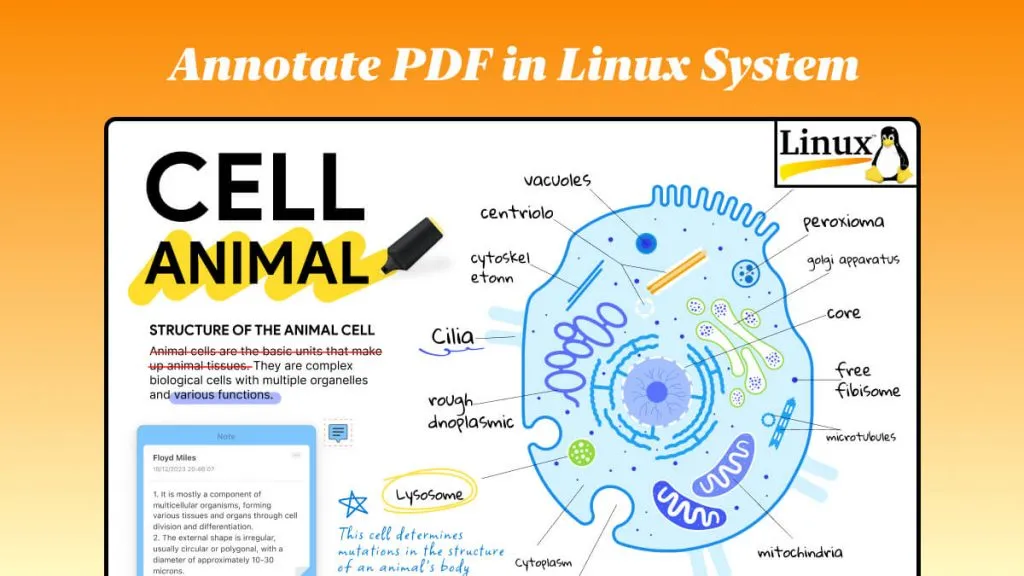

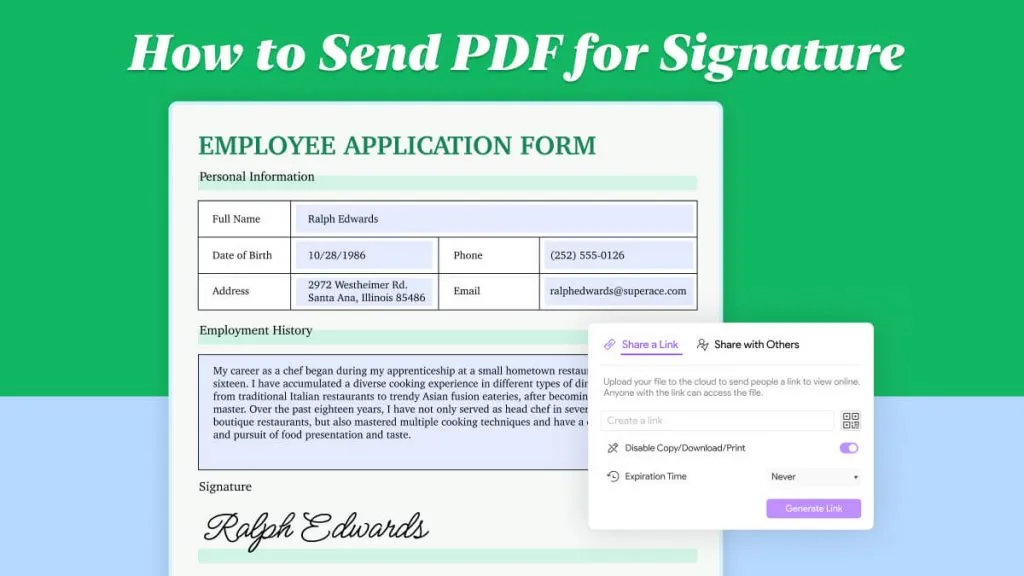


 Bertha Tate
Bertha Tate 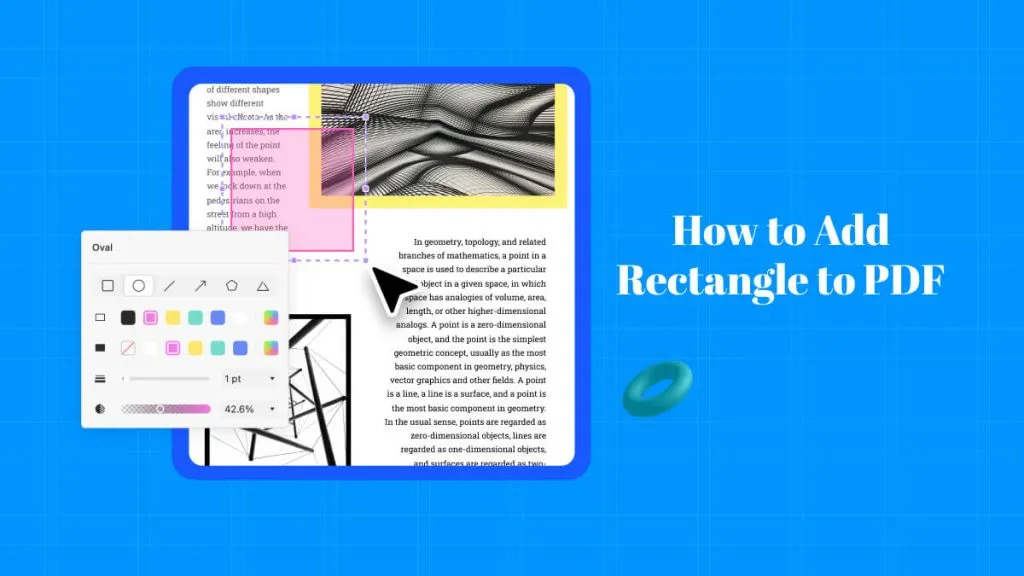
 Lizzy Lozano
Lizzy Lozano 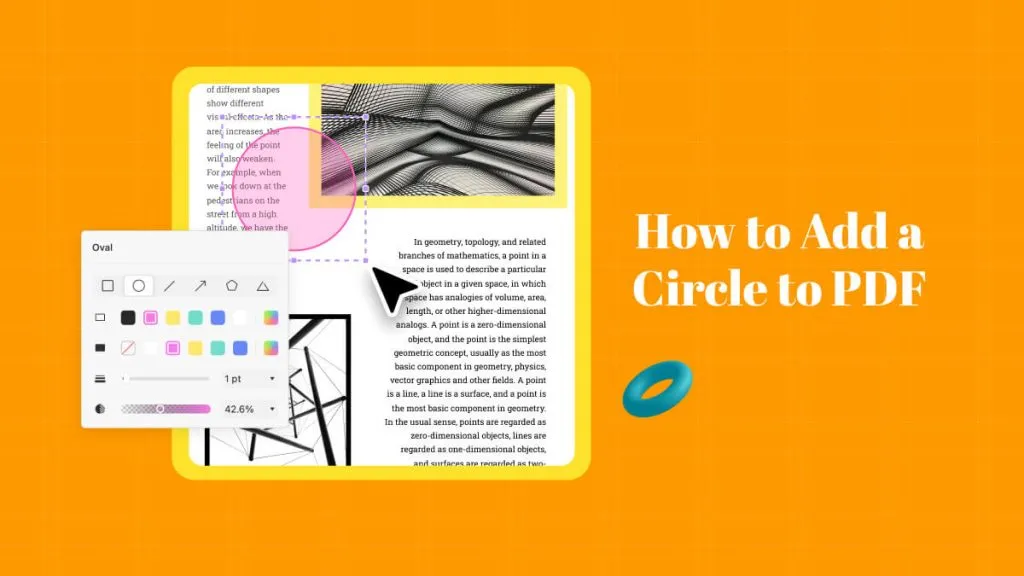
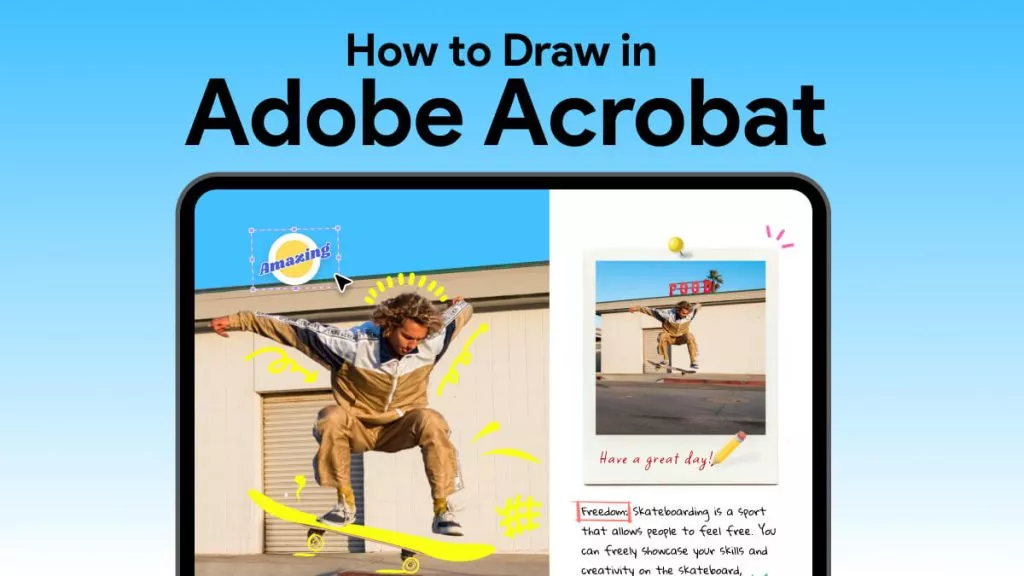
 Delia Meyer
Delia Meyer