If you are looking for a way to strikethrough the text in your PDF file, you can use a PDF editor like Adobe Acrobat either on your desktop or online. You can also use the same software to remove any strikethrough. However, strikethrough with Adobe Acrobat tool is not the only option especially if you are planning on buying Adobe Acrobat for your PDF editing needs. UPDF is a much better option. It is much cheaper, user-friendly, and can do a lot more than just a PDF editor and can increase your work efficiency. You can download UPDF right now and test all the features by yourself. You would be surprised by what is available with UPDF at such a marginal price.
Windows • macOS • iOS • Android 100% secure
Part 1. How to Use Adobe Acrobat Strikethrough on Windows and Mac?
If you already have Adobe Acrobat, the strikethrough feature can be used on both Windows and Mac platforms. To do so, follow these steps.
Step-1. Open Adobe Acrobat. You will see a "Menu" tab in the top left corner. Open the PDF file using the "Open" option in the "Menu".
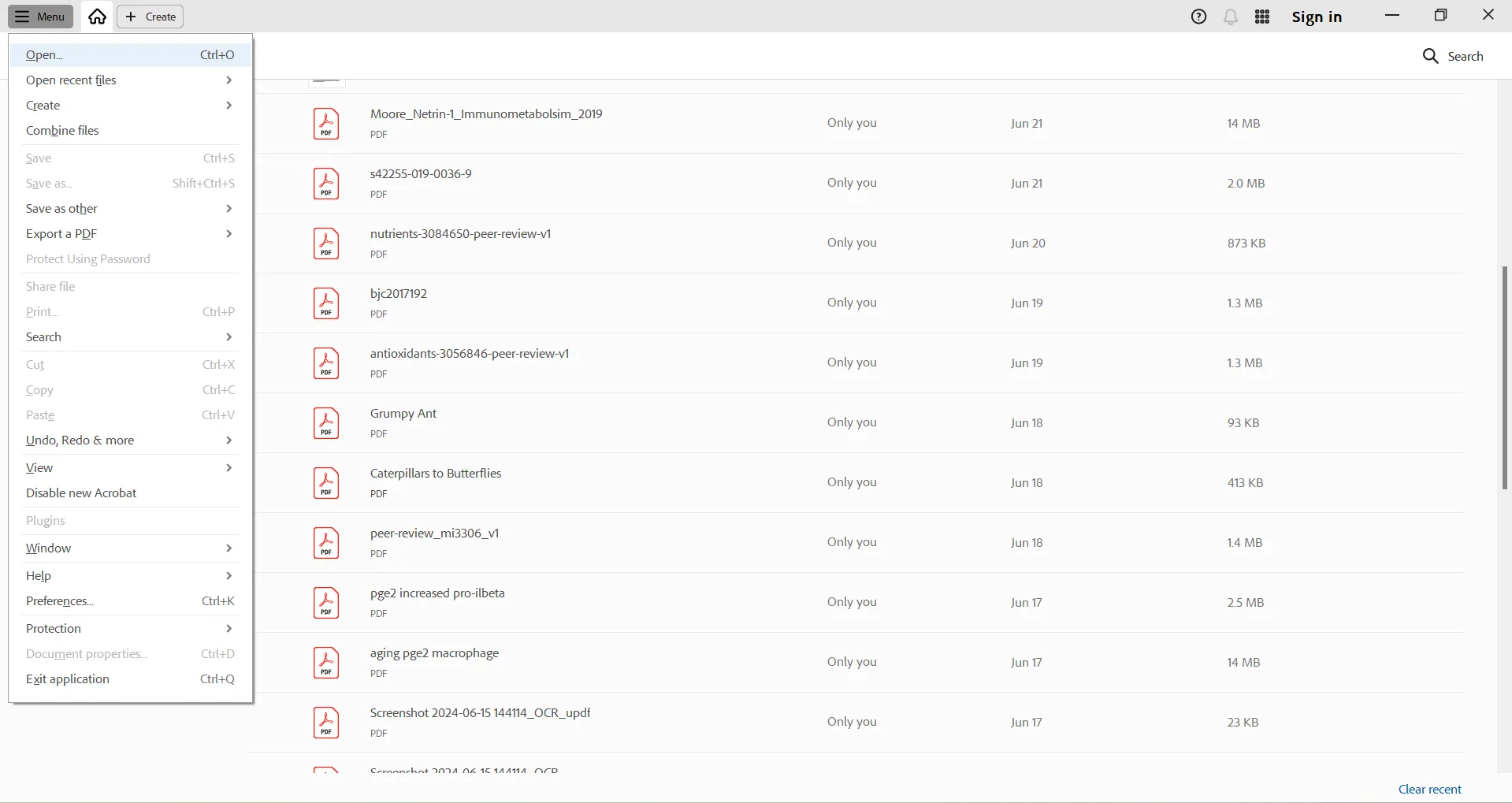
Step-2. Select the text you want to strikethrough by dragging the cursor over the text. Once you leave the cursor, a panel of options will automatically appear next to the cursor. Click on the "Strikethrough" option. The selected text will show strike through.
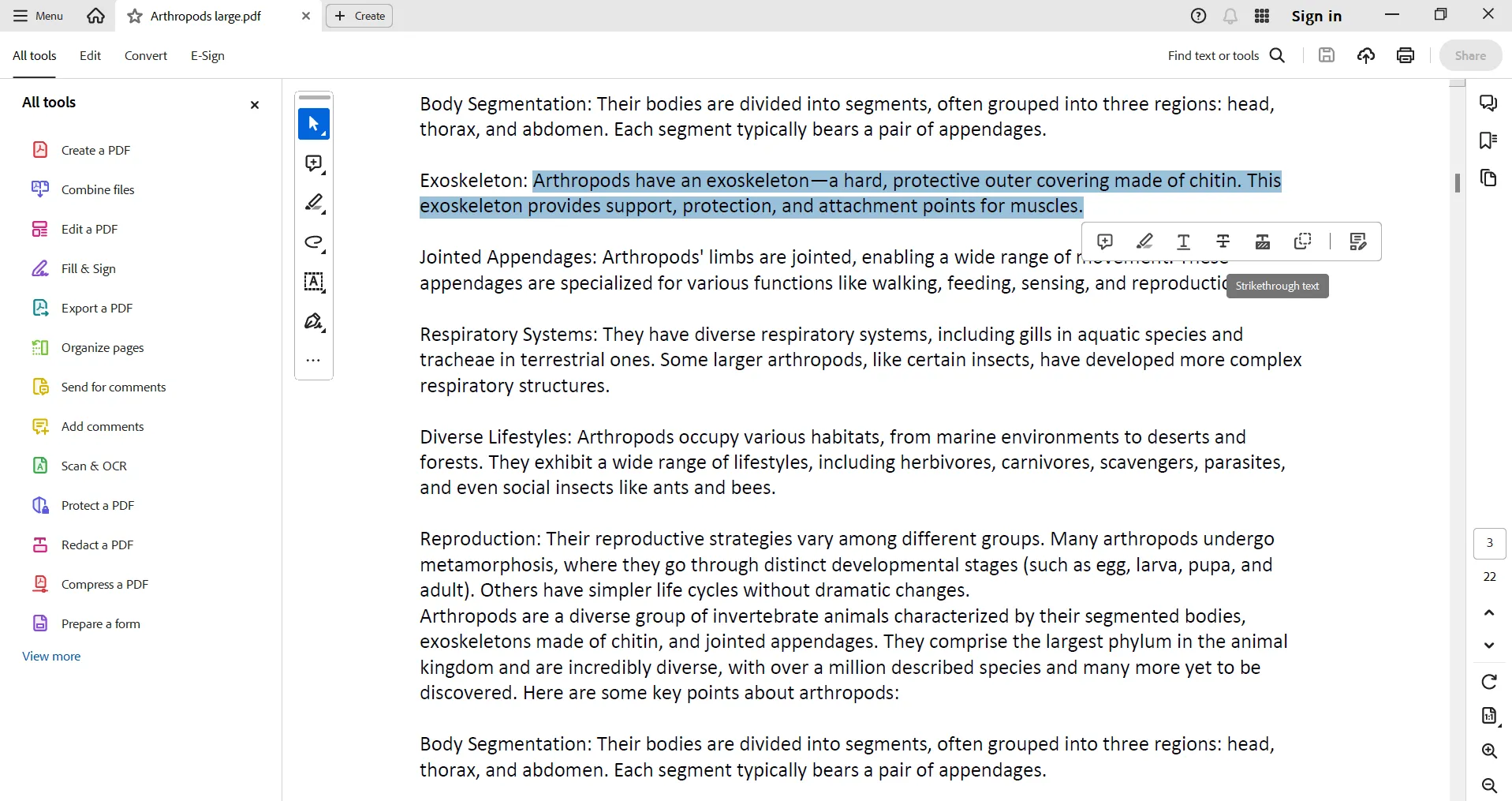
Step-3. If you want to change the color of the strikethrough, click on the strikethrough text and a menu box will appear with a color option. You can click the color icon which will allow you to pick the color of your choice.
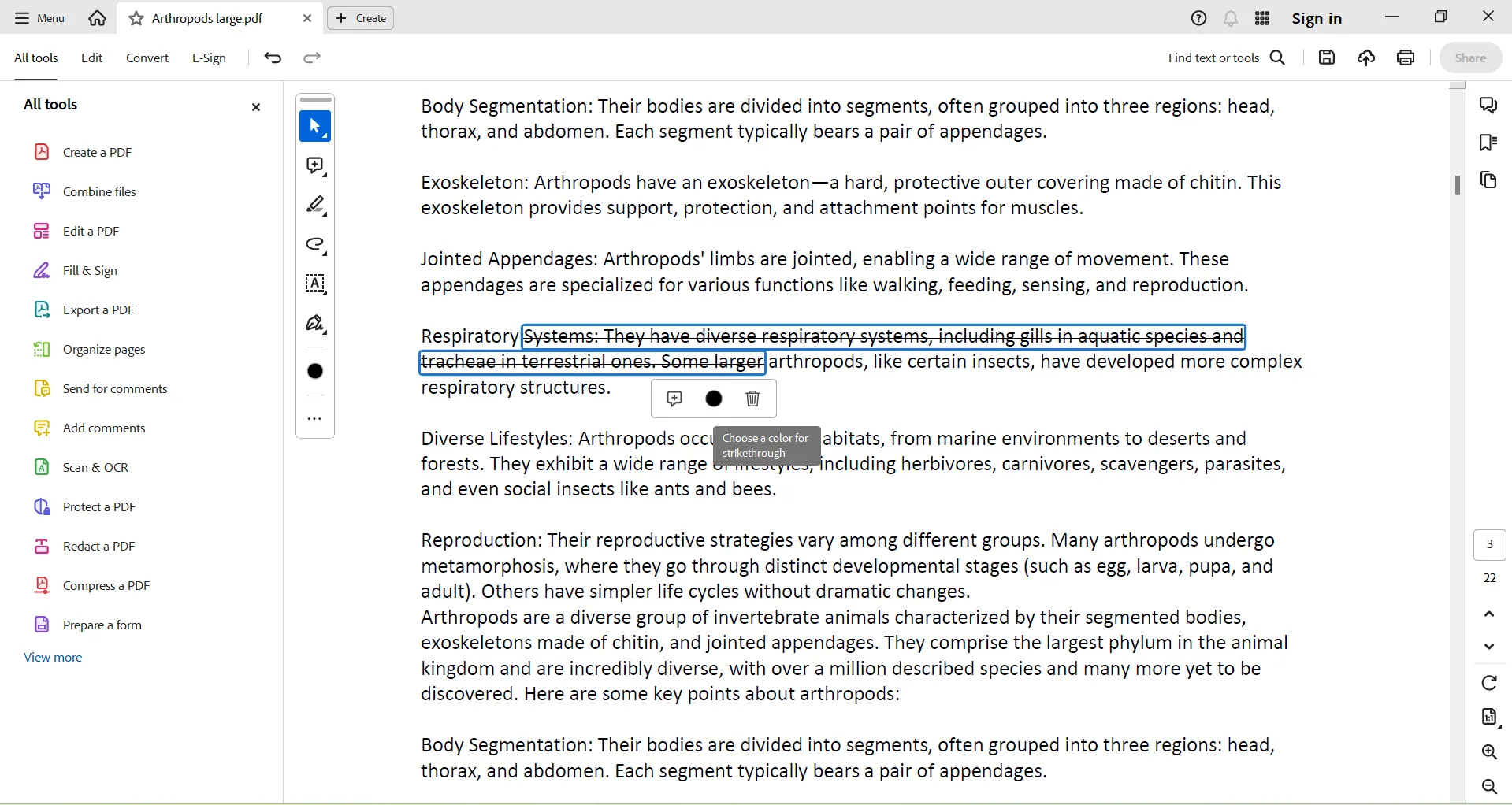
Step-4. Now, you can save the changes by clicking "Menu" > "Save".
Part 2. How to Add Strikethrough in Adobe Acrobat Online?
You can also use the Adobe Acrobat online to strikethrough text. Follow these steps to do it.
Step-1. Open Adobe Acrobat online and log into your account using your username and password. From the "Tools" select "Edit text and Images". This will prompt you to browse the file from your computer. Select the file to open it.
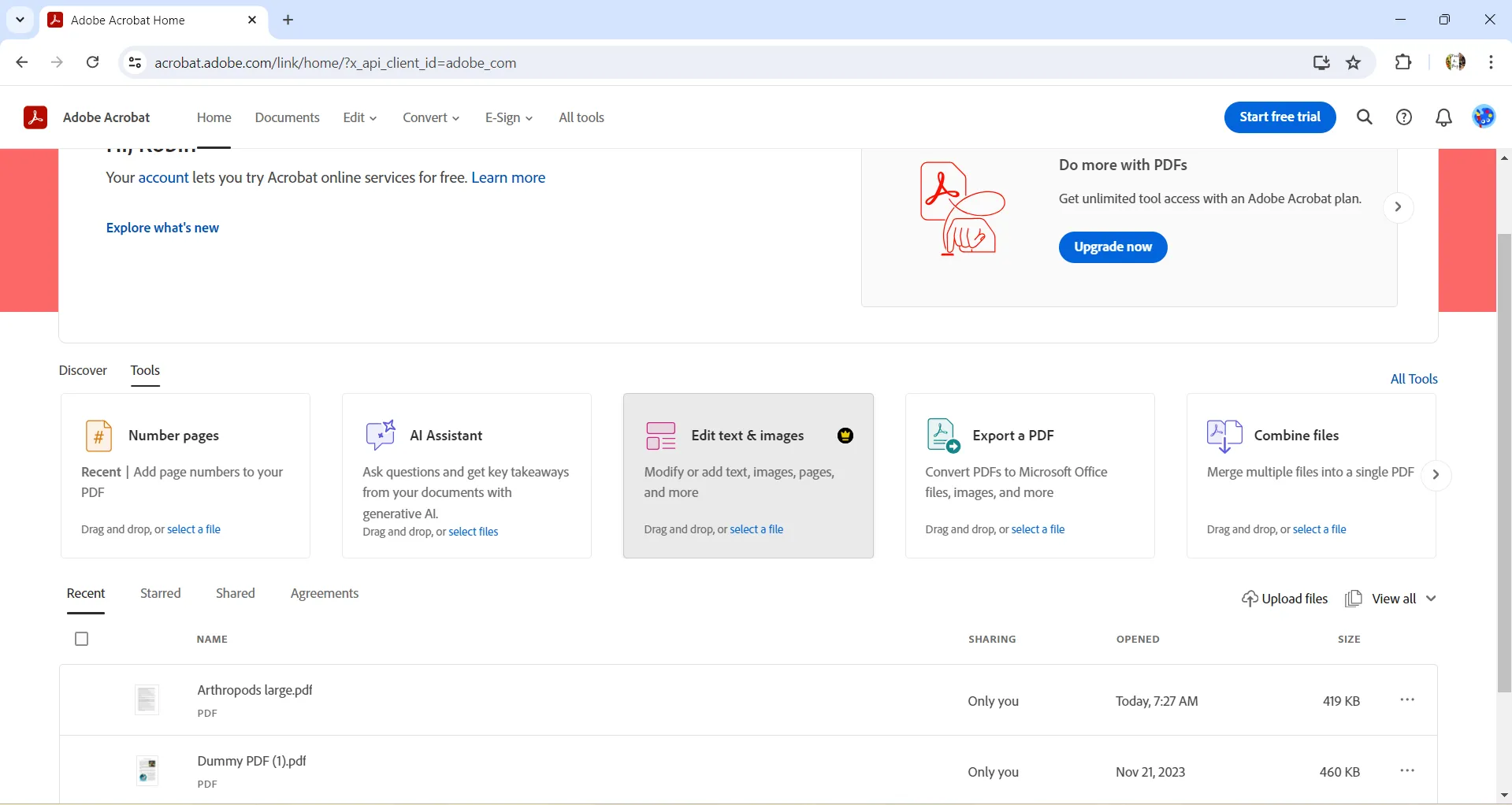
Step-2. Once the file is opened, select the text you want to strike out. A box of options will appear next to the selected text. Click the "Strikethrough selected text" icon. This will result in text strikethrough.

Step-3. Once done, download the annotated file using the "Download" button on the top panel to save the PDF to your computer.
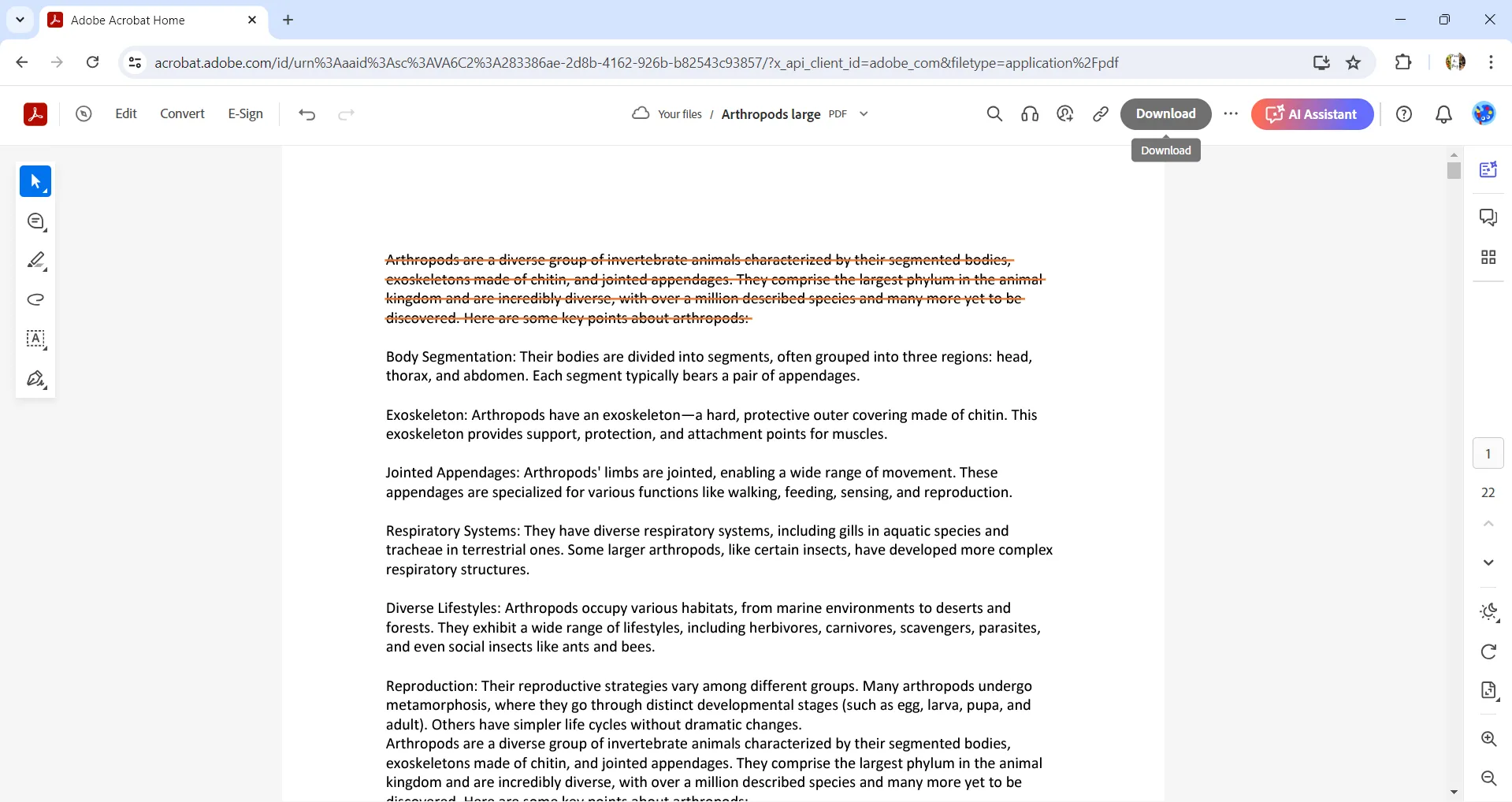
Part 3. How to Remove Strikethrough in Adobe Acrobat Pro?
If you want to remove the strikethrough, you can use the Adobe Acrobat Pro. Just follow these steps.
Step-1. Open the PDF file using Adobe Acrobat by first opening the app and then using the "Open" option in the "Menu" tab.
Step-2. Click on the text where you want to remove the strikethrough. A box of options will appear with a "Delete" icon. Click on that icon and the strikethrough will be removed from the text. Now, you can save the PDF.
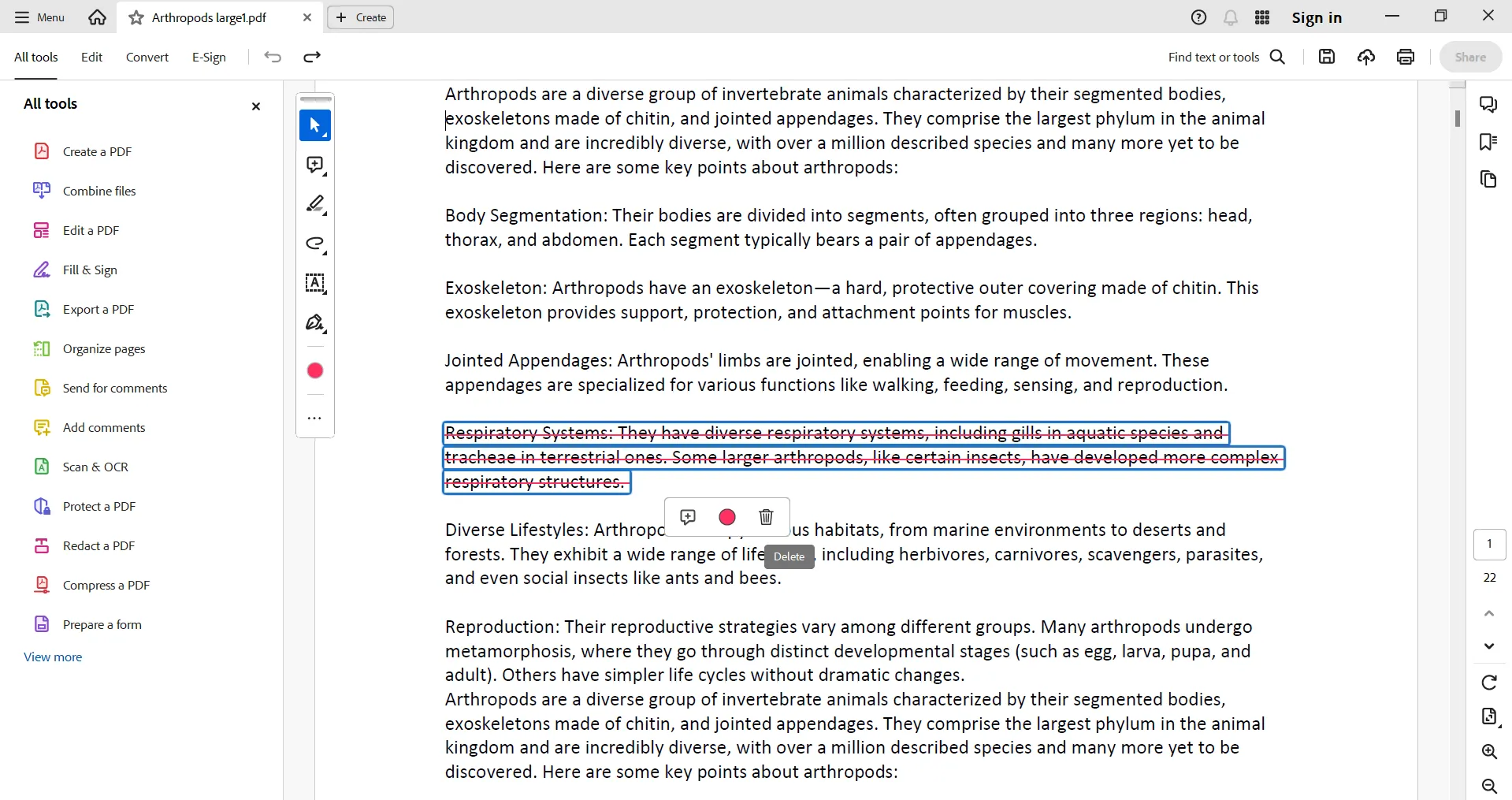
Part 4. Problems with Using Adobe Acrobat Strikethrough
There are a bunch of problems with using Adobe Acrobat's strikethrough feature.
Adobe Acrobat is very expensive especially if you want to use it for text strikethrough function.
The user interface is not simple. So why not choose one Adobe Acrobat Alternative to strikethrough PDF?
Part 5. How to Strikethrough in Adobe Acrobat Alternative?
Adobe Acrobat is not the only choice you have if you want to strike out text in a PDF file. We have a much cheaper and better option for you called UPDF. UPDF is a very comprehensive PDF editor which is almost 5 times cheaper than Adobe Acrobat and has more features to offer. You can download UPDF right now and give it a try. The trial version is free of cost. There are many advanced features you will get at this bit of a price. UPDF has integrated AI, which is a complete game changer.
Windows • macOS • iOS • Android 100% secure
First, let's dive into how to strike out text using UPDF.
Step-1. Once you have downloaded the UPDF, open the app on your computer. You will see an "Open File" tab on the window which you can use to open your PDF file. Alternatively, you can use the "Open" option in the "File" menu to open the PDF file.

Step-2. Now bring the cursor to the word or sentence you want to strikethrough. Select by dragging the cursor over the text. Once you leave the cursor, a panel of options will appear next to the selected area.
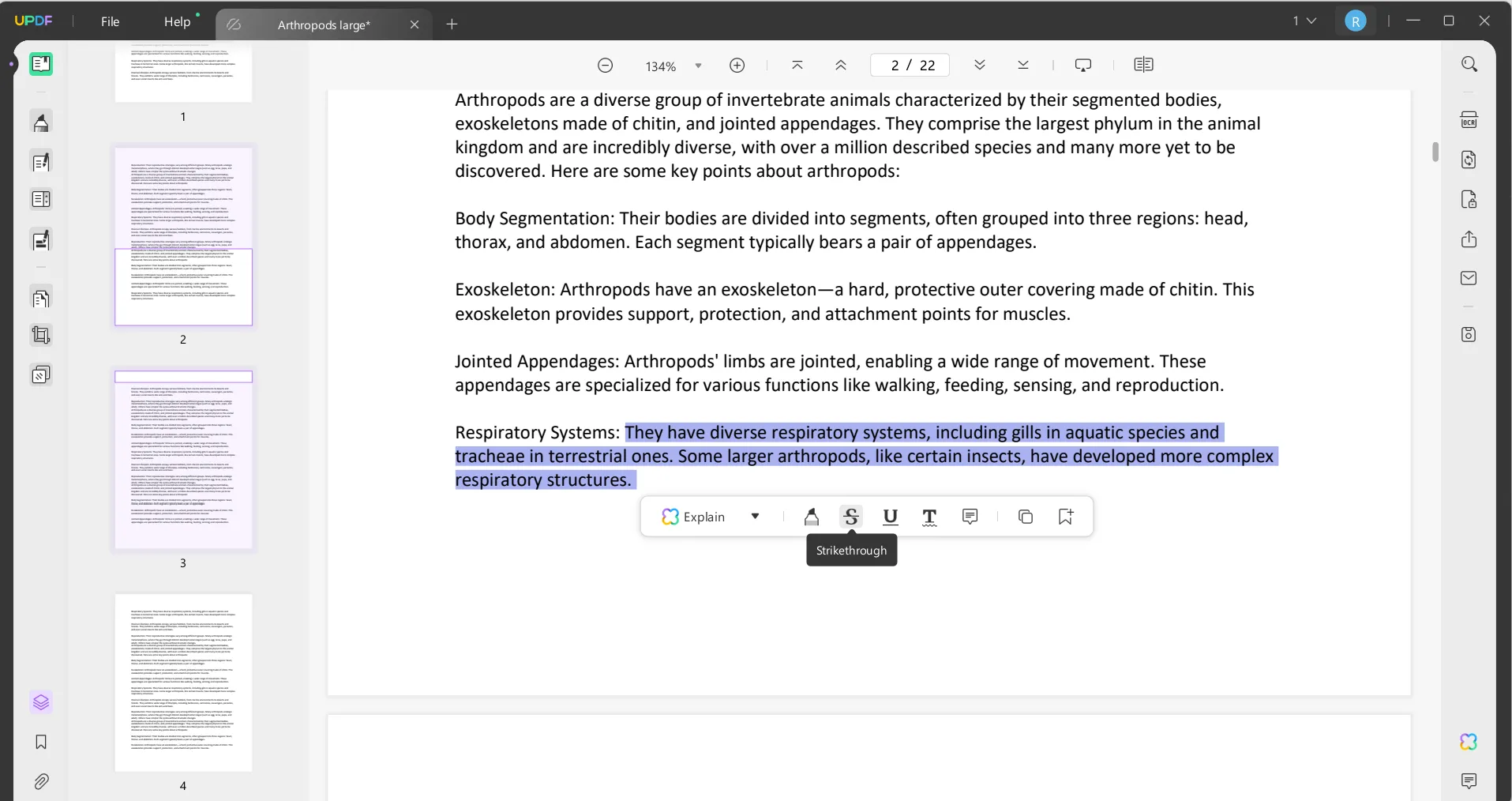
Step-3. Click on the strikethrough icon and the text will be strikethroughed. Also, a color panel will appear at this point to pick the color you may want to choose.
UPDF has many other annotation tools as well as other PDF editing tools. For instance-
- You can not only strikethrough the words or sentences but also remove them.
- There is a complete set of editing tools to edit any text and images
- You can share the PDF file by generating a link or QR code rather than as an attachment which is harder for larger files.
- You can password-protect the annotated file, sign it, or stamp it.
The list goes on and on, the coolest is the integrated AI which can help you explain, translate, or summarize any part or the whole PDF document. Imagine how this can skyrocket your work efficiency.
You can download UPDF right now and get access to all these handy tools for your PDF editing needs at such a nominal price. To learn more about UPDF you watch this YouTube video.
Windows • macOS • iOS • Android 100% secure
Final Words
Using the step-by-step guide above you can strikethrough in Adobe Acrobat either through the desktop app or online. However, it is not wise to choose Adobe Acrobat if you need to use it for frequent PDF editing as it is very expensive for you to use it. A better if not more but much cheaper alternative is UPDF with pretty much everything at par with Adobe Acrobat. You can check this UPDF vs Adobe Acrobat comparison to check if it is what you need.
 UPDF
UPDF
 UPDF for Windows
UPDF for Windows UPDF for Mac
UPDF for Mac UPDF for iPhone/iPad
UPDF for iPhone/iPad UPDF for Android
UPDF for Android UPDF AI Online
UPDF AI Online UPDF Sign
UPDF Sign Read PDF
Read PDF Annotate PDF
Annotate PDF Edit PDF
Edit PDF Convert PDF
Convert PDF Create PDF
Create PDF Compress PDF
Compress PDF Organize PDF
Organize PDF Merge PDF
Merge PDF Split PDF
Split PDF Crop PDF
Crop PDF Delete PDF pages
Delete PDF pages Rotate PDF
Rotate PDF Sign PDF
Sign PDF PDF Form
PDF Form Compare PDFs
Compare PDFs Protect PDF
Protect PDF Print PDF
Print PDF Batch Process
Batch Process OCR
OCR UPDF Cloud
UPDF Cloud About UPDF AI
About UPDF AI UPDF AI Solutions
UPDF AI Solutions FAQ about UPDF AI
FAQ about UPDF AI Summarize PDF
Summarize PDF Translate PDF
Translate PDF Explain PDF
Explain PDF Chat with PDF
Chat with PDF Chat with image
Chat with image PDF to Mind Map
PDF to Mind Map Chat with AI
Chat with AI User Guide
User Guide Tech Spec
Tech Spec Updates
Updates FAQs
FAQs UPDF Tricks
UPDF Tricks Blog
Blog Newsroom
Newsroom UPDF Reviews
UPDF Reviews Download Center
Download Center Contact Us
Contact Us

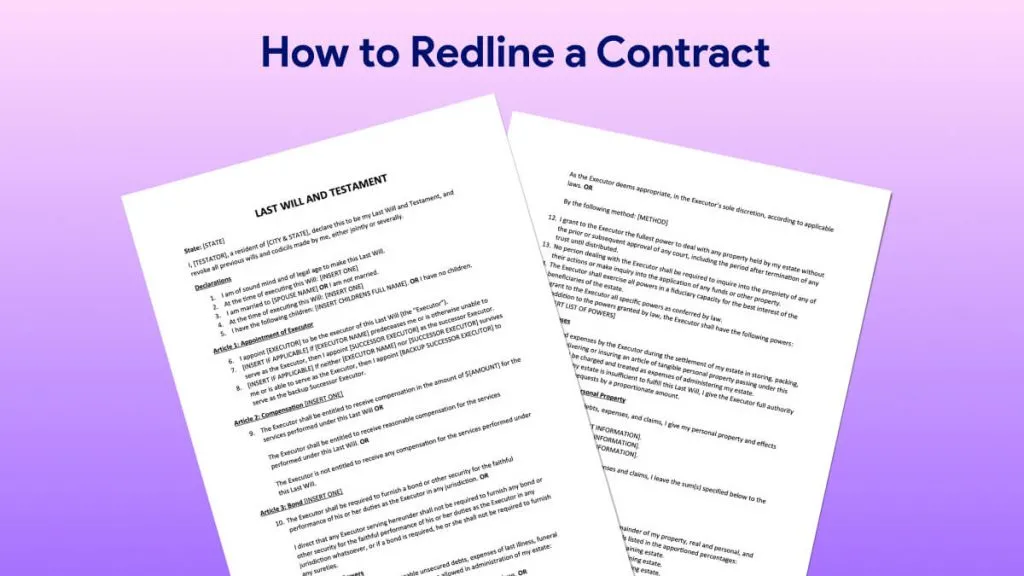



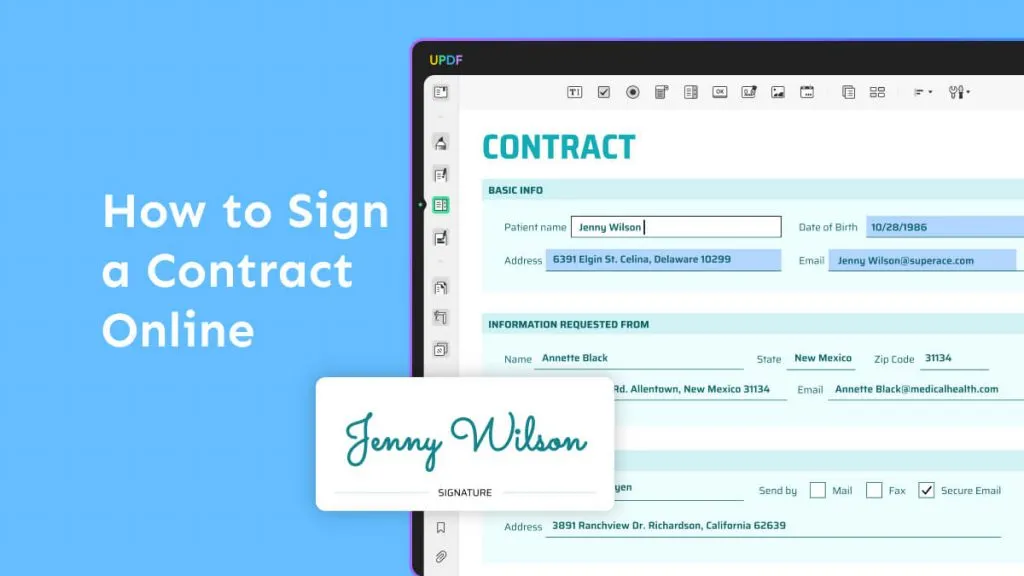


 Donnie Chavez
Donnie Chavez 
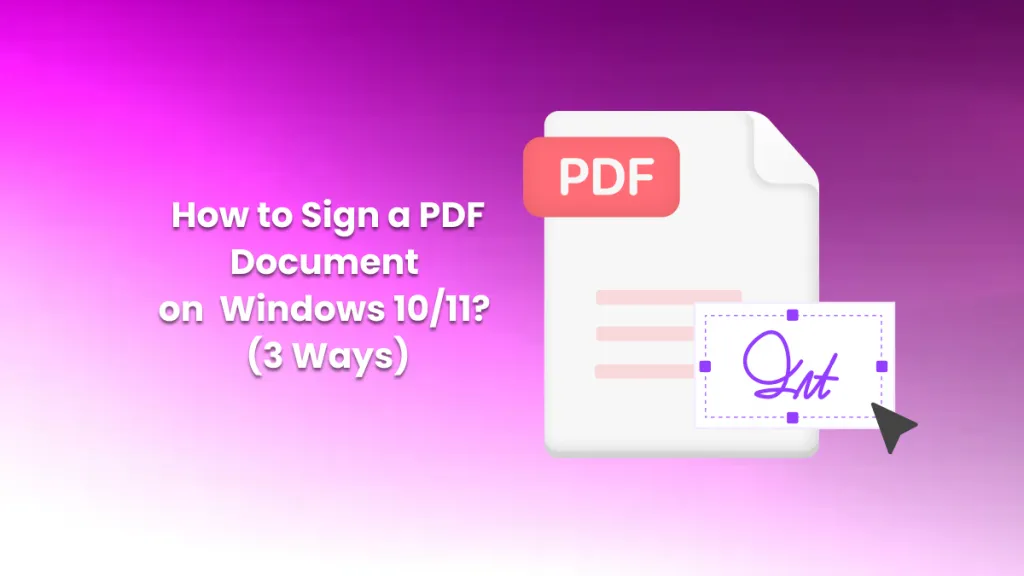
 Rachel Bontu
Rachel Bontu 

 Lizzy Lozano
Lizzy Lozano