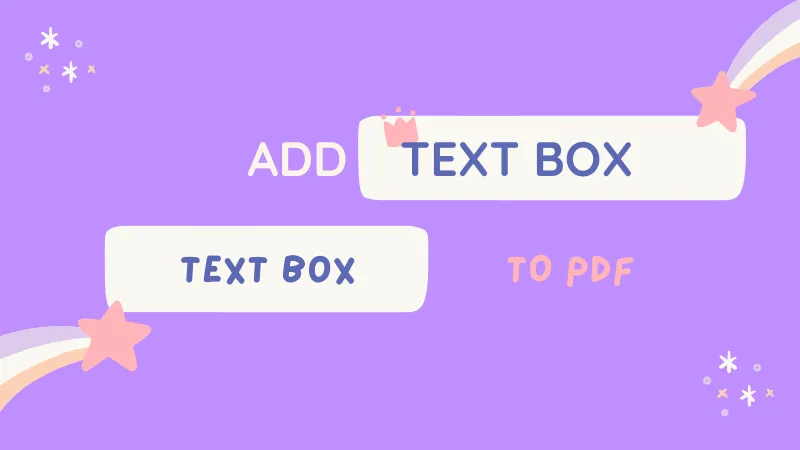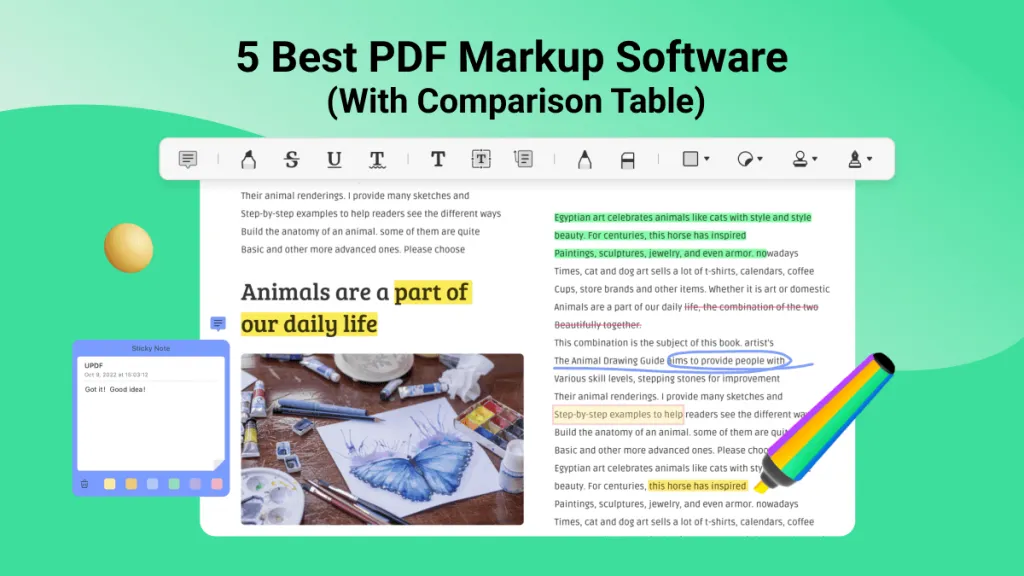If you want to highlight your PDF notes or add sticky notes to them in order to enhance your learning and working, this article provides an easy-to-use annotator, Drawboard PDF. This tool will make you mark up PDF documents anywhere. To know more details about this PDF markup tool, keep viewing the following.
Part 1: How to Markup PDF with Drawboard PDF Alternative
To markup PDF, you can use UPDF, a stunning PDF tool that helps in annotating, editing, and organizing PDF pages.
This Drawboard app alternative can annotate PDFs easily. Moreover, the interface of UPDF is easy-to-use. Anyone can use it to annotate PDF files. It is compatible with Windows, Mac, iOS, and Android.
Windows • macOS • iOS • Android 100% secure

The interface of UPDF is quite delightful and attractive. If we talk about security, the application provides complete security to the user's document. The annotation feature of UPDF offers the following characteristics to markup the PDF document:
- Insert Shapes: UPDF enables the addition of shapes like oval, rectangle, and ellipse in the file to highlight the important points of the PDF.
- Use Marker, Highlighter, and Eraser: You can also use the marker to add a few points to the PDF and a highlighter to point out some points.
- Add Comments: One can also make comments using the strikeout texts, text boxes, and sticky notes to add important points.
- Bookmark: The bookmark management of UPDF allows you to add a bookmark so you can navigate your PDF document.
- Add Stamps: UPDF allows you to add stamps to PDF quickly.
- Various Stickers: Here are many various stickers in UPDF. You can add any beautiful stickers as reviews.
Windows • macOS • iOS • Android 100% secure
Step-by-Step Guide to Annotate PDF using UPDF Mac Tool
Now, let's understand how to perform the annotation on our PDF files with the assistance of UPDF:
Step 1: Open PDF File
Download the UPDF software on your devices and open it. Now, click on the "Open File" button to browse and open your relevant PDF file.
Step 2: Access the Comment Tool
Click on the "Comment" button to open the annotation tools. The tools, including text highlight, shapes, underline, and marker, will be displayed.
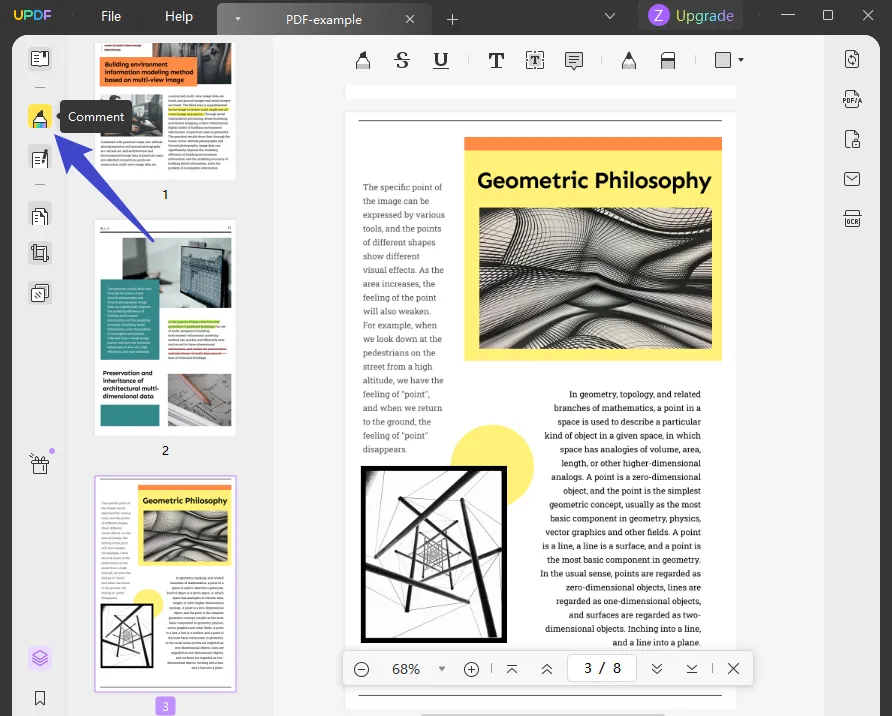
Step 3: Annotate your PDF
Use the annotate tools to mark your PDF's important points or headings. You can also change the color of the annotate tools to differentiate the importance of points in the PDF. To save the PDF, you can press "Ctrl + S" on Windows or "Command + S" on Mac.
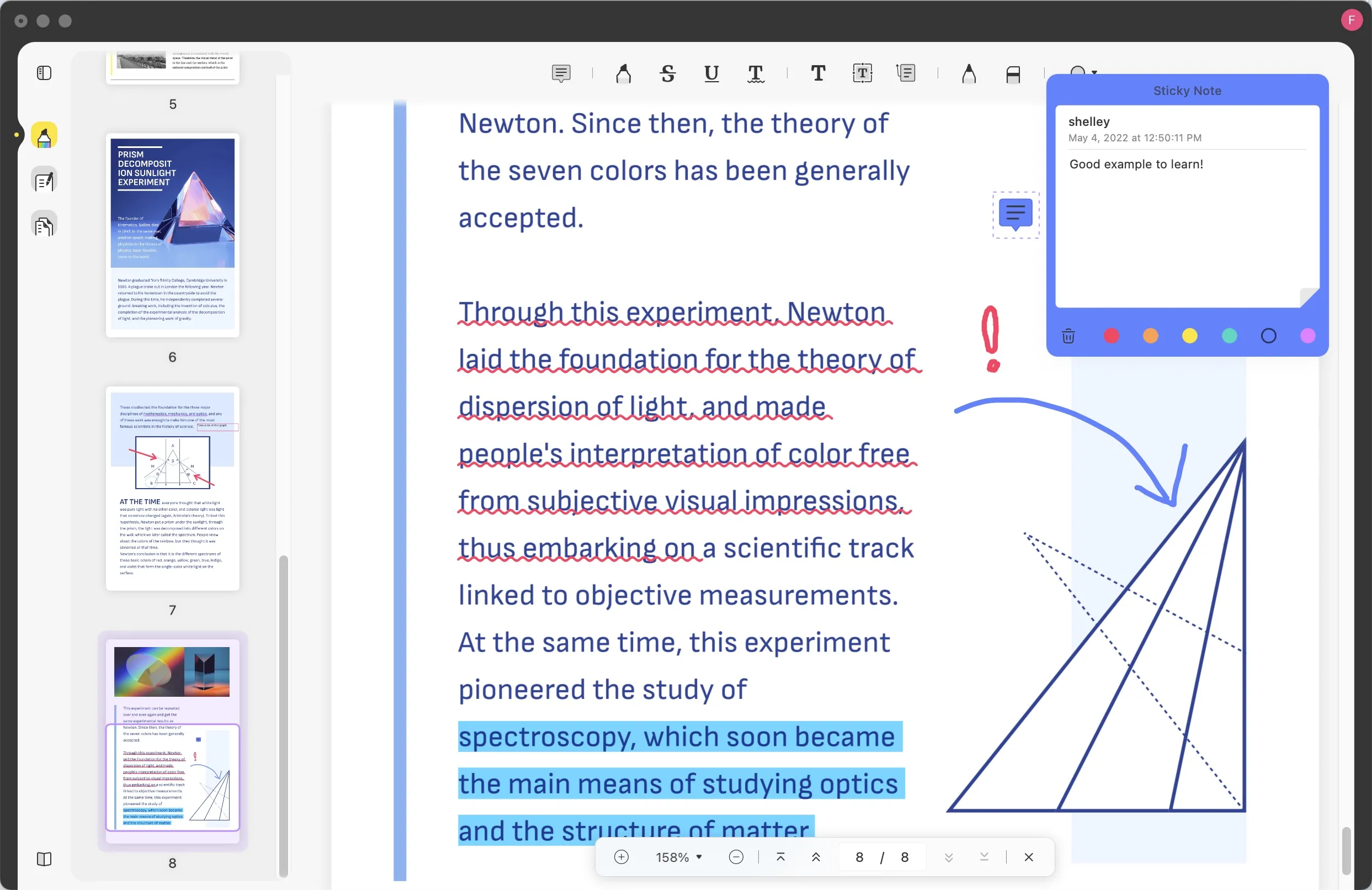
Windows • macOS • iOS • Android 100% secure
Part 2: What is the Use of Drawboard PDF?
Drawboard PDF is a powerful tool that helps in marking up any PDF as conveniently as it is with pen and paper. It is an all-in-one tool that assists in drawing different shapes, inserting signatures and images, and setting page calibrations per page on the PDF document. One can also change the background color from different present background colors.
Following are the commendable features for annotating your PDF document with the help of Drawboard PDF:
- Pen: The application provides a pen in its features through which you can add information and key points to your PDF.
- Highlighter and Eraser: You can use the highlighter to highlight the important and relatable points in a document. Moreover, the eraser can help you remove irrelevant paragraphs from the PDF.
- Underline and Strike-Through: With the Drawboard app, you can also underline the important lines to make them prominent or strike through the text if you want to show that it's not important.
- Make Different Shapes: The user can also make rectangles, clouds, and polygons on the document. With these interesting shapes, you can highlight and make the PDF prominent.
Part 3: How to Use Drawboard PDF to Markup PDF
In this part, we will learn about the step-by-step procedure involved in using the Drawboard PDF free to markup PDF:
Step 1: Download the Drawboard PDF on your system. When the software is downloaded, you don't have to create an account. Click on "I will do it later," and then tap on "Open from device."
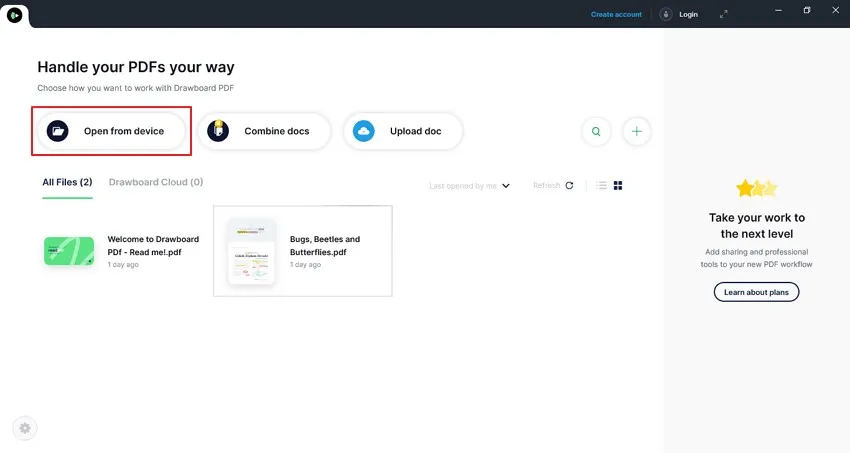
Step 2: You can now browse through your PC to find the relevant file. After finding the file, double-click on it to open the file in Drawboard PDF.
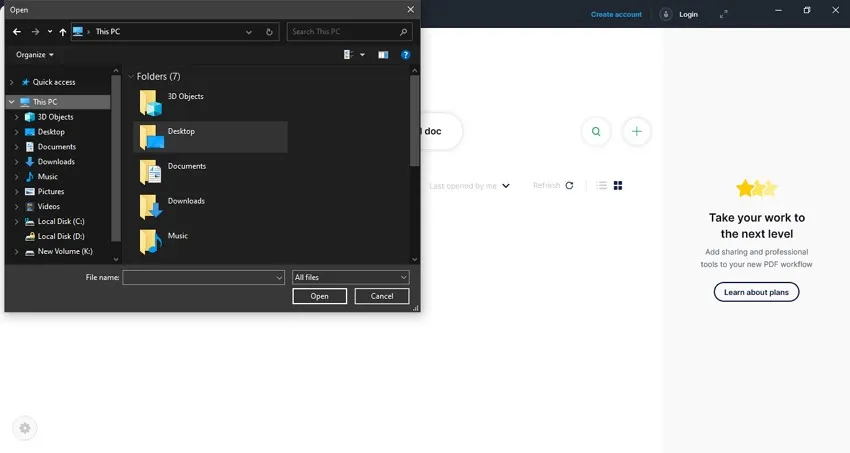
Step 3: When the file is opened in the application, you will see the annotating tools on the right side. It will include a pen, eraser, highlighter, etc. Use them to annotate your PDF tool.
Step 4: Moreover, if you want to add other annotate tools to use on the PDF file, click on the "+" icon situated on the left side of the interface. Select an option to annotate your PDF.
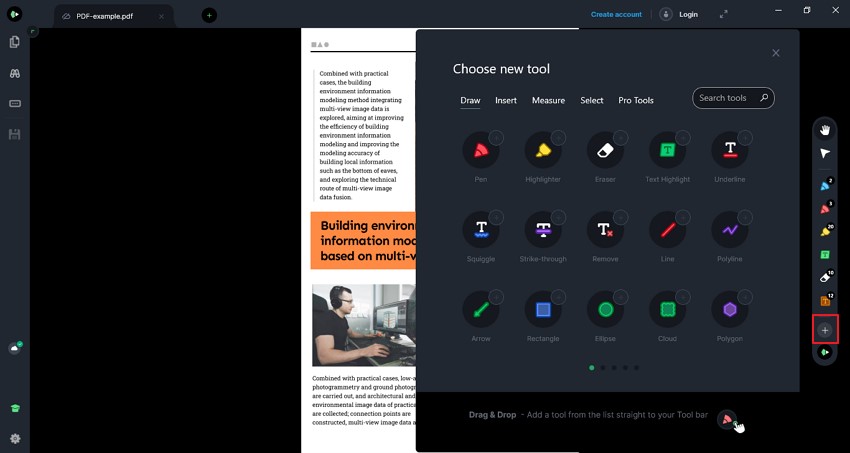
Step 5: When you are done annotating the document, click on the "Save" option on the left side of the panel. Save the file on your device.
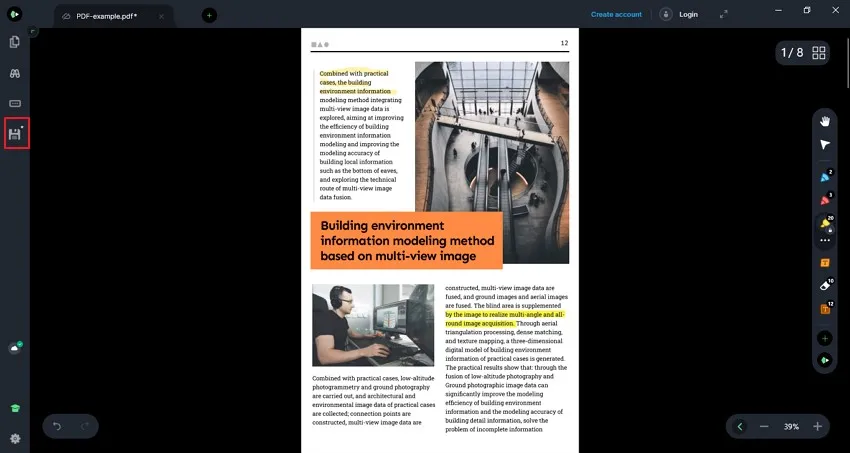
Part 4: Steps to Use Drawboard PDF to Markup PDF Online
We have acknowledged the steps involved in using Drawboard app on your device. Now, let's understand how to use Drawboard PDF to annotate your PDF online:
Step 1: Go to the Drawboard PDF online tool. Tap on "Open file from device" to select the PDF from your device. Select the relevant file and double-click on it to open the document in Drawboard PDF online.
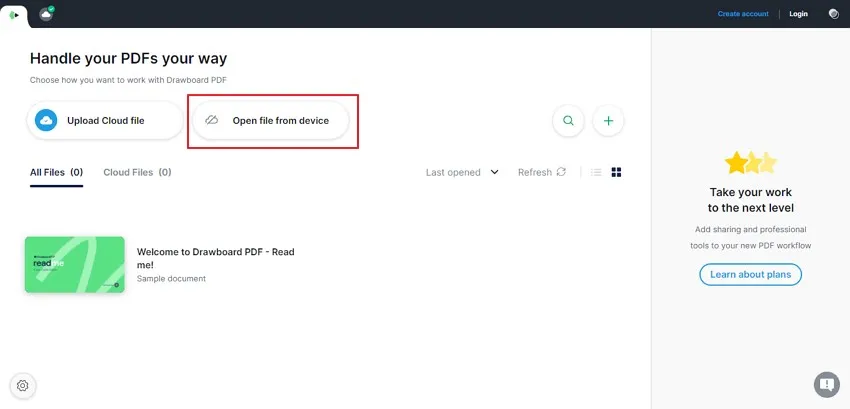
Step 2: The annotating tools will be displayed on the right side, including a pen, eraser, highlighter, etc. You can also change the color, opacity, and thickness of the pen as per your choice.
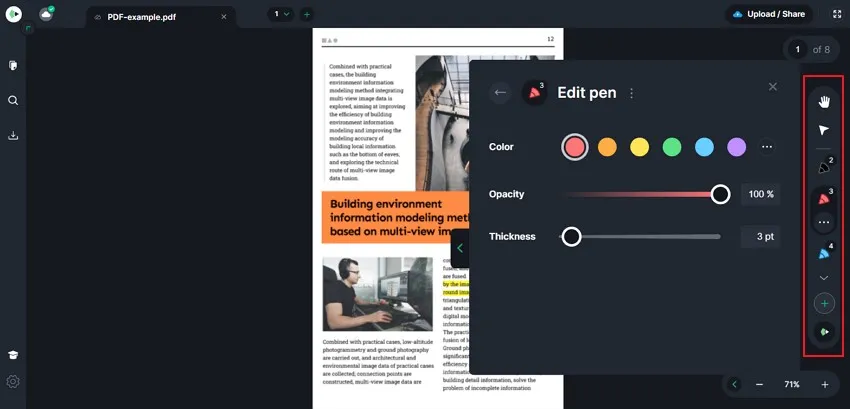
Step 3: If you want to add other annotation tools to use on your file, press the "+" icon from the left side and use the multiple options present over there. Save your file by clicking the "Export" option from the left side of the interface.
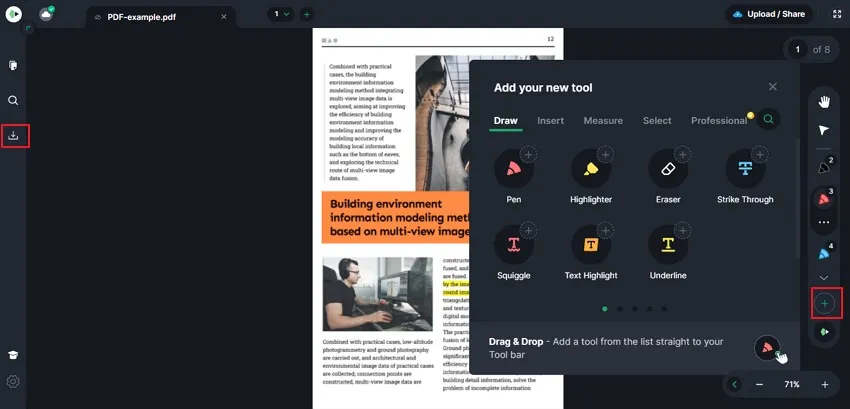
Compare UPDF with Drawboard PDF
| UPDF | Drawboard PDF | |
| Price | $39.99/Year $59.99/Perpetual | Premium: $16.99/Month $140.04/Year |
| Easy to Use | 4.9 | 4.5 |
As you can see in the table, UPDF is total the winner. Even if you buy a lifetime license of UPDF, the price is less than half of the annual price of Drawboard. Although the price of UPDF is relatively low, it has a lot of features. It's an all-in-one PDF editor that can solve all your questions about using PDFs.
Conclusion
With the help of annotating tools, you can make your PDF files informative and understandable for yourself and the readers as well. You can underline the important paragraphs and add the meaning of difficult words via sticky notes and comments. If you are proofreading the content of a PDF, you can highlight the points that need to be edited.
For this purpose, we have introduced Drawboard PDF desktop and Online intent. Moreover, UPDF will be used on Windows and Mac operating systems.
Besides the above PDF markup tools, if you want to know more about other online markup tools, Weave highlighter is a great choice as well.
Windows • macOS • iOS • Android 100% secure
 UPDF
UPDF
 UPDF for Windows
UPDF for Windows UPDF for Mac
UPDF for Mac UPDF for iPhone/iPad
UPDF for iPhone/iPad UPDF for Android
UPDF for Android UPDF AI Online
UPDF AI Online UPDF Sign
UPDF Sign Read PDF
Read PDF Annotate PDF
Annotate PDF Edit PDF
Edit PDF Convert PDF
Convert PDF Create PDF
Create PDF Compress PDF
Compress PDF Organize PDF
Organize PDF Merge PDF
Merge PDF Split PDF
Split PDF Crop PDF
Crop PDF Delete PDF pages
Delete PDF pages Rotate PDF
Rotate PDF Sign PDF
Sign PDF PDF Form
PDF Form Compare PDFs
Compare PDFs Protect PDF
Protect PDF Print PDF
Print PDF Batch Process
Batch Process OCR
OCR UPDF Cloud
UPDF Cloud About UPDF AI
About UPDF AI UPDF AI Solutions
UPDF AI Solutions FAQ about UPDF AI
FAQ about UPDF AI Summarize PDF
Summarize PDF Translate PDF
Translate PDF Explain PDF
Explain PDF Chat with PDF
Chat with PDF Chat with image
Chat with image PDF to Mind Map
PDF to Mind Map Chat with AI
Chat with AI User Guide
User Guide Tech Spec
Tech Spec Updates
Updates FAQs
FAQs UPDF Tricks
UPDF Tricks Blog
Blog Newsroom
Newsroom UPDF Reviews
UPDF Reviews Download Center
Download Center Contact Us
Contact Us



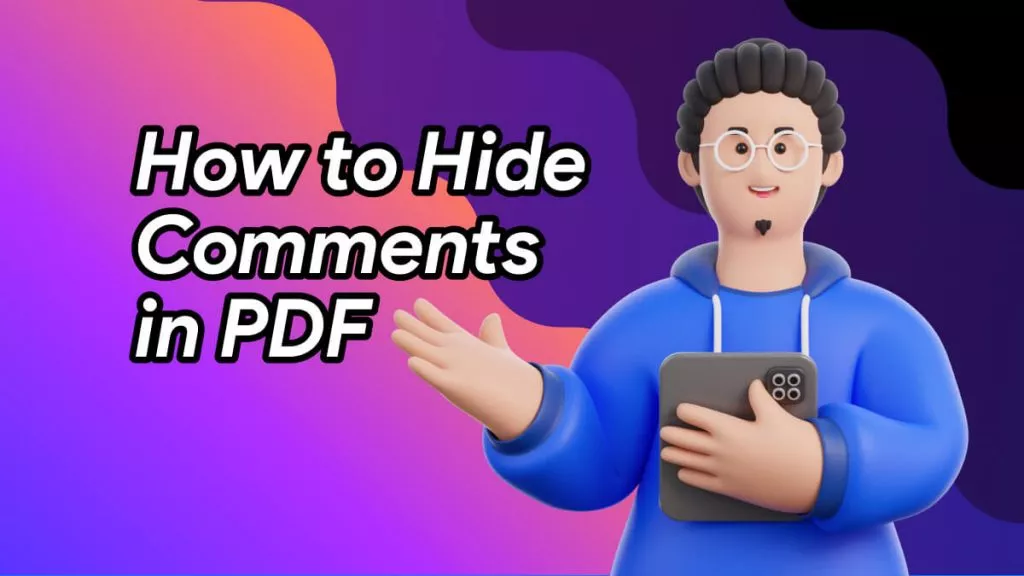



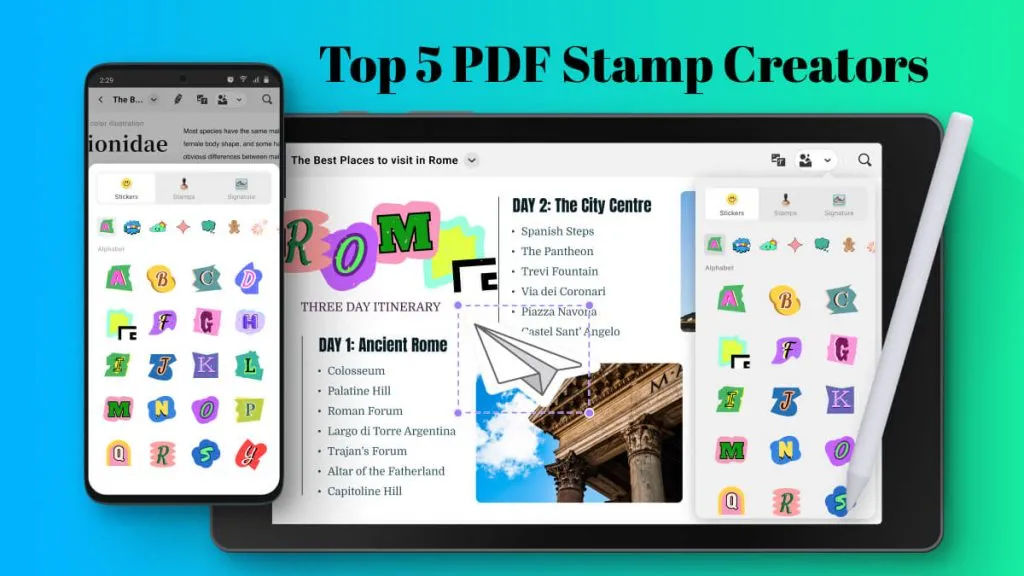
 Lizzy Lozano
Lizzy Lozano 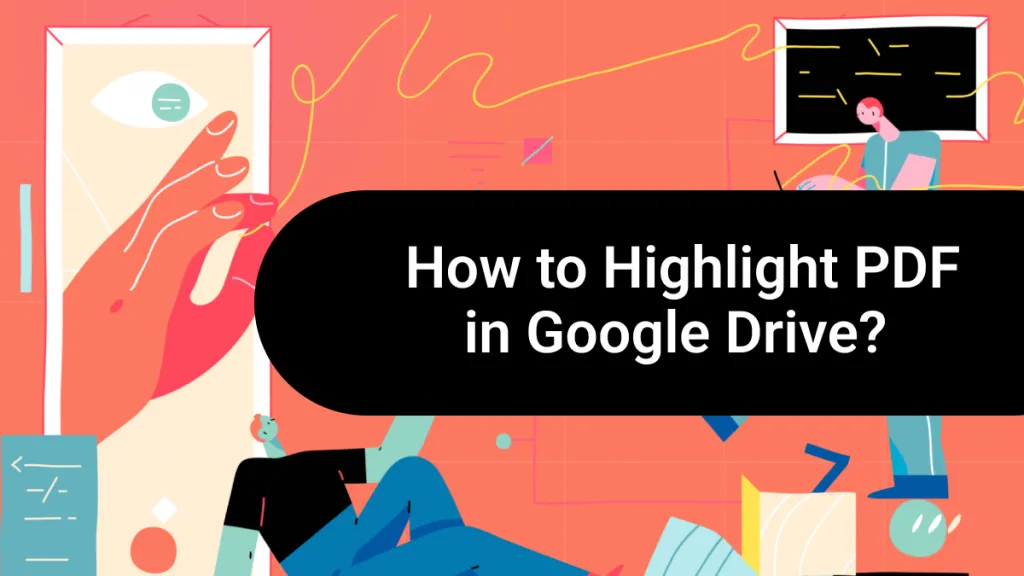
 Grace Curry
Grace Curry