Landing in 2023 with a restriction to advancement simply leads to crashing your productivity. Don't worry. Digital advancement put manual document signing behind and replaced it with a quick and authentic way; PDF Signer! How about signing thousands of documents with one prompt instead of spending hours signing with an ink pen? Sounds unbelievable, right?
In this article, we'll disclose multiple PDF signers for Windows and recommend the best for you by highlighting their pros and cons. So stick around with this article till the end.
5 Best PDF Signers for Windows 11/10/7
These PDF signer for Windows include UPDF for Windows, Adobe Acrobat, PDF Extra, Foxit, and Nitro. Still, you need to be well aware of the perks and costs of these PDF signers for Windows. Allow me to elaborate on it further for you!
1. UPDF for Windows
UPDF is an advanced comprehensive PDF software that allows its users to access seemingly impossible PDF world innovation. The interesting point here is, that UPDF is an all-in-one PDF signing tool compared to other PDFs for Windows at affordable pricing. Download UPDF now to enhance your work.
Windows • macOS • iOS • Android 100% secure
In a world of offering PDF viewing services only, it allows its users to edit, convert, annotate, and sign PDFs. Moreover, if you are interested in organizing your PDF files, all you need is UPDF: the best PDF signer for Windows! Join me for a cost and benefit analysis of UPDF:
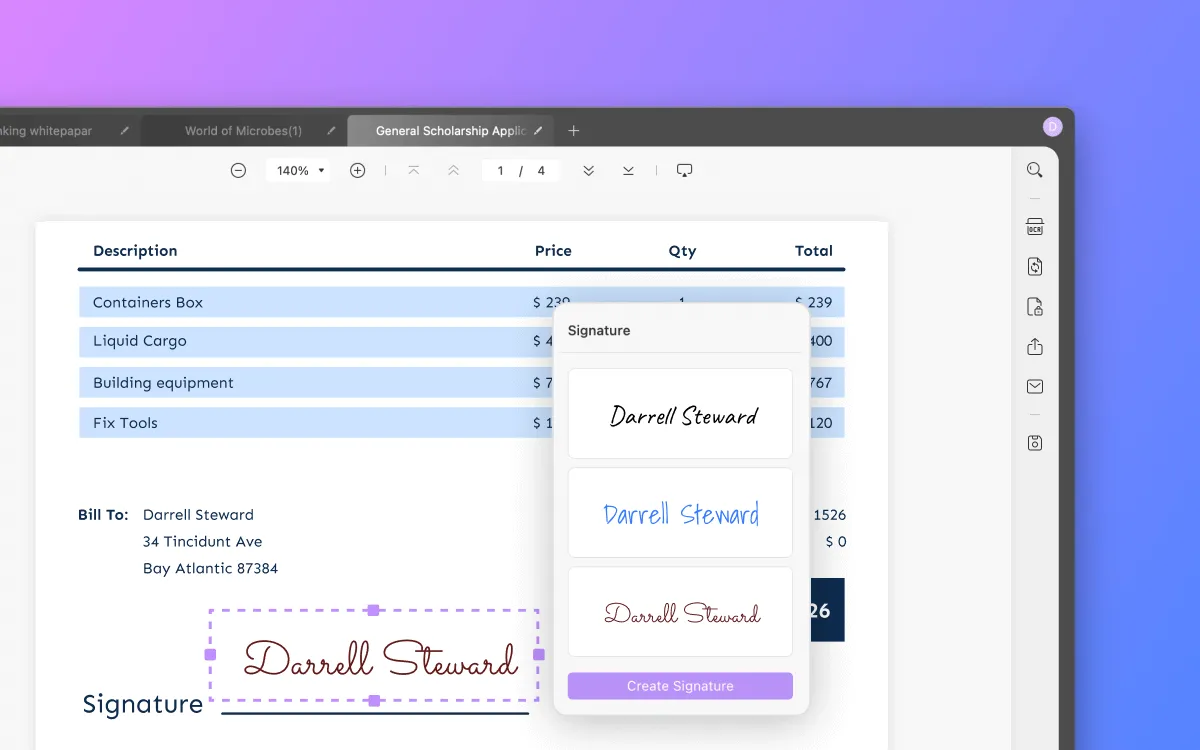
Pros
- Can electronic and digital sign PDF
- Can edit every single detail
- Budget-friendly subscription
- Mobile accessibility (Android, IOS)
- Available in multiple languages
- Offer multiple reading modes
- No need to purchase any other OCR tool
2. Adobe Acrobat
Adobe Acrobat has been ruling PDF signer for Windows for ages by editing, creating, and viewing PDFs. Its easy-to-use interphase allows users to stay connected with it for a longer duration. From importing and scanning documents to saving them as PDFs, it assisted many people to get lots of benefits in the PDF era. Still, there are some points in which it lacks to assist users, which we'll highlight later in the article. Irrespective of its limited features, it reserved its space among the 5 best PDF signers for Windows. Let's move towards the pros and cons of Adobe Acrobat PDF signer for Windows:
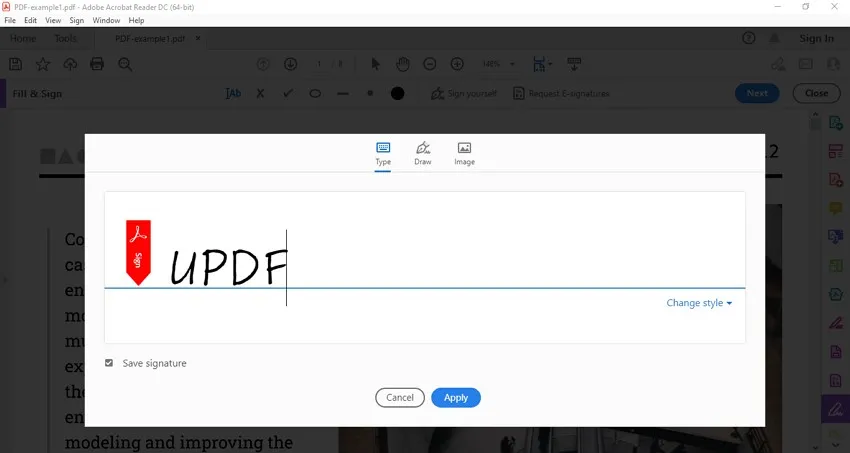
Pros
- Exceptional editing feature
- Save PDFs quickly
- Quality printing
- Mobile Accessibility
Cons
- Difficult to understand
- Probability of file corruption
- Require premium to access quality features
3. PDF Extra
PDF Extra, considered an all-in-one PDF toolkit, earlier managed to hold the space among the 5 best PDF signers for Windows in 2023. What makes it so demandable is its converting, editing, and reading features simultaneously. Whether you want to edit text or images or comment about anything, PDF Extra assists you as a PDF signer for Windows. Initially, it was considered a door opener for productivity due to its mobile accessibility feature. Let's explore further its plus and minus points!
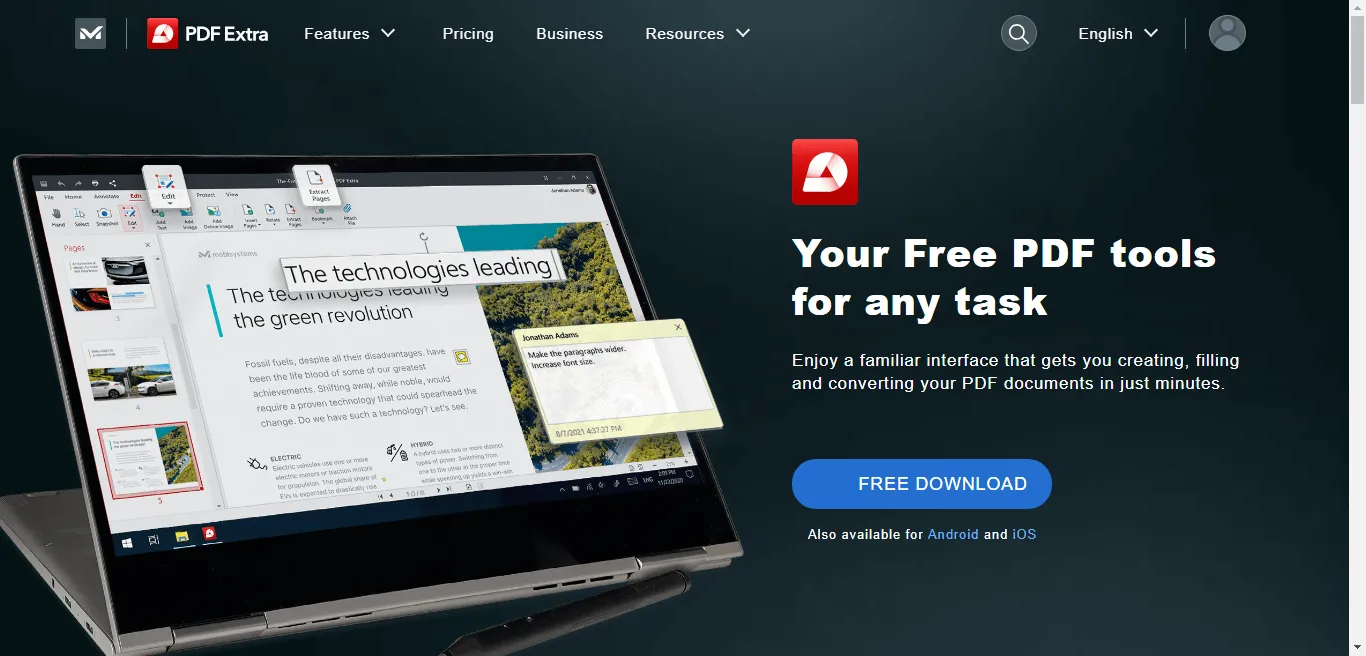
Pros
- Advanced reading with layout choice option
- Convert PDF to Word, Excel, and PowerPoint along with images
- Advanced editing feature
- Password protection for files
- Accessible on mobile
- Combine multiple PDFs
Cons
- Difficult to install and configure
- A bit costly
- Less editing options
4. Foxit
If you are into document management, Foxit can do a lot for you. From PDF creation to ensuring security measures, Foxit is considered in the list of top 5 PDF signers for Windows. Moreover, it safeguards sensitive information by encrypting the file with the user's preferred strong password. Additionally, it enhances its document scanning accuracy with a fine OCR facility which makes it highlight among other PDF signers for Windows. Its lightning-fast performance and user-friendly interface redefine productivity. However, there are some limitations to it as well. So let's put our hands together to continue exploring the cost and perks of Foxit.
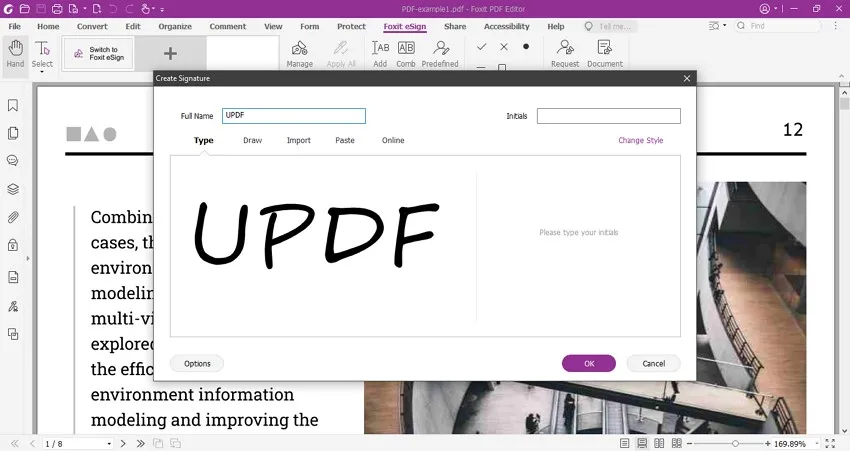
Pros
- User-friendly interphase
- Advance encryption feature
- Effective editing, conversion, and creation of PDFs
- OCR capability
- Mobile Accessibility
- Less resource consumption than others
- Regular updates
Cons
- Occasional bugs and glitches
- Fewer features
- Free version functionality is limited compared to other PDF signers for Windows
- Decreased OCR accuracy for complex documents
5. Nitro
Nitro: a good PDF signer for Windows, allows users to provide e-signature and other benefits in one go. Like other PDF signers for Windows, it offers PDF editing, creation, conversion, merging documents, signing, and sharing with the other person. Its advanced feature to allow multiple users to work on the same document at the same time stands out among all.
Additionally, Nitro emphasizes integration with cloud storage services, such as Google Drive, Dropbox, and OneDrive. This seamless integration enables users to access and save PDFs directly to their preferred cloud storage platforms. That will enhance accessibility and file sharing. Say goodbye to time-consuming tasks with its lightning-speed performance. Let's look at its pros and cons to get further understanding.
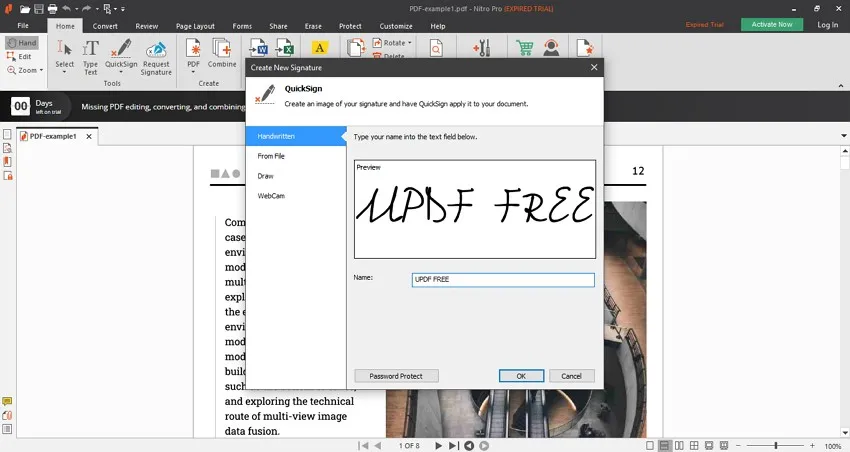
Pros
- More advanced in collaboration than others
- Integration with cloud storage services
- User-friendly interphase suitable for all technical level
- Extensive PDF editing
- Timely updates and improvements
- Enterprise scalability
Cons
- Need a premium subscription to enjoy advanced features
- Fewer features than other PDF tools
- Limited mobile app functionality
- Occasional bugs and glitches
How to Use PDF Signers for Windows?
Using PDF signer for Windows is an easy and secure option to go for. There are multiple signature maker apps for PC so you have to identify the best PDF signature app for Windows. By providing a user-friendly experience with multiple features, UPDF is winning the preference of people either students, teachers, professionals, entrepreneurs, or those who have something to do with PDFs.
Enjoy the convenience and efficiency of UPDF now, to save your time without manually doing these tasks. You can use PDF signer for Windows by following the steps below.
Step 1: Download and launch UPDF
Download UPDF now and click on the free download option below. Clicking this option will immediately start downloading your desired UPDF for Windows to show you its wonders.
Windows • macOS • iOS • Android 100% secure
Step 2: Sign PDF with the Best PDF Signer
After this quick installation, you'll get access to UPDF, where you can perform your tasks by dragging files. Open PDF files and you can
- Electronic signature: Click on the "Comment" option on the left panel. Now you will find it has many annotation tools for you to choose from. Select "Signature" and then click on the "Create" icon. UPDF allows you to create a signature by Keyboard and Mouse. After you have done the creating, tap "Create" and the signature will appear on your document. You can move anywhere you want.
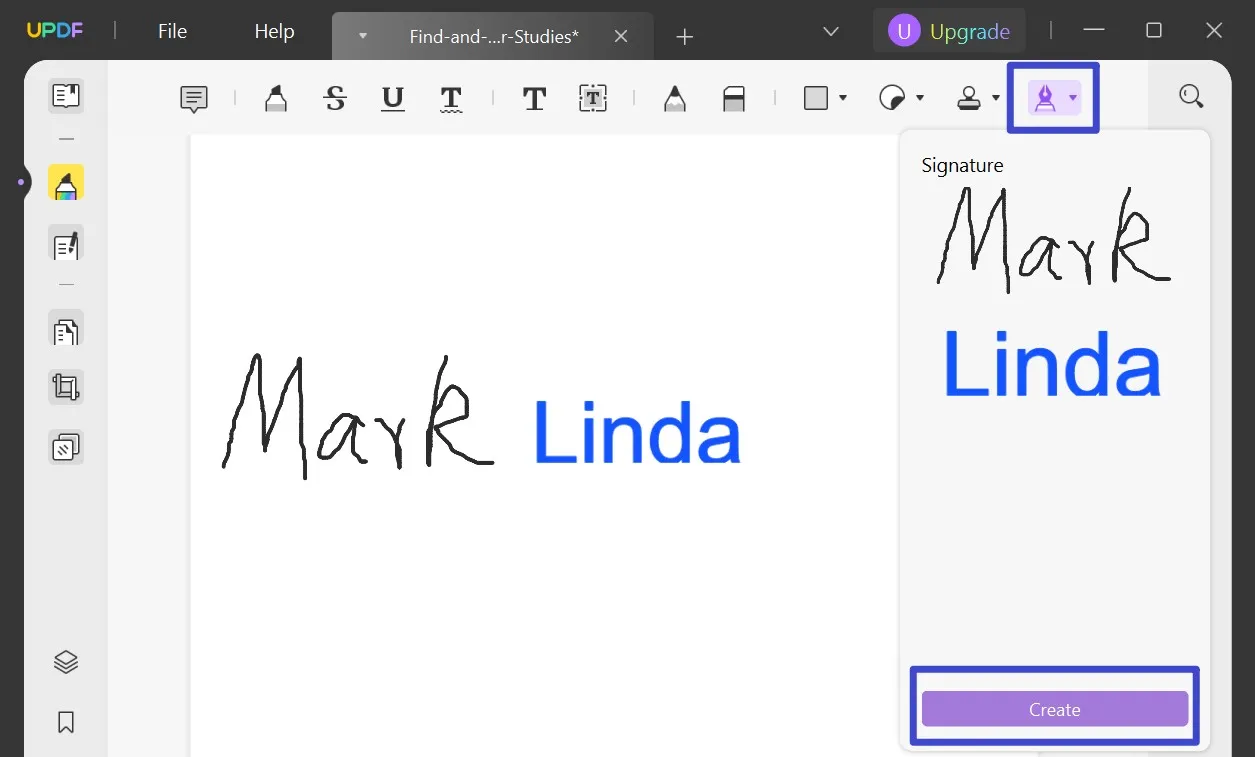
- Digital signature: Click on the digital signature field. You can select import the signature from your device or create a new signature on the pop-up window. When you have signed the file digitally, the PDF will save as a new file automatically.
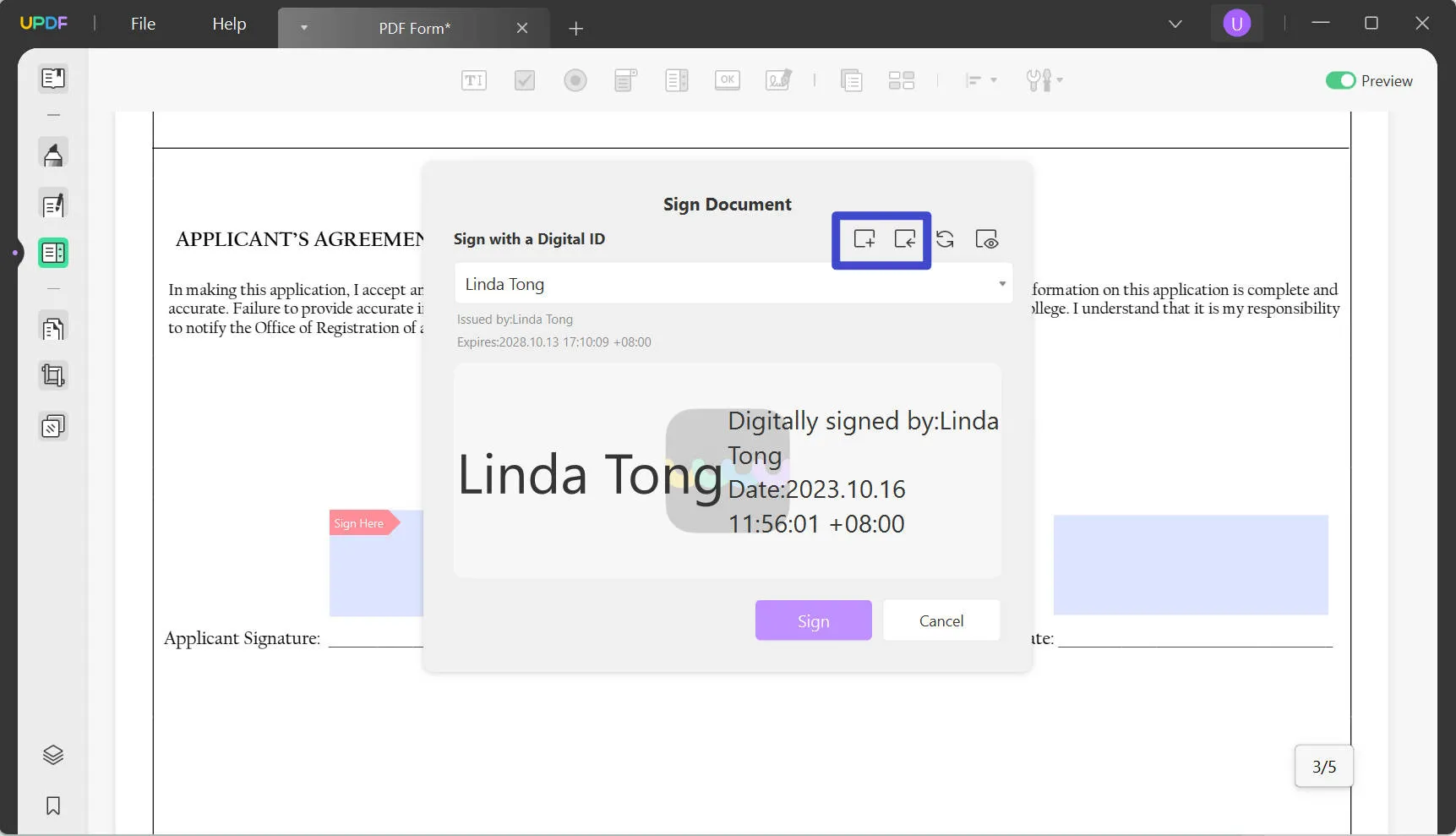
Interested in the UPDF Pro version? Congratulations to you. UPDF is now offering a limited time off for you. Don't miss out on this chance.
Common Question of PDF Signer for Windows
Is There a Free PDF Signer?
Yes, there are multiple PDF signers, but they hold multiple costs to your document security, format, and even sometimes with positioning. To avoid such messy conditions, it's better to go for any good PDF signer that is budget friendly and ensures safety like UPDF: the best PDF signer for Windows!
How Can I Add a Signature to a PDF in Windows?
To add a signature to a PDF in Windows, use a PDF signer tool like UPDF. Open the PDF, click on the signature option, and then choose "Create" to add an electronic signature. Or click the digital signature field to add a digital signature. Your PDF is now legally signed and ready to go.
Does Windows 10 Have an Electronic Signature?
Yes, Windows 10 has an electronic signature. All you need to do is to install a trustworthy PDF signer for Windows like UPDF. This will not only work for Windows 10 but also for Windows 11 and 7 as well. This will give your document a professional touch and keep your information safe and organized.
Conclusion
To conclude, if you are looking for a PDF signer app for Windows, you need to try UPDF once! By analyzing every single aspect, we have listed down the points to consider while choosing a PDF signer for Windows that'll assist you in one go.
From data encryption to management, organization, editing, e-signing, in-depth editing, picture editing, and OCR to designing, you should consider all these aspects. The best thing is you can get all these features in UPDF. Save your time, and work smartly by being a part of this advanced world and incorporating PDF signer for Windows in your routine. Install it now and let UPDF assist you in managing PDF efficiently.
Windows • macOS • iOS • Android 100% secure
 UPDF
UPDF
 UPDF for Windows
UPDF for Windows UPDF for Mac
UPDF for Mac UPDF for iPhone/iPad
UPDF for iPhone/iPad UPDF for Android
UPDF for Android UPDF AI Online
UPDF AI Online UPDF Sign
UPDF Sign Read PDF
Read PDF Annotate PDF
Annotate PDF Edit PDF
Edit PDF Convert PDF
Convert PDF Create PDF
Create PDF Compress PDF
Compress PDF Organize PDF
Organize PDF Merge PDF
Merge PDF Split PDF
Split PDF Crop PDF
Crop PDF Delete PDF pages
Delete PDF pages Rotate PDF
Rotate PDF Sign PDF
Sign PDF PDF Form
PDF Form Compare PDFs
Compare PDFs Protect PDF
Protect PDF Print PDF
Print PDF Batch Process
Batch Process OCR
OCR UPDF Cloud
UPDF Cloud About UPDF AI
About UPDF AI UPDF AI Solutions
UPDF AI Solutions FAQ about UPDF AI
FAQ about UPDF AI Summarize PDF
Summarize PDF Translate PDF
Translate PDF Explain PDF
Explain PDF Chat with PDF
Chat with PDF Chat with image
Chat with image PDF to Mind Map
PDF to Mind Map Chat with AI
Chat with AI User Guide
User Guide Tech Spec
Tech Spec Updates
Updates FAQs
FAQs UPDF Tricks
UPDF Tricks Blog
Blog Newsroom
Newsroom UPDF Reviews
UPDF Reviews Download Center
Download Center Contact Us
Contact Us







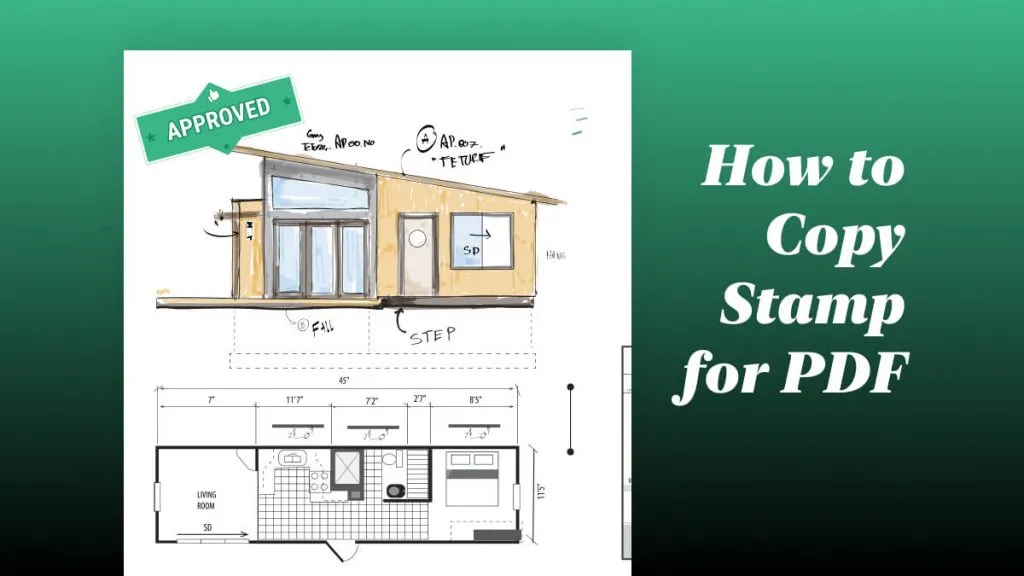
 Cathy Brown
Cathy Brown 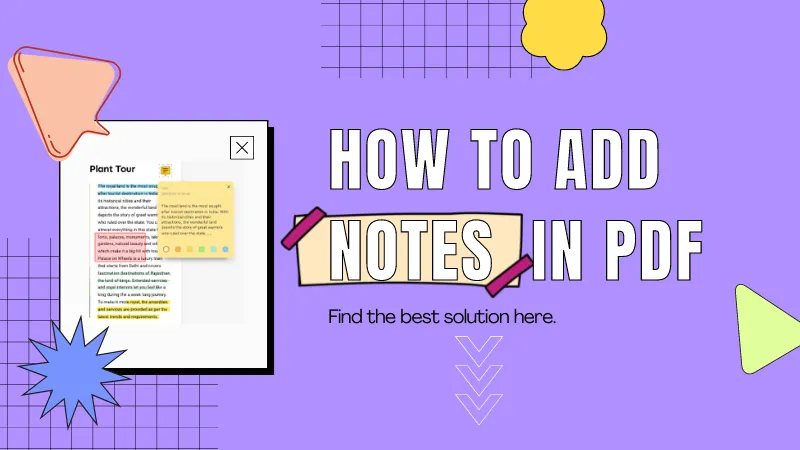
 Donnie Chavez
Donnie Chavez 
 Enid Brown
Enid Brown  Lizzy Lozano
Lizzy Lozano 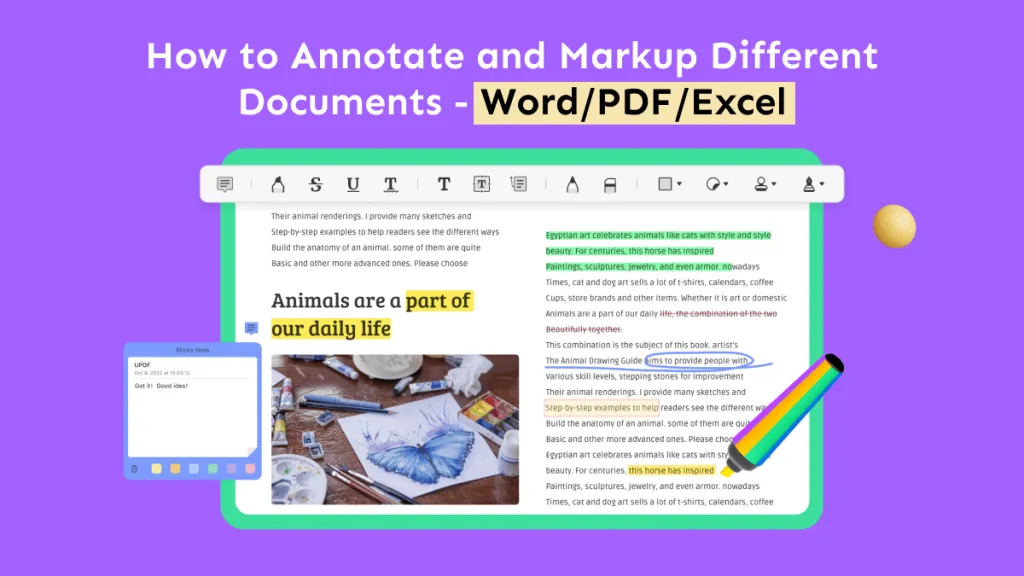
 Bertha Tate
Bertha Tate