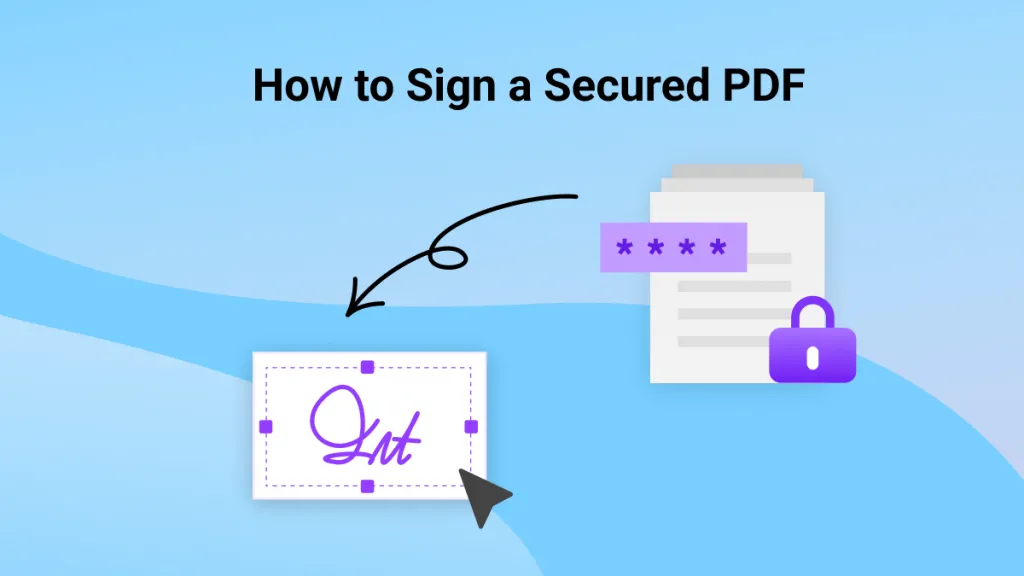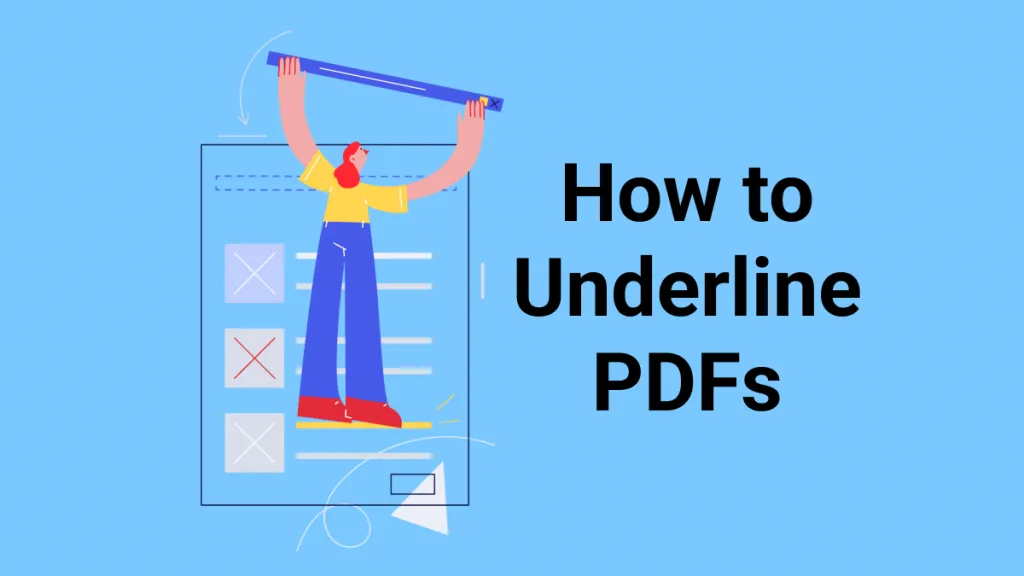Why do we need to add shapes to PDFs? Well, shapes hold great significance if you want to highlight a point. If an already-created PDF does not have a specific piece of information, you can add different shapes in the PDF folder and add points to it. This way, you will never be deprived of adding data to any PDF file. To enlighten the readers on this topic and introduce PDF annotating tools, we have discussed the following points.
Part 1. How to Add Shapes to PDF on Windows
Adding shapes to your PDF is significant as it makes the points prominent in your document. Here, we will discover how to add shapes in PDF on Windows:
UPDF is a robust PDF annotator that assists you in adding annotations to PDFs, including the insertion of shapes. It provides a range of shapes for you to incorporate, such as circles, rectangles, pentagons, and lines. Additionally, you can adjust the color, opacity, and thickness of these shapes.
Furthermore, UPDF offers an extensive array of annotation tools to enhance your PDFs, including highlighters, underlines, strikethroughs, sticky notes, stickers, stamps, and much more.
Download UPDF for a free trial and get ready to add shapes to your PDF for the ultimate perfection now!
Windows • macOS • iOS • Android 100% secure
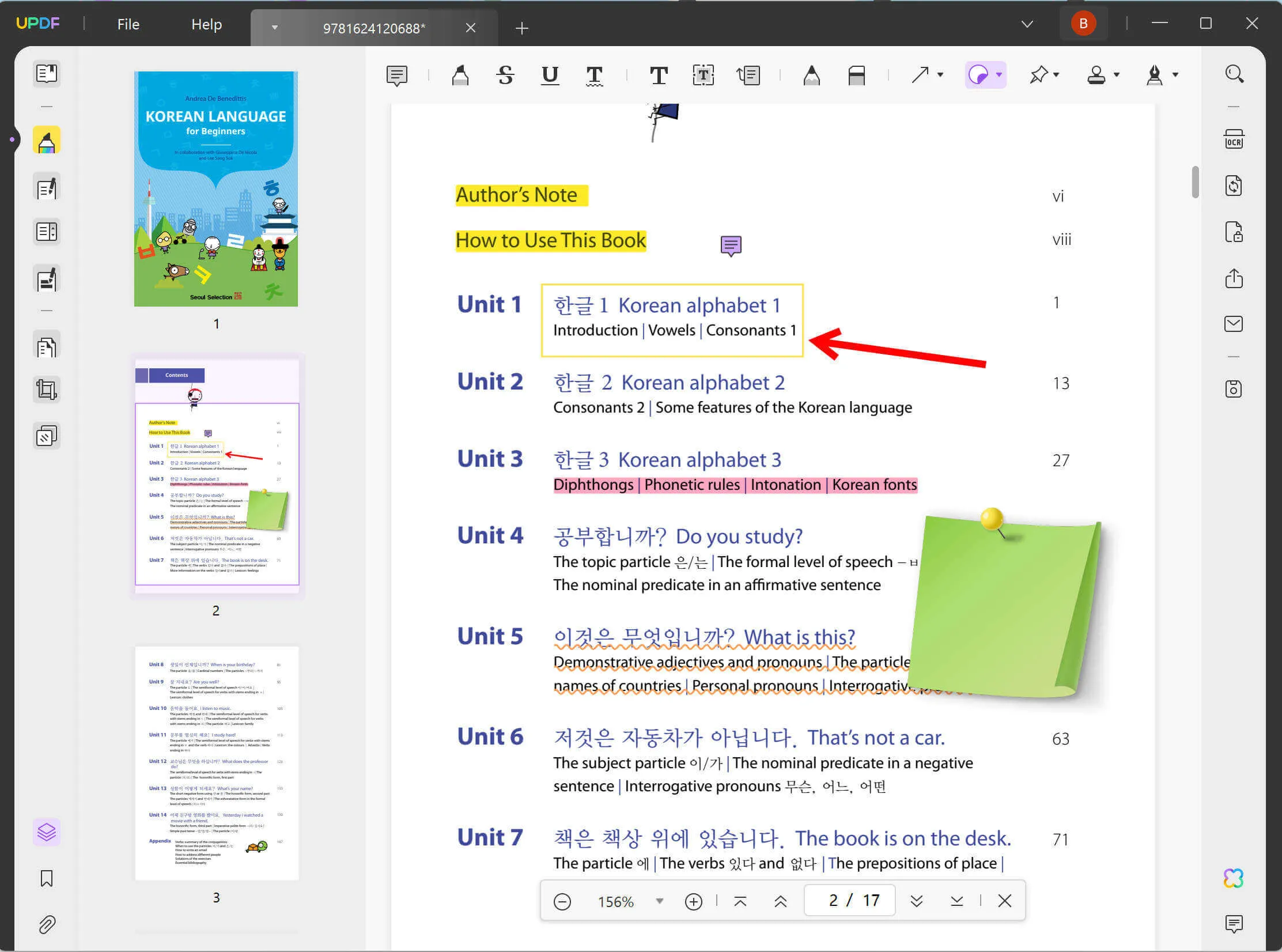
To add shapes to the PDF, you can follow the steps below.
Step 1. Import Your PDF File
Launch UPDF and import your PDF file by tapping on the "Open File" button.
Step 2. How to Add Shapes to PDF
Now you can click the "Comment" button on the left. This will help you enter into the commenting mode.
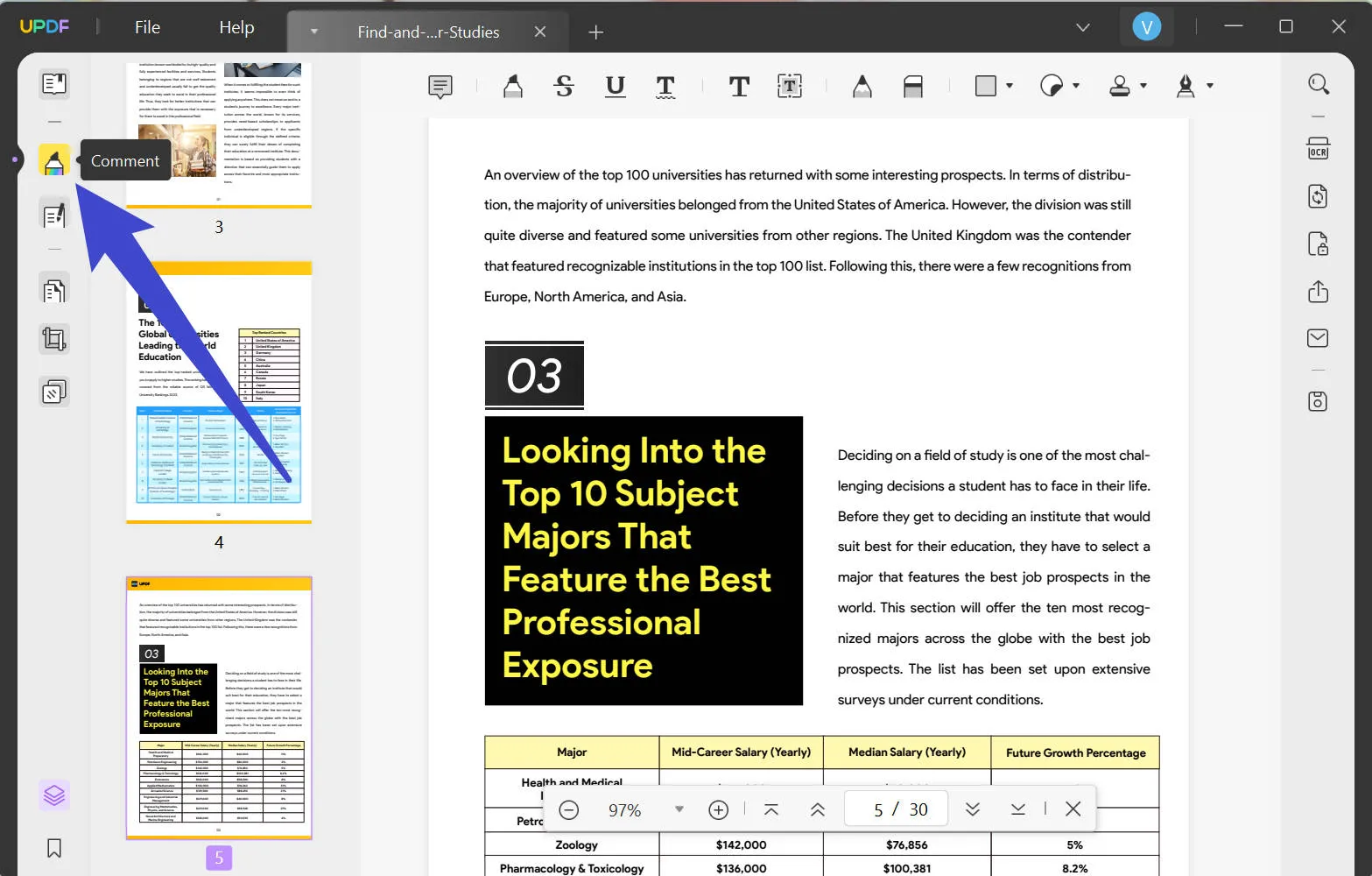
And then select the "Shape" icon. After that, you can select one of the shapes to insert as you desire. You can also set the properties of the shape, such as style, thickness, fill color, opacity, and border color.
After choosing the style, use your mouse to draw the shapes anywhere in the document.
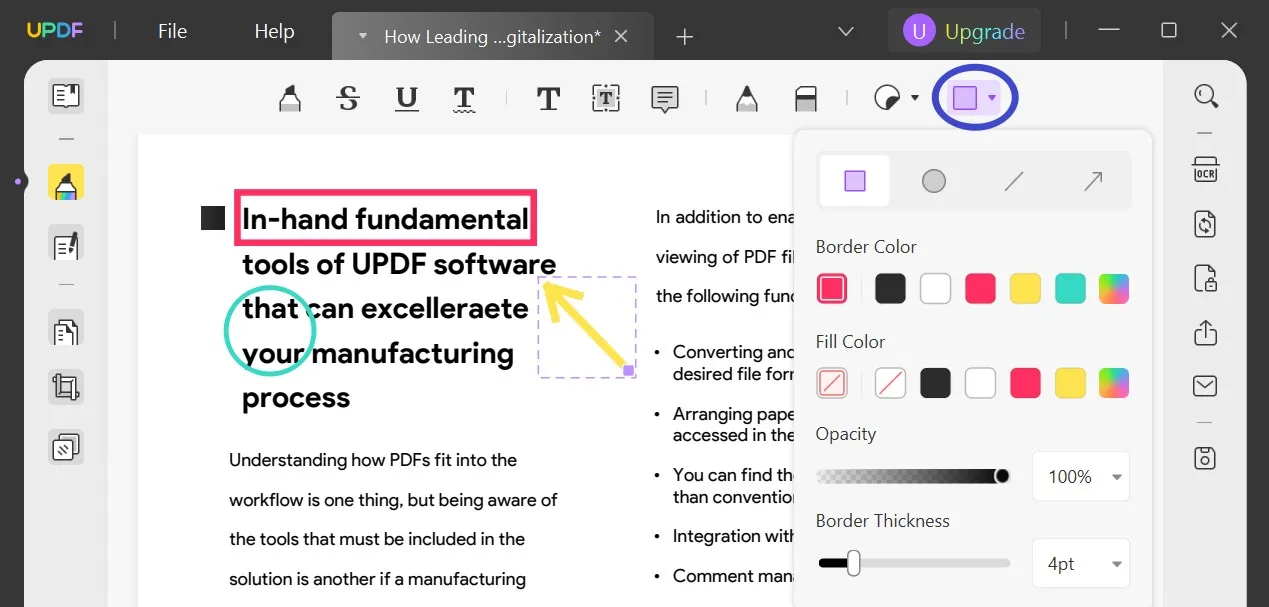
Please note that UPDF supports adding shapes to PDF continuously. When the icon appears purple, then it means that you are in continuous mode. If you want to quit adding, click the icon again to quit.
Want to try out UPDF's versatile annotation tools for adding shapes? Get it now:
Windows • macOS • iOS • Android 100% secure
Video Tutorial on How to Add Shape to PDF
Here's a detailed video guide for you to learn how to add shapes to PDF with UPDF for Windows:
Part 2. How to Add Shapes in PDF on Mac in 2 Ways
We have discussed how to add shapes to PDFs on Windows with the help of UPDF. Now, let's learn the process involved in adding shapes to a PDF on Mac:
Editing the text content or making it attractive for the readers is not so difficult for MacBook users, as UPDF enables them to edit and annotate the PDF smoothly. You can highlight the content, remove unnecessary lines, add important paragraphs, and organize your PDF, all with the help of one software.
The UPDF for Mac also assists in the annotation of the PDF by offering different shapes that you can add to your file and write content in it. Follow the given steps below to insert shapes in PDF with the UPDF software solution for Mac:
Way 1: Use the "Shapes" Tool
Step 1: Access UPDF for Mac
Access the UPDF interface on your MacBook and click on the "Open File" button to open the relevant PDF file. Or you can click the "Desktop" or "Document" option to select your PDF file directly from that storage.
Windows • macOS • iOS • Android 100% secure
Step 2: Choose the "Comment" Icon
Now, you need to click on the "Comment" button from the left toolbar. Then you will see many annotating options.
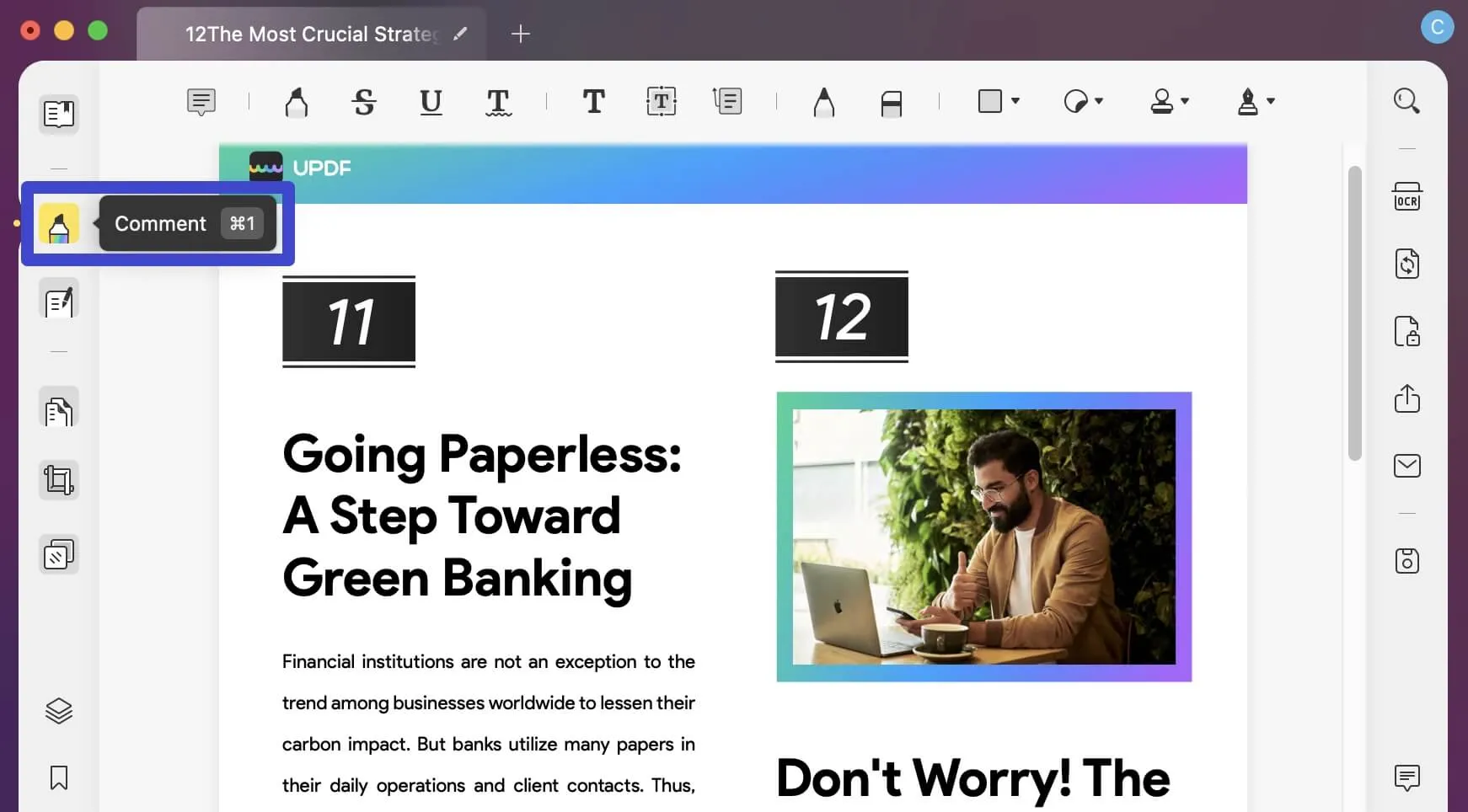
Step 3: How to Insert Shapes in PDF
There will be an option for "Shapes" in the upper corner of the interface. Choose the fill color and border color. Then, click on the shape and draw it on the PDF page.
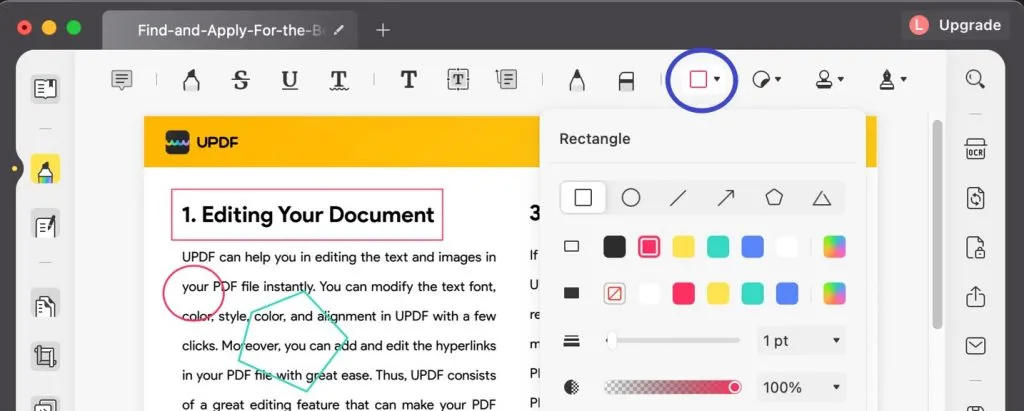
Way 2: Use the "Pencil" Tool to Add Shapes to PDFs
Another way to use UPDF to add shapes to PDF on Mac is to use the "Pencil" tool in the comment mode. Make sure you have UPDF downloaded on your Mac computers.
Windows • macOS • iOS • Android 100% secure
Step 1. Click the "Pencil" Tool
Click the "Pencil" icon on the top toolbar, and select the color of the pencil, the thickness, and the opacity.
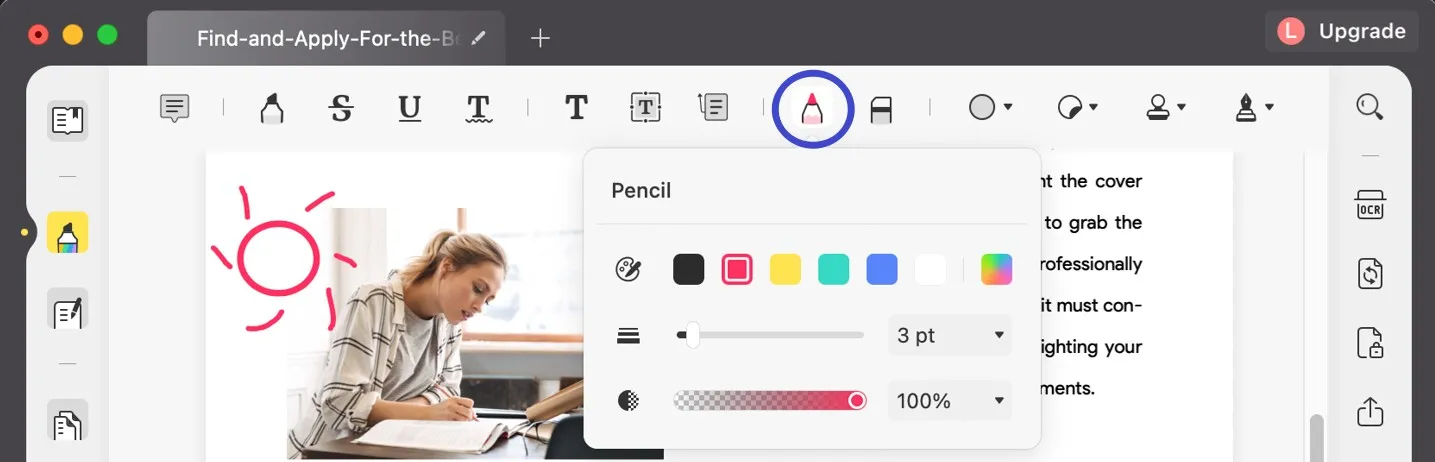
Step 2. Draw Freehand Shapes into PDF
Now you can use the pencil to draw any shape you like on the PDF document. Check the image sample below:
Finally, after you make all changes, choose the "File" button from the upper corner of the interface and further choose "Save" to save the PDF file at the destination.
Part 3. How to Insert Shapes to PDF on iPhone and iPad
UPDF also supports the iOS system and you can use it to insert shapes into PDF on your iPhone and iPad. Below are the instructions on how to use UPDF on iOS:
Step 1. Import PDF to UPDF on iOS
First of all, get the iOS version on your devices from the App Store.
After you run UPDF, click the "+" button to import your PDF document and tap it to open.
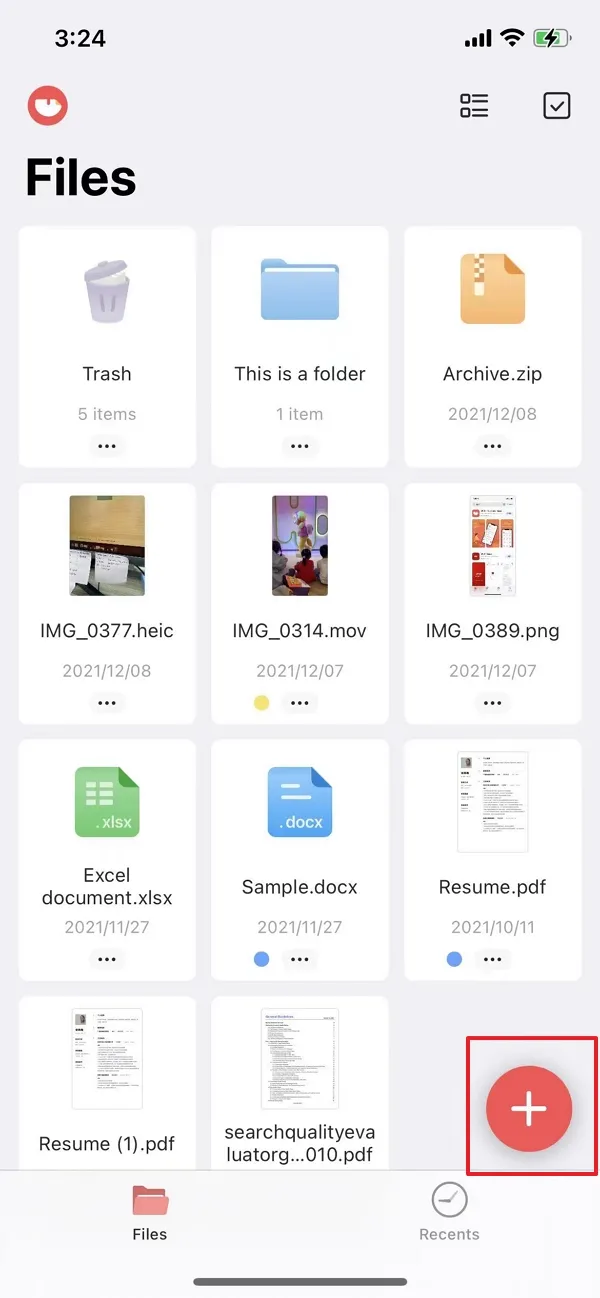
Step 2. Insert Shapes to PDF on iOS
Now you will see a "Pencil" tool in the top-right corner. By clicking it, you will see the pencils available for drawing shapes below. Choose whatever you need and begin drawing.
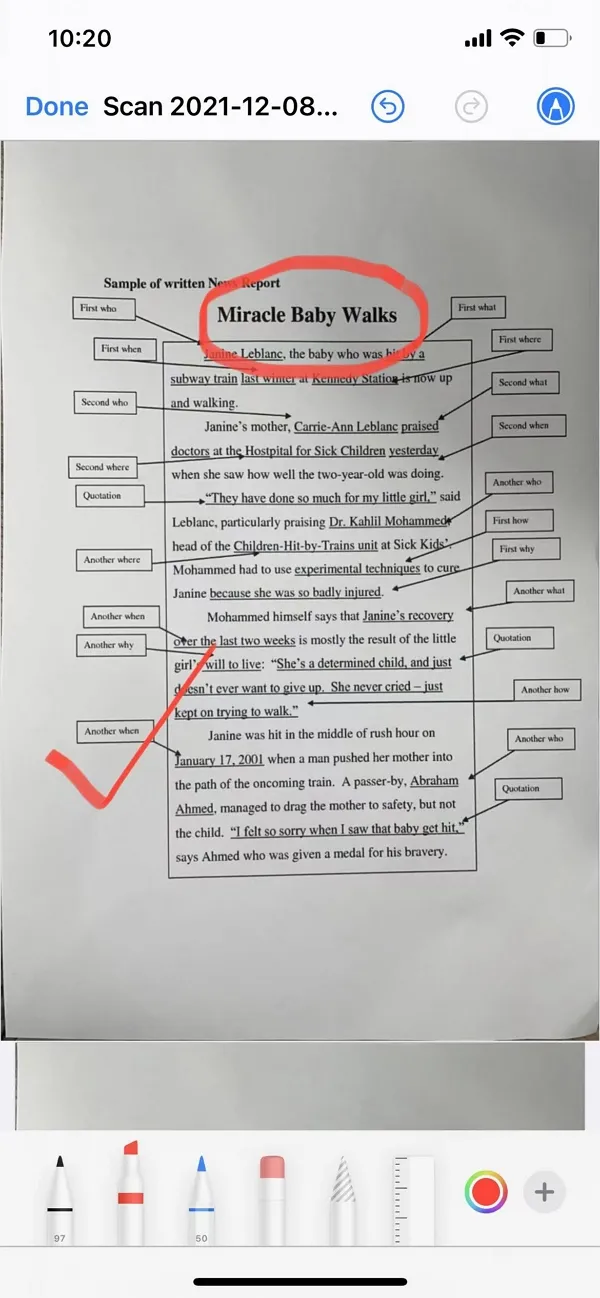
Registered users can use UPDF on 4 platforms: Windows, Mac, iOS, and Android. So, let's download it for a free trial now:
Windows • macOS • iOS • Android 100% secure
Part 4: How to Insert Shapes to PDF on Android
UPDF for Android has great annotation tools too. You can add highlights, underline, strikethrough, squirrely lines, sticky notes, shapes, and a pencil.
Here are the steps on how to insert shapes into PDF on Android:
Step 1. Use the "Shape" Tool
Open a PDF in UPDF on Android. You need to click the "Markup" icon on the top-right corner.
Then you will see the "Shape" option. Choose the shape type you like and set the style of it. Then you can click anywhere on your document to add them.
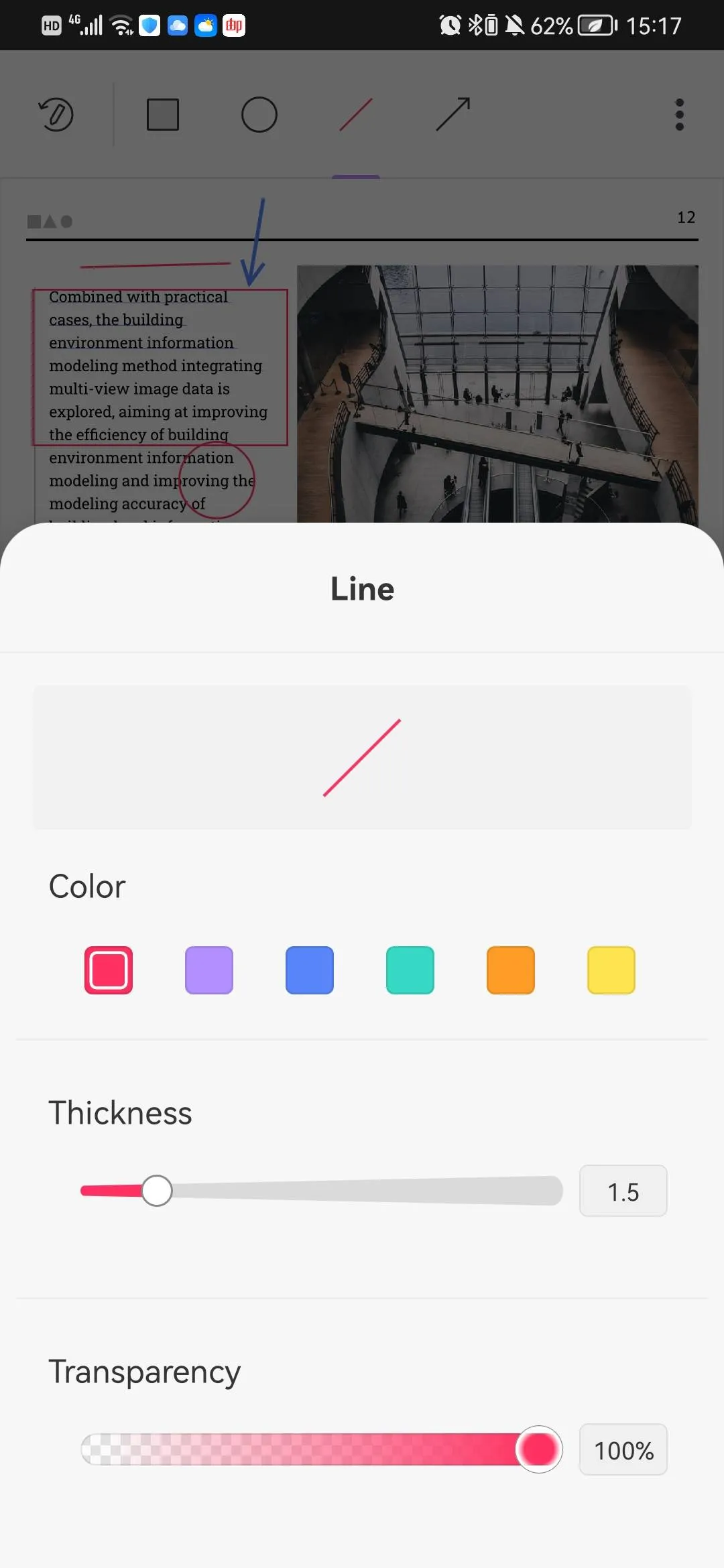
Step 2. Use the "Pencil" Tool
You can also use the "Pencil" tool to draw any shapes you like. Besides, you can select the color and other styles of the pencil.

Download UPDF and get free access to its shape tools!
Windows • macOS • iOS • Android 100% secure
Part 5. The Best PDF Annotator for Adding Shapes to PDF
We have learned the instructions for adding shapes to PDF documents. UPDF is the best and top-notch annotator for adding shapes to a PDF file. You not only add different shapes at different places in your PDF, but the software also assists in highlighting and underlining the content.

This annotator will help in adjusting the page layout of the file according to the size of the screen. Moreover, you can also add a bookmark on the PDF for navigating it easily. If you want to find a specific line in the document, you can search for it and find it. Most importantly, this annotator encrypts your PDF document and allows you to lock it with a strong password. It also has an OCR to help you turn scanned PDFs into editable PDFs.
UPDF stands out as it annotates, edits, converts, and organizes PDFs all in one place. You can add comments in the shapes to insert important points in the file. With its easy-to-use interface, you can easily edit and organize PDF and save the edited version on your devices.
Conclusion
UPDF allows you to add shapes to PDF on Windows, Mac, iOS, and Android devices. UPDF can do more than that, it is an all-in-one PDF editor to solve all PDF problems. All the operations you want to do with PDF can be done by UPDF. UPDF is so powerful that people who have used it can't stop talking about it. Give it a try!
Windows • macOS • iOS • Android 100% secure
 UPDF
UPDF
 UPDF for Windows
UPDF for Windows UPDF for Mac
UPDF for Mac UPDF for iPhone/iPad
UPDF for iPhone/iPad UPDF for Android
UPDF for Android UPDF AI Online
UPDF AI Online UPDF Sign
UPDF Sign Read PDF
Read PDF Annotate PDF
Annotate PDF Edit PDF
Edit PDF Convert PDF
Convert PDF Create PDF
Create PDF Compress PDF
Compress PDF Organize PDF
Organize PDF Merge PDF
Merge PDF Split PDF
Split PDF Crop PDF
Crop PDF Delete PDF pages
Delete PDF pages Rotate PDF
Rotate PDF Sign PDF
Sign PDF PDF Form
PDF Form Compare PDFs
Compare PDFs Protect PDF
Protect PDF Print PDF
Print PDF Batch Process
Batch Process OCR
OCR UPDF Cloud
UPDF Cloud About UPDF AI
About UPDF AI UPDF AI Solutions
UPDF AI Solutions FAQ about UPDF AI
FAQ about UPDF AI Summarize PDF
Summarize PDF Translate PDF
Translate PDF Explain PDF
Explain PDF Chat with PDF
Chat with PDF Chat with image
Chat with image PDF to Mind Map
PDF to Mind Map Chat with AI
Chat with AI User Guide
User Guide Tech Spec
Tech Spec Updates
Updates FAQs
FAQs UPDF Tricks
UPDF Tricks Blog
Blog Newsroom
Newsroom UPDF Reviews
UPDF Reviews Download Center
Download Center Contact Us
Contact Us

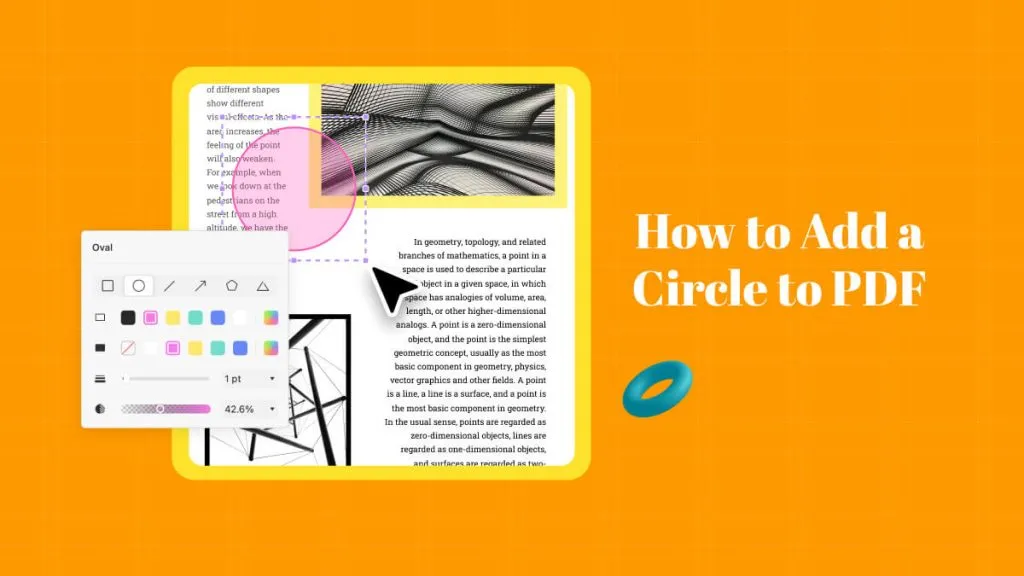





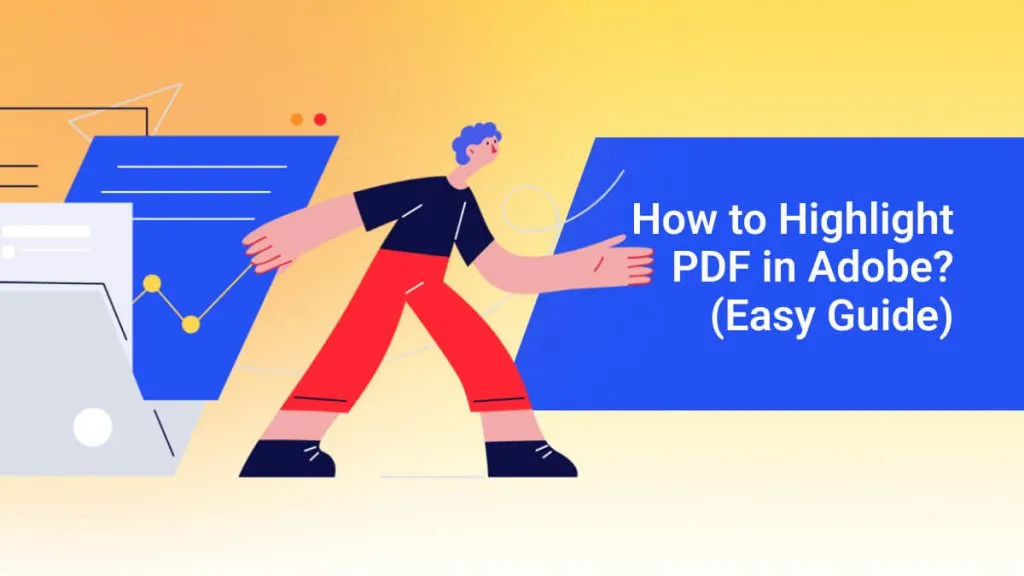
 Lizzy Lozano
Lizzy Lozano