Highlighting text in PDFs is among the key functions for many consumers for studying, document revision, or note taking. Adobe Acrobat is still one of the widely used PDF editors, yet, users often search for the solution to the question, "How to change highlight color in Adobe?"
In this easy-to-follow article, we will describe the ways to change highlight colors in Adobe using Windows or MacOS, Adobe Acrobat Online service, and Adobe Acrobat Mobile App.
Moreover, the main competitive product, UPDF, will be compared to Adobe, which can provide a better PDF editing experience to some users. You can click the below button to download UPDF and give it a try.
Windows • macOS • iOS • Android 100% secure
How to Change Highlight Color in Adobe?
Adobe Acrobat has traditionally been the most suitable PDF editing and annotation tool providing a vast set of tools for ordinary users and specialists. Out of all the versatile features it offers, it has the option of applying highlight color to the text for reviewing documents.
If you’re looking for the answer to how to change the highlight color in Adobe, you have come to the right place. This guide will also demonstrate the steps on different operating systems, Windows, Mac OS, Adobe Acrobat Online, and the Adobe Acrobat Mobile App. Since the usage experience differs on each platform, this guide will provide steps for each one for your easier understanding:
How to Change Highlight Color in Adobe on Windows and Mac
- Open your PDF in Adobe Acrobat by clicking “Open File” and selecting the desired PDF. Then click, “Highlight selected text”.
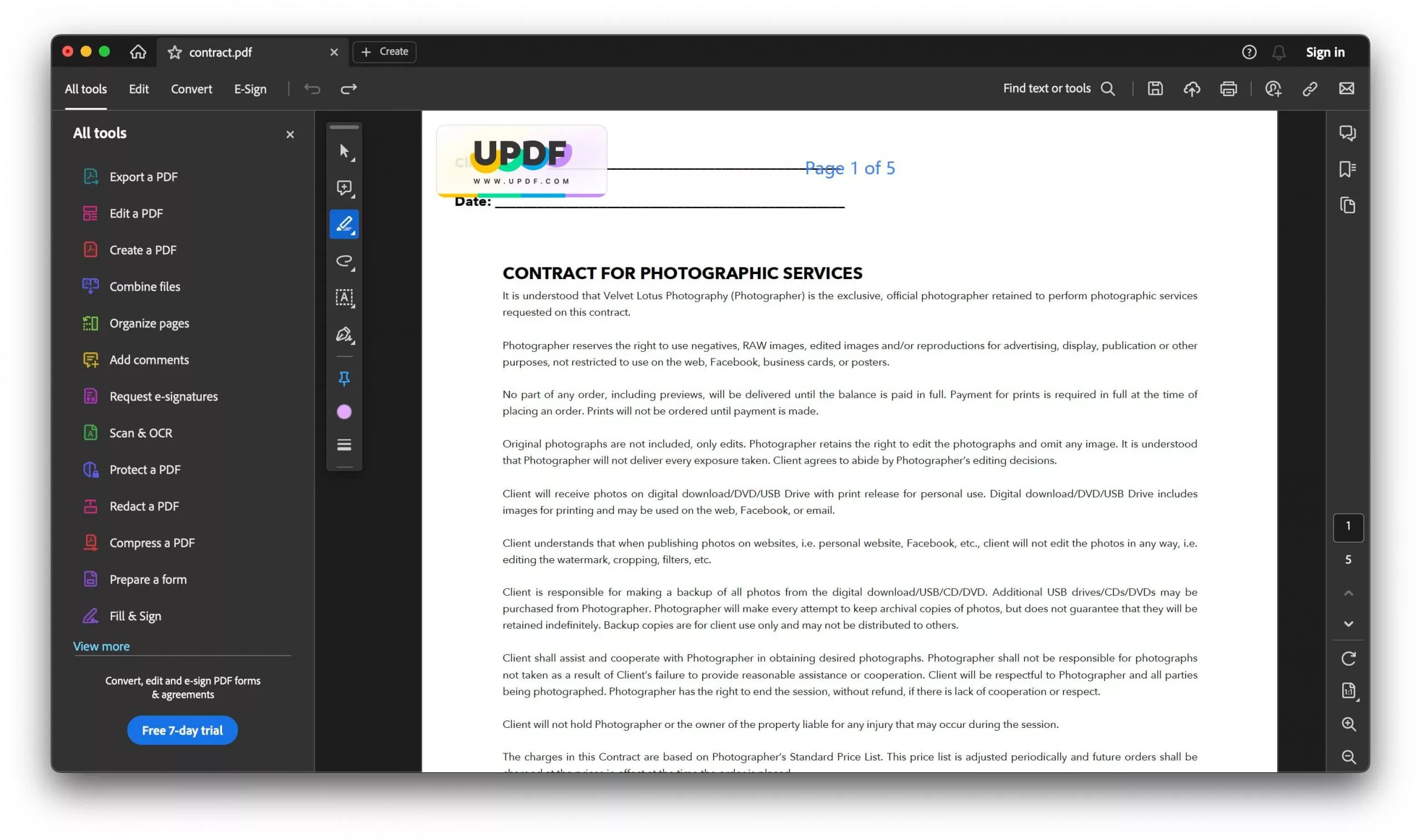
- Now click on the highlighted text and click "Color” option to select from different available options to change the highlight color in Adobe successfully.
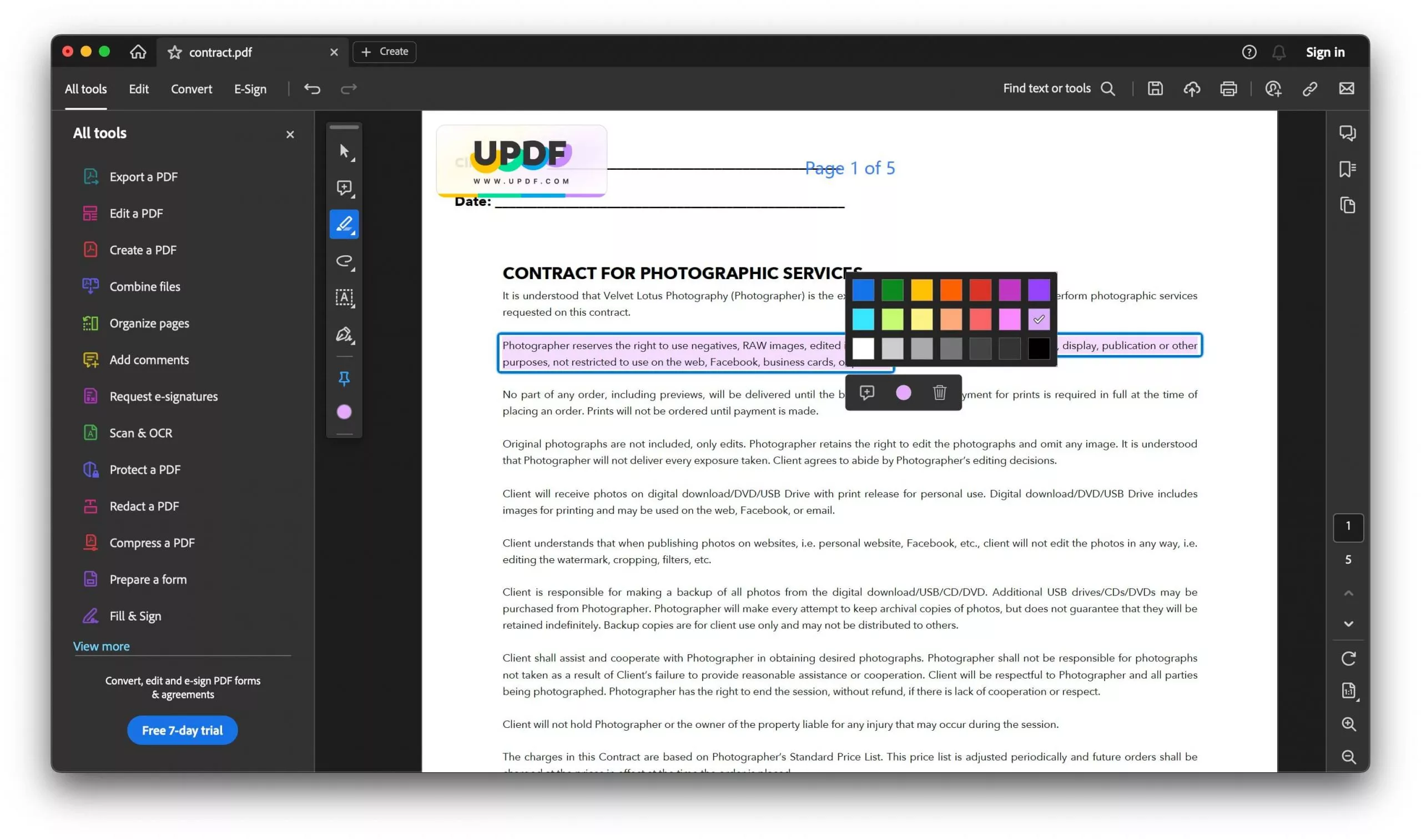
How to Change Highlight Color with Adobe Acrobat Online
If you do not want to download the Adobe Acrobat on your computer, you can follow the below guide to use the Adobe Acrobat online.
- After opening the PDF in Adobe Acrobat Online version, click the "Highlighter" tool.
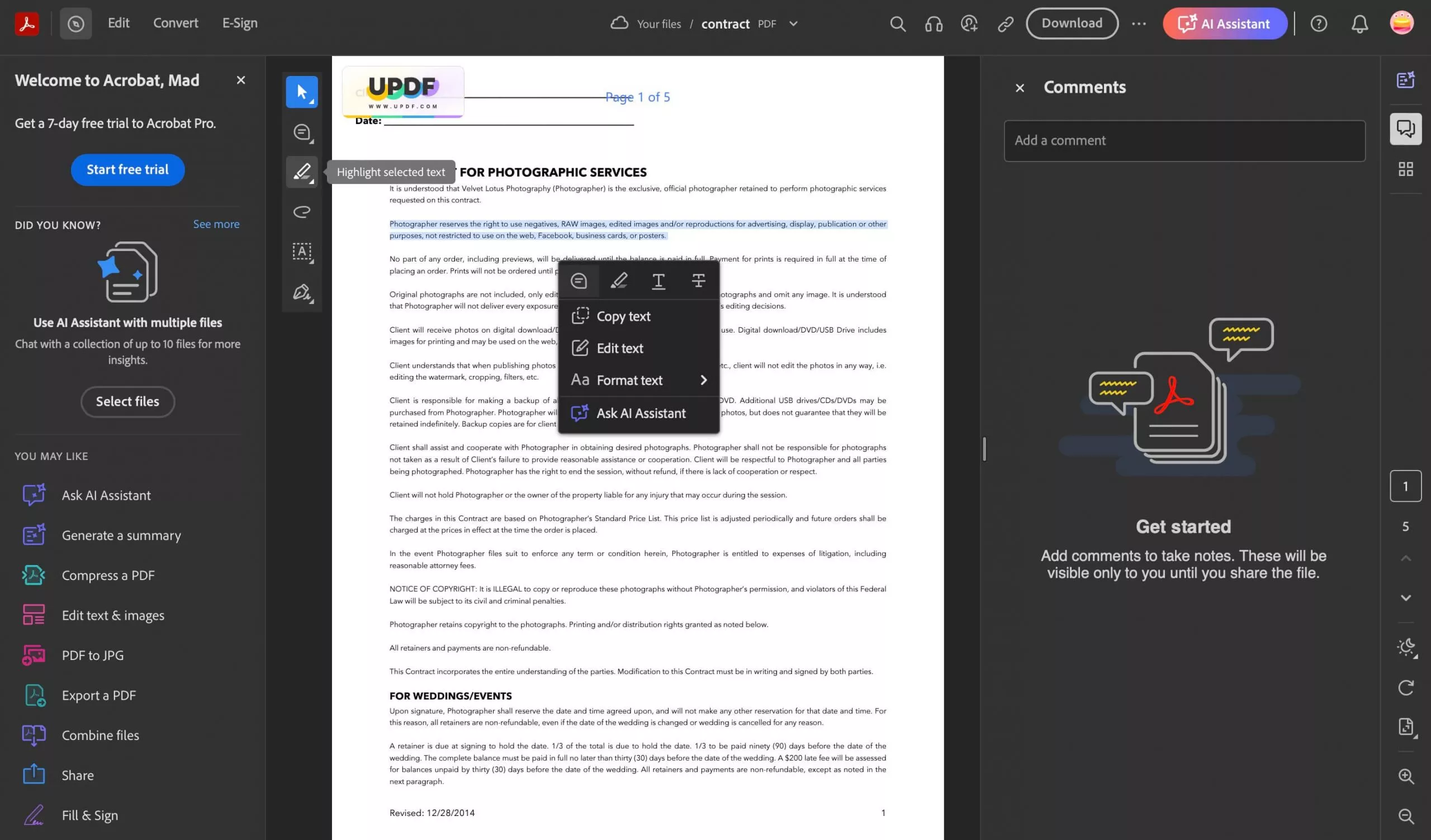
- Click on the highlighted text and click the "Change Color” button to get a color palette of 18 different colors. Click any color to change it.
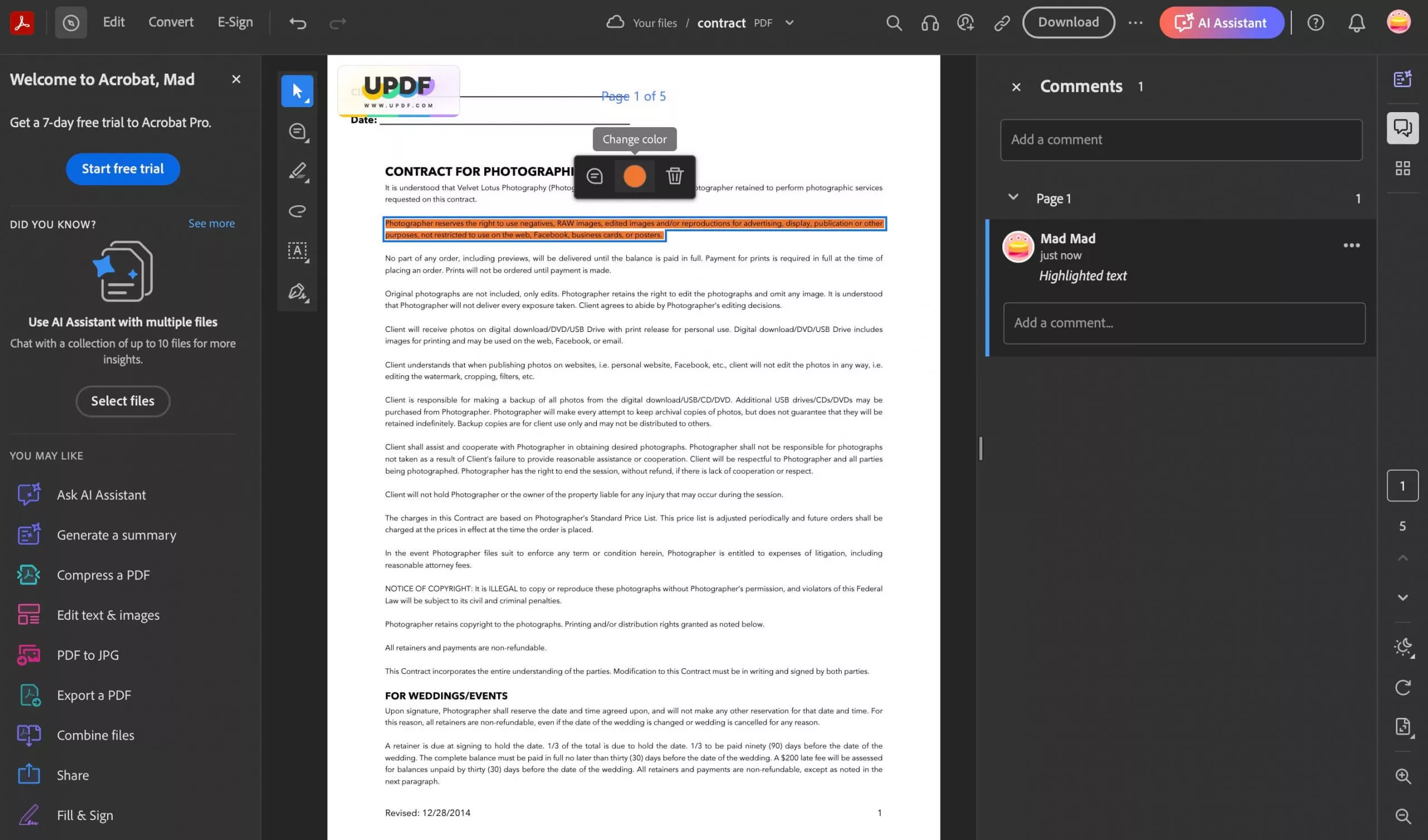
How to Change Highlight Color with Adobe Acrobat Mobile App
If you are using mobile device, you can also use Adobe Acrobat to change highlight color with it. Here is the guide.
- Open PDF in Adobe Acrobat Mobile App by tapping “Files” and select the file location. Now tap “Highlight" in the bottom options.
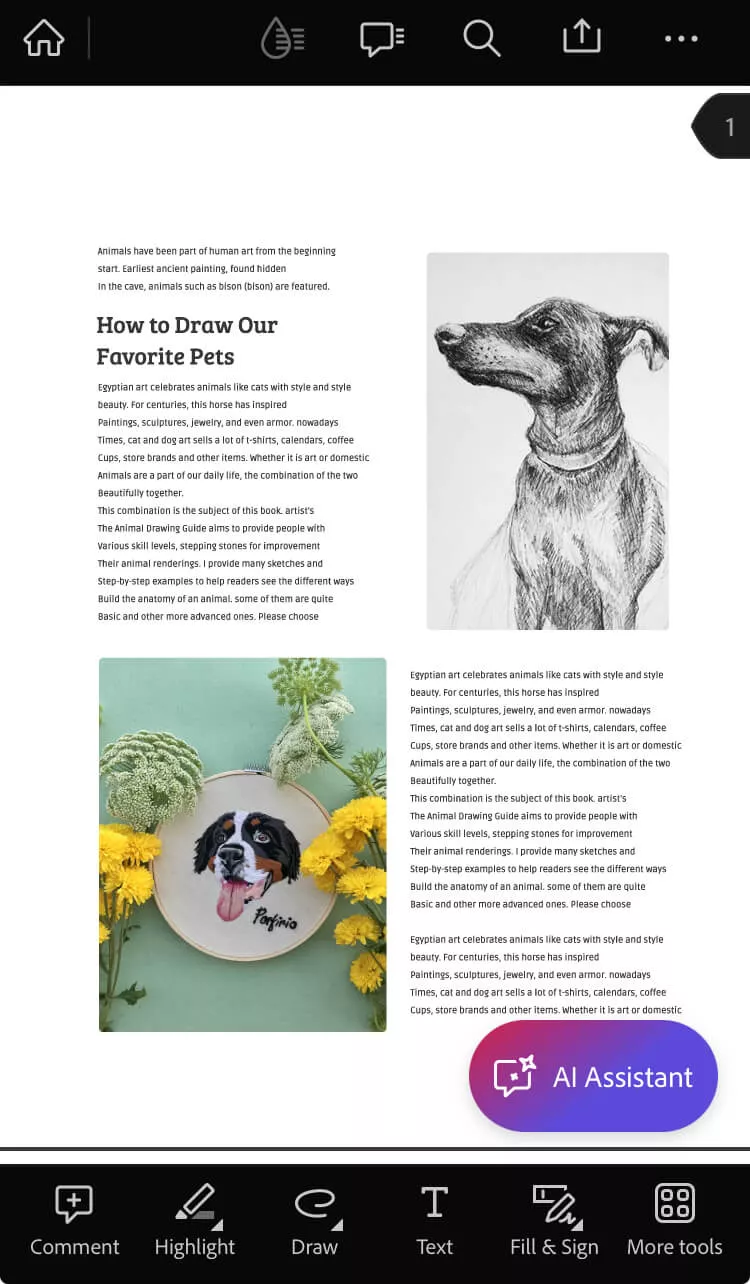
- Now, tap the highlighted text and then, tap on the "Color” button to pick from different available colors to change the highlight color in Adobe Acrobat mobile app.
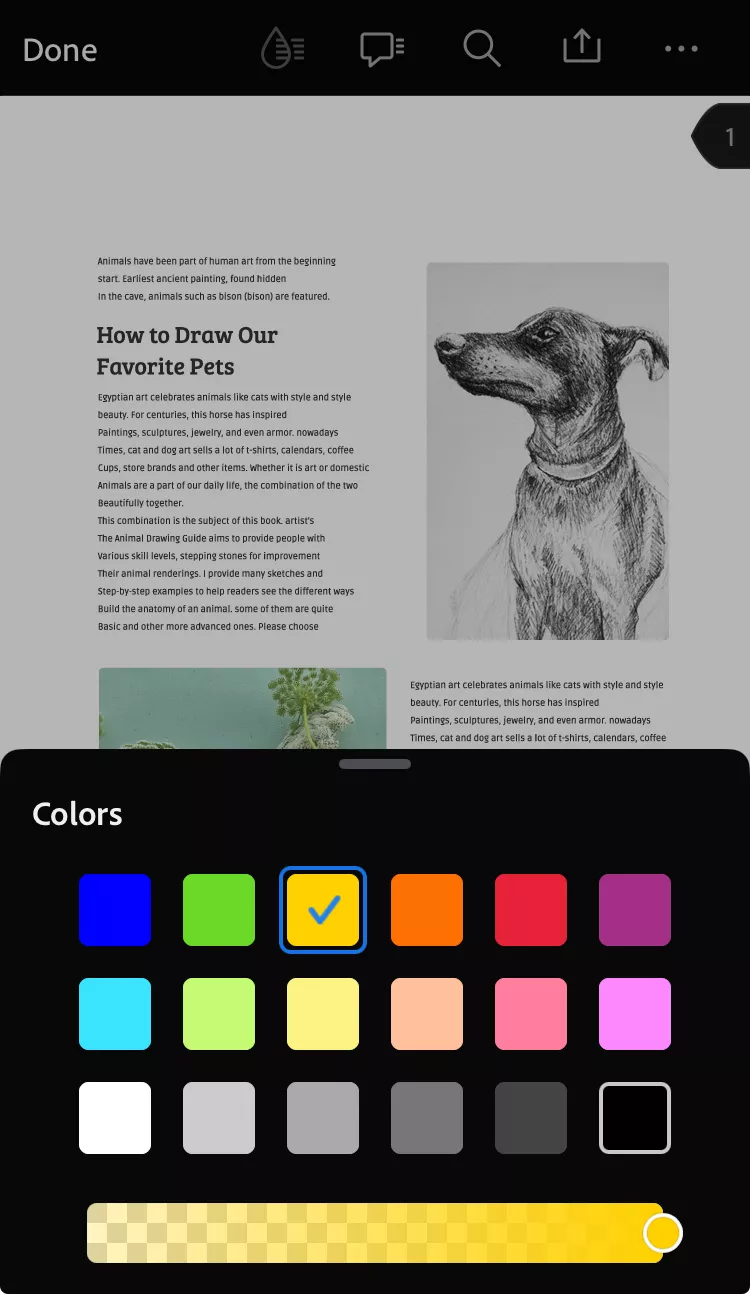
Note: Unlike Windows, Mac, and Online versions, the Adobe Acrobat Mobile App has very limited color options to choose from.
Why Adobe May Not Be the Best Option for You
Adobe Acrobat is no doubt a powerful tool, but it may not be the right option for you. We explain some key reasons below:
· High Operational Cost
Adobe Acrobat is undoubtedly a tool with immense capabilities within the field of PDF editing. However, you usually cannot overlook the price factor. The continuous update that follows the subscription model cuts out the vast amount of money that must be invested over time.
For an individual, a small business, or a person who needs only the basic tools for working with PDF files, such continuous spending is unreasonably expensive. However, the other PDF editors come with the same features with a fraction of the prices hence making it the best for those with tight budgets.
· Complex Experience
Adobe Acrobat indeed has a very wide range of functions and that might prove to be confusing because many people just need simple editing tools for their PDF documents.
Due to the many menus and options, it takes a lot of time to get through them and sometimes it becomes difficult for the users to understand the operational system if they are not familiar with computer technology. Thus, the process becomes quite complex, great, and frustrating with a higher difficulty level.
· High-End System Requirements
Adobe Acrobat consumes a lot of resources from the computer, specifically, it demands a lot of system memory and space. This can be troublesome for the clients with the old or less effective equipment, as the program may work unsteadily or even suspend the work of the system.
As for those people who are not eager to hinder their computers' performance, there are lighter versions of PDF editors.
· Steep Learning Curve for the User Interface
Speaking of the disadvantages, it is critical to mention the fact that new users can cause a decrease in productivity due to the long time needed to learn the application. It is ready to be used and integrated into the existing environment. However, new training might be necessary to use its options.
Also Read: Adobe Acrobat Vs UPDF: Discovering Advantages And Choosing Wisely
How to Change Highlight Color with UPDF?
UPDF seems to be a rather viable option for PDF editing among the existing contenders including Adobe Acrobat. Intended to be easy to use and inexpensive, UPDF still does not lack modern and helpful tools and functions.
Deciding to make an update in the PDF's highlight color? UPDF provides straightforward solutions for both Windows & Mac versions & a mobile application.
This guide will also demonstrate how to change highlight color in UPDF and how it is the best software for PDF editing. Find out about UPDF's features ranging from the simplicity of the interface of the program to its scant weight, you might decide that this is precisely the application you need. However, first, we will explain how to use it.
You can click the below button to download UPDF on your device and follow the below guides.
Windows • macOS • iOS • Android 100% secure
How to Change Highlight Color in PDF with UPDF on Windows and Mac
- Open PDF in UPDF by selecting “Open File” and selecting your PDF file with highlighted text, then go to “Comment” and click “Highlight”.
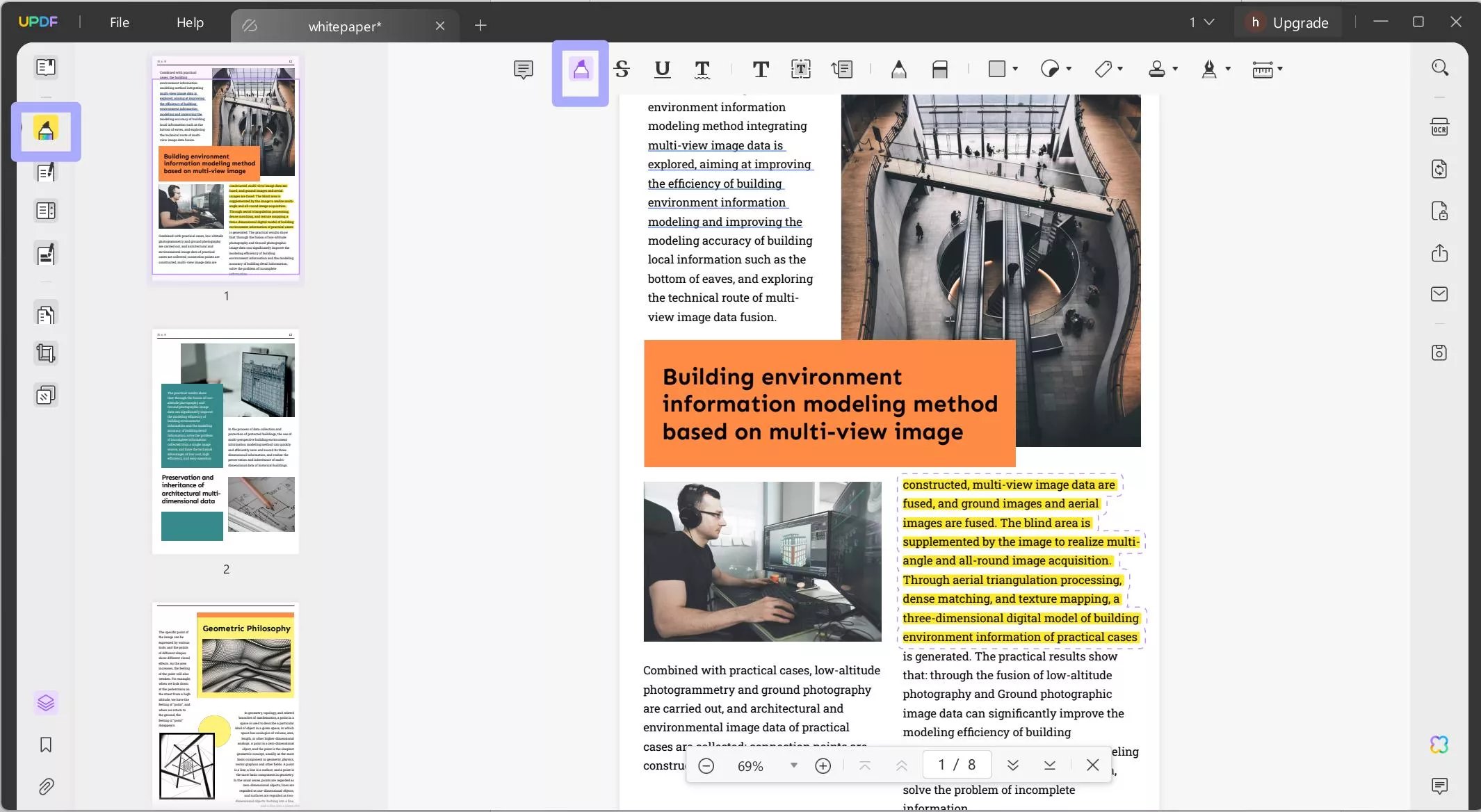
- Now, you can click on the highlighted text on the PDF and click on the “Color” to select the color you need. Now, you change the color successfully. You can go to “File” > “Save” to save the changes.
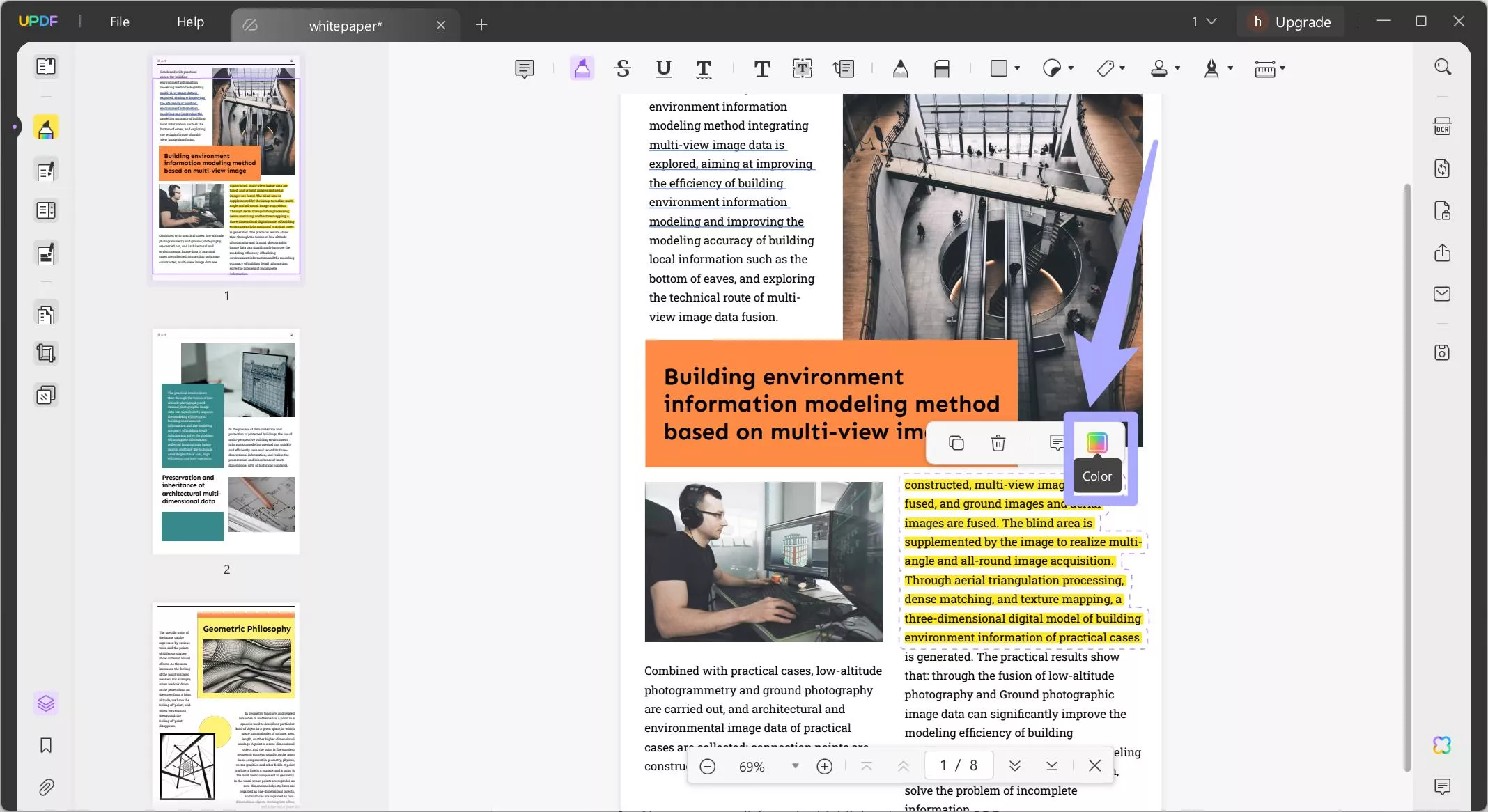
How to Change Highlight Color with UPDF Mobile App
If you are using the UPDF mobile app, you can follow the below guide.
- After opening PDF in the UPDF Mobile App, tap to select the highlighted text. Now, tap on the “Edit”.
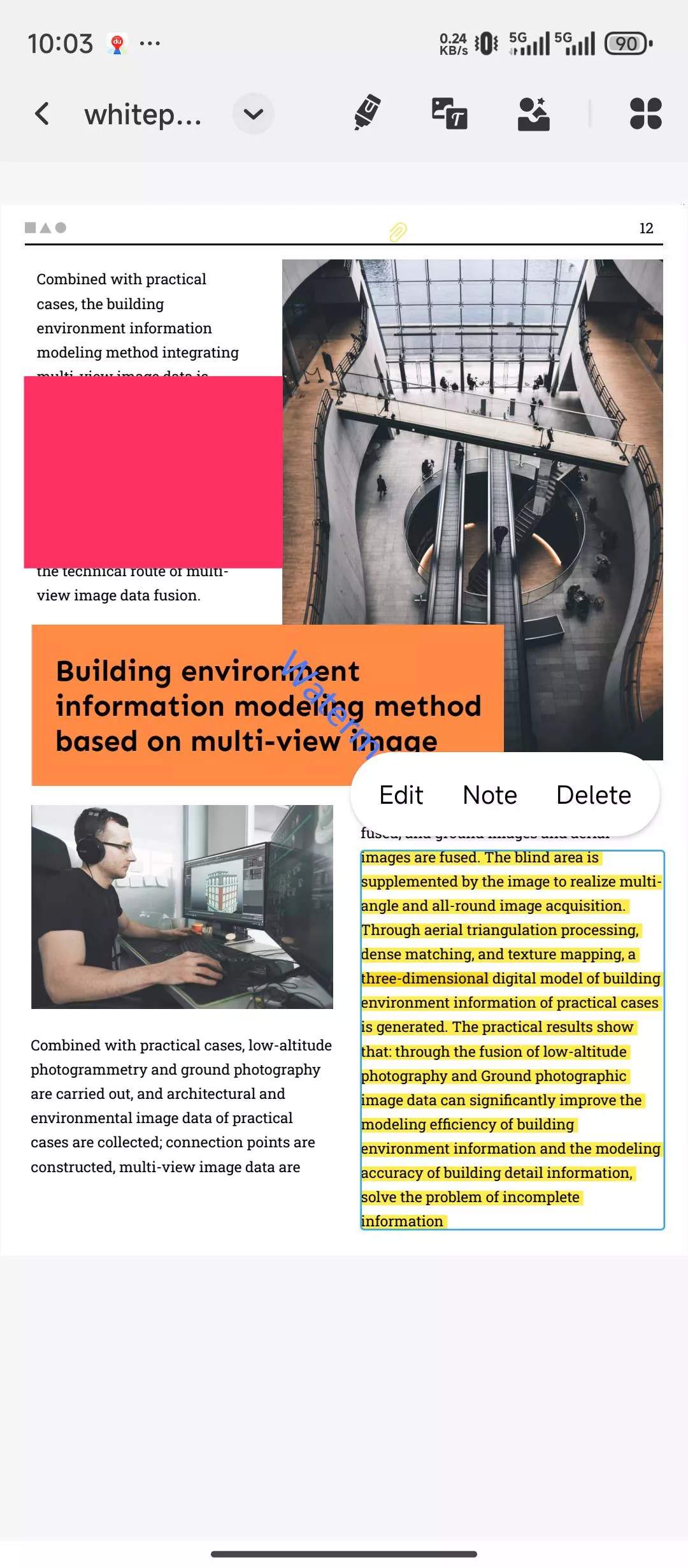
- Select the highlight color of your choice by tapping it and the selected text will be highlighted in that color.
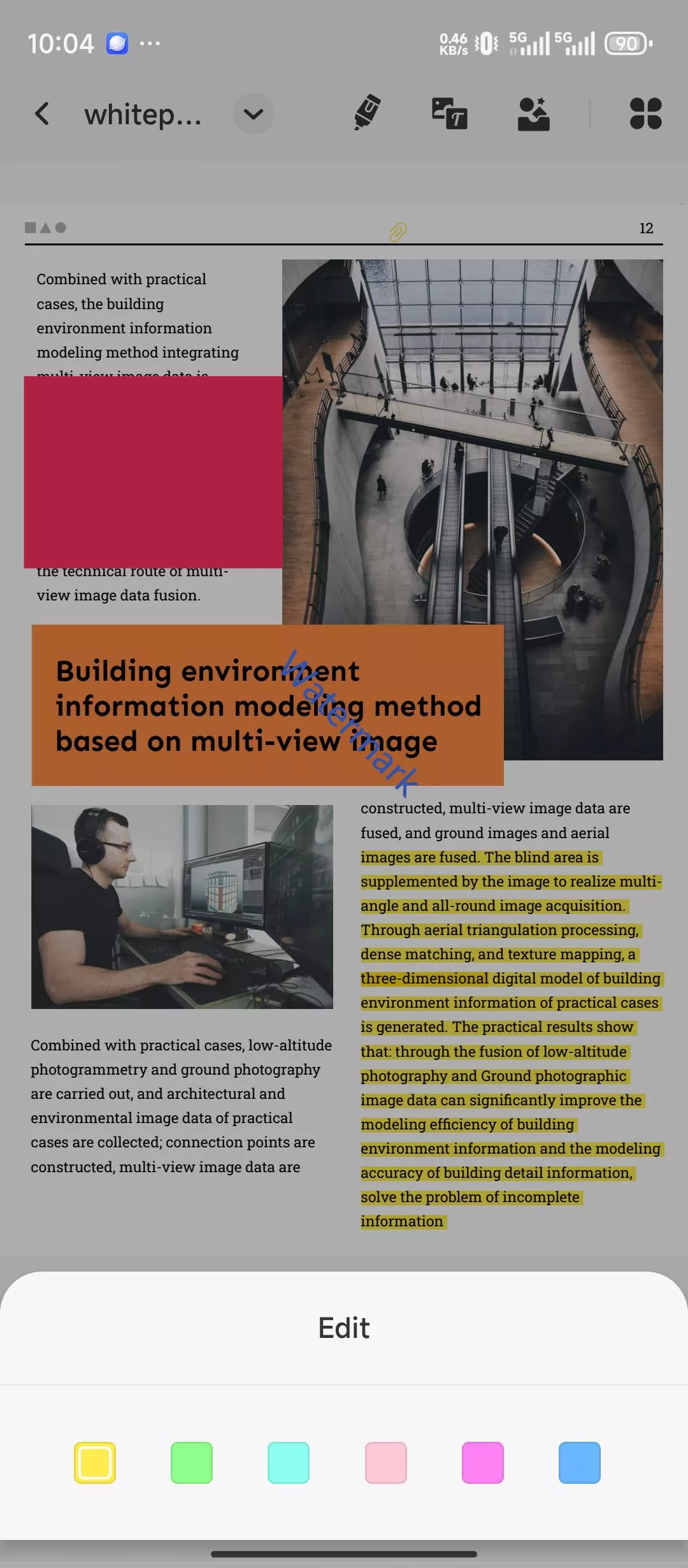
What Makes UPDF the Better Option?
There are several reasons to choose UPDF over Adobe Acrobat not only for highlighting text but for many other use cases as well.
Some of the reasons that make UPDF the better options are explained below:
· It is Affordable for Everyone
UPDF is more affordable as compared to Adobe Acrobat which means that more people will be able to use it. Its price strategy targets a broad audience, from the individual user to the businessperson, and the student, who might require a simple means of editing the PDFs.
Due to cutting off the possibility of requiring money for a monthly subscription, UPDF guarantees that each client can freely apply PDF editing options of great quality without having to spend much, which makes the program convenient for those clients who have rather small budgets with lifetime licenses.
· It is Simple and User-Friendly
UPDF is also light and highly usable which makes it very good, especially for a user who is not interested in many complex functionalities. It is characterized by an easy and clear graphic interface, so users spend little time trying to master how the software works.
No matter if it is to strike through selected text, to underline a passage, to draw a circle to some words, or maybe to do any kind of editing UPDF makes it as easy as it could be. This characteristic allows for easy and efficient navigation through the software. At the same time, it guarantees that the users can easily familiarize themselves with the application thanks to it not being complex.
· The Software Itself is Lightweight
UPDF is not a large program that does not take up much space while installed, so it operates on more ancient devices, as well as devices with less processing power. Unlike other software, UPDF does not consume a large amount of system memory or storage which has the main advantage of fast operation.
This makes it suitable for users who require efficient PDF editing tools while not requiring a new computer. The greatest strength that UPDF has to offer is that it uses very few resources, thus, it shall run well on even outdated devices.
· Lots of Unique Features
What makes UPDF a much better option than Adobe Acrobat is the unique list of features which include UPDF AI, UPDF Cloud, and more. UPDF AI brings further efficiency to the management of the documents. UPDF Cloud makes it possible to work with them without any regard for the device. All these features increase the usability of the software by providing an efficient solution for a variety of problems
With all these features, UPDF has a lot more to offer that you can learn in the video below. So, download UPDF now to try it and unlock its premium features by subscribing to UPDF Pro.
Windows • macOS • iOS • Android 100% secure
Conclusion
All in all, it is important to understand how to change the highlight color in Adobe, especially for people who use PDFs quite often. Adobe Acrobat is powerful and loaded with various enhanced tools in different dialects, but it might not normally be the wise selection in case you are willing to pay a steep amount of money because the enhanced tools aren’t constantly user-friendly.
Thus, UPDF appears as a much more reasonable, simple, and effective tool for changing the highlight color and other PDF editing tasks. For a new user or a manager who just wants a platform to get their PDFs in shape, UPDF will provide a much more user-friendly experience. Download it now and subscribe to UPDF Pro to experience its goodness yourself.
 UPDF
UPDF
 UPDF for Windows
UPDF for Windows UPDF for Mac
UPDF for Mac UPDF for iPhone/iPad
UPDF for iPhone/iPad UPDF for Android
UPDF for Android UPDF AI Online
UPDF AI Online UPDF Sign
UPDF Sign Read PDF
Read PDF Annotate PDF
Annotate PDF Edit PDF
Edit PDF Convert PDF
Convert PDF Create PDF
Create PDF Compress PDF
Compress PDF Organize PDF
Organize PDF Merge PDF
Merge PDF Split PDF
Split PDF Crop PDF
Crop PDF Delete PDF pages
Delete PDF pages Rotate PDF
Rotate PDF Sign PDF
Sign PDF PDF Form
PDF Form Compare PDFs
Compare PDFs Protect PDF
Protect PDF Print PDF
Print PDF Batch Process
Batch Process OCR
OCR UPDF Cloud
UPDF Cloud About UPDF AI
About UPDF AI UPDF AI Solutions
UPDF AI Solutions FAQ about UPDF AI
FAQ about UPDF AI Summarize PDF
Summarize PDF Translate PDF
Translate PDF Explain PDF
Explain PDF Chat with PDF
Chat with PDF Chat with image
Chat with image PDF to Mind Map
PDF to Mind Map Chat with AI
Chat with AI User Guide
User Guide Tech Spec
Tech Spec Updates
Updates FAQs
FAQs UPDF Tricks
UPDF Tricks Blog
Blog Newsroom
Newsroom UPDF Reviews
UPDF Reviews Download Center
Download Center Contact Us
Contact Us

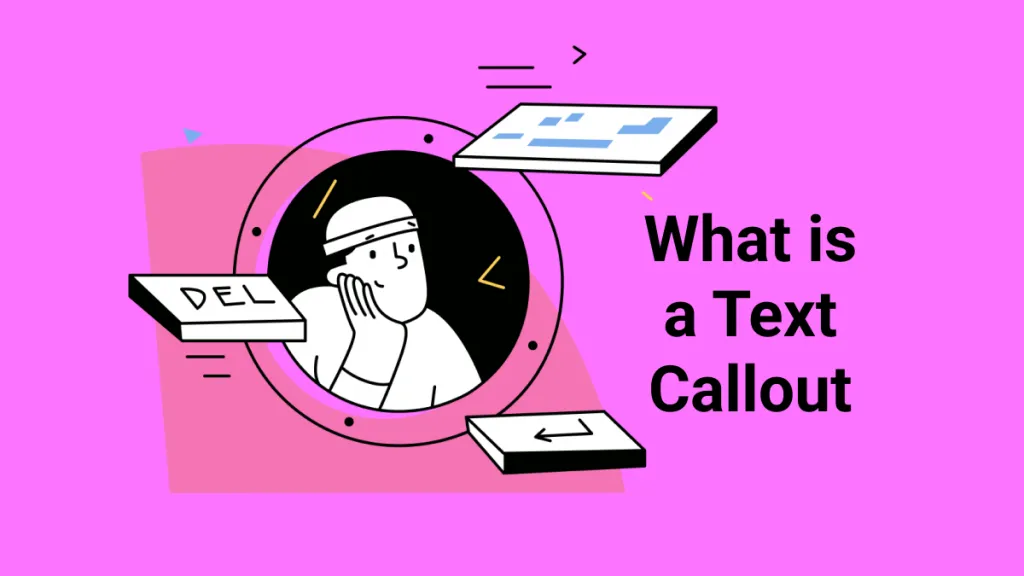

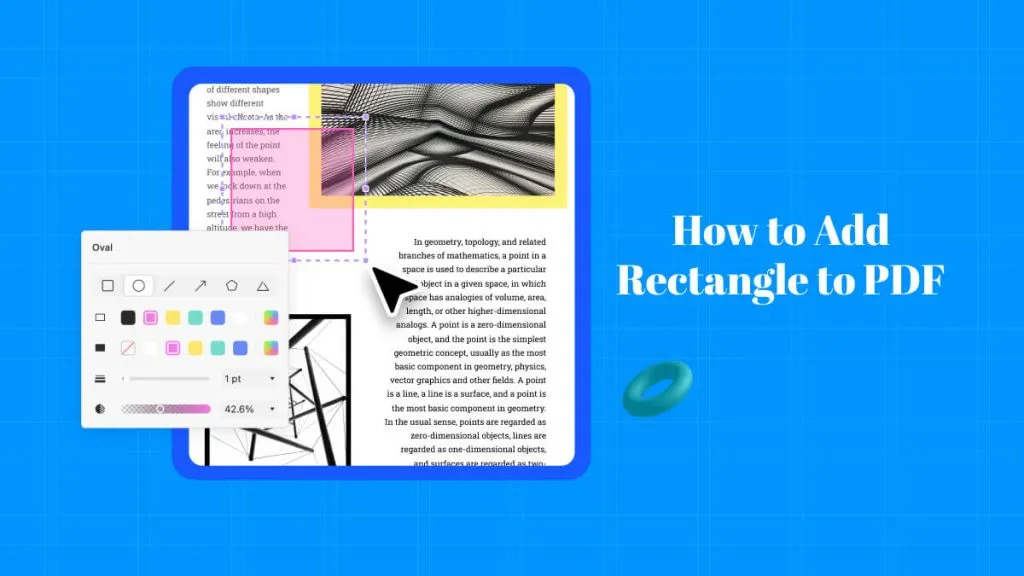

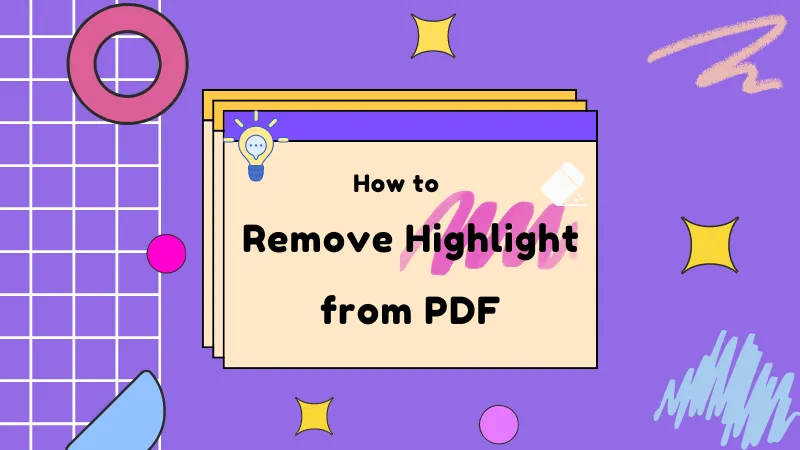


 Lizzy Lozano
Lizzy Lozano 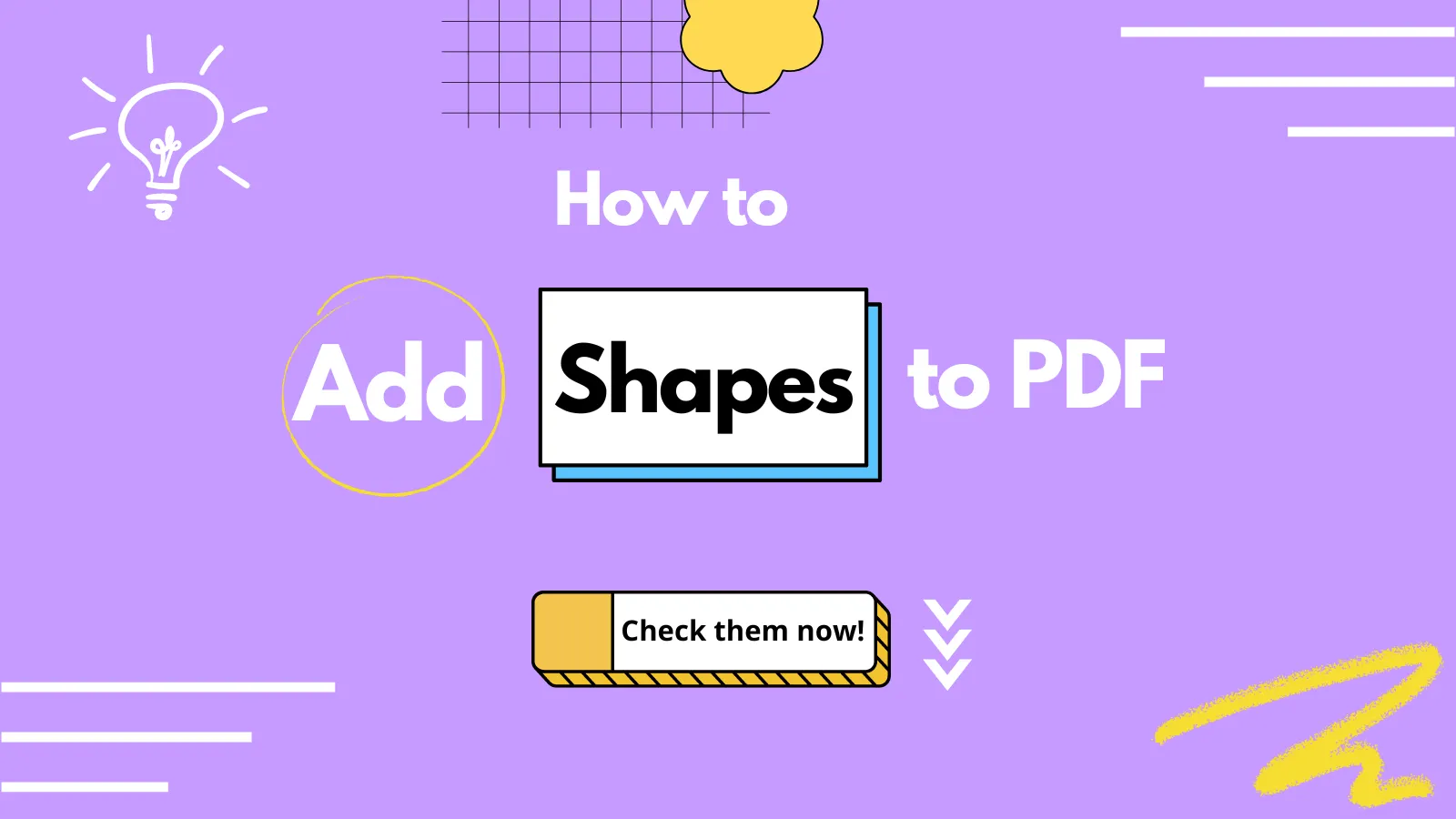
 Donnie Chavez
Donnie Chavez 

 Bertha Tate
Bertha Tate