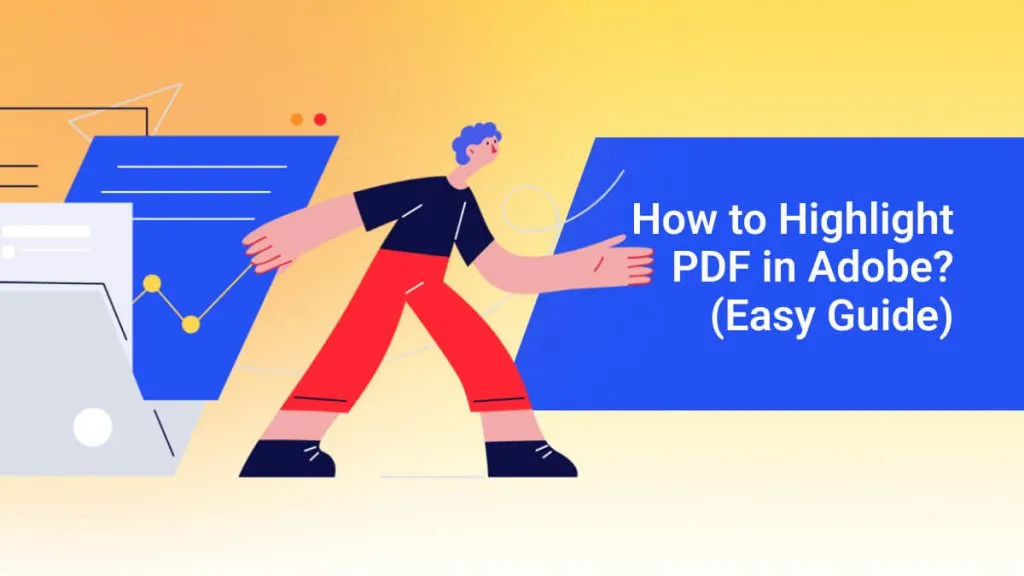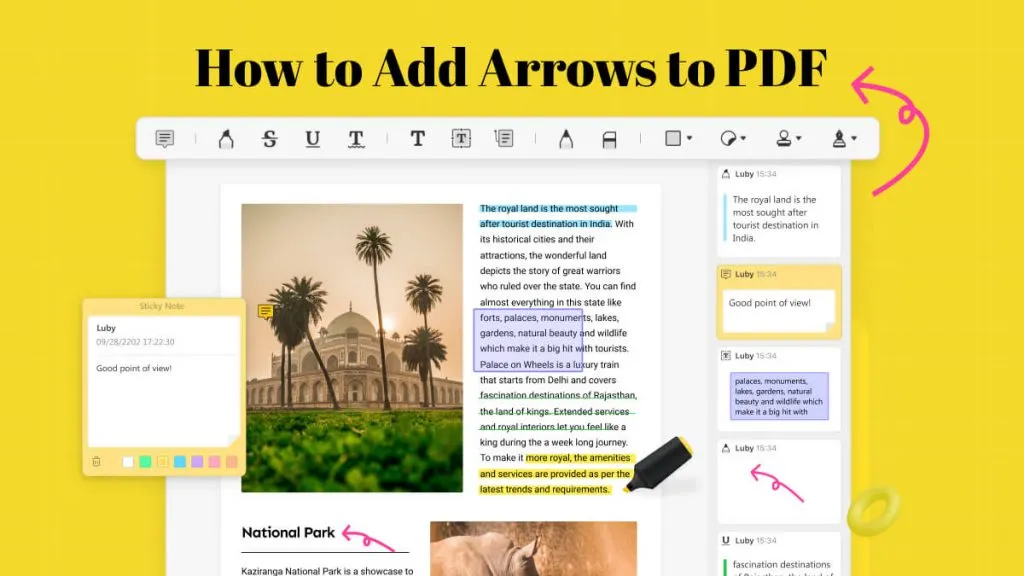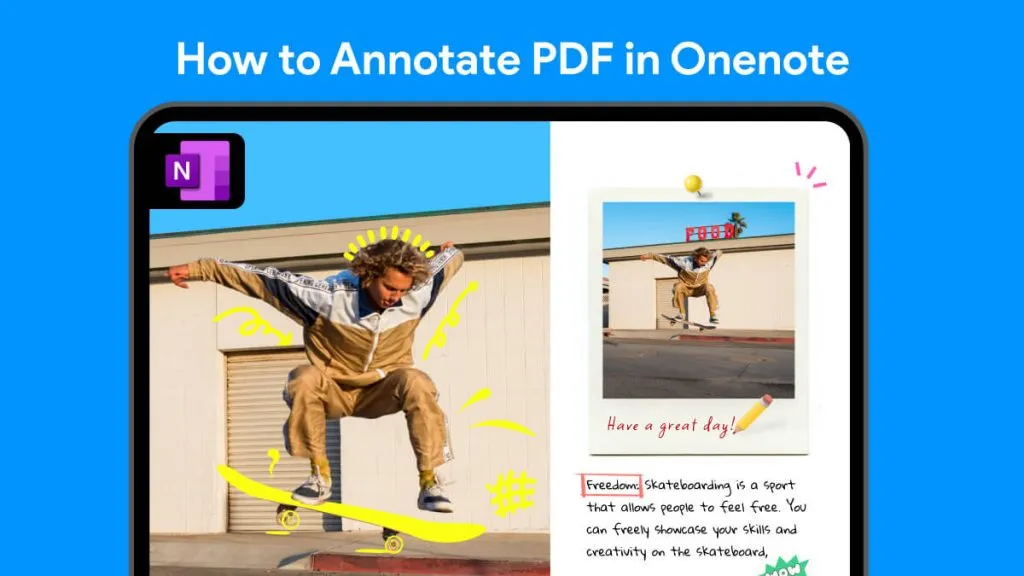When it comes to how to add comments to PDF online, you only have a few tools at your disposal, especially when it comes to online tools that help you do the task. In addition, these online tools require you to register an account or purchase it itself before you can access their service.
In this article, we'll take a look if you could really add comments to PDF online for free, and as a bonus, we'll also introduce a better offline solution that counters the disadvantages of online comment tools such as having few options and not being stable. However, if you want to instantly try the best tool out there, you can download UPDF!
Windows • macOS • iOS • Android 100% secure
Can I Add Notes to PDF Online with Smallpdf?
Smallpdf is an online PDF tool that is supposedly "free". However, the only free aspect of it is the Free Trial, and even if you buy the full version you still have limited features. Smallpdf has some Markup Tools available however, they are only the "Add Text Box", "Text Highlight" and three drawing tools. In addition, you could add shapes and images. It might look like everything you need is there, but it does not have the Sticky Notes feature.
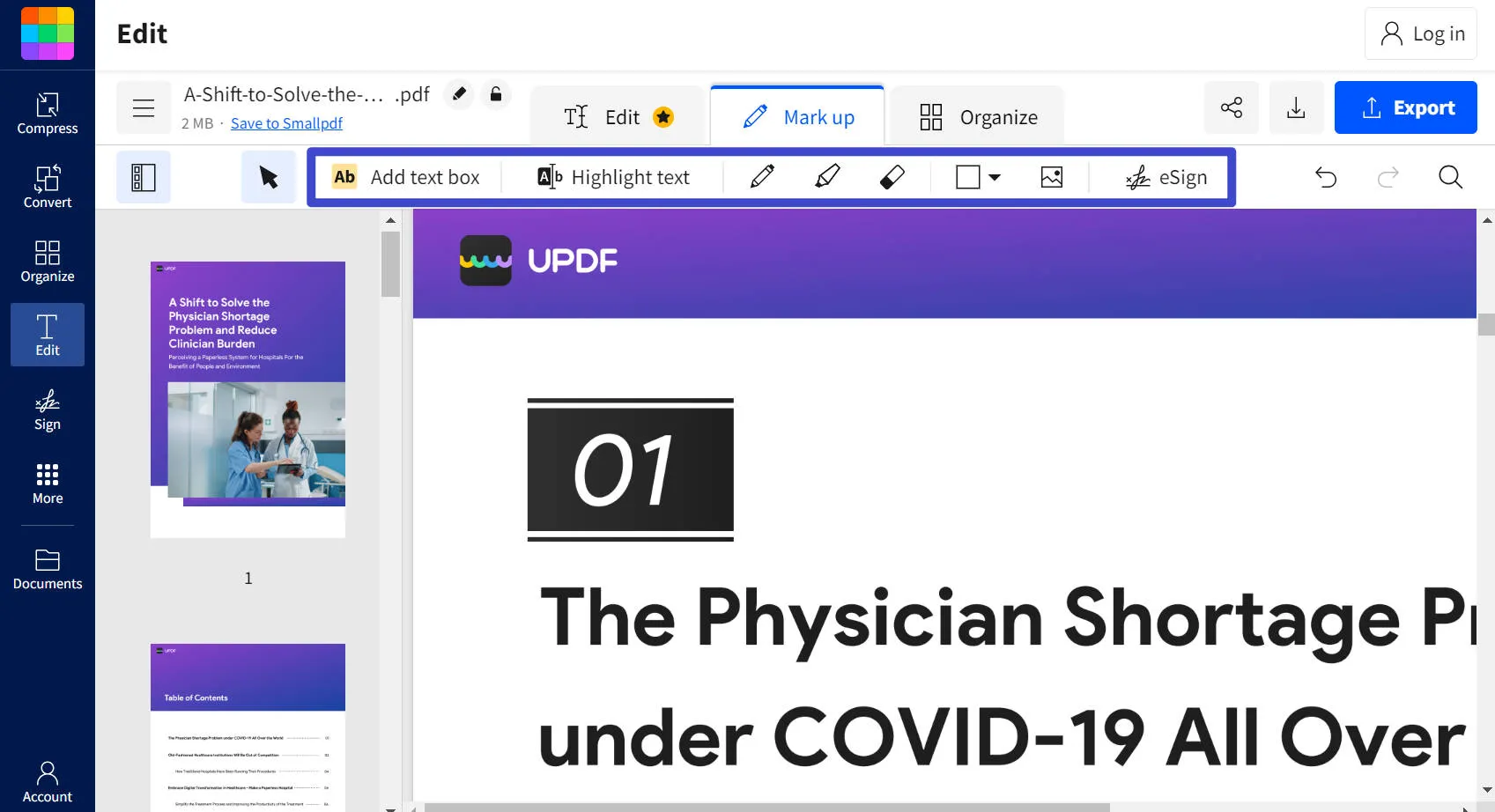
The Sticky Notes feature is important as it gives the user the ability to attach notes that do not take up the page space. This feature could also make the user's notes look better visually and in turn, does not make the PDF look cluttered. It might not seem much but the ability to add notes to PDF online is an important factor and will prove to be more useful than it initially seemed.
Can I Add Notes to PDF Online with iLovepdf?
iLovepdf is another online PDF tool similar to Smallpdf. The only difference is that iLovepdf is truly free. However, being free means that options are limited, especially when it comes to the option to add comments in PDF online. The online tool still does not support the Sticky Note feature and even worse, does not also support the comment feature. This means that you cannot add comments to your PDF no matter what.
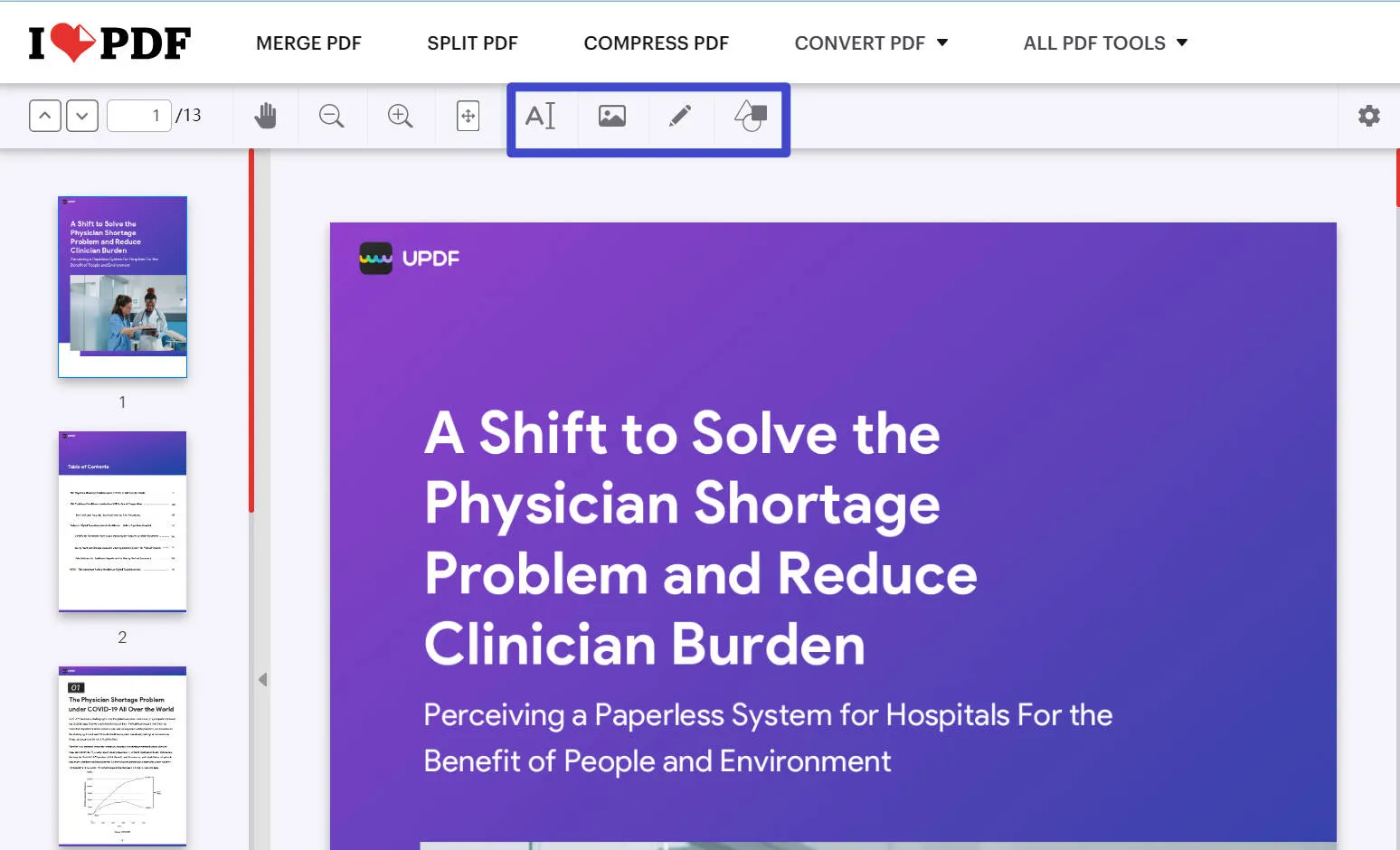
How to Add Comments to PDF Online with PDFfiller?
Now, PDFfiller is an online tool where you can add comments and sticky notes to PDF online. With that in mind, we will provide you with a guide on how you could use it.
1. Open the Pdffiller link.
2. Click the "Select from device" option where you will then choose the PDF file you wish to add a comment to.
3. Wait for the file to finish uploading and then it will take you to the software itself. It proposes for you to start a free 30-day trial and then you can just click the "Maybe later" option at the top right.
4. You can now choose to add sticky notes to PDF online by selecting the "Sticky" option at the top of the screen after you've clicked on the three dots icon labeled "Tools".
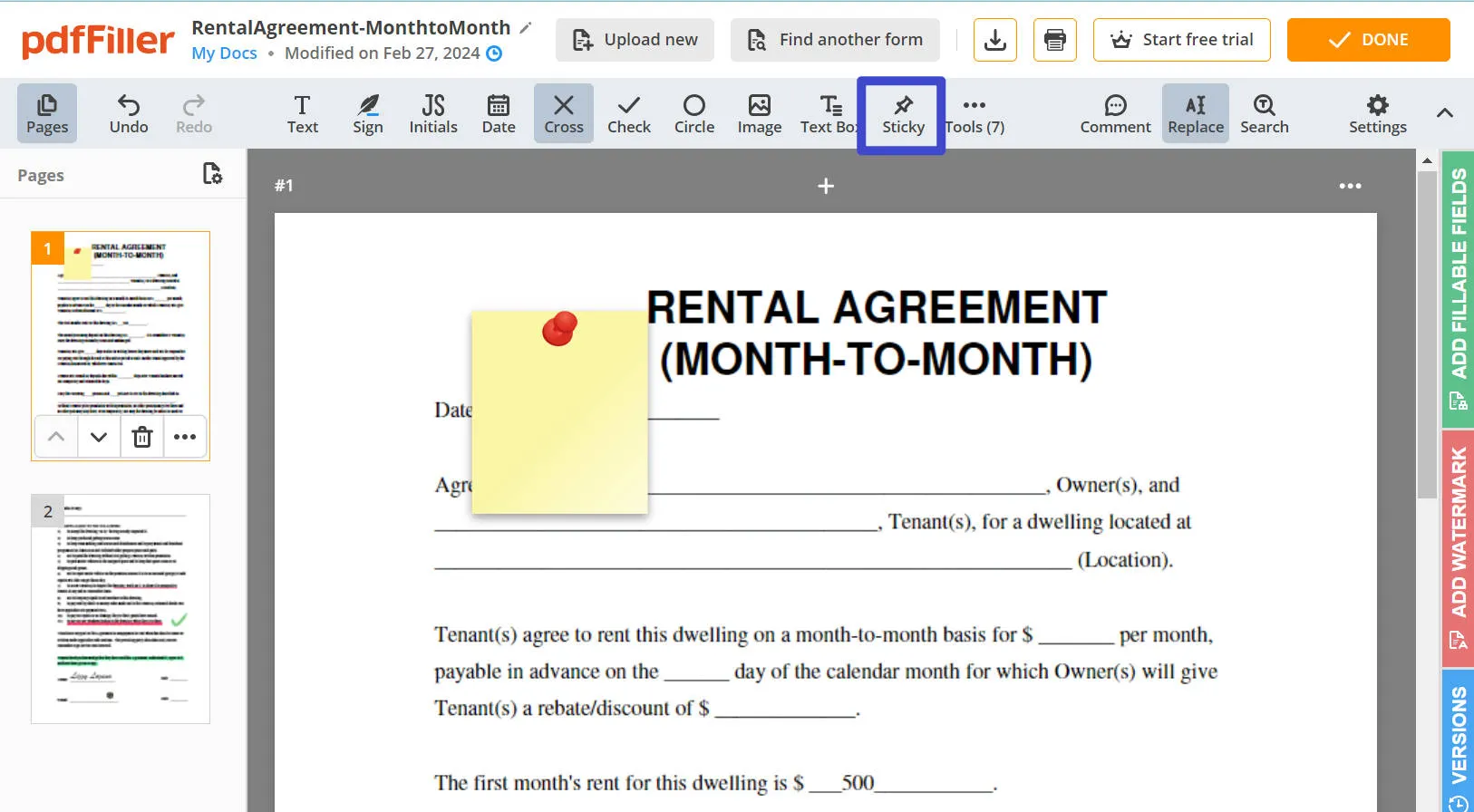
5. When you are finished, you can then click the "Done" button at the top right corner.
6. It will give you several options on what you would like to do and you can select which one you prefer. If you want to save the document as a PDF, select the PDF icon.
7. Pdffiller will then require you to create and register an account. If you still wish to follow through, create an account, and surprisingly, will force you to purchase one of its subscription plans.
Disadvantages of Adding Notes to PDF Online
Now that's where the catch comes in. PDFfiller has several disadvantages and the biggest one may be that it tricked you and in actuality, you cannot download the edited PDF if you do not register your account and apply for their free trial. It always will try to let you purchase the premium version and in addition, the user interface seems to be overwhelming. There's also the fact that it is not stable and whenever you upload documents online, there's a risk that there will be a security breach and your data will be leaked to third parties.
A Better Alternative to Add Comments to PDF Online
To avoid all the disadvantages you would encounter when using online PDF tools, you can use UPDF to add notes to your documents. UPDF supports a massive array of markup tools which includes Text Tools, Underlines and Squiggly, Strikethroughs, Sticky Notes, Highlighters, Stickers, Responsive Drawings, Shapes, Stamps, Signatures, and Comments. Download and try it now.
Windows • macOS • iOS • Android 100% secure

How to Add Sticky Notes to PDF
To add sticky notes to PDF using UPDF, you can go to the "Comment" mode, find the sticky note icon above, and then click it. Once you've generated the sticky note, select the PDF document once more and then place it where you want it to be located. After that, you can then double-click the sticky note icon and then type in the content you want it to have.
Interestingly enough, you're not limited to using one color because at the bottom of the sticky note, you can find more colors and when you click on the one you like, it will automatically change the color of the note.
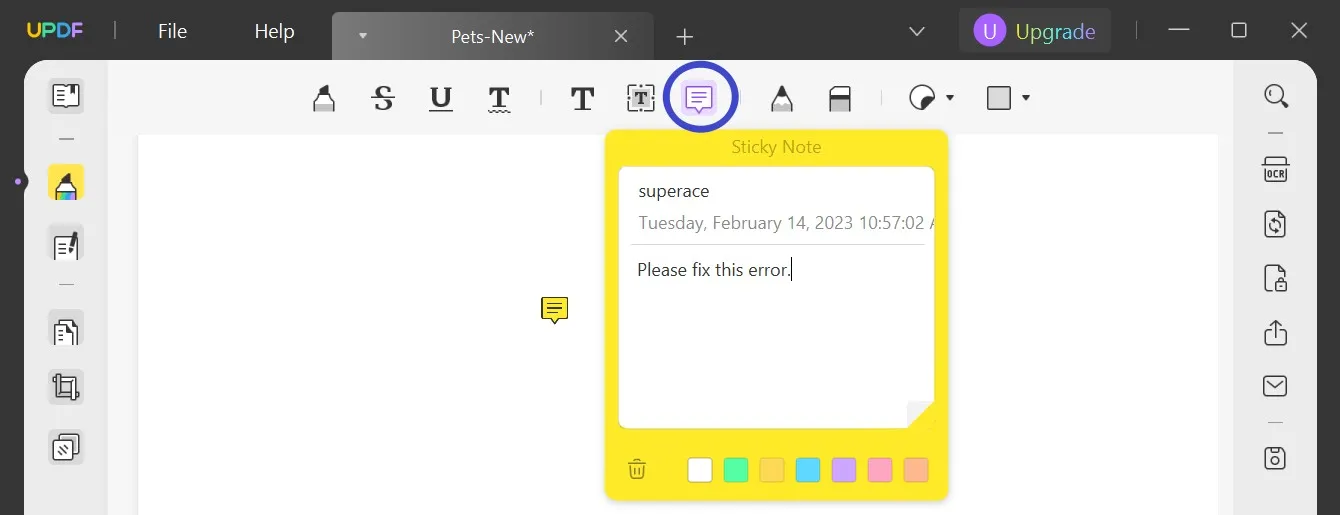
How to Add Text Comments to PDF
You might also not be satisfied with just adding Sticky Notes and might want to add Text Comments to the PDF. To do this, click the Text Icon which looks like a "T" which can be found on the same row as the Sticky Notes Icon. Click the location you want to place it on and then type the content you want it to have. In addition, you can also change the font, thickness, size, and color of the text.
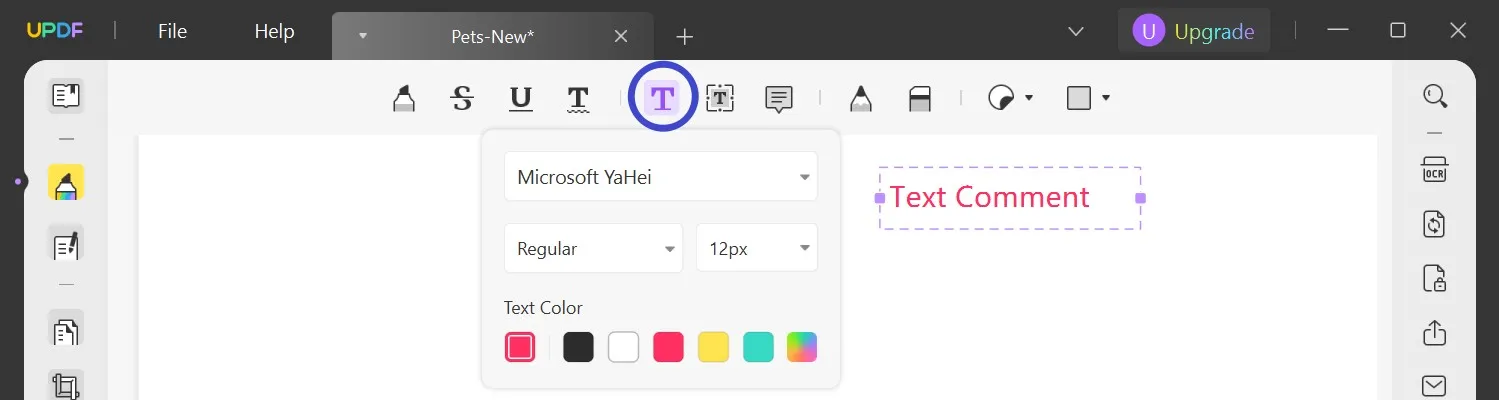
How to Add Text Callout to PDF
Another text tool that you could use is to use the Text Callout option. To do this, you can select the T icon that's contained by a box that can be spotted between the Text Comment and Sticky Notes icons. You can then select the style of the text box and do some visual customizations when it comes to the text. Once you're finished, you can then click a location on the PDF you want to add the text callout.
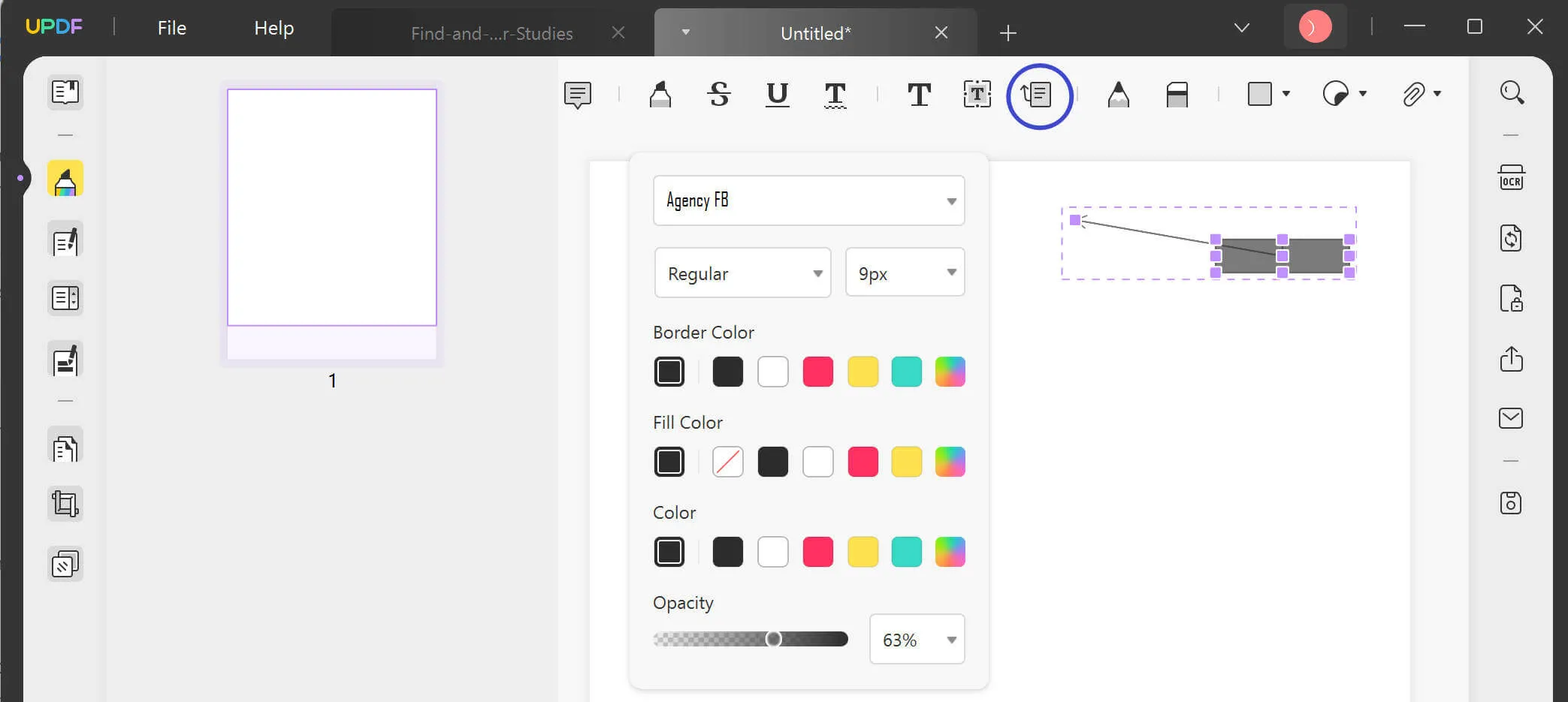
How to Markup Text
There are several ways you could markup text using UPDF. First, there's the text highlight where you can select the "Highlighter" icon on the far left side of the tool row. Second, you can choose Strikethrough by selecting the "S" icon. Next, there's the Underline tool which is the "U" icon with an underline. Lastly, there's the Squiggly tool which you can choose by selecting the "T" icon with the squiggly underline below the letter.
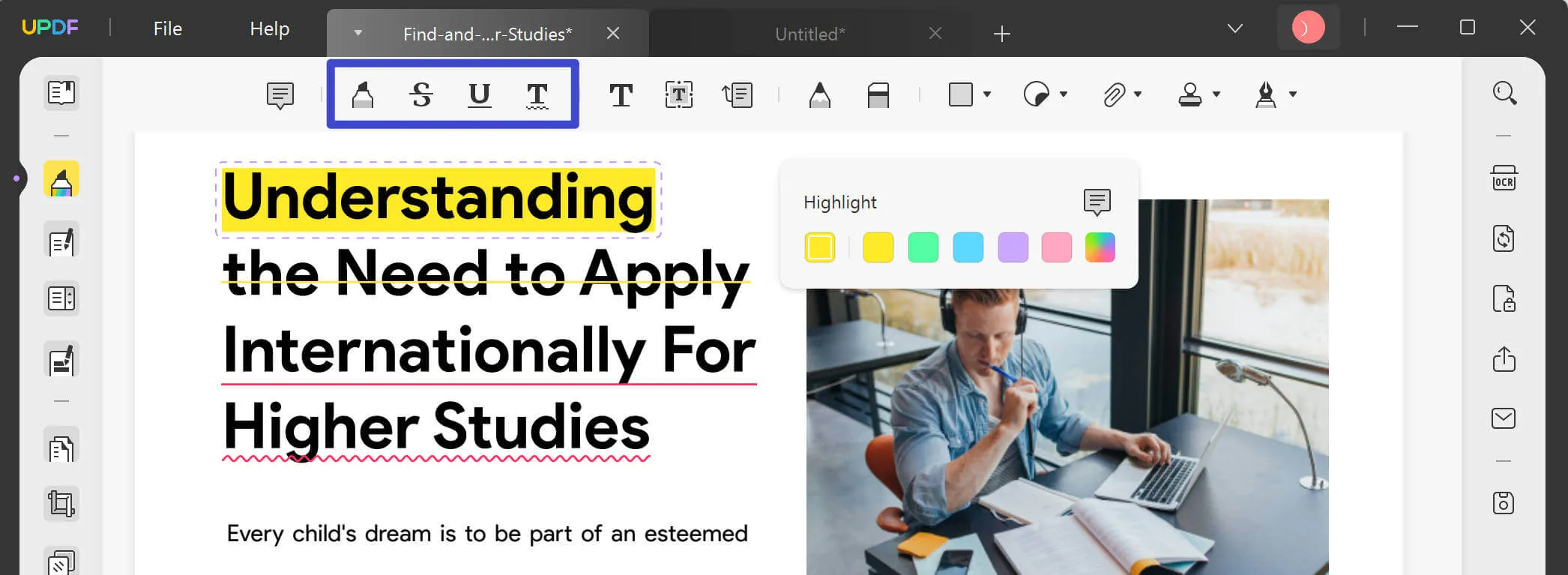
More Features of UPDF
Other than the ones mentioned above, UPDF has more features that it can offer to you. Starting, there's the edit feature which gives you the ability to edit any element of the PDF including the text, images, and more. Then you can convert the PDF into any format you want from Excel to Word to PowerPoint, anything is possible. In addition, you could also protect your PDF by securing it with a password so only certain individuals can access it.
If the PDF is too big, you can easily compress it without compromising the quality of the file. There's also the fact that you could sign the PDF and share it with anyone you want. However, that's the end of it because the best thing about UPDF is that it has its very own AI which can write, translate, summarize, and even generate ideas or answer queries about your PDF.
Bonus
Conclusion
Now you know how to add comments in PDF online and which PDF tool you should use to maximize the potential of your document. Some online tools have disadvantages so you have to watch out since it might even put your data security at risk. That's why you should download and try UPDF, the best and most advanced PDF tool that can do almost anything. It doesn't only stop at adding comments but also gives you so much more. So once again, if you're interested check out UPDF and give all of its features a try to see if it's the best fit for you.
Windows • macOS • iOS • Android 100% secure
 UPDF
UPDF
 UPDF for Windows
UPDF for Windows UPDF for Mac
UPDF for Mac UPDF for iPhone/iPad
UPDF for iPhone/iPad UPDF for Android
UPDF for Android UPDF AI Online
UPDF AI Online UPDF Sign
UPDF Sign Read PDF
Read PDF Annotate PDF
Annotate PDF Edit PDF
Edit PDF Convert PDF
Convert PDF Create PDF
Create PDF Compress PDF
Compress PDF Organize PDF
Organize PDF Merge PDF
Merge PDF Split PDF
Split PDF Crop PDF
Crop PDF Delete PDF pages
Delete PDF pages Rotate PDF
Rotate PDF Sign PDF
Sign PDF PDF Form
PDF Form Compare PDFs
Compare PDFs Protect PDF
Protect PDF Print PDF
Print PDF Batch Process
Batch Process OCR
OCR UPDF Cloud
UPDF Cloud About UPDF AI
About UPDF AI UPDF AI Solutions
UPDF AI Solutions FAQ about UPDF AI
FAQ about UPDF AI Summarize PDF
Summarize PDF Translate PDF
Translate PDF Explain PDF
Explain PDF Chat with PDF
Chat with PDF Chat with image
Chat with image PDF to Mind Map
PDF to Mind Map Chat with AI
Chat with AI User Guide
User Guide Tech Spec
Tech Spec Updates
Updates FAQs
FAQs UPDF Tricks
UPDF Tricks Blog
Blog Newsroom
Newsroom UPDF Reviews
UPDF Reviews Download Center
Download Center Contact Us
Contact Us