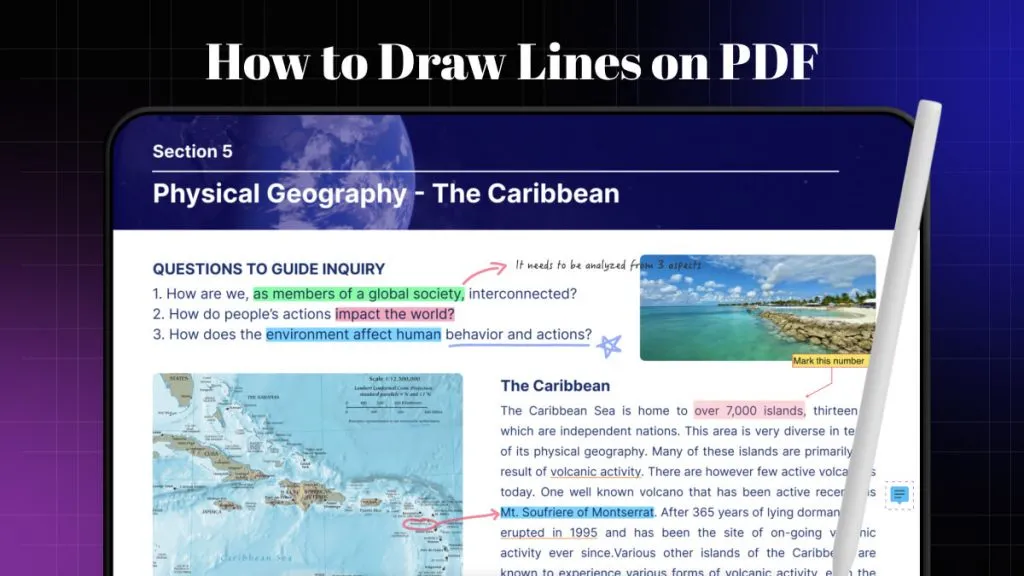Ever find yourself in a situation where you need to sift through a PDF in quick seconds or find highlighted text in a PDF? If you are a student or an employee, it would be impossible not to have encountered a situation like this.
Today, this guide brings you the solution to search highlighted text in PDF, and there is no better way to do it than UPDF. So, buckle up because you are in for a ride taking you through all that UPDF has to offer.
How to Search Highlighted Text in PDF?
You must be living under a rock if you still haven't heard of UPDF or its slick features. UPDF is a gift from the software gods that will make your life a thousand times easier if your job entails searching through documents or document management. But first things first. Let's learn how to find highlighted text in PDF with UPDF:
Step 1: Download and Install
Start by downloading and installing UPDF on your computer. Now open your PDF document in UPDF.
Windows • macOS • iOS • Android 100% secure
Step 2: Find the Highlighted Text in PDF
Find the little Comment icon on the bottom-right corner of the screen. Click on this icon to reveal the comment list panel. This panel will contain all the comments to help you navigate the highlighted text.
By clicking the specific comment from the panel, you can jump to the highlighted page quickly.
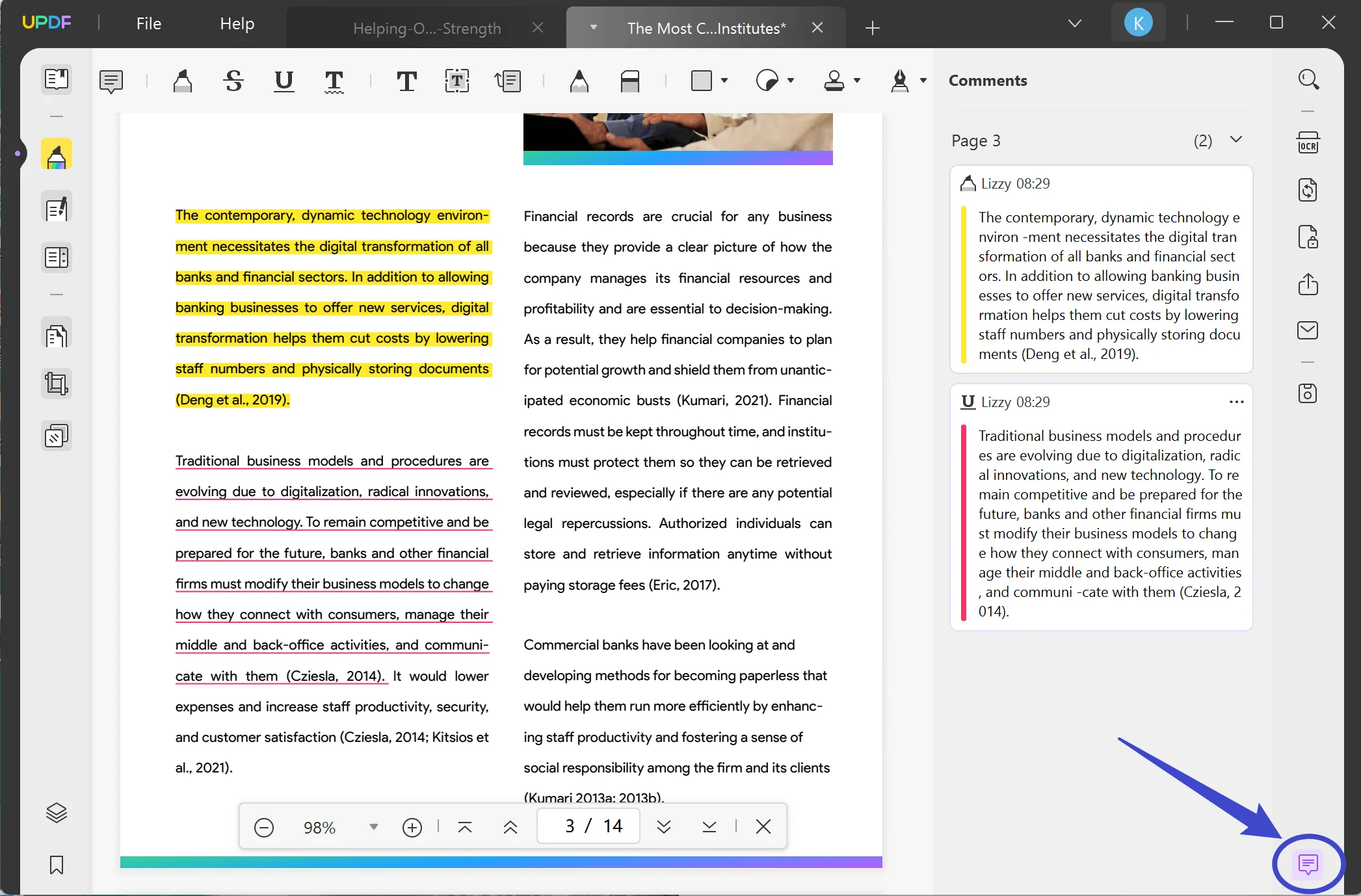
Step 3: Extract Highlighted Text from PDF
After you find the highlighted text from the PDF, you may want to copy it or extract it for further use. If you want to extract the highlighted text from the PDF, simply click on it. This will show the "Copy Text" option. Now click "Copy Text" and paste the text wherever you want.
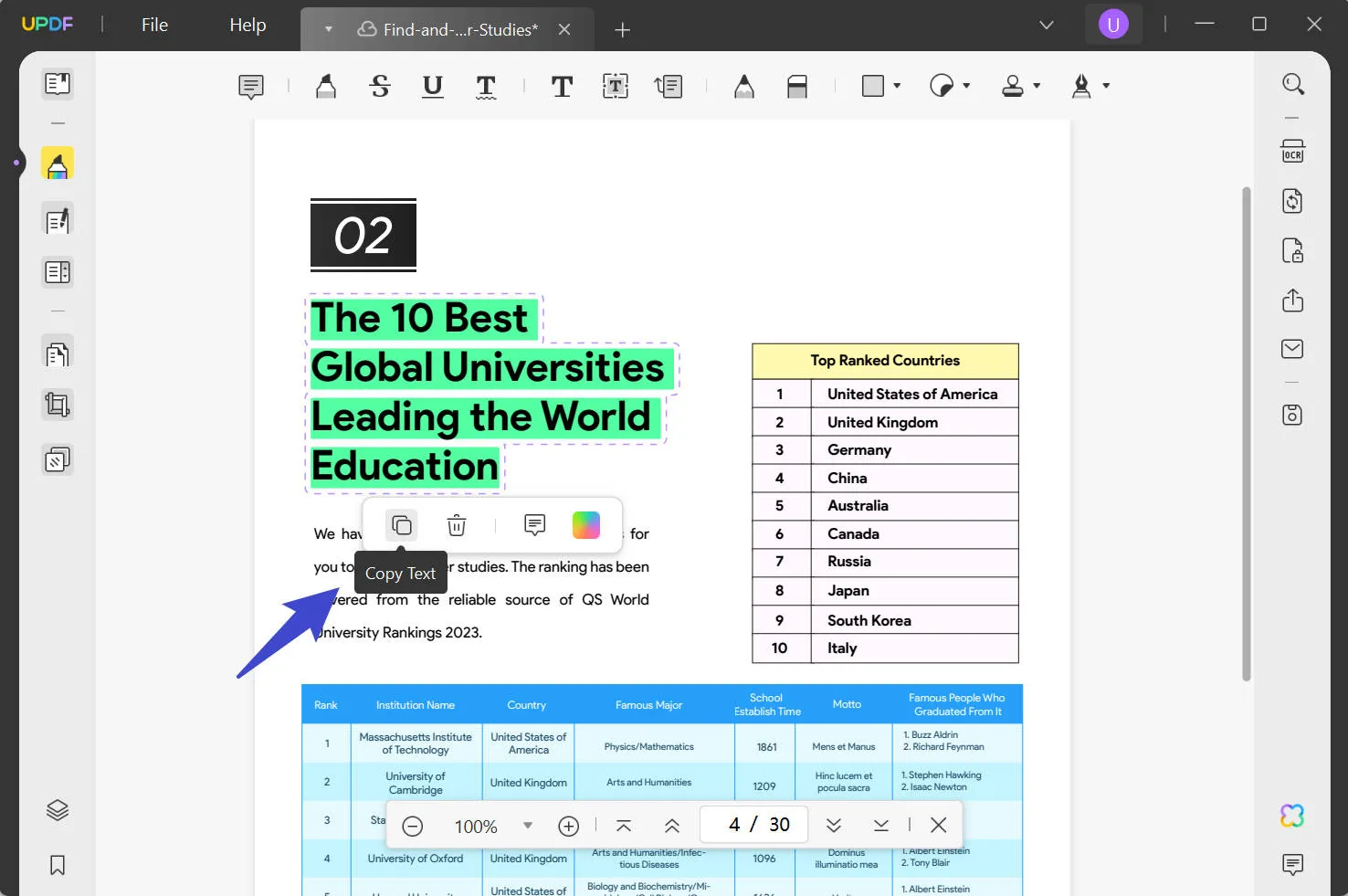
UPDF is an excellent tool that not only allows you to annotate PDFs but also edit them and share them with anyone you like.
Yes, you read it right! That's not all UPDF is good for. While it may offer the simplest way to find your highlighted text, it has many features that will give any PDF converter a run for its money. So, hold your horses and see all that UPDF has to offer.
- Edit Text and Images: UPDF will help you edit and tweak PDFs seamlessly, and the whole process is as user-friendly as it gets. While one might have heard of editing text, editing images in your PDF is not a problem.
- Add Hyperlinks and Watermarks: Without a doubt, watermarks improve the authenticity of documents, and UPDF takes care of that for you. You can also add hyperlinks to ensure your readers are linked to relevant source material if needed.
- Change Background color: Colourful PDFs are definitely more attractive and engaging. UPDF allows you to play with the background colors of your PDF.
- Summarize, Translate, and Explain: UPDF can summarise a lengthy PDF and help you skim through the important information, ultimately saving you time. Handling multilingual PDFs will be a walk in the park with UPDF, and that too in no time. It translates texts precisely, making them perfect to read.
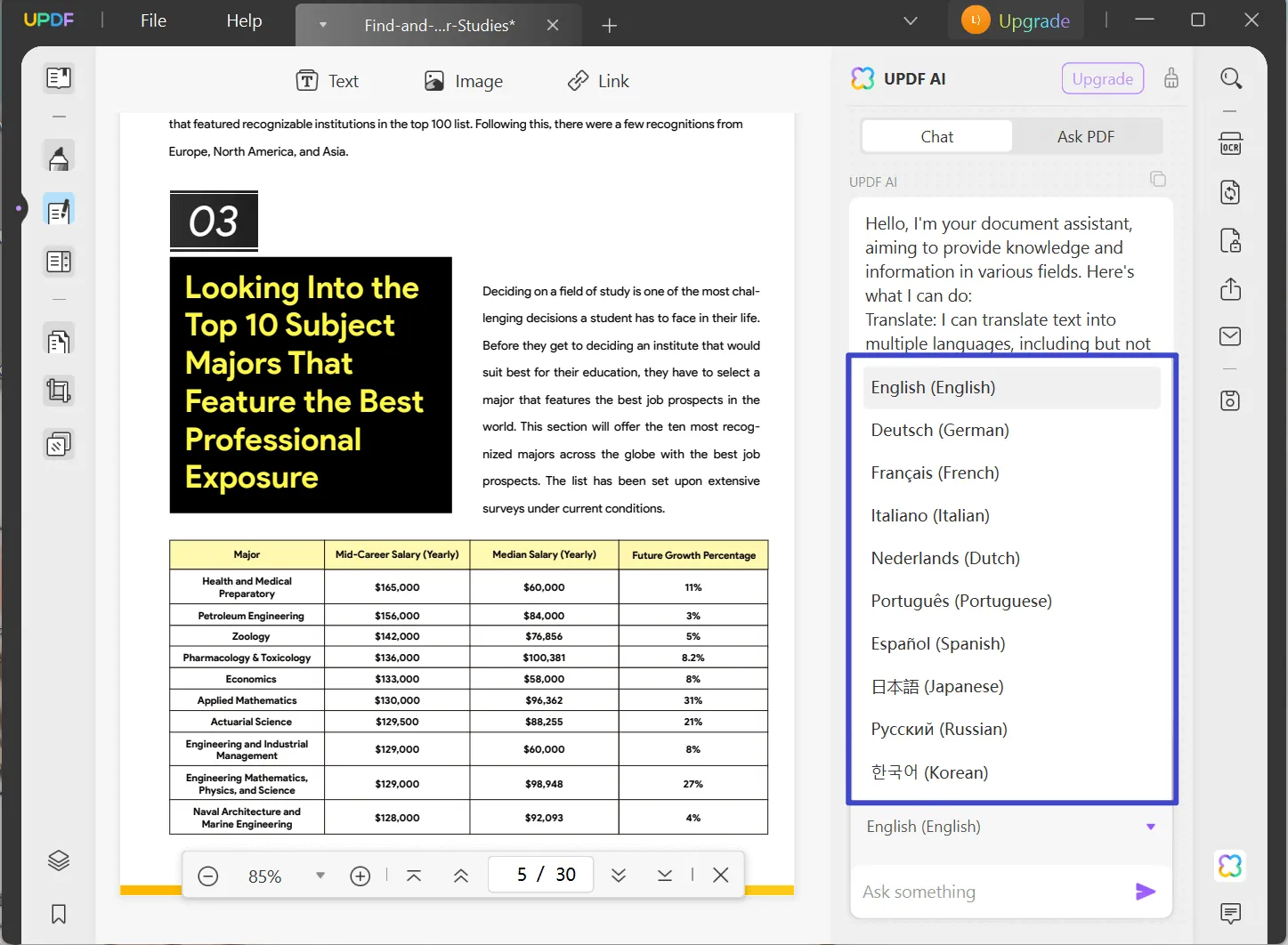
UPDF will relieve you of the hassle of printing, signing, and protecting documents. It allows you to create interactive PDFs that streamline your data and give your thoughts a visual form.
So, are you guys already sold, or need me to say more? UPDF is a one-stop solution for all your PDF problems. Document management has evolved, and to make sure you are not too far behind, download UPDF today and see for yourself.
Windows • macOS • iOS • Android 100% secure
How to Find Highlighted Text in PDF in Adobe Acrobat?
Adobe Acrobat is another tool that can help you do this task. If you already have Adobe as your default reading tool, here is how to search highlighted text in PDF. Follow along to learn more:
Step 1: Open the Comment Box of Adobe Acrobat
Find the Comments icon in the lower left corner. Click on it to reveal all the comments and highlighted text in the PDF.
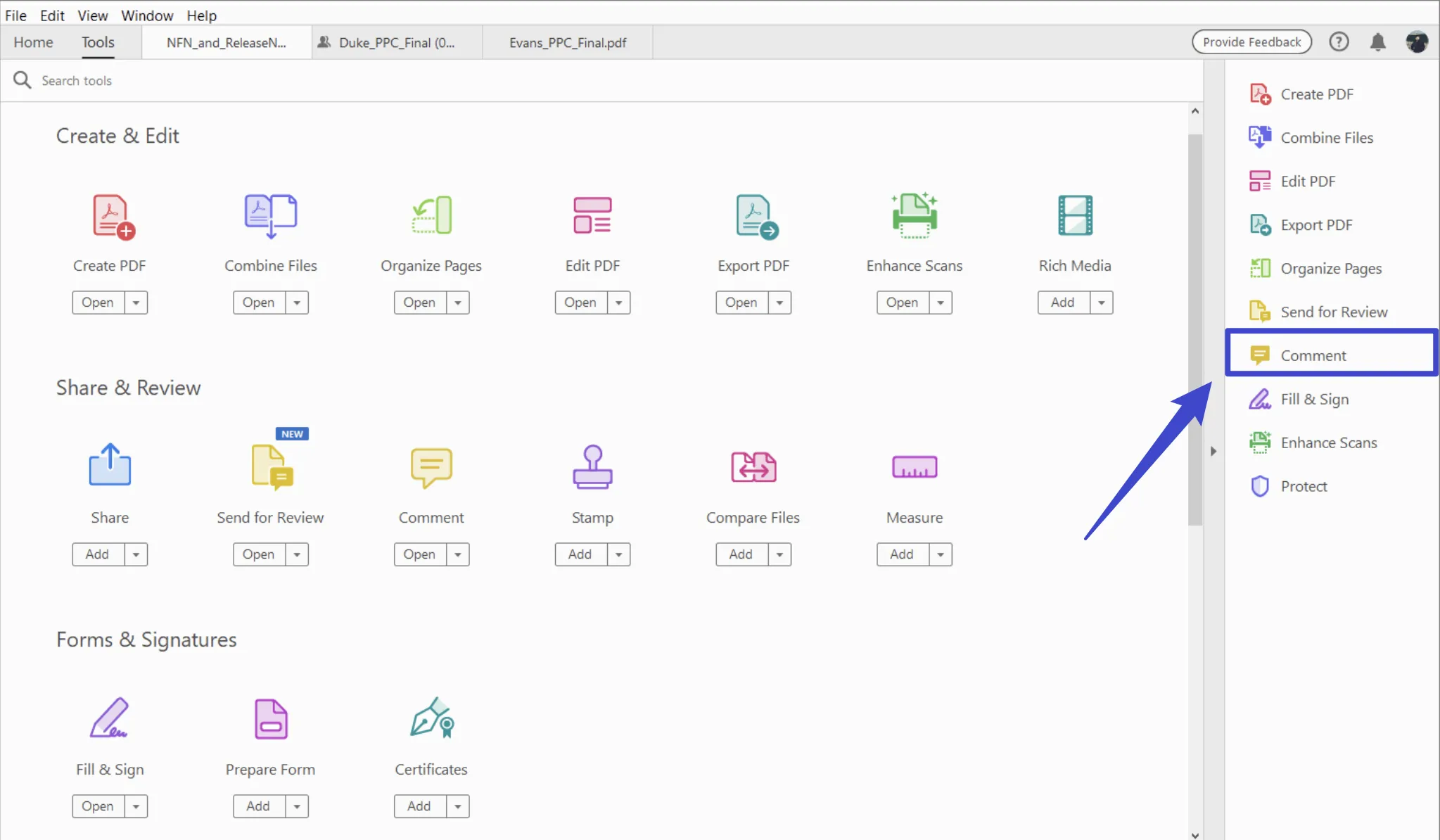
Step 3: Find the Highlighted Text in PDF
If too many highlighted texts are in the PDF, use the search bar to locate the text you want.
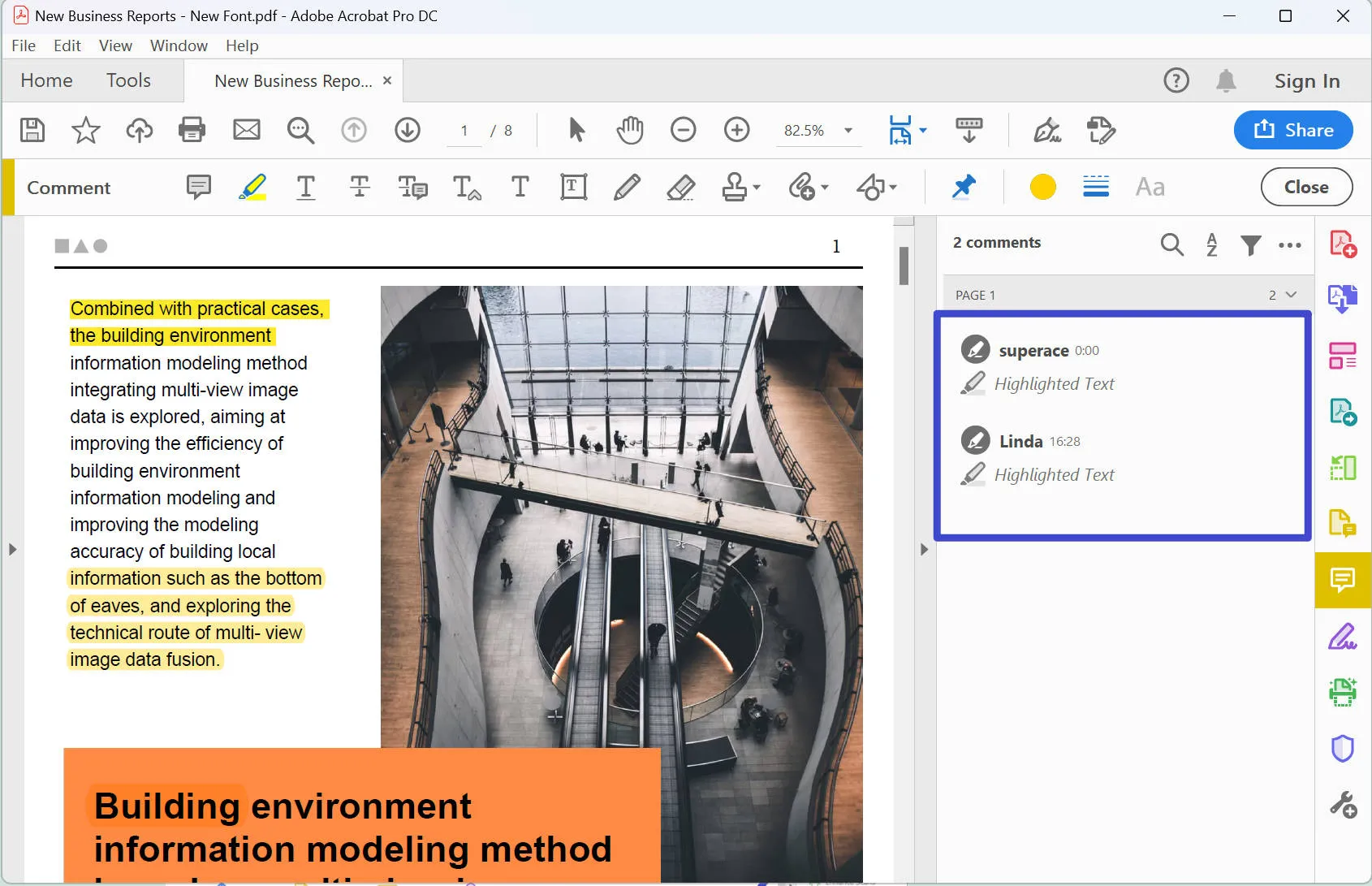
Comparing the 2 Methods to Fing Highlighted Text in PDF
For further analysis, here is a brief comparison of the two competitors, UPDF and Adobe Acrobat.
| UPDF | Adobe Acrobat | |
| Find Highlighted Text in PDF | ||
| AI-integration | ||
| 100 + Stickers | ||
| Pricing | US$29.99/ annually | Standard: US$155.88/ annually Pro: US$239.88/ annually |
| Pros | 1. An all-in-one PDF software 2. A single subscription works for all devices. (Windows/Mac/iOS/Android) 3. Intuitive user interface | 1. An all-in-one PDF software |
| Cons | It doesn't support digital signatures currently. | 1. It is way too expensive for users. 2. The user interface is complex |
| Rating (Performance) | 4.8 | 4.8 |
| Rating (UI design) | 4.9 | 3.9 |
You might have already learned about all that UPDF has to offer, but what about when you compare UPDF with Industry giants like Adobe Acrobat? Please follow through to see why UPDF is still the best choice:
AI-enabled
AI is changing the world, but Adobe Acrobat is still not equipped with this brilliant feature, unlike UPDF. UPDF AI is available on Windows, Mac, iOS, and Android. UPDF's AI features ensure that even the most complex PDFs are explained in layman's terms, making them understandable for all audiences.
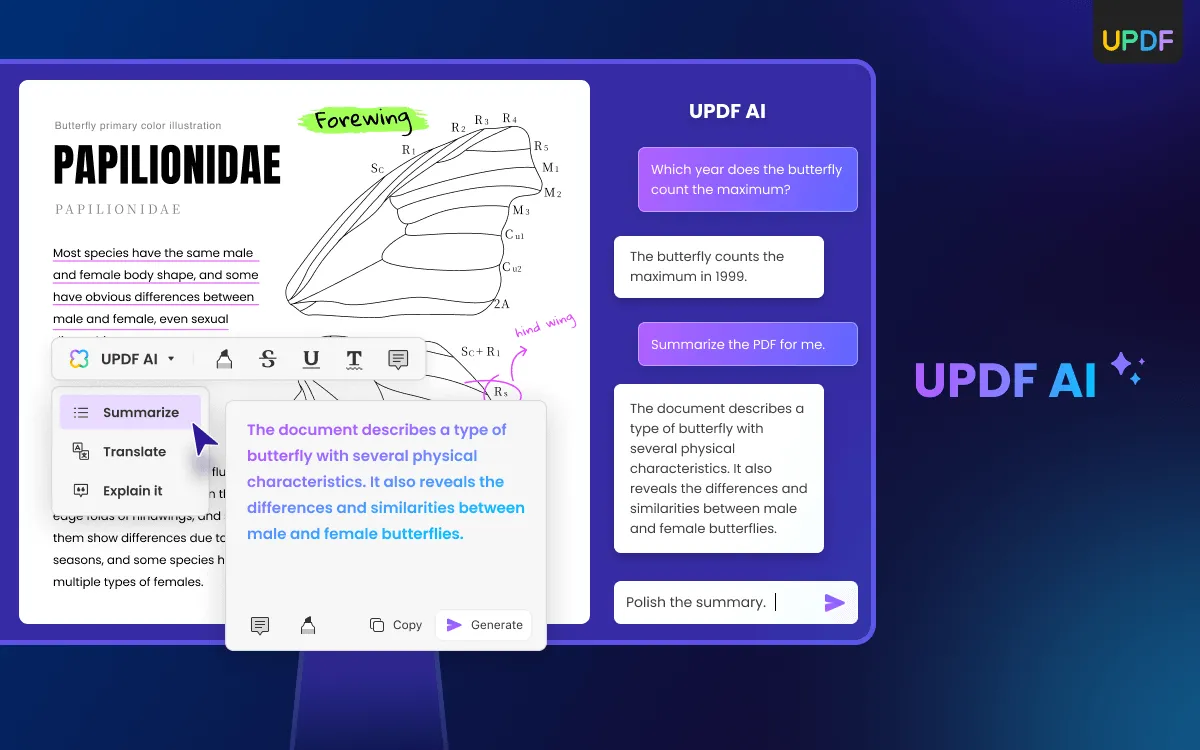
Price Point:
With its minimal offerings, Adobe Acrobat will leave a dent in your pocket with $239.88 per year, while you can get UPDF for just $29.99. Moreover, UPDF currently offers a 57% discount, making it even more cost-effective!
User Interface:
User Interface is exceptionally important to ensure everyone can benefit from its features. UPDF lands on top with a whopper 5-star rating, while Adobe struggles with 3.9 stars in UI Design. The tools are cluttered along the editing space, making it challenging for non-tech-savvy users.
If it isn't clear already, UPDF is a clear winner when considering a cost-effective solution to all your documentation management.
Conclusion
Finding highlighted text in PDF has never been easier. With UPDF, the process takes no more than a few seconds. With stellar features, including AI, UPDF will make working with PDFs a breeze. You can download it today and take it out for a test drive. We are confident that UPDF will sweep you off your feet until you, too, are a UPDF fan.
You can download UPDF today and make your work life easier with UPDF.
Windows • macOS • iOS • Android 100% secure
 UPDF
UPDF
 UPDF for Windows
UPDF for Windows UPDF for Mac
UPDF for Mac UPDF for iPhone/iPad
UPDF for iPhone/iPad UPDF for Android
UPDF for Android UPDF AI Online
UPDF AI Online UPDF Sign
UPDF Sign Read PDF
Read PDF Annotate PDF
Annotate PDF Edit PDF
Edit PDF Convert PDF
Convert PDF Create PDF
Create PDF Compress PDF
Compress PDF Organize PDF
Organize PDF Merge PDF
Merge PDF Split PDF
Split PDF Crop PDF
Crop PDF Delete PDF pages
Delete PDF pages Rotate PDF
Rotate PDF Sign PDF
Sign PDF PDF Form
PDF Form Compare PDFs
Compare PDFs Protect PDF
Protect PDF Print PDF
Print PDF Batch Process
Batch Process OCR
OCR UPDF Cloud
UPDF Cloud About UPDF AI
About UPDF AI UPDF AI Solutions
UPDF AI Solutions FAQ about UPDF AI
FAQ about UPDF AI Summarize PDF
Summarize PDF Translate PDF
Translate PDF Explain PDF
Explain PDF Chat with PDF
Chat with PDF Chat with image
Chat with image PDF to Mind Map
PDF to Mind Map Chat with AI
Chat with AI User Guide
User Guide Tech Spec
Tech Spec Updates
Updates FAQs
FAQs UPDF Tricks
UPDF Tricks Blog
Blog Newsroom
Newsroom UPDF Reviews
UPDF Reviews Download Center
Download Center Contact Us
Contact Us




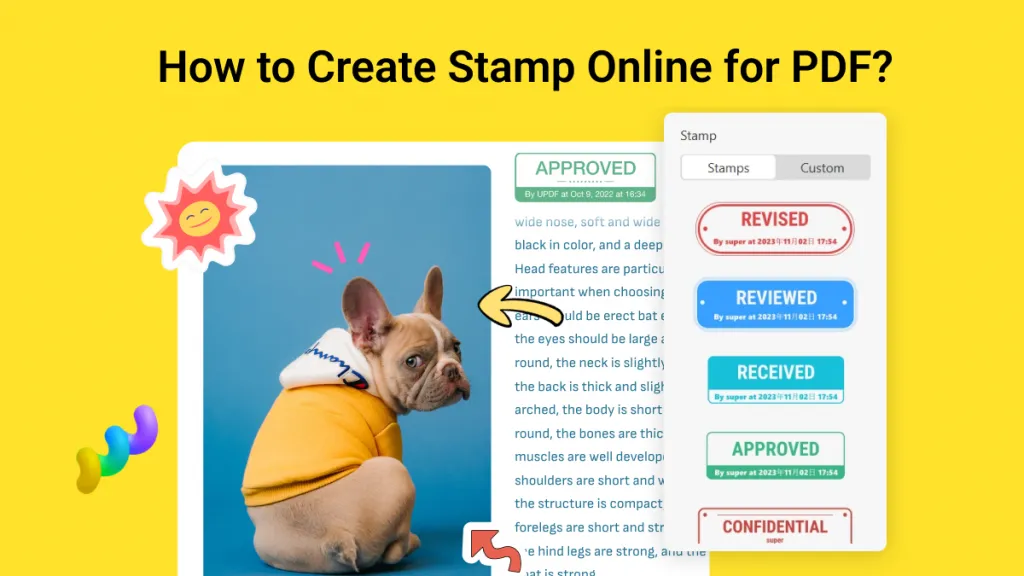



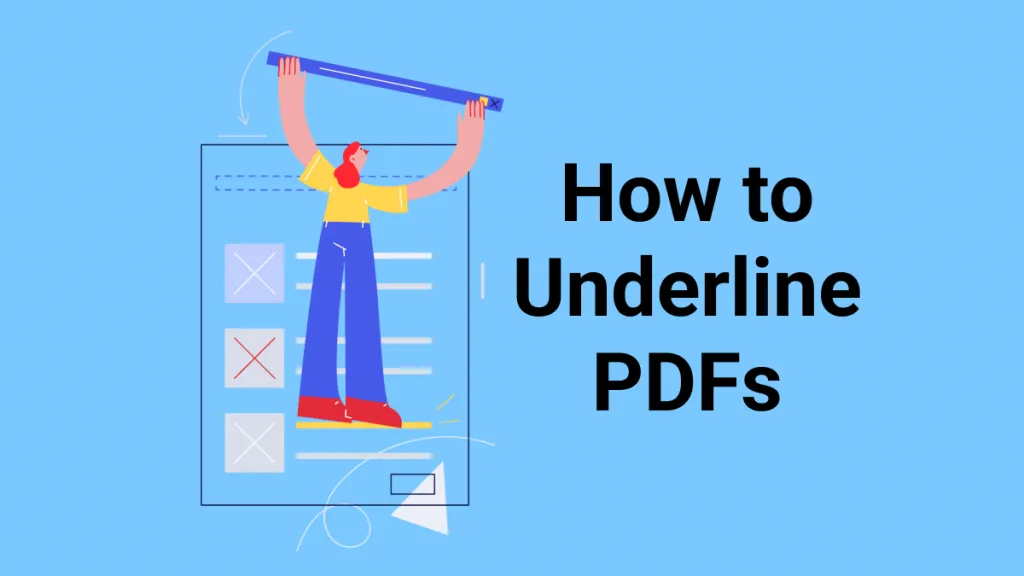
 Donnie Chavez
Donnie Chavez 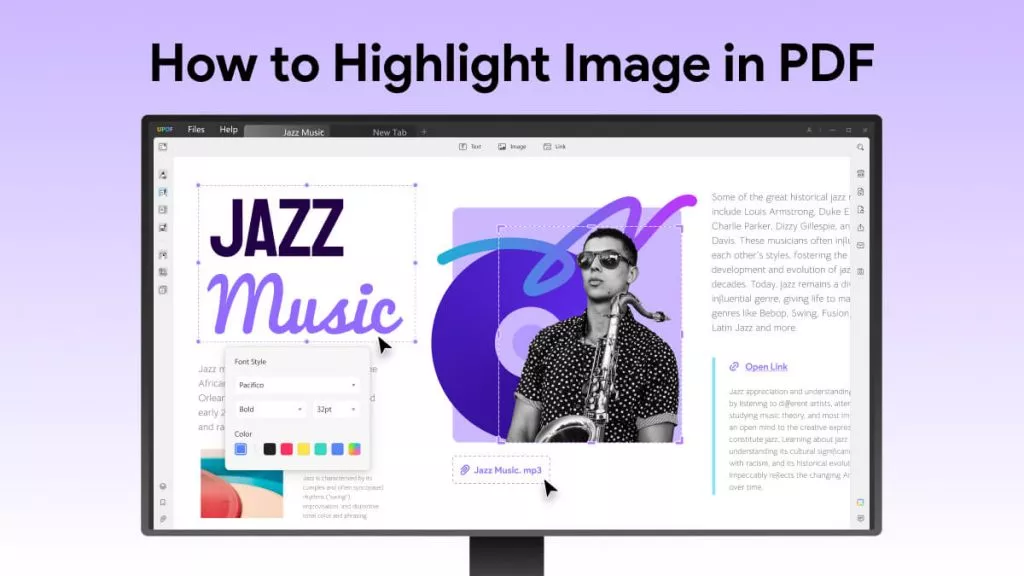
 Delia Meyer
Delia Meyer 
 Cathy Brown
Cathy Brown