PDF files are the most widely used document formats among students and businessmen because of their constant formatting. No matter how many times you share a PDF file, its formatting will not change until you edit it yourself. That is why people prefer to use it for sharing important information and creating fillable forms. If you are wondering how to create a fillable PDF form, you are in the right place. In this article, we will guide you about resolving this issue.
Method 1: Create a Fillable PDF - Easy & Fast
To create a fillable PDF rapidly, UPDF is the first choice. UPDF is a comprehensive PDF editor which also features convenient PDF form creation capability. It provides six types of form fields for you to choose from, including dropdown lists, check boxes, radio buttons, etc. What's more, you can also customize the field properties with ease. Additionally, UPDF allows you to convert fillable PDF to regular PDF, providing flexibility for your document needs. Try its amazing form creation feature by downloading it now.
Windows • macOS • iOS • Android 100% secure
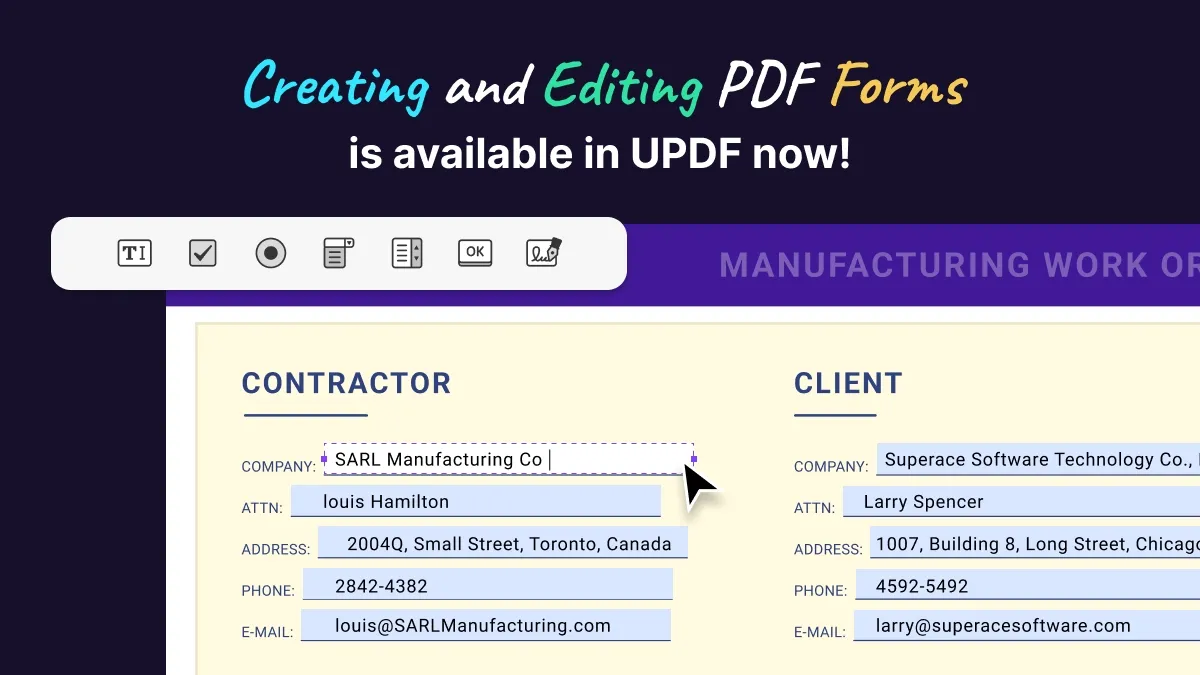
Steps to Create a New Fillable PDF Form
UPDF is a very easy-to-use tool, and it is not difficult to create fillable forms with it. You can follow the steps listed below to create these forms:
Step 1: Add Form Fields
Initially, download UPDF on your computer and launch it. Open the PDF that you want to create form fields. Then, head to "Prepare Form" mode, here you can add any type of form fields you want.
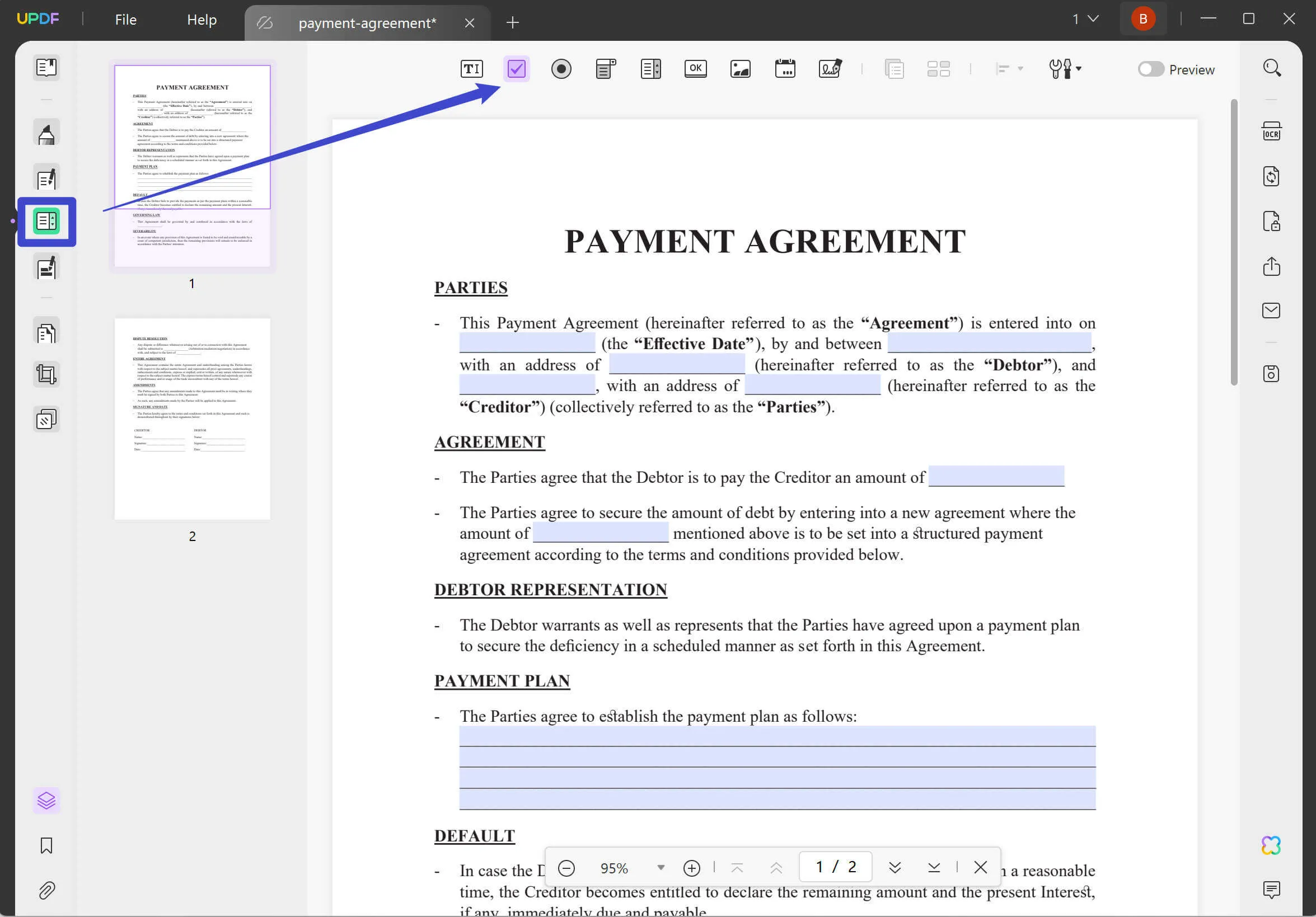
Step 2: Customize the Properties
After adding the form fields, you can double-click on them to customize the properties, such as changing field color, renaming form fields, etc.
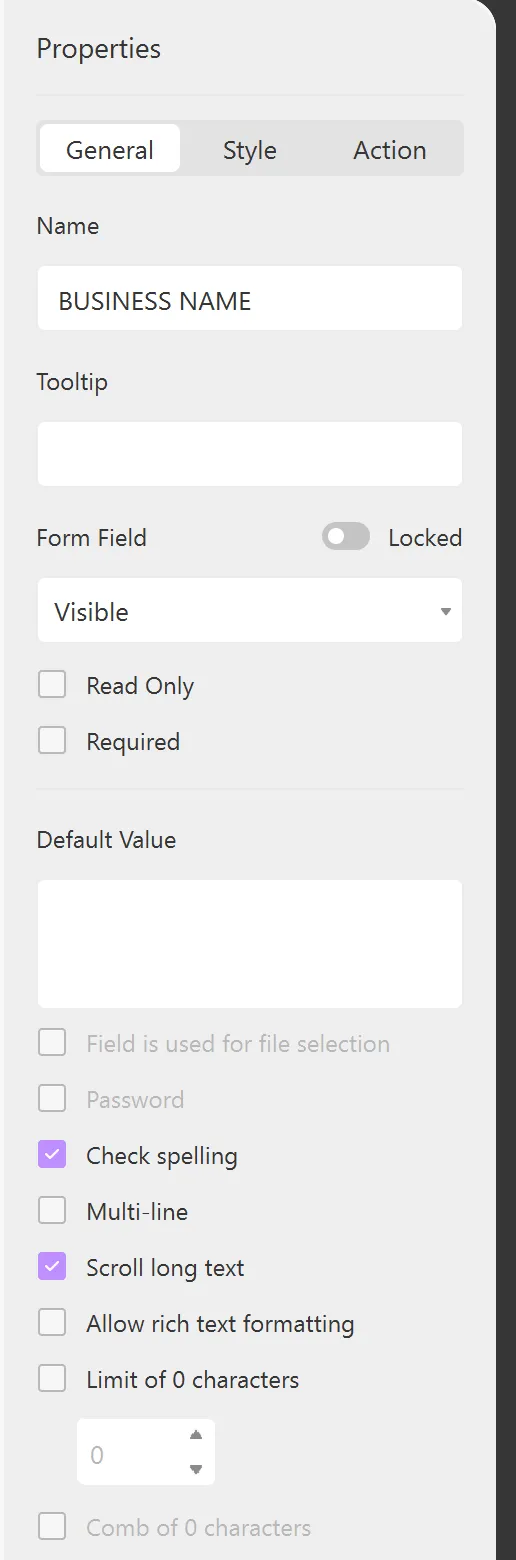
Step 3: Fill Out the Form
After that, you can head to the Reader, Comment, or Edit PDF mode to fill out the created form.
Want to learn more about UPDF? Here are its key features:
UPDF is a feature-fledge tool that allows users to convert PDF files into professional PDF files efficiently. Some of the customary features of this proactive PDF tool are mentioned below:
- Edit PDF: UPDF provides various editing capabilities, allowing you to edit text, links, and images in PDFs. This feature of UPDF also allows you to edit drop down list in PDF efficiently.
- Annotate PDF: With various annotating tools provided, you can mark up the PDFs easily.
- OCR PDF: It can convert scanned PDF files into searchable and editable content in no time. You can choose between the options of OCR, i.e. Searchable PDF and Image-only PDF.
- Organize PDF: Organizing large PDF files is a need for every student and businessperson. With this tool, you can organize your PDF files in multiple ways.
- UPDF AI: With AI integrated, you can effortlessly summarize, translate, and explain PDF documents in a few clicks.
Download UPDF and experience hassle-free PDF management experience now!
Windows • macOS • iOS • Android 100% secure
Method 2. Create a Fillable PDF With Adobe Acrobat - Less-efficient
Adobe Acrobat is one of the oldest tools that is used to view and edit PDF files. If you want to learn how to add fillable fields in PDF with the assistance of this PDF editor, you can use the steps mentioned here:
Step 1: Import the PDF File
Download Adobe Acrobat on your computer and import the PDF file in which you want to insert fillable fields. Hereafter, select "Tools" from the rights panel and click "Prepare Form". Then select the "Create New" option and hit the "Start" button. (Or you can select a PDF form file to open, or choose the "Scanner" option to scan it from the scanner.)

Step 2: Add the Necessary Information
Save that PDF and file, then select "Add Text" from the toolbar. With this, you will be able to add information about your needs. If you have to add an image or logo, select the "Add Image" tool and choose the image you wish to insert. After this, click "OK" and move it to the desired place. You can edit text and information by selecting "Edit" from the toolbar.
Step 3: Can I Add the Fillable Fields
For adding fillable fields, select the "Field Type" from the toolbar, or you can simply right-click anywhere in the form and select the "Form Field" tool. Hereafter select the location of that selected field. By this, your fillable fields will be added to your PDF, and you can save the document.
Pros and Cons of Using Adobe Acrobat to Create Fillable PDF
If you want to work with this method, you must know the drawbacks you can face. Some of them are mentioned below:
- Expensive: Adobe Acrobat is an expensive tool because if you want to create fillable PDF forms with this tool, you have to buy a subscription first.
- Untidy Interface: The user interface of this PDF tool is not well-organized, which makes it a non-user-friendly tool. You can face many problems when working with this tool.
Method 3. Create a Fillable PDF Online - Less Secure
There are many PDF editors present on the web which can help you in creating fillable PDFs online. You can search for a proper tool that suits your needs. Before you use online tools, you should know that online tools are not very safe as you have to upload your PDF files to the internet. It is also not very stable due to the internet situation. Some online tools have limitations, such as the file size, page size, etc.
If you're interested in learning how to create a fillable PDF online, we'll use Sejda as an example. Simply follow the steps outlined here:
Step 1: Upload Your PDF to Sejda Online
Open Sejda on your web browser, and on the main window, you will see the "Upload" option through which you can add your PDF file. After this, the folders will be visible in front of you. Double-click on the file you want to upload or select the file and press the "Open" button and your file will be uploaded.
Alternatively, you can click the "Start with a blank document" option to create a brand-new document.

Step 2: Add Fillable Form Fields
Hereafter, you can add the fillable form fields in your document. You can choose from options like text field, text area, radio, checkbox, and dropdown by clicking on them. With Sejda, you can also change the border color and personalize the name and other properties.
Step 3: How Can I Save a Fillable PDF Form Document
Once done with the field changes, click on "Apply changes". Your fillable PDF document changes will be saved, and you can fill or download it easily without printing.
Pros and Cons of Creating PDF Forms Online
With online form creators, you can surely add fillable fields to existing PDF documents, but there are some drawbacks to this online PDF tool. We have mentioned some of those drawbacks below:
- Require Internet Connection: If you need to add fillable forms in PDF with the online tool, you must have a good internet connection. Otherwise, you will not be able to work with this online PDF tool.
- Not a Feature-Rich Tool: The number of features that this tool offers is very limited. If you are working with Sejda PDF, you will be restricted to limited features.
- Weak document security: It is not safe for you to upload your confidential PDF document to the internet.
- Limitations: There are many limitations of Sejda. It allows you to process documents up to 200 pages, or 50 MB, and only 3 tasks per hour.
Compare the Three Methods to Create PDF Forms
The PDF form creators mentioned above are not the same, and the comparison mentioned below will clarify that UPDF should be your best choice, no matter considering the price, security, and features:
| UPDF | Adobe Acrobat | Online Tool Sejda | |
| Platforms | Windows, Mac, Android, iOS | Windows, Mac, Android, iOS | Web |
| Ease-of-Use | UPDF is super easy to use with a simple and delightful user interface. | Medium | Medium |
| Pricing | US$39.99/Year US$69.99/Perpetual | US$239.88/Year | US$63/Year |
| Create PDF Form | |||
| Convert PDF to CSV | |||
| Convert PDF to BMP or GIF | |||
| Convert PDF to HTML | |||
| Convert PDF to XML | |||
| Add and edit watermark or background | |||
| Rating | 4.8 | 4.8 | 4.4 |
According to the chart above, UPDF is absolutely your best choice. It has all the features that Adobe does but only charges US$29.99 - you can check its limited-time offer here. Also, it is an offline tool, so it doesn't require stable Internet to accomplish the task while providing a safe environment for users' privacy.
Extended Reading of Creating Fillable PDFs
Benefits of Using Fillable PDF Form
Fillable PDF forms are very convenient for storing large-sized information. There are many benefits of fillable PDF forms, some of which are listed below:
1. User Interaction
If you have two opinions from numerous people, it'll be hectic to go to each of them and then ask them. To save time and hassle, you can use fillable PDF forms because you can share information digitally with them. You can use the same single PDF fillable form with multiple people, and they can share their reviews on the same document. You can use these fillable PDF forms for asking questions, taking reviews, and for surveys.
2. Data Management
In industries, multiple people work in the same department; for example, multiple people work in the financial department. If each one presents their reports, it will be hard for the owner to access each separately. With PDF fillable forms, every person can share their information on the document having the same structure, and there won't be unnecessary files for any department.
3. For Questionnaire and Surveys
Surveys and questionnaires are important to the research, and every student needs them. They can use fillable PDF forms to get their research work done. People can open these forms with just a link, and you don't have to hand over the questionnaire to everyone. Moreover, there is no restriction to the number of questions that they want to ask students, which is a great deal for students.
4. Trouble-Free Integrations
These PDF fillable forms can be accessed on every device and network. Anyone with the link to these forms can open them on web browsers like Chrome and Safari. You can also add the email address or links for quick access. If you manage the access and grant permission for download, the user will also be able to download them. Any user can experience smooth and trouble-free integrations with this form.
5. Easy to Use
One of the most important things that every user wants is to make their shareable documents easy to use for other people. PDF fillable forms are very easy to use, and there is no complicated procedure to make these tools. You can also open, operate, and fill them while being online. You can also customize these forms according to your needs.
How Many Ways You Can Use to Create a Fillable PDF Form
Creating a fillable PDF can be tricky if you are not using a reliable resource. If you want to know how to create a fillable PDF form, you can use the resources and methods listed underneath:
1. Creating a PDF Form with Scratch
Imagine you are working in the skincare industry, and now it is that time of the year when you have to take reviews from your clients. You cannot access and contact all of them and hand them over the papers, but you can share the fillable PDF forms with them. You just have to create a blank PDF page and add the requirements of your PDF form, such as questions, checkboxes, or the feedback that you want in the form of stars or numbers.
The PDF fillable forms specifically designed with scratch are visually appealing because you can enhance their outlook by using your brand color scheme or logo as the background. For creating a fillable PDF form from scratch, you will need a PDF tool that will provide you with the features of adding text boxes, radio buttons, checkboxes, signature fields, and many others. So, if you want to create appealing and interactive fillable forms to get better reviews on your product, scratch is the best option for you.
2. Create a Fillable PDF from An Existing File or Template
If you are working in the public sector, for example, as a teacher, you can follow all the rules and regulations. Every sector and institute comprises its personalized document format to handle all the paperwork digitally. If that is the case with you, you must be wondering if you can create a fillable PDF form from the templates given by your institute.
Yes, using the existing file or templates, you can effectively design your PDF fillable forms. You can also share them on multiple platforms with different persons to get a review. You can ask questions according to your need in question/answer format, MCQ format, or others.
3. Create a Fillable PDF by Scanning Paper Forms
Every company and institute is switching to digital paperwork rather than manual because it is easy to handle and operate. Many people have their ways of doing work for their company or institution, and doing surveys is one of them. If you wish to stick to your previous survey forms, you can simply scan them. Once scanned, you can save it in a digital PDF format. And then you can make any changes to the PDF form, such as using the OCR feature to recognize all the text and areas in the form and then make it a fillable PDF. You can also share them via links and emails and get reviews from your clients and customers in no time.
Conclusion
This article discusses that fillable forms are used widely on many platforms. There are numerous benefits of using fillable PDF forms, and some of them are mentioned in this article as well. You can add fillable forms to your PDF file in many ways.
There are also some tools on the web that can help you accomplish your task. If you don't want to try all of them and rely on the best tool, you can use UPDF. In the comparison table, you can see why UPDF is a reliable tool and how it can help you solve your PDF problems.
Windows • macOS • iOS • Android 100% secure
 UPDF
UPDF UPDF for Windows
UPDF for Windows UPDF for Mac
UPDF for Mac UPDF for iPhone/iPad
UPDF for iPhone/iPad UPDF for Android
UPDF for Android AI Assistant Online
AI Assistant Online UPDF.AI
UPDF.AI Chat with PDF
Chat with PDF Chat with Image
Chat with Image AI User Guide
AI User Guide AI Video Guide
AI Video Guide AI FAQs
AI FAQs AI Assistant
AI Assistant Convert PDF
Convert PDF OCR PDF
OCR PDF Batch PDF
Batch PDF Edit PDF
Edit PDF Organize PDF
Organize PDF Compress PDF
Compress PDF View PDF
View PDF Annotate PDF
Annotate PDF Fill and Sign
Fill and Sign UPDF Cloud
UPDF Cloud Protect PDF
Protect PDF User Guide
User Guide Tech Spec
Tech Spec FAQs
FAQs Contact Us
Contact Us Blog
Blog Newsroom
Newsroom UPDF Reviews
UPDF Reviews Education Discount
Education Discount What's New
What's New Affiliate Program
Affiliate Program Reseller Program
Reseller Program Template Library
Template Library





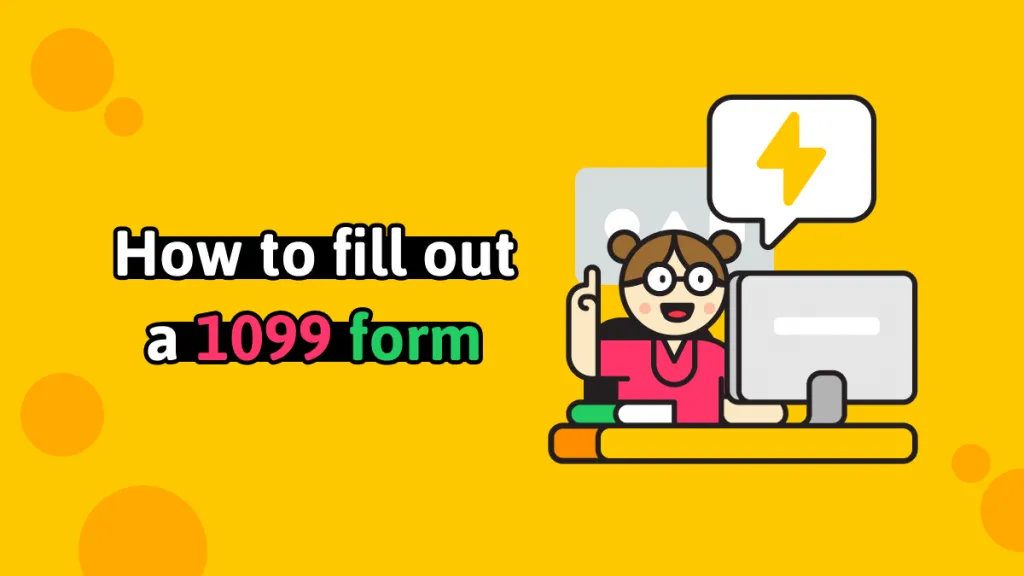
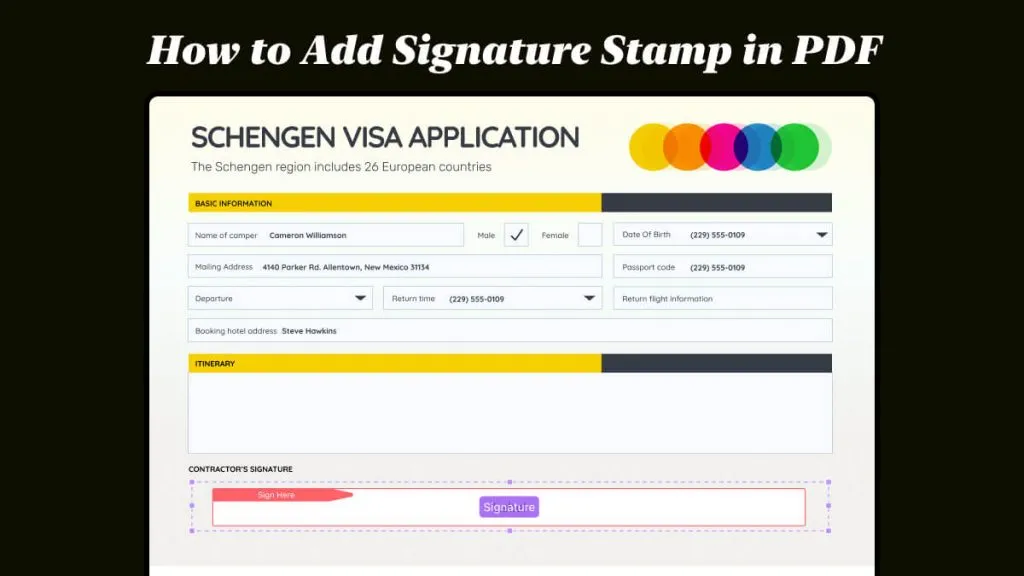



 Lizzy Lozano
Lizzy Lozano 



