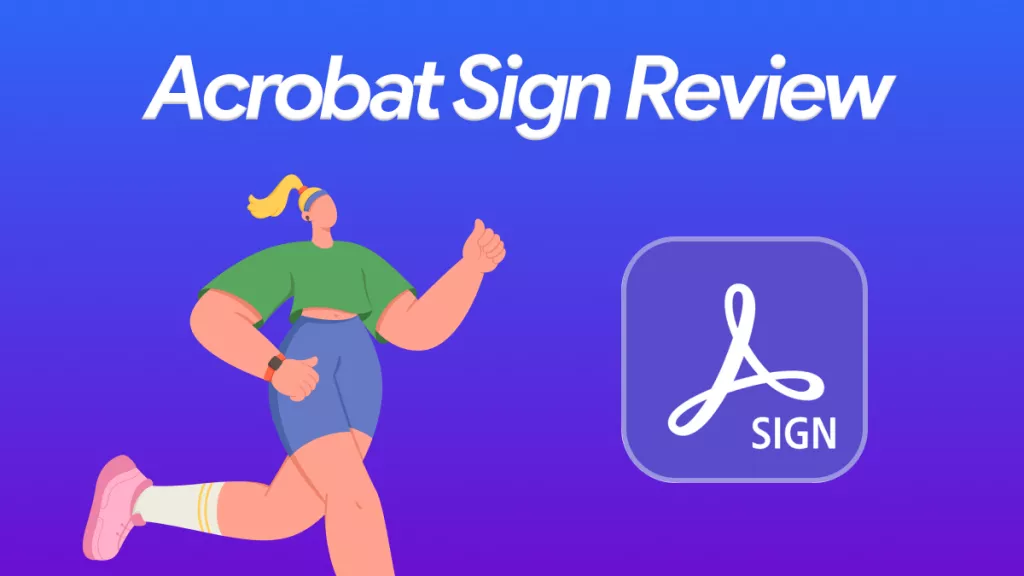There are many scenarios that you need to add checkmark to PDF. You may need to add checkmark to the PDF page to note that you already finished this page, you may need to give remarks for the students' homework, you may need to checkmark the proper actions for one goal, etc.
The issue here is that there are multiple ways to add checkmark to PDF, including offline and online or professional and non-professional ones. Knowing the right one to use can be extremely helpful to you, and in this article, we will discuss the 3 most effective ways to add checkmarks to your PDF files.
Part 1. How to Add Checkmark in PDF Using UPDF? (4 Methods)
The best way to add Checkmarks to a PDF document is by using UPDF. UPDF is your comprehensive PDF editor that provides 4 different methods to add checkmarks, including drawings, stickers, text boxes, and an interactive checkbox. So, with UPDF, you can add checkmarks to your PDF documents the way you want with all the customization options available. UPDF singlehandedly manages all your PDF editing requirements, including adding checkmarks, so you must download and give it a go.
Windows • macOS • iOS • Android 100% secure
Way 1. Insert a Checkmark in PDF Via Adding Checkbox
If you are working with fillable PDF forms, then using this method will be your best choice. UPDF supports working on these PDF forms where you can add interactive elements like a checkbox, etc. by following the steps below:
1. Double-click the UPDF icon to open it and open PDF in it
Locate your UPDF desktop icon and double-click to open it. Now, you need to use the "Open File" option from the top to browse for and open your PDF document.
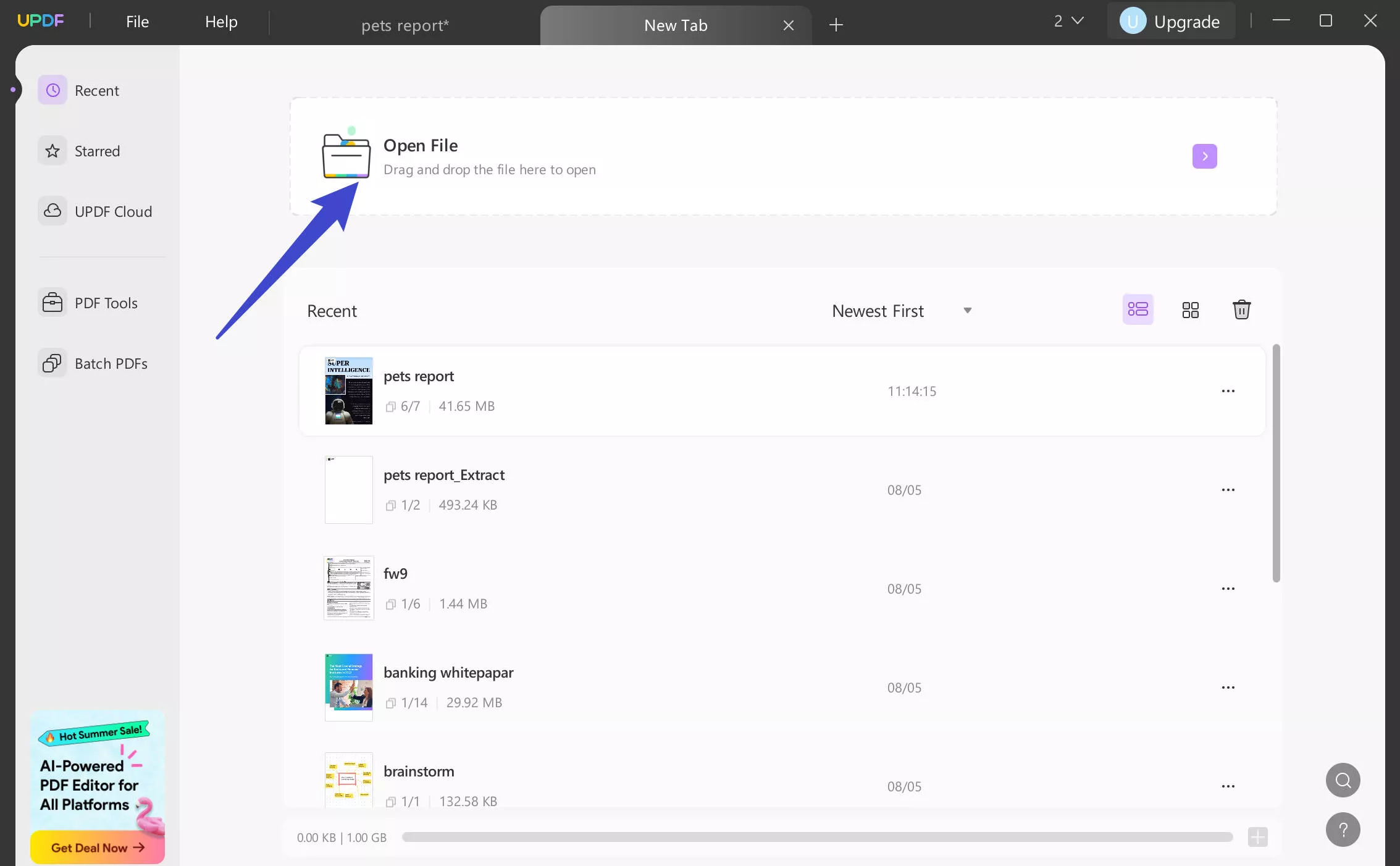
2. Go to Prepare Form and select Checkbox to add Checkbox
Click the "Prepare Form" option from the left horizontal menu and select "Checkbox" from the top menu. Drag the cursor and click anywhere in PDF to add an empty checkbox to the PDF.
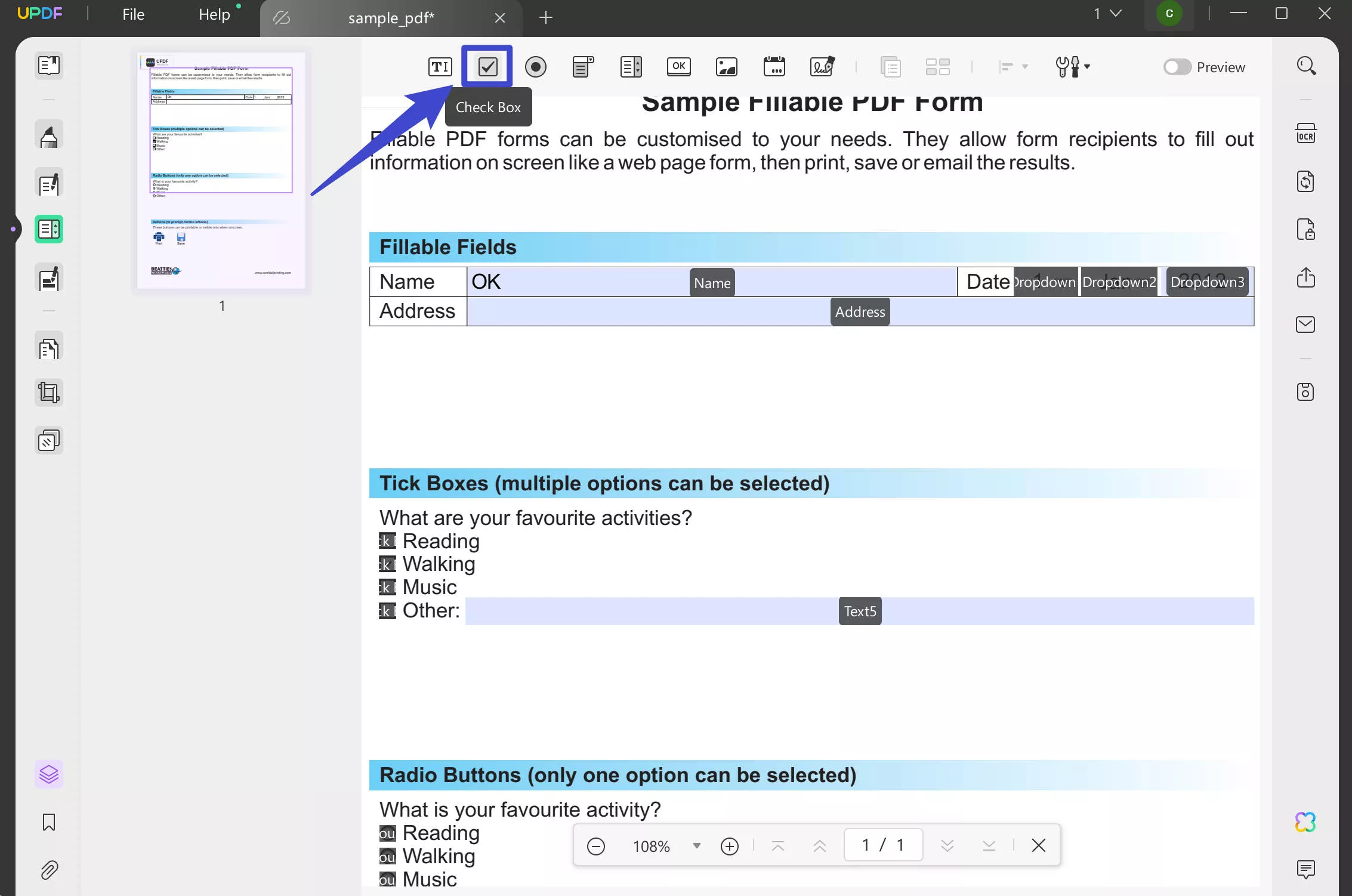
3. Go to Reader mode and click to add or remove the checkmark
Click the "Reader" button from the top left to go to reader mode and click in the Checkbox to add or remove a checkmark. Save the PDF as normal if you want to keep that Checkbox editable. Otherwise, save it as flatten so others cannot edit the Checkbox.
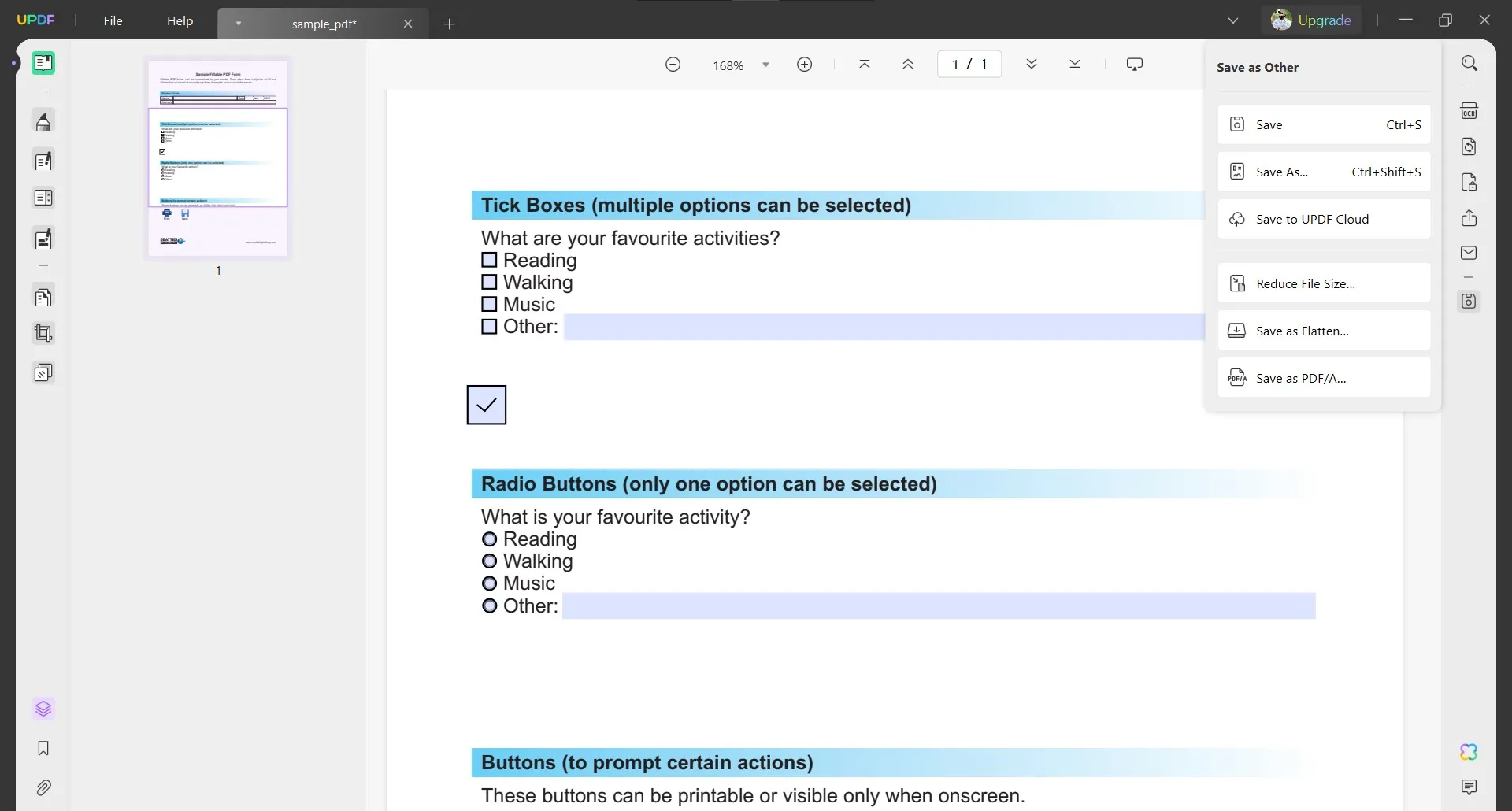
Also Read: How to Uncheck a Box in PDF
Way 2. Add a Checkmark to the PDF by Using Pencil
If you want the checkmark to be more like handwriting, then you can use the pencil feature from UPDF. This feature allows you to draw on PDF documents, so you can not only draw checkmarks but draw other signs in your documents as required. After you download UPDF, you will follow these steps to add a checkmark with UPDF Pencil.
Windows • macOS • iOS • Android 100% secure
1. Open UPDF on PC and use Open File to open your PDF
Double-click the UPDF icon to open it, then click "Open File" to open your PDF document using the browse window.
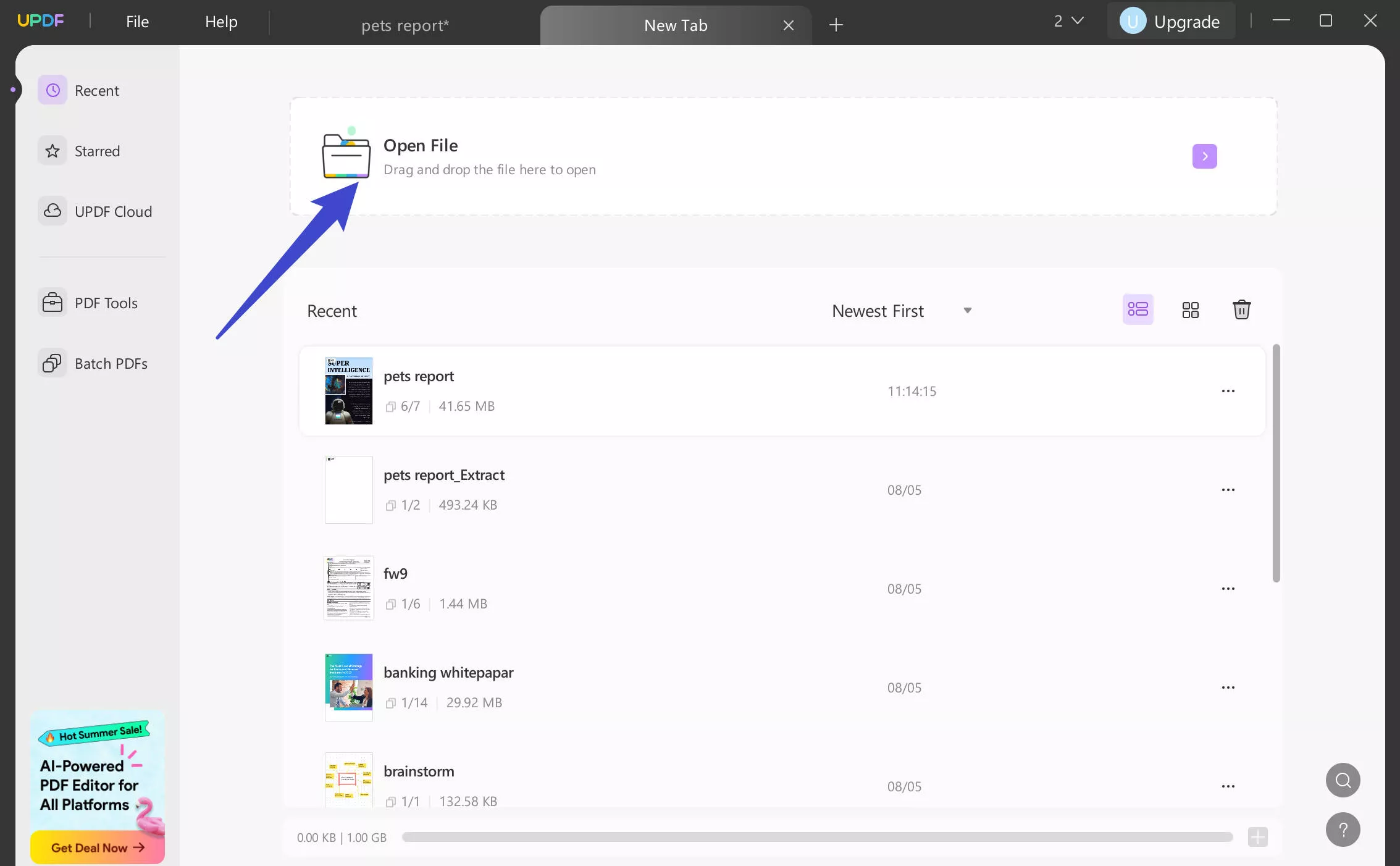
2. Click Comment and select Pencil to draw a checkmark in PDF
Click "Comment" > "Pencil" to get handwriting feature in UPDF. Now, you can draw a checkmark in the PDF by clicking and dragging the cursor anywhere in the document.
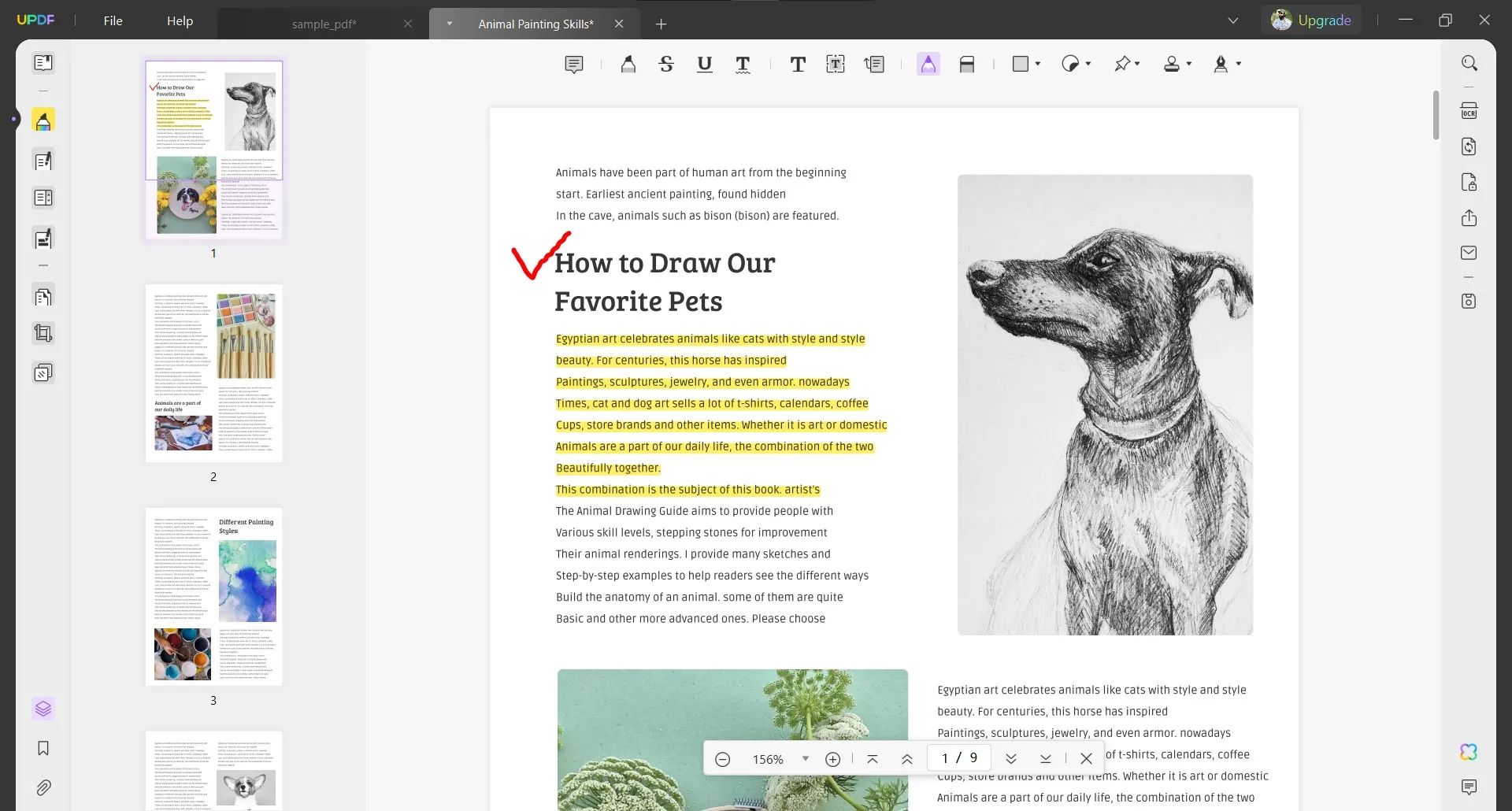
Way 3. Insert the Checkmark into PDF by Adding a Sticker
UPDF makes adding checkmarks to your PDF documents easier than ever with its pre-made sticker library. There are multiple stickers, including signs and shapes. All you need to do is download UPDF on your device and then use the sticker feature in Comment option with the following steps:
Windows • macOS • iOS • Android 100% secure
1. Run UPDF App and go to File > Open
Run the UPDF app on the PC and click "File" > "Open" from the top bar. It will open the file explorer window for finding the PDF and opening it in UPDF.
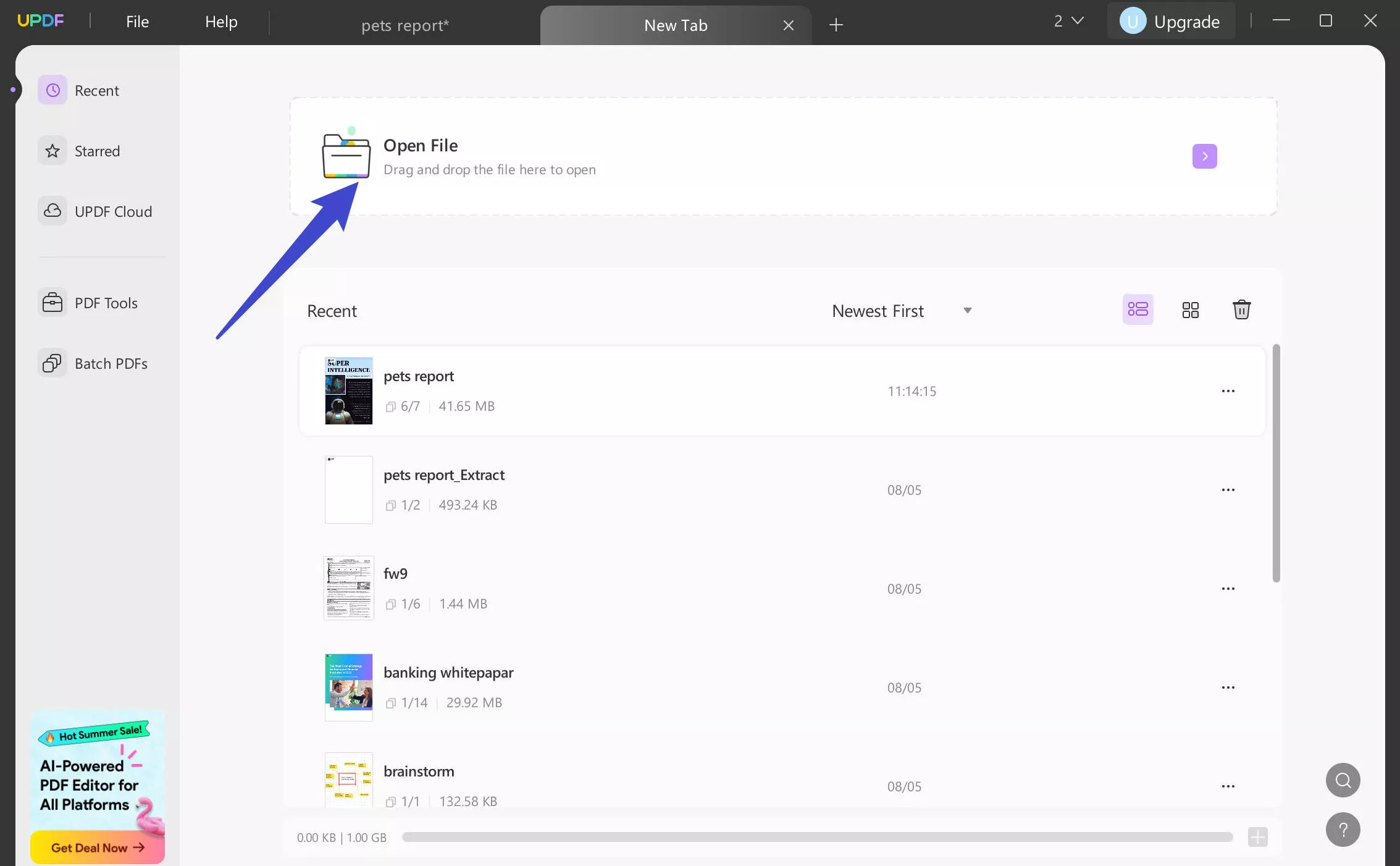
2. Select Comment to pick Sticker Option.
Click "Comment" > "Sticker" to reveal the sticker library, and you can scroll down to find the desired checkmark sticker in UPDF sticker library.
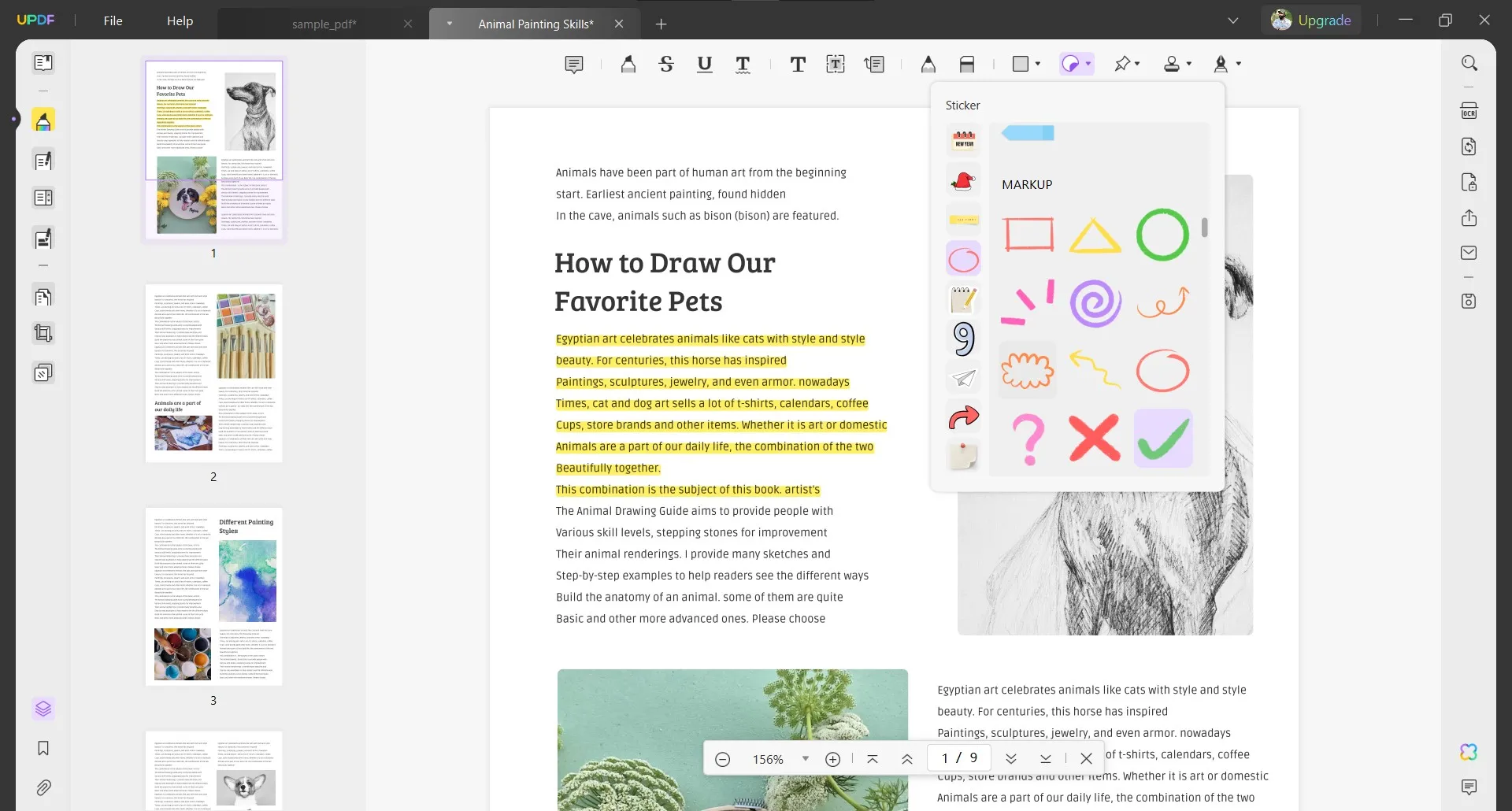
3. Click to add checkmark sticker and resize it.
Now your cursor will become that sticker, and you can click where you want to add a checkmark. It may be small or big, so you can resize it as well as reposition it to fit perfectly with the rest of the content in the PDF.
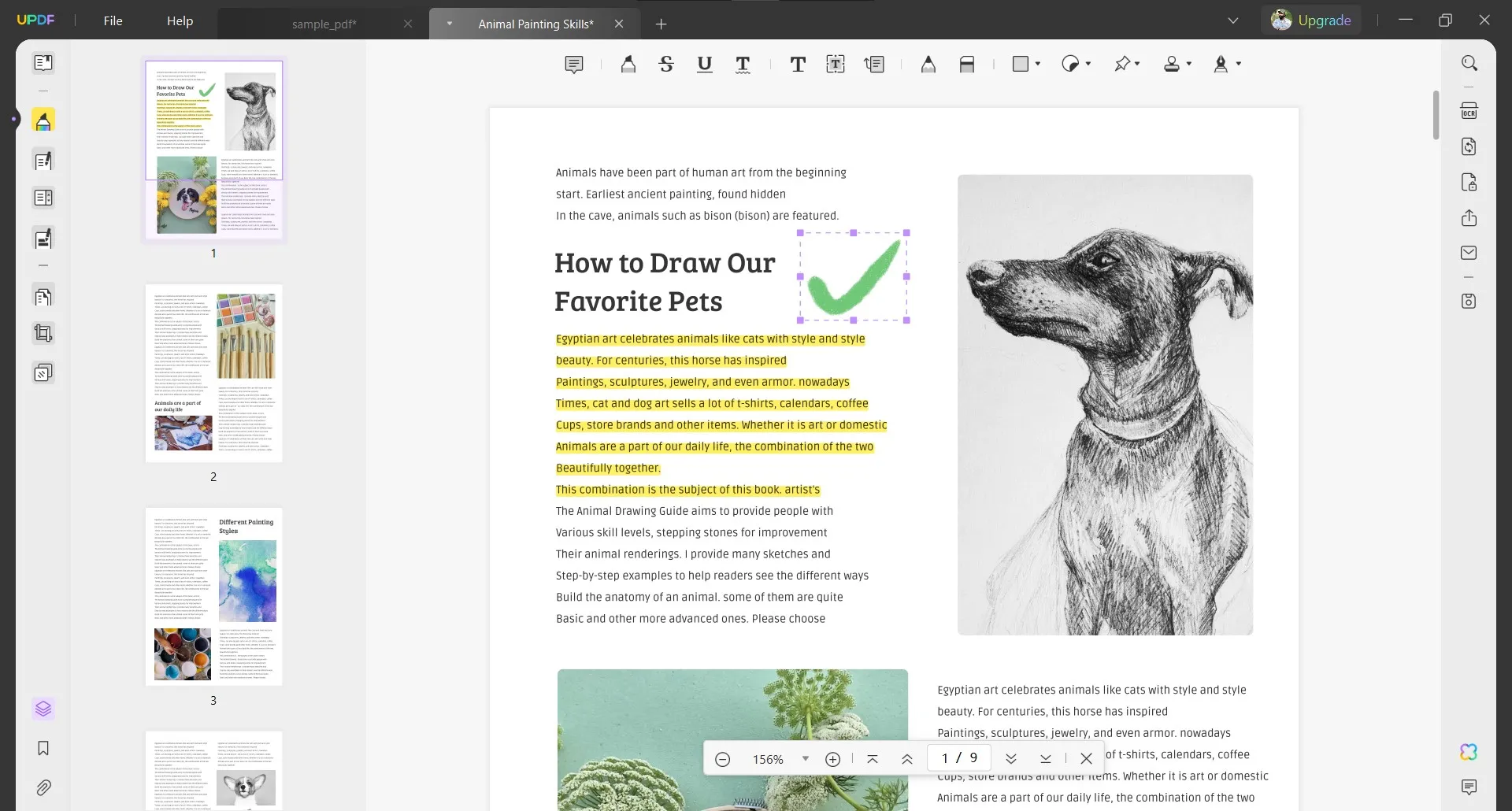
Way 4. Add a Checkmark to the PDF by Adding a Text Box and Typing
If you want the checkmark to be customizable in its style and want a professional look, using a text box and pasting the checkmark in it will be your best choice. This method allows you to change size, color, font, and other properties of the text box and content within it.
1. Open UPDF, then open your PDF file.
Open UPDF on PC and open PDF file in it. Press the "Ctrl + O" keyboard shortcut to get browse window, and there you can find and open the PDF document in UPDF app.
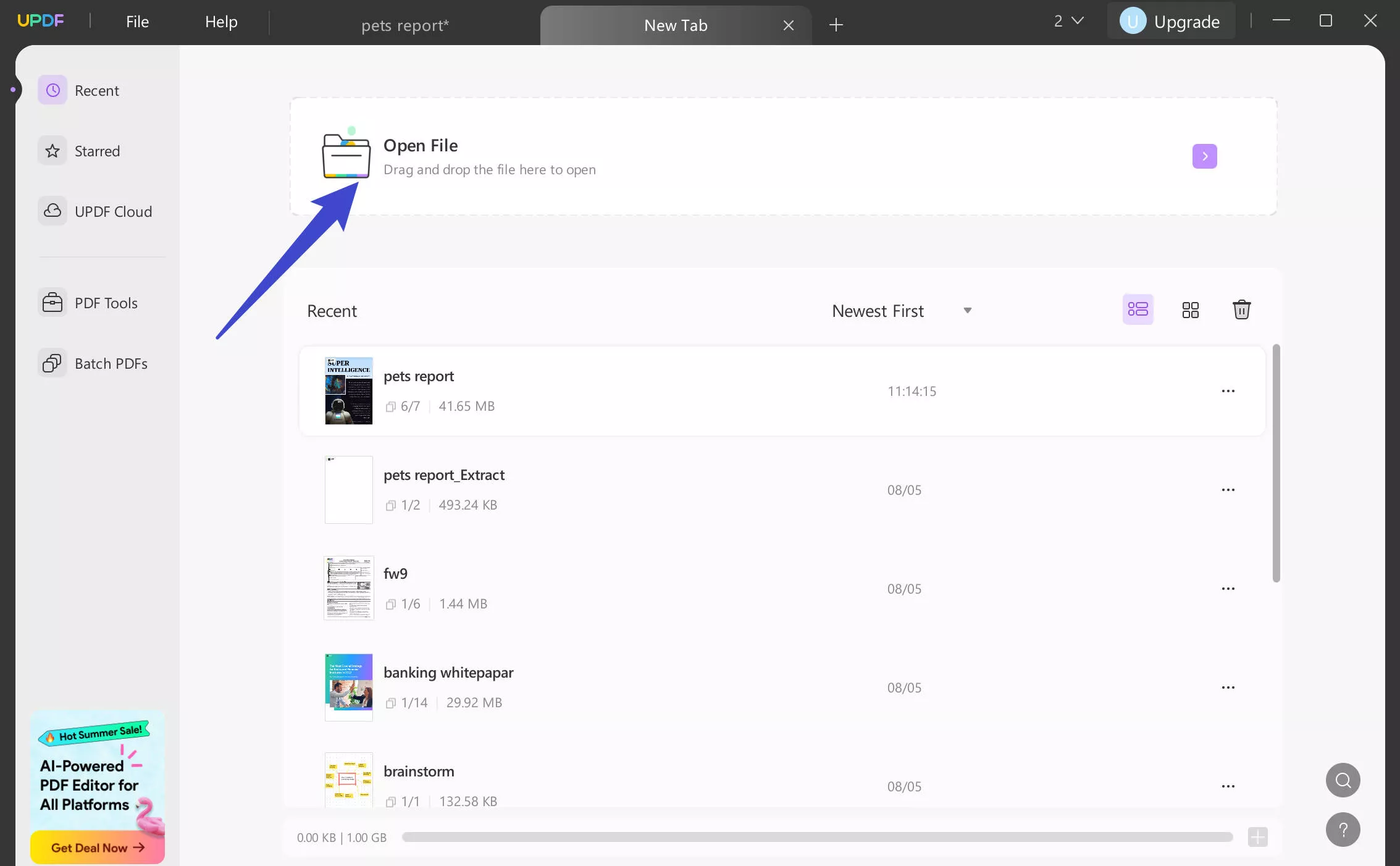
2. Click Comment, then pick Textbox.
Navigate to the left menu to select "Comment" and you need to click "Textbox" option from the top afterward. It will give you the option to customize the Textbox here.
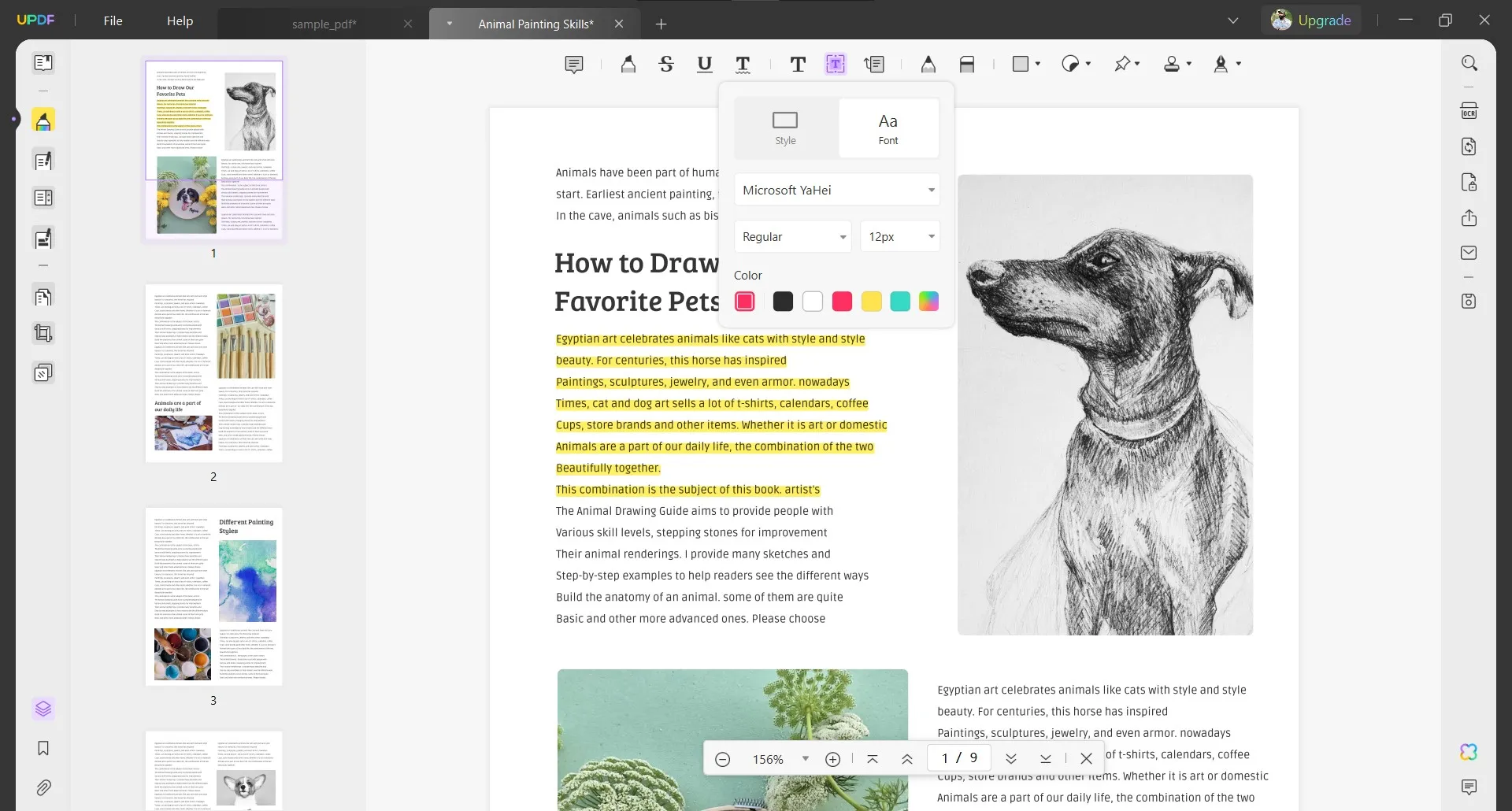
3. Place the Textbox, paste a checkmark in it and resize the Textbox
Click in PDF to add Textbox and you can paste the "√" in the Textbox or type it if it is available on your device's keyboard. After adding the tick mark, you can resize and reposition the Textbox so it fits in within the content of the PDF document.
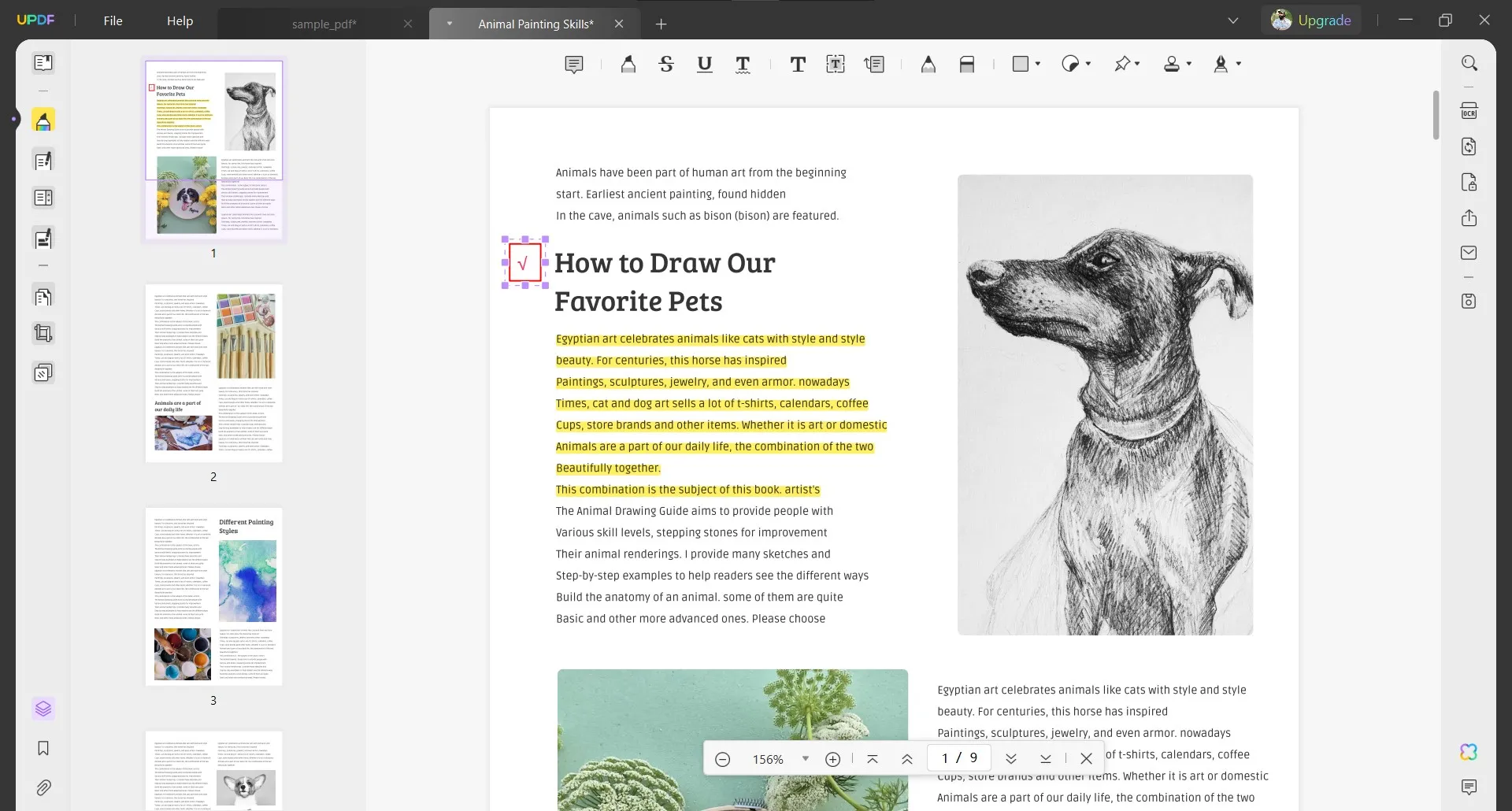
So, with all these different methods, you can add the checkmark in your PDF documents the way you want it to look. UPDF is the only tool you will need, no matter what type of checkmarks you want to add. Additionally, UPDF also enables you to edit drop down list in PDF easily and efficiently. Why not download UPDF to add a checkmark to PDF now? And to have an overview of what kind of tool UPDF is, you can read this review from the big media here.
Video guide on how to add checkbox using UPDF.
Part 2. How to Add Checkmark to PDF Online Free Via Microsoft Edge?
Sometimes, you need a tool that can work on the go, and it is essential to add a checkmark to the PDF. In such cases where you don't want the checkmark to be perfect and it can be hand-drawn, you can use Microsoft Edge browser. This browser is capable of PDF reading features and allows adding text comments and hand drawing. So, we can use the drawing feature to add a checkmark to your PDFs with the following steps:
1. Open PDF with Microsoft Edge
Right-click the PDF file and go to "Open With" > "Microsoft Edge" for opening your PDF file in the Edge browser.
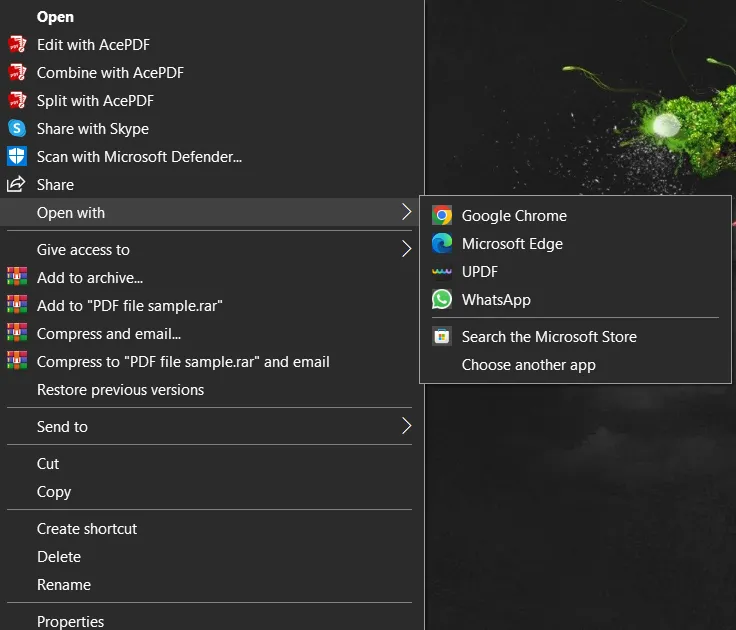
2. Click Draw button and add checkmark in PDF by drawing it
Click "Draw" from top and draw a checkmark in your PDF document. You can click dropdown next to the button to customize pencil thickness and color.
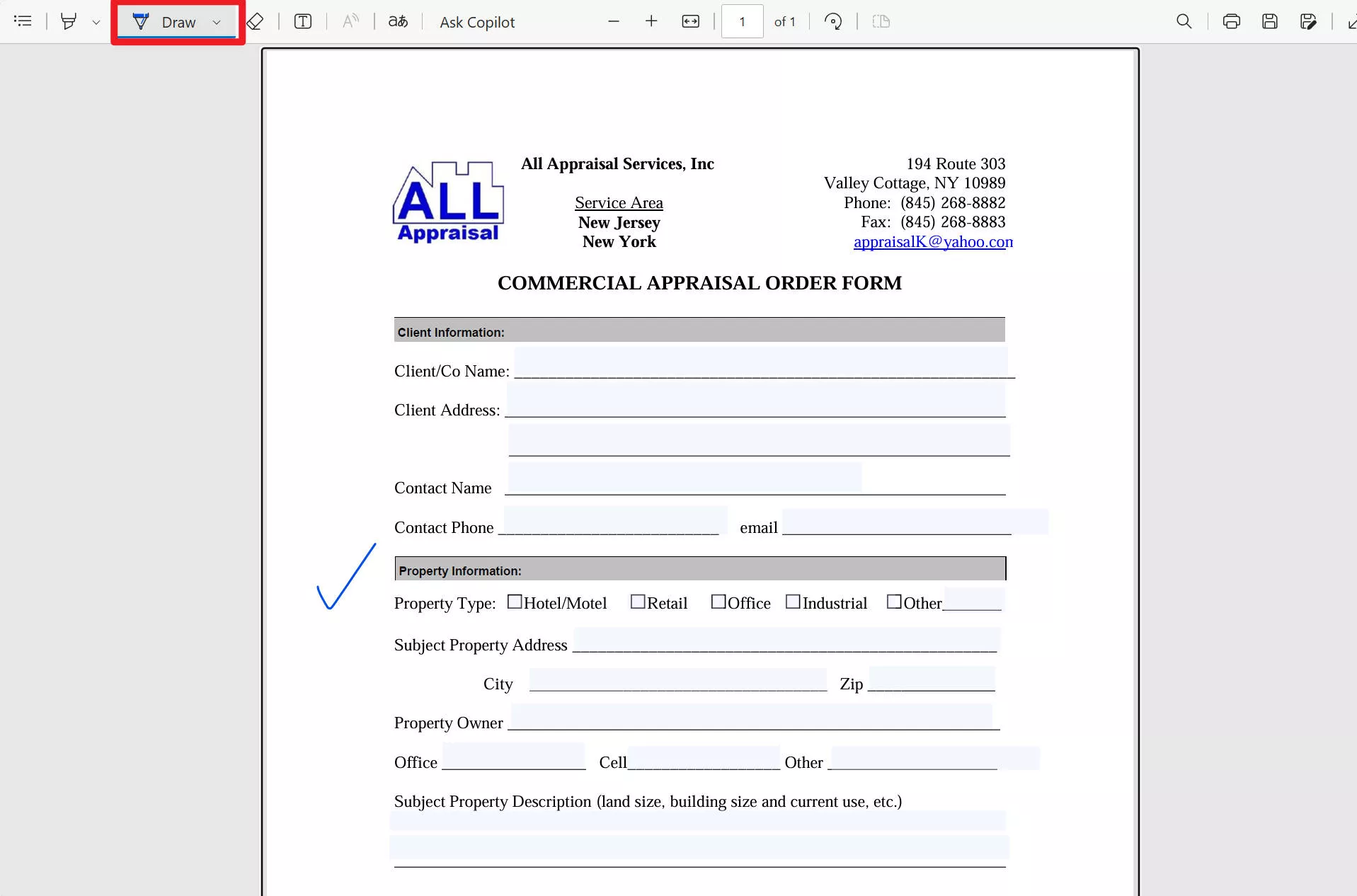
Part 3. How to Add Checkmark to PDF Online Free Via PDFFiller
When you don't have your device on you and want an online tool for adding checkmark in a PDF document, using PDFFiller will be a great choice. PDFFiller is one of the best online PDF editing tools and it allows you to add checkmarks, change their size, reposition them. When you add multiple checkmarks in a PDF with PDFFiller, they stay consistent in size and shape unlike hand-drawn checkmarks.
1. Open PDFFiller online website and upload your document
Open PDFFiller in a browser on your device and upload the PDF document. You must wait as PDFFiller completes uploading and shows the PDF in editor view.

2. Click the Check Tool button from top menu to select it
Click the "Check" tool button from the top to select it, and then click on PDF where you want to add a checkmark. It gives you buttons to increase or decrease the size, and you can reposition the checkmark as well. So, edit it according to your requirements and save the document.
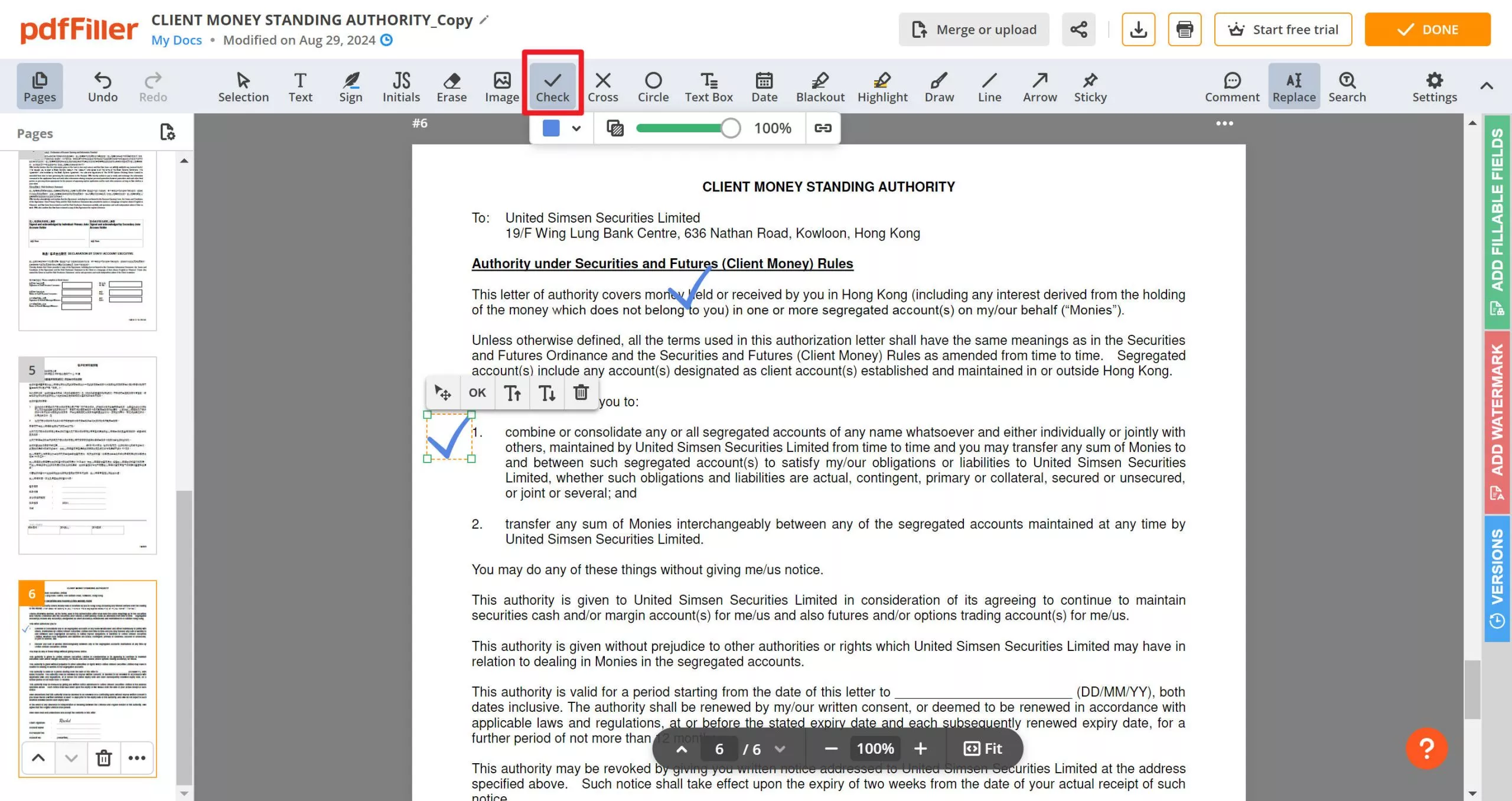
Part 4. FAQS About Adding Checkmark to PDF
Q1. How to Insert the Tick Mark in Adobe Acrobat Pro?
You need to click "Fill and Sign" in Adobe Acrobat and select the tick mark from the top menu. Then you can click to add ticks and resize or reposition the tick mark as required.
Q2. What is Keyboard Shortcut for Checkmark in PDF?
Different tools have different keyboard shortcuts to add checkmarks in PDF. For example, Foxit has "ALT+41420" keyboard shortcut for adding a tick mark. Meanwhile, Adobe Acrobat allows adding checkmark to comments list with "Shift+K" keyboard shortcut.
Final Words
With the different ways to add checkmark to PDF, you can easily mark your PDF documents no matter which device you are on. Our tested, effective ways make the process a lot simpler, and we recommend you try UPDF for its PDF marking and other capabilities. UPDF is the only tool you need to download for everything you need to do with a PDF document.
Windows • macOS • iOS • Android 100% secure
 UPDF
UPDF
 UPDF for Windows
UPDF for Windows UPDF for Mac
UPDF for Mac UPDF for iPhone/iPad
UPDF for iPhone/iPad UPDF for Android
UPDF for Android UPDF AI Online
UPDF AI Online UPDF Sign
UPDF Sign Read PDF
Read PDF Annotate PDF
Annotate PDF Edit PDF
Edit PDF Convert PDF
Convert PDF Create PDF
Create PDF Compress PDF
Compress PDF Organize PDF
Organize PDF Merge PDF
Merge PDF Split PDF
Split PDF Crop PDF
Crop PDF Delete PDF pages
Delete PDF pages Rotate PDF
Rotate PDF Sign PDF
Sign PDF PDF Form
PDF Form Compare PDFs
Compare PDFs Protect PDF
Protect PDF Print PDF
Print PDF Batch Process
Batch Process OCR
OCR UPDF Cloud
UPDF Cloud About UPDF AI
About UPDF AI UPDF AI Solutions
UPDF AI Solutions FAQ about UPDF AI
FAQ about UPDF AI Summarize PDF
Summarize PDF Translate PDF
Translate PDF Explain PDF
Explain PDF Chat with PDF
Chat with PDF Chat with image
Chat with image PDF to Mind Map
PDF to Mind Map Chat with AI
Chat with AI User Guide
User Guide Tech Spec
Tech Spec Updates
Updates FAQs
FAQs UPDF Tricks
UPDF Tricks Blog
Blog Newsroom
Newsroom UPDF Reviews
UPDF Reviews Download Center
Download Center Contact Us
Contact Us


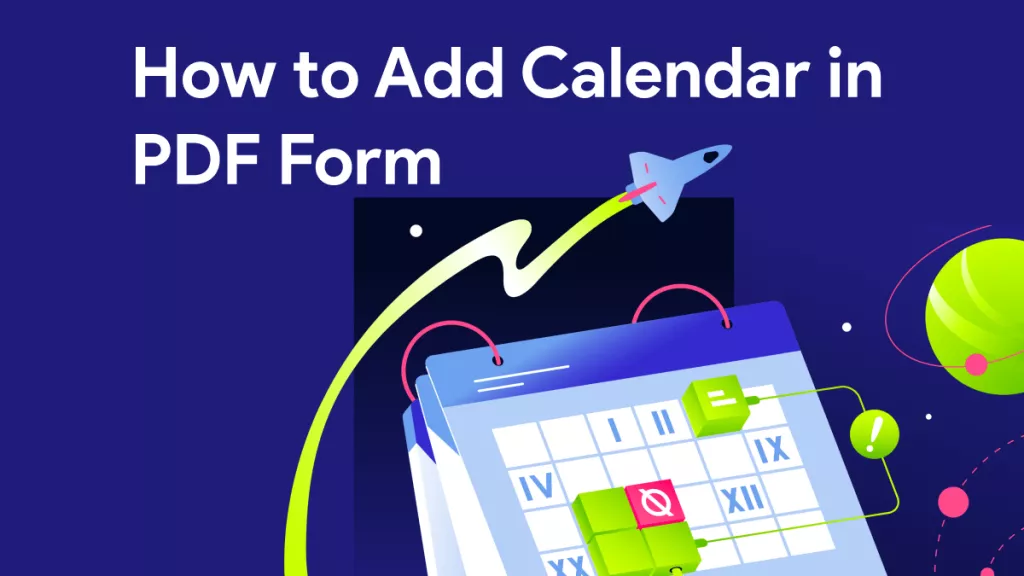


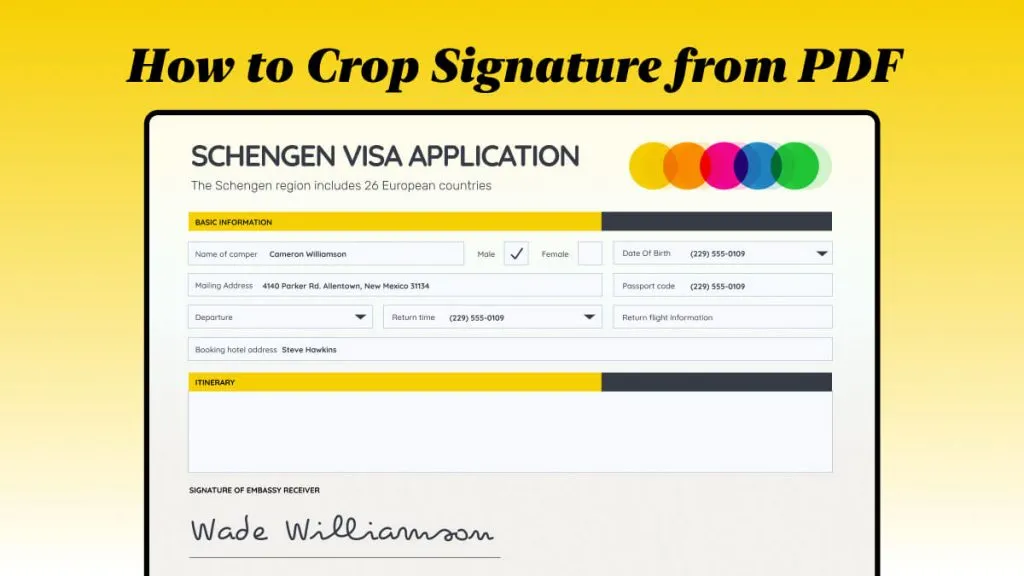


 Enid Brown
Enid Brown 
 Cathy Brown
Cathy Brown 
 Bertha Tate
Bertha Tate 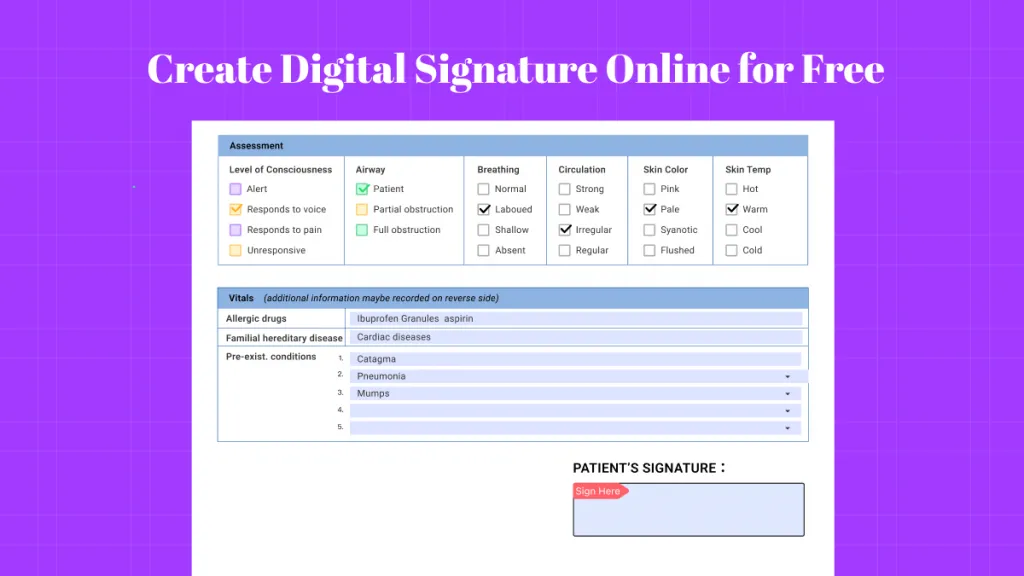
 Lizzy Lozano
Lizzy Lozano