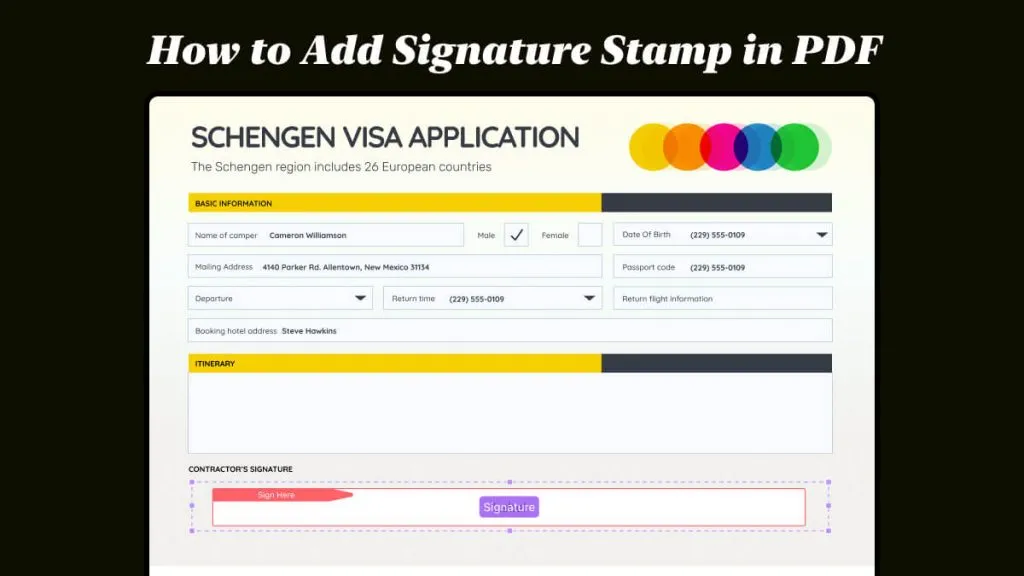PDF is the document format that is used for official documents, and they often need to be signed for complete information verification. However, in this digital era, signing your PDF documents manually every time is not an efficient solution. That's where using a CAC file can be very helpful. A CAC file is a common access card that can be used for validating documents with your digital signature.
It helps maintain the same signature on all documents, and the best part is that it cannot be edited since there is password protection.
In this article, we will discuss a step-by-step guide on how to sign PDF with CAC.
Part 1. How to Digitally Sign a PDF with CAC on Windows and Mac? (Without Adobe)
UPDF is a PDF editing tool that comes with many features to assist you with your PDF working requirements. It can help you sign your PDF documents whether they have a sign area or not.
If your PDF document has a sign area, then the process is straightforward, but if there is no sign area, then you can use the UPDF digital signature feature to add this area for signing the document.
One of the best things about UPDF is that it allows users to sign scanned PDF documents with their CAC file so that it will work on any type of PDF.
So, in this guide, we will explain all the use cases where you can sign your PDF document using the CAC file. UPDF allows users to sign their PDF documents digitally on both Windows and Mac operating systems, so download UPDF and try signing your documents with CAC now.
Windows • macOS • iOS • Android 100% secure
Way 1. Digitally Sign PDF with CAC (Pre-ready Sign Area)
The first method is for the documents that already have a sign area. Since your document already has a sign area, the process of signing it with a CAC document will be very straightforward. It will be with no extra steps.
Here is how you can sign these documents:
Step 1: Launch UPDF software on your PC and open the PDF you want to sign by clicking "Open File". The PDF will open in reader view, and you will see a pre-ready sign area available in this document.
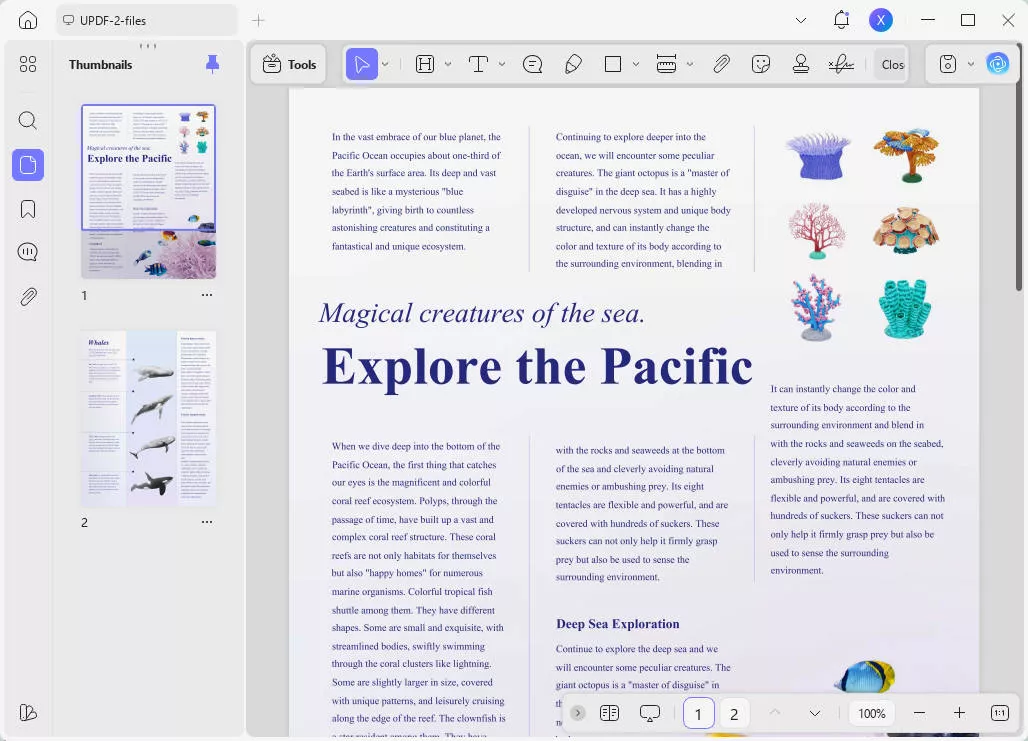
Step 2: Click on the sign area and click "Form" in "Tools". Here, you will import your CAC file by using its file location, and after importing it, click "Signature" to add your digital signature from the CAC file. Then come to "Commend" in "Tools", click "Create" to proceed a new digital ID.
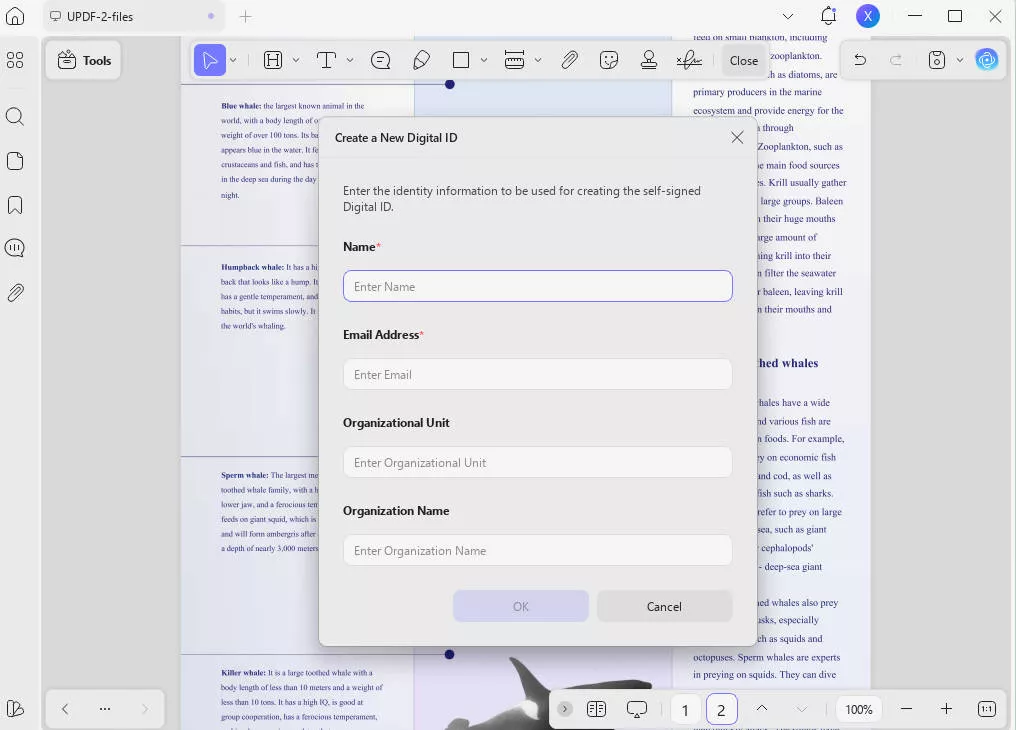
Finish by following the on-screen steps to save a signed copy of the document.
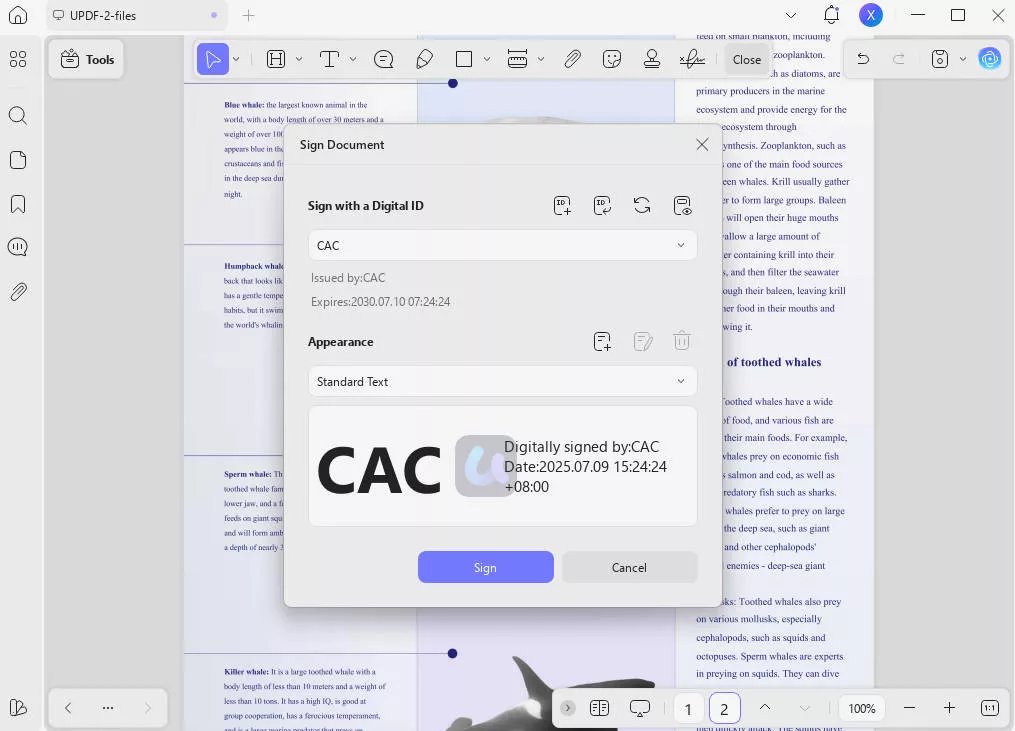
Way 2. Digitally Sign PDF with CAC (Without Sign Area)
In some cases, you may need to sign a PDF document that does not have a sign area in it. In that case, you will first create the sign area with UPDF and then use the CAC file with UPDF to sign the document.
So, if you ever come across such a document, you may follow the steps below:
Step 1: Run the UPDF app on your PC and press "Ctrl + O" to open the PDF document that you want to sign. When the PDF opens, you will go to the "Form" option from the left side and click "Signature" from the top. Now, you can click and drag the cursor to add a digital signature area in PDF and resize it as you need.
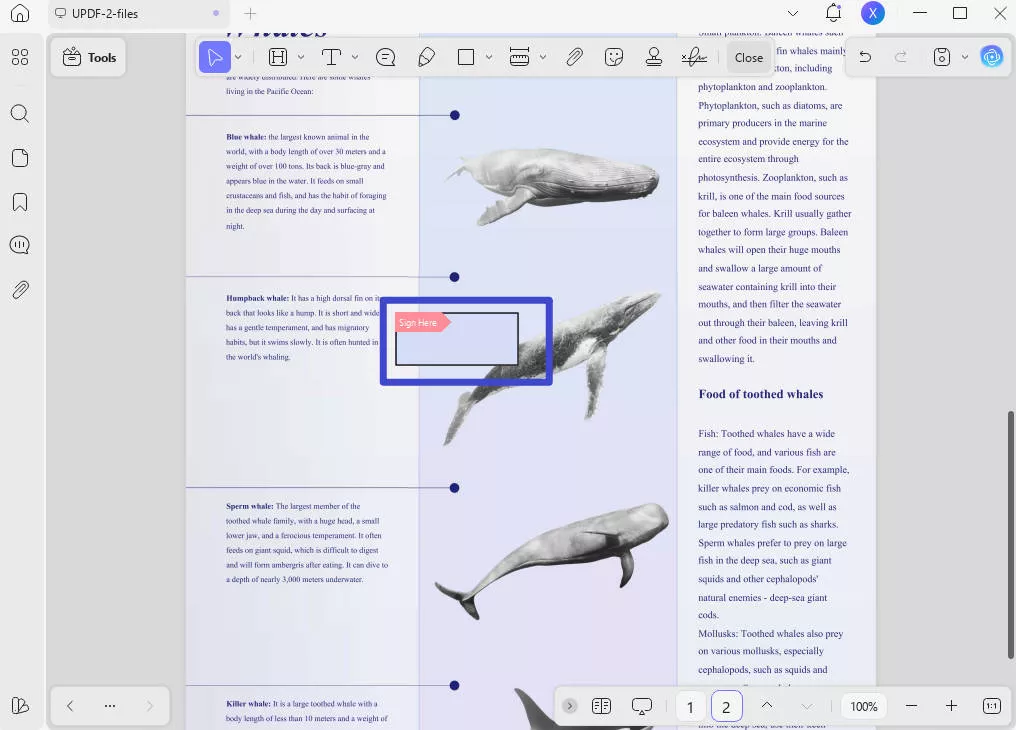
Step 2: Then click the "Comment" in "Tools" to edit the signature. This way, you can sign PDF documents digitally that do not have a pre-ready sign area. Finish this process by following UPDF's on-screen steps to save a signed copy of the original document.
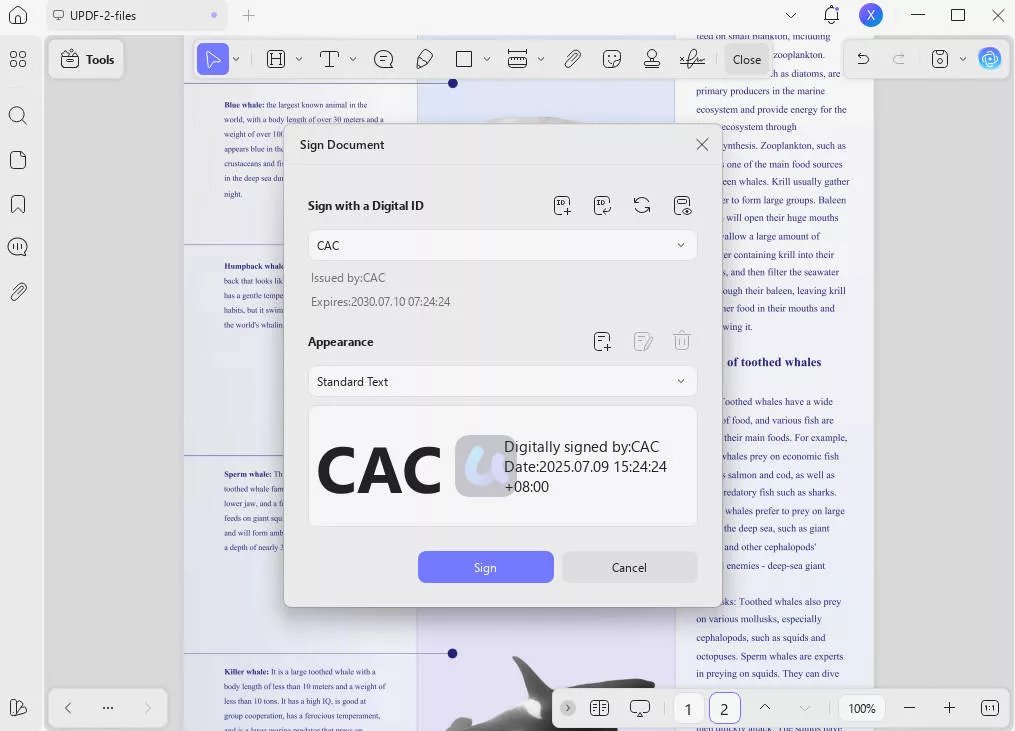
Way 3. Digitally Sign Scanned PDF with CAC
With UPDF, you don't need to hold back if you ever get a scanned PDF document that you have to sign. This is because UPDF supports using CAC files to sign all types of documents, including scanned PDFs. The best part is that it offers a simple and easy process, as described in the steps below:
Step 1: Open UPDF software on your PC by double-clicking its icon, then click "Open File" and select the scanned PDF document that you need to sign. Click "Form" in "Tools" and select "Signature". You can now add a sign area anywhere with the click of your mouse.
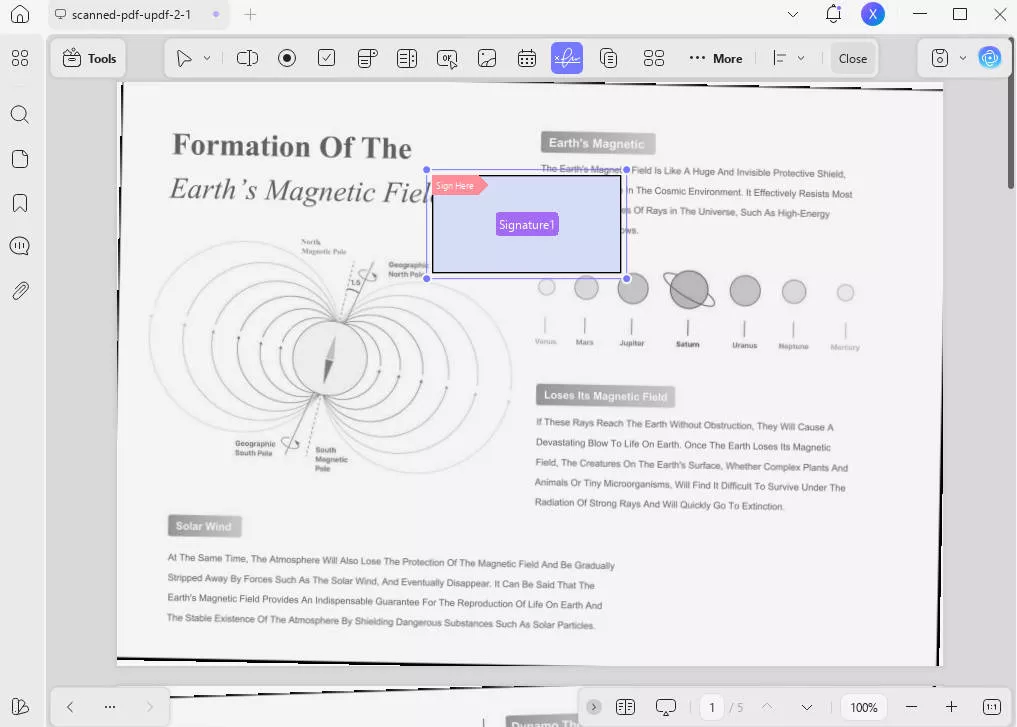
Step 2: After adding the sign area, click the "Comment" button in "Tools", then click on the sign area. Now click "Create" and "Import" to select your desired CAC file. Click "Sign" and UPDF will add your signature in the area, and you can save changes by following the on-screen steps where you save a signed copy of the original document.
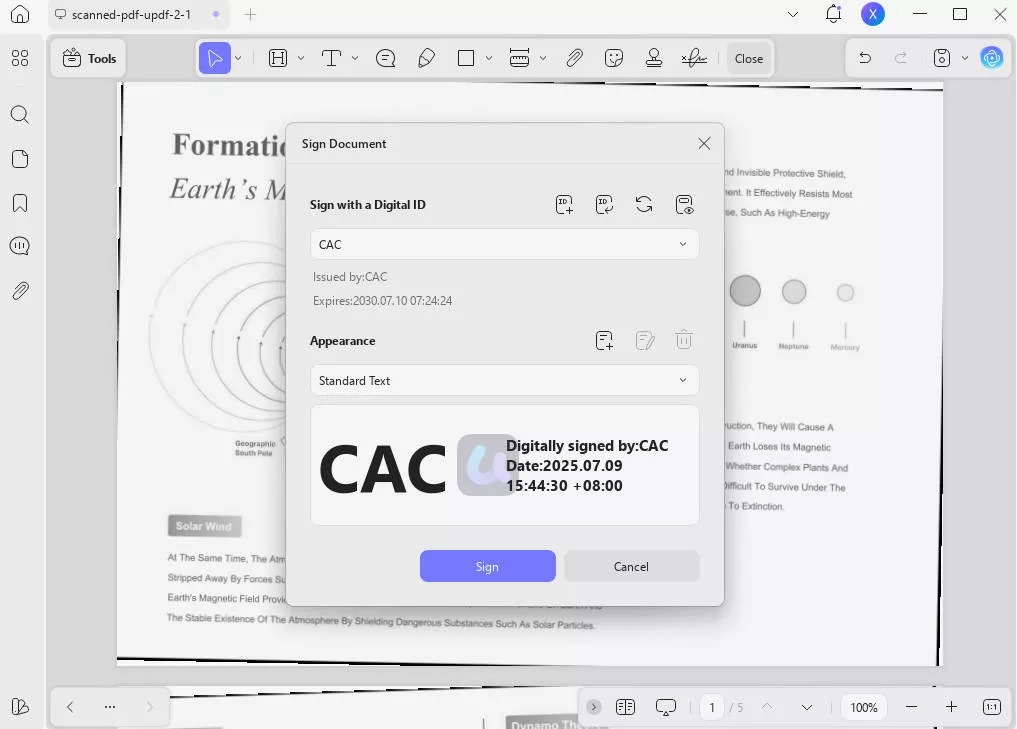
Learn more about the functions offered by UPDF by reading the How-To Geek review article or watching the video tutorial to learn more about using UPDF and its benefits.
Download the UPDF application on your computers to sign PDFs digitally now.
Windows • macOS • iOS • Android 100% secure
Part 2. How to Digitally Sign a PDF with CAC (With Adobe)
If you have Adobe installed on your PC, then you can use this method for digitally signing your PDF documents. Keep in mind that Adobe's software for editing PDF documents is relatively expensive as compared to the other options like UPDF.
It comes with a range of features to work on PDF documents, including signing documents with a CAC file. So, if you plan to use Adobe for signing your documents, you can follow the steps below:
Step 1: Open Adobe Acrobat DC on your PC, and click "File" > "Open" to open the PDF document that you need to sign. Now, head to the "Tools" section and select the "Certificates" option. You may need to scroll down to the "Forms & Signatures" or "Certificates & Signatures" section to find that option.
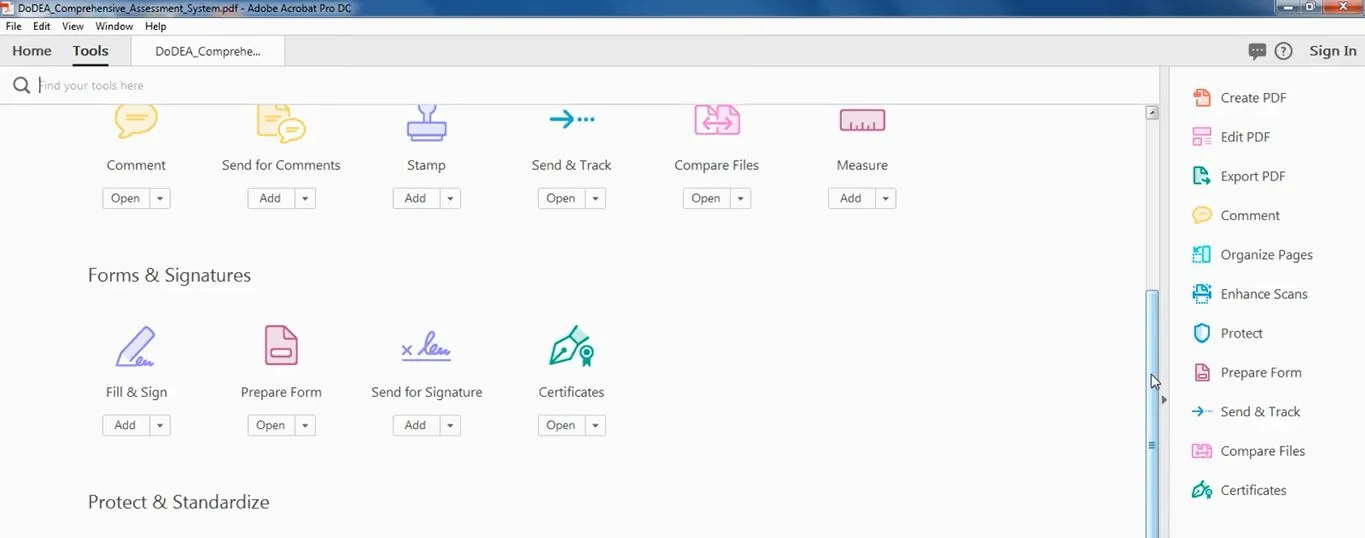
Step 2: Now, you will click "Digitally Sign" > "Add ID" and browse the CAC signature file that you need to add. Provide its pin if Adobe asks and set the desired appearance on your document. Finish the process by clicking "Sign". Now, you may save changes once you are done, and that's it.
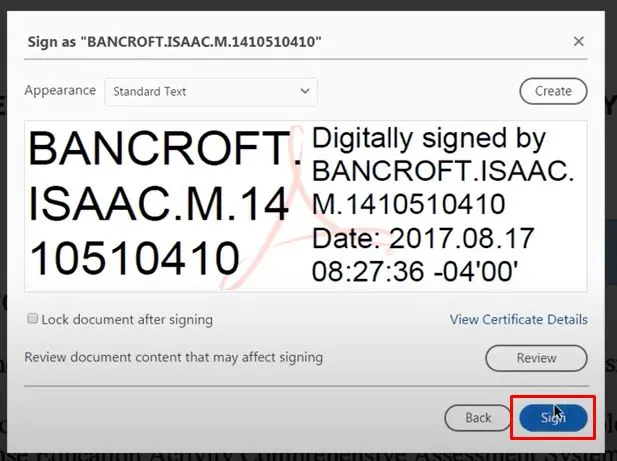
Part 3. FAQS About How to Sign PDF with CAC
Q1. How to Digitally Sign a PDF with a CAC Online?
If you are looking for an online method to sign your PDF documents with your CAC signature file, then you may come across multiple options claiming to provide you with this feature. Some common names include PDFfiller and Dochub.
However, they do not provide the experience they claim, and there is no working method to sign PDFs with CAC online so far. So, the best way to sign your PDF documents with your CAC file is by using one of the methods discussed in this guide above.
Q2. Why Can't You Digitally Sign PDF with CAC?
There are multiple reasons why you are unable to sign your PDF with the CAC signature file. These reasons may include certificate trust issues that are not recognized by the recipient computer.
There could be software compatibility or technical glitches as well. Some driver issues or security restrictions may cause you to add additional content like signatures. Lastly, password protection can be a reason when you don't have the password to create changes to that document.
Q3. How to Digitally Sign a PDF with CAC on Chromebook?
If you want to digitally sign a PDF with a CAC file on Chrome Book, you must remember that the online solutions will not work. So, instead of trying them, you must install a PDF reader application on your Chromebook that supports this feature.
One of those apps is Adobe, and it has an online service as well. So, you can open the PDF in that app, click "Tools" > "Certificates" and add your CAC file, then click "Sign" to add a signature.
Conclusion
Signing a PDF document digitally does not mean that you use the drawing feature to add your signature. Instead, you can use a CAC file as your standard signature and use it on any PDF document. Hopefully, our guide with different methods on how to sign PDF with CAC has helped you sign your documents.
And the best tool is UPDF. The best part about using UPDF is that you can sign your documents with it and use all other PDF editing, sharing, and file-converting features to meet other documentation needs. UPDF is available on smartphones and computers, and you can download its app and try it for free.
Windows • macOS • iOS • Android 100% secure
 UPDF
UPDF
 UPDF for Windows
UPDF for Windows UPDF for Mac
UPDF for Mac UPDF for iPhone/iPad
UPDF for iPhone/iPad UPDF for Android
UPDF for Android UPDF AI Online
UPDF AI Online UPDF Sign
UPDF Sign Read PDF
Read PDF Annotate PDF
Annotate PDF Edit PDF
Edit PDF Convert PDF
Convert PDF Create PDF
Create PDF Compress PDF
Compress PDF Organize PDF
Organize PDF Merge PDF
Merge PDF Split PDF
Split PDF Crop PDF
Crop PDF Delete PDF pages
Delete PDF pages Rotate PDF
Rotate PDF Sign PDF
Sign PDF PDF Form
PDF Form Compare PDFs
Compare PDFs Protect PDF
Protect PDF Print PDF
Print PDF Batch Process
Batch Process OCR
OCR UPDF Cloud
UPDF Cloud About UPDF AI
About UPDF AI UPDF AI Solutions
UPDF AI Solutions FAQ about UPDF AI
FAQ about UPDF AI Summarize PDF
Summarize PDF Translate PDF
Translate PDF Explain PDF
Explain PDF Chat with PDF
Chat with PDF Chat with image
Chat with image PDF to Mind Map
PDF to Mind Map Chat with AI
Chat with AI User Guide
User Guide Tech Spec
Tech Spec Updates
Updates FAQs
FAQs UPDF Tricks
UPDF Tricks Blog
Blog Newsroom
Newsroom UPDF Reviews
UPDF Reviews Download Center
Download Center Contact Us
Contact Us



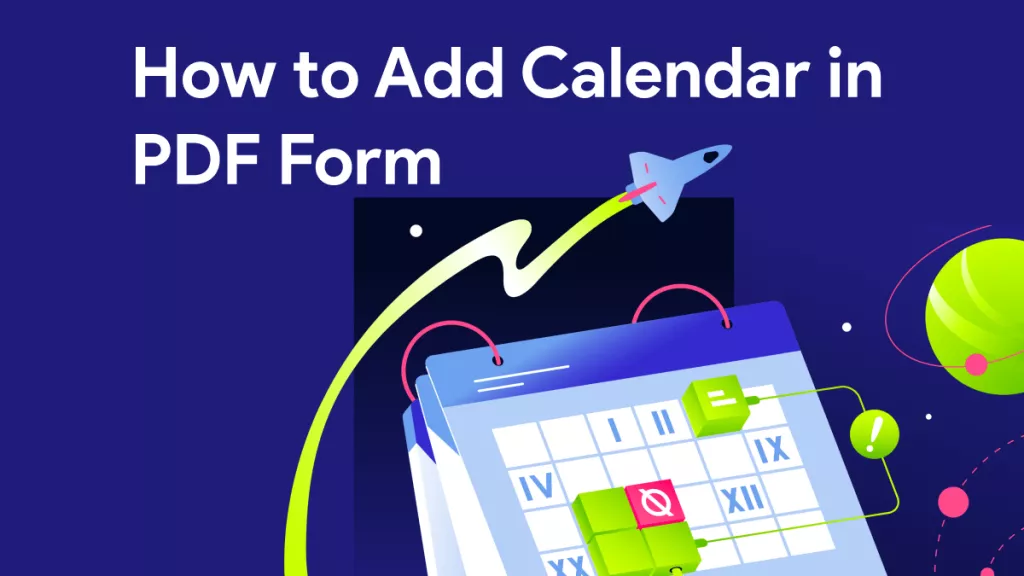
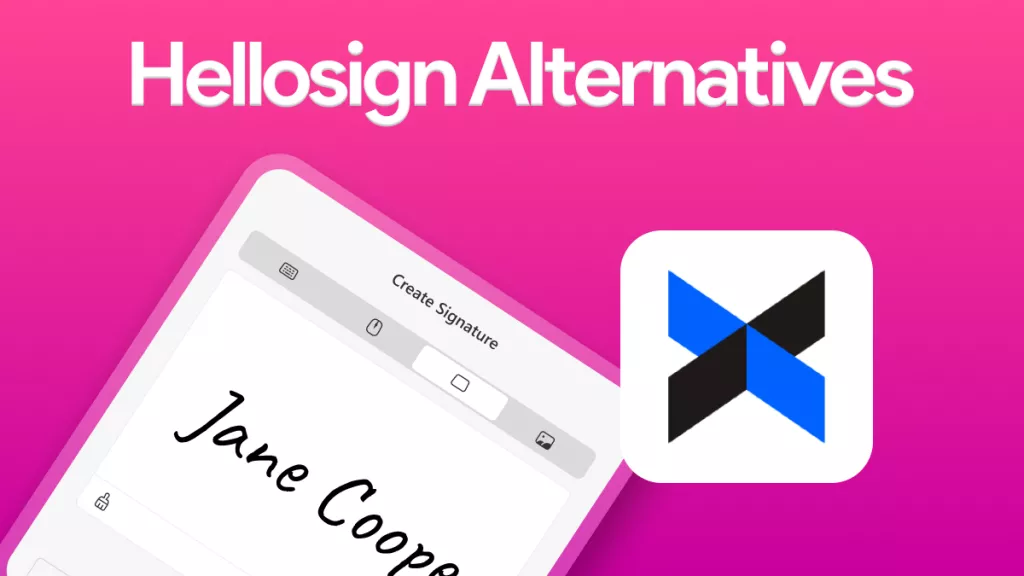


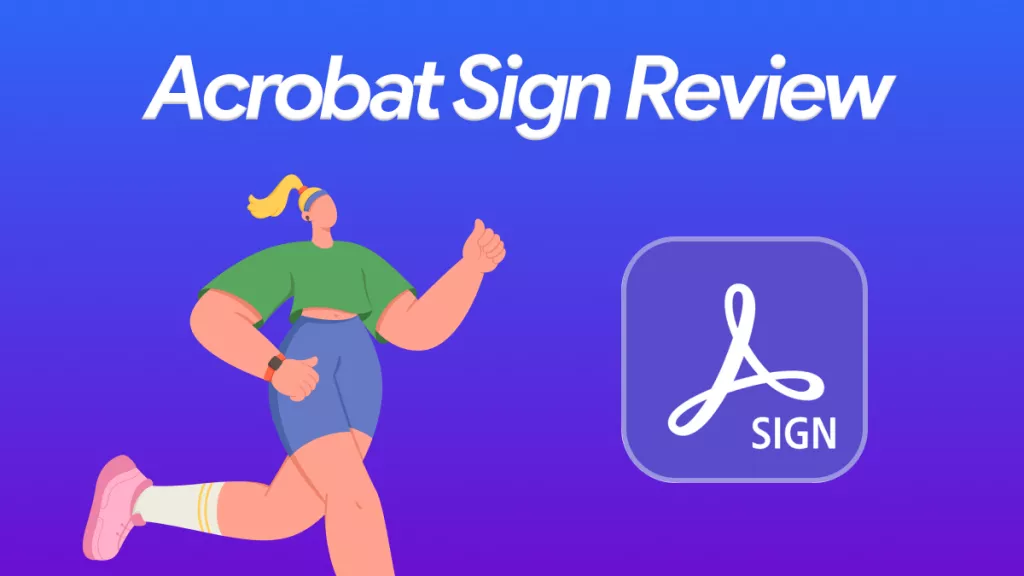
 Enid Brown
Enid Brown 

 Donnie Chavez
Donnie Chavez