Do you wonder how to fill out the W-4 form if you’re married and both of you have jobs? Does it feel confusing or hard to figure out?
Don’t worry, you are not alone! Many couples find it tricky to manage their tax withholding.
It is important to fill out the W-4 form correctly. This helps you avoid paying too much or too little taxes during the year.
In this article, we will explain everything step-by-step. You will learn how to fill out the form, include both incomes, and set up your taxes correctly.
Let’s dive in!
Step 1. Download W4 Form
Before we enter the filling process, you must have one thing in mind right now: "Where can I get a W-4 form?" Well, you are supposed to download it. You can get it directly from the official IRS website based on your location and law compliance.
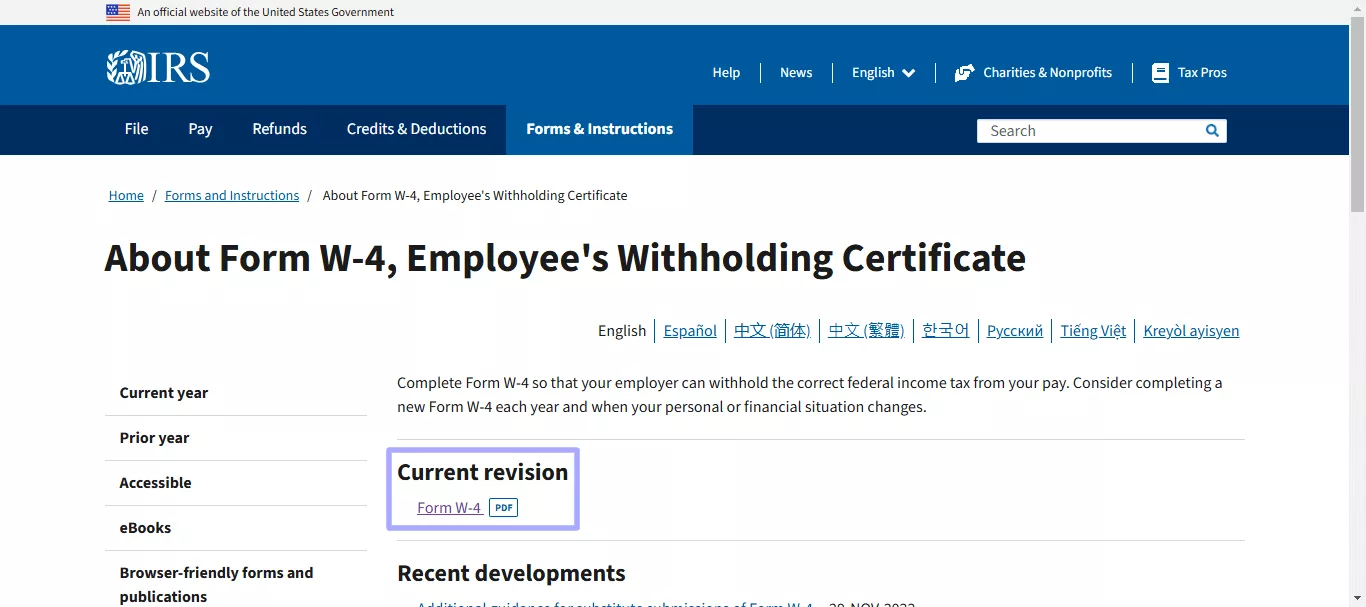
All you have to do is just visit the website and find the W-4 form. It should be available in the forms section. If not, you can search for it. This form is also labeled as "Employee's Withholding Certificate."
On the contrary, you can also ask your employer for this form. Most companies provide this form to their employees. Once you have this form, you will be all set to fill it.
Also Read: What are the Differences Between W-2 vs. W-4 & How to Fill Them
Step 2. Choose One Tool to Fill Out the W4 Form
Next, to make filling out the W-4 form easy and hassle-free, you need a reliable tool. Since most forms are in PDF format, you need a tool that supports PDF editing. One great option is UPDF, which allows you to open the W-4 PDF form and fill it out quickly. UPDF is user-friendly and includes an AI assistant that makes the process even smoother.
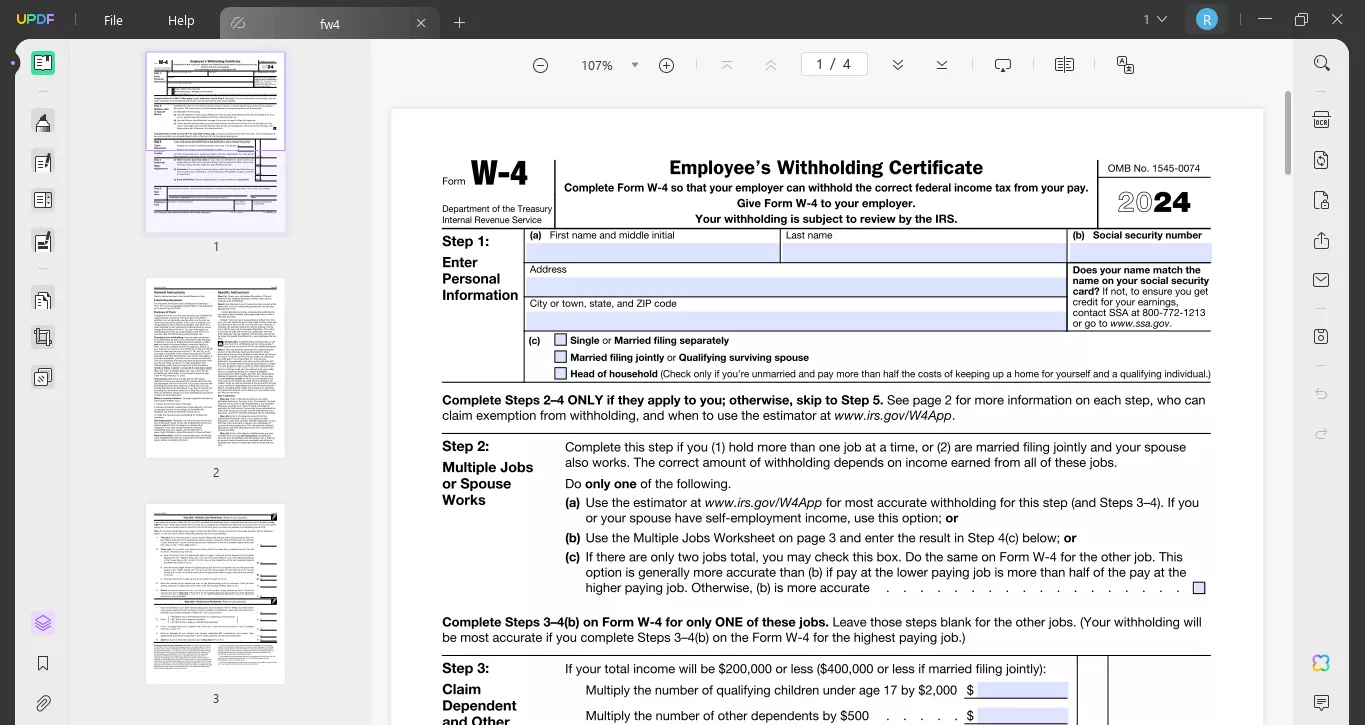
Moreover, If you don't know what to write in a particular section, you can ask UPDF AI. It will provide you with the clear answers. The AI can also review your information to check and make sure there are no mistakes or typos. You can easily fill out the form digitally without needing to print or scan it first.
Beyond helping with the W-4, UPDF has other great features like editing PDFs, converting files, organizing pages, and adding annotations. So, download UPDF now to get started.
Windows • macOS • iOS • Android 100% secure
If you’d like to know more, watch this video or read this review article to learn about all its features.
Step 3. Enter Personal Information for Married and Both Work
Now, you are supposed to enter your personal information on the W-4 form. The good is, with UPDF, you can do it quickly and easily. Just click on the fillable text field and enter your required details, like your name, address, and Social Security Number. You can also use the drop-down menus and checkboxes to fill out the relevant options. As you are married and both work, you can select the correct options in (C) part.
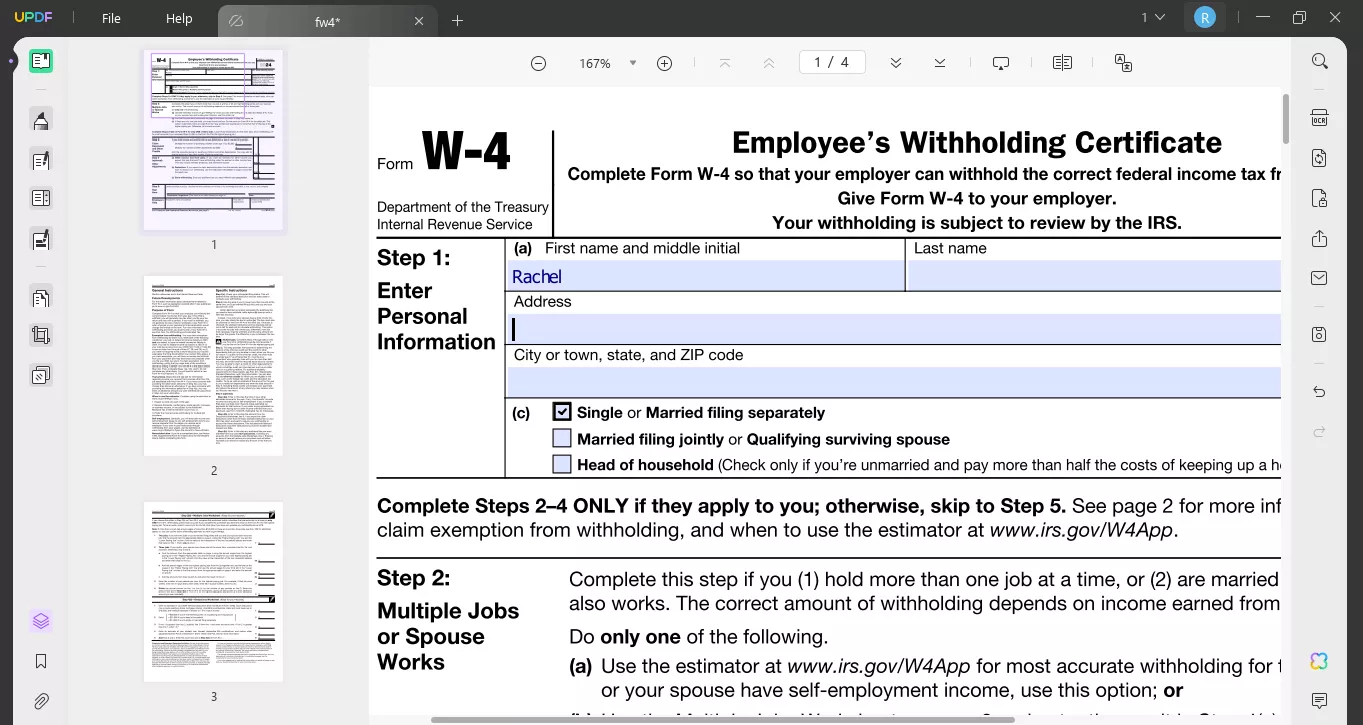
Step 4. Complete Step 2 to Step 4 If it Applicable
For married couples where both work, Steps 2 to 4 of the W-4 form help adjust tax withholding based on combined income.
Let’s go over what needs to be filled in these sections:
Step 2: Account for Multiple Jobs
If you and your spouse work or have multiple jobs, it makes a difference.
● Check the box if you and your spouse each have one job with comparable wages.
● If your jobs vary in pay, use the IRS’s Multiple Jobs Worksheet or the IRS Tax Withholding Estimator to calculate adjustments.
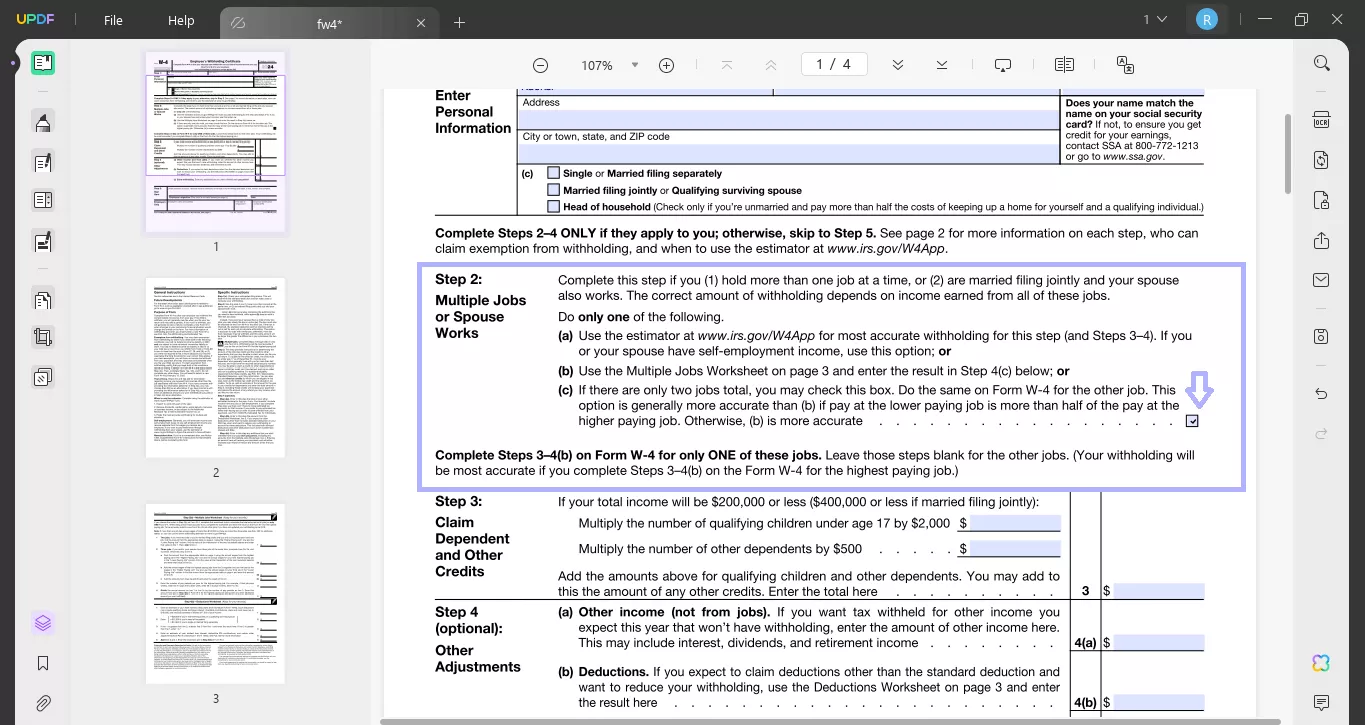
Step 3: Claim Dependents
If you have dependents (for example, children under 17), enter the number and multiply it by the allowed credit currently: $2,000 per child. For other dependents, use a credit amount of $500 per person.
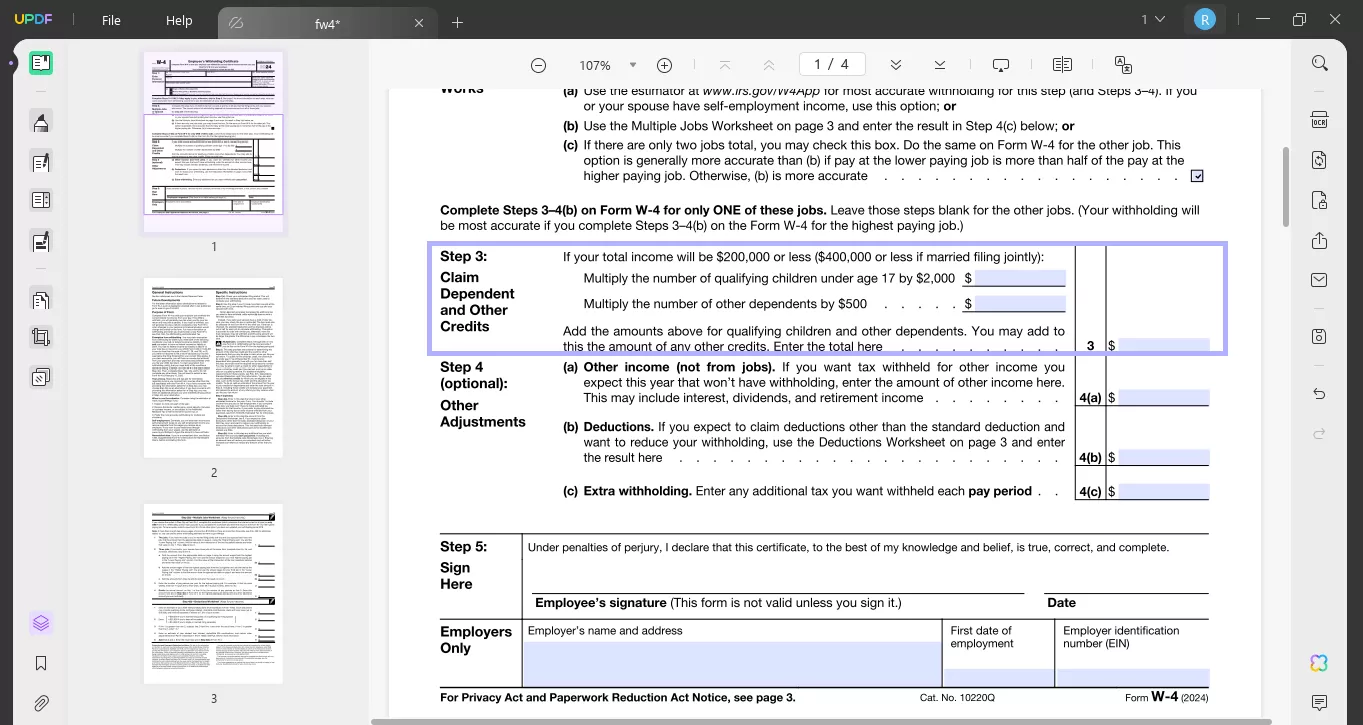
Step 4: Other Adjustments (Optional)
This section is optional but can help customize your withholding:
● Extra Withholding: Write an extra amount to be deducted from each paycheck (If needed).
● Other Income: Mention income that is not subject to withholding. They include interest or dividends. It will help you avoid owing taxes at the end of the year.
● Deductions: If you expect to claim item-based deductions, which are higher than the standard ones, don't forget to note the difference.
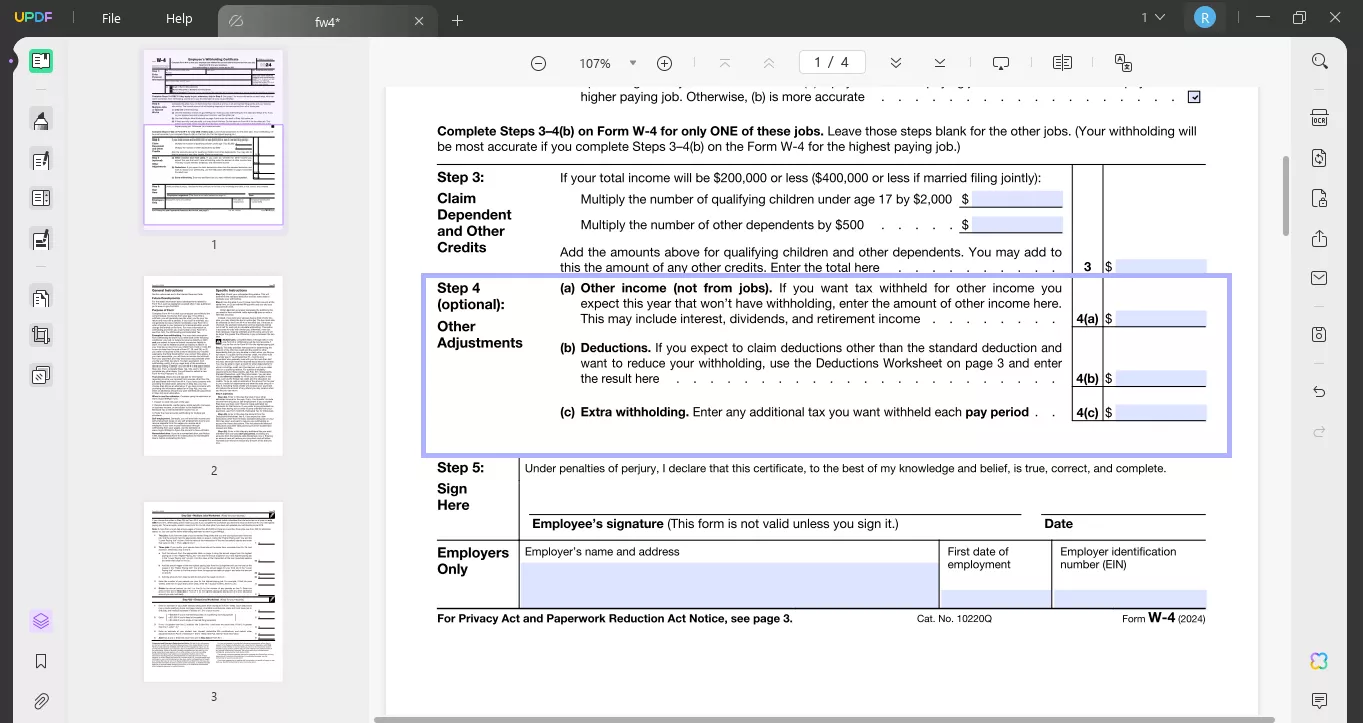
Step 5. Sign
Adding your signature to the W-4 form is the final and most important step. UPDF makes signing the form simple and professional. Here’s how to do it:
- Click "Comment" on the UPDF left-side menu, and select the "Signature" option from the top menu. Then, click "Create" to create the signature.
- You can create your signature in of three ways:
○ Draw: Use your mouse, stylus, or finger to draw your signature.
○ Type: Type your name, and UPDF will convert it into a signature style.
○ Upload: Upload an image of your handwritten signature if you have one saved.
- Place the signature in the designated field on the form. You can also adjust the size and position of the signature to fit perfectly.
- Save the form to ensure your signature is applied securely.
Step 6. Send
Once done and signed, the last step is sending your W-4 form to your employer. UPDF makes this easy by allowing you to send the document directly via email without switching applications. Here is what needs to be done:
- Click on the "Send File by Email" button from the right menu to send the file directly by email.
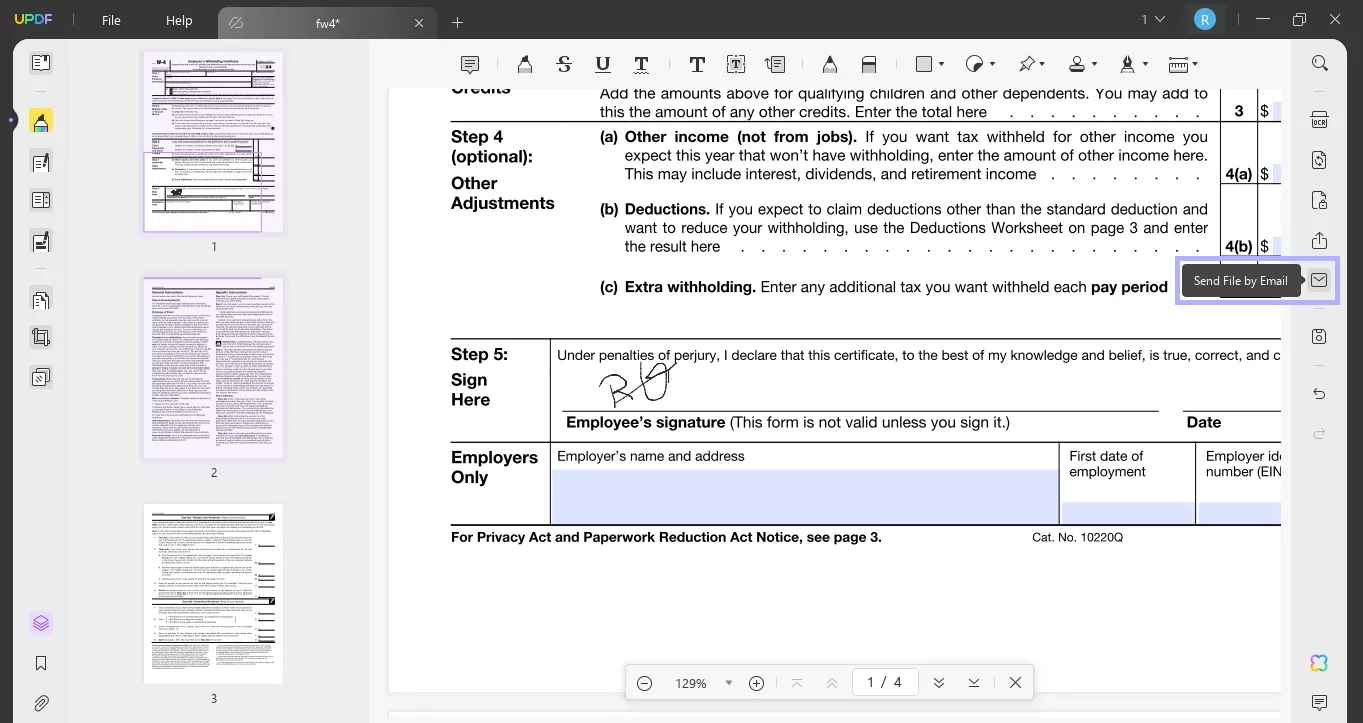
- You can also click the "Share this File With Others." Then choose "Share with Others," enter the e-mail to which you want to which you want to send the file, and click "Send."

That's all! These are the steps for how to fill out the W-4 form. UPDF has made the process smooth and hassle-free. You can use this tool to edit your PDF files and forms.
Also Read: How to Fill Out W-2 Form for an Employee
FAQs About Filling Out W-4 Form
Q1. What is a W-4 Form?
A W-4 form is basically made for the employees. It is also known as "Employee's Withholding certification." All employees in the professional scope of work are required to fill out and submit this form. The form informs the employer about how much income tax should be kept or payable from the employee's salary.
Q2. What is the Purpose of the W-4 Form?
The main purpose of the W-4 form is to calculate accurate tax amounts. With this form, employees are able to pay fair tax amounts based on their financial situation, income, and filing status. This helps prevent underpayment or overpayment of taxes.
Q3. When to Fill Out W-4 Form?
You should complete or update your W-4 Form when starting a new job, experiencing changes in income, getting married or divorced, or having dependents to adjust tax withholding.
Q4. Do I claim 0 or 1 on my W4?
Claiming 0 ensures maximum tax withholding and may result in a larger tax refund. Claiming 1 allows less withholding, giving you more take-home pay but possibly a smaller refund at tax time.
Q5. How Do I Fill Out a W4 to Get the Most Money Back?
You should claim fewer allowances on your W-4 form in case you want to get a good refund. You can use the IRS calculator to ensure you don't pay less taxes. You can also ask your employer to deduct extra money from your salary to make you owe fewer taxes later.
Q6. Where to Send w 4 Form?
The W-4 is supposed to be sent directly to the employer. You can submit it to the HR or payroll departments. They are responsible for analyzing and processing your tax and withholding information.
Final Words
Wrapping it up! In this article, we have explored how to fill out the W-4 form the right way. If you are married and working, keep following the steps with extra care. Using UPDF makes filling out the W-4 form quick and easy. Its simple tools let you complete, sign, and send the form digitally. You don’t need to worry about printing or scanning. Plus, the AI assistant ensures everything is filled correctly without mistakes. Why wait? Download UPDF now and make filling out your W-4 form stress-free!
Windows • macOS • iOS • Android 100% secure
 UPDF
UPDF
 UPDF for Windows
UPDF for Windows UPDF for Mac
UPDF for Mac UPDF for iPhone/iPad
UPDF for iPhone/iPad UPDF for Android
UPDF for Android UPDF AI Online
UPDF AI Online UPDF Sign
UPDF Sign Read PDF
Read PDF Annotate PDF
Annotate PDF Edit PDF
Edit PDF Convert PDF
Convert PDF Create PDF
Create PDF Compress PDF
Compress PDF Organize PDF
Organize PDF Merge PDF
Merge PDF Split PDF
Split PDF Crop PDF
Crop PDF Delete PDF pages
Delete PDF pages Rotate PDF
Rotate PDF Sign PDF
Sign PDF PDF Form
PDF Form Compare PDFs
Compare PDFs Protect PDF
Protect PDF Print PDF
Print PDF Batch Process
Batch Process OCR
OCR UPDF Cloud
UPDF Cloud About UPDF AI
About UPDF AI UPDF AI Solutions
UPDF AI Solutions FAQ about UPDF AI
FAQ about UPDF AI Summarize PDF
Summarize PDF Translate PDF
Translate PDF Explain PDF
Explain PDF Chat with PDF
Chat with PDF Chat with image
Chat with image PDF to Mind Map
PDF to Mind Map Chat with AI
Chat with AI User Guide
User Guide Tech Spec
Tech Spec Updates
Updates FAQs
FAQs UPDF Tricks
UPDF Tricks Blog
Blog Newsroom
Newsroom UPDF Reviews
UPDF Reviews Download Center
Download Center Contact Us
Contact Us


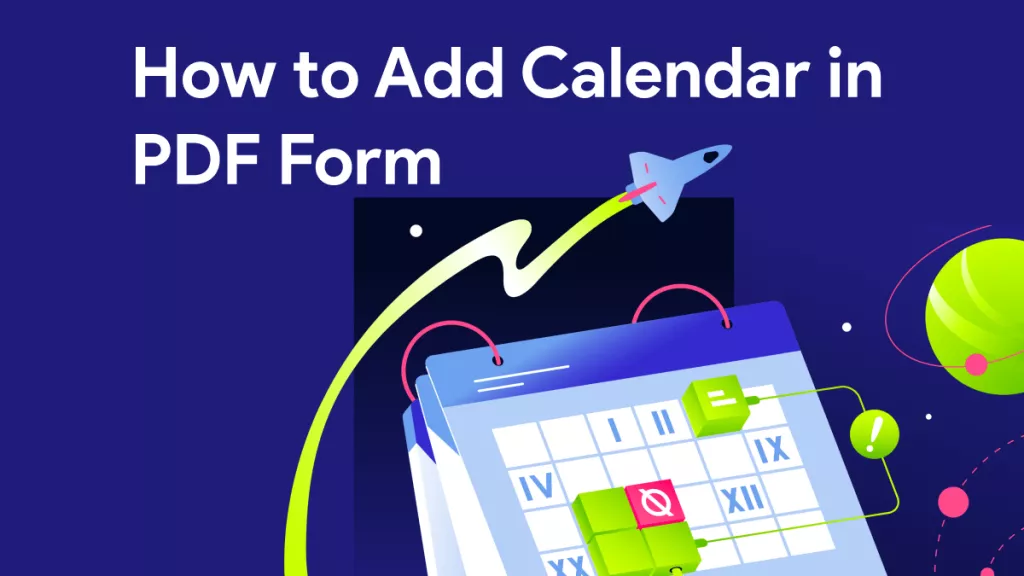





 Lizzy Lozano
Lizzy Lozano 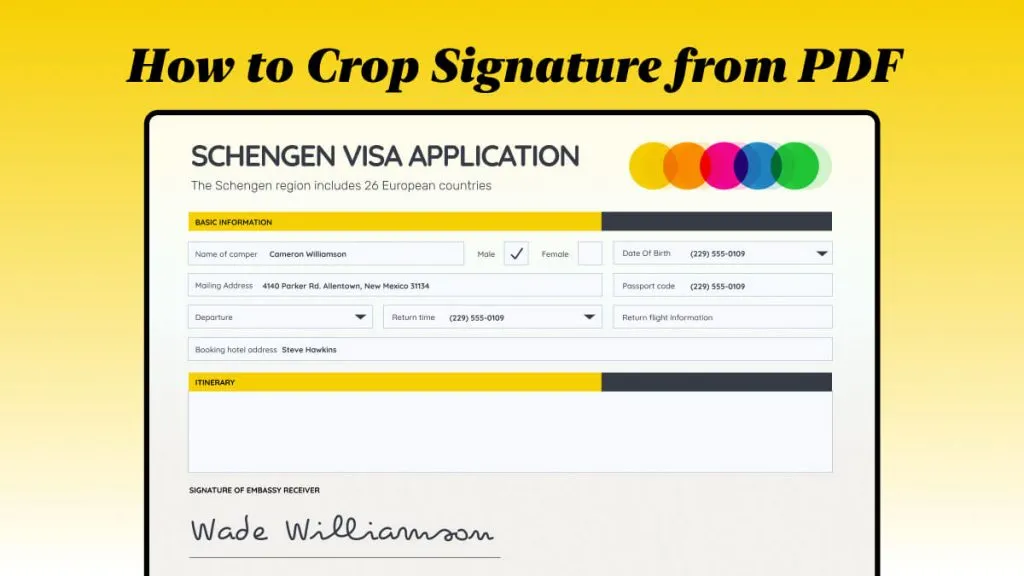

 Bertha Tate
Bertha Tate 

 Grace Curry
Grace Curry