The W-2 form is the "Wage and Tax Statement." It acts like a report card your employer sends to you and the IRS.
However, instead of filling out these necessary forms by hand, you should complete them digitally. It not only looks professional but also reduces the chances of many mistakes.
This article provides a concise, step-by-step guide on how to fill out W-2 forms digitally. We'll be using UPDF. It's an excellent PDF editor that lets you view, edit, and organize your W-2 and other tax forms in one place. Download UPDF now and use it to fill out your W-2 forms!
Windows • macOS • iOS • Android 100% secure
Let’s start!
Part 1. Getting Ready to Complete the W-2 Form
Begin by gathering all your information and fully grasping what the IRS requires. Let's break down the essential details you'll need.
For Employers:
- EIN
It is your business's tax identification number. This information will be on the W-2 to help identify your business.
- Payroll documents
Collect all the payroll papers for the year. These include gross wages, tips if applicable, and withheld federal, Social Security, and Medicare taxes.
Take the time to go through the IRS's detailed instructions for each form box to avoid making mistakes.
- Deadlines
Mark your calendar for IRS deadlines to avoid penalties.
- Review Paystubs
Keep your paystubs organized yearly to cross-check earnings and tax withholdings against your W-2.
- Know Your Form
Familiarize yourself with each box on the W-2 and ensure your tax return is accurate.
Now, let's see how to fill out W-2 forms using UPDF.
Part 2. How to fill out a W-2 Form using UPDF
UPDF is a cross-platform, multi-faceted PDF editor that helps even with the mundane task of handling tax documents such as the W-2. It contains advanced editing features like viewing and annotating PDFs, creating advanced forms, OCR, and file conversion. Moreover, UPDF is compatible with Windows, Mac, iOS, and Android. It also has an AI assistant for instant support, making it a cost-effective solution, especially during tax season.
Step-by-Step Guide to Filling Out a W-2 with UPDF
Step1. Download and Launch UPDF
Download UPDF by clicking the button below and install it on your device.
Windows • macOS • iOS • Android 100% secure
Step 2. Open the W-2 Form
Get the latest version of IRS W-2. You can download it from the IRS website. Launch UPDF, click on “Open File,” and select the downloaded W-2 PDF form.
Step 3. Prepare the Form
Select the Reader mode for an unobstructed view. Click on each highlighted box and fill in the information needed: employee name, Social Security number, wages, and tax withheld.
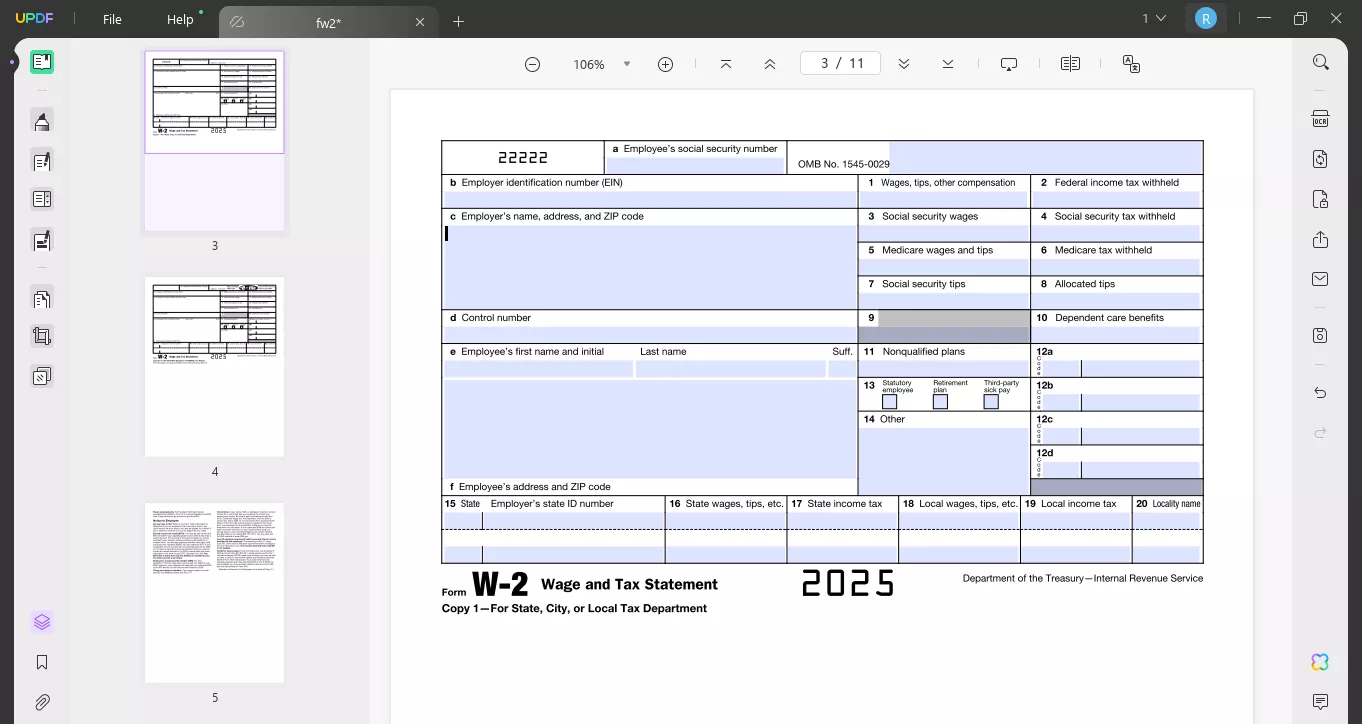
Step 4. Ask AI to Help
If any field is confusing, the AI assistant is ready to help. Click on the UPDF AI icon at the bottom right corner. Go to “Chat”, and enter the prompt to get the answer you need. For example, I do not know the zip code of my location, then, I entered “What is the zip code for 1999 N Sycamore Ave, Los Angeles, CA”. Then, I can get the answer immediately.
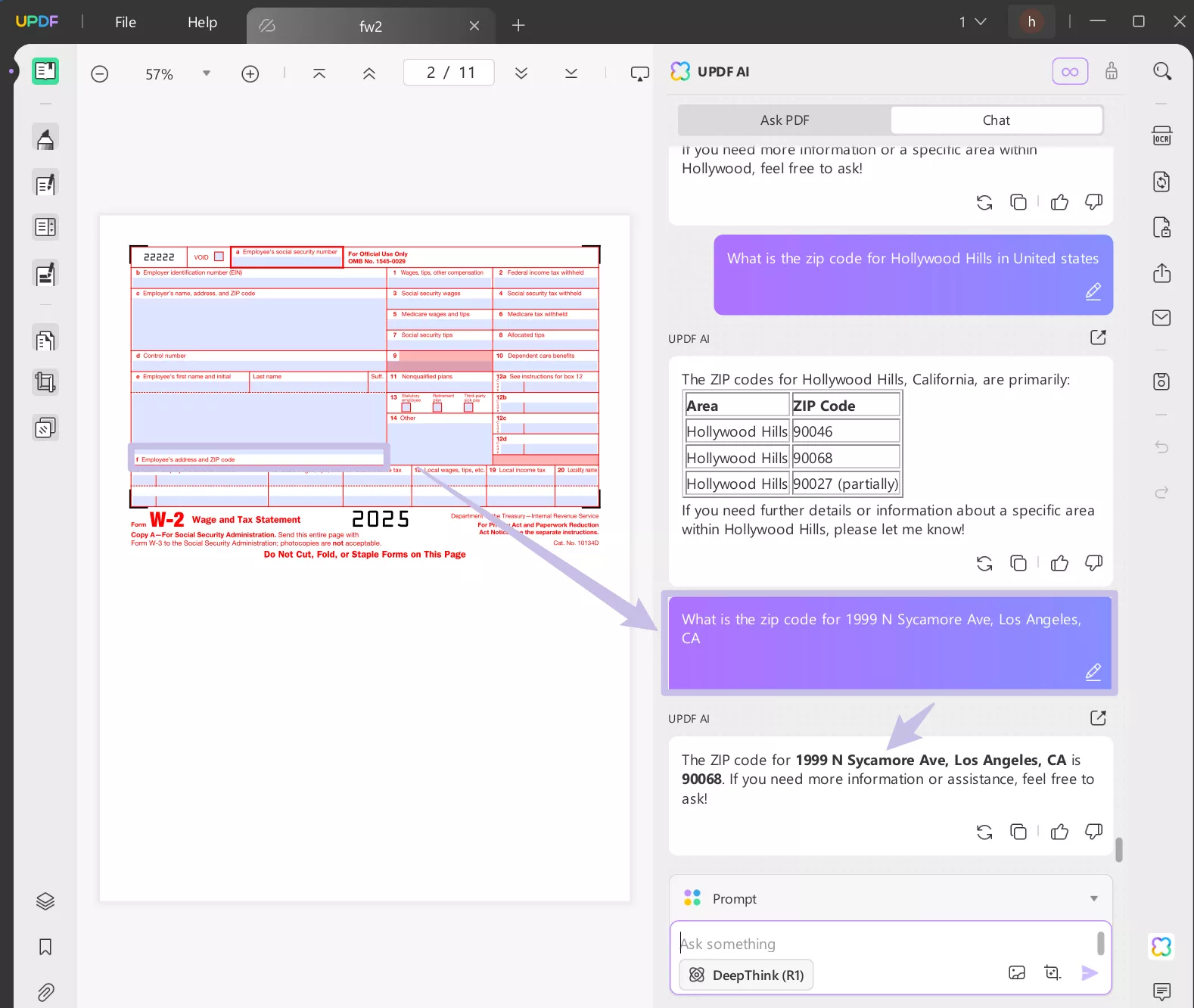
Step 6. Save, Print, or Share
Once you finish filling everything, save the form in UPDF. If you want to make it non-fillable, you can go to print and print it as PDF. Now, you can send them to others.
You may feel confused about why to use UPDF to fill out the form. Here are the reasons.
Advantages of Using UPDF for W-2 Forms:
- AI Help: If you need help with a box, UPDF's AI assistant provides plain language explanations. You can get help understanding the content to be filled in each place.
- Compare PDF: Highlight differences by comparing two W-2 versions side-by-side.
- Search Function: Rapidly find and confirm specific information within the form.
- Send Emails: UPDF lets users send W-2 forms directly via email to the intended recipients.
- Advanced Security: Handling tax documents means dealing with confidential information. UPDF provides robust encryption and security features. Your data remains private and protected.
Download UPDF now and experience the convenience firsthand!
Windows • macOS • iOS • Android 100% secure
You have seen how to fill out W-2 forms with UPDF. Let’s look at common mistakes people make when filling out W-2 forms.
Also Read: XFA Form Cannot Be Edited? Here Are 3 FoolProof Solutions!
Part 3. Common Mistakes of W-2 Form Filling and How to Avoid Them
Filling out W-2 forms correctly is of much importance. Many common mistakes create problems for employers and employees. Let's look at these mistakes and see how UPDF helps solve them.
Most Common W-2 Mistakes
- Wrong Employee Information
Typos in names, Social Security numbers, or addresses are shared.
Tip: Always cross-check against employee records. UPDF's "Compare PDF" feature helps ensure consistency when updating forms. Also, you can use UPDF AI to help you check. Just copy the information to UPDF AI box and check the grammar to make sure they are correct.
- Incorrect Tax Withholdings
Errors in federal, Social Security or Medicare tax entries can cause mismatches.
Tip: Review payroll records carefully and consider using tax software or a professional's advice.
- Incorrect Wage/Tip Reporting
Mistakes here can impact tax liability.
Tip: Match payroll information with W-2 information carefully.
- Old Forms
Using last year's W-2 instead of this year's version causes problems.
Tip: Always download the latest form from the IRS website.
Conclusion
Every employee needs to understand and accurately fill out W-2 forms. It ensures that everyone pays their fair share and receives any due refunds. We have shown you how to fill out W-2 forms with UPDF.
With these steps, you can make the process smoother and reduce errors. UPDF has an intuitive interface, rich editing capabilities, and AI-powered chat. All these features help in making the tax preparation so much smoother. You can complete forms and compare documents to make it even easier. Download UPDF now to improve your tax workflow.
Windows • macOS • iOS • Android 100% secure
 UPDF
UPDF
 UPDF for Windows
UPDF for Windows UPDF for Mac
UPDF for Mac UPDF for iPhone/iPad
UPDF for iPhone/iPad UPDF for Android
UPDF for Android UPDF AI Online
UPDF AI Online UPDF Sign
UPDF Sign Read PDF
Read PDF Annotate PDF
Annotate PDF Edit PDF
Edit PDF Convert PDF
Convert PDF Create PDF
Create PDF Compress PDF
Compress PDF Organize PDF
Organize PDF Merge PDF
Merge PDF Split PDF
Split PDF Crop PDF
Crop PDF Delete PDF pages
Delete PDF pages Rotate PDF
Rotate PDF Sign PDF
Sign PDF PDF Form
PDF Form Compare PDFs
Compare PDFs Protect PDF
Protect PDF Print PDF
Print PDF Batch Process
Batch Process OCR
OCR UPDF Cloud
UPDF Cloud About UPDF AI
About UPDF AI UPDF AI Solutions
UPDF AI Solutions FAQ about UPDF AI
FAQ about UPDF AI Summarize PDF
Summarize PDF Translate PDF
Translate PDF Explain PDF
Explain PDF Chat with PDF
Chat with PDF Chat with image
Chat with image PDF to Mind Map
PDF to Mind Map Chat with AI
Chat with AI User Guide
User Guide Tech Spec
Tech Spec Updates
Updates FAQs
FAQs UPDF Tricks
UPDF Tricks Blog
Blog Newsroom
Newsroom UPDF Reviews
UPDF Reviews Download Center
Download Center Contact Us
Contact Us



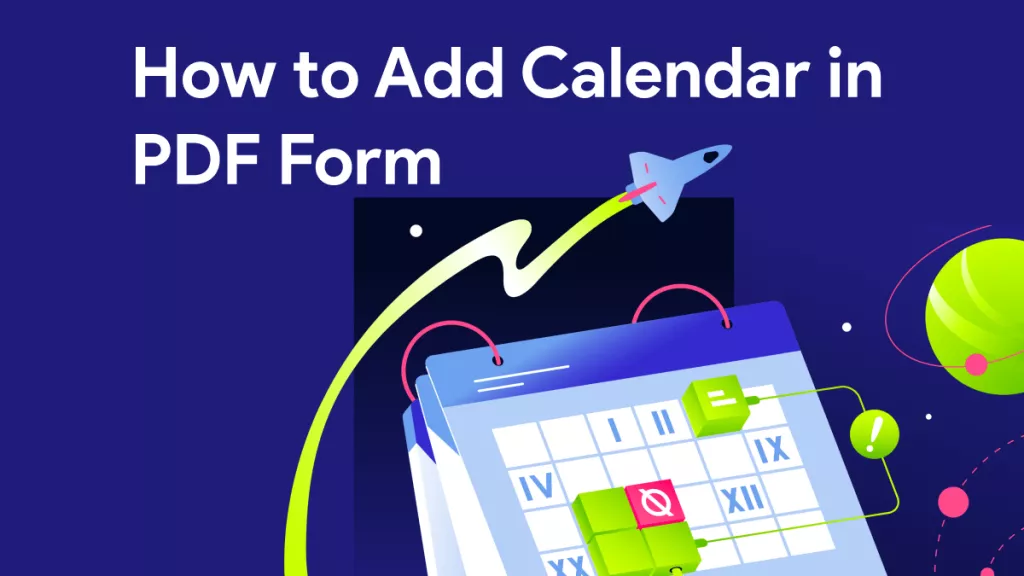


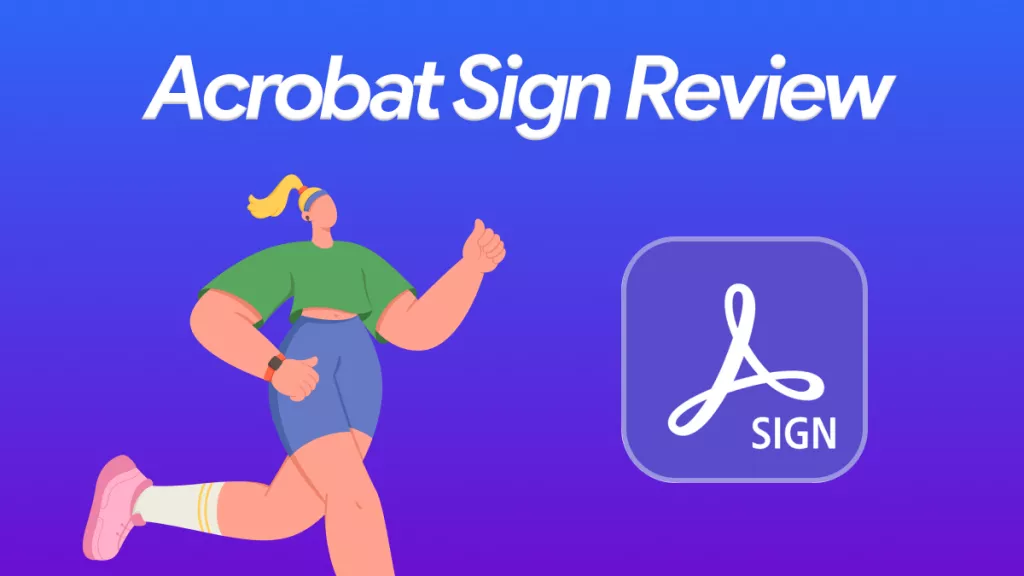


 Donnie Chavez
Donnie Chavez 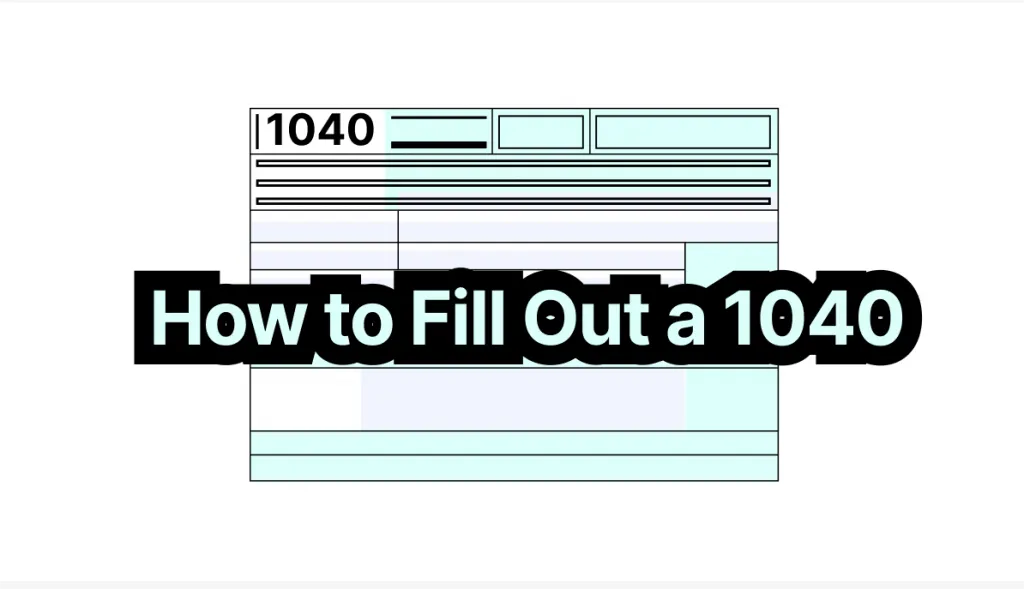
 Enid Brown
Enid Brown 
 Lizzy Lozano
Lizzy Lozano 
 Bertha Tate
Bertha Tate