XFA is a format used for creating and processing PDF electronic forms. These forms are interactive and dynamic, as they allow users to input data and perform necessary calculations in the form. Meanwhile, XFA formats have limited support in PDF viewers other than Adobe Acrobat or Reader.
Thus, if you're looking to share the XFA form with someone who doesn't have Adobe will find it difficult to access this form. Hence, it's where you need to convert XFA PDF to a normal flat PDF. This article will provide ways to convert XFA to PDF with different solutions. You'll also learn about a top-rated PDF editor - UPDF - in this article.
Windows • macOS • iOS • Android 100% secure
Part 1: How to Convert XFA PDF to Normal PDF with Adobe Acrobat
Adobe Acrobat is a software developed by Adobe Inc. that is particularly used for creating, managing, and editing PDFs. With different tools and features, Adobe Acrobat allows users to personalize their PDFs as per their interests. Moreover, the platform comes with a simple interface with easy navigation around. To use Adobe Acrobat for converting XFA PDF to normal PDF, follow these simple steps here:
Step 1: Launch and open Adobe Acrobat on your computer and move into the "Menu" tab from the top-left corner. From the drop-down menu, click "Open" to select and open your XFA PDF.
Step 2: After importing your file, move into "Menu" again and select "Print" from the drop-down menu. A print window will open in front of you. Continue to select "Microsoft Print to PDF" from the "Printer" drop-down menu. You can perform other settings from this same panel. Once the setting is completed, click the "Print" button to save the XFA PDF as a normal PDF in the desired location on the device.
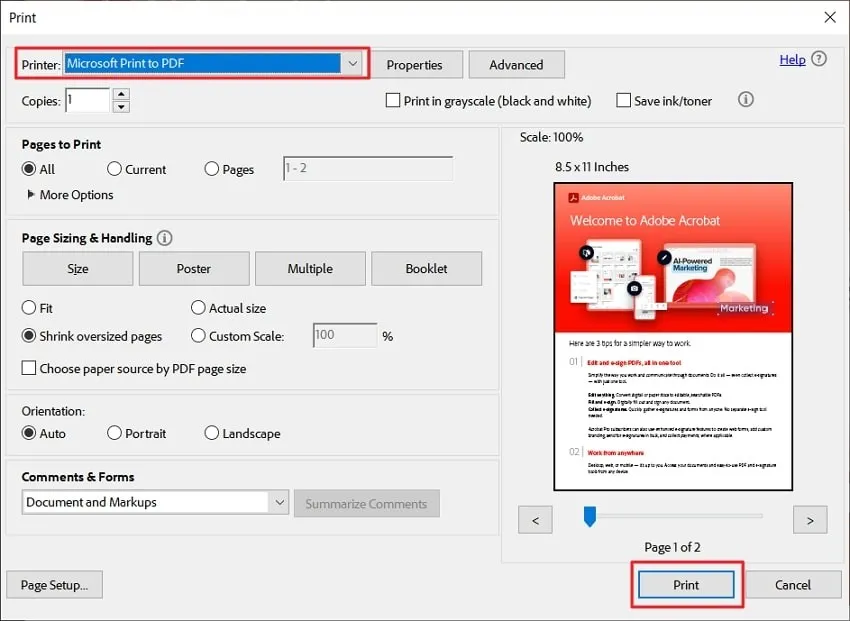
Part 2: How to Convert XFA to PDF Online
If you're looking for XFA to PDF online conversion, using ASPOSE is an ideal solution. After all, this online tool provides a dedicated platform to convert all your XFA forms into simple PDFs. You can access this online PDF tool on any device and using any browser.
Moreover, there is an option to upload the file from your device or upload it from Google Drive, Dropbox or enter a URL. You can upload 10 XFA files and convert them into simple PDFs simultaneously. For using this online XFA to PDF converter, these steps will help you move forward:
Step 1: Search and open the ASPOSE PDF XFA conversion website on your browser. From the homepage, click the "Drop or upload your files" button to select and upload your file.
Step 2: After your file is uploaded, press the "Convert" button and wait for a few moments until the conversion process is completed. You can now "Download" or even "View Document" as needed.
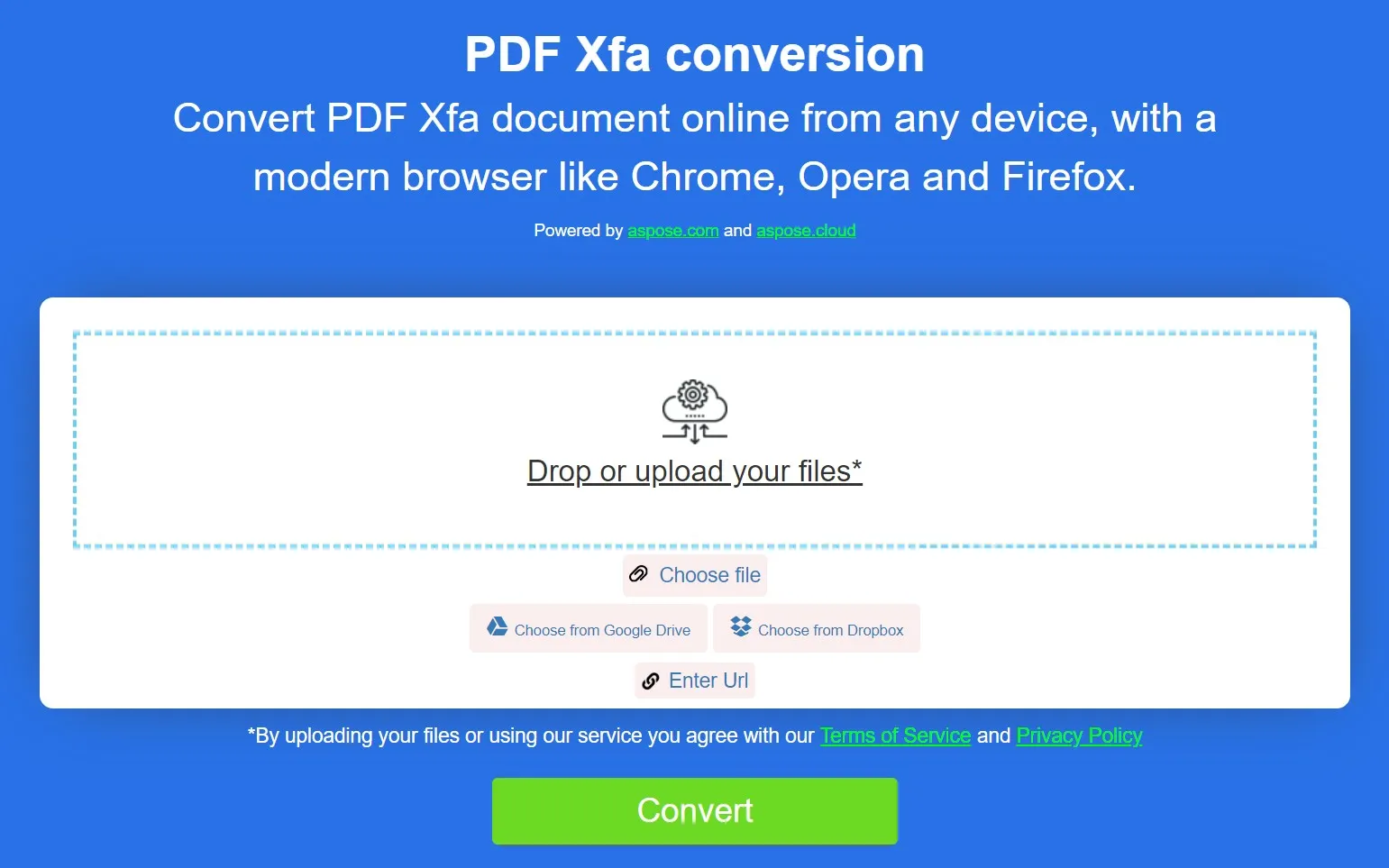
Part 3: How Do I Flatten an XFA PDF?
Flattening an XFA PDF is termed as converting the dynamic XFA form elements into static content in the PDF document. Secondly, flattening the PDF is necessary when you're looking to preserve the filled form data. So once the XFA file gets flattened, the dynamic elements or form fields are converted into non-editable content. Ultimately, the form data is prevented from all accidental changes.
While you want to share or distribute the PDF while ensuring that the data remains unchanged, flattening an XFA PDF is extremely important. For this purpose, you can use itext XFA Flattener to flatten the XFA PDFs. This free online app allows hassle-free and interruption-less XFA PDF flattening. The offered file size is 20MB for a single file. If you want to use itext XFA Flattener, follow these steps here to proceed:
Step 1: Open itext XFA Flattener on your computer's browser and click the "Drop your PDF file here Or Click here to select the file" button. Continue to select and import your XFA PDF file and wait for it to get uploaded.
Step 2: Once your file is imported, turn on the "Flatten XFA" option and press the "Flatten XFA" button. This begins the flattening process, and you will get a notification "XFA form in your PDF has been successfully flattened." Next, press the "Download file" button to download the file on your device.
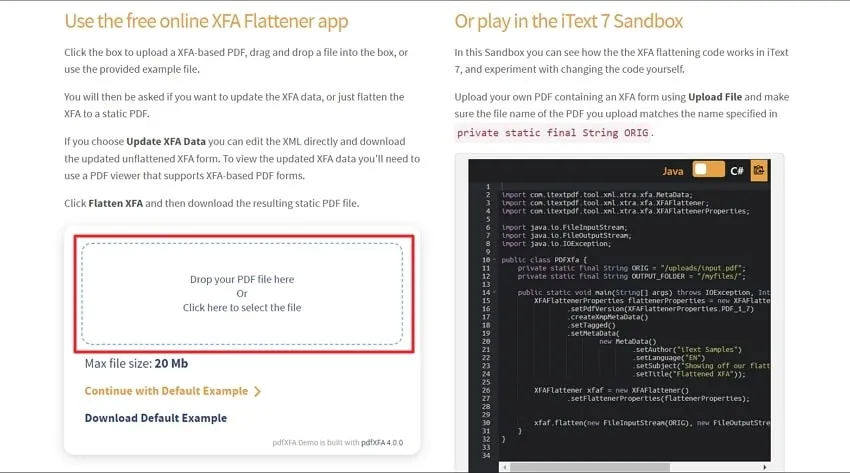
Part 4: The Best PDF Reader and Editor You Can't-Miss
If you're searching the internet for an ideal PDF editor and manager, look no forward because UPDF has your back covered. After all, UPDF allows you to edit text and change the font style, size, color, and layout. You can also add watermarks to your PDFs or apply headers and footers. Moreover, adding e-signatures to the documents is also among the possibilities.
Windows • macOS • iOS • Android 100% secure
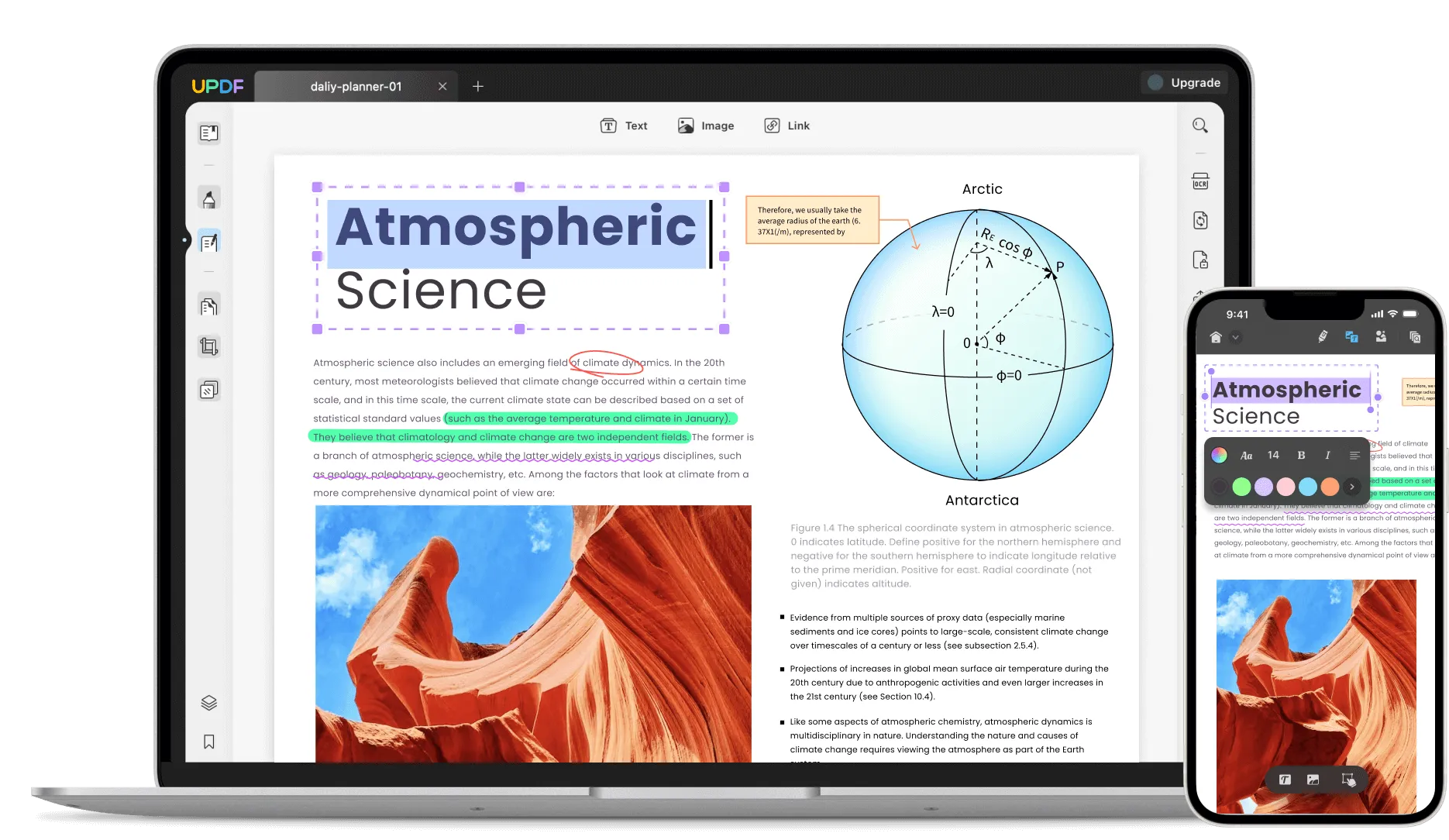
You can also use the UPDF Cloud facility, which allows you to collaborate on the same PDF documents while traveling on multiple devices. You can also access UPDF on different platforms like Windows, Mac, iOS, and Android. In addition, there exist several other functions of the UPDF, and some of those robust features are the following:
- PDF OCR: UPDF comes with AI-powered OCR technology that can convert paper documents, scanned PDFs, and images into searchable yet editable PDFs. Secondly, the supported languages for the OCR tool are up to 38 in total.
- Annotate PDF: You can annotate your PDF documents by using UPDF. Thus, you can add comments to your PDF or highlight or underline the text. The possibility also includes adding stickers, stamps, text boxes, and more.
- Convert PDF: It's possible to convert your PDFs into different file formats, including Word, PowerPoint, Excel, Image, XML, RTF, HTML, and Text. UPDF also allows you to batch convert your PDF into multiple formats.
- PDF Organizing: With UPDF, you can organize the PDF pages within your document. This is possible by extracting, splitting, cropping, rearranging, deletion, and adding PDF pages. It is quite helpful for people who write a thesis or make eBooks for their clients.
- Flatten PDF: UPDF supports flattening a PDF document by flattening the annotations, forms, and cropped pages. This is a way to help you protect your PDF document from being edited.
Conclusion
XFA file formats are dedicated formats to create and process PDF electronic forms. However, you view these XFA forms in Adobe Acrobat or Adobe Reader and some other tools. Thus, sharing these PDF forms becomes difficult because not everyone has Adobe.
Henceforth, it becomes essential to convert XFA PDF to normal PDF Adobe. This article discussed the list of online and offline XFA to PDF converter tools. You also learned about UPDF, which provides ideal solutions for editing, managing, and converting PDF documents. Even though it doesn't support the XFA feature right now, it will release this feature soon. Download the try its amazing features.
Windows • macOS • iOS • Android 100% secure
 UPDF
UPDF
 UPDF for Windows
UPDF for Windows UPDF for Mac
UPDF for Mac UPDF for iPhone/iPad
UPDF for iPhone/iPad UPDF for Android
UPDF for Android UPDF AI Online
UPDF AI Online UPDF Sign
UPDF Sign Read PDF
Read PDF Annotate PDF
Annotate PDF Edit PDF
Edit PDF Convert PDF
Convert PDF Create PDF
Create PDF Compress PDF
Compress PDF Organize PDF
Organize PDF Merge PDF
Merge PDF Split PDF
Split PDF Crop PDF
Crop PDF Delete PDF pages
Delete PDF pages Rotate PDF
Rotate PDF Sign PDF
Sign PDF PDF Form
PDF Form Compare PDFs
Compare PDFs Protect PDF
Protect PDF Print PDF
Print PDF Batch Process
Batch Process OCR
OCR UPDF Cloud
UPDF Cloud About UPDF AI
About UPDF AI UPDF AI Solutions
UPDF AI Solutions FAQ about UPDF AI
FAQ about UPDF AI Summarize PDF
Summarize PDF Translate PDF
Translate PDF Explain PDF
Explain PDF Chat with PDF
Chat with PDF Chat with image
Chat with image PDF to Mind Map
PDF to Mind Map Chat with AI
Chat with AI User Guide
User Guide Tech Spec
Tech Spec Updates
Updates FAQs
FAQs UPDF Tricks
UPDF Tricks Blog
Blog Newsroom
Newsroom UPDF Reviews
UPDF Reviews Download Center
Download Center Contact Us
Contact Us


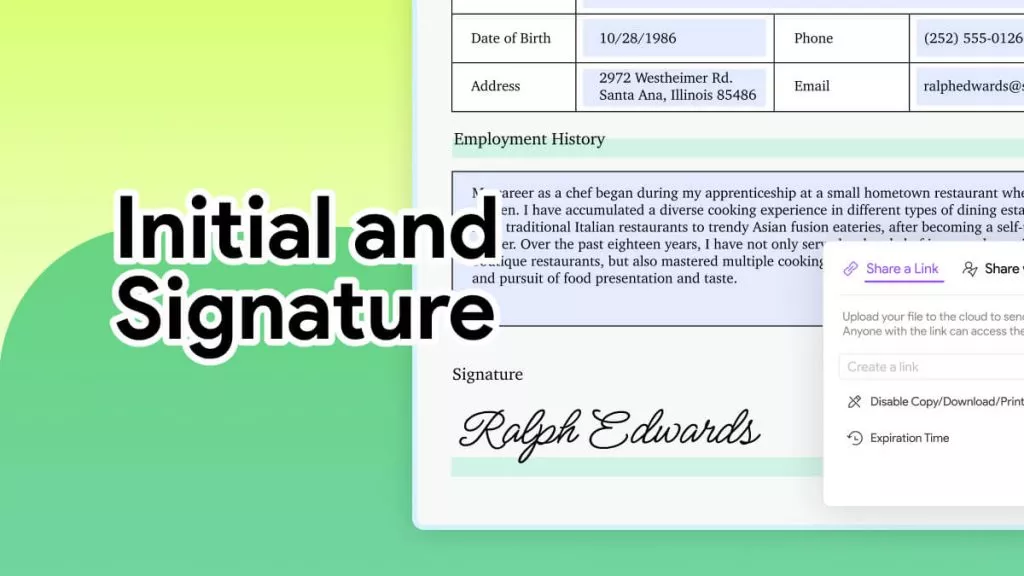
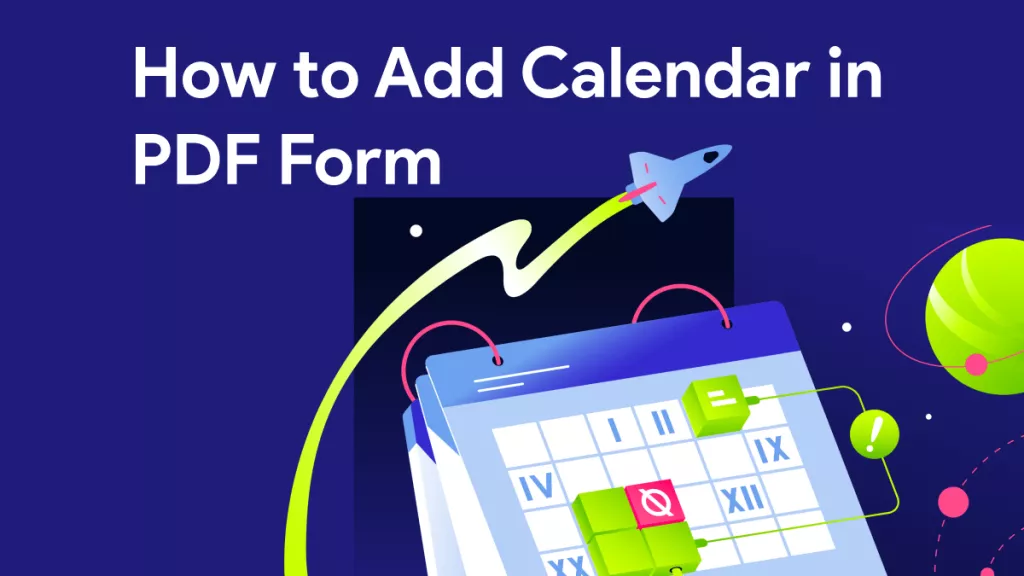


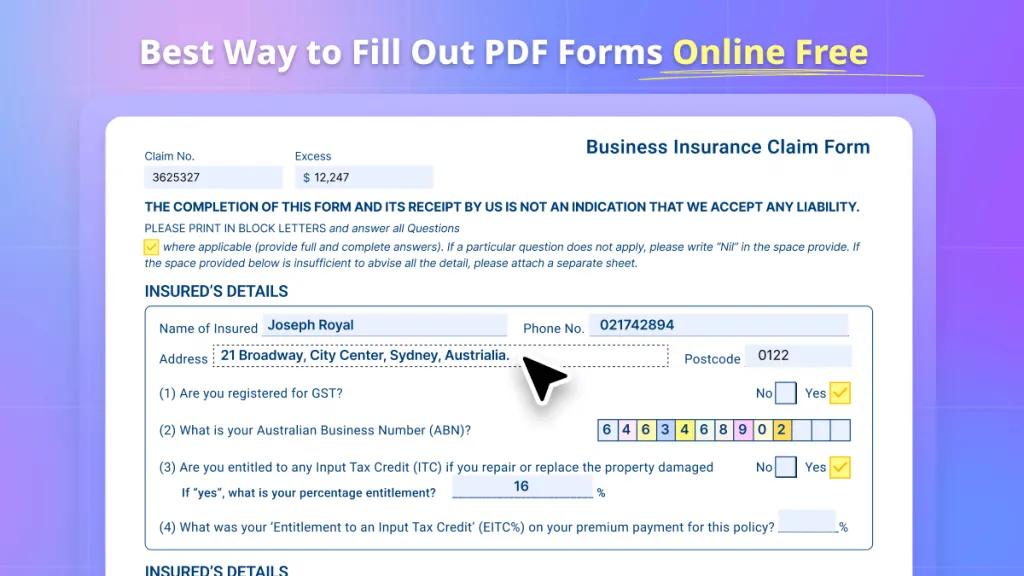


 Bertha Tate
Bertha Tate 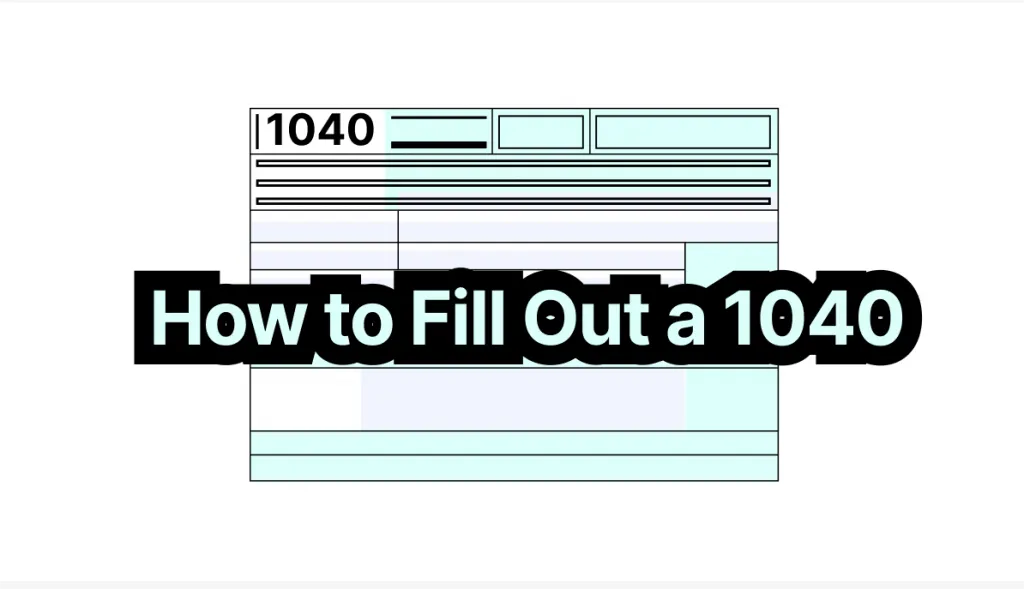
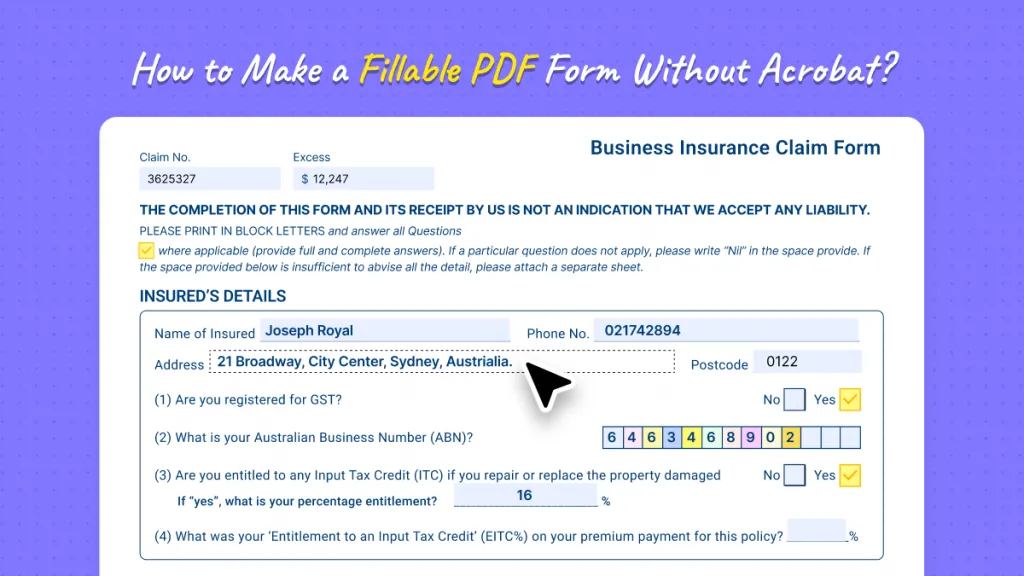
 Lizzy Lozano
Lizzy Lozano 
