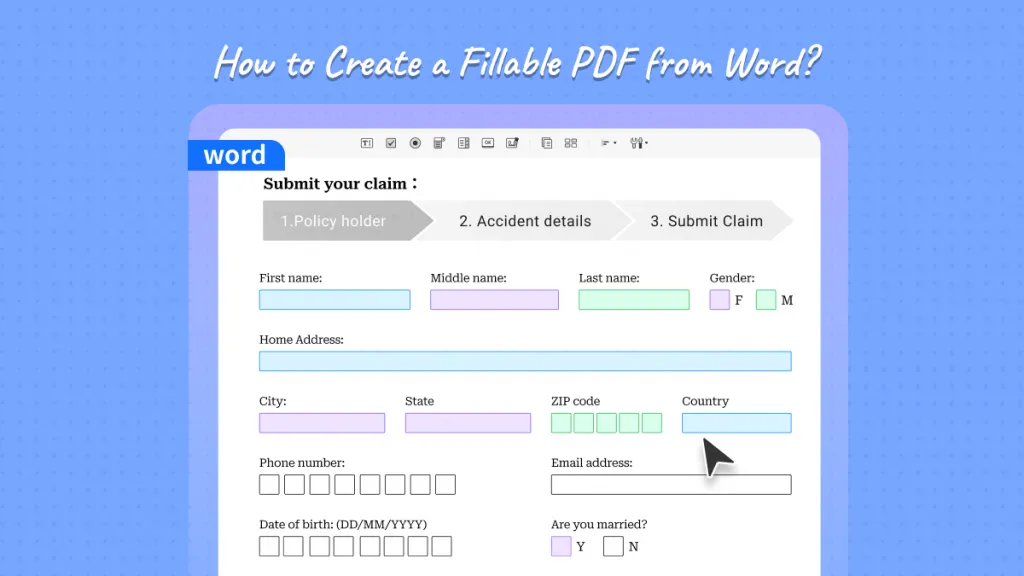PDF fillable forms provide an excellent way to instantly share the form with dozens of people and get their responses digitally. That's why PDF forms are becoming more popular in recent times. However, there are occasions when you want to edit a PDF form. For example, you created a PDF form in the past, and now you want to upgrade the properties, color, or order of fillable fields. So, how to edit form fields in PDFs? This is exactly what we will cover in this article through the three easiest methods.
Part 1. How to Edit Form Fields in a PDF (Properties, Order, Color Included)
In order to edit form fields in a PDF, you need a PDF form creator and editor tool that can detect those form fields and allow you to edit them. This is where UPDF comes into action.
UPDF is a comprehensive PDF editor that provides powerful form field editing capabilities. It allows you to select each form field and customize its name, format, color, action, etc. For instance, you can replace a checkbox with a button or change the font/color of the text field. In short, UPDF incorporates all the editing capabilities you need to easily customize form fields in PDF. Simply download UPDF and test its form editing features yourself.
Windows • macOS • iOS • Android 100% secure
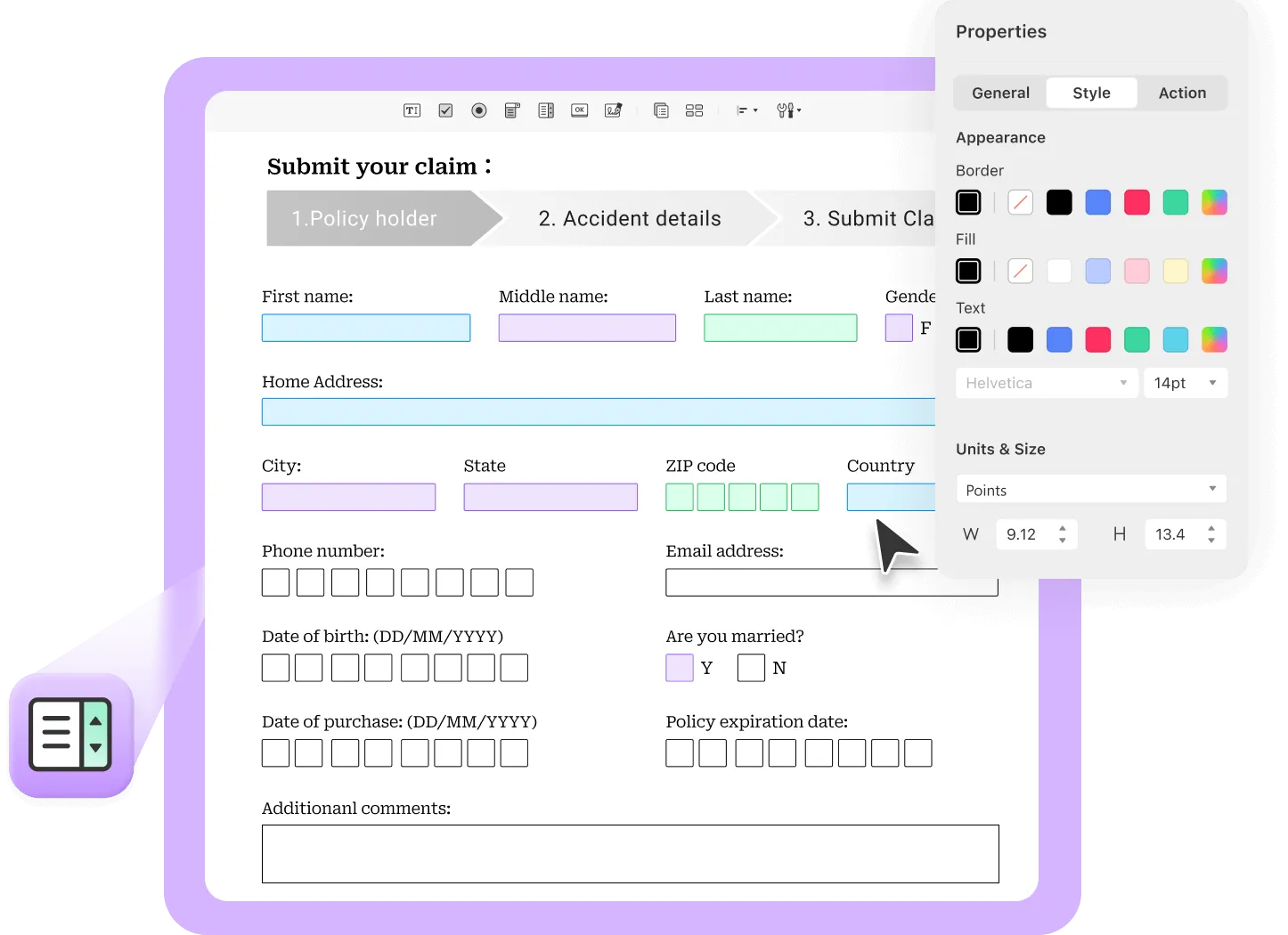
Below are the benefits of using UPDF to edit form fields in a PDF:
- Edit general properties of PDF form fields, including name, tooltip, default value, word count, etc.
- Edit style properties, including color, font, alignment, size, format, etc.
- Edit action properties and add interactions according to your needs.
- Duplicate the edited form fields across pages in one click.
- Add or create other types of fillable form fields, including text, drop-down box, list box, radio button, button, etc.
All the above benefits of UPDF reflect its powerful capabilities and ability to edit PDF form fields from almost all aspects.
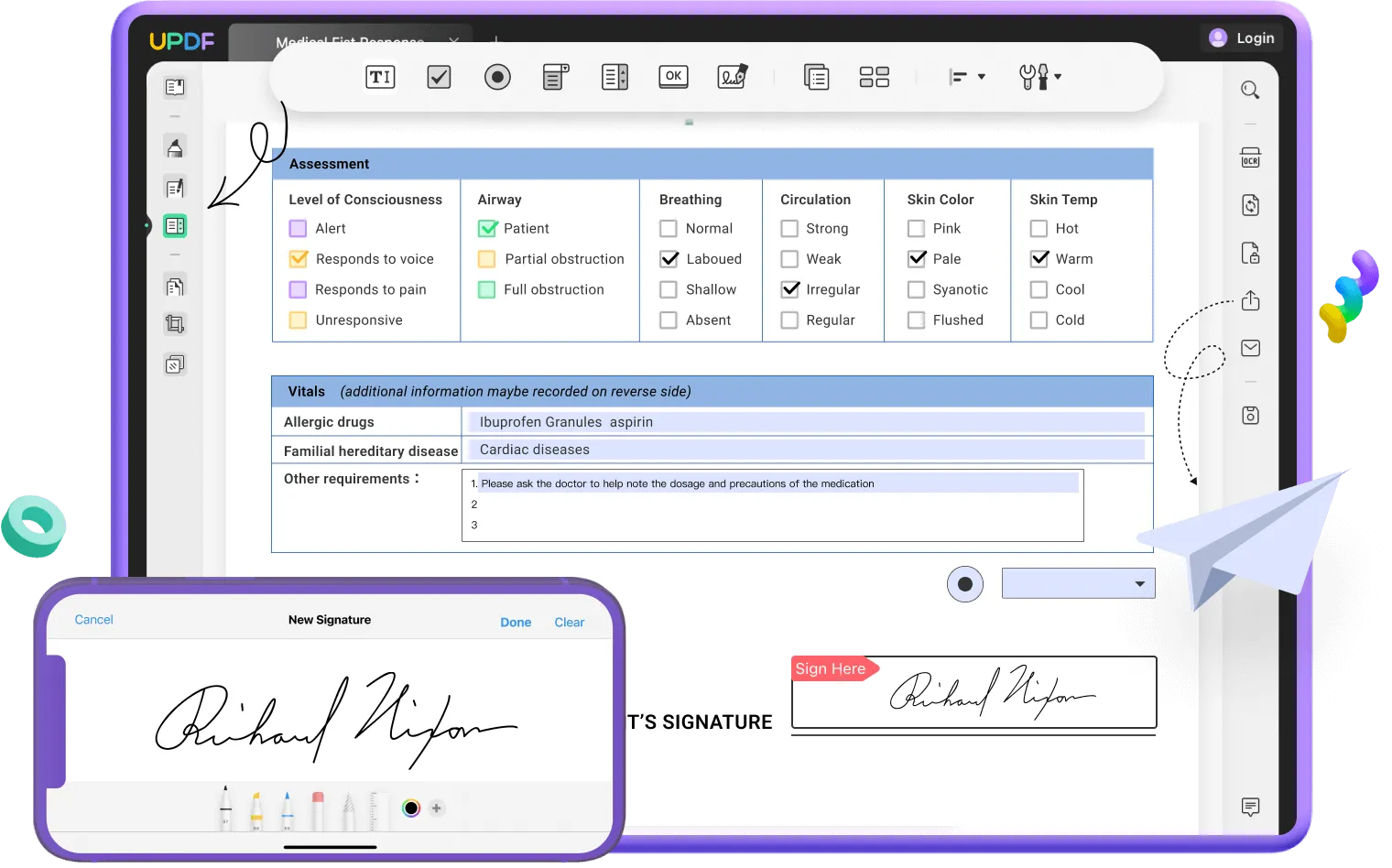
Follow the below steps to learn how to edit interactive form fields in a PDF with UPDF:
Step 1. Download and launch UPDF and click "Open File" to open the PDF form whose form fields you want to edit.
Step 2. Click the "Prepare Form" option from the left sidebar.
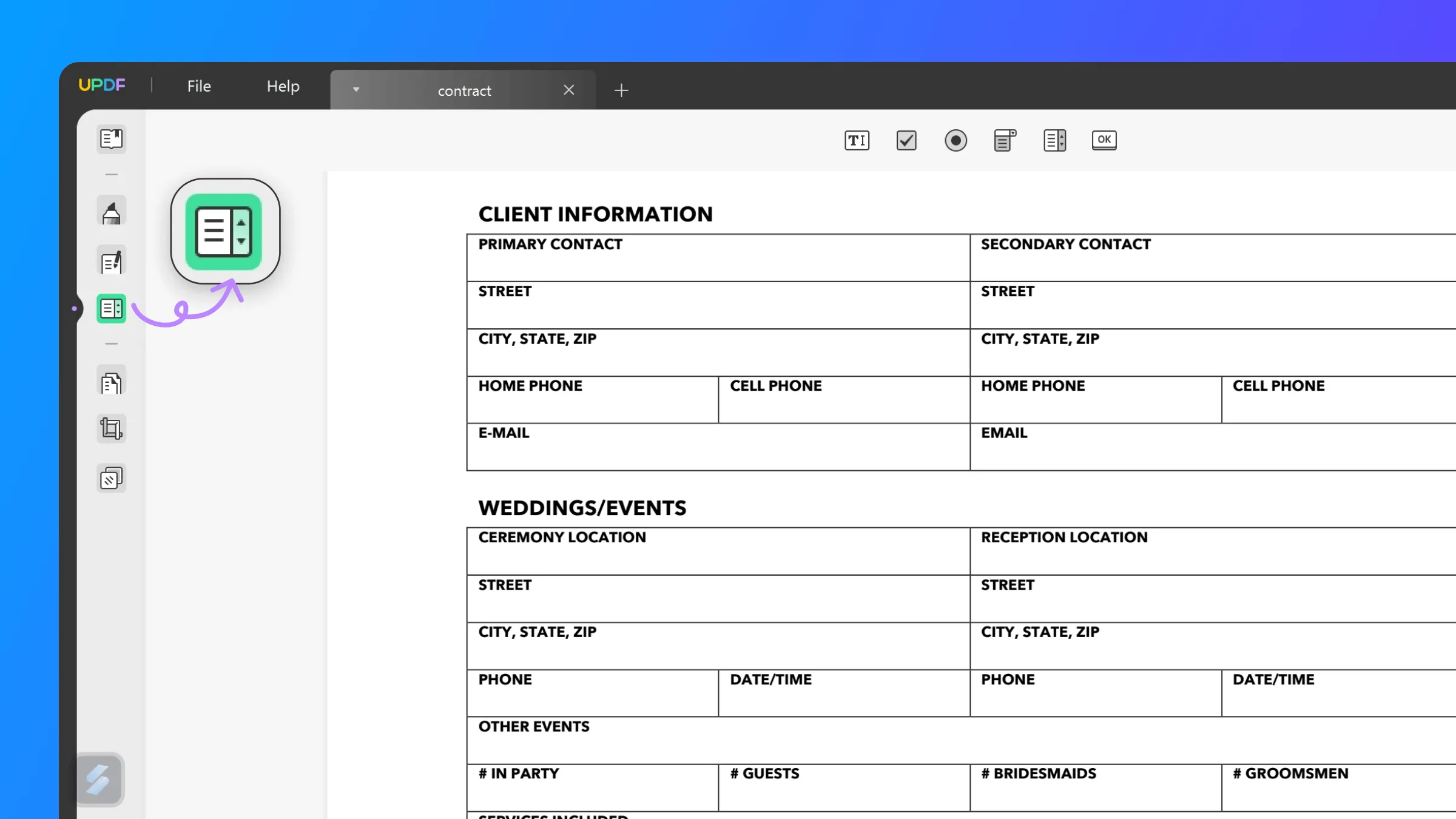
Step 3. Double-tap the form field you want to edit. You will see the "Properties" section in the right sidebar, where you can change its general, style, and action-related properties. So, use those options and customize the properties the way you want.
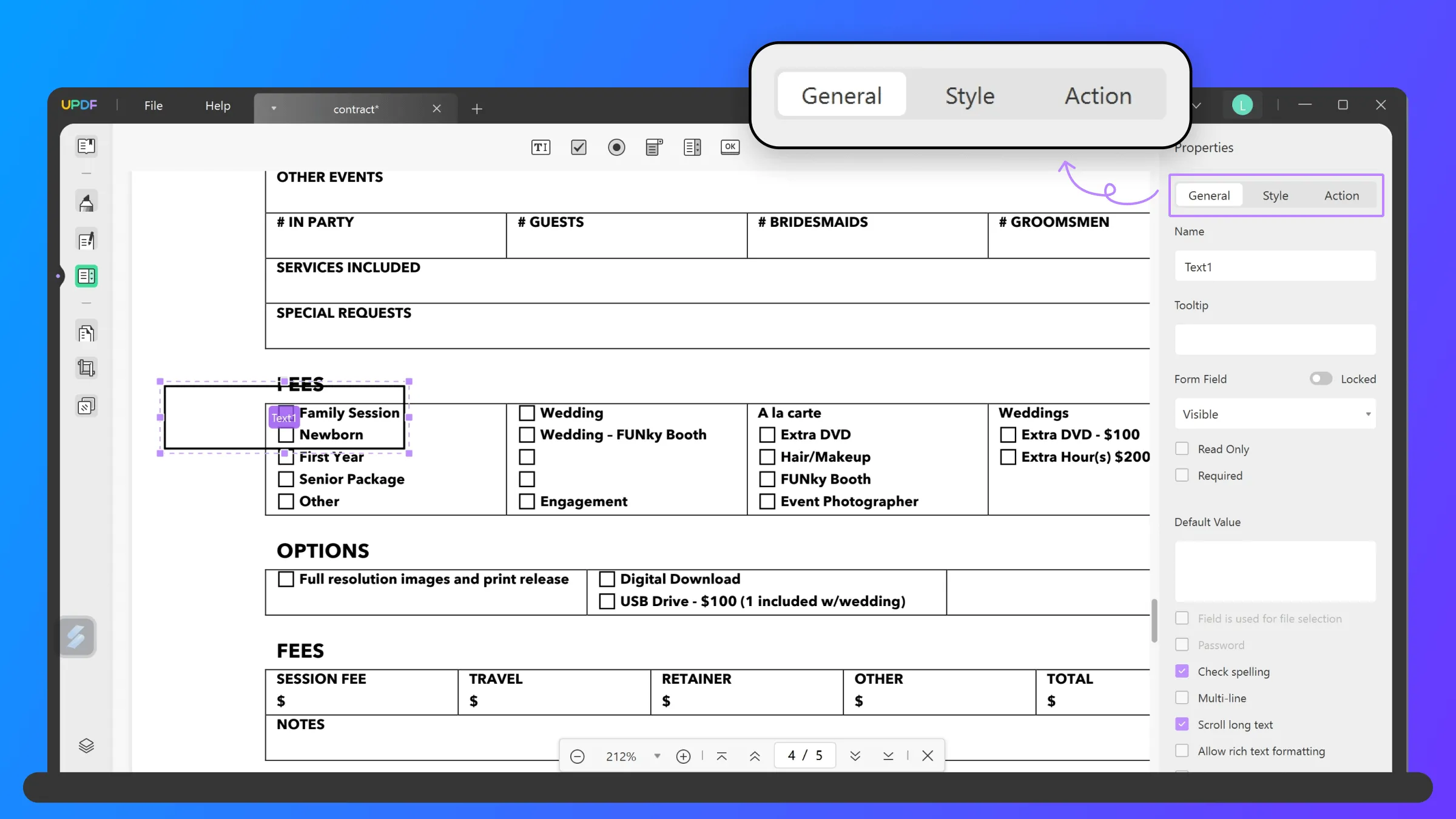
Step 4. Redo step 3 for all the other form fields you want to edit.
That's it! This way, a few simple clicks with UPDF lets you easily address how to edit form fields in PDFs. It's worth noting that you can create user-friendly, fillable PDF forms accessible to everyone with UPDF when XFA form cannot be edited. So, think no more. Download UPDF and do the edits in your PDF forms right away.
Windows • macOS • iOS • Android 100% secure
Video Tutorial on How to Create, Fill, and Sign PDF Forms
Part 2. Other Two Methods to Edit Form Fields in a PDF
Besides the powerful UPDF PDF form editor tool, you can also try other methods to edit form fields in PDFs.
1. Edit with Adobe
Adobe Acrobat is another well-known PDF tool to view and edit PDFs. So, its PDF editing capabilities also allow you to edit form fields in a PDF. Follow the below steps to learn how to edit interactive form fields in PDF with Adobe Acrobat:
- Launch Adobe Acrobat and open the fillable PDF form you want to edit.
- Click Tools > Prepare Form to enter into the editing mode.
- Double-click the field you want to edit. The properties window will open from where you can make the required edits.
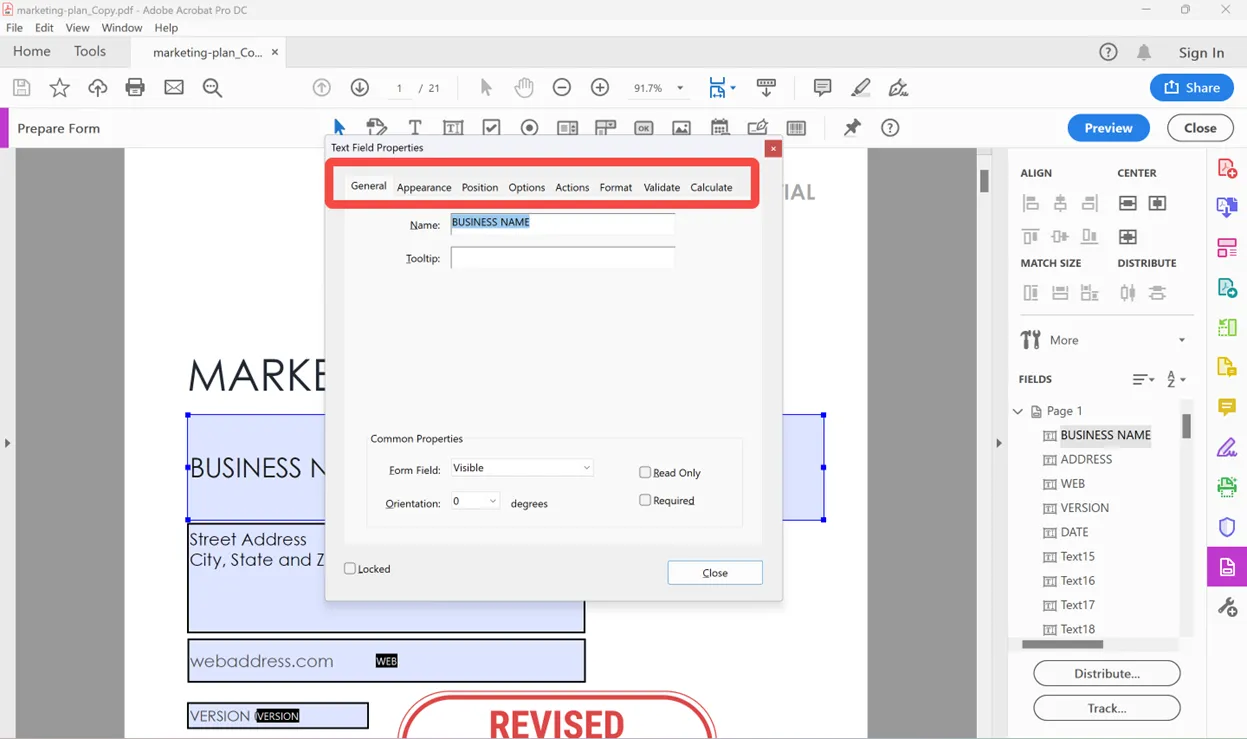
- Continue doing the edits for the rest of the form fields.
This way, you can use Adobe Acrobat to edit form fields in a PDF.
2. Edit with PDFElement
PDFElement is another PDF editor tool that provides similar functionalities to edit form fields in PDFs. So, follow the below steps to learn how to edit form fields in a PDF with PDFElement:
- Launch PDFElement and open the fillable PDF form you want to edit.
- Click the "Form" tab from the top.
- Double-click the field you want to edit. The properties window will open from where you can make the required edits.
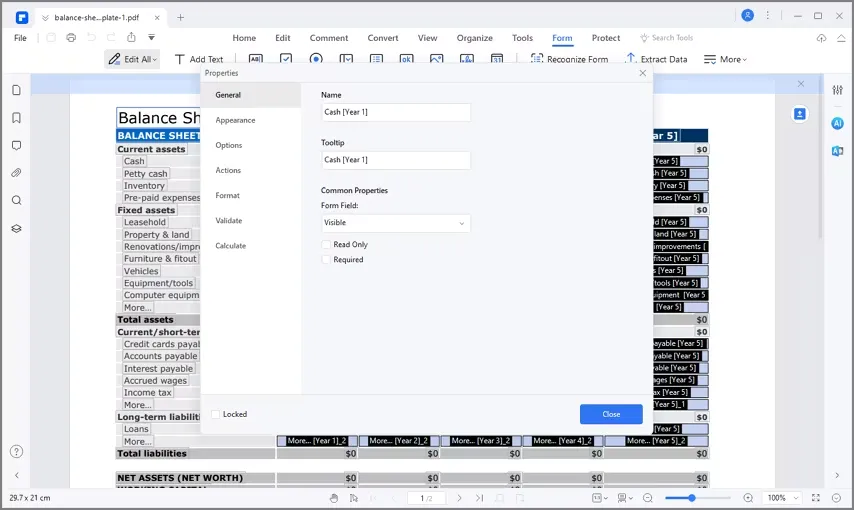
- Continue doing the edits for the rest of the form fields.
This way, you can use PDFElement and address your query about how to edit the order of form fields in a PDF.
Part 3. Bonus Tip: Choose a PDF Editor Beyond Just Editing PDF Form Fields
By now, we have learned that we need a PDF editor tool to edit form fields in a PDF. So, if you are picking a form editor tool, it is recommended to pick an ultimate PDF editor whose capabilities are not just limited to editing forms. This is exactly what you get to experience with UPDF.
UPDF is the most powerful and complete PDF editor tool that offers a lot more than just editing form fields. Below are the other key features you get with UPDF:
- Edit PDFs: It can add or edit text, images, links, and almost all elements of PDFs.
- Convert PDFs: It can convert PDFs to images, text, Word, PowerPoint, Excel, RTF, etc.
- Annotate PDFs: It provides extensive annotation options, such as highlighting, underlining, marking, drawing, adding stamps/stickers, etc.
- UPDF AI: It provides a ChatGPT-powered AI assistant to interact and analyze PDF documents thoroughly with the help of an AI chat box.
- Compress PDFs: It can reduce large-sized PDFs into small-sized files for each sharing.
- Batch PDFs: It can convert, combine, print, insert, and encrypt multiple PDFs simultaneously.
- Protect PDFs: It can password-protect PDFs to avoid unauthorized access.
- Organize PDFs: It can rearrange, crop, replace, split, extract, and insert PDF pages.
- OCR PDFs: It showcases robust OCR technology to instantly turn scanned PDFs into editable PDFs.
- UPDF Cloud: It provides 10 GB cloud storage to easily store, access, and share documents anytime.
In short, UPDF is the best companion to handle all PDF-related activities, whether editing form fields, text, or images, annotating, converting, etc.
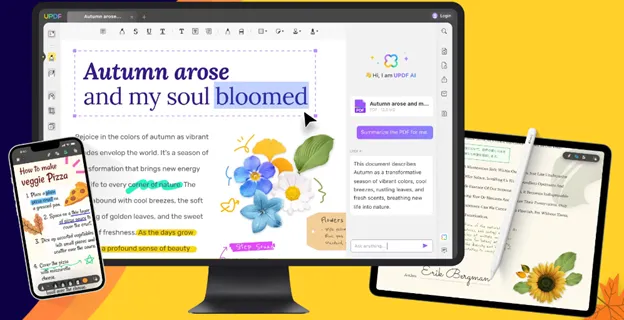
Wait no more! Download UPDF and have the most powerful PDF editor at your disposal.
Windows • macOS • iOS • Android 100% secure
Part 4. Frequently-asked Questions About Editing Form Fields in a PDF
Q1. How do I edit text in a PDF form field?
- Launch UPDF and open the PDF form.
- Click the "Comment" option from the left sidebar.
- Double-tap the form field whose text you want to edit and make the changes in the text.
Q2. How do I fill out a PDF form that was emailed to me?
- Launch UPDF and open the PDF form that was emailed to you.
- Go to the Commend or Reader mode.
- Select the first field and input the required information.
- Continue to the next fields one by one and fill them out.
- To add the signature, you have to go to the Commend mode and use the mouse, pencil, or trackpad to create a digital sign and paste it into the required field.
Q3. How do I fill out a form online without printing?
- Go to the DocHub website and sign up or log in.
- Upload the form to DocHub.
- Use the toolbar to fill out the form.
- Once done, download or share the form as per your choice.
Conclusion
It is not uncommon to see users looking for how to edit form fields in a PDF, especially when they have to edit their old forms with new fields. Therefore, this guide covered the three easiest methods to edit form fields. However, if we have to pick one method, then UPDF shines as the best choice. Its intuitive interface, extensive form editing capabilities, and other top-notch features truly make it the ideal tool. So, simply download UPDF and fulfill your PDF form editing needs right away.
Windows • macOS • iOS • Android 100% secure
 UPDF
UPDF
 UPDF for Windows
UPDF for Windows UPDF for Mac
UPDF for Mac UPDF for iPhone/iPad
UPDF for iPhone/iPad UPDF for Android
UPDF for Android UPDF AI Online
UPDF AI Online UPDF Sign
UPDF Sign Read PDF
Read PDF Annotate PDF
Annotate PDF Edit PDF
Edit PDF Convert PDF
Convert PDF Create PDF
Create PDF Compress PDF
Compress PDF Organize PDF
Organize PDF Merge PDF
Merge PDF Split PDF
Split PDF Crop PDF
Crop PDF Delete PDF pages
Delete PDF pages Rotate PDF
Rotate PDF Sign PDF
Sign PDF PDF Form
PDF Form Compare PDFs
Compare PDFs Protect PDF
Protect PDF Print PDF
Print PDF Batch Process
Batch Process OCR
OCR UPDF Cloud
UPDF Cloud About UPDF AI
About UPDF AI UPDF AI Solutions
UPDF AI Solutions FAQ about UPDF AI
FAQ about UPDF AI Summarize PDF
Summarize PDF Translate PDF
Translate PDF Explain PDF
Explain PDF Chat with PDF
Chat with PDF Chat with image
Chat with image PDF to Mind Map
PDF to Mind Map Chat with AI
Chat with AI User Guide
User Guide Tech Spec
Tech Spec Updates
Updates FAQs
FAQs UPDF Tricks
UPDF Tricks Blog
Blog Newsroom
Newsroom UPDF Reviews
UPDF Reviews Download Center
Download Center Contact Us
Contact Us

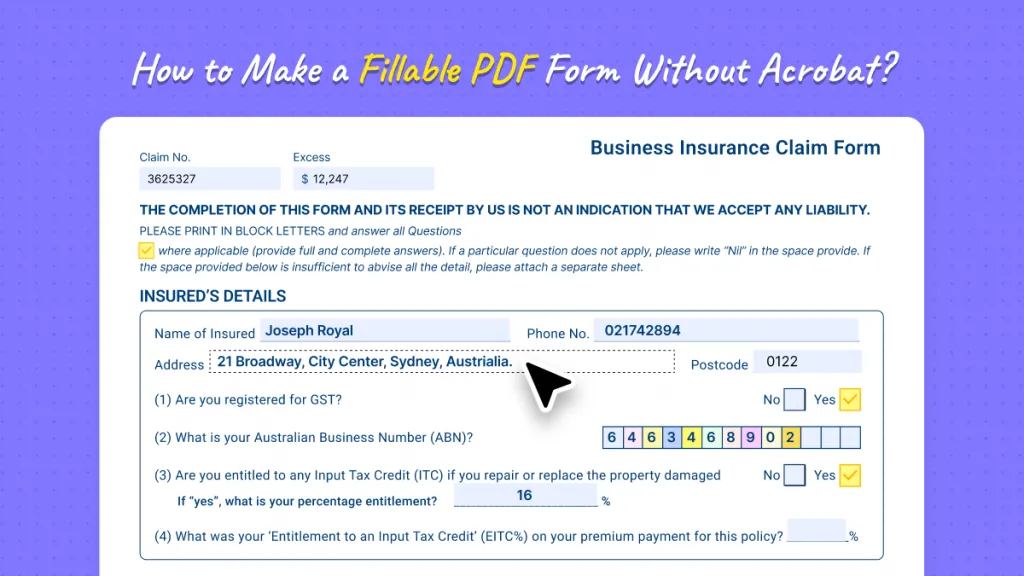
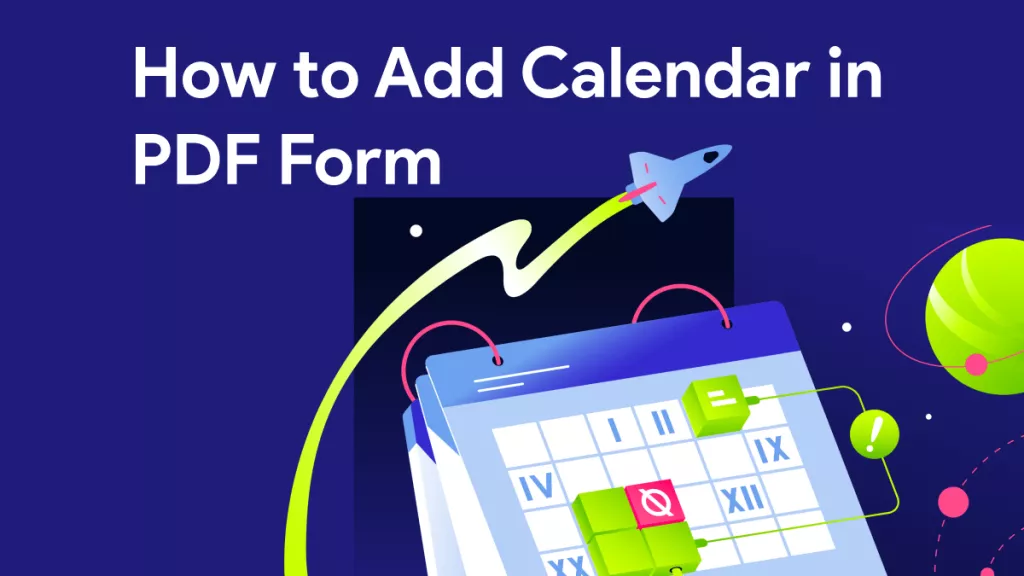






 Lizzy Lozano
Lizzy Lozano 

 Bertha Tate
Bertha Tate