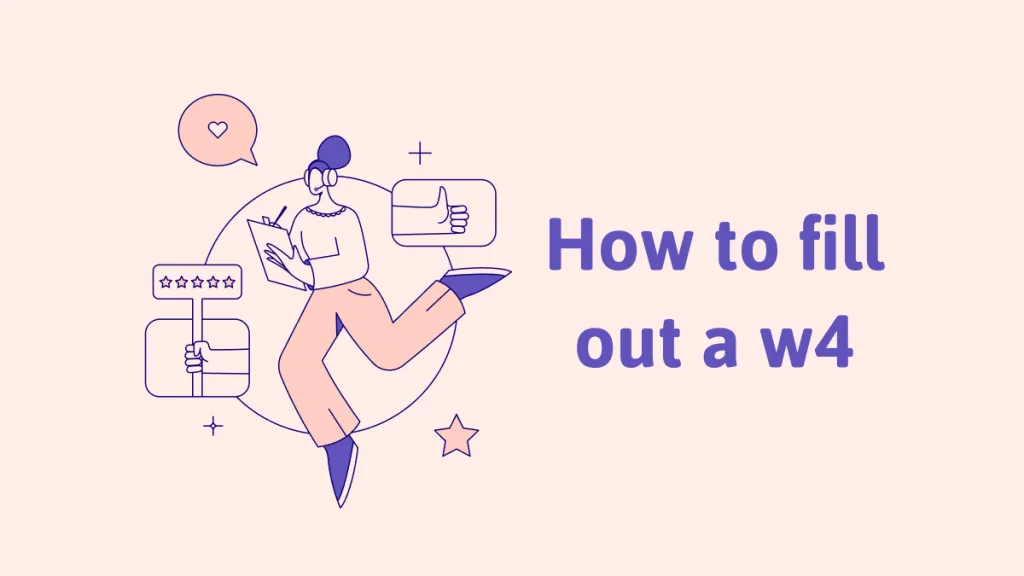MS Word is a versatile tool that can be used to prepare multiple types of documents. One of its use cases is creating fillable forms that can be used to gather information from different individuals. While creating those fillable Word forms is very effective, their usage is not very efficient and that's why you must convert fillable Word to fillable PDF forms.
When you convert fillable forms from Word format to PDF, you get multiple benefits like a standard viewing experience on all devices. There will be no accidental editing of form. It helps standardize your documents.
So, in this guide, we will explore 3 different ways to convert your fillable forms in Word format to PDF format.
Part 1. Convert Fillable Word Doc to Fillable PDF with UPDF
The first method for converting fillable Word documents to Fillable PDF forms is using UPDF. There are multiple reasons why UPDF is your best choice, starting with its automatic form field recognition.
This feature automatically recognizes any form fields on the Word document and replicates them in the PDF form.
The next reason to go with UPDF for this conversion is that even if sometimes a form element is skipped during conversion, you can use UPDF's PDF form tools to manually add that field.
Moreover, UPDF allows you to create fillable PDF forms directly from scratch using its PDF form tools. The best part about UPDF is that it supports both Windows and Mac operating systems, making it the perfect choice for everyone.
To convert your fillable forms from Word format to PDF, you must download UPDF on your computer, and then you may follow the steps below for this conversion:
Step 1: Launch the UPDF application by clicking its icon, and when you are in the UPDF interface, you will click "File" > "Create" > "PDF from Word". Now, select your fillable word form to create a fillable PDF form from it. Now, go to "Prepare Form" > "Form Field Recognition" from the drop down tool list. Now, all PDF forms will become fillable.
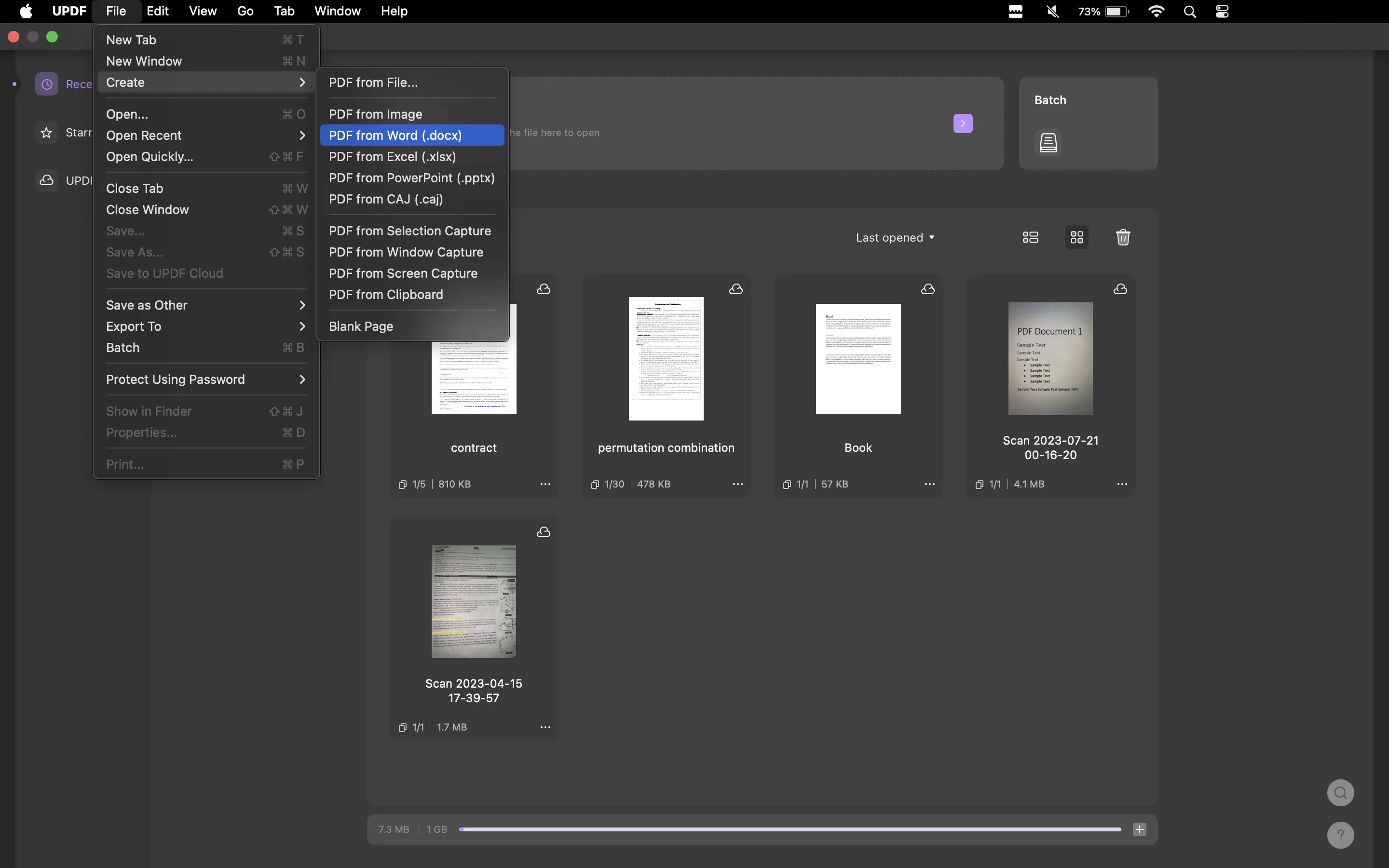
Step 2: If any PDF form elements cannot be recognized to fillable ones, you can add them by clicking text fields, dropdowns, checkboxes, and more to add them in your PDFs.
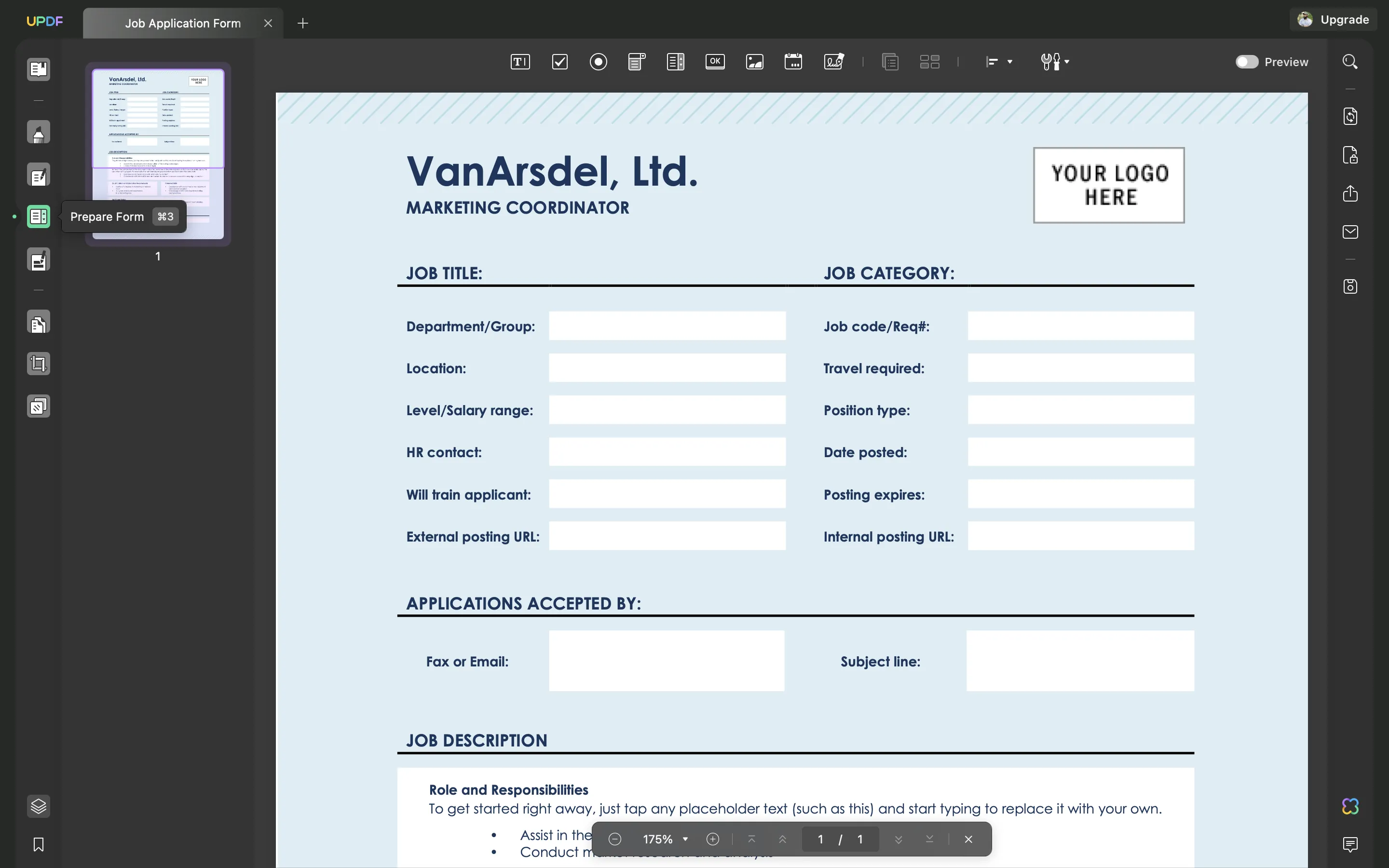
UPDF has many other features that can be beneficial for you in multiple use cases like the following:
- UPDF AI works as your artificial intelligence assistant that can summarize, explain, and translate PDF content.
- The PDF OCR feature can help convert scanned PDFs or images of text into editable form.
- UPDF Cloud brings dedicated storage for your PDFs. It also helps sync your PDF documents across your computers and smartphones.
- Edit PDF option gives you complete control over editing PDF text, images, links, and adding new PDF elements.
- Annotate PDF feature is helpful for collaboration and taking notes with comments, highlighters, stickers, and more.
- 6. Compress PDF option helps reduce file size of PDF documents without decreasing the quality of PDF contents.
- Convert PDF is a feature that allows converting PDF documents into common document formats and vice versa.
- Protect PDF documents with an encryption-powered password to prevent unauthorized access to your PDFs.
- Organize PDF documents and pages with tools like extracting, deleting, inserting, replacing, splitting, merging, etc.
- Share PDF documents with link, QR, and email with control over access and permissions.
You may read this review from How-To Geek about UPDF to learn more about its various features. Watch the UPDF video tutorial here to learn in-depth details about using UPDF's AI and other capabilities.
Part 2. Create Fillable PDF from Fillable Word with Adobe Acrobat
If you own an Adobe Acrobat subscription and you have the tool installed on your computer, then you may try this method for offline conversion.
However, if you don't have this tool, then this method will not be worth the effort. There are multiple reasons why Adobe Acrobat is not the best choice here which include that it is a very expensive tool and a complex conversion method.
Anyhow, if you have Adobe Acrobat and you want to continue with it for the conversion of a fillable Word form to a fillable PDF form, then you can follow the steps below:
Step 1: Open your Word form in MS Word software and click "File" > "Print," then select your printer as "Adobe PDF" to create a PDF document from that Word form.
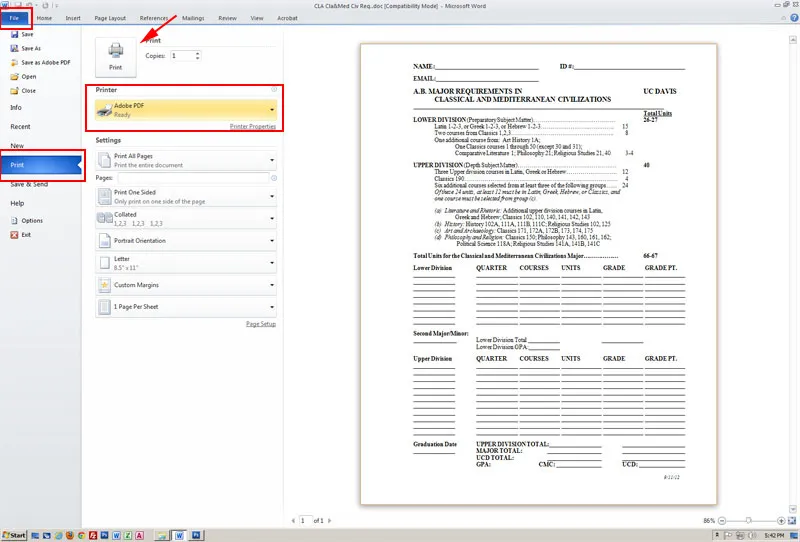
Step 2: Double-click the PDF that you just created to open it in Adobe Acrobat and click "Tools" > "Forms" > "Create" > "PDF Form" > "Next" > "Use the current document" > "Next" and your PDF will be created into an interactive PDF form. Now, you may use the Preview and Edit options if needed, and finally, save the PDF form on your PC by pressing "Ctrl + S."
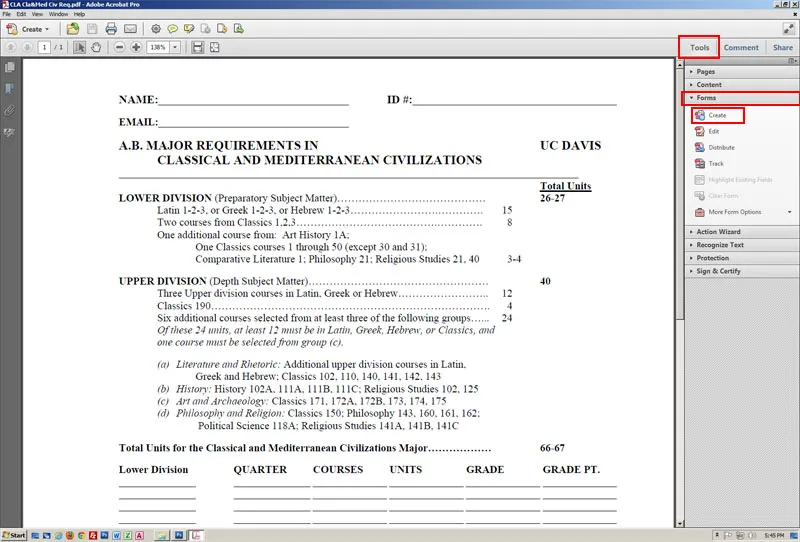
Part 3. How to Convert Fillable Word to Fillable PDF Online with Soda PDF
The last method we will discuss here is converting your forms online using Soda PDF. Although it works online and lets you perform this conversion on any device and operating system, this method is not very reliable.
It does not work without an internet connection, and the results are not always accurate. When converting your Word forms to PDF with Soda PDF, you will miss some fillable fields, and there is no option to check or add those fields during the conversion.
So, it will require a lot of manual editing afterward. On the positive side, Soda PDF comes with its PDF form tool, where you can manually edit the converted PDF to add missing elements.
Here are the steps you may follow for using this method to convert your fillable forms:
Step 1: Go to the Soda PDF website, and from all the tools you need to select "Word to PDF" as it supports creating PDF forms from over 300 file formats. Click "Choose File" to upload your Word file to Soda PDF.
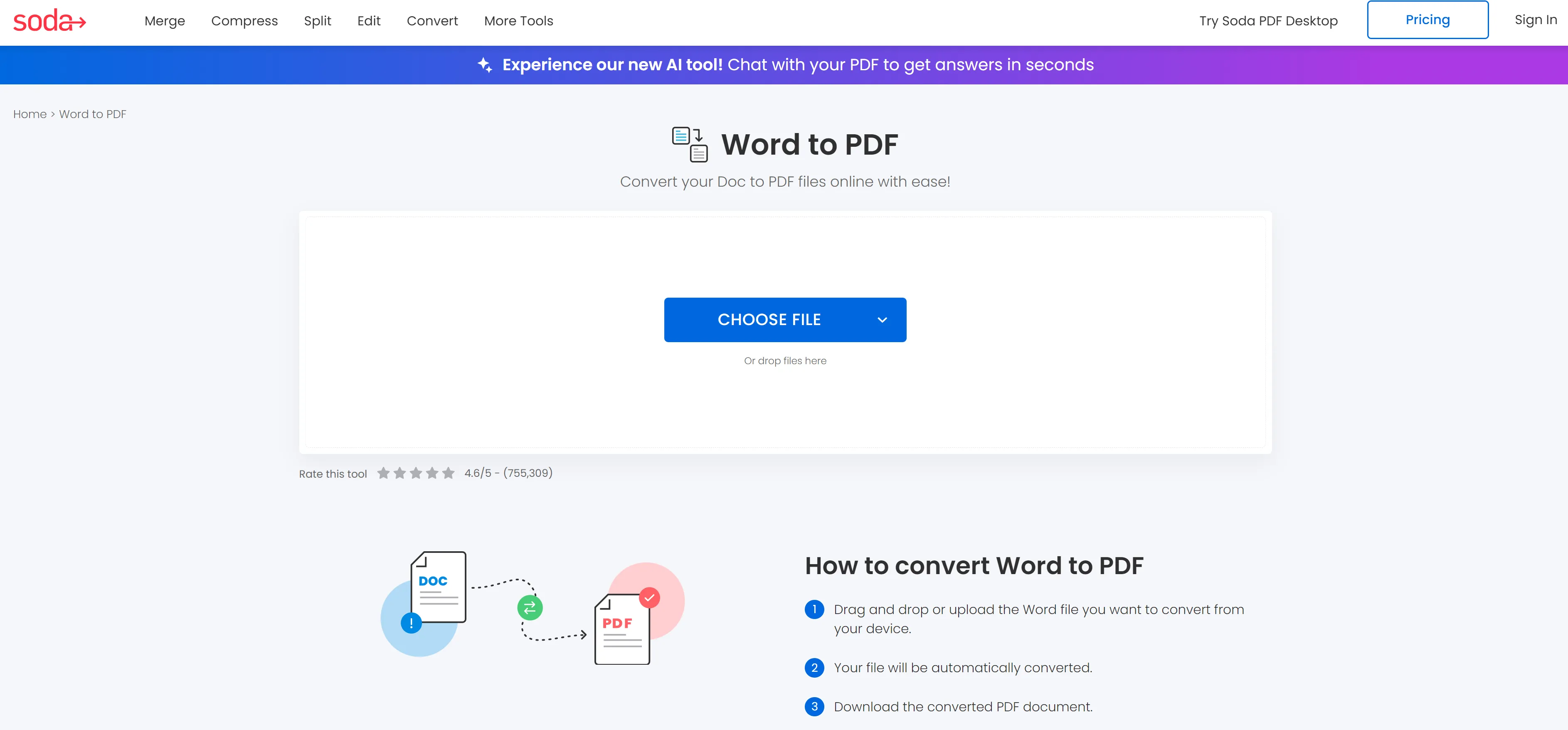
Step 2: Wait while your file is uploading. After a few seconds the conversion will finish, and your converted PDF form file will automatically download on your device. If the download does not start automatically, you may initiate it manually by clicking "Download File." And if you find there are some missing fillable fields, you can click "Edit your file" icon to add the fields you need.
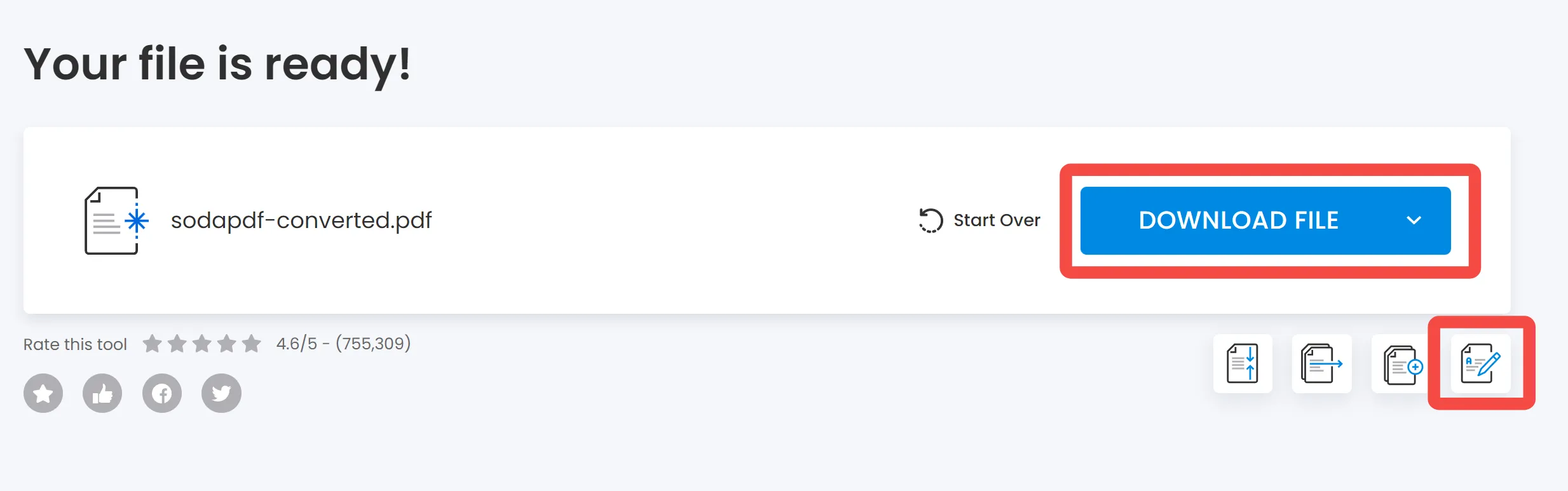
Final Words
Creating fillable forms in MS Word is convenient for most people, but sharing those forms in Word format is not very efficient. It is because anyone can edit those forms, creating information integrity issues. So, an efficient solution is to convert fillable Word to fillable PDF format.
This way, the fillable fields allow users to insert their information while the rest of the content in that form does not allow editing.
In this guide, we discussed 3 effective ways for this conversion, and UPDF is the most effective offline option since it works on Windows and Mac operating systems. At the same time, Soda PDF offers a good online experience, but it comes with privacy risks for confidential documents. So, if you want the most reliable and secure offline form conversion experience then you must download UPDF on your computer.
Windows • macOS • iOS • Android 100% secure
 UPDF
UPDF
 UPDF for Windows
UPDF for Windows UPDF for Mac
UPDF for Mac UPDF for iPhone/iPad
UPDF for iPhone/iPad UPDF for Android
UPDF for Android UPDF AI Online
UPDF AI Online UPDF Sign
UPDF Sign Read PDF
Read PDF Annotate PDF
Annotate PDF Edit PDF
Edit PDF Convert PDF
Convert PDF Create PDF
Create PDF Compress PDF
Compress PDF Organize PDF
Organize PDF Merge PDF
Merge PDF Split PDF
Split PDF Crop PDF
Crop PDF Delete PDF pages
Delete PDF pages Rotate PDF
Rotate PDF Sign PDF
Sign PDF PDF Form
PDF Form Compare PDFs
Compare PDFs Protect PDF
Protect PDF Print PDF
Print PDF Batch Process
Batch Process OCR
OCR UPDF Cloud
UPDF Cloud About UPDF AI
About UPDF AI UPDF AI Solutions
UPDF AI Solutions FAQ about UPDF AI
FAQ about UPDF AI Summarize PDF
Summarize PDF Translate PDF
Translate PDF Explain PDF
Explain PDF Chat with PDF
Chat with PDF Chat with image
Chat with image PDF to Mind Map
PDF to Mind Map Chat with AI
Chat with AI User Guide
User Guide Tech Spec
Tech Spec Updates
Updates FAQs
FAQs UPDF Tricks
UPDF Tricks Blog
Blog Newsroom
Newsroom UPDF Reviews
UPDF Reviews Download Center
Download Center Contact Us
Contact Us


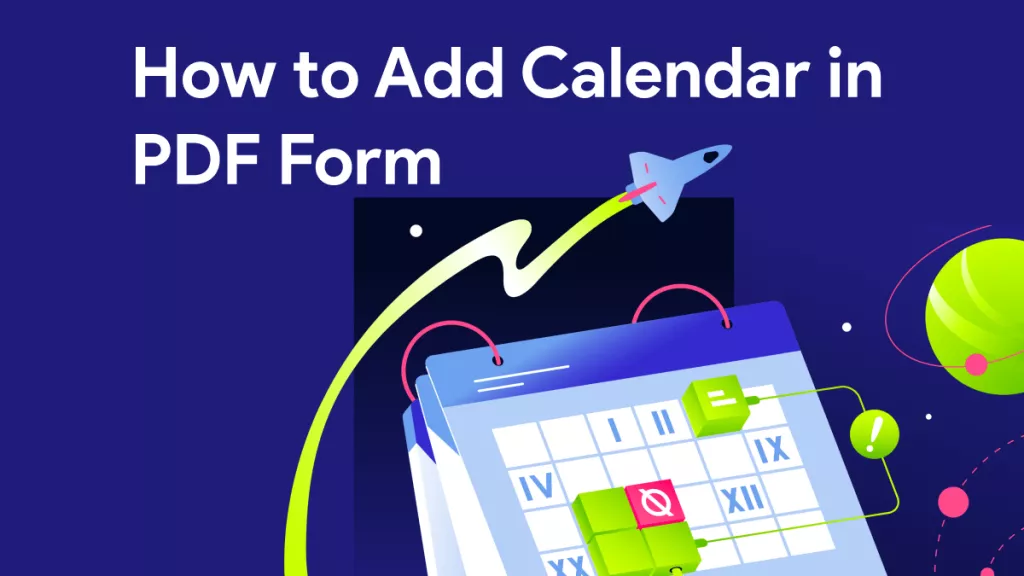





 Lizzy Lozano
Lizzy Lozano 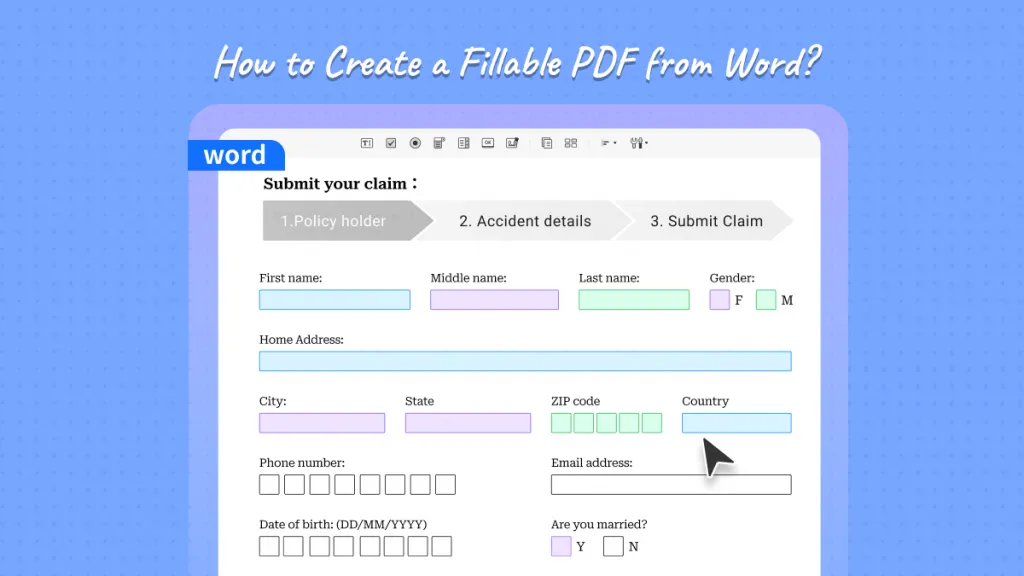

 Donnie Chavez
Donnie Chavez