Chat with Image
Artificial intelligence (AI) has empowered us to accomplish impossible things. Here we introduce you to a unique platform. UPDF AI Online Assistant, where you can chat with an image. Yes, as unbelievable as it sounds, but it is completely true, and we will show you how to use it step-by-step. You can do a lot of things using this online tool like extracting text from the image, generating content based on the image, identifying image content, solving questions, translating text in the image, etc. It is simple to use and is just like giving a prompt to any Chatbot. Don't worry about the cost, the first thirty prompts are free to us and the paid version is also very cheap. Once you get the subscription, you can also download the UPDF desktop app by clicking the below button which will even allow you to chat with a PDF. Imagine where it will take your work efficiency. You can try using this online tool right now by using this link.
Windows • macOS • iOS • Android 100% secure
Part 1. How to Extract Text from Image by AI Chatting with Image
Sometimes you take an image of a receipt or an excerpt from a book or screenshot an image with an important message, but you have to use a special software with optical character recognition (OCR) feature to extract text from the image. But now, you can extract text from any image file using UPDF's AI Online Assistant. To do so, follow these simple steps.
For Web: After you access the main interface of UPDF AI, navigate into the “Chat Bot” interface from the left panel. Click on the “Image” icon in the text box to add a picture with text. Upon doing so, you need to type in a “Prompt” and ask the AI assistant to extract the text from the image.
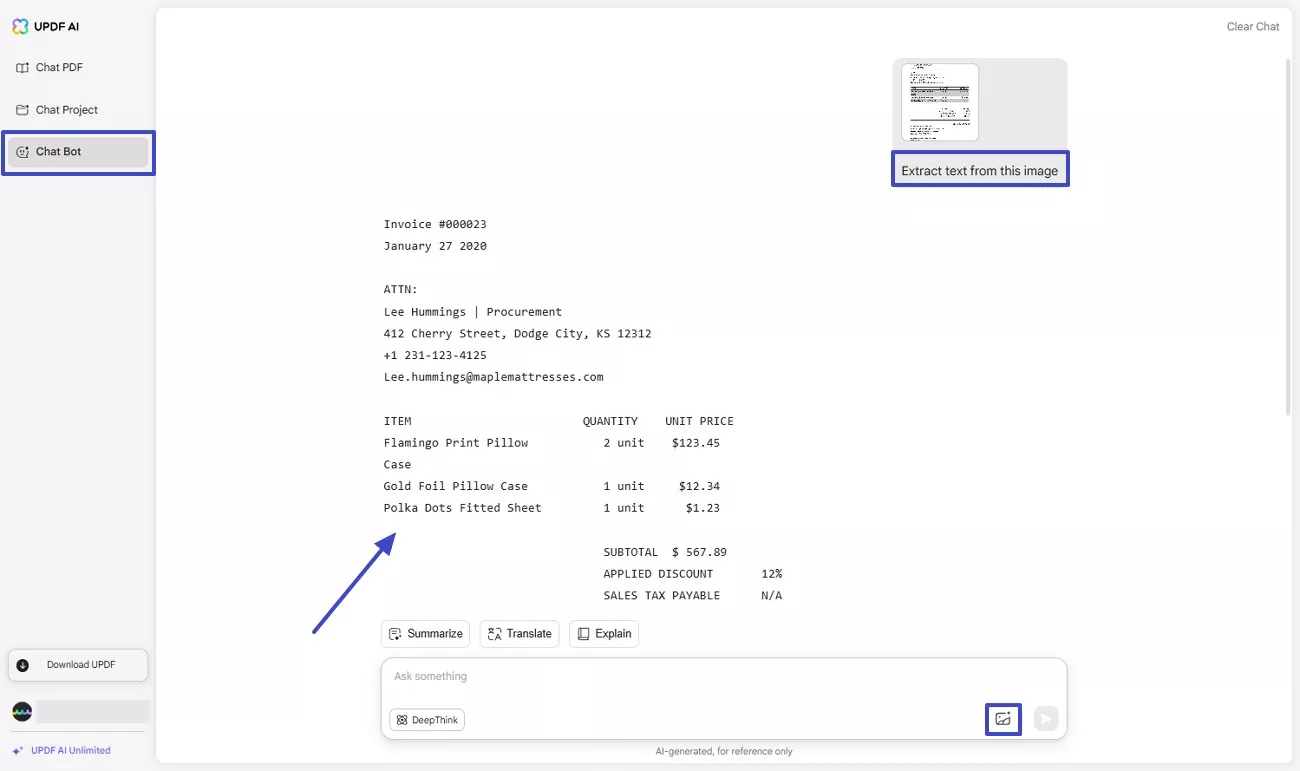
For Desktop: Open any PDF file in the UPDF. Go to the "AI" feature at the top right of the screen. Click the "Chat" button and then click the "Image" icon. Select the image from which you want to extract the text and enter this prompt: "Extract the text from this image." UPDF AI will extract the exact text that your image contains.
(Note: You can open any PDF file. You just need to access the chat feature in UPDF AI.)
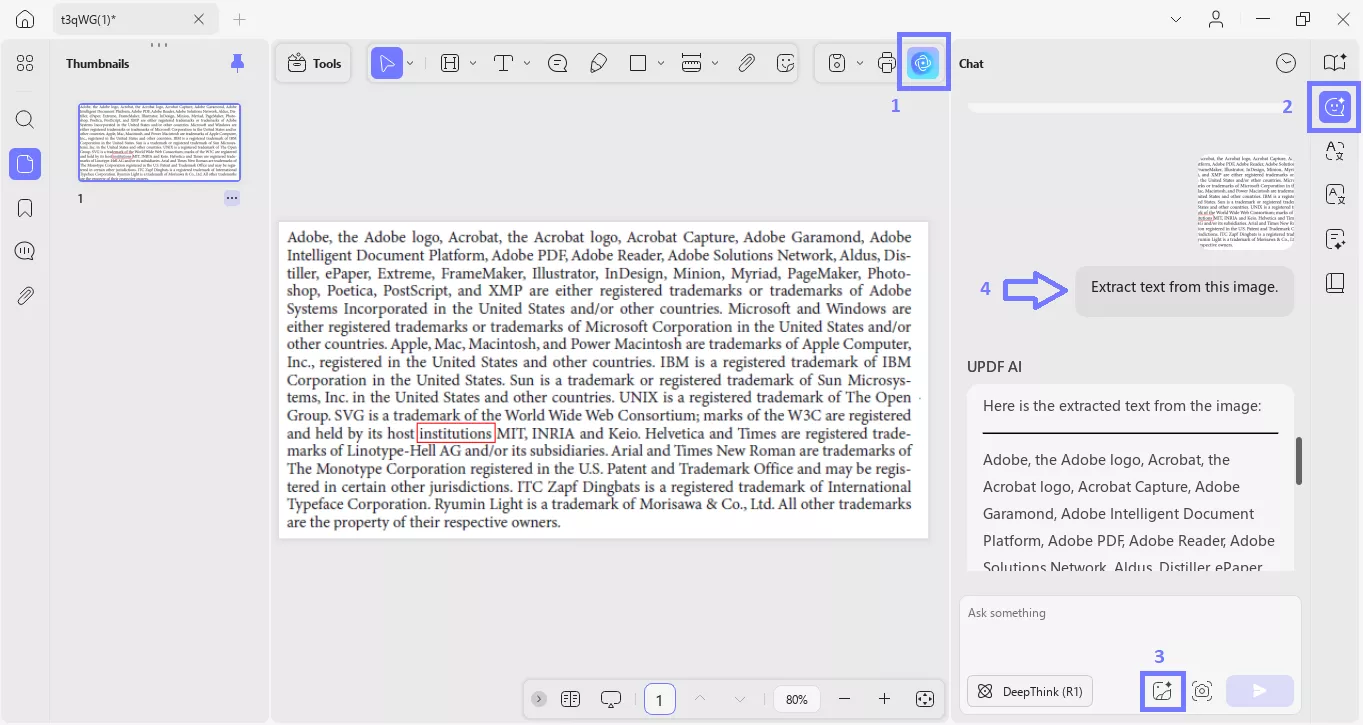
Part 2. How to Generate Content by Chatting with Image
If you are running out of content ideas, you can use UPDF's AI Online Assistant to generate the content based on the image. You can even specify the number of ideas UPDF's AI Online Assistant should generate for you so that you have a choice. Just follow these simple steps to generate content using this online app.
For Web: To have UPDF AI generate content based on an image, simply start by uploading an image through the “Image” icon. Add a text prompt and allow the AI assistant to generate the response. You can then “Copy” the response if you like it or ask the tool to “Regenerate” it if you are not impressed with the response.
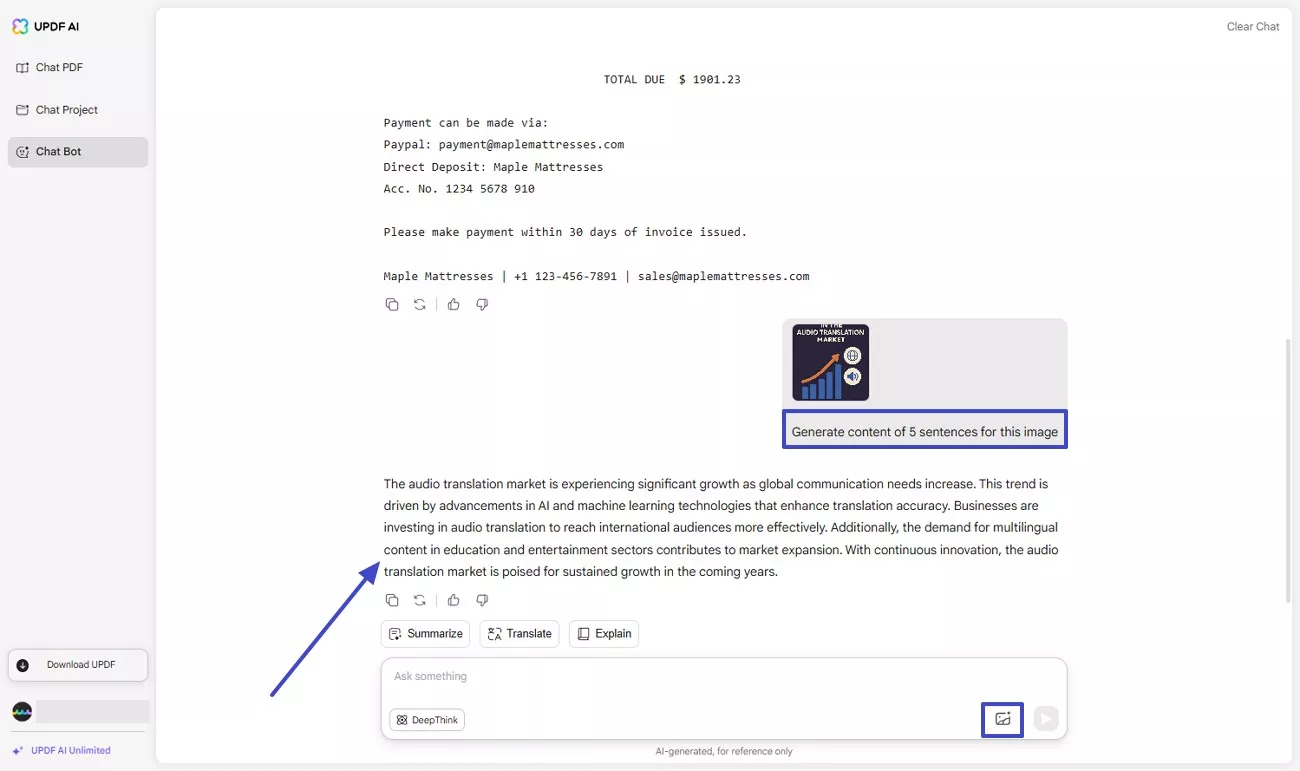
For Desktop: In the "Chat" feature, upload any image and enter the relevant prompt. For example, you can command: "Write a product description for this image." UPDF will generate the content for you. If you like, you can copy it. Otherwise, you can click "Regenerate" to generate another.
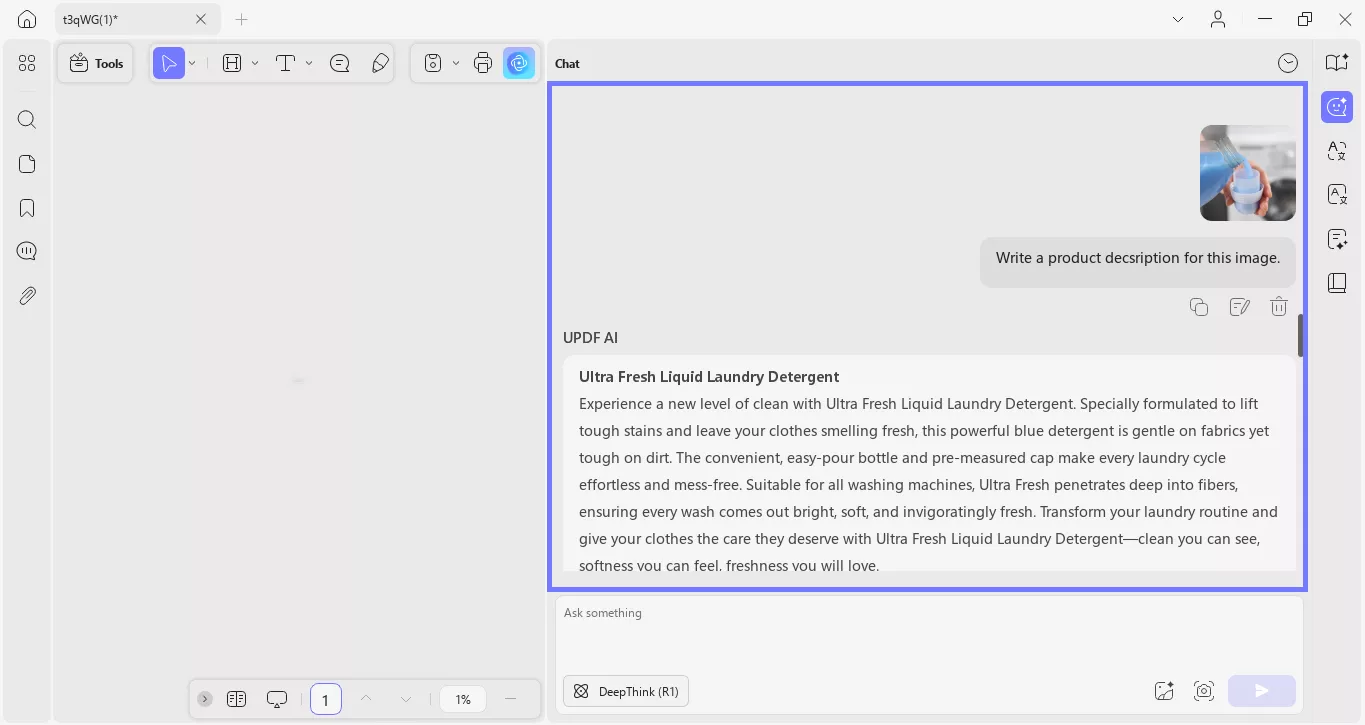
Part 3. How to Identify and Suggest by Chatting with Image
You may have an image that you want to identify. You can use UPDF's AI Online Assistant to identify the image and also ask for suggestions on how to take an image like this. To do any of these follow these steps.
For Web: To converse with the UPDF AI assistant and identify and chat about an image, you must access the “Chat PDF” section. Now, add an image to the chat box through the “Image” icon in the right corner and type in a prompt. You can further continue the conversation based on the responses and your curiosity.
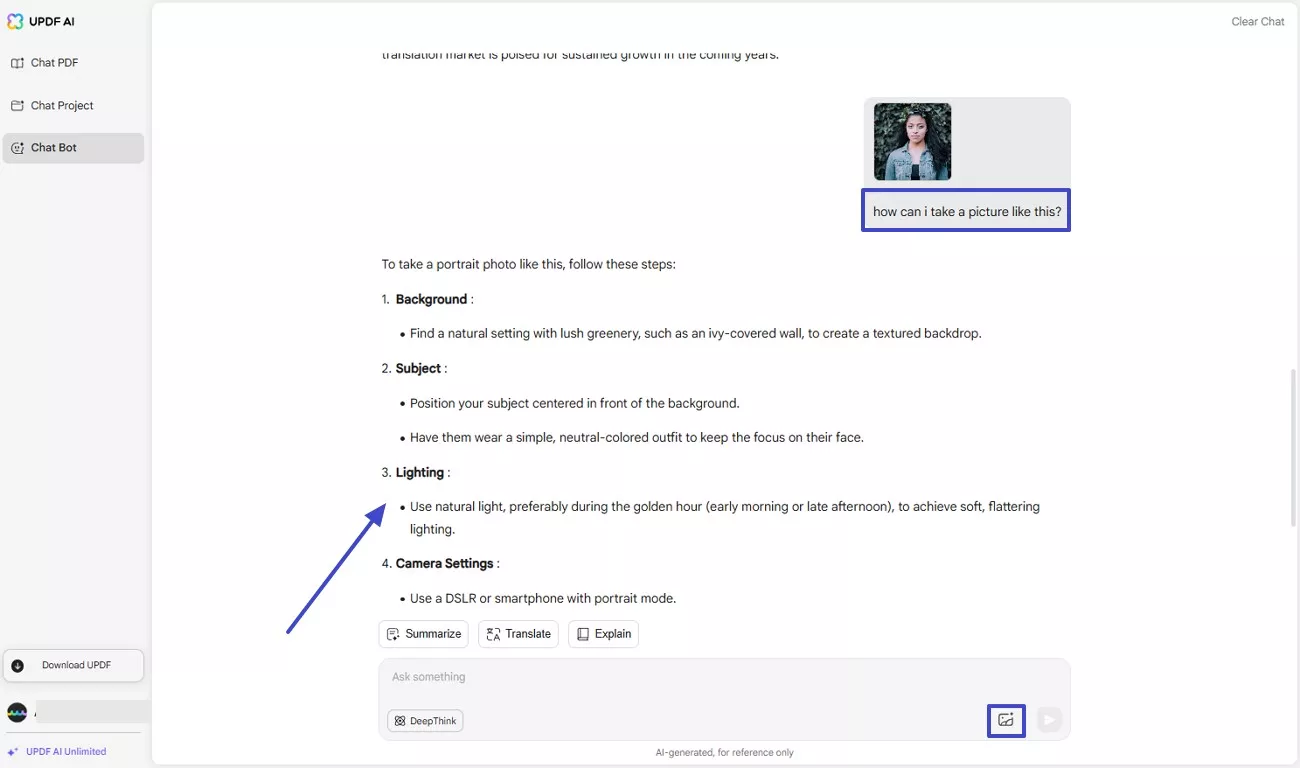
For Desktop: Go to the "Chat" feature in "AI." Upload the image by clicking the "Image" icon in the prompt box. Enter any command and talk with the UPDF AI about the image. For example: "how can I make this cupcake?"
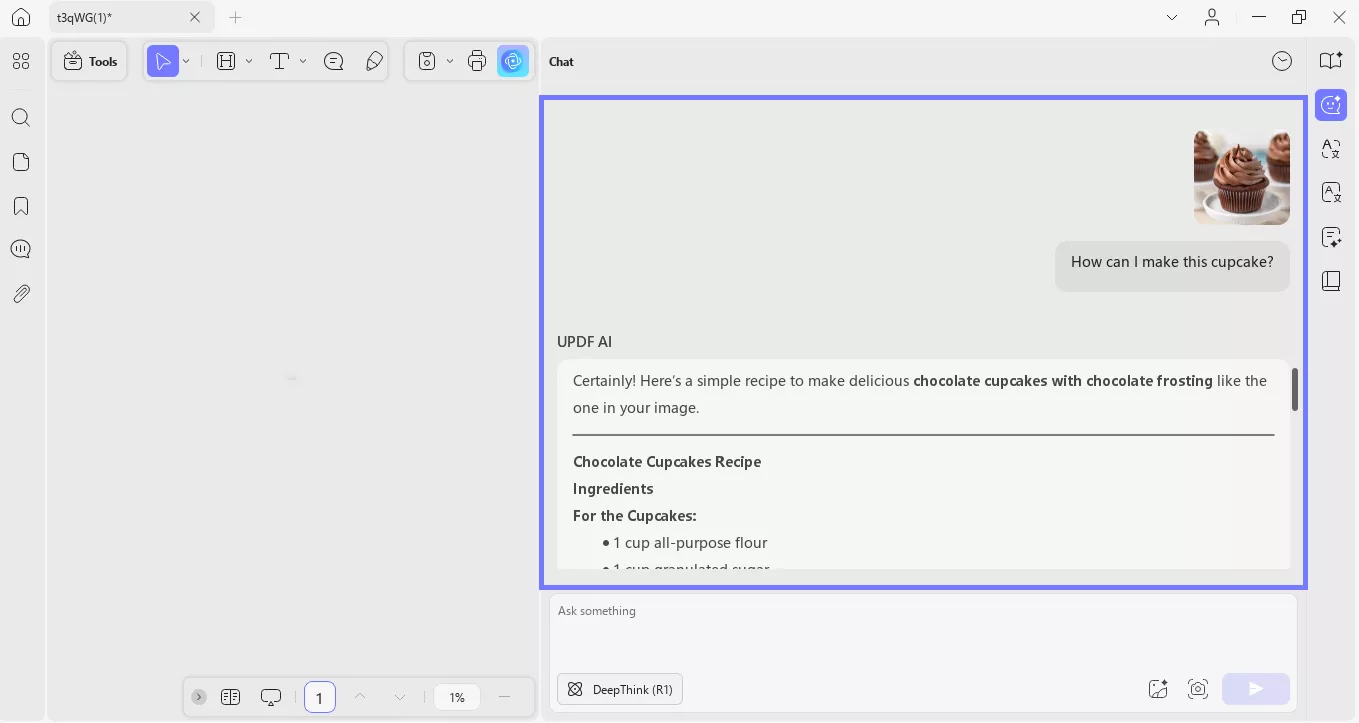
Part 4. How to Study by Chatting with Image
UPDF's AI Online Assistant can help you with your studies. Let's say you have a math problem to solve; you don't just need the answer but also want to know the method. The UPDF's AI Online Assistant will not just give you the answer but also provide you with the method in detail. Follow these steps to do something like that.
For Web: UPDF AI not only lets you chat with it but also learn something from the conversation. Click on the “Image” icon and upload a math problem, and type in a prompt command for the AI tool to provide instructions as well. You can copy or regenerate the results based on your likeness of the response generated.
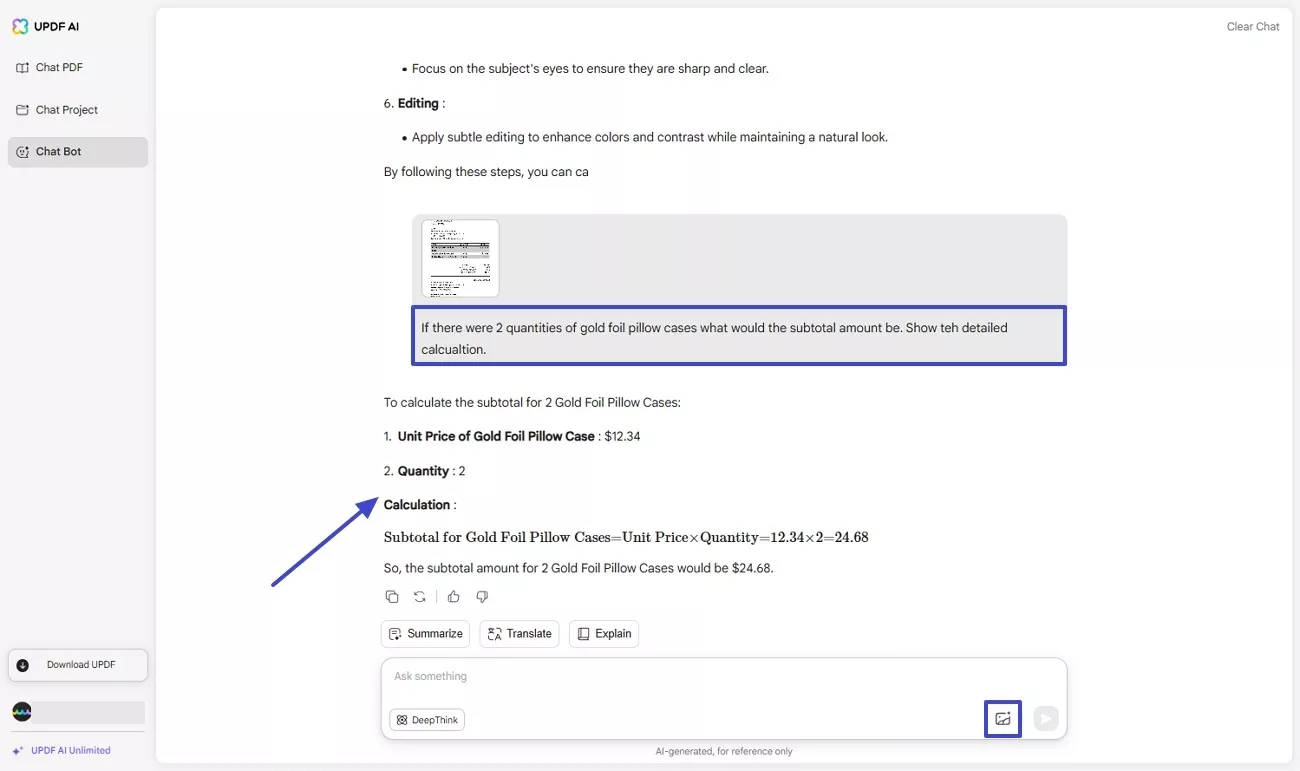
For Desktop: Upload the math problem image just like we did in the above steps. Enter a command and ask the UPDF to solve it, such as “Solve this math problem.”
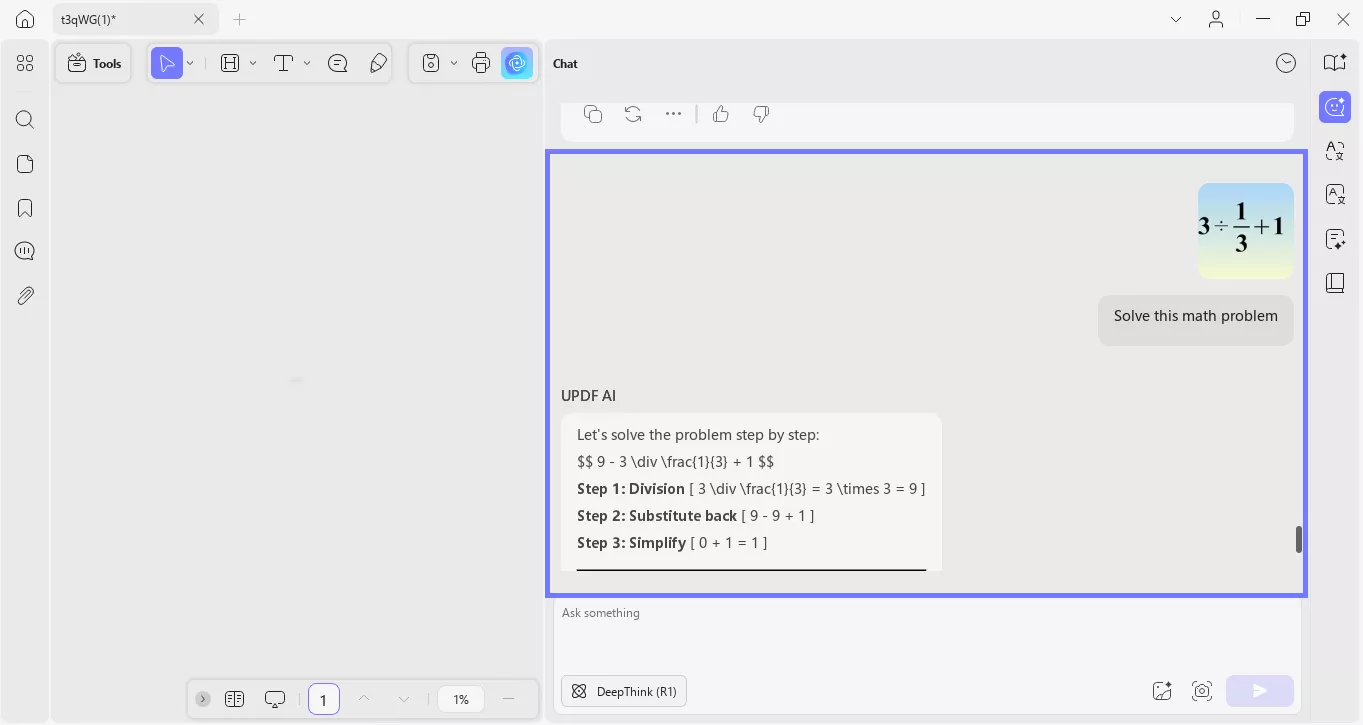
Part 5. How to Translate the Image to Desired Language by Chatting with Image
If you want to translate text in the image file, UPDF's AI Online assistant can definitely help you with that. May it be a foreign product description, menu items, or a set of instructions written in a language you don't know. Just follow these steps to translate the text.
For Web: Simply upload the “Image” to the text box and type in a prompt asking the tool to translate the image. You can “Copy” the results to your clipboard and use the translated content later.
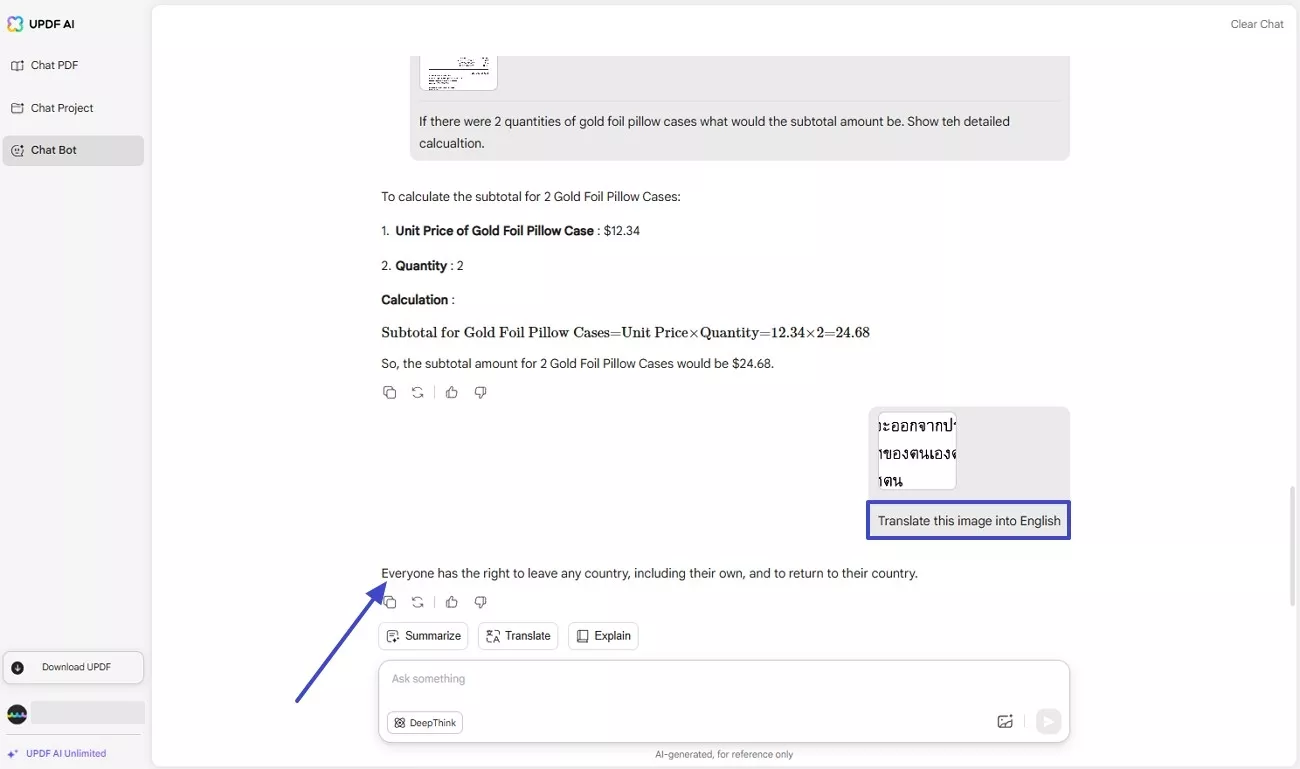
For Desktop: Upload any image containing text and ask the UPDF AI to translate the text into any desired language. For example, "Traslate the image text into Chinese language."
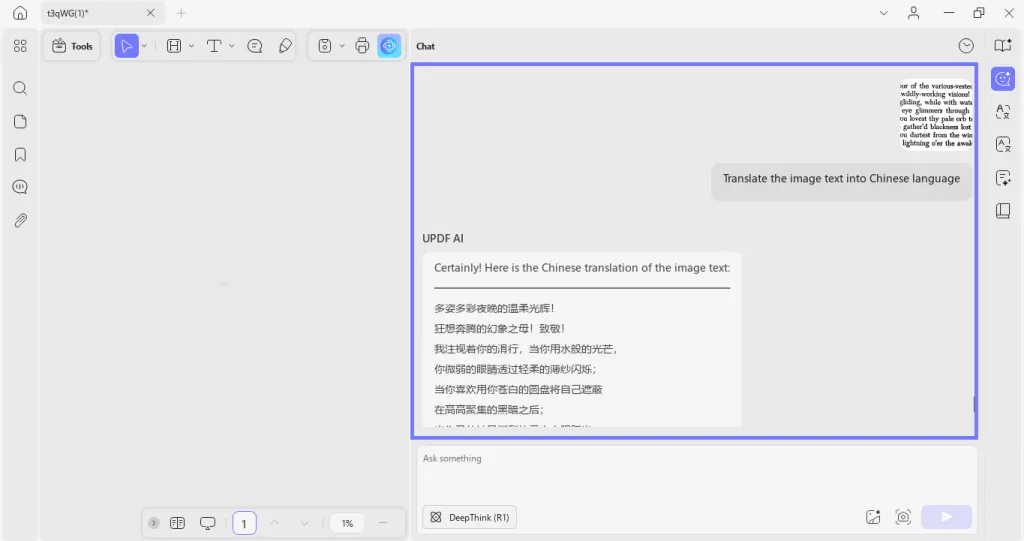
Final Words
Until a few years back it was considered dramatic to even think about chatting with an image. Now with UPDF's AI Online Assistant, you can actually chat with an image. Visit UPDF AI right now and enjoy all the great features and see what all you can accomplish and enjoy.
 UPDF
UPDF
 UPDF for Windows
UPDF for Windows UPDF for Mac
UPDF for Mac UPDF for iPhone/iPad
UPDF for iPhone/iPad UPDF for Android
UPDF for Android UPDF AI Online
UPDF AI Online UPDF Sign
UPDF Sign Read PDF
Read PDF Annotate PDF
Annotate PDF Edit PDF
Edit PDF Convert PDF
Convert PDF Create PDF
Create PDF Compress PDF
Compress PDF Organize PDF
Organize PDF Merge PDF
Merge PDF Split PDF
Split PDF Crop PDF
Crop PDF Delete PDF pages
Delete PDF pages Rotate PDF
Rotate PDF Sign PDF
Sign PDF PDF Form
PDF Form Compare PDFs
Compare PDFs Protect PDF
Protect PDF Print PDF
Print PDF Batch Process
Batch Process OCR
OCR UPDF Cloud
UPDF Cloud About UPDF AI
About UPDF AI UPDF AI Solutions
UPDF AI Solutions AI User Guide
AI User Guide FAQ about UPDF AI
FAQ about UPDF AI Summarize PDF
Summarize PDF Translate PDF
Translate PDF Explain PDF
Explain PDF Chat with PDF
Chat with PDF Chat with image
Chat with image PDF to Mind Map
PDF to Mind Map Chat with AI
Chat with AI User Guide
User Guide Tech Spec
Tech Spec Updates
Updates FAQs
FAQs UPDF Tricks
UPDF Tricks Blog
Blog Newsroom
Newsroom UPDF Reviews
UPDF Reviews Download Center
Download Center Contact Us
Contact Us