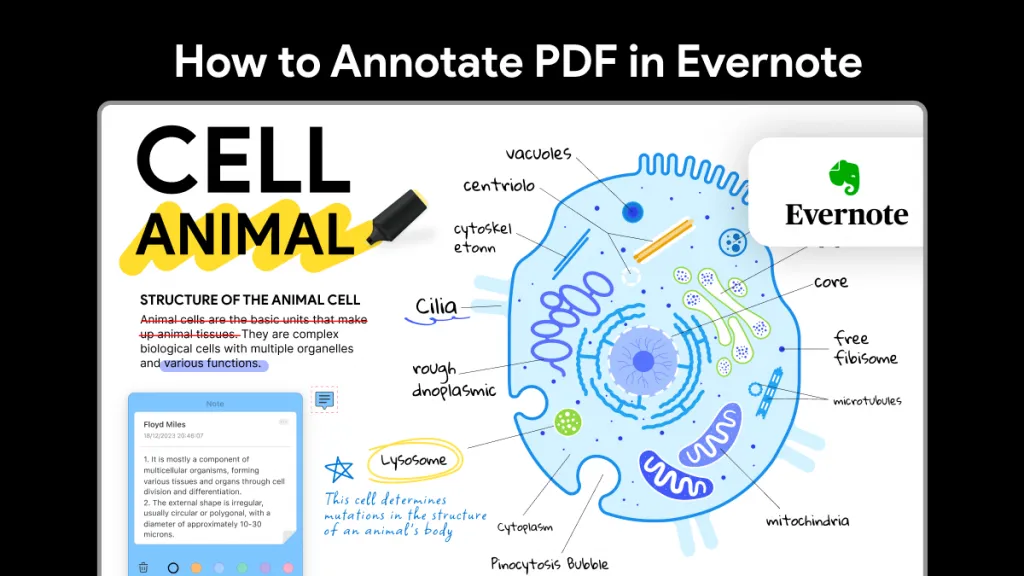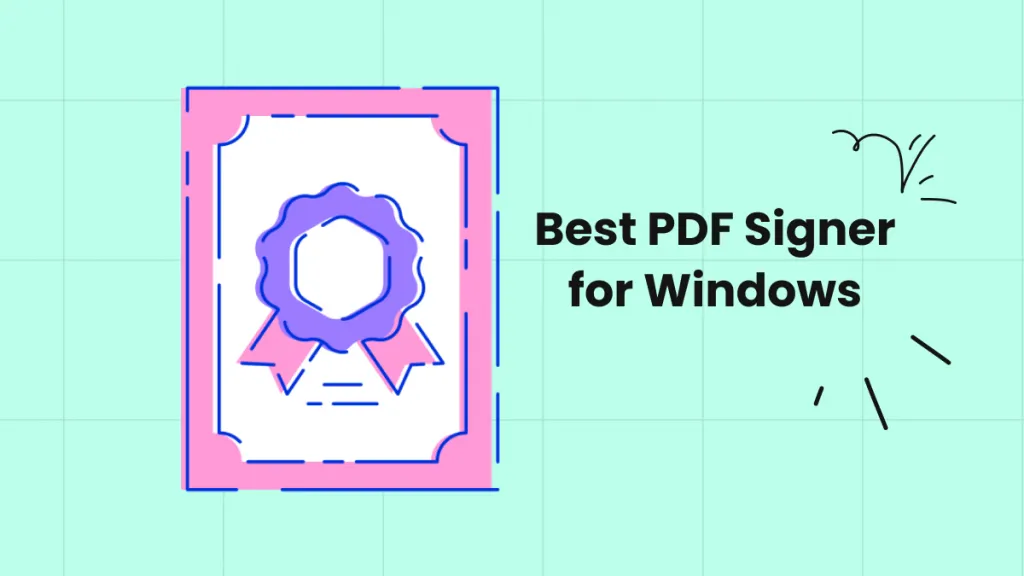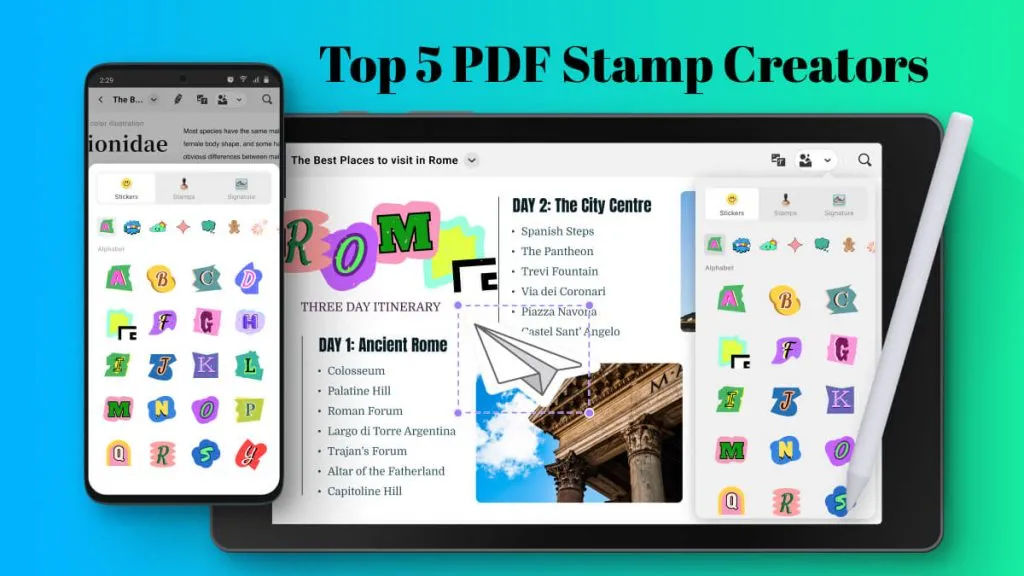Sometimes written content just doesn't cut it when it comes to a PDF document. It can, in fact, be much better to draw lines on PDF documents to better illustrate your point. After all, a picture paints a thousand words! Drawings on a PDF can enhance the readability of your document and help explain a point without lengthy paragraphs.
So, what tools are out there to draw a line on a PDF, and how should you use them? Read on to find out how to make your text documents more reader-friendly with line-drawing tools like UPDF.
How to Draw a Line on PDF Documents with UPDF
UPDF is a favorite tool for annotating and editing PDF documents. It's AI-integrated software allows users to fill, sign, edit, and annotate PDF documents, and utilizes current AI technology to translate and summarize text too. Users can even convert images to text with the advanced OCR feature. The annotation features of UPDF are perhaps one of the stand-out components of the platform, including the shape-drawing and line-drawing tools.
Draw a Straight Line in PDF
Step 1. Download UPDF
Firstly, you need to download UPDF. You can choose to download the software for free or choose a paid plan to unlock more premium features. If you purchase an annual plan you can save up to 57%.
Windows • macOS • iOS • Android 100% secure
Step 2. Choose the Line Option
Once the download has been completed, open your document in UPDF and go to "Comment" mode. This is where all of the drawing features are listed. Click the shape icon, and then select the line option underneath it.
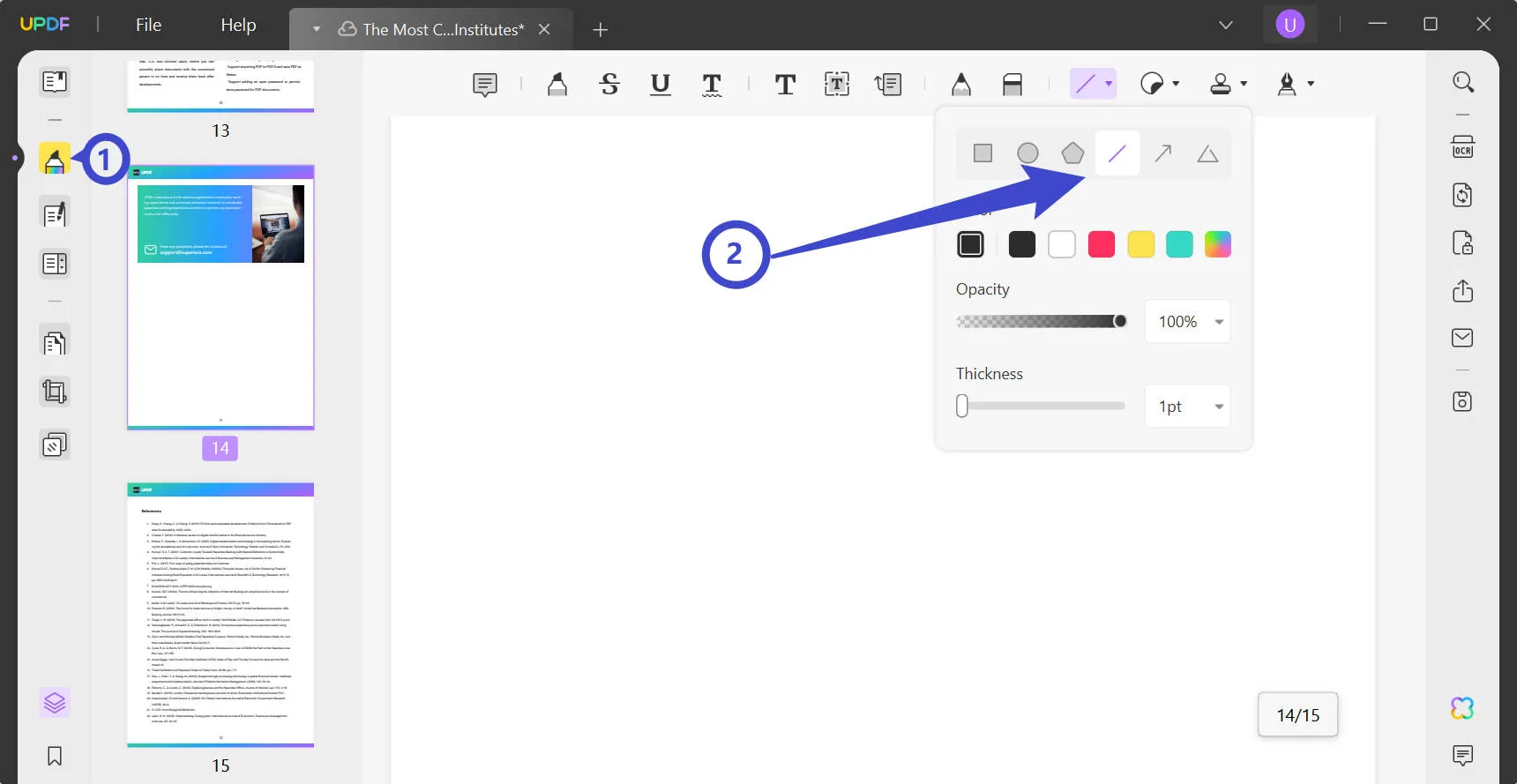
Step 3. Add Lines to PDF and Change Properties
Set the color, opacity, and thickness of the line using the tool. Choose from one of the preset colors or input your own hex code for a custom color. Set the opacity from 0% to 100%, and set the line thickness, measured in pixels.
After setting the properties of the line, you can use your cursor to draw on your PDF document freely. You can also change the properties by clicking or right-clicking the line and choosing the "Properties" option.
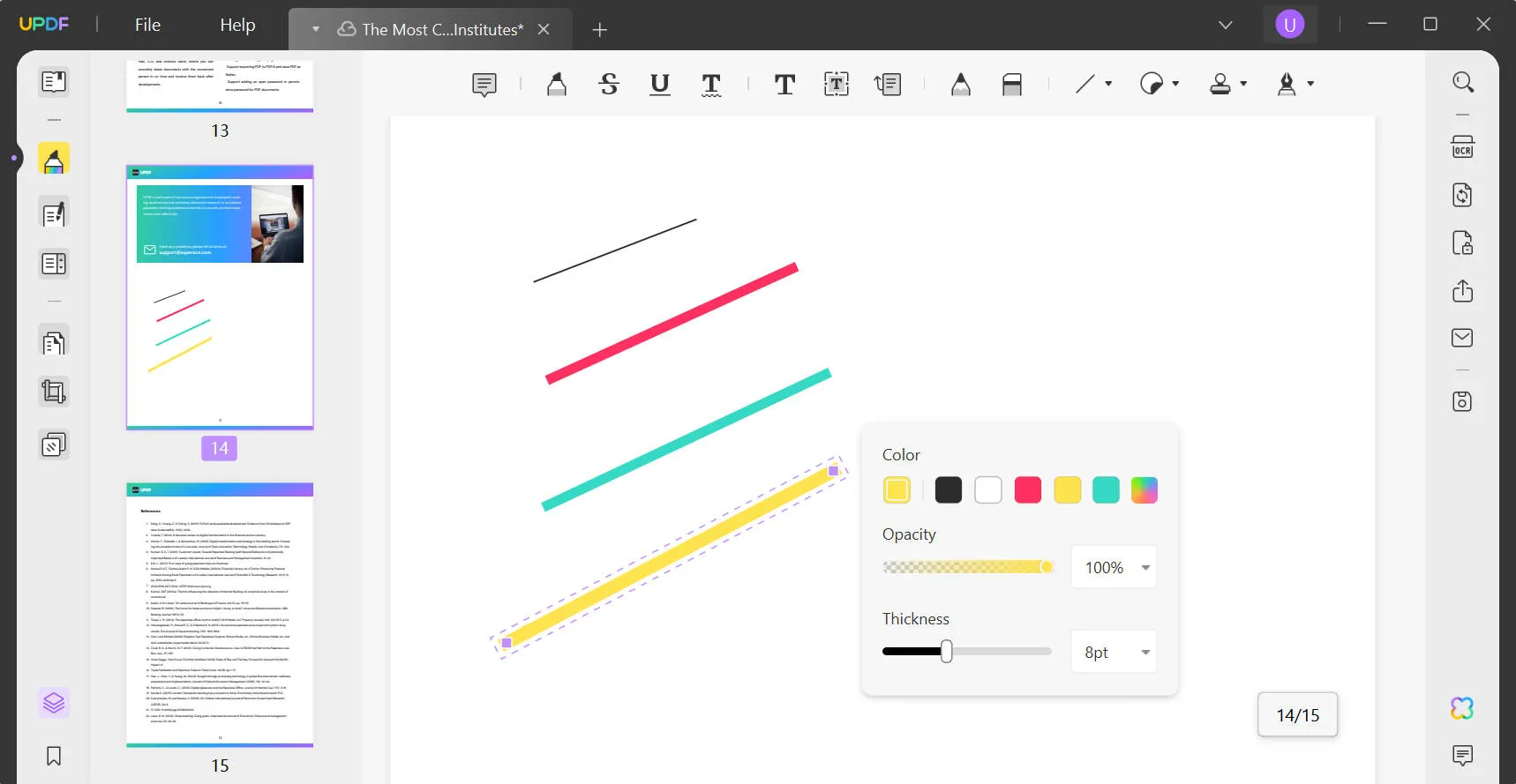
Draw Free-Form Curved Lines in PDF
Use the Pencil Tool to Draw Lines on PDF
In UPDF you can draw both straight lines and free-form curved lines, depending on your preference. You can use the Pencil tool to draw the line on your PDF. Delete, move, copy, cut, or edit it as you wish by right-clicking and selecting 'Properties'.
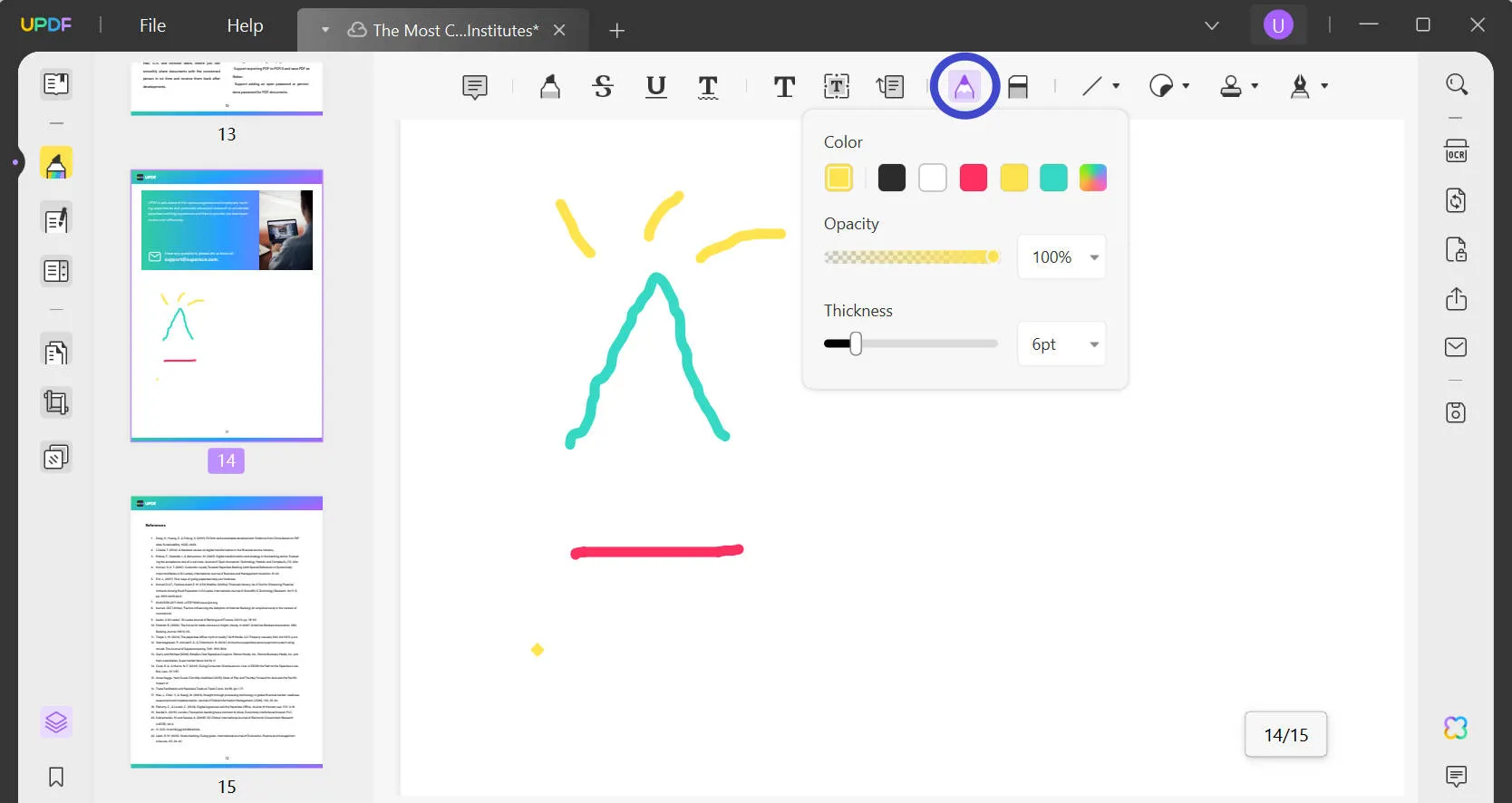
Other features of UPDF
The annotation tool is a great tool for adding lines to your PDF document, but it can also do many other things! The UPDF annotation tool also allows users to add:
- Standard or custom stamps such as 'Approved', 'Confidential', and 'Sign Here'
- Text comments
- Sticky note comments
- Text markups like highlighting, strikethrough, underline, and squiggly underline
- Pencil drawing markings
- Other shapes like rectangles, ovals, and arrows
- Stickers, including emojis and interesting text.
In addition to the multi-functional annotation feature, UPDF also allows users to edit PDF documents, summarize PDF documents with AI, and convert PDF documents to other formats like JPEGs and Word Documents. The Optical Character Recognition (OCR) feature also allows users to easily convert written content within images into text documents. Download UPDF now and try all the features yourself!
Windows • macOS • iOS • Android 100% secure
Video Tutorial on How to Draw on PDF on Windows
How to Draw Straight Lines in Adobe PDF with Acrobat?
We recommend installing UPDF as your one-stop shop for all things PDF annotating. For those who use Notability PDF annotation tools, UPDF offers similar features. But if you've already got Adobe Acrobat installed, then follow these instructions to learn how to draw a line in Adobe Acrobat
- Firstly, open your PDF in Acrobat by selecting 'File' and then 'Open'.
- Access the commenting tools by clicking 'Comment' on the bar on the right-hand side, then choose 'Drawing tools', and select 'Line'.
- Draw a line onto the document. For a straight line, press the Shift key while you do this.
- To adjust the color, thickness, and opacity click the icon with four lines in the Comment toolbar.

It's really easy to draw lines in Adobe Acrobat to emphasize key information, create diagrams to aid readability and make notes on a PDF document without adding a sticky note, stamp, or text box. Since drawing is made simple and easy to do, Adobe Acrobat is a valuable tool for both personal and professional use. Once you're used to Adobe's complex interface, users will be able to make a number of changes to customize their PDF and ultimately increase the productivity of their team.
Also Read: How to Redline a Contract in PDF/Word? (Step by Step)
How to Draw a Line in PDF Online
If you don't want to install any software to draw a line on your PDF document, then the handy tool by Smallpdf is just what you need. Follow these steps to add lines to PDF documents.
- Head to the Smallpdf PDF Editor and upload your PDF.
- Choose the pencil tool via the toolbar at the top of the editor.
- Choose the color, thickness, and opacity of the line that you want to draw.
- Draw the line (or lines) on your document and download the PDF when you've completed your drawings.
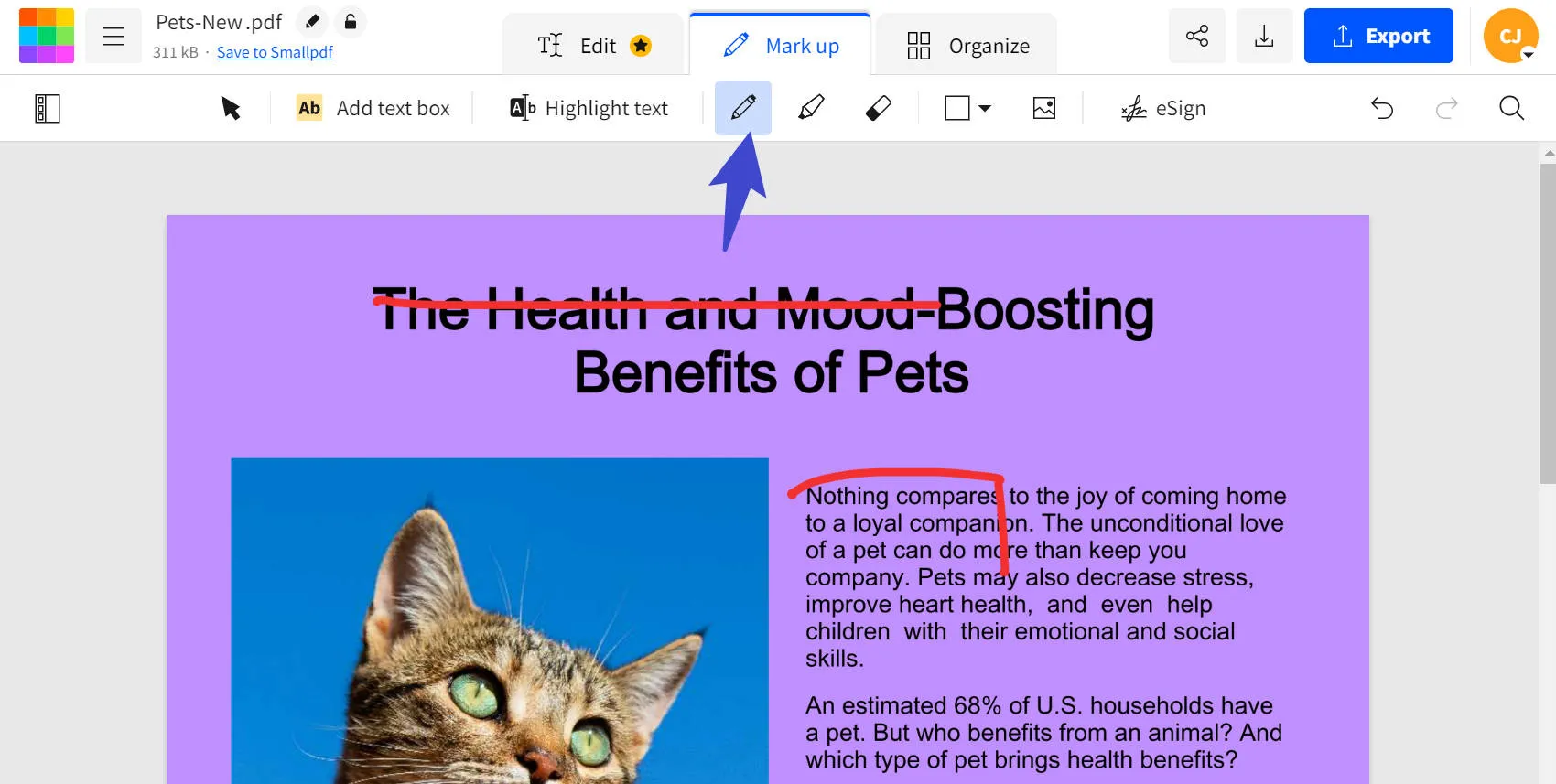
One of the many advantages of using Smallpdf's platform to annotate your PDFs is the intuitive, straightforward interface. Because users don't need to download any software, it's much easier to get to grips with how the platform works. This means time-saving not researching how to use the platform, and of course a cost-saving aspect too.
There are no limitations as to where you can use this software since it's a website that is already compatible with all browsers and devices by design. There's no need to install different versions for iOS, Android, or Windows or Mac devices.
However, if you're looking for how to draw straight lines in PDF then you'll need to use a different tool, since Smallpdf only lets users draw free-form lines. There are many limitations to the free version, for example, you can't access the Edit tool until you upgrade to the premium version. There are limitations on the file size you upload and there is a download limit for processing PDF files.
Which Method Should You Use to Insert Lines in PDF Documents?
| UPDF | Adobe Acrobat | Smallpdf | |
| Straight line drawings | |||
| Pencil drawing | |||
| Pricing | The cheapest plan is US$179.88 per year (US$14.99 per month), with more comprehensive plans available to unlock more features | Lots of options for editing and annotating a PDF Users can draw straight lines and free form lines | Free version available, or premium pricing cheapest plan is US$84 per year, with more comprehensive plans available to unlock more features |
| Pros | User-friendly interface, a wide variety of functions Affordable annual pricing Users can draw straight lines and free-form | The free version lets users draw lines No account registration or download required | Free version lets users draw lines No account registration or download required |
| Cons | It is a relatively new product. | Expensive Complex interface that takes getting used to The free version does not let users draw lines | No straight-line tool Limitations for the free version |
| Rating | 4.8/5 | 4.7/5 | 4.3/5 |
With the highest rating and most inexpensive pricing, it's easy to see why UPDF is the clear winner if you want to insert a line in a PDF document.
So, why add a line in PDF documents? Drawing visual diagrams on your PDF breaks up the large paragraphs and makes the document more digestible to readers. Coupled with great headings, a contents page, and photos, lines can be used not only to emphasize key areas but also to guide the readers easily through the document. Lines and other shapes can be used to aid readability on lots of different devices, whether the PDF is being viewed on a computer, tablet, or mobile phone.
Whilst Adobe Acrobat and Smallpdf both offer great solutions for annotating a PDF document, UPDF is the clear favorite amongst users, both individuals and businesses. Download UPDF to unlock the full benefits of this innovative platform.
Windows • macOS • iOS • Android 100% secure
 UPDF
UPDF
 UPDF for Windows
UPDF for Windows UPDF for Mac
UPDF for Mac UPDF for iPhone/iPad
UPDF for iPhone/iPad UPDF for Android
UPDF for Android UPDF AI Online
UPDF AI Online UPDF Sign
UPDF Sign Read PDF
Read PDF Annotate PDF
Annotate PDF Edit PDF
Edit PDF Convert PDF
Convert PDF Create PDF
Create PDF Compress PDF
Compress PDF Organize PDF
Organize PDF Merge PDF
Merge PDF Split PDF
Split PDF Crop PDF
Crop PDF Delete PDF pages
Delete PDF pages Rotate PDF
Rotate PDF Sign PDF
Sign PDF PDF Form
PDF Form Compare PDFs
Compare PDFs Protect PDF
Protect PDF Print PDF
Print PDF Batch Process
Batch Process OCR
OCR UPDF Cloud
UPDF Cloud About UPDF AI
About UPDF AI UPDF AI Solutions
UPDF AI Solutions FAQ about UPDF AI
FAQ about UPDF AI Summarize PDF
Summarize PDF Translate PDF
Translate PDF Explain PDF
Explain PDF Chat with PDF
Chat with PDF Chat with image
Chat with image PDF to Mind Map
PDF to Mind Map Chat with AI
Chat with AI User Guide
User Guide Tech Spec
Tech Spec Updates
Updates FAQs
FAQs UPDF Tricks
UPDF Tricks Blog
Blog Newsroom
Newsroom UPDF Reviews
UPDF Reviews Download Center
Download Center Contact Us
Contact Us



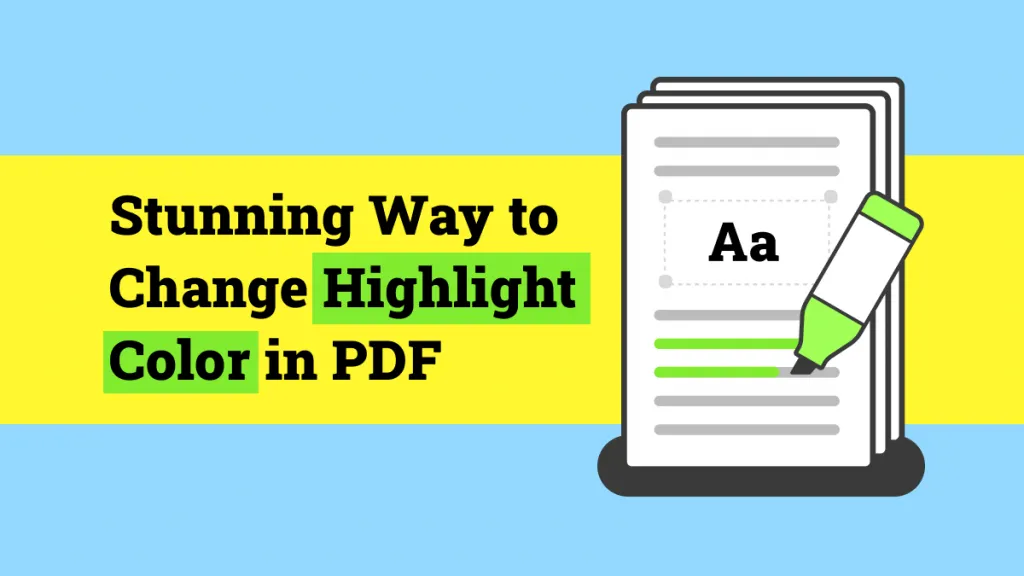

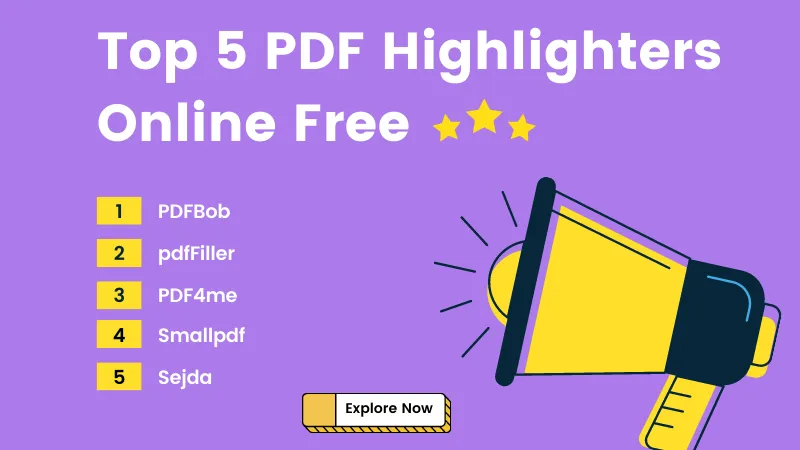


 Delia Meyer
Delia Meyer