People write comments and annotations when checking students' term papers and proofreading other PDF documents. In such cases, they prefer quickly assembling comments on a page to read and analyze later.
That's exactly where you need to export comments from PDF to Excel using an effective tool. This article will help you with step-by-step details on extracting PDF comments to Excel and ensuring a smoother workflow.
Method 1. How to Export Comments from PDF to Excel with UPDF
If you want to extract comments from PDF to Excel instantly, UPDF is a top-notch tool. It is an incredible PDF editor that makes PDF handling easy with AI integrations. In addition to providing a PDF comment exporting option, it can also assist you in freely annotating your PDF using text boxes, stickers, stamps, and so on.
So, download UPDF now to initiate an effortless and convenient PDF comment-extracting journey. Afterward, head to this step-by-step guide and use UPDF to unleash its PDF export comments to the Excel feature to the maximum:
Windows • macOS • iOS • Android 100% secure
Step 1: Add Comments if Necessary (Optional)
After successfully installing UPDF, go to its home screen and click "Open File" to import your desired PDF.
If you want to add comments right now, go to the left side panel and choose the "Comments" icon. Now, utilize the displayed top toolbar and annotate the PDF.
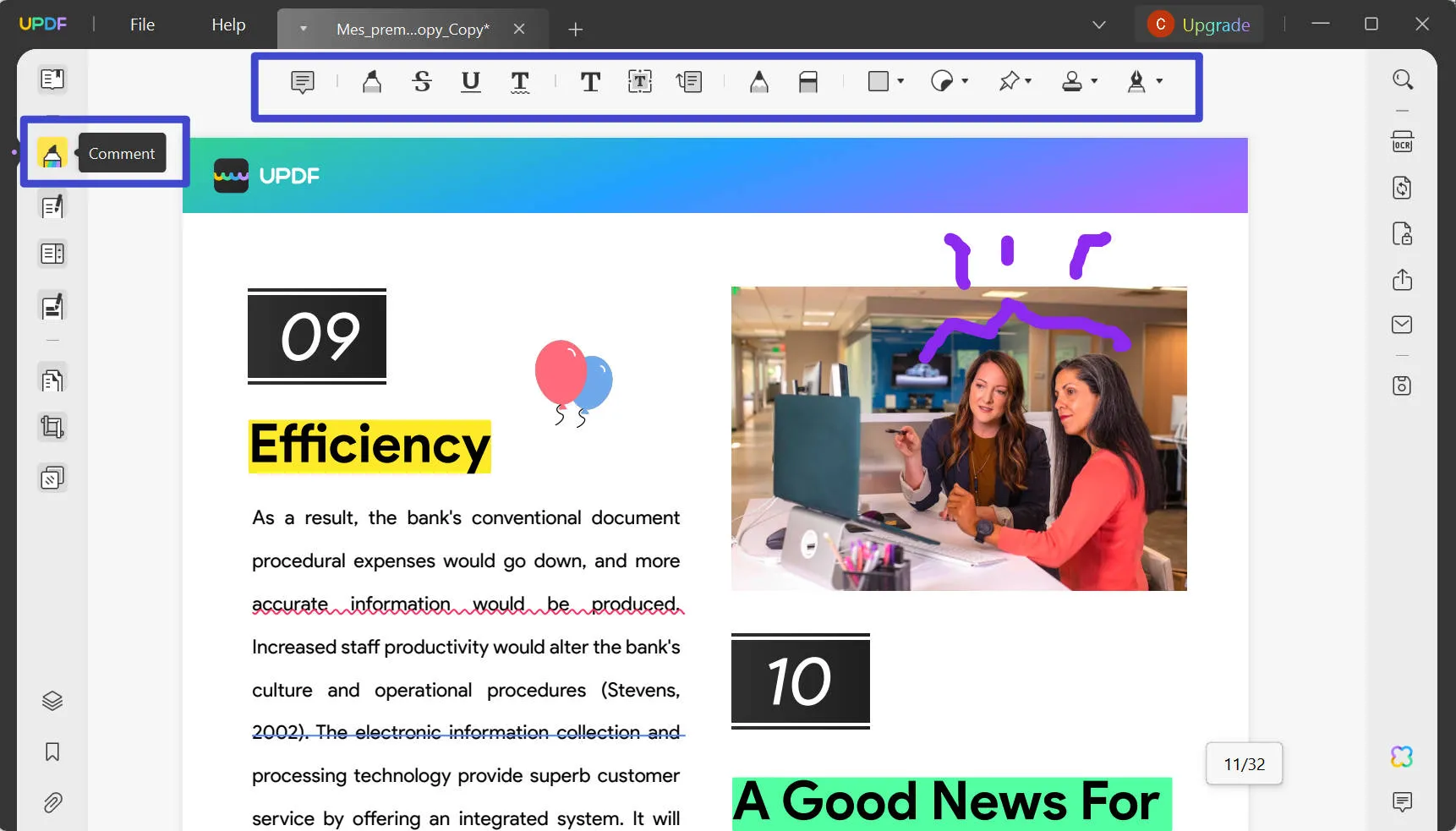
Step 2: Export Comments from PDF
Afterward, press the "Comments List" symbol from the bottom right corner. Navigate to the top right corner after accessing the list of all comments in the PDF and click the "Export to PDF" icon. Then, choose the "Export" button from the extended menu to save all comments as a PDF.
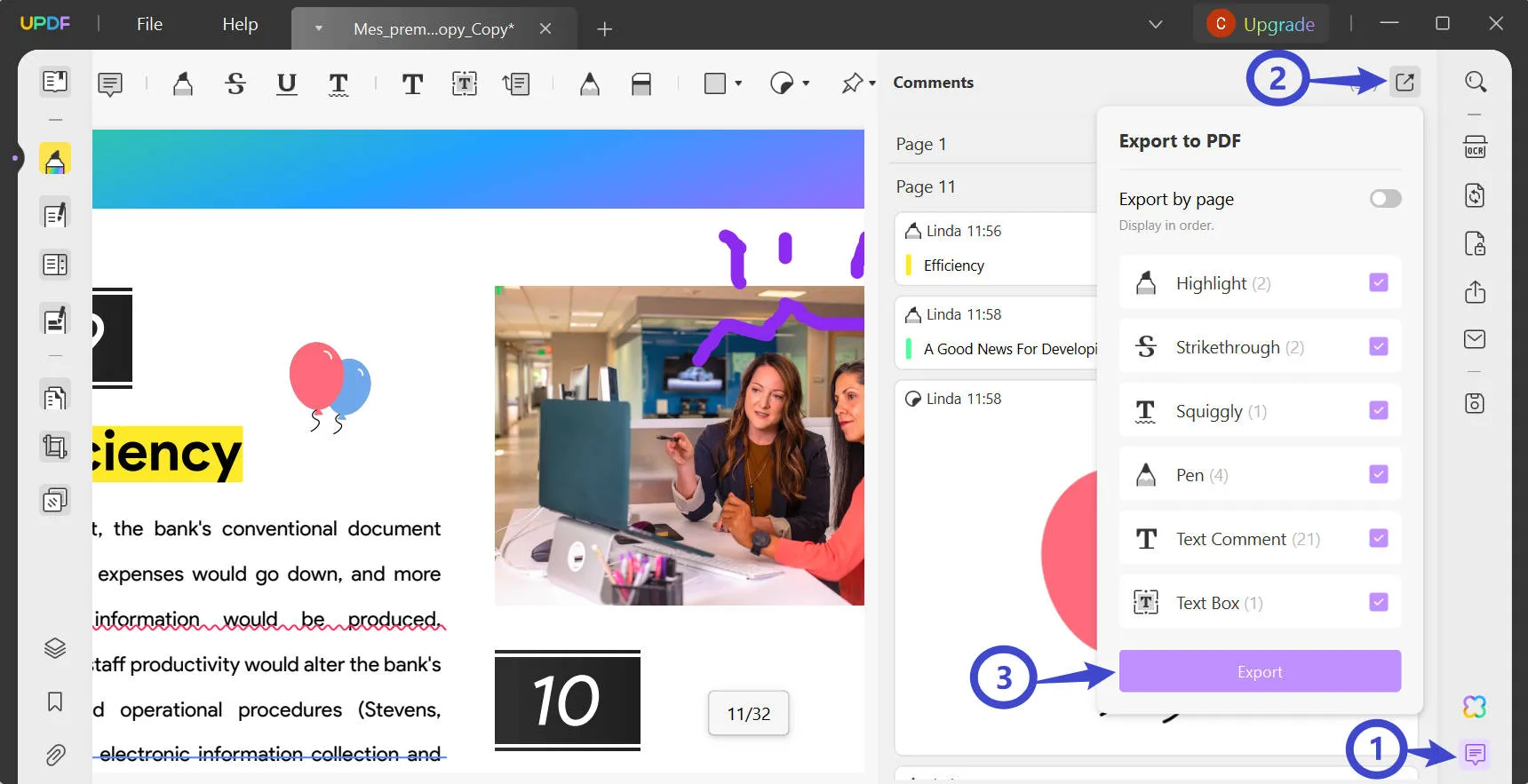
Step 3: Convert PDF Comments to Excel
After saving the comments in PDF format, they will automatically open on the UPDF interface. Now, go toward the right-side panel and hit the "Export PDF" icon. From the extended menu, select the "Excel" option to get the conversion settings. Here, you can adjust "Output Format" and "Language" with their respective drop-down menus. You can customize the "Page Range" and tap on the "Export" to save the file at your allocated destination.
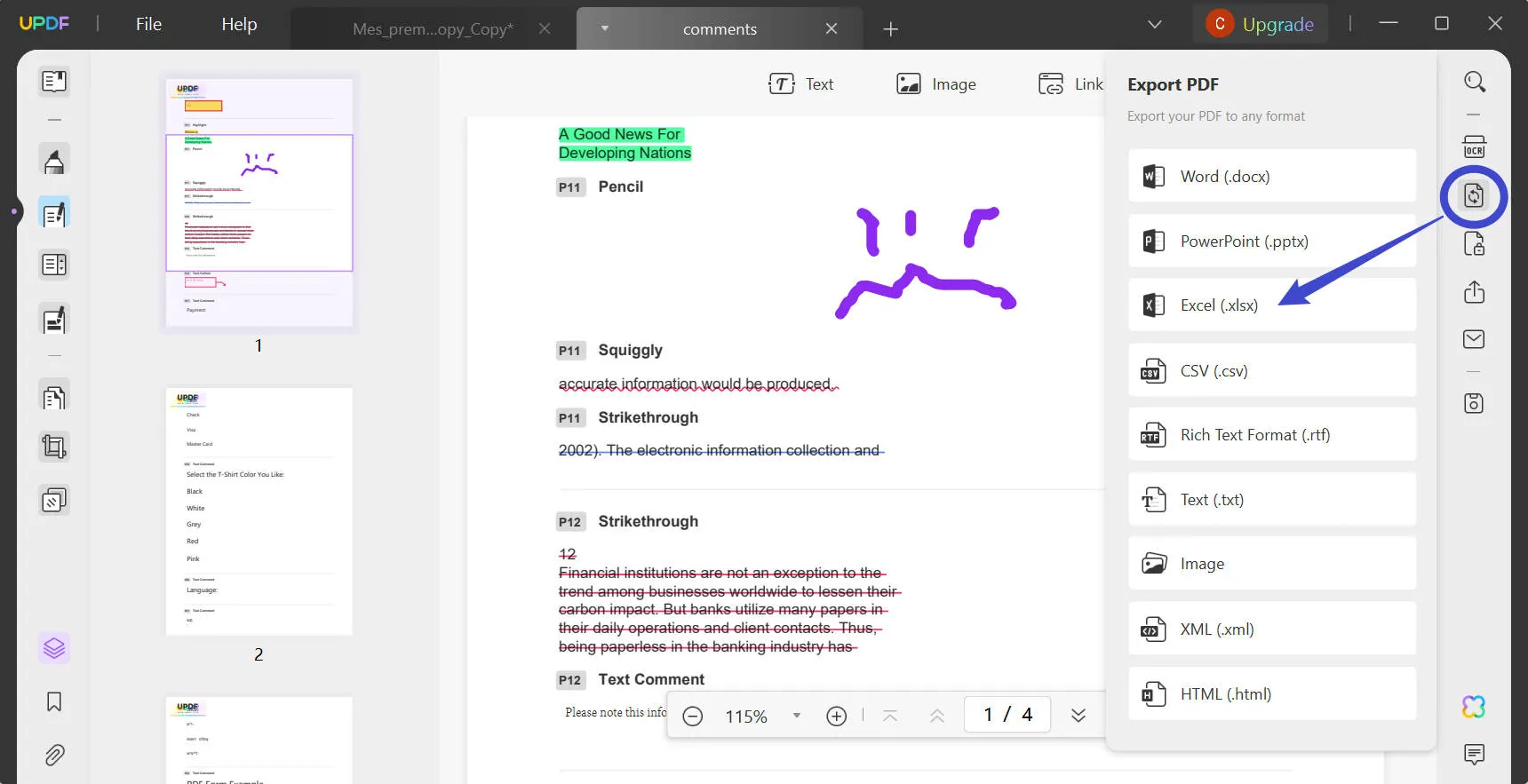
UPDF has no limit in PDF handling; thus, read further and explore its other remarkable features to understand its fruitfulness better. Before moving forward, download the UPDF through the "Free Download" button below.
Windows • macOS • iOS • Android 100% secure
Other Key Features of UPDF
- AI Features: Unlike other PDF converters, UPDF is powered by AI and aims to bring life to your documents. Using UPDF, you can translate your PDF into any language and ask for complex data summarization. Besides, AI in UPDF can provide a clearer explanation of the technical information.
- OCR Feature: Using UPDF, anyone can transform their images and scanned PDFs into an editable document with the OCR technology. It extracts textual information from your provided documents and works with over 38 OCR languages, like French, German, and English.
- Convert PDF: This platform can convert the PDF accurately into Word, PPT, Excel, or any other format while retaining its original formatting. Apart from turning PDF into an edible format, it can also convert PDF to image formats like PNG, BMP, TIFF, and GIF.
- Edit PDF: PDF is not an easily edited format but not more with UPDF. Using this tool, you can add text, images, links, watermarks, headers, and backgrounds to your PDF file. Besides, it allows you to crop images, extract any information, and delete any text from the PDF document.
- Create, Fill, and Sign PDF Forms: Handle professional documents with ease and security through UPDF. It enables you to sign PDF digitally and fill out the PDF contracts with effortless functions. You can create digital signatures and share them through links, QR codes, or emails.
Method 2. How to Export Comments from PDF to Excel with Adobe Acrobat?
In this digital era, everyone is familiar with Adobe Acrobat, which offers several solutions to create, edit, and review PDF documents. Millions of organizations are taking advantage of its collaborative workspace. You can use the export Adobe PDF comments to Excel option to enlist all your comments on a single editable page. To do so, you can follow the given steps and avoid any potential problems:
Step 1: After accessing Adobe Acrobat, locate and open your PDF document. Then, move to the right-side panel and click the "Comments" option to access a panel containing a list of all the comments in the PDF. From that panel, tap on the "Three Dots" to get an extended menu. Now, pick the "Create Comment Summary" option from the list and enter it into another window.
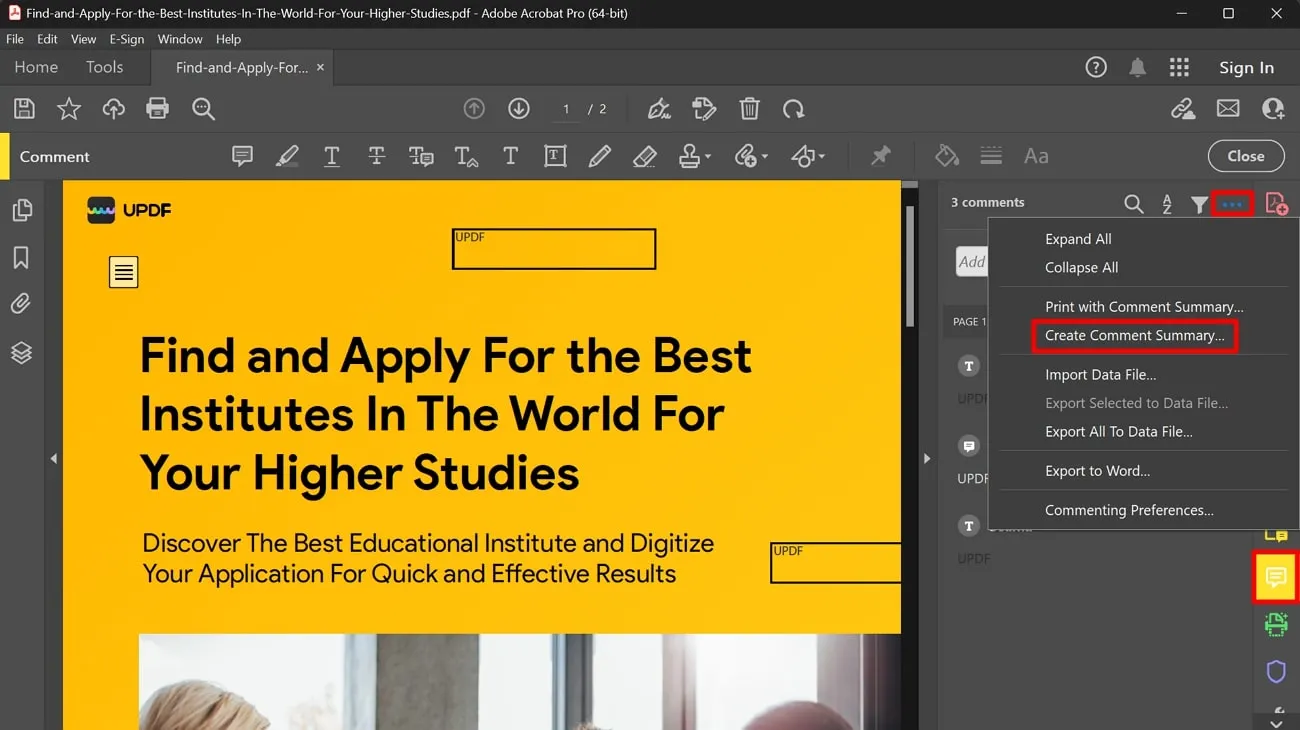
Step 2: Use the "Create Comment Summary" window and adjust the parameters. You can change the Paper Size, Layout, Font Size, and Pages. Also, choose the "Comment Only" option in the "Choose a Layout" section. Afterward, click the "Create Content Summary" button to proceed by getting a summary.
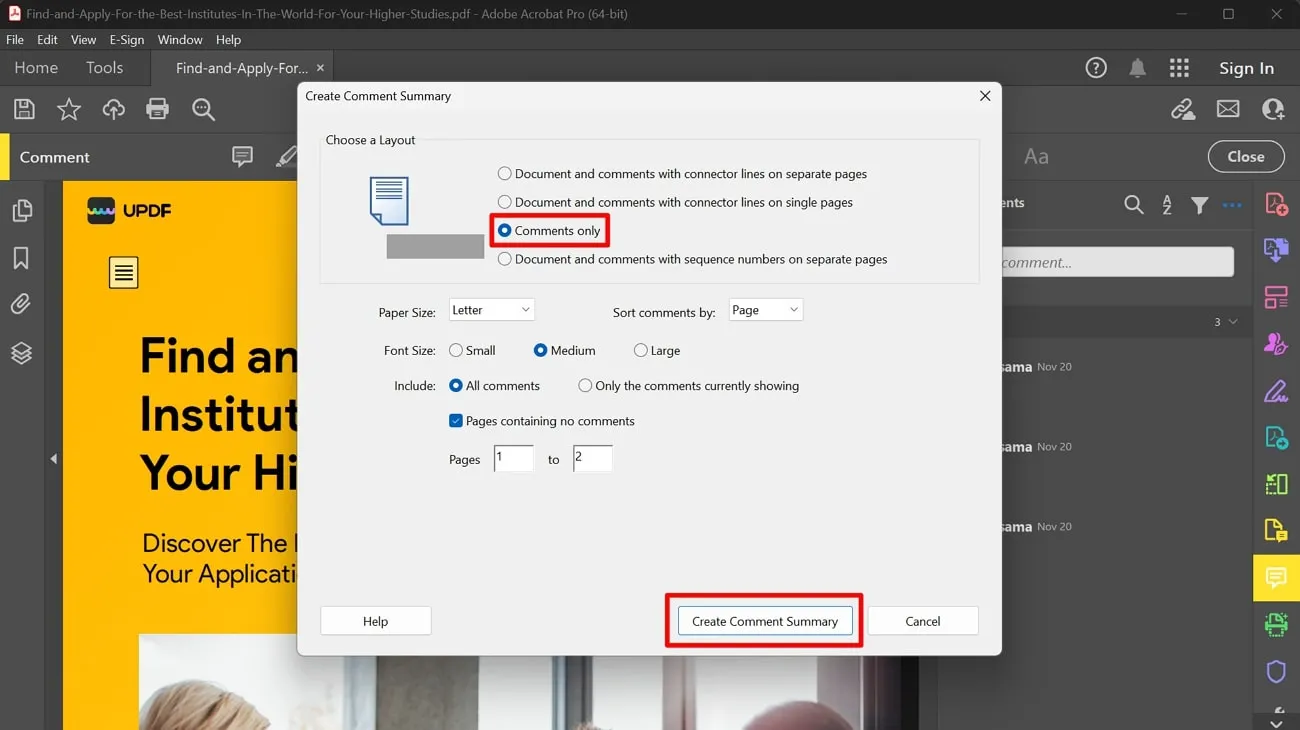
Step 3: Next, go to the right-side panel and choose the "Export PDF" option. From the Export PDF screen, press the "Spreadsheet" option and check the "Microsoft Excel Workbook" from the right. Tap the "Export" button below and choose your desired folder to save the file.
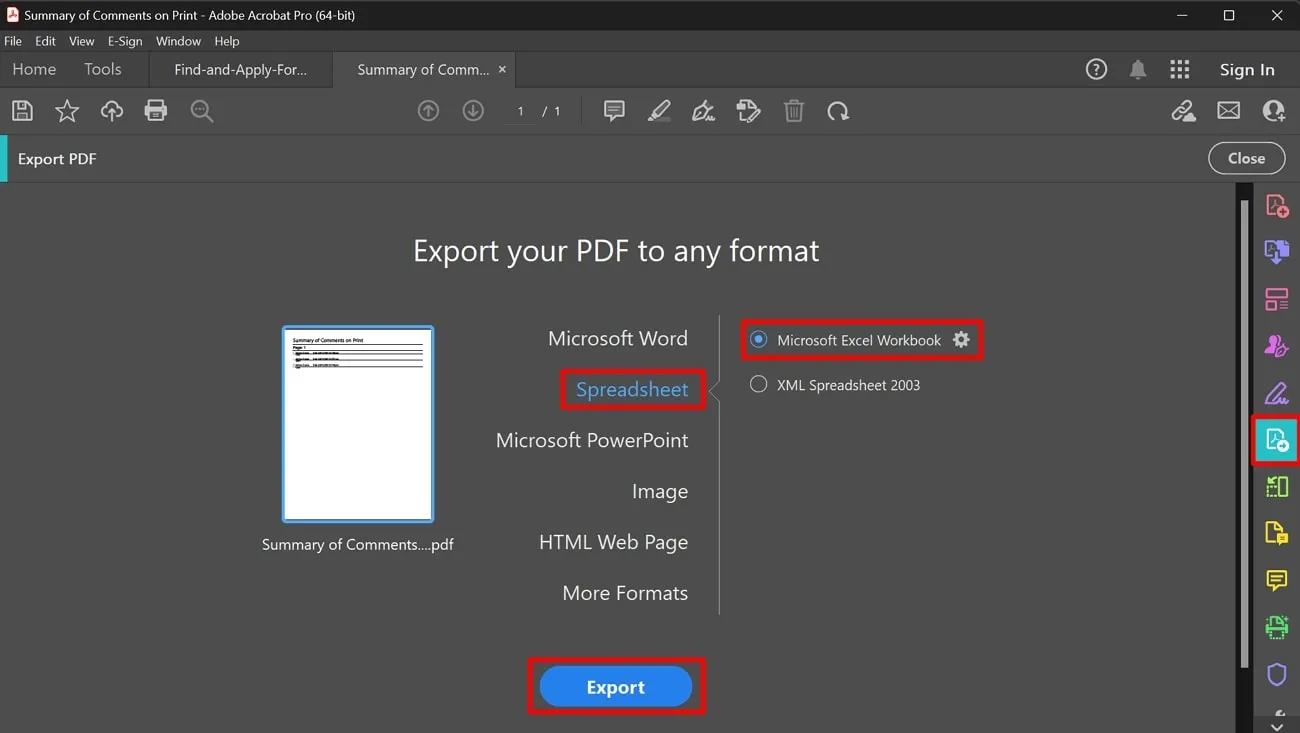
Disadvantages of Using Adobe Acrobat:
- Users need to watch tutorials to operate this tool because it offers a complex interface.
- Adobe proves to be an expensive tool for handling PDFs and their comments on a personal level.
Method 3. How to Export Comments from PDF to Excel with Foxit PDF Editor?
Foxit is another option that you can consider for creating, editing, and signing your educational or professional documents. This platform is responsible for merging, compressing, and converting PDFs into other formats. Regarding PDF export comments to Excel, you can adjust the font size and sort the comments as required. If it seems interesting to you, look at the steps to use this option:
Step 1: Import your file in Foxit and open it to start adding comments. After adding all your desired comments using the "Comment" feature from the top toolbar, choose "Summarize Comment" from the right side to access a new screen.
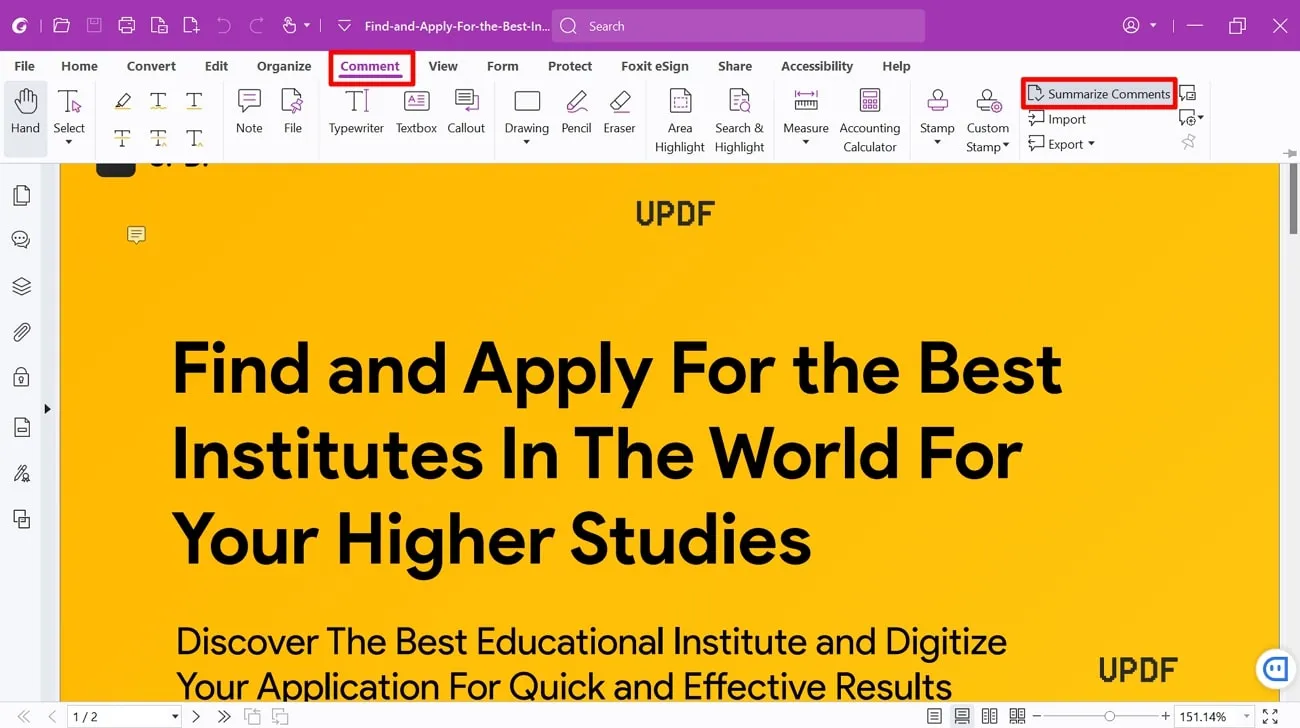
Step 2: From the "Create Summary Comment" screen, change the parameters as desired. You can adjust the paper size and comment type with their respective drop-down menus. Moreover, you have to select the "Comments Only" option to create a PDF containing all the comments in the document. After making changes, tap on the "OK" to get the summary of comments.
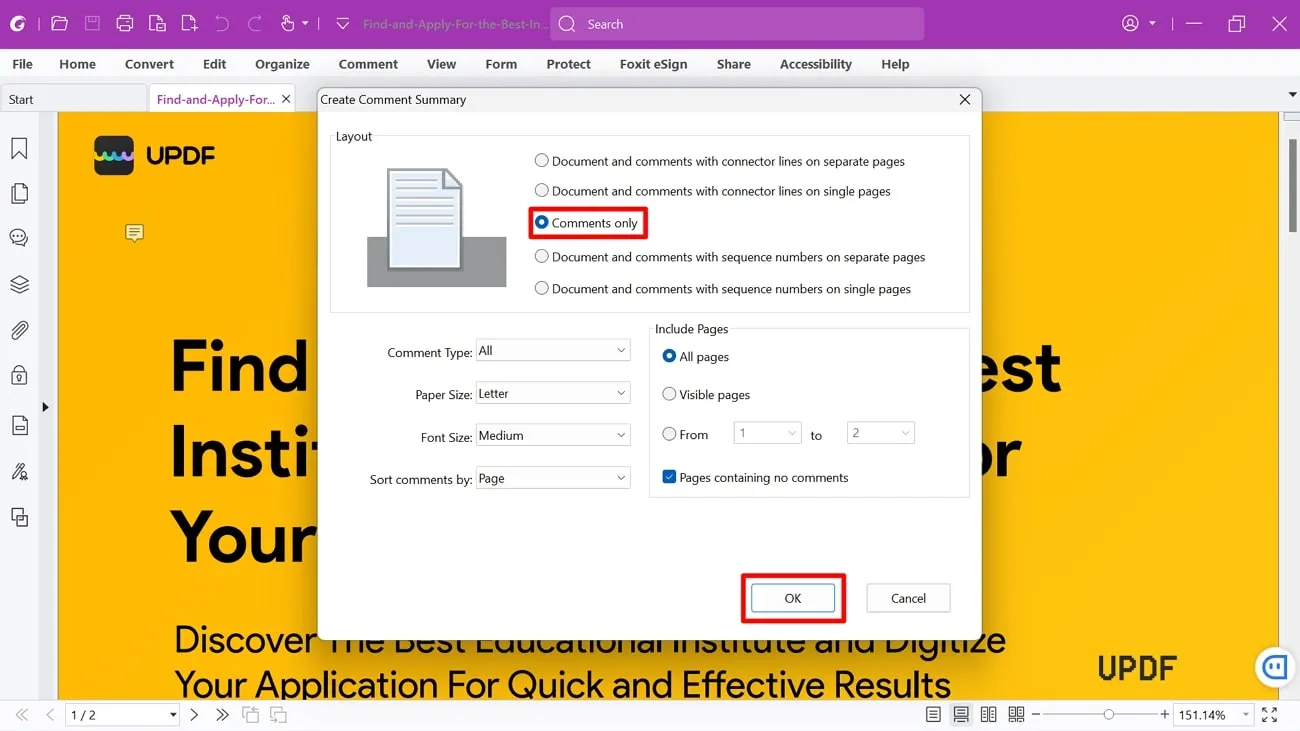
Step 3: Now, a PDF with all the comments will be automatically opened on your screen. Then, press the "Convert" option next to the "Home" in the top toolbar. Afterward, hit the "To MS Office" and pick the "To Excel" option from the drop-down list. Decide where to save the file in your system and click "Save" to lock the changes.
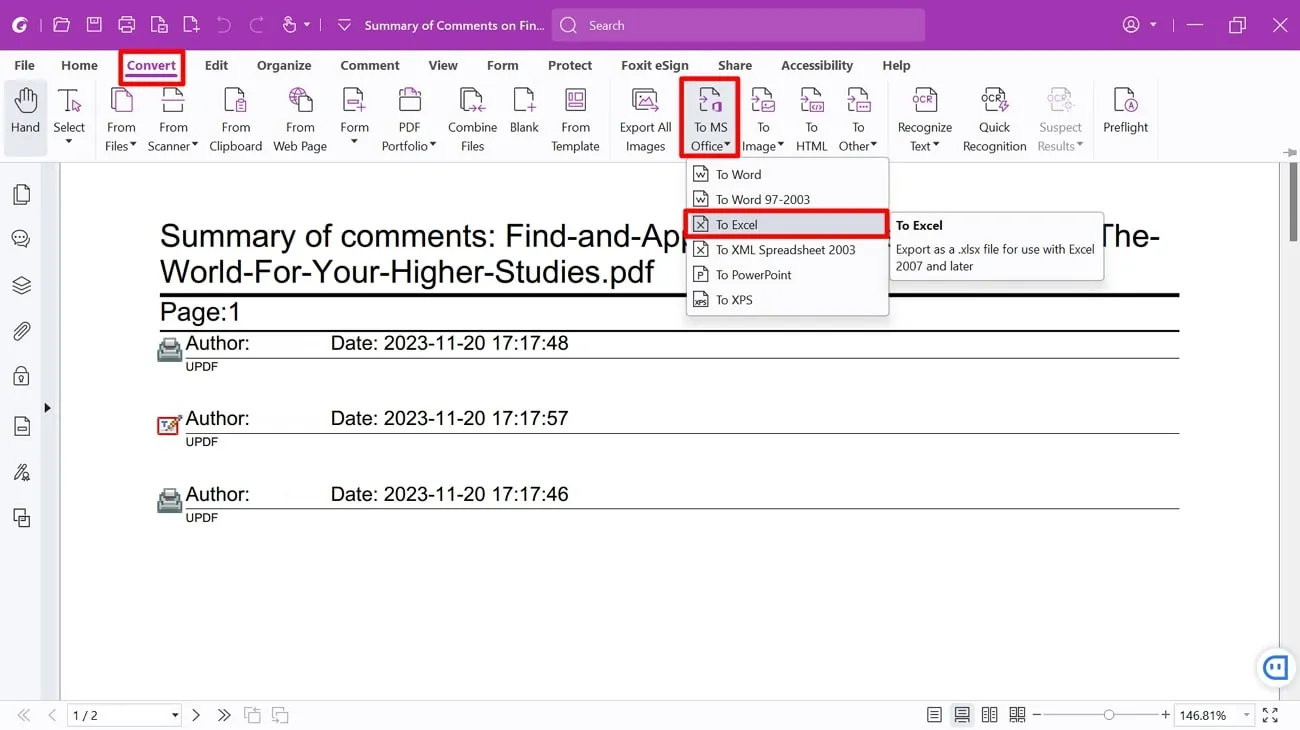
Disadvantages of Using Foxit:
- There are limited features that you can use for PDF editing and handling by using Foxit's free version.
- This platform gets slow while processing larger files, so you can face hindrances in your workflow.
Comparing the 3 Tools to Export Comments from PDF to Excel
If the above-discussed tools are getting difficult to digest, look at the given table to grasp the data visually. After going through that table, you will be able to make a selection regarding the best tool to export comments from PDF to Excel with ease. It's important to ensure good output quality because you will spend your time and effort in the process.
| UPDF | Adobe Acrobat | Foxit | |
| Pricing | UPDF Pro Yearly: $35.99 UPDF Pro Perpetual: $55.99 (1 License for 4 Devices) | Adobe Pro: $239.88/year Adobe Standard: $155.88/year (1 License for 1 Device) | PDF Editor Pro: $139.99/year PDF Editor Suite:$109.99/year (1 License for 1 Device) |
| Export Comments from PDF to Excel | |||
| Organize Pages | |||
| Edit PDF | |||
| Annotate PDF | |||
| AI-Integration | |||
| Easy to Use | |||
| Interface | Easy | Difficult | Difficult |
| Pros | User-Friendly & Blazing-Fast Multiple Conversion Options Highly Working OCR technology Comprehensive tool | Comprehensive tool | Comprehensive tool |
| Cons | Shows Watermarks When Saving Files in a Free Version. | Freeze-Up Process Complicated Interface | OCR technology is Lagging Error in Adding Text Boxes Can't access to any tools after the trial expires |
| Rating | 4.9/5 | 4.8/5 | 4.7/5 |
Now, you might be better able to pick the best solution in the form of UPDF. Apparently, it provides you with AI-powered features that no other tool can. Besides, you can edit and annotate PDF documents when PDF is not a format to edit. Not only that, but there are also several other benefits of UPDF, and some of them are highlighted below:
- UPDF offers AI features like PDF summarization, translation, and explanations and asks AI to boost your understanding of the content.
- Using this platform will prove highly cost-effective compared to other PDF editing tools. You can get an exclusive discount if you upgrade your UPDF now.
- The main interface of UPDF is easy to operate and doesn't require any technical skills to operate it and gain maximum use out of it.
Conclusion
In short, extracting comments from PDFs in one place is becoming an essential need in many settings. In this regard, various PDF editors are available in the market, some of which are explained in this article, along with their stepwise process.
If we make your selection easier, UPDF is considered the top-notch choice to extract PDF comments to Excel. A lot of high-authority tech sites regard UPDF as the best PDF software, and you can check the UPDF review on howtogeek if you want to learn more. If you want to use the UPDF AI-powered PDF tool to export comments from your document in Excel format, press the "Free Download" button to get it done.
Windows • macOS • iOS • Android 100% secure
 UPDF
UPDF
 UPDF for Windows
UPDF for Windows UPDF for Mac
UPDF for Mac UPDF for iPhone/iPad
UPDF for iPhone/iPad UPDF for Android
UPDF for Android UPDF AI Online
UPDF AI Online UPDF Sign
UPDF Sign Read PDF
Read PDF Annotate PDF
Annotate PDF Edit PDF
Edit PDF Convert PDF
Convert PDF Create PDF
Create PDF Compress PDF
Compress PDF Organize PDF
Organize PDF Merge PDF
Merge PDF Split PDF
Split PDF Crop PDF
Crop PDF Delete PDF pages
Delete PDF pages Rotate PDF
Rotate PDF Sign PDF
Sign PDF PDF Form
PDF Form Compare PDFs
Compare PDFs Protect PDF
Protect PDF Print PDF
Print PDF Batch Process
Batch Process OCR
OCR UPDF Cloud
UPDF Cloud About UPDF AI
About UPDF AI UPDF AI Solutions
UPDF AI Solutions FAQ about UPDF AI
FAQ about UPDF AI Summarize PDF
Summarize PDF Translate PDF
Translate PDF Explain PDF
Explain PDF Chat with PDF
Chat with PDF Chat with image
Chat with image PDF to Mind Map
PDF to Mind Map Chat with AI
Chat with AI User Guide
User Guide Tech Spec
Tech Spec Updates
Updates FAQs
FAQs UPDF Tricks
UPDF Tricks Blog
Blog Newsroom
Newsroom UPDF Reviews
UPDF Reviews Download Center
Download Center Contact Us
Contact Us






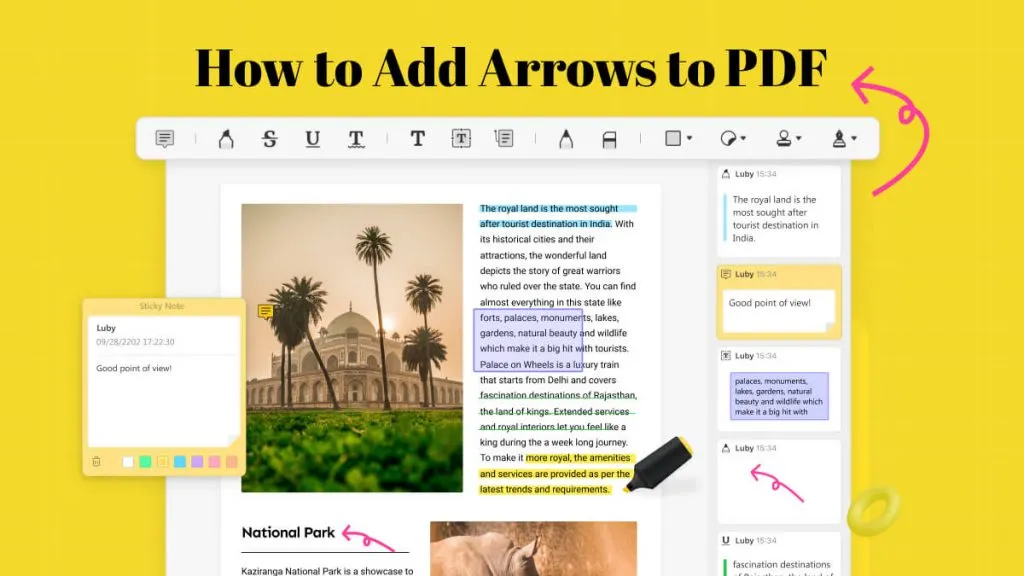

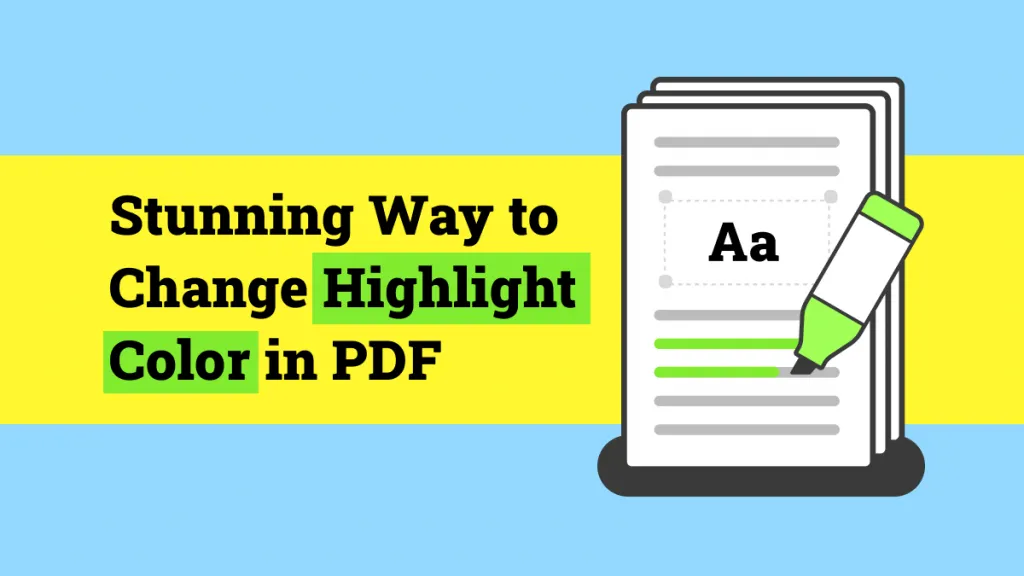
 Delia Meyer
Delia Meyer 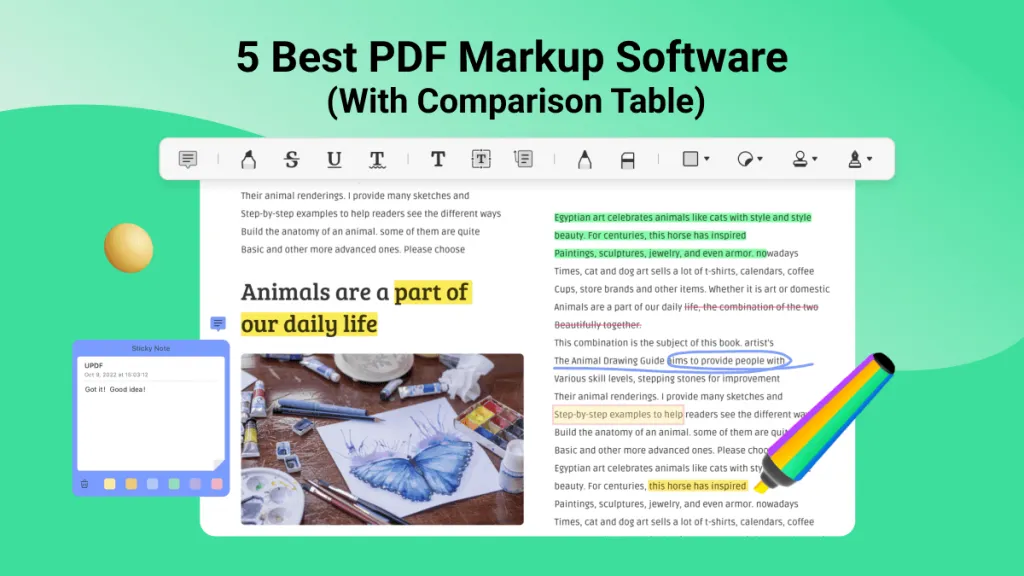
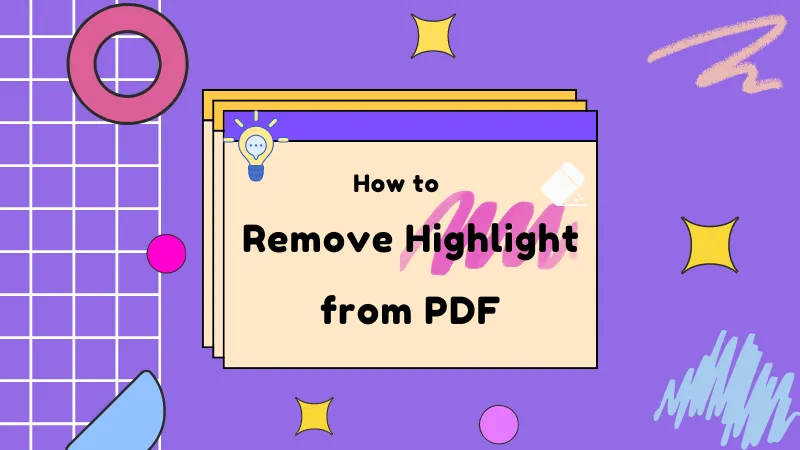
 Donnie Chavez
Donnie Chavez 
 Bertha Tate
Bertha Tate 