There are many reasons why a business or individual would need to copy a stamp from one PDF to another. If a PDF requires a specific stamp to verify that the information is correct or has been signed by a certain person, then it probably needs a stamp copied from one PDF that you have the stamp on. Or someone in a business may need to keep consistent information across different documents, such as shipping orders, so they must copy a stamp across documents to make each PDF uniform.
In this article, we will discuss four different ways to copy stamp for PDF so that you can save time and effort when handling PDFs for business or personal use.
Part 1. How to Copy Stamp from a PDF on The Same Computer?
Using UPDF is the easiest way to copy a stamp from a PDF that's on the same computer you're using. UPDF can help you copy a stamp from one PDF to another PDF or can help you copy a stamp from one page of a PDF to the other pages of the PDF.
You can use UPDF to copy stamps onto your PDFs instead of other tools because UPDF is a complete all-in-one PDF software. UPDF is very easy to use and has many other features to help you meet all of your PDF needs to work, study, or personal. With UPDF you can also edit and customize PDFs, annotate PDFs, share and organize PDFs, and use AI to generate, explain, summarize, and translate content for your PDFs. Just click the below button to download UPDF and follow the below gudie to copy stamp from a PDF on the same computer.
Step 1 - Create a Custom Stamp
Drag and drop both files into the "Open File" area in UPDF. Do not combine them into one PDF. Navigate to the PDF that has the stamp you want to copy. If you have one existing stamp in one PDF, you can skip to the next step. If you want to create a new stamp, you can click on "Comment" > "Stamp". From the stamp tool, select "Custom" > "Create". Choose the stamp template that you would like to customize, and then edit the settings such as text, color, date, and time. Click Create.
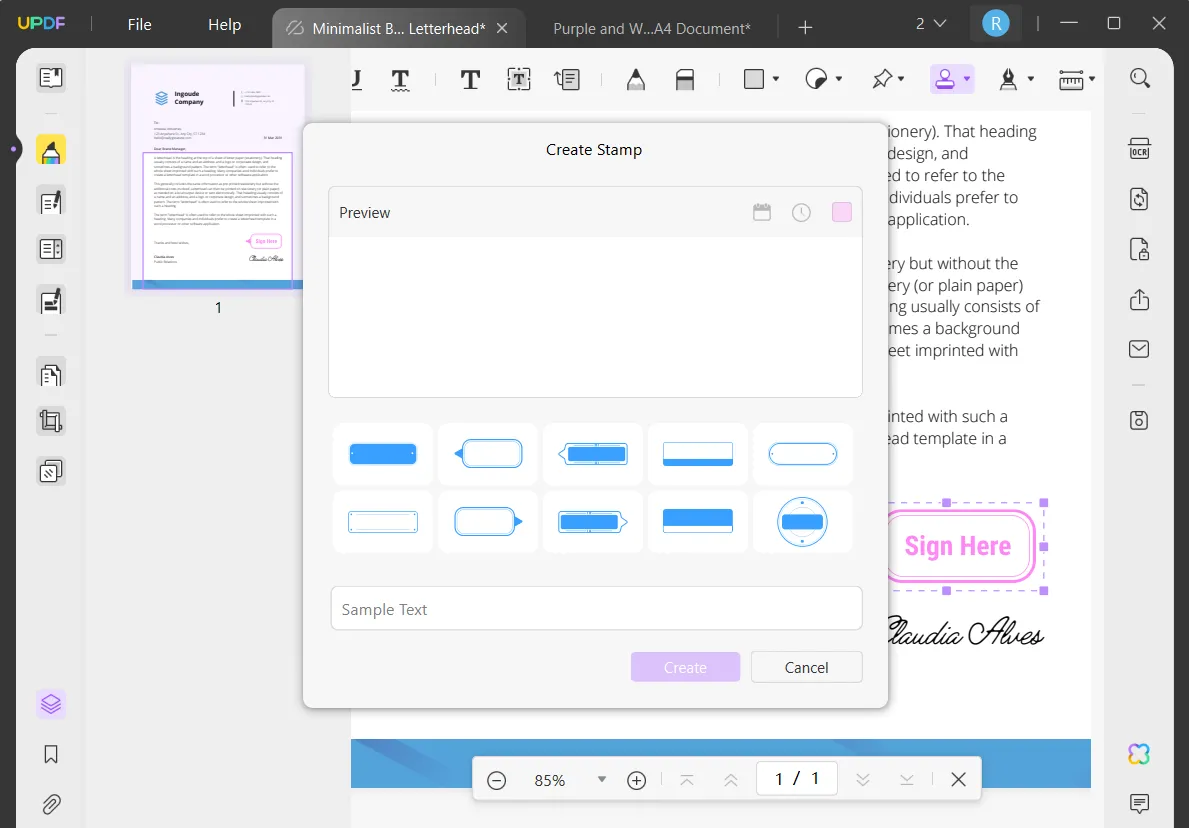
Step 2 - Place Custom Stamp
Now click anywhere on your PDF to add your custom stamp. You can adjust the size and placement of the stamp before copying it. To copy the custom stamp to another PDF, right-click on your custom stamp. Then from the menu, select "Copy".
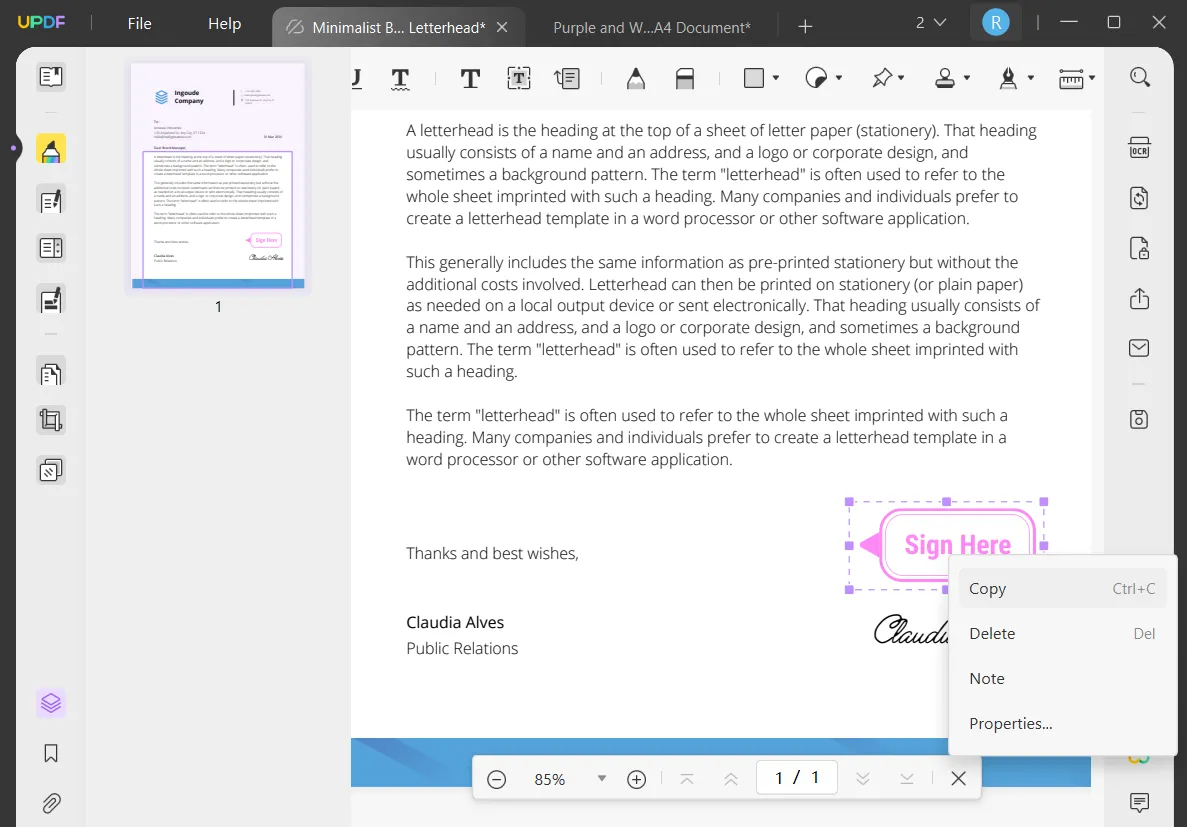
Step 3 - Paste Into PDF
Now navigate to the other PDF that you opened. Again, select "Comment" from the tools on the left side of the interface. Then to paste the stamp into this PDF, just click Ctrl+V on your keyboard. The stamp from the previous PDF will automatically be copied to the same location on this PDF. From here you can then adjust the size and placement of this stamp.
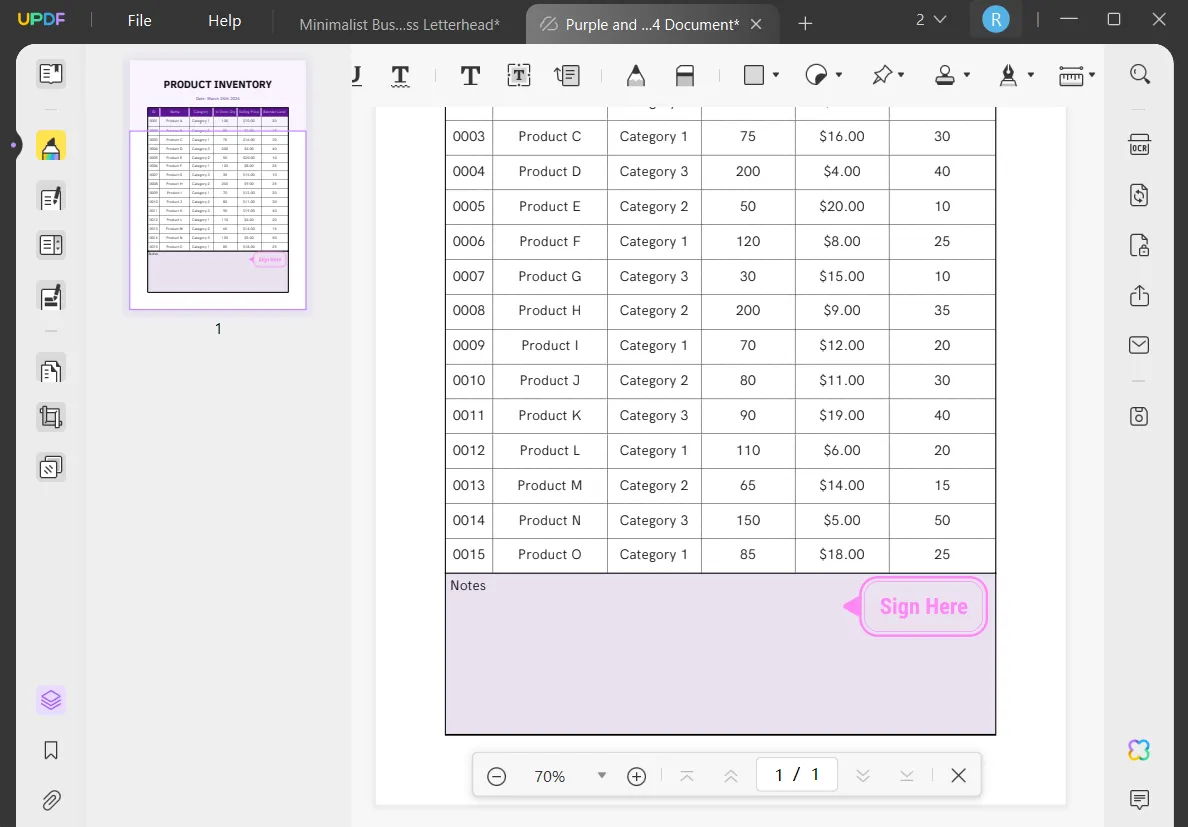
Whenever you create a custom stamp template one PDF, you can apply it to other documents in UPDF. UPDF has many other features to help you edit, annotate, and customize your PDFs, such as converting files to different formats, adding security features like passwords, organizing pages within a PDF, or using UPDF's AI features to chat directly with the PDF file.
Watch the below video to learn more about UPDF and click the link below to download UPDF and start your free trial today. And if you want to upgrade to pro version, you can have a big discount now.
Windows • macOS • iOS • Android 100% secure
Part 2. How to Copy a Stamp from a PDF to Another Computer with Cloud?
You can also use UPDF to help you copy a stamp from a PDF on one computer to a PDF on another computer. Follow the steps below for this method of copying a stamp from one PDF to another.
Step 1 - Upload PDF to UPDF Cloud
The first step is to download UPDF on both computers that you are working on by clicking on the below button. Then, you can upload the PDFs with the stamp that you want to work with to the UPDF Cloud storage system. You need to click on the UPDF Cloud, click on the "Upload File" to select the PDF with stamp you need to upload. Once done, you can find the PDF file in your UPDF Cloud list.
Windows • macOS • iOS • Android 100% secure
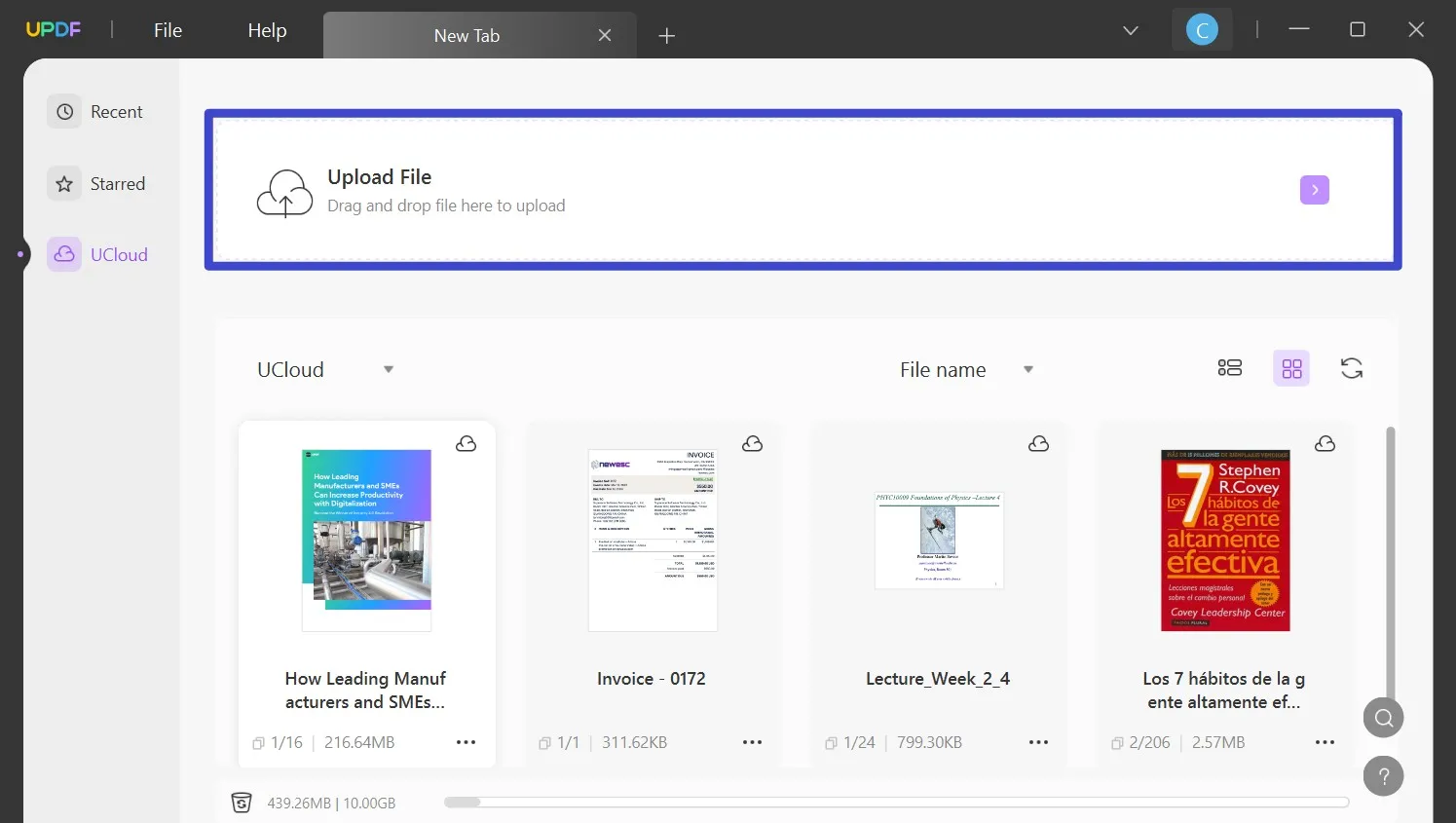
Step 2 - Open Other Computer
Now you can go to the second computer that you are working on, and open UPDF. Log in to the same UPDF account that you used in Step 1. Then, click on the "UPDF Cloud", find the PDF with the stamp you uploaded, click on the three dots, select "Download" to download the PDF on your computer.
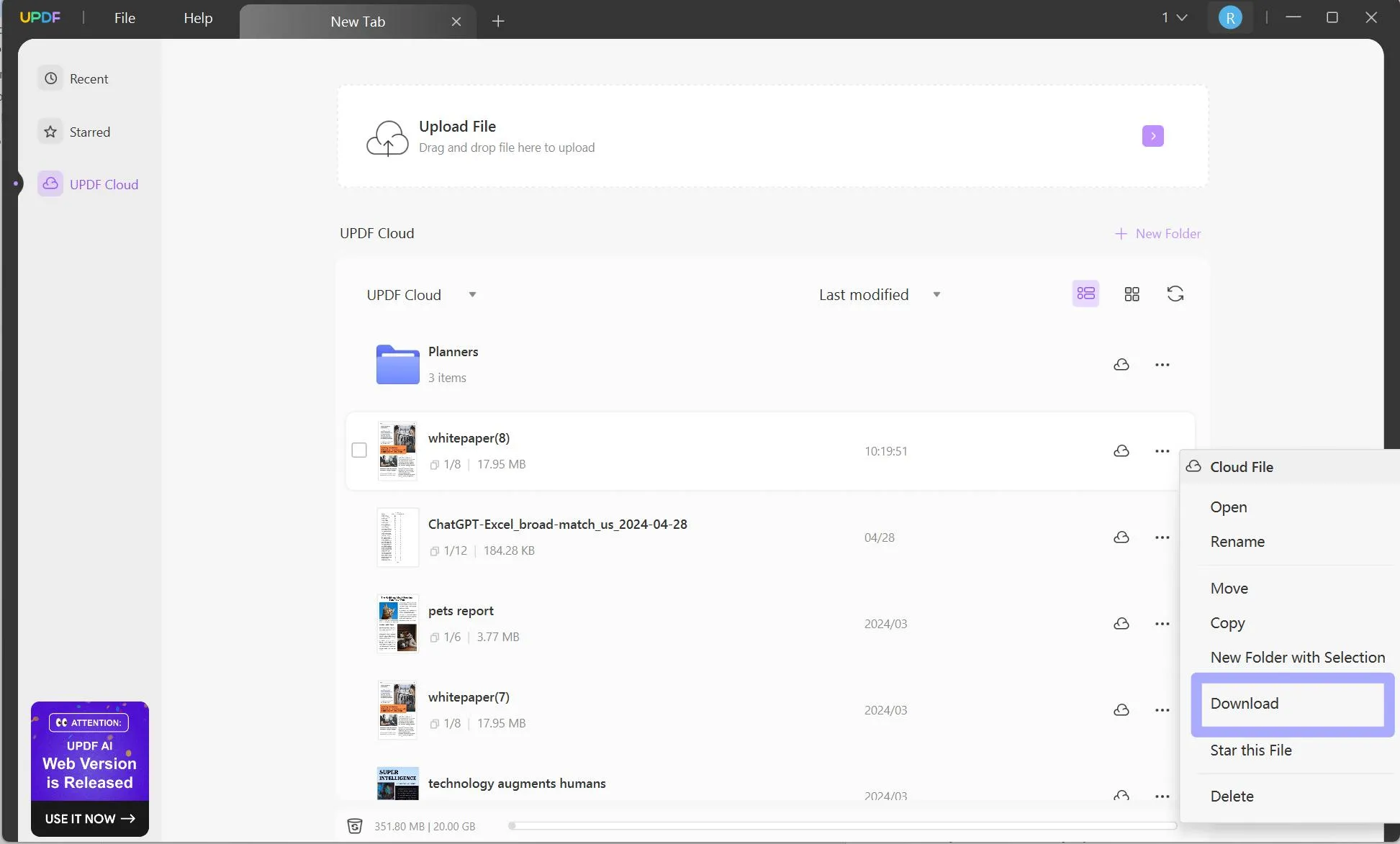
Step 3 - Copy Stamp
Now, open the downloaded PDF and the PDF you want to paste the stamp to. Then, copy the stamp in the downloaded PDF. Now, go to the other PDF, click on the "Comment" and paste the stamp into the other PDF successfully.
Ready to try out this method of copying stamps from a PDF on one computer to a PDF on another computer? Click the link below to download UPDF and start your free trial today!
Windows • macOS • iOS • Android 100% secure
Part 3. How to Copy a Custom Stamp for Use on Another Computer with Screenshot?
You can copy a custom stamp for use on another computer by using the screenshot method with UPDF.
Step 1 - Screenshot
Use the default method on your computer to take a screenshot of the stamp you want to copy.
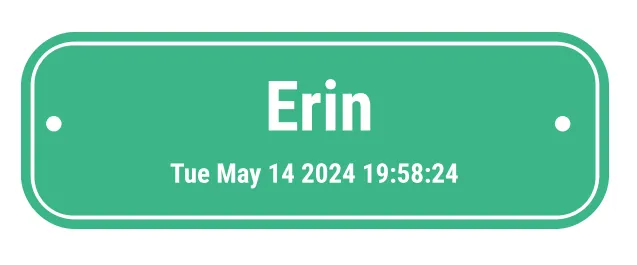
If your custom stamp is on a document that does not have a clear background, we recommend that you open the PDF with UPDF and move the custom stamp to a clear background. You can go to "Organize Pages" and insert a blank page. Then, copy and paste the custom stamp to the blank page.
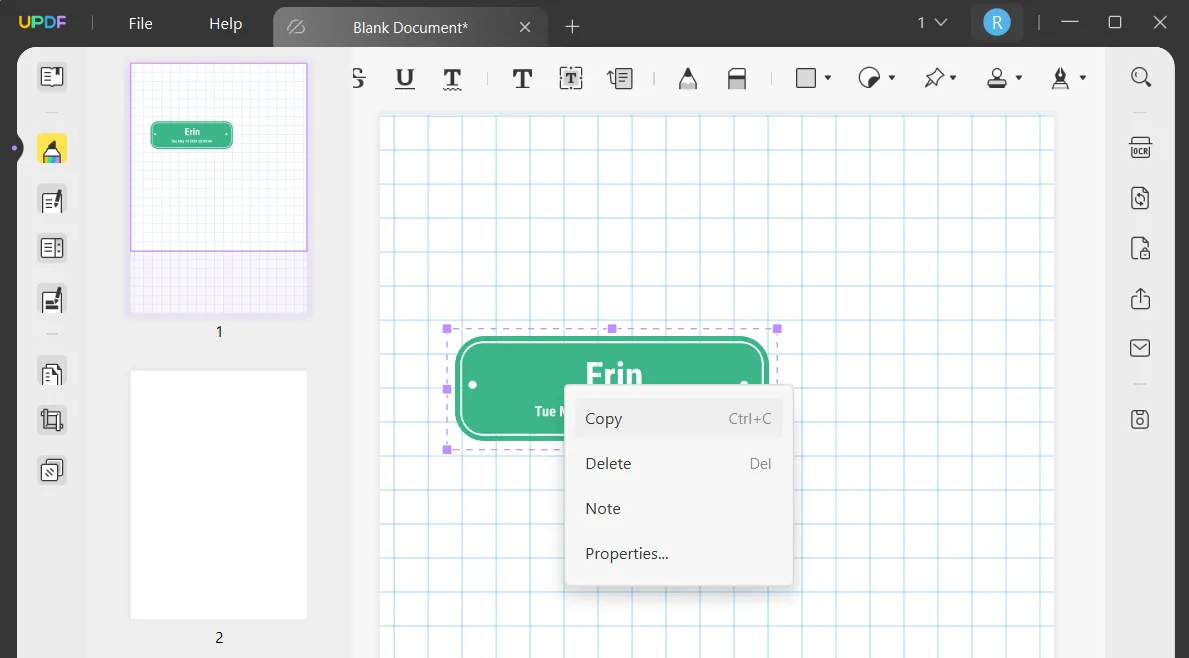
From here you can take a screenshot of this custom stamp.
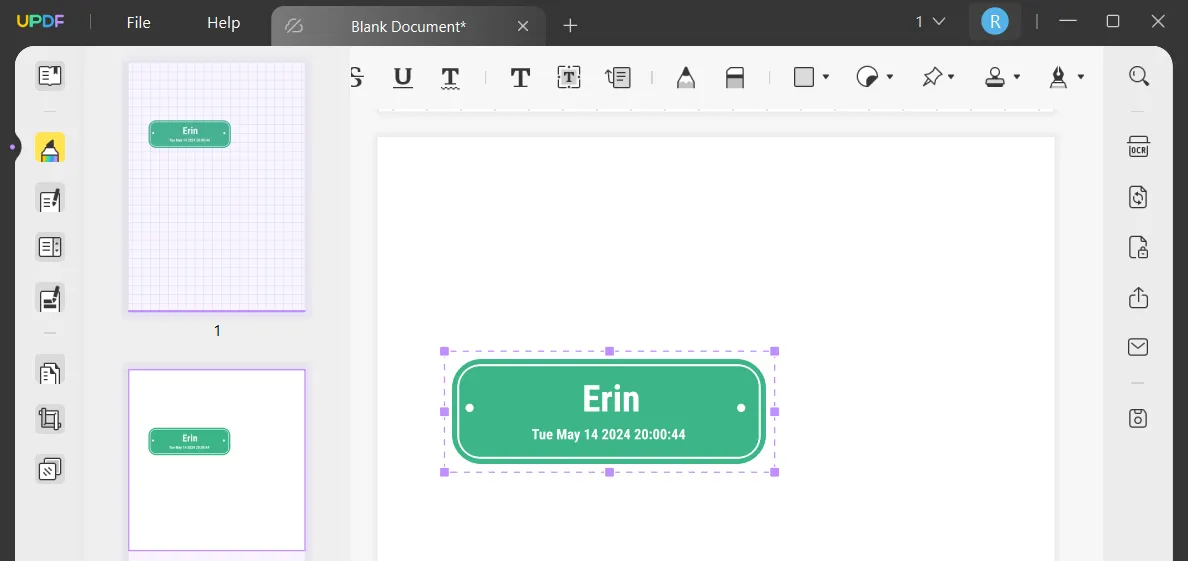
You can also create your own custom stamp in UPDF. Click on "Comment" and then select the stamp tool. Choose "Custom" > "Create". Choose the stamp template that you prefer, and then customize the date, time, color, and text. Click "Create" to add the stamp to the PDF. You can now screenshot it to copy to other documents.
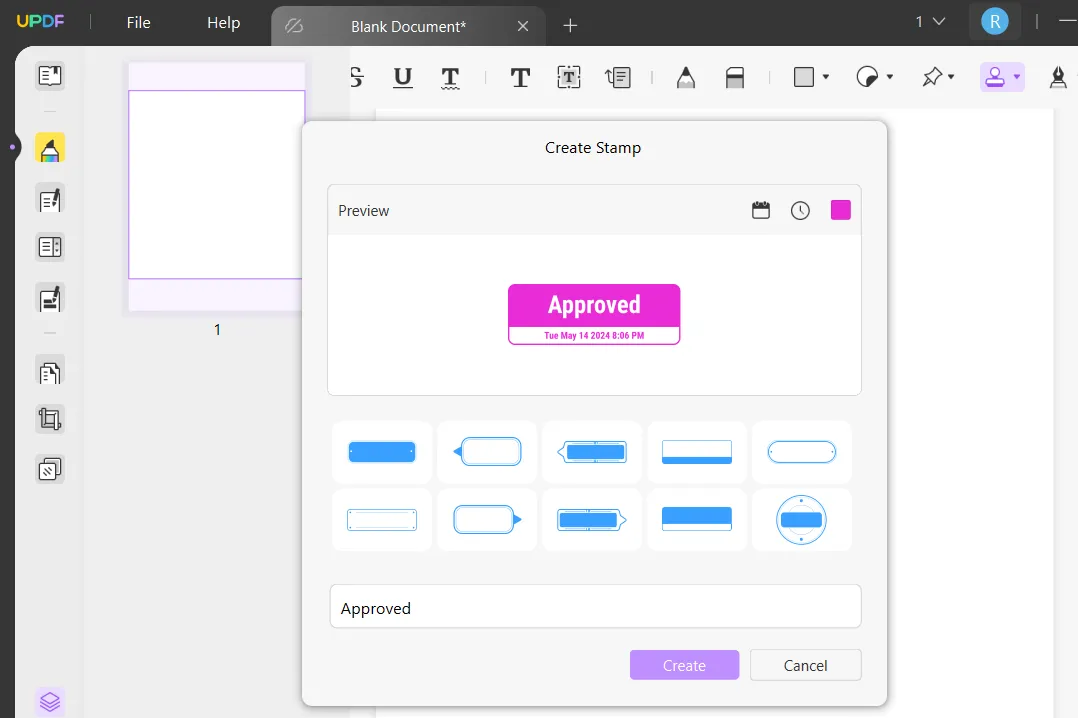
Step 2. Use the Custom Stamp on the New Computer.
You can save the stamp screenshots on your computer. Then, transfer the screenshot of the custom stamp to another computer. Now, open the PDF with UPDF. Click on the "Edit PDF" > "Image" to insert the screenshot of the custom stamp to the PDF.
Part 4. How to Copy Stamp Image for PDF
If the stamp in the PDF that you want to copy is in an image format, then you can use UPDF's editing image tool to copy and paste the image stamp.
Step 1 - Copy Image Stamp
Click the below button to download UPDF. Launch it, then, open the PDF in UPDF that has the stamp as an image file. from the tools on the left, select "Edit". Then you can right-click directly on the stamp image. From the menu choices, choose "Copy".
Windows • macOS • iOS • Android 100% secure
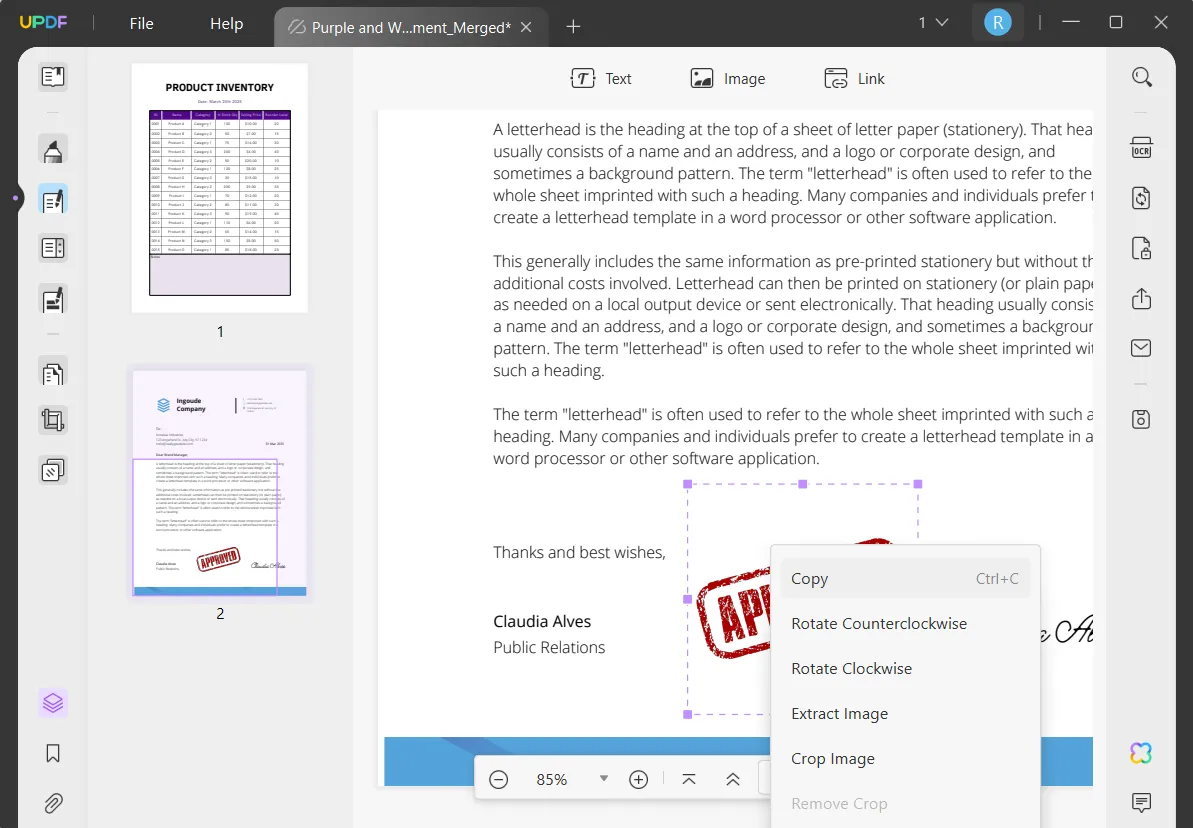
Step 2 - Paste Image Stamp
Open the PDF or PDF page that you want to copy the image to. Select the "Edit PDF" from the left-hand side, and then click "Ctrl+V" on your keyboard to paste this stamp image onto this PDF.
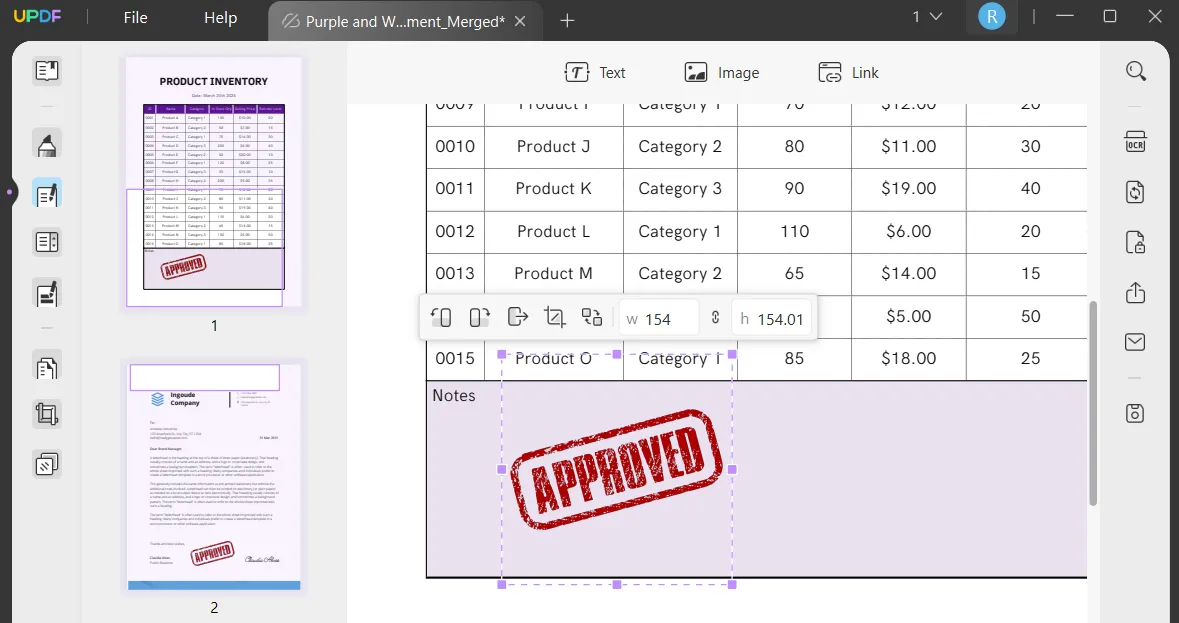
UPDF is currently on sale for a large discount and is a very cost-effective and powerful all-in-one PDF editing tool. Click the button below to download UPDF and purchase a license that you can use across any Windows, Mac, Android, or iOS device.
Windows • macOS • iOS • Android 100% secure
Part 5. FAQS About Copying Stamps for PDF
Q1. How Do I Copy a Custom Stamp in Adobe?
In Adobe, you can go to the tools menu and select Add a Stamp > Custom stamps > Create. Choose the file that you want to use as a stamp. When the Create Custom Stamp dialog pops up, choose the stamp category from the drop-down menu. You can now use this custom stamp across any of your Adobe PDFs, and copy it from one PDF to another.
Q2. How Do I Copy a Stamp from a PDF Online?
To copy a stamp from a PDF online, you just need to find an online tool that will allow you to copy a stamp image from page to page. You can use PDF Creator Online to do this. Just select the file that you want to add a stamp to, choose the settings for the stamp, and then download the stamped PDF.
Q3. How to Copy a Stamp With Adobe?
Open your PDF in Adobe, and then from the tools select "Add a stamp". Choose the desired stamp from a category, and then place the stamp by dragging a rectangle in the size and shape that you want the stamp. You can then click on the stamp and copy and paste it to other locations in your PDF.
Final Words
In this article, we have discussed how you can copy stamp for PDF using UPDF. There are many different ways to copy a stamp in your PDF for use in other PDFs, so you can now select the best method that works for you.
Not only can UPDF allow you to copy stamps from one PDF to another, but you can also use UPDF to edit, customize, read, annotate, and organize all of your PDFs. UPDF is a powerful all-in-one PDF editing tool, with AI features to help you generate content and chat directly with your PDF.
Ready to try all of UPDF's amazing features? Click the button below to download UPDF and start your free trial today, or purchase a license at a very affordable cost!
Windows • macOS • iOS • Android 100% secure
 UPDF
UPDF
 UPDF for Windows
UPDF for Windows UPDF for Mac
UPDF for Mac UPDF for iPhone/iPad
UPDF for iPhone/iPad UPDF for Android
UPDF for Android UPDF AI Online
UPDF AI Online UPDF Sign
UPDF Sign Read PDF
Read PDF Annotate PDF
Annotate PDF Edit PDF
Edit PDF Convert PDF
Convert PDF Create PDF
Create PDF Compress PDF
Compress PDF Organize PDF
Organize PDF Merge PDF
Merge PDF Split PDF
Split PDF Crop PDF
Crop PDF Delete PDF pages
Delete PDF pages Rotate PDF
Rotate PDF Sign PDF
Sign PDF PDF Form
PDF Form Compare PDFs
Compare PDFs Protect PDF
Protect PDF Print PDF
Print PDF Batch Process
Batch Process OCR
OCR UPDF Cloud
UPDF Cloud About UPDF AI
About UPDF AI UPDF AI Solutions
UPDF AI Solutions FAQ about UPDF AI
FAQ about UPDF AI Summarize PDF
Summarize PDF Translate PDF
Translate PDF Explain PDF
Explain PDF Chat with PDF
Chat with PDF Chat with image
Chat with image PDF to Mind Map
PDF to Mind Map Chat with AI
Chat with AI User Guide
User Guide Tech Spec
Tech Spec Updates
Updates FAQs
FAQs UPDF Tricks
UPDF Tricks Blog
Blog Newsroom
Newsroom UPDF Reviews
UPDF Reviews Download Center
Download Center Contact Us
Contact Us









 Bertha Tate
Bertha Tate 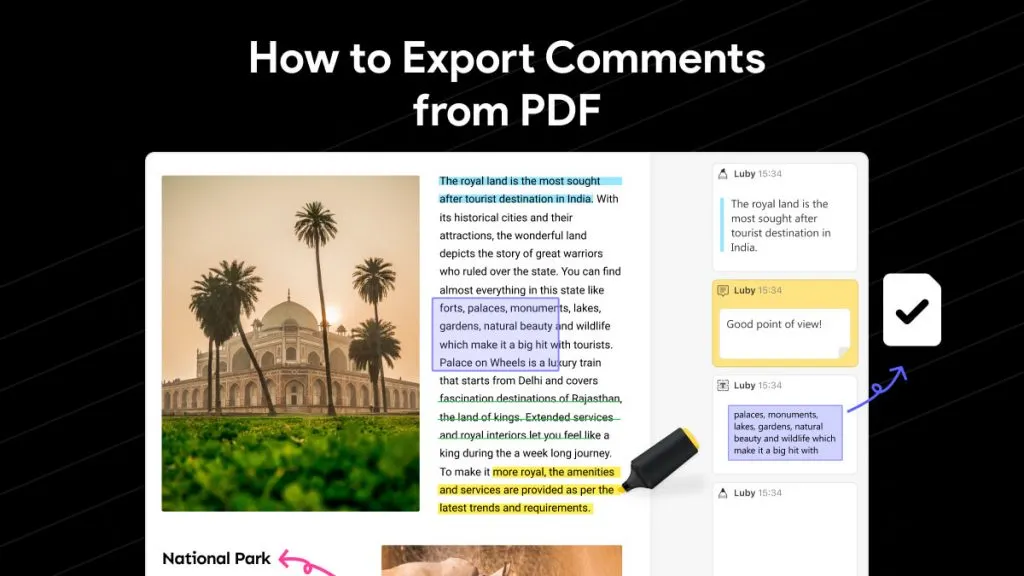
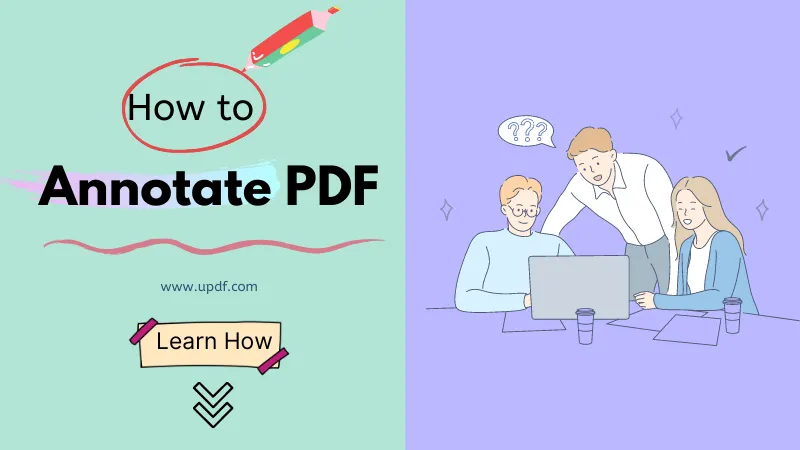
 Donnie Chavez
Donnie Chavez 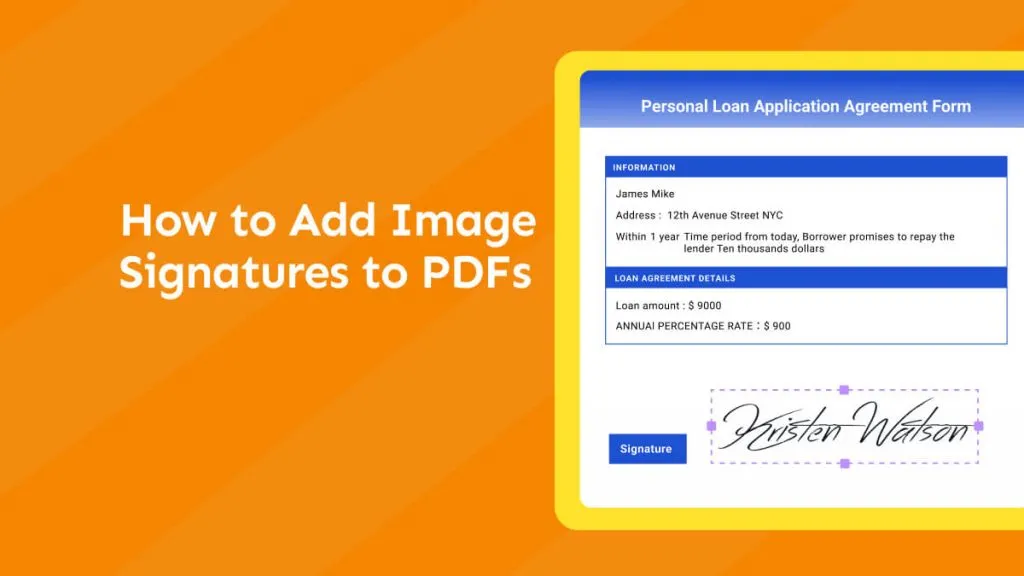

 Delia Meyer
Delia Meyer