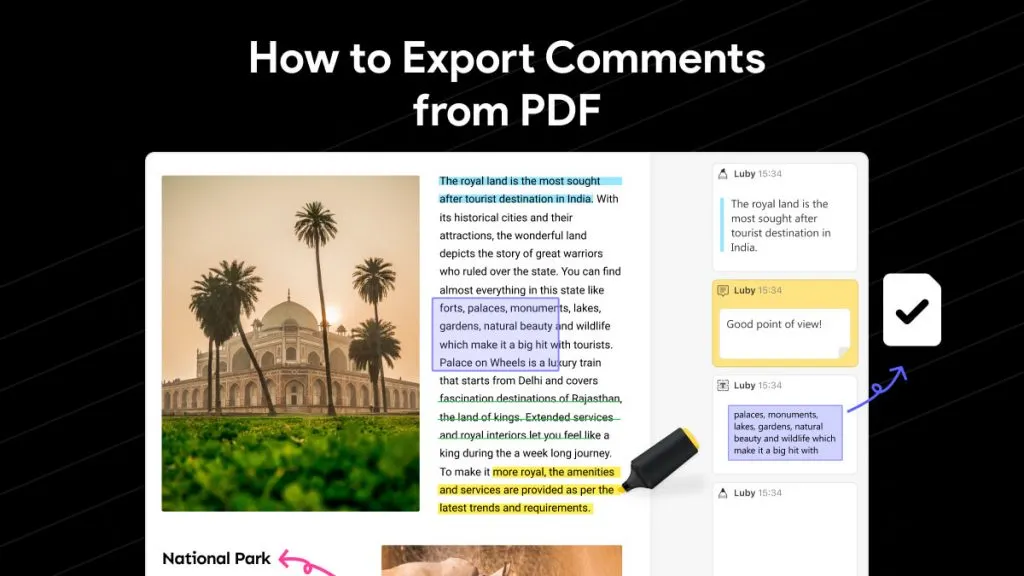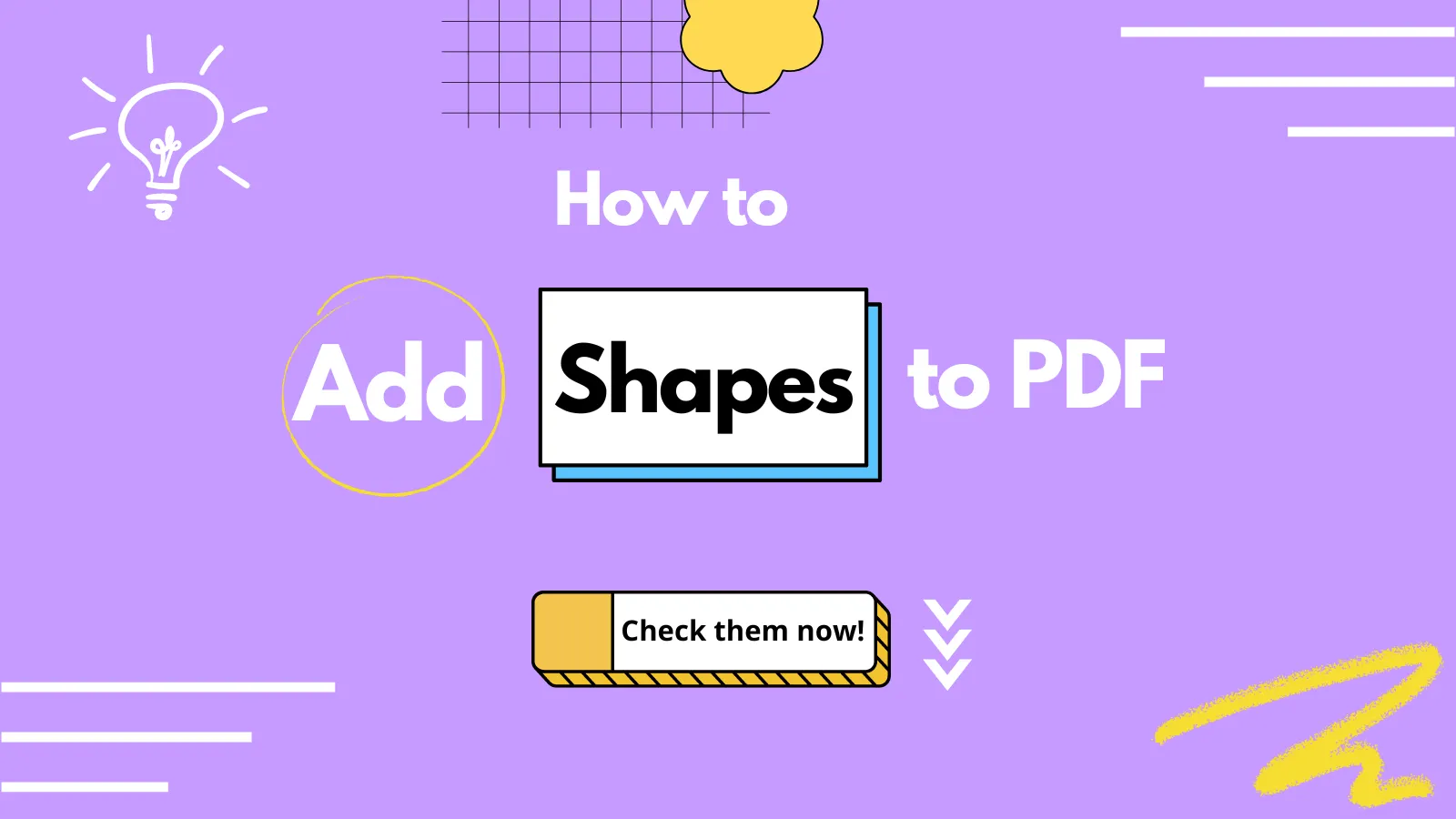If you are a student, you must have written papers at different career points. At the same time, you always take data or reference content from other papers when writing a paper. Sometimes it becomes tough to add attachment to PDF of the reference page. Here comes the need for a PDF attachment tool that is used to easily attach a document to a PDF.
Part 1. What is PDF Attachment?
Attachment is an external file that we can attach to a PDF so users can visit that attachment for more detail and understand that particular point. This external PDF attachment can be of different forms, such as Word Document, Excel Sheet, PowerPoint Presentation, Link, or any other medium. It is widely used in the academic world to support any point's proposition by providing external data.
You can also choose a different color for your attachment. The color that you choose will be reflected in the attachment frame. It is quite easy and simple; let us guide you on how to add attachment to PDF following sections.
Part 2. The Best PDF Attachment Tool to Work With - UPDF
For better results, you will still be looking for an impressive PDF editor that provides a consistent set of tools to bring a better outlook to the document. In such cases, UPDF is known for offering quick functions of PDF editing along with a proper platform to add attachments across required PDFs. Unlike other PDF editors, UPDF comes with a complete package of functions.
It boasts a user-friendly, click-based interface for attaching files in various formats to your PDFs and allows you the flexibility to customize the appearance, color, and opacity of the attachment button. Furthermore, it provides a free trial, enabling interested users to download and give it a test run via the button below.
Windows • macOS • iOS • Android 100% secure
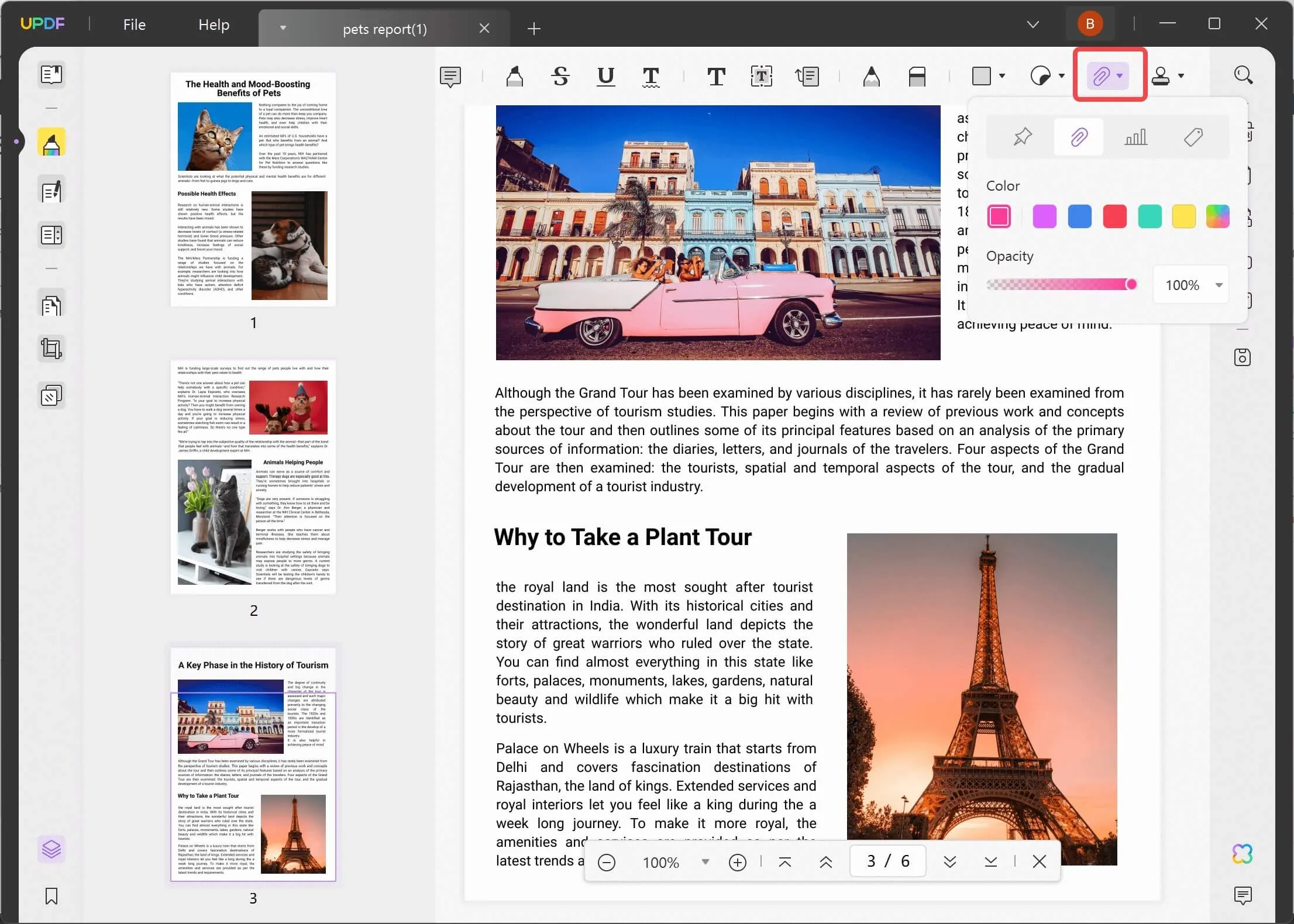
If you want to add attachments to your PDFs, then follow the steps below:
- Once you have UPDF installed and opened on your device, open the PDF to which you want to add an attachment. Choose the Comment mode from the left panel.
- After that, choose 'Attach file' and add the attachment that you want.
- You can customize the color and opacity of the attachment button.

Moreover, by utilizing UPDF, you can easily edit all the elements within a PDF document. Following this, highlight the important sections of the document with the help of the annotation tool of this editor. UPDF does not hold its functions to these basic operations, but it provides a haven of functionalities that are efficient in making PDF management easier.
As you understand more about adding attachments through UPDF, you will observe that multiple editing opportunities exist for this purpose. This is why it turns out to be proficient in executing such tasks. To know how it helps in making workflow easy for users, have a view of its features below:
- You can easily add links from other websites and link PDFs within the document by linking through pages.
- Convert scanned PDF documents to editable and searchable files with the help of its OCR feature.
- UPDF has a dedicated option for adding stickers and stamps to PDFs to highlight important points within a PDF file.
- Easily integrate new text and images into a PDF file with the complete editing panel offered by the platform.
- The platform also allows you to convert a particular PDF file into a wide variety of file formats.
Unleash the potential of UPDF and simplify your document workflows today.
Windows • macOS • iOS • Android 100% secure
Video guide on How to Add Attachment to PDF on Windows
Part 3. How to Add Attachment to PDF on Windows
Adobe Acrobat is software that enables the user to attach a PDF file and other types of document files to PDF. This software gives you various options for attaching a particular file to an opened PDF file.
Whether it is a Doc, Excel, or Audio file, you can easily attach it to your PDF file using Adobe Acrobat in the comment mode. To add attachment to PDF by using Adobe Acrobat on Windows, you can follow the steps explained below:
Step 1: Once the app is launched, click on the "My Computer" option from the left panel. A new window is open, and you will see the option of "Browse" you can import your desired file by clicking on that "Browse" button.
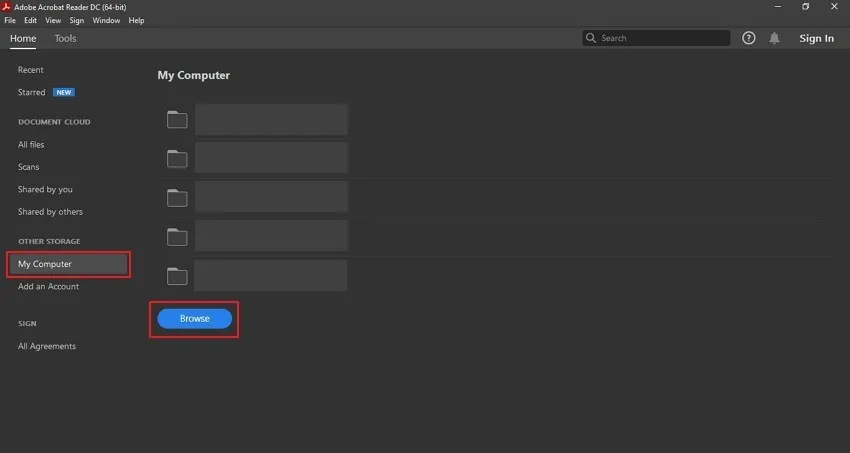
Step 2: Once the file is imported, you can open the "Comment" tool from the right-side panel to add attachments.
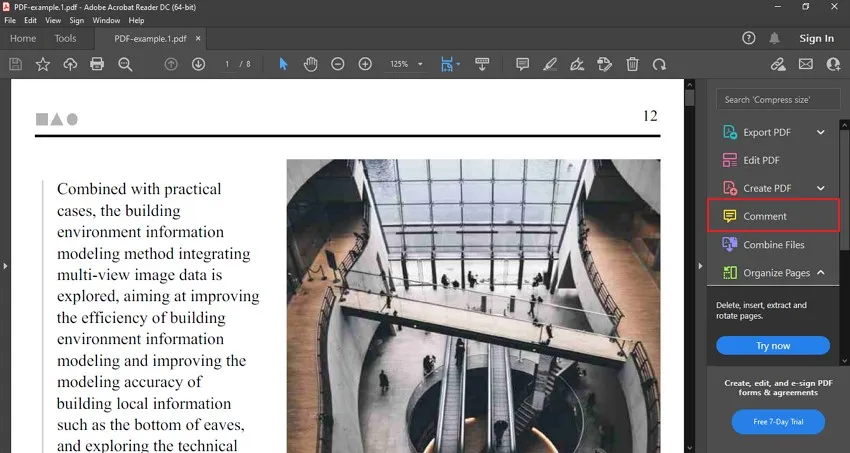
Step 3: After opening the "Comment" tool, click on the option of adding a new attachment and select the "Attach File" option. Now select where you want to do the attachment on Adobe Acrobat.

Step 4: When the file is attached, you can select and change different properties of the attachment from the property menu, such as icon, color, and opacity.
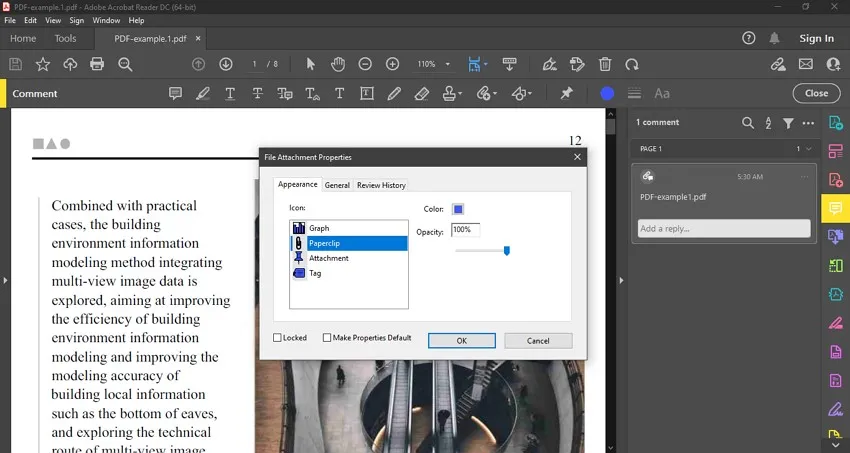
Part 4. How to Add Attachment to PDF on Mac
An all-in-one PDF tool for devices like Mac, Foxit PDF Editor, is an easy-to-use and flexible PDF tool. This minimalistic software includes automatic detection of the font, opacity, and text size on a particular PDF file.
Moreover, it allows you to edit and place images in the opened PDF file. Not only that, but this software also comes with multiple features, including the addition of hyperlinks/files, redaction of sensitive/hidden data, reduction of file size, etc. In order to know how to add attachments in PDF using this software, you are required to follow a set of steps:
Step 1: The first step requires you to open the Foxit PDF Editor on your Mac and click on the "Open File" button from the left panel. Now, browse the PDF from the Mac drive and open it in the editor.
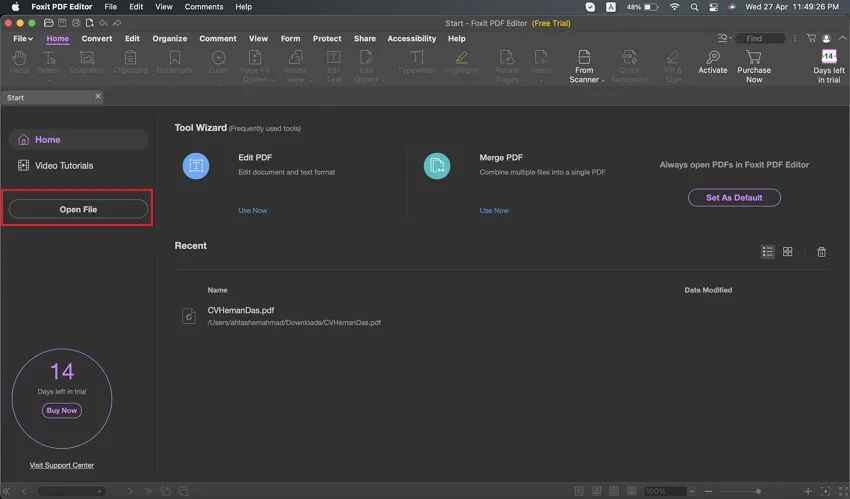
Step 2. After that, access the "Comment" tab from the toolbar of the Foxit PDF editor to attach a file to the PDF.
Step 3: For adding a file attachment to the PDF, click on the "File" tool from the "Comment" tab. Now, you have to pin on the PDF where you want to add the file. You will be asked to browse and import the file for attachment.
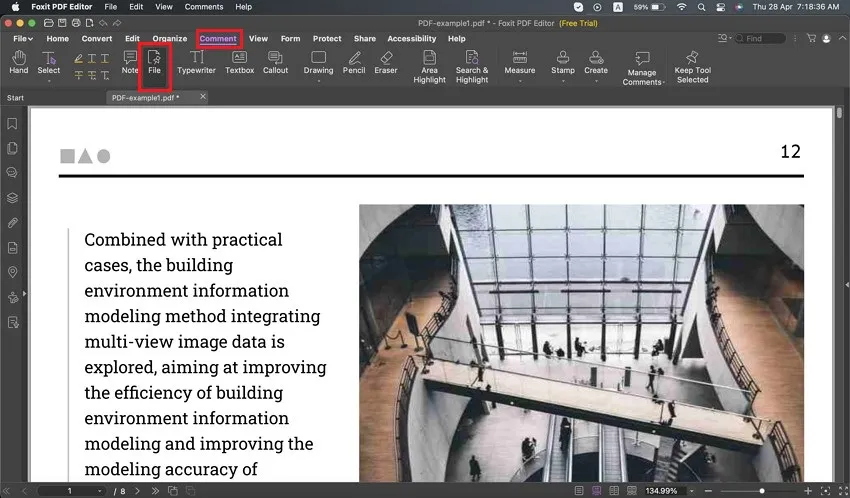
Part 5. How to Attach Files in PDF Online
PDF files can be opened, edited, and saved online using pdfFiller. It is an online PDF managing platform that can be accessed from anywhere and on any device. You can manage, edit, import, export and fill out any PDF file you want using pdfFiller.
It offers multiple PDF importing features, such as you can import your PDF from your email or you can request from anyone as well. Using pdfFiller, you can insert infographics into your website without doing any coding. It's easy and saves time. You can follow the steps below to attach documents to PDF online:
Step 1: The first thing you have to do is upload your desired file by opening the pdfFiller attachment tool on your browser.
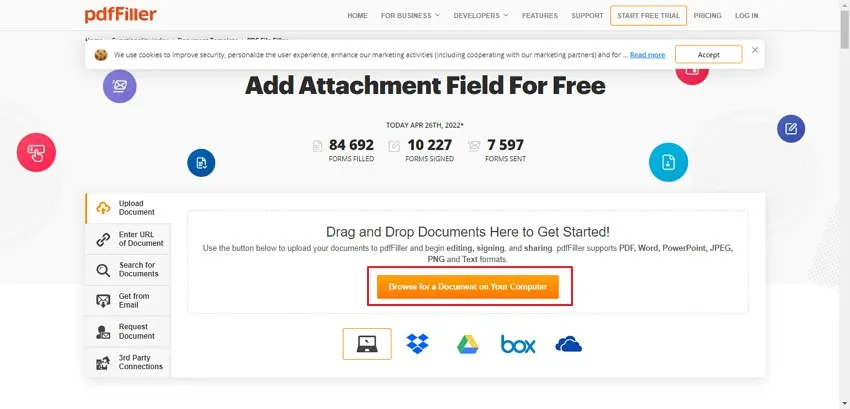
Step 2: Once the file is uploaded, select the "Text" tool from above and double-click on the text to which you want your link or file to be attached.
Step 3: Now click on the "Attachment" icon to attach the link to the selected text and export the PDF by clicking on the "Done" button.
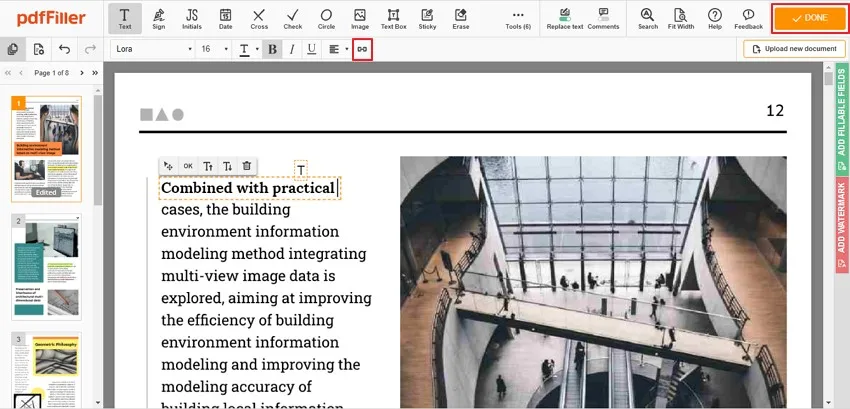
Part 6. FAQs for PDF Attachment
1. Why is the PDF Attachment Not Opening?
The attachment that you added as a link is broken; that is why it is not working. You have to manually check whether the page is available or not because sometimes the websites delete some of their content or change their URL.
2. How Can I Tell if a PDF has Attachments?
There are only two methods that you can use to know if PDF has an attachment. An attachment icon will be shown across the PDF file, or the text will be underlined across which the attachment link is added.
3. How Do I Open Attachments in PDF?
In some PDF editors, you have to single click, and the attachment will open, while in some PDF editors, you have to double click on the attachment to open.
4. Why Can't I Email my PDF File?
This issue can arise due because email clients have restriction over the size of the PDF files or the antivirus of your computer have detected any virus in the PDF file.
5. How Do I Change PDF Attachment Settings?
You can change the attachment settings in some PDF editors by clicking on the attachment. However, in some other PDF editors, you can change PDF settings by right-clicking on the attachment and clicking on the "Properties" option from the drop-down menu.
Conclusion
The offline tools that are mentioned above are easy-to-use PDF applications for adding & creating attachments in PDF on Windows and Mac. These softwares are not limited to adding attachments to the PDF, but you can also use these softwares to annotate or edit the PDF files. We also recommended a PDF attachment online tool to add links inside the PDF file without downloading any software. However, we advise users to operate UPDF to efficiently add PDF attachments for best results. The proficiency and ease of use offered across UPDF make it a commendable source for editing documents. Give it a shot now!
Windows • macOS • iOS • Android 100% secure
 UPDF
UPDF
 UPDF for Windows
UPDF for Windows UPDF for Mac
UPDF for Mac UPDF for iPhone/iPad
UPDF for iPhone/iPad UPDF for Android
UPDF for Android UPDF AI Online
UPDF AI Online UPDF Sign
UPDF Sign Read PDF
Read PDF Annotate PDF
Annotate PDF Edit PDF
Edit PDF Convert PDF
Convert PDF Create PDF
Create PDF Compress PDF
Compress PDF Organize PDF
Organize PDF Merge PDF
Merge PDF Split PDF
Split PDF Crop PDF
Crop PDF Delete PDF pages
Delete PDF pages Rotate PDF
Rotate PDF Sign PDF
Sign PDF PDF Form
PDF Form Compare PDFs
Compare PDFs Protect PDF
Protect PDF Print PDF
Print PDF Batch Process
Batch Process OCR
OCR UPDF Cloud
UPDF Cloud About UPDF AI
About UPDF AI UPDF AI Solutions
UPDF AI Solutions FAQ about UPDF AI
FAQ about UPDF AI Summarize PDF
Summarize PDF Translate PDF
Translate PDF Explain PDF
Explain PDF Chat with PDF
Chat with PDF Chat with image
Chat with image PDF to Mind Map
PDF to Mind Map Chat with AI
Chat with AI User Guide
User Guide Tech Spec
Tech Spec Updates
Updates FAQs
FAQs UPDF Tricks
UPDF Tricks Blog
Blog Newsroom
Newsroom UPDF Reviews
UPDF Reviews Download Center
Download Center Contact Us
Contact Us




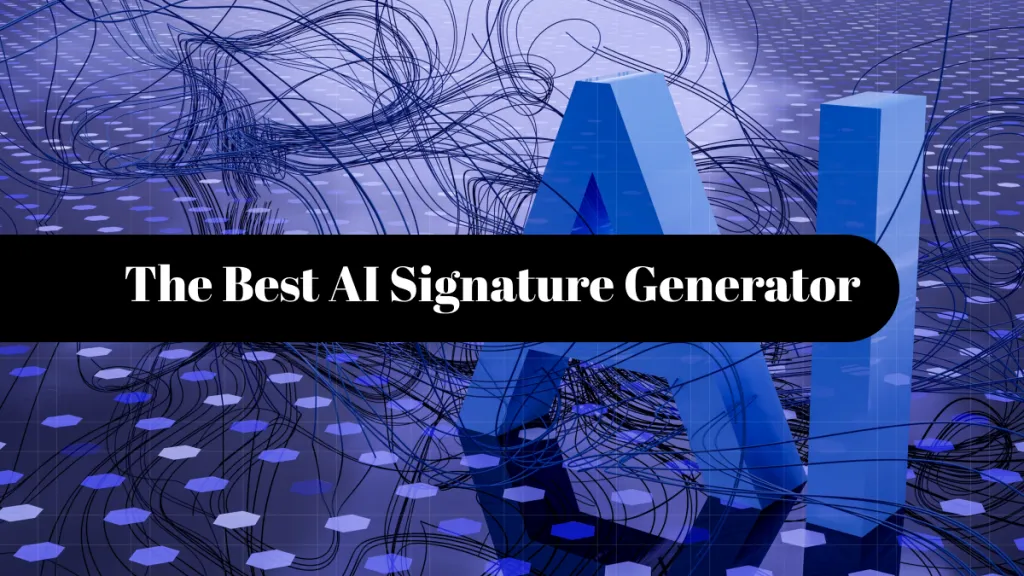



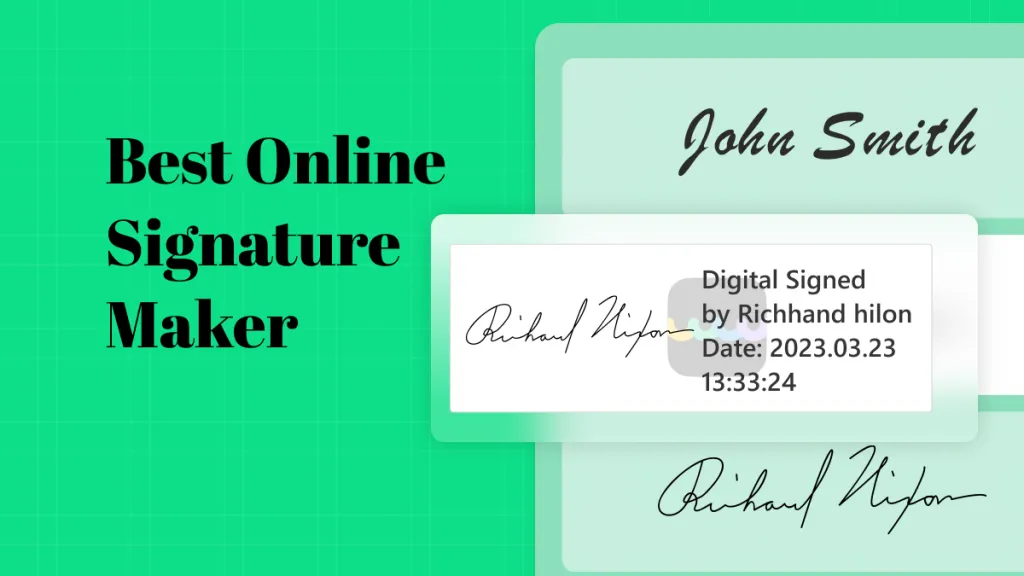
 Lizzy Lozano
Lizzy Lozano 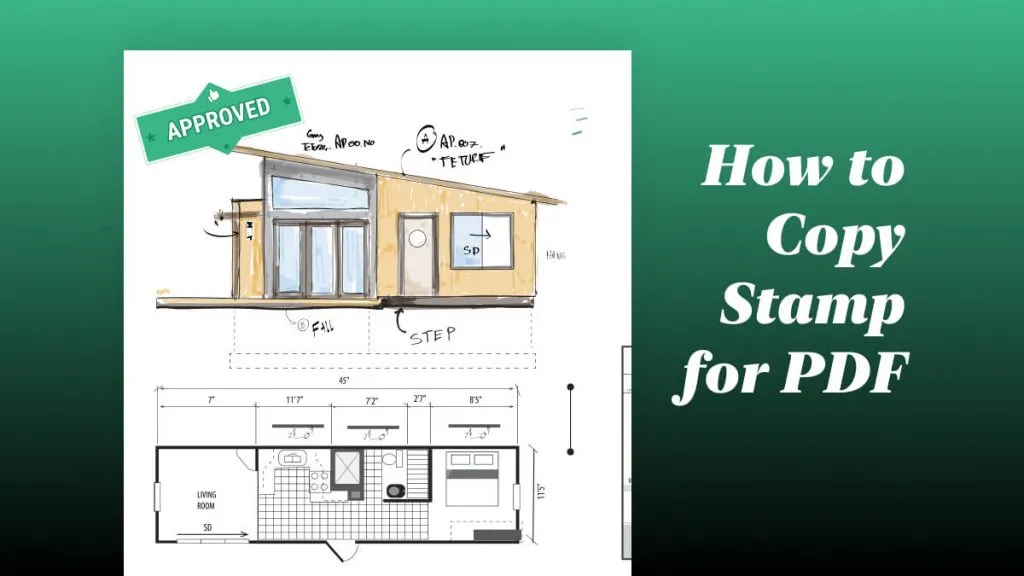
 Cathy Brown
Cathy Brown