Foxit PDF Editor is among the common names of the best PDF editing tools. Its remarkable presence worldwide has millions of users who trust this tool due to its features and reliability. Since it is a paid tool, it might not be the perfect choice for everyone. So, in this review, we will discuss its positives and negatives to help you decide if it is worth it for you or not.
Part 1. What is Foxit?
Foxit PDF Editor allows you to create, edit, convert, sign, annotate, and save your PDF documents. It provides various functions at a low price and has several advantages, including affordability, compatibility, convenience of use, etc. It is packed with multiple features for different users, including:
- Foxit PDF Editor enables you to generate new PDFs from scratch or modify pre-existing PDF files. You may modify the layout of your documents and add text, photos, and other objects to your PDFs.
- You may annotate PDF files with comments, notes, and highlights using the Foxit PDF Editor. It might help collaborate on papers or provide feedback to others.
- With Foxit PDF editor, you can sign PDF forms with ease.
- The Foxit PDF Editor has optical character recognition (OCR) technology. It makes it possible for you to convert scanned documents into editable text.
- Foxit PDF Editor allows you to password-protect your PDF files and add a digital signature to prevent your documents from being illegally accessed.
In general, Foxit is a more cost-efficient PDF editor compared to Adobe Acrobat. However, there are some significant drawbacks that exist in it, which we'll discuss in Part 6.
Part 2. Is Foxit Free?
No, Foxit Editor is not free; it comes in two different paid versions, each offering unique features. Nevertheless, Foxit provides a comprehensive suite of PDF tools that caters to both free and paid preferences. Take Foxit Reader, for example—a free tool tailored for average users, equipped with essential PDF editing features. In essence, Foxit, as a company, furnishes Reader as a complementary tool with some editing capabilities, in contrast to the paid Foxit Editor.
Part 3. How Much Does Foxit Cost?
Since you know that Foxit offers free and paid plans, here is a comparison table of all three options from Foxit and the value you get with each. This table will help you make a much better decision about selecting one.
| Foxit Reader | Foxit Editor | Foxit Editor Pro | |
| Cost | Free | $10.75 per month for one user | $18.55 per month for one user |
| Creating PDF forms | |||
| Viewing and Printing | |||
| Combining PDF | |||
| Signing PDF | |||
| Annotations |
Bonus
Windows • macOS • iOS • Android 100% secure
Part 4. How to Activate Foxit PDF Editor?
Once you download and install the Foxit Editor software on your PC, you will need to activate it. The procedure is very simple, with only a few steps. Here is how you can activate Foxit Editor on your PC:
- Run the Foxit Activation application and sign in using your account details or social login options. The Foxit Activation application is automatically installed on your Windows PC when you install Foxit PDF Editor. The core purpose of this app is to activate your license on your device. You can access this application by searching “activation” in the start menu.
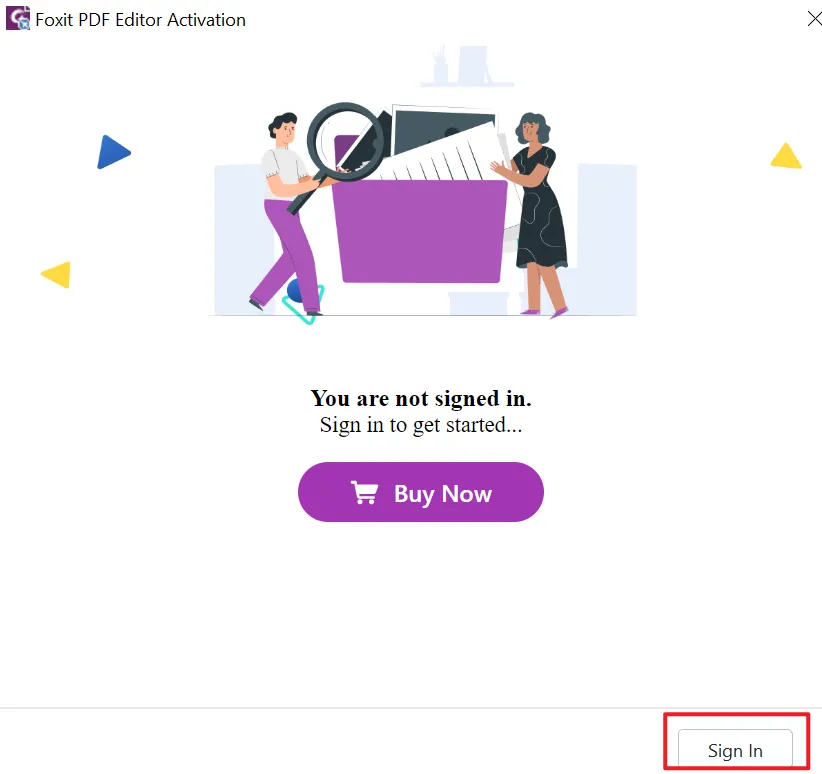
- Now you need to select between an organization account or an individual service.
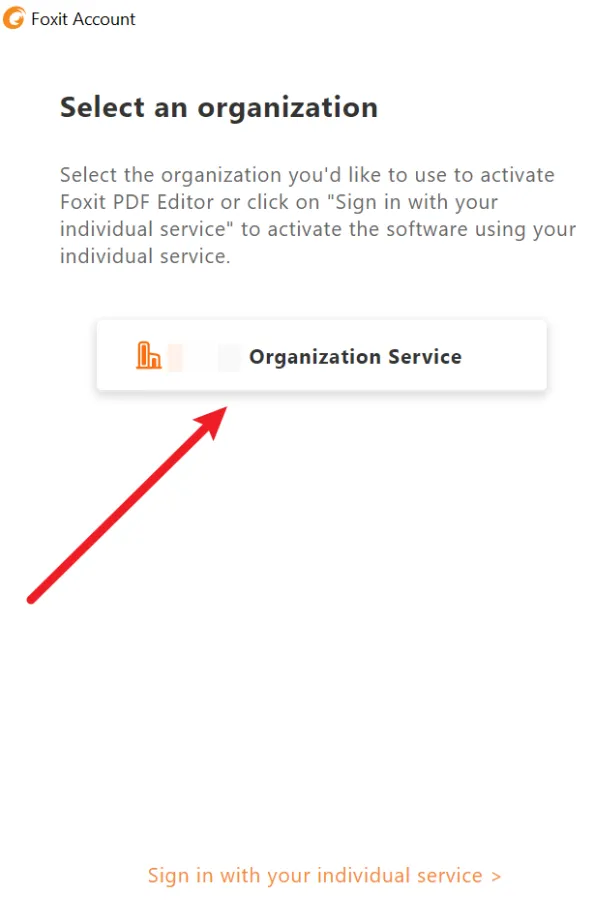
- Foxit will ask you to restart it, so press the "OK” button here.
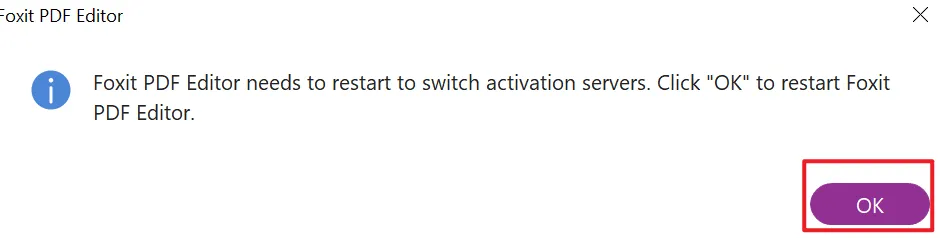
- Finally, you will see the successful activation message. Click “OK" once again, and you will complete the process.
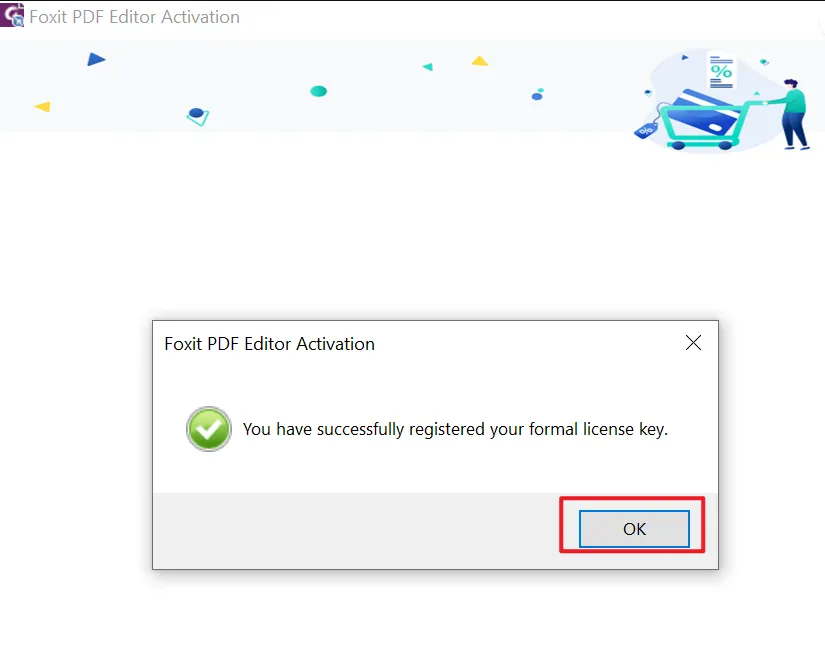
Part 5. How to Use Foxit Software?
Foxit PDF editor will be a useful choice for many use cases, but the most common is editing text in a PDF document. It becomes extremely easy with Foxit since it only requires a few clicks. Below are the steps to follow for editing text in Foxit after you open the PDF document:
- Click the "Edit" tab from the top menu and select Edit Text.

- Click anywhere in the text in the PDF document and start typing. You can edit previous words and add new paragraphs as well. It also lets you work on text size, font, style, positioning, etc.
The best part is that the whole paragraph maintains its structure whenever you edit text. You can edit other objects in the PDF document with a similar procedure.
Part 6. Pros and Cons of Foxit Editor
Foxit Editor comes with multiple user-friendly benefits, but there are some demerits to it as well. Having an idea of both sides will give you a better understanding of the value Foxit Editor has to offer you.
Pros:
- User-friendly and cost-effective alternative to Adobe Acrobat.
- Versatile features: create, edit, convert, sign, annotate, and secure PDFs.
- Compatible with Windows and Mac; convenient cloud version available.
- Trusted by millions globally for accuracy and reliability.
- Regular updates ensure the latest features and security.
Cons:
- Sluggish performance with large files, challenging for fast-paced tasks.
- Complex user interface compared to other PDF editors, especially for beginners.
- Some features are hard to locate, even for experienced users.
- Limited support for PDF functionalities like form filling and annotations.
- Fewer collaboration features than other PDF editors, making teamwork challenging.
- Relatively expensive, particularly for corporate users.
- Difficult to uninstall, especially after long-term use.
- Prone to crashes, especially with large files, risking data loss.
- Challenging to find assistance, especially for users with outdated software.
- Security concerns compared to some other PDF editors, potentially problematic for sensitive documents.
Part 7. Is Foxit PDF Editor Worth It?
Foxit has its pros and cons, and those seeking a decent PDF editor can give it a try. However, for users in search of a more cost-effective PDF editor with a seamless experience, UPDF is available for free and worth trying.
Part 8. The Best Foxit PDF Alternative
Foxit PDF certainly does not make the perfect option for everyone due to its shortcomings. UPDF makes the best alternative to Foxit with its features and benefits. UPDF not only resolves the shortcomings of Foxit but brings multiple additional features that will surely enhance your user experience.
Windows • macOS • iOS • Android 100% secure

UPDF is packed with features like:
- Edit all elements in a PDF, including text, images, and links.
- Annotate PDFs with a bundle of sticky notes, underlines, text, shapes, stamps, etc.
- Smartly analyze your document with AI, summarizing, translating, explaining, and rewriting content for you. You can also chat with AI directly.
- Convert your PDFs to any format such as Word, Excel, PPT, HTML, CSV, images, etc.
- Create PDFs from blank pages, Word/Excel/PPT documents, images, and more.
- UPDF cloud for syncing your data across all devices.
- Compatibility for Windows, Mac, iOS, and Android devices.
- Lag-free performance and instant processing.
On top of all that, the discounts it offers on prices that are already market competitive make it the most budget-friendly option as well. Additionally, UPDF has received positive reviews from well-known media websites, including iGEEKSBLOG.
Also Read: Foxit vs. UPDF: Which One is the Winner?
In The End
Foxit is among the top names for PDF viewing and editing tools, but its editor software does not make the best choice for everyone. It brings many benefits but also comes along with certain demerits. So, when selecting it, you need to be very careful since it is a paid tool that is not cheap.
If you are looking for a cheap option that does not lack any important features, then UPDF is the tool you need.
Windows • macOS • iOS • Android 100% secure
 UPDF
UPDF
 UPDF for Windows
UPDF for Windows UPDF for Mac
UPDF for Mac UPDF for iPhone/iPad
UPDF for iPhone/iPad UPDF for Android
UPDF for Android UPDF AI Online
UPDF AI Online UPDF Sign
UPDF Sign Read PDF
Read PDF Annotate PDF
Annotate PDF Edit PDF
Edit PDF Convert PDF
Convert PDF Create PDF
Create PDF Compress PDF
Compress PDF Organize PDF
Organize PDF Merge PDF
Merge PDF Split PDF
Split PDF Crop PDF
Crop PDF Delete PDF pages
Delete PDF pages Rotate PDF
Rotate PDF Sign PDF
Sign PDF PDF Form
PDF Form Compare PDFs
Compare PDFs Protect PDF
Protect PDF Print PDF
Print PDF Batch Process
Batch Process OCR
OCR UPDF Cloud
UPDF Cloud About UPDF AI
About UPDF AI UPDF AI Solutions
UPDF AI Solutions FAQ about UPDF AI
FAQ about UPDF AI Summarize PDF
Summarize PDF Translate PDF
Translate PDF Explain PDF
Explain PDF Chat with PDF
Chat with PDF Chat with image
Chat with image PDF to Mind Map
PDF to Mind Map Chat with AI
Chat with AI User Guide
User Guide Tech Spec
Tech Spec Updates
Updates FAQs
FAQs UPDF Tricks
UPDF Tricks Blog
Blog Newsroom
Newsroom UPDF Reviews
UPDF Reviews Download Center
Download Center Contact Us
Contact Us









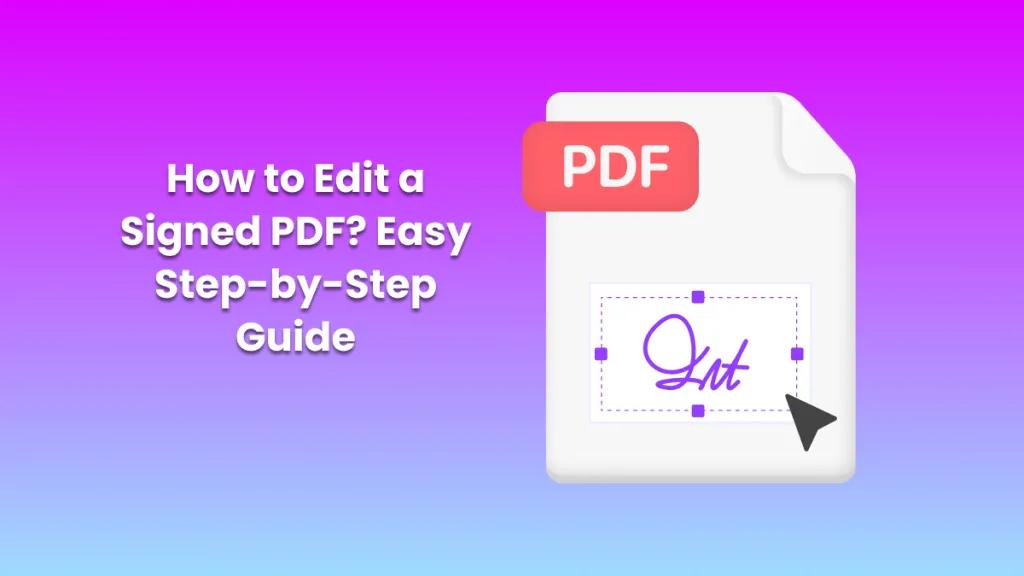
 Enid Brown
Enid Brown 
 Lizzy Lozano
Lizzy Lozano 
