You may receive or create many PDF files with page numbers. However, in some cases, you need to remove the page number from the PDF so that you can add new page numbers to it.
In this case, you can keep reading the article as this post brings different effective methods to help you remove page numbers from PDF for your different scenarios.
Part 1: Why Do You Need to Remove Page Number in PDF?
There are many reasons why you need to remove page numbers in PDF and here are some of them for you.
1. The Page Numbers in the PDF are not in a Proper Format
If your page number is not in a proper format, you will have to change or remove the format. For instance, the page number is in the left-side corner, however, the requirement is the put them in the middle.
2. You Don't Want to Include the Cover for Page Number
Along with that, there are certain documents that you create with a cover page. Since you do not want to include that in the numbering, you will seek to edit or remove the page number in PDF.
3. You Don't Want the Page Number at all
Sometimes, your PDF files are with page numbers, however, you are not allowed to add the page numbers in the PDF files when you try to submit the PDF files for some purposes.
These are the most common reasons why you need to delete page numbers in PDF. Whatever the reasons are, you can use the below methods to remove PDF Pages in PDF.
Part 2: How to Remove Page Numbers to PDF Via Footer and Header
Many apps claim to remove or change the page numbers in PDF, but only a few provide the desired results. UPDF is known for its amazing features and high-quality results. You can remove, change, or edit page numbers in PDF with ease. You can download UPDF via the below button to start removing, changing, or editing the PDF page numbers now and follow the below guide to remove PDF page numbers.
Windows • macOS • iOS • Android 100% secure
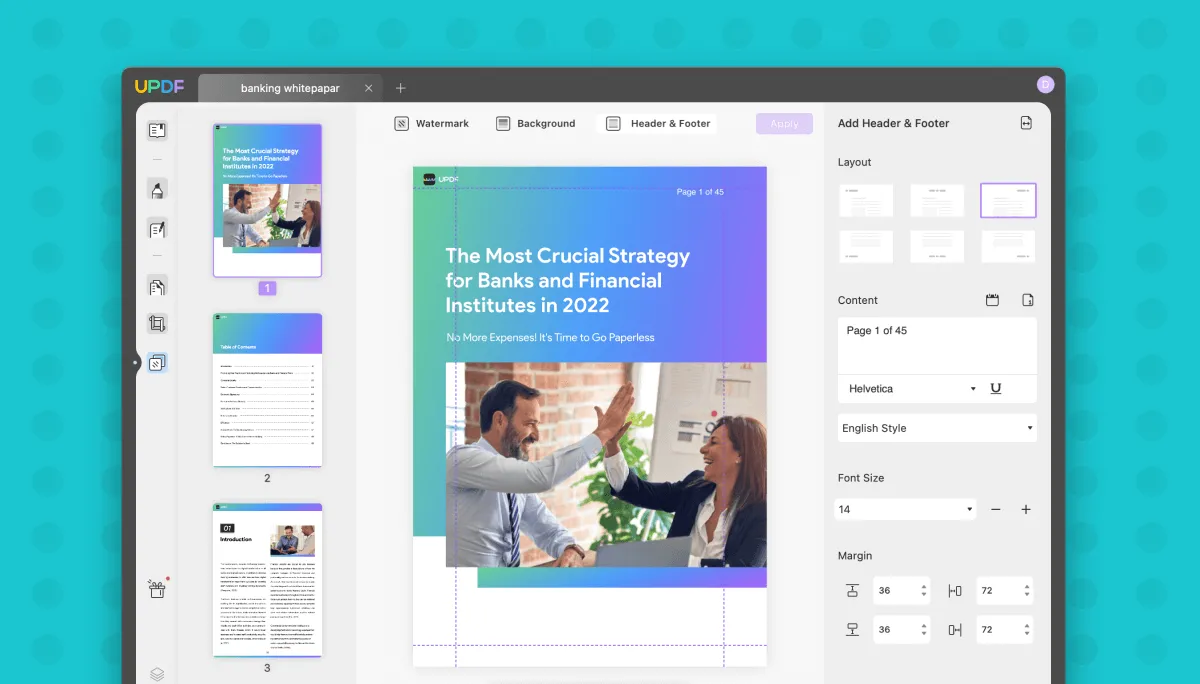
Steps for Removing the Page Numbers in a PDF
Now let's take a look at the steps of how you can remove page numbers in a PDF:
Step 1: Import the PDF File
Launch the UPDF app and click on "Open File" to select the PDF file you want to edit. Now click on "Page Tool," and from the top of the window, select "Header & Footer." You will see the header and footer template option on the right side; go to that template. You will see a "Remove Header & Footer" icon. Click on the "Remove Header & Footer" icon to delete the header and footer.
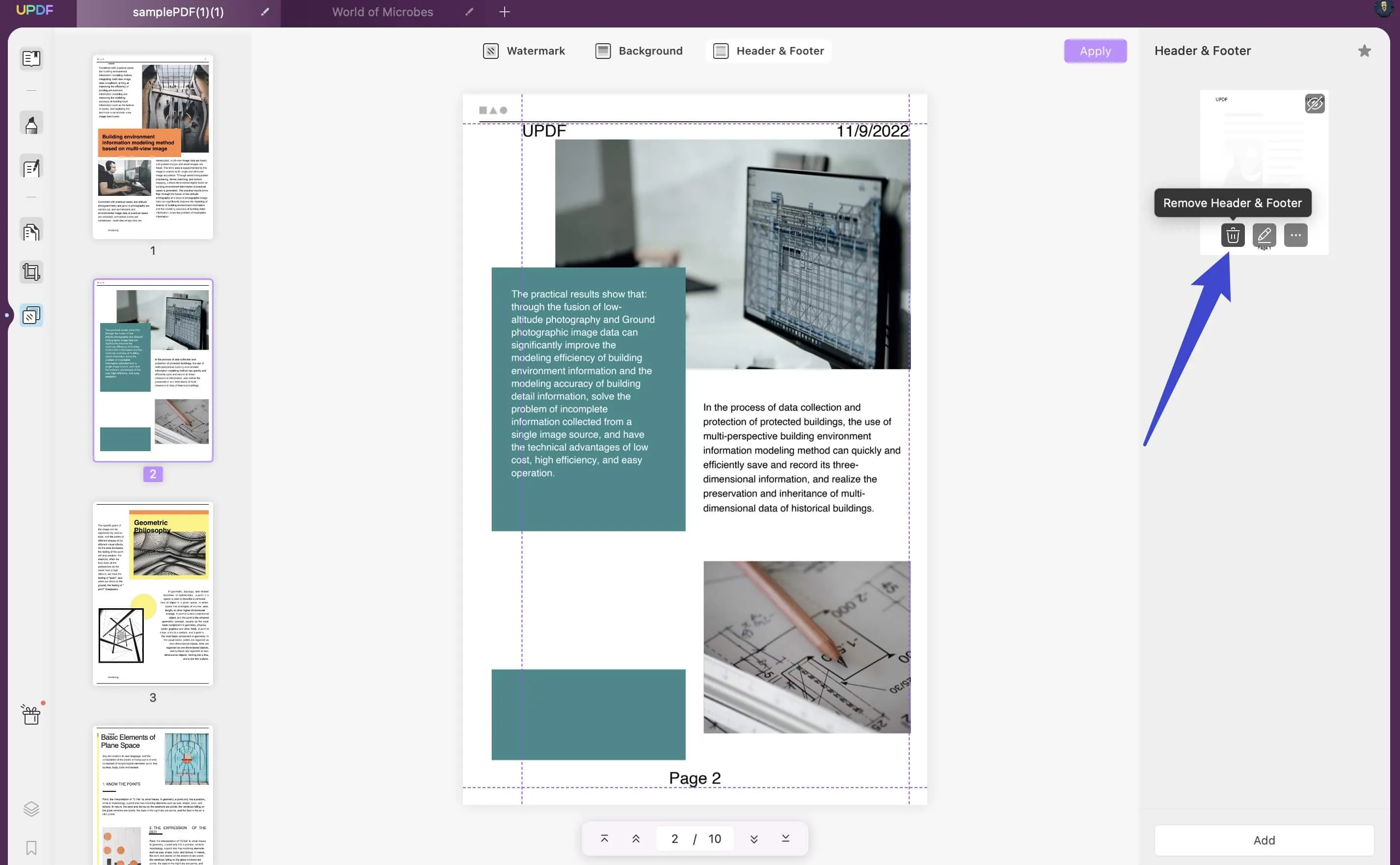
Step 2: Edit, Change, or add the Page Numbers in PDF
If you want to edit, change, or add the page numbers to PDF, you can click on "Edit Header & Footer" will open a panel with more editing options. You can edit page layout, content, page number format, and font size here. You can even set margins while editing your PDF. Once done, click on "Save" to save all the edits.
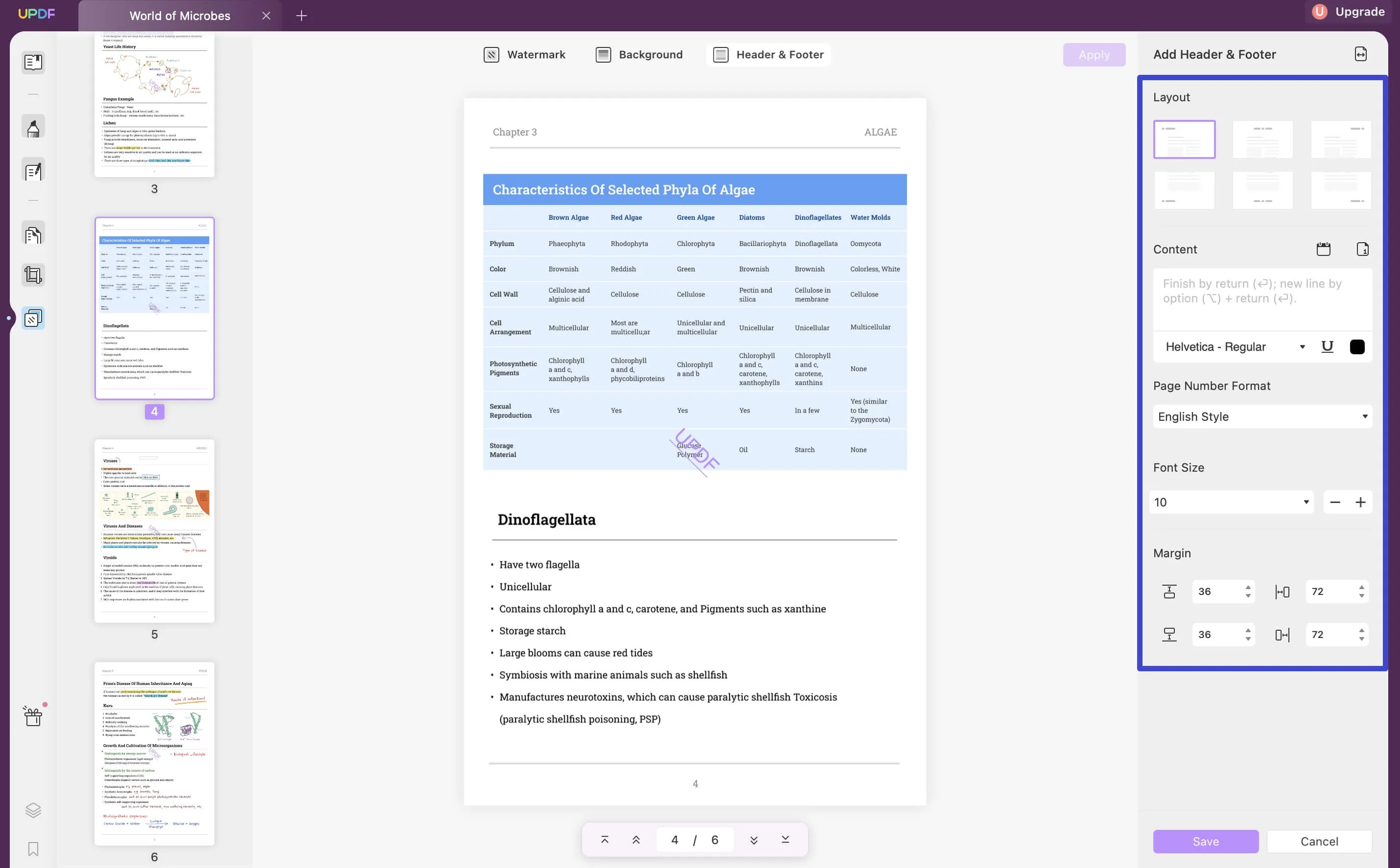
That's it! You can now easily remove or edit the page numbers on PDFs.
And UPDF can do more than editing and removing PDF page numbers. Here are its major features.
Other Main Features of UPDF
- Organize PDFs: One of the most common issues everyone encounters with their PDF file is the wrong organization and arrangement of data. UPDF's organizing feature lets the users rearrange their data, rotate it, split, crop, replace, extract, and even delete the unnecessary pages in the PDF.
- OCR PDFs: The OCR feature is one of the most attractive and amazing features. This means that you can even edit scanned PDF files. Now you don't have to look for other ways to get frustrated over this hurdle. You can now edit or delete page numbers in scanned PDFs only with a few clicks.
- Editing PDFs: The editing feature of UPDF takes full control of the PDF file and allows the user to edit text, font size, and style. You can edit the images easily and add, remove, or crop them only with a click. To make your document valid, you can add a watermark or even a colored background to your document.
- Convert PDF File: You can convert your PDF file into the format you need. This app offers a wide range of conversion formats. You can convert your PDF to Word, PowerPoint, Excel, or CSV. Not just that, but if you want to convert your file into an image or Text format, this PDF tool has options for that as well.
- UPDF AI: It is integrated with AI technology, helping users to chat with their PDFs.
The features cannot be listed all here. So we recommend you download UPDF via the below button, read this UPDF review from UPDF, or watch the below review video to know more.
Windows • macOS • iOS • Android 100% secure
Part 3: How to Remove Page Numbers from PDF by Cropping
You can easily remove the page numbers by cropping the PDF page in the UPDF PDF editor. Here's how you can do it:
Step 1: Select Crop Pages Tool
Download UPDF first.
Windows • macOS • iOS • Android 100% secure
Click "Open File" and import the PDF you want to edit. On the left side, you will see a list of options for the document; click on "Crop Pages."
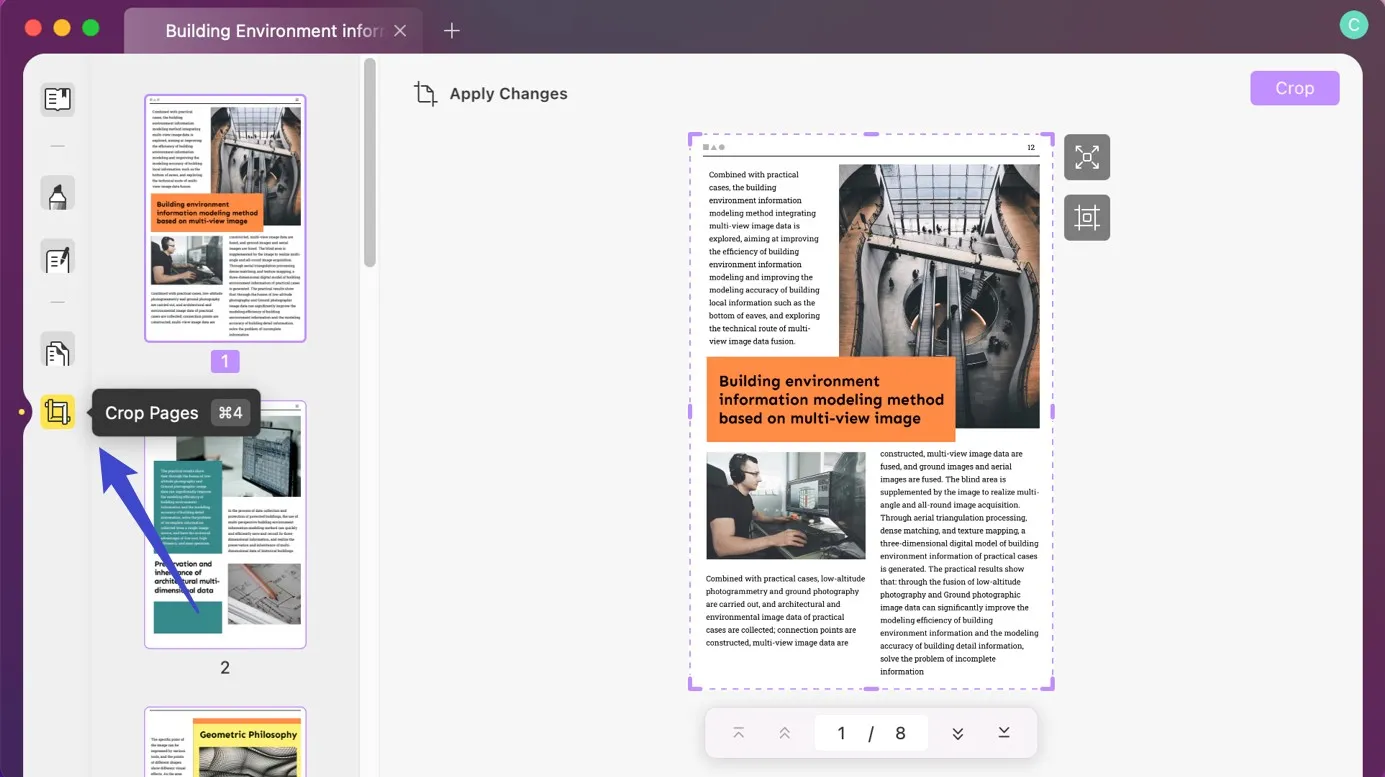
Step 2: Adjust the Crop Settings
You can manually crop the page by setting the margins yourself using the rectangular dotted box or click on the "Options" icon to go to the panel on the right side. Here you can control the margins and page size of the file more accurately and select if you want to constrain proportions.
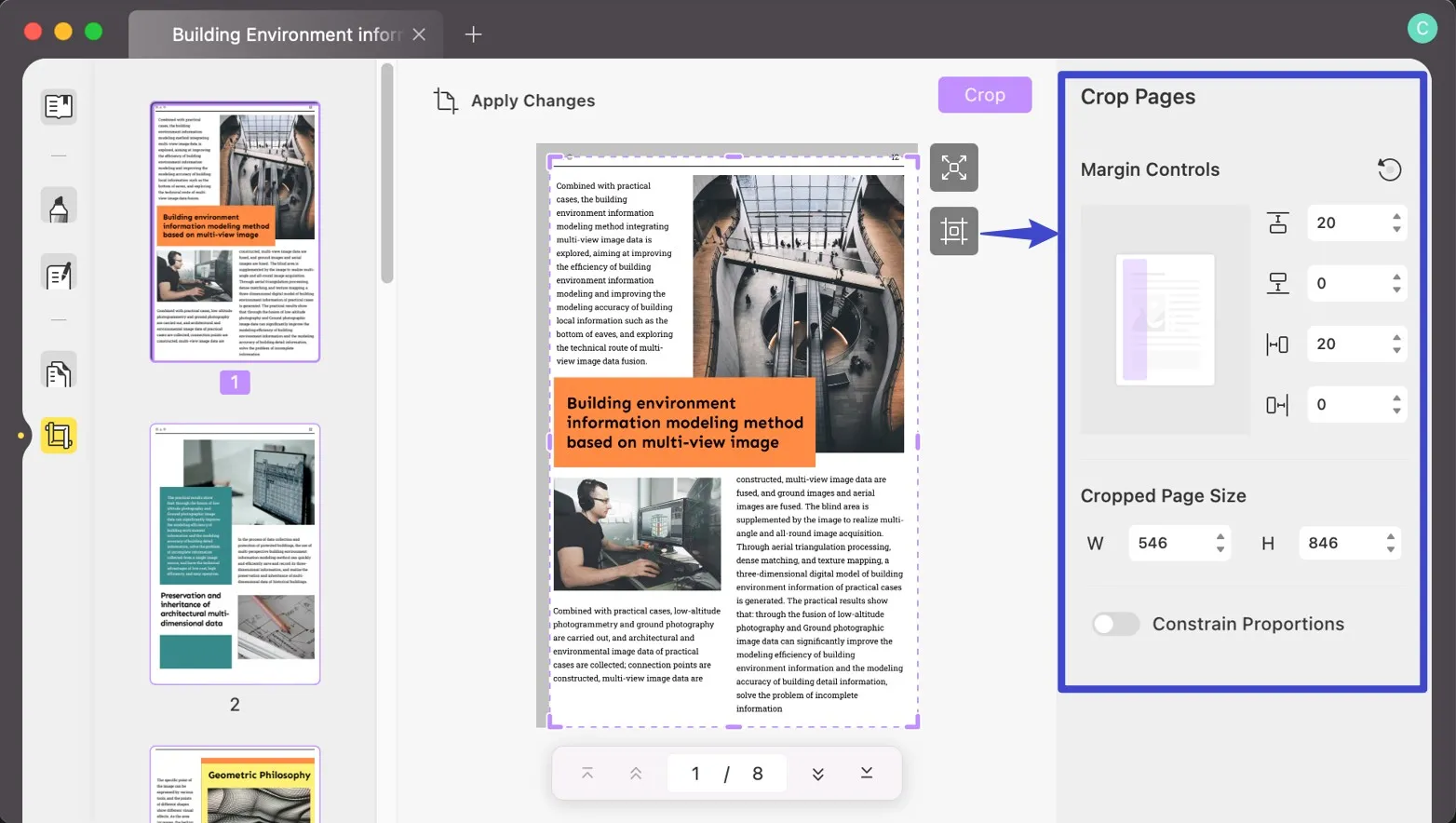
Step 3: Crop the Page Numbers in the PDF
After successfully cropping the page and removing the page number from PDF, go to the top left corner and click "Apply Changes." Set the page range of the document and select how you want to see the pages of your document. After that, click on the "Crop" button at the top right of the screen and save the changes.
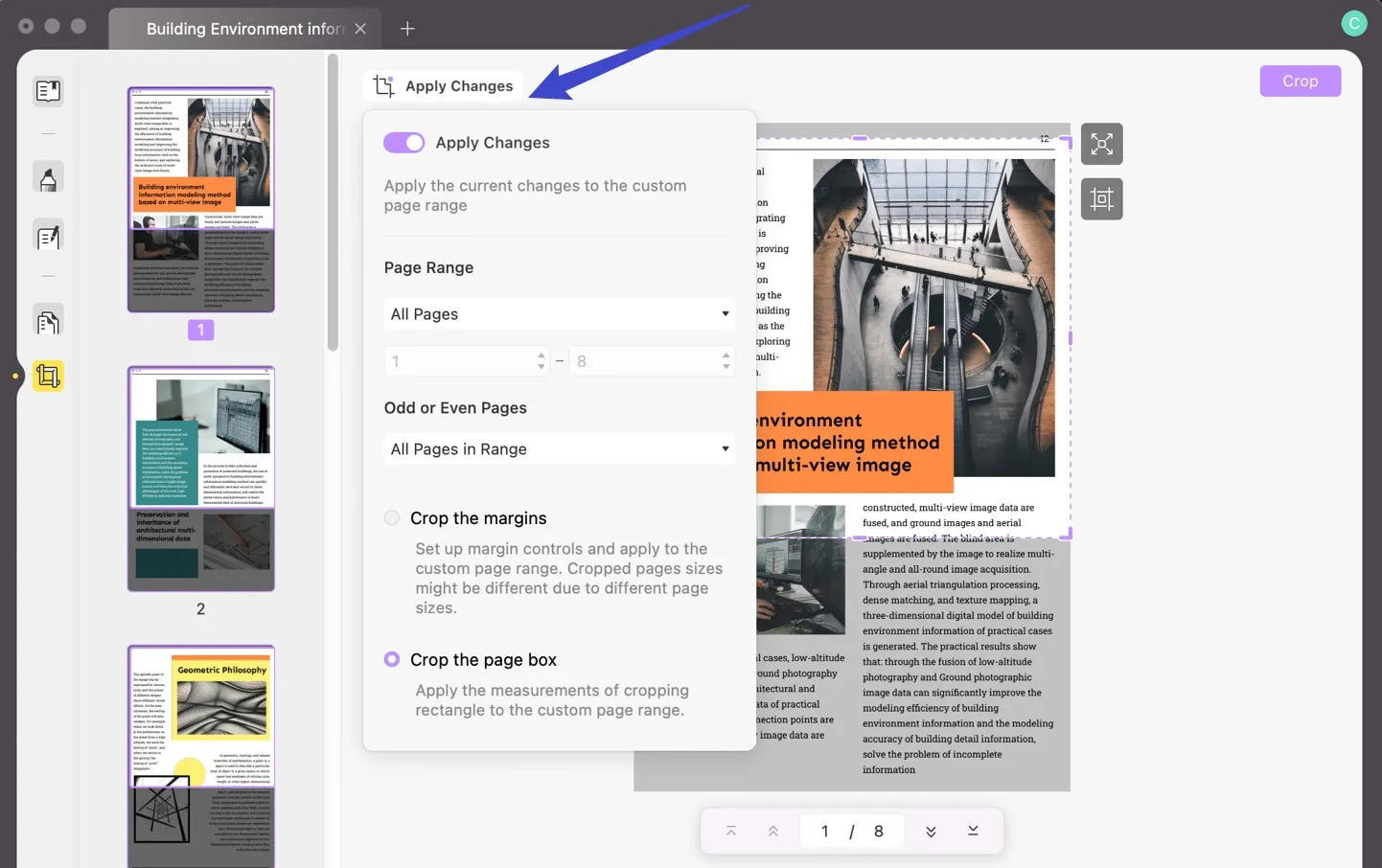
Windows • macOS • iOS • Android 100% secure
Part 4: How to Remove Page Number from PDF Via Covering?
If your PDF page numbers cannot be edited, you can use the shape features to cover the page numbers in the PDF. Here are the steps.
Click on the "Comment" icon > "Shapes", choose the border, and fill the color to white or the background color. Now, draw the rectangle to cover the page numbers in PDF to remove them.
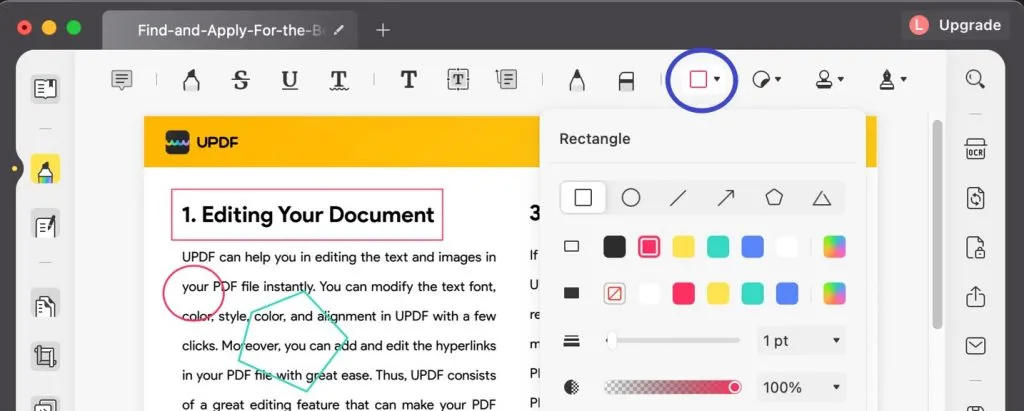
Conclusion
Removing the page number in PDF can be easily done with the three methods introduced above. You can choose any method you need.
If you want to remove page numbers, change page numbers in PDF, edit photos or text on the PDF, add annotations, or even edit a scanned PDF, then UPDF is your ideal PDF editor. Download the UPDF app on your laptop and mobile and edit your PDF from anywhere.
Windows • macOS • iOS • Android 100% secure
 UPDF
UPDF UPDF for Windows
UPDF for Windows UPDF for Mac
UPDF for Mac UPDF for iPhone/iPad
UPDF for iPhone/iPad UPDF for Android
UPDF for Android AI Assistant Online
AI Assistant Online UPDF.AI
UPDF.AI Chat with PDF
Chat with PDF Chat with Image
Chat with Image AI User Guide
AI User Guide AI Video Guide
AI Video Guide AI FAQs
AI FAQs AI Assistant
AI Assistant Convert PDF
Convert PDF OCR PDF
OCR PDF Batch PDF
Batch PDF Edit PDF
Edit PDF Organize PDF
Organize PDF Compress PDF
Compress PDF View PDF
View PDF Annotate PDF
Annotate PDF Fill and Sign
Fill and Sign UPDF Cloud
UPDF Cloud Protect PDF
Protect PDF User Guide
User Guide Tech Spec
Tech Spec FAQs
FAQs Contact Us
Contact Us Blog
Blog Newsroom
Newsroom UPDF Reviews
UPDF Reviews Education Discount
Education Discount What's New
What's New Affiliate Program
Affiliate Program Reseller Program
Reseller Program Template Library
Template Library





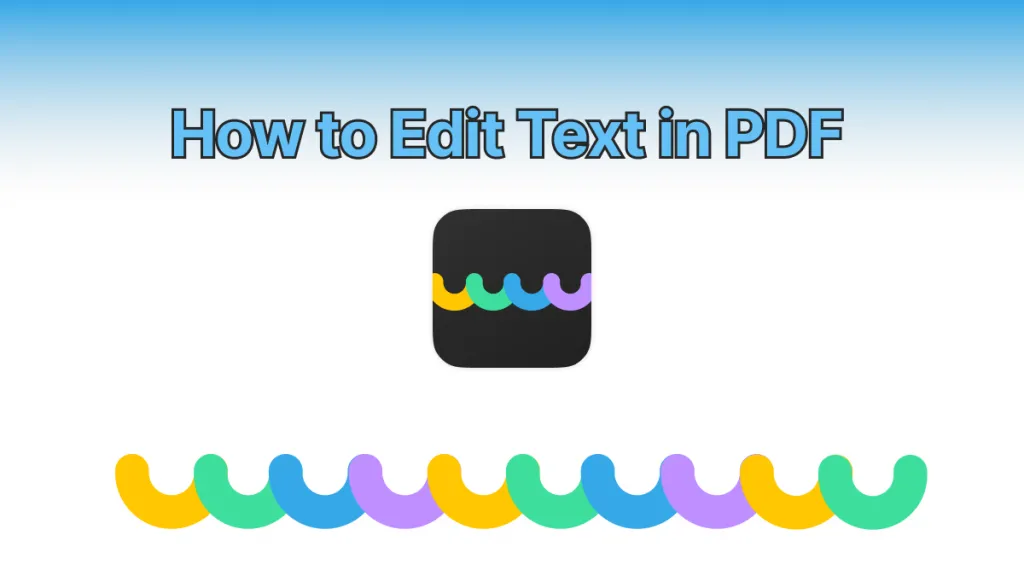


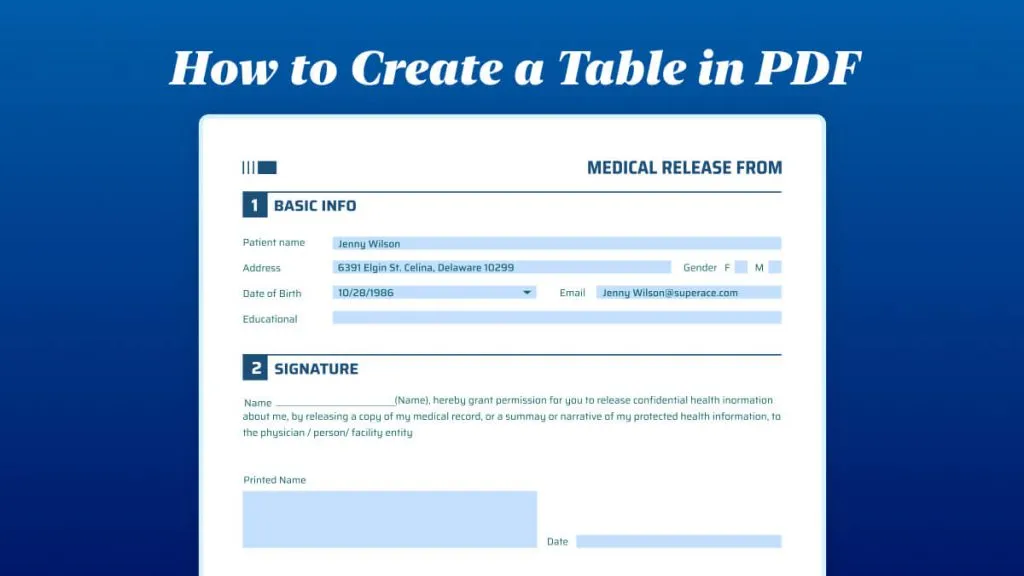


 Cathy Brown
Cathy Brown 
 Lizzy Lozano
Lizzy Lozano 


