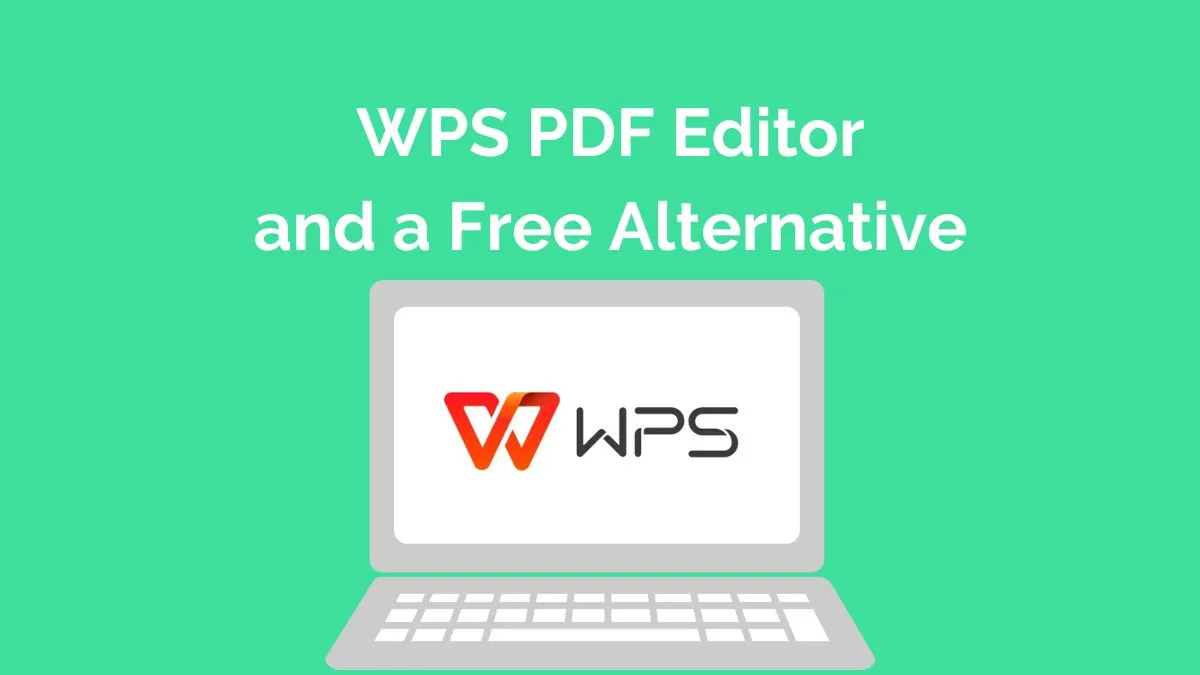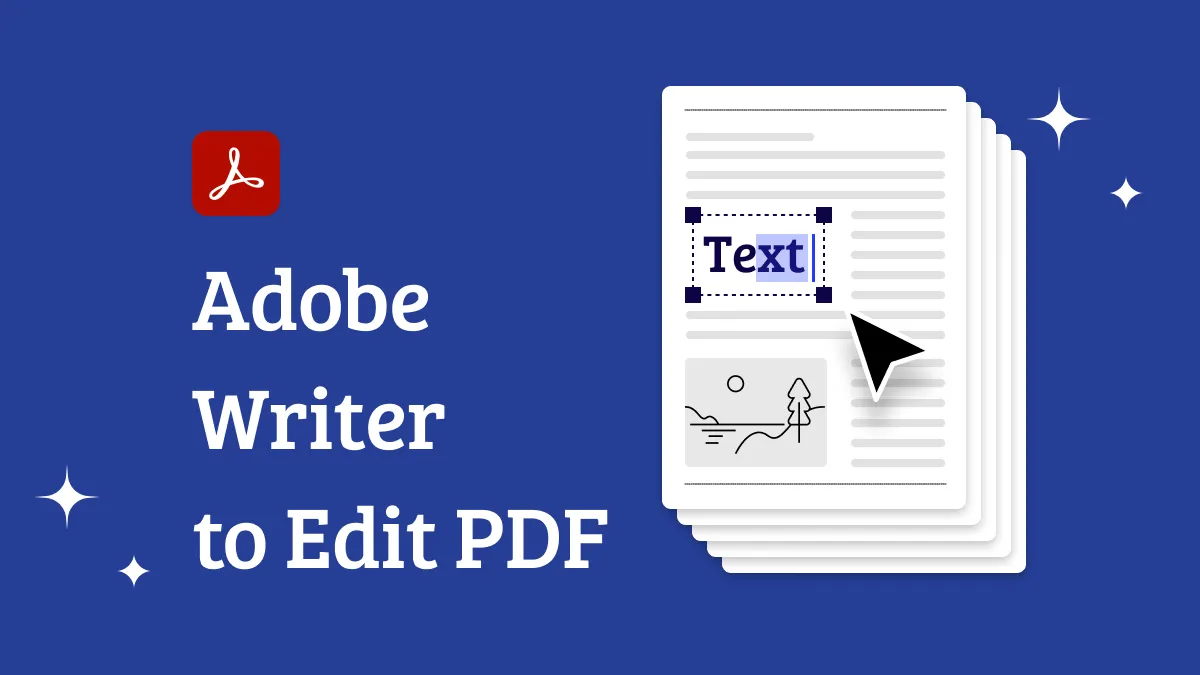PDFs are a common sight, whether it's for personal use or at the workplace. One feature they often have is watermarks. These are not just for looks. They serve many purposes. They can showcase a brand or protect copyright. But sometimes, you may need to change this watermark.
So, what do you do then? How can you edit a watermark in a PDF? That's where this guide comes in handy. It will take you step-by-step on how to do this.
How to Edit Watermark in One PDF?
Editing a PDF watermark involves changing multiple elements. These include the watermark's type (text or image), its text content, size ratio, opacity level, page range, and tiling. But remember, you can't always change a watermark.
If the watermark is flattened and merged with the PDF content, you might not be able to change it. We'll talk more about this in the next section.
To make changes to a PDF watermark, we need a reliable tool. For this purpose, we recommend UPDF. Here's a simple step-by-step guide to editing a watermark using this tool:
Step 1. Download and Install UPDF
Click the button below to download the UPDF application. Once installed, start the UPDF application and click "Open File" to select the PDF file you wish to modify.
Windows • macOS • iOS • Android 100% secure
Step 2. Access the Watermark Editing Tool
In the UPDF interface, navigate to "Tools", select " Watermark", and click the "Edit" icon.
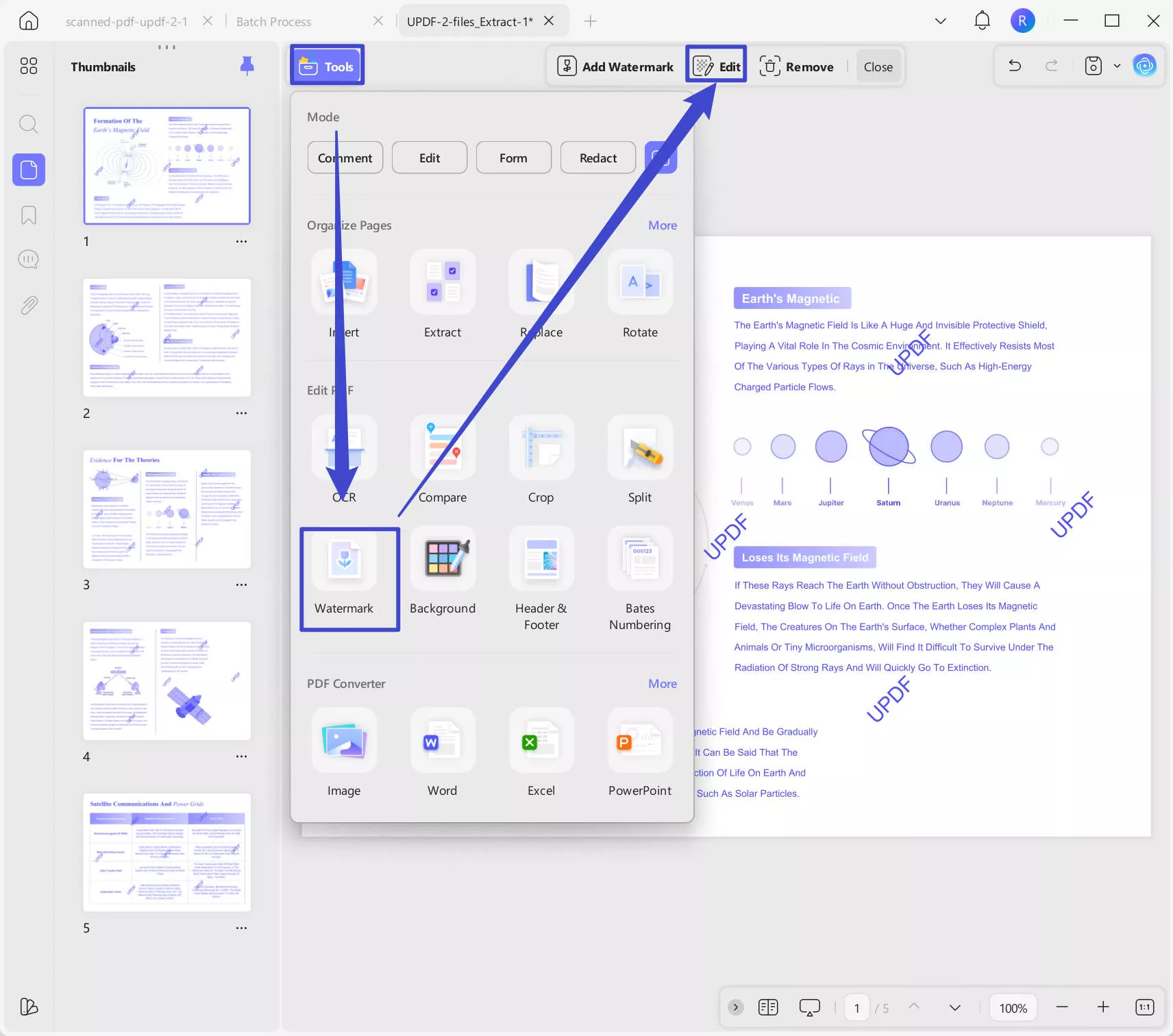
Step 3. Edit the Watermark in PDF
UPDF lets you alter many details. This includes the watermark font, size, color, layout, opacity, rotation, ratio, and page range.
UPDF offers various options for watermark customization:
- Layout: Do you want a single or grid watermark? Choose your preference.
- Content: Adjust the watermark text. You can change the font, color, underline, and alignment.
- Opacity: Control the transparency of your watermark.
- Rotate: Choose the angle you want to rotate the watermark.
- Page Range: Select which pages you want to add the watermark to.
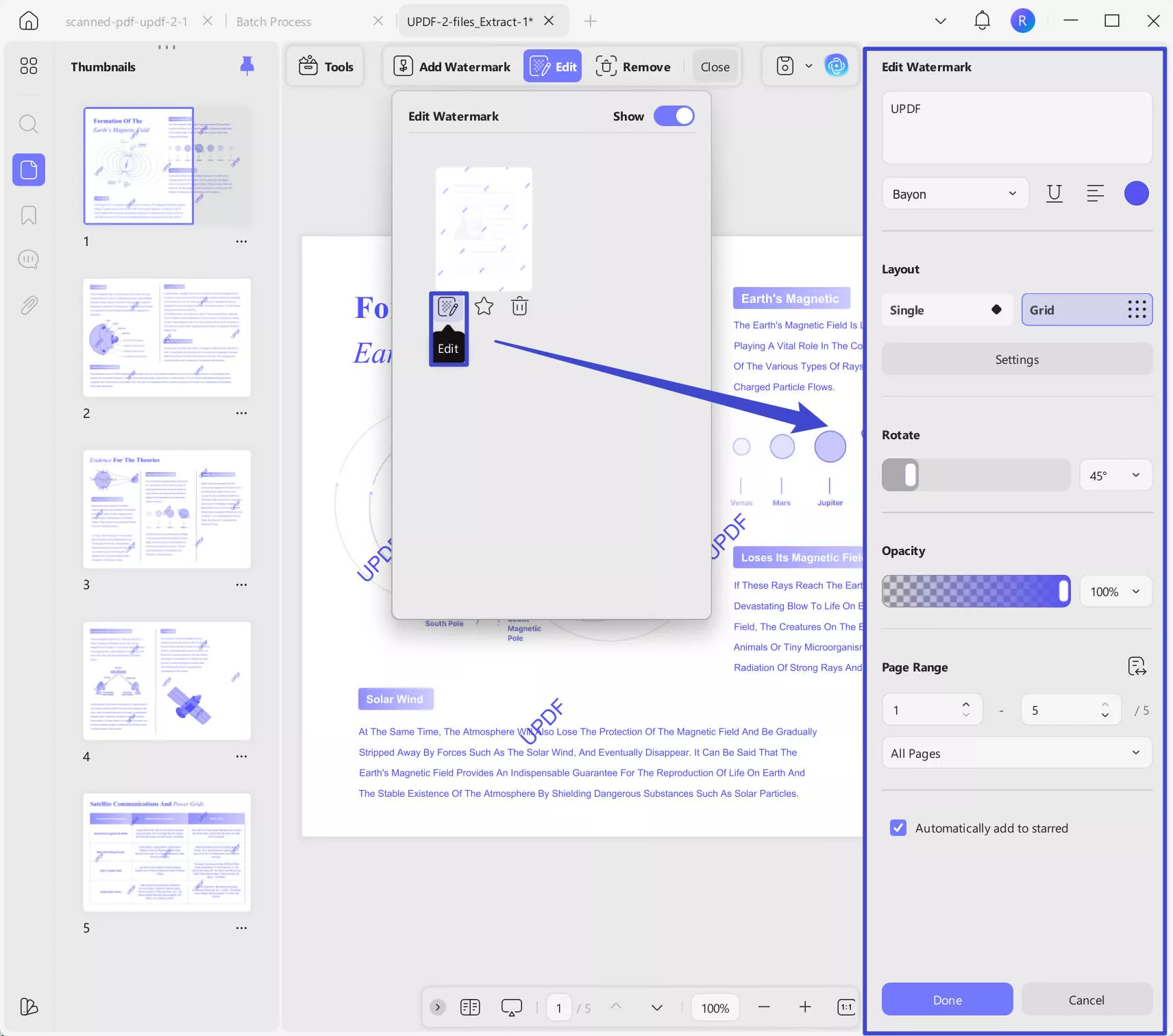
After making your changes, click "Done" to save them to your document.
Step 4. Save the PDF
When you have completed the necessary edits, remember to save your document to secure the changes. Click on the "Save" button to save the change.
Extra Tip: Step-by-Step Guide to Remove Watermark from PDF
Sometimes, you might not just want to edit a watermark but completely remove it. Here's how to do it using UPDF.
- Once your PDF is open, go to "Tools," Choose "Watermark". In the top menu, and "Remove"..
- A prompt will appear asking you to confirm the watermark removal. Click "Remove" to proceed.
- After successfully removing the watermark, don't forget to save your document by clicking "Save".
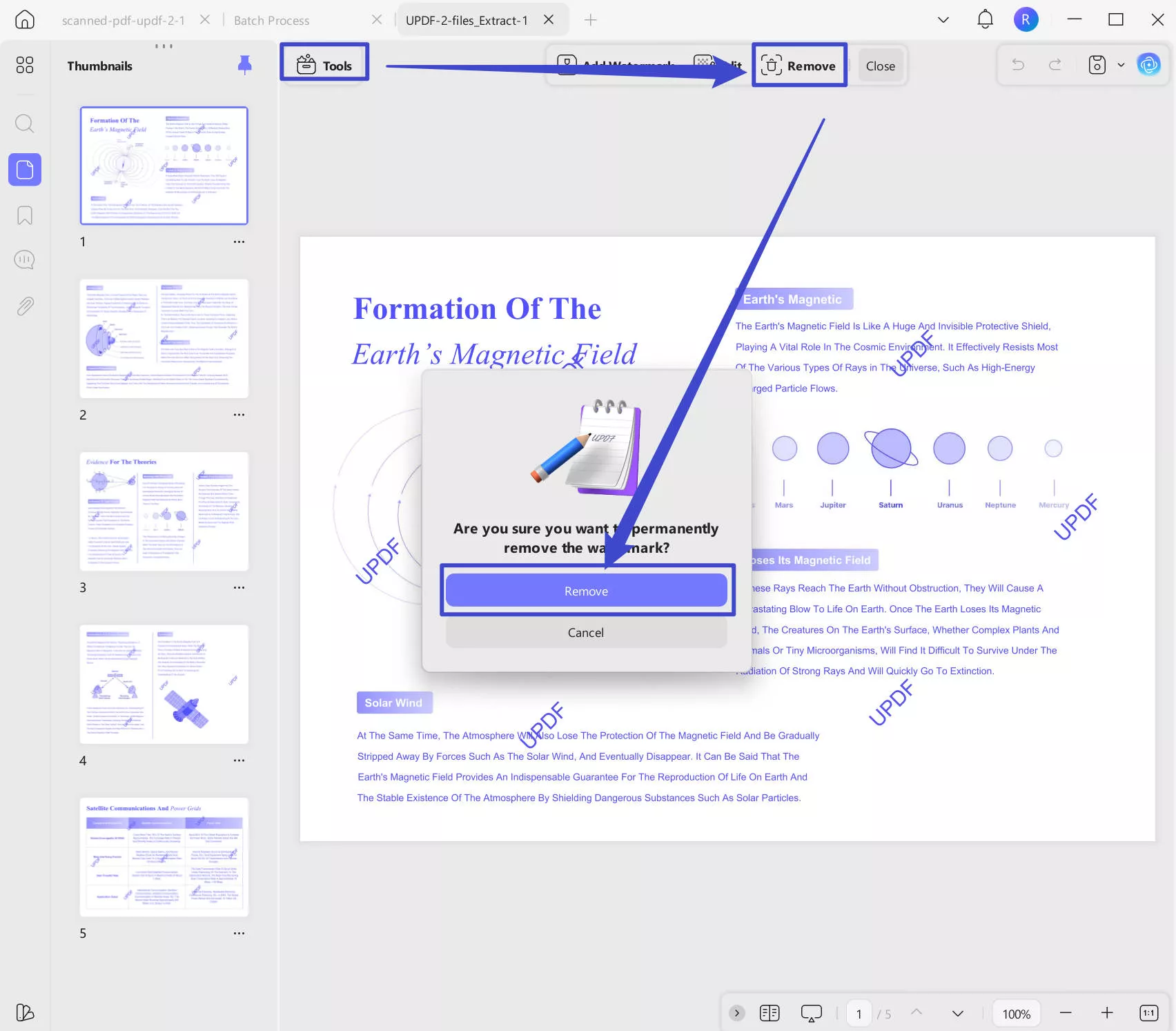
How to Edit Watermarks in PDF Files in Batch?
Some of you may have many PDF files with watermarks and may want to edit them in batch, UPDF also can help you. Here is the guide.
Step 1. Download UPDF via the button below. Open the software, click on the "Tools", and select "Delete".
Windows • macOS • iOS • Android 100% secure
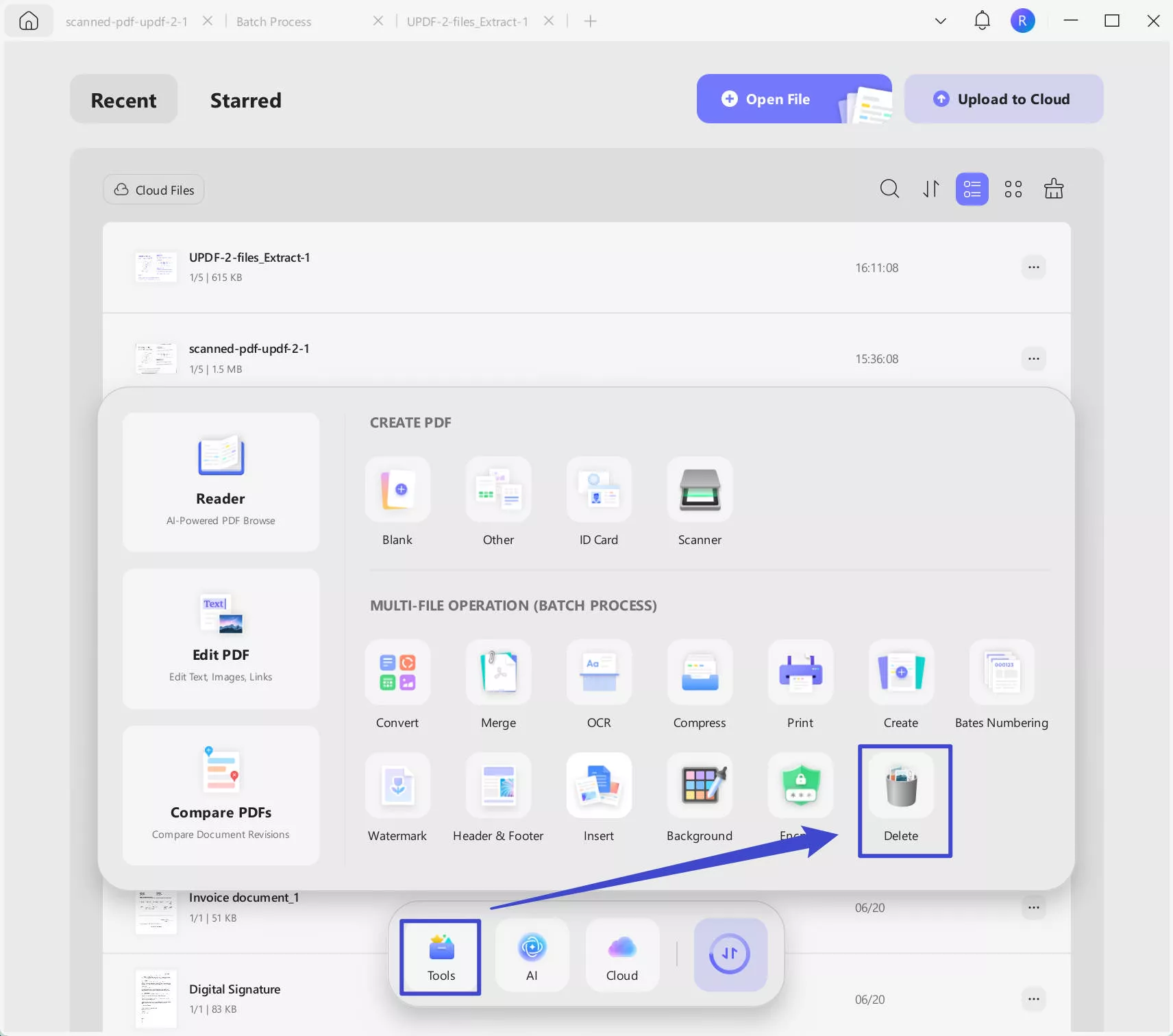
Step 2. Click on the "+Add Files" icon to upload the PDF files with watermarks, click on the "Watermarks" in the "Remove Page Elements" section, then click on the "Apply" to select a location to save the PDF files without watermarks.
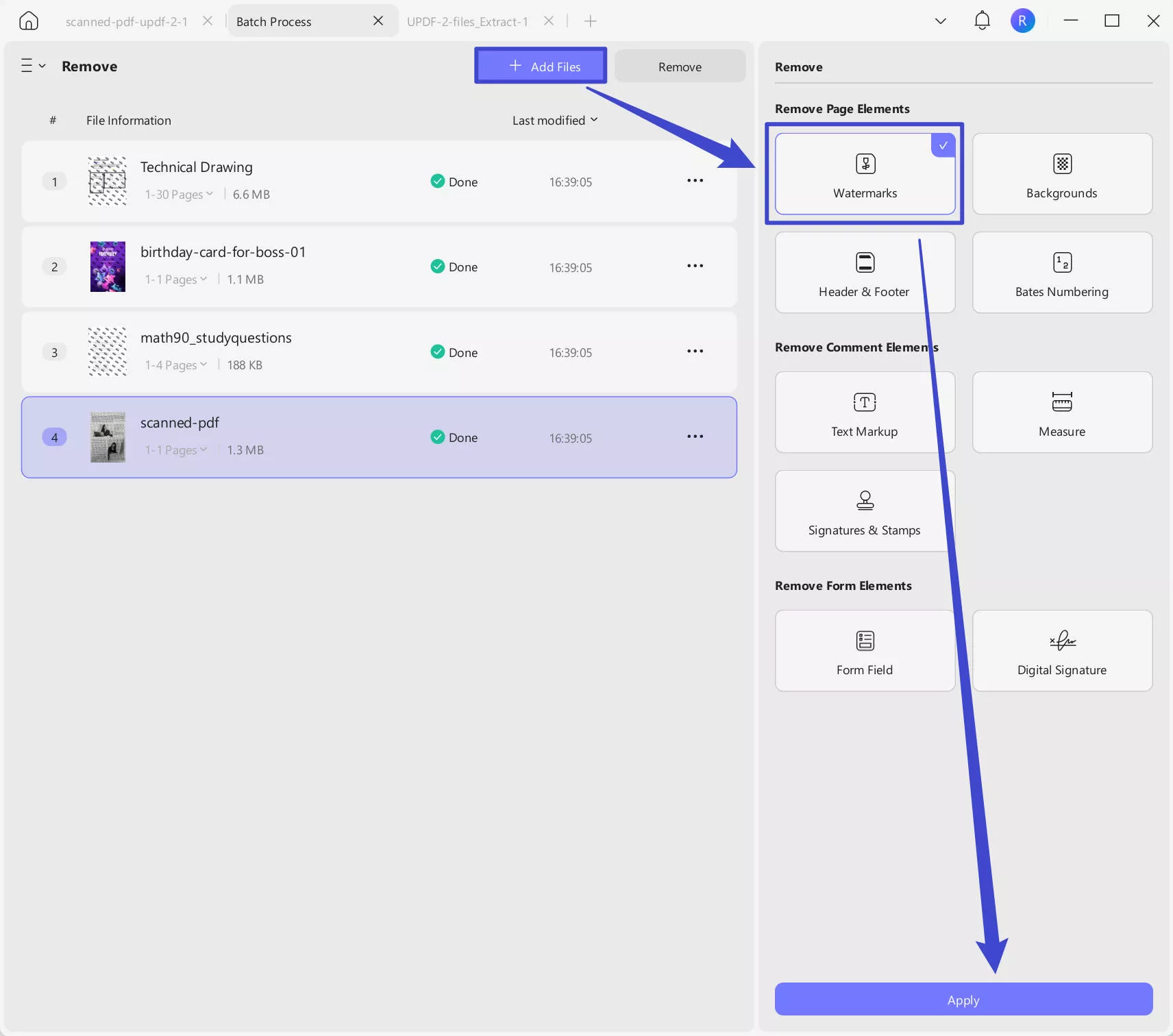
Step 3. Now, you can add watermarks to PDF Files without watermarks in batches. Switch to "Watermark" by clicking on the "Three Horizontal Lines", "+ Add Files" to upload the PDF files without watermarks, click on the "Create", select the "Text Watermark" or "File Watermark", customize the watermark, click on the "Save", then, "Apply" to save the changes. Now, you edit the PDF watermarks in batch successfully.
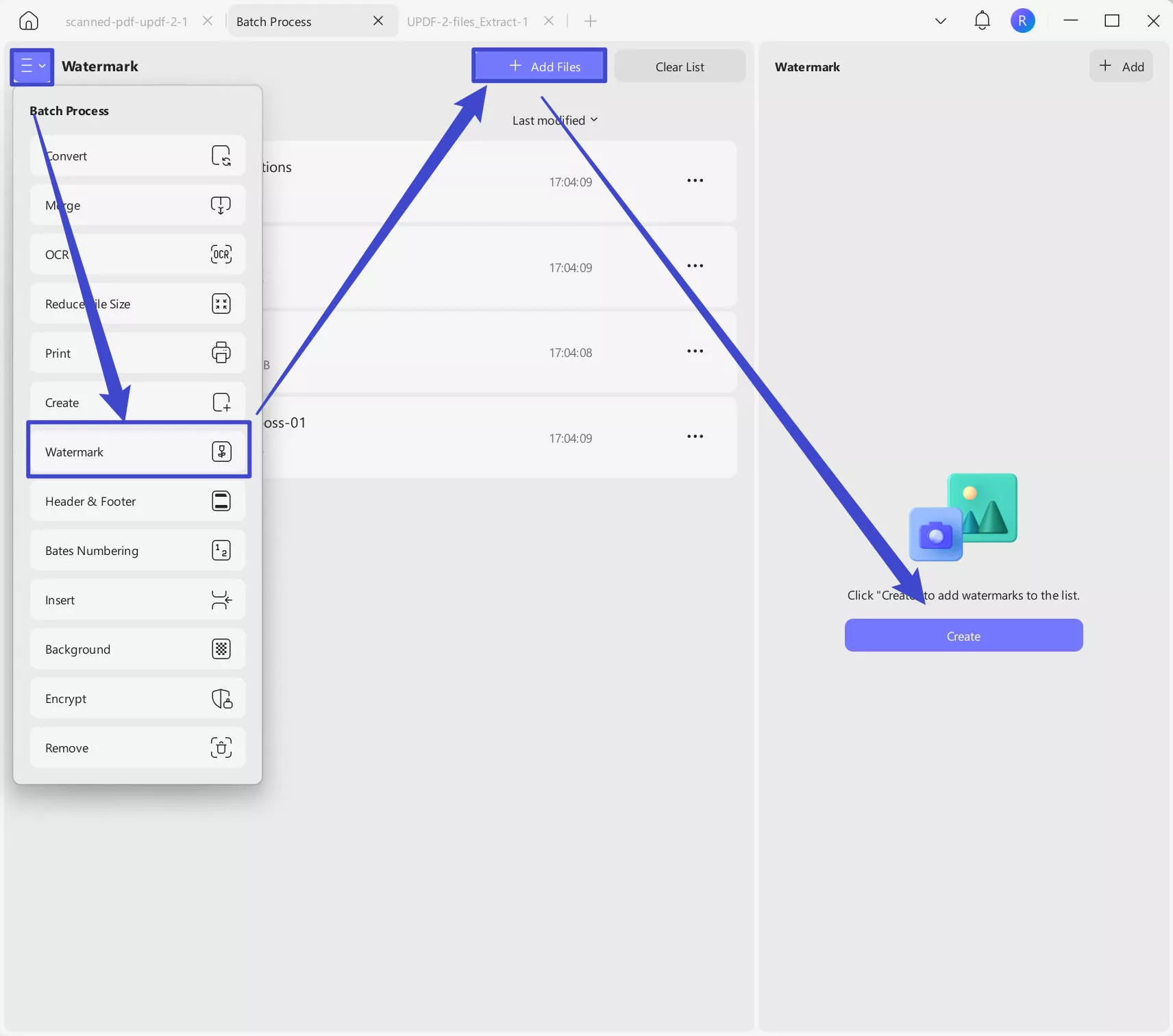
UPDF is not only a tool that can help you edit the watermark from the PDF files. UPDF is a versatile PDF editor available for Windows, macOS, iOS, and Android. Renowned for its seamless user interface. UPDF allows you to edit, annotate, convert, and even sign PDFs, catering to both personal and professional needs. If you want advanced features, purchase the premium version now, as it offers a great discount now. Don't miss it.
Recognized by tech leaders for its reliability and comprehensive feature set, UPDF stands as an all-encompassing solution for efficient document management.
With a clear understanding of UPDF's capabilities, you are now fully equipped to manage watermarks in your PDF files effectively. Whether you need to edit or remove a watermark from PDF, UPDF provides a streamlined, user-friendly solution.
Windows • macOS • iOS • Android 100% secure
You can also watch the review tutorial on YouTube by clicking the link below.
Is it Possible to Edit All Kinds of Watermarks in PDF?
Absolutely, editing a watermark in a PDF is feasible, but certain factors come into play. The primary concern is whether the watermark is flattened or not. When a watermark isn't flattened, meaning it's separate from the PDF content, you can change it. Just follow the steps we detailed earlier.
Typically, standard watermarks created using tools like UPDF, Adobe Acrobat, or Foxit aren't flattened and can be edited. If not made with these tools, there's a high chance the watermark is flattened, making edits more challenging.
Note
When Will You Need to Edit the Watermark in PDF?
Editing watermarks in PDFs is a vital skill in today's digital world. We often need to tweak these subtle marks for different reasons.
Here are some common situations:
Rebranding:
A company's visual identity changes during a rebranding phase. It may involve an updated logo or a complete design makeover. In these scenarios, the old watermark in PDF documents, usually the company logo, needs to be swapped with the new one. This ensures the documents stay consistent with the new brand image.
Reading Issues:
Sometimes, a watermark can hide important details. In such cases, you may need to change its size and place or even delete it.
From Draft to Final:
In document creation, a 'Draft' watermark is frequently used. This mark helps distinguish the in-progress version from the final one. However, once the document is finalized, this watermark should be removed or replaced with a 'Final' watermark.
Privacy Levels:
In the world of research or study, a watermark can show how private a paper is. If this level changes, the watermark should change too.
Legal Needs:
Some legal papers need a certain watermark to be seen as valid. The watermark must be fixed if the law changes or a mistake is found.
Keeping Information Current:
A watermark might include a date or version number that needs updating over time to ensure the document remains accurate.
Looks:
If a watermark's style, font, or color doesn't match the document, you may need to edit it.
New Owner:
When a document gets a new owner, they may want to change the watermark to their own.
In short, there are many times when you might need to edit a PDF watermark. That's why tools like UPDF are so handy. They make this task easy and effective.
Also Read: How to Remove Watermark from PDF Online: 3 Quick Guides
FAQ
What is flattened watermark?
A watermarking technique where the watermark is embedded into the background of a document, becoming an integral part of its content. Unlike dynamic watermarks, a flattened watermark does not change with file modifications or printing. It’s ommonly used in legal documents, confidential reports, and business communications to protect the integrity of the content.
Here are some key features of flattened watermarks:
- Non-Editable: Once applied, a flattened watermark cannot be easily removed or altered.
- Non-Intrusive: It is typically designed to be subtle, ensuring it does not interfere with the main content of the document.
- Permanent: The watermark is "locked" into the file, meaning it remains visible even after sharing or printing.
Conclusion
Learning how to edit a watermark in a PDF document is a valuable skill that can save you time and effort, especially in professional environments. The UPDF PDF editor makes this process simple and straightforward. Remember that the possibility to edit a watermark depends on whether it's flattened into the document. With this knowledge at your fingertips, you'll be better equipped to manage and modify your PDF documents in a way that suits your needs. So give UPDF a try today, and take control of your PDF management.
Windows • macOS • iOS • Android 100% secure
 UPDF
UPDF
 UPDF for Windows
UPDF for Windows UPDF for Mac
UPDF for Mac UPDF for iPhone/iPad
UPDF for iPhone/iPad UPDF for Android
UPDF for Android UPDF AI Online
UPDF AI Online UPDF Sign
UPDF Sign Read PDF
Read PDF Annotate PDF
Annotate PDF Edit PDF
Edit PDF Convert PDF
Convert PDF Create PDF
Create PDF Compress PDF
Compress PDF Organize PDF
Organize PDF Merge PDF
Merge PDF Split PDF
Split PDF Crop PDF
Crop PDF Delete PDF pages
Delete PDF pages Rotate PDF
Rotate PDF Sign PDF
Sign PDF PDF Form
PDF Form Compare PDFs
Compare PDFs Protect PDF
Protect PDF Print PDF
Print PDF Batch Process
Batch Process OCR
OCR UPDF Cloud
UPDF Cloud About UPDF AI
About UPDF AI UPDF AI Solutions
UPDF AI Solutions FAQ about UPDF AI
FAQ about UPDF AI Summarize PDF
Summarize PDF Translate PDF
Translate PDF Explain PDF
Explain PDF Chat with PDF
Chat with PDF Chat with image
Chat with image PDF to Mind Map
PDF to Mind Map Chat with AI
Chat with AI User Guide
User Guide Tech Spec
Tech Spec Updates
Updates FAQs
FAQs UPDF Tricks
UPDF Tricks Blog
Blog Newsroom
Newsroom UPDF Reviews
UPDF Reviews Download Center
Download Center Contact Us
Contact Us








 Lizzy Lozano
Lizzy Lozano