As a developer, finding the best open-source PDF editor means that you gain access to features that do not exist previously by tweaking the tool by yourself. Additionally, a huge community of other developers is helpful since others tweak the tool for increasing its usefulness.
However, picking the right one can be tricky, and this article aims at exploring the goods and the bads in the top picks according to the features offered, pros and cons.
Part 1. 5 Best Open Source PDF Editors (Tested)
Here are our top 5 picks for the open source PDF editing tools for different operating systems including Windows, Mac, and Linux.
1. PDFsam Basic - The Best Free Open Source PDF Editor for Windows, Mac, Linux
PDFsam is a free, open-source PDF editor that provides a number of features for working with PDF files. It is created in Java which is a popular programming language known for its efficiency and portability. PDFsam Basic can function reliably across several operating systems because to Java.
It's an easily adaptable software that works with users of Windows, Mac, and Linux, among other operating systems. While it brings most basic editing features, it lacks advanced features like OCR.
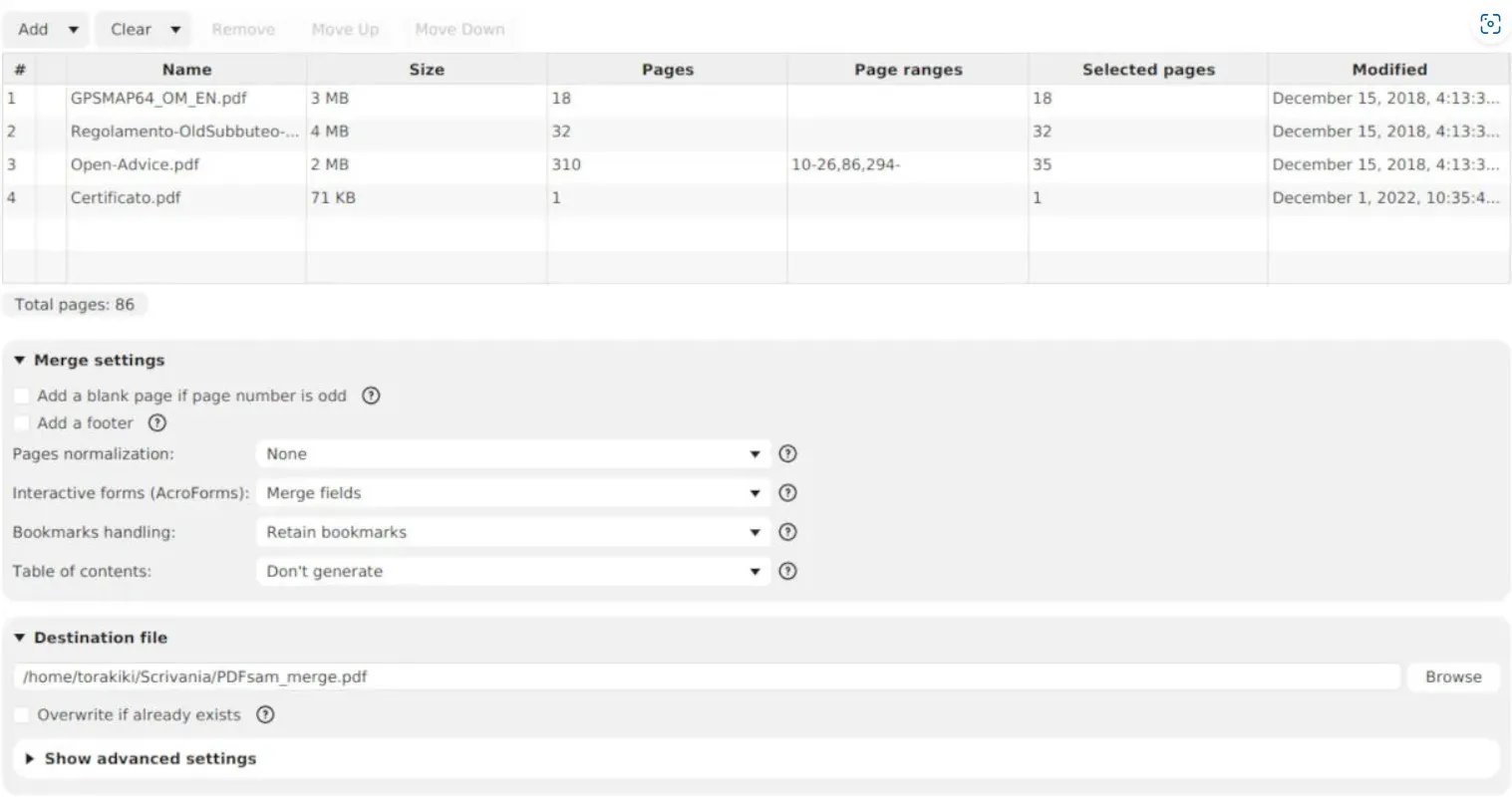
Key Features:
- Merge + Split PDFs
- Extract pages from PDF
- Mix PDF pages when merging
- Rotate PDF
Platform Supported
- Windows
- Mac
- Linux
Pros:
- User friendly interface
- Does not add any watermarks
- Cross-platform compatibility
Cons:
- Outdated user interface
It is the best pick for its straightforward usage experience for mainstream PDF editing tasks like merging, splitting, etc.
2. PDFedit - The Best Free Open Source PDF Editor on Windows
PDFedit is a PDF editing software that is focused on Windows users only. It meets the demands of both power users and beginners by providing a wide range of options for modifying and editing PDF documents. C++ is a programming language known for its effectiveness and speed, and it is used in the development of PDFedit.
It can easily handle complex PDF editing tasks thanks to C++. Even though its interface looks old in comparison to most modern apps, the performance with complex and large files is exceptional.
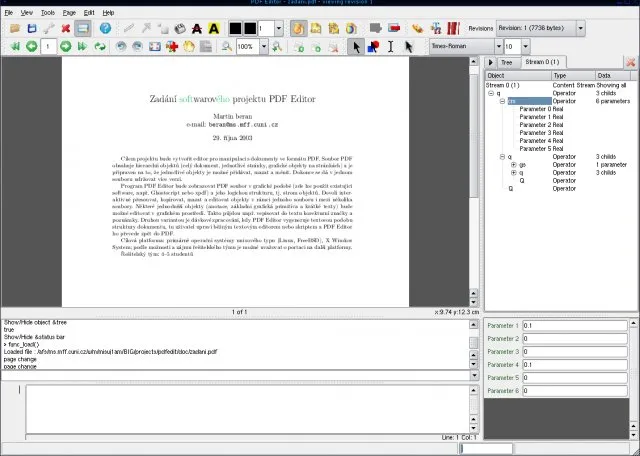
Key Features:
- Text editing and annotations
- Graphics editing
- Page organization and manipulation
- Conversion
Platform Supported
- Windows only
Pros:
- Completely free and open source
- Comes with advanced editing features
- Direct PFDF editing
Cons:
- Comes with a steep learning curve
It is best for its graphics editing functionalities making it a great choice for users who want more in-depth control over their graphic PDF editing.
3. XpdfReader - The Best Free Open Source for Windows, Linux and Mac
XpdfReader is a very effective PDF reader and editor that works with a variety of operating systems. C++ is used largely in the development of XpdfReader, which is renowned for its outstanding performance and control over system resources.
Hence, C++ makes it it powerful enough to function well on several systems using different operating systems. Even with such great performance claims, it misses some of the most useful and basic features like form filling, image handling, annotations, etc.
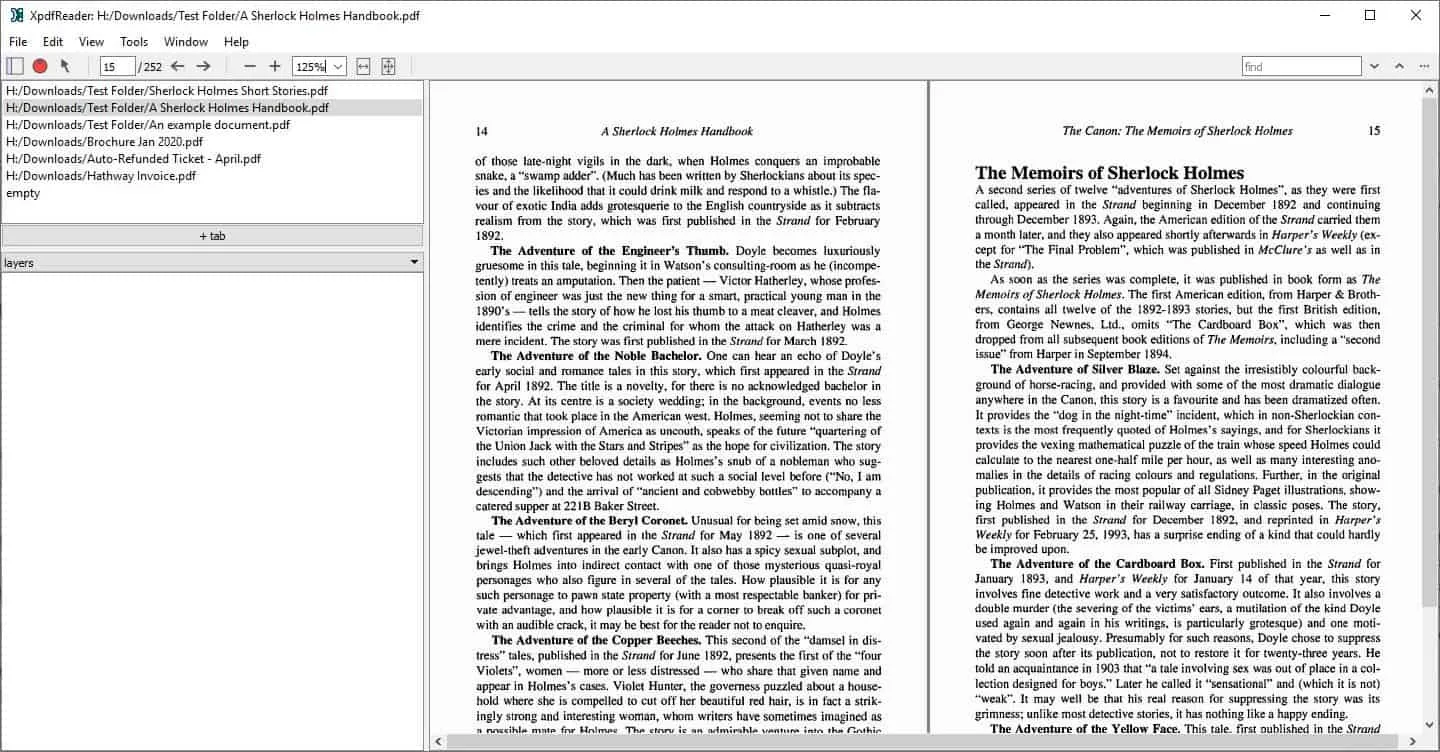
Key Features:
- PDF reader/viewer
- Supports search in PDF
- Compatible with command line tools
- PDF text extraction feature available
Platform Supported
- Windows
- Linux
- Mac
Pros:
- Less hardware intensive tool
- Excellent performance
- Simple user interface with support for CLI
Cons:
- Annotation features are not available
It is the best choice for its reliability since it has been available since 1965 and is regularly updated making it a mature open source tool.
4. PDF4QT - The Best Open-Source PDF Editor for Windows and Linux
PDF4QT provides users on Linux and Windows systems flexible options for editing PDFs. The integration of this tool with the Qt framework provides a intuitive user interface and strong functionality. C++ is used in the development of PDF4QT, which interfaces with the Qt framework—a well-liked collection of frameworks for creating cross-platform software.
High speed is guaranteed by the combinational usage of C++ and Qt, which helps to create an interface that is easier to use and more aesthetically pleasing while also being highly functional.

Key Features:
- PDF graphics management
- PDF annotations
- Support for PDF forms
- Editing, merging, splitting, etc.
Platform Supported
- Windows
- Linux
Pros:
- Advanced editing capabilities
- Allows adding encryption and password based document security
- Cross-platform support
Cons:
- No support for Mac users
It is a great pick since it provides advanced features with a modern interface. It also supports Qt framework for advanced editing capabilities.
5. PDFCreator- The Best Open Source on Windows for Personal Use
PDFCreator brings a quick and simple method for creating PDFs from almost any Windows app. It is created using Microsoft's C#, a cutting-edge object-oriented programming language that is a component of the.NET framework. Because of its stability and simplicity, C# is a great choice for developing reliable and effective Windows apps.
Hence, PDFCreator performs exceptionally well with Windows apps that support print functionality. It is a well-liked option for both personal and commercial usage because of its simplicity of use and interaction with the Windows environment.
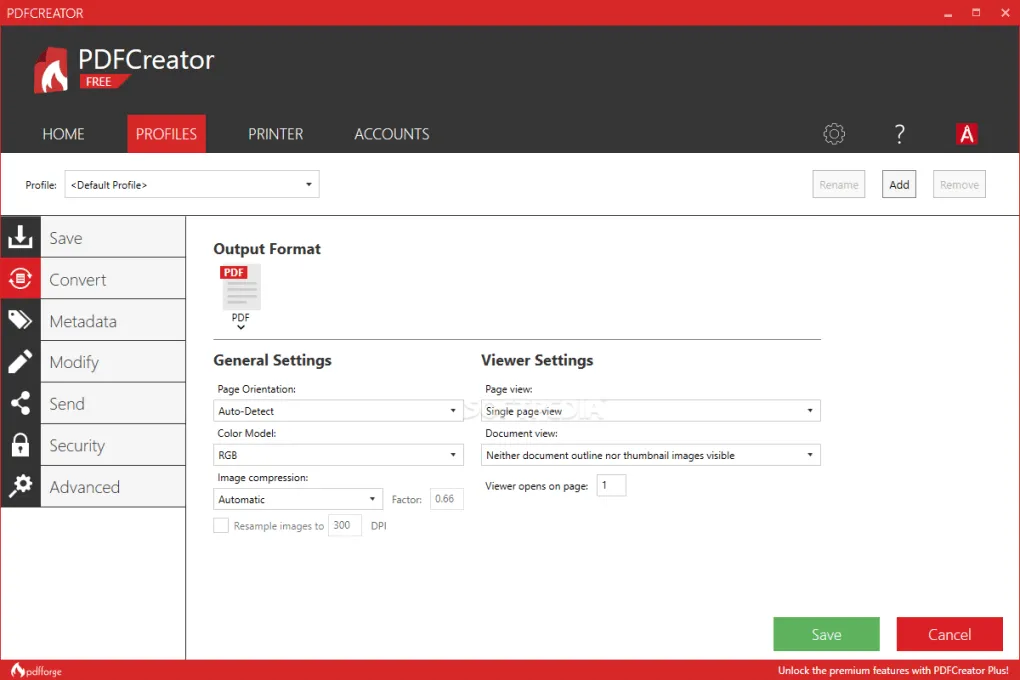
Key Features:
- Merge PDFs
- PDF security
- Add digital signatures to PDF
- PDF/A Format supported
Platform Supported
- Windows only
Pros:
- Seamless customization with Windows applications
- High user interface customization options
- Regular updates
Cons:
- Faces performance issues with larger PDF files
It is the best open source PDF tool for when you need to create a PDF document from any Windows application. It also offers great customization.
Part 2. What Problems to Use Open Source PDF Editor
There are multiple benefits of using open source PDF editors but sometimes the problems outweigh the benefits and that’s why you must be very careful about the negative aspects before picking a tool. The benefits include cost effectiveness, customizations, tweaking, and transparency along with a good community and if you are purely looking for these, you must go for an open source tool. However, here is a list of all the problems that you must consider:
- This software may lack advanced and powerful features like OCR, etc.
- The user interface is not very well designed in most cases due to multiple versions
- · Open source software might come with performance and reliability issues
- These tools can bring some compatibility integration and security issues
- There may not be enough documentation available for these tools
- You don’t get any continuity guarantee for these tools, yet they come with a steep learning curve
With all these problems, even if you invest good time and effort in an open source PDF editing software, you cannot completely rely on one.
Part 3. The Best PDF Editor for Windows, Mac, Android and iOS
Since an open source PDF tool may not be the most reliable option for most users, you must look for one that offers better reliability over the longer run. UPDF is the best choice in this case since it not only excels your productivity for PDF editing tasks but brings a ton of other useful and unique features. One of the best features UPDF offers is UPDF AI which helps you with reviewing, summarizing, translating, rewriting and even generating content for you.
Another amazing quality of UPDF is its dedicated cloud storage that not only organizes your PDFs but keeps all your work synchronized with all your computers and smartphones that are on one UPDF account. UPDF is the right open source PDF tool alternative that you need to download and try editing your documents. Just download UPDF and check all features with us.
Windows • macOS • iOS • Android 100% secure
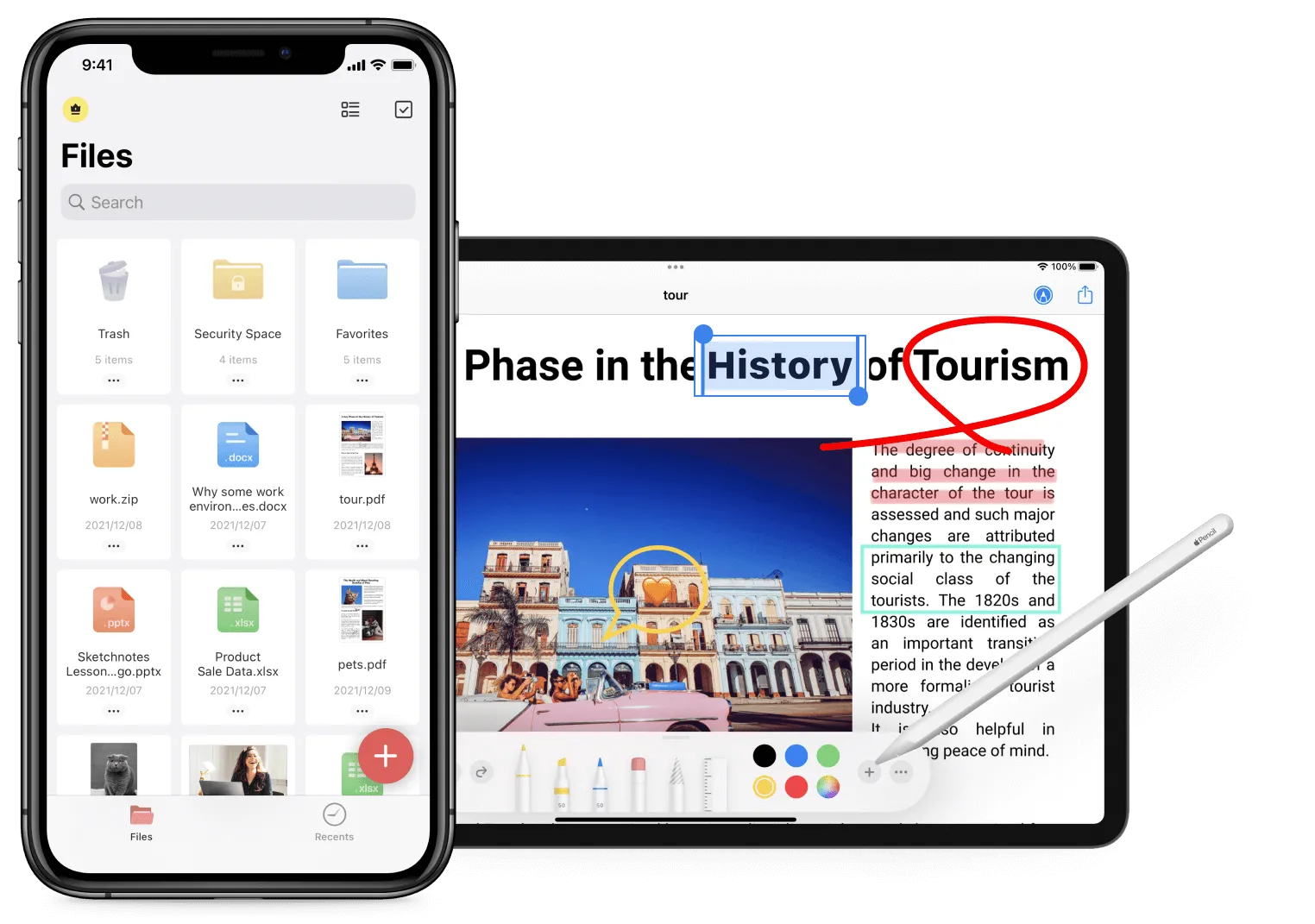
Key Features
UPDF offers a wide range of features including the following key ones.
- UPDF AI
- OCR
- PDF Forms
- Annotations
- Collaboration
- PDF Sharing
- UPDF Cloud
- Batch Processing
- 2-way PDF file conversion
- PDF Compressing
- PDF protection
- PDF organizing
To explore more about UPDF in detail you can read this technical review at Laptopmedia or watch this video review to get a better view of everything that you can achieve with UPDF. Since UPDF meets all your PDF editing requirements, you should purchase UPDF Pro to unveil all its premium locked capabilities.
Windows • macOS • iOS • Android 100% secure
Final Words
An open source PDF editor is a tool that allows you to tweak the source code for customization and adding other features. These tools come with multiple benefits at the cost of reliability and performance in some cases. So, if you need better reliability from a tool used for PDF editing and other purposes, you must download and try UPDF. With UPDF you enjoy an intuitive interface and lots of useful features all without the need to go through a steep learning curve.
Windows • macOS • iOS • Android 100% secure
 UPDF
UPDF
 UPDF for Windows
UPDF for Windows UPDF for Mac
UPDF for Mac UPDF for iPhone/iPad
UPDF for iPhone/iPad UPDF for Android
UPDF for Android UPDF AI Online
UPDF AI Online UPDF Sign
UPDF Sign Read PDF
Read PDF Annotate PDF
Annotate PDF Edit PDF
Edit PDF Convert PDF
Convert PDF Create PDF
Create PDF Compress PDF
Compress PDF Organize PDF
Organize PDF Merge PDF
Merge PDF Split PDF
Split PDF Crop PDF
Crop PDF Delete PDF pages
Delete PDF pages Rotate PDF
Rotate PDF Sign PDF
Sign PDF PDF Form
PDF Form Compare PDFs
Compare PDFs Protect PDF
Protect PDF Print PDF
Print PDF Batch Process
Batch Process OCR
OCR UPDF Cloud
UPDF Cloud About UPDF AI
About UPDF AI UPDF AI Solutions
UPDF AI Solutions FAQ about UPDF AI
FAQ about UPDF AI Summarize PDF
Summarize PDF Translate PDF
Translate PDF Explain PDF
Explain PDF Chat with PDF
Chat with PDF Chat with image
Chat with image PDF to Mind Map
PDF to Mind Map Chat with AI
Chat with AI User Guide
User Guide Tech Spec
Tech Spec Updates
Updates FAQs
FAQs UPDF Tricks
UPDF Tricks Blog
Blog Newsroom
Newsroom UPDF Reviews
UPDF Reviews Download Center
Download Center Contact Us
Contact Us








 Lizzy Lozano
Lizzy Lozano  Enid Brown
Enid Brown 
 Delia Meyer
Delia Meyer 

 Cathy Brown
Cathy Brown