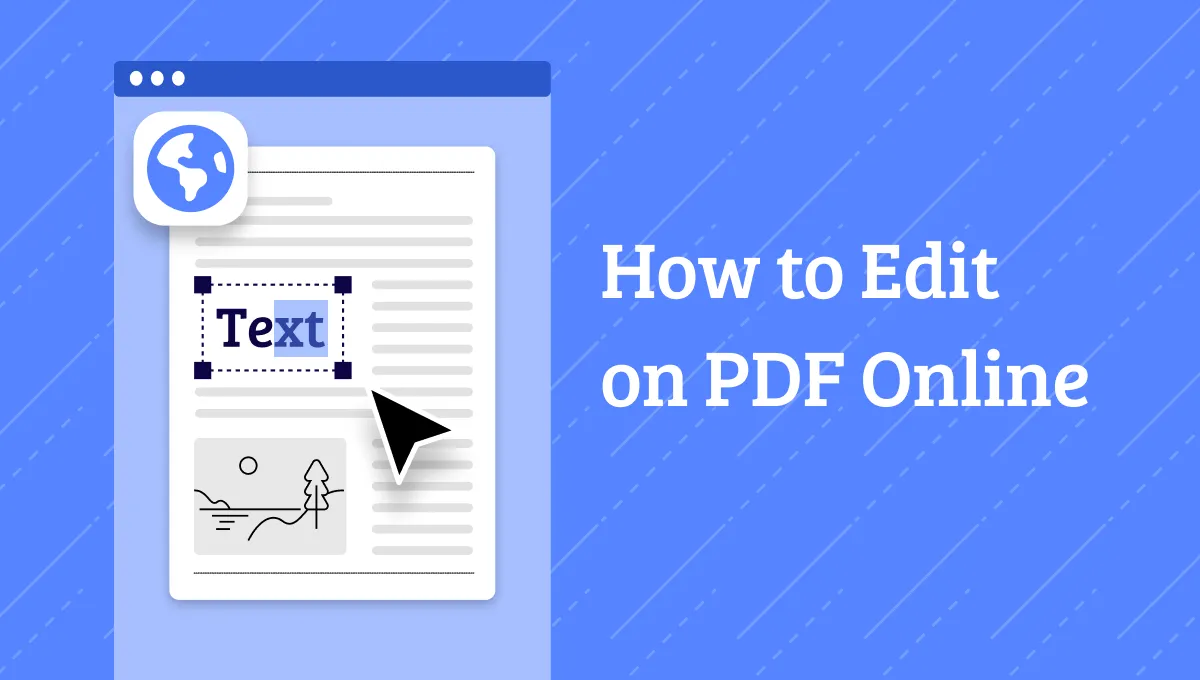If you have PDF files that you want to write, you need to use the right PDF writer. A good PDF writer allows you to include all the details you need in your document. Adobe Writer is one of the tools with features that enable you to write on your PDF. To use the tool, you just need to follow simple steps and complete the job fast. The best Adobe alternative is the UPDF editor which is rich in features to help you write on the PDF. This article guides you to use Adobe Acrobat writer and UPDF editor to write on PDF.
Windows • macOS • iOS • Android 100% secure
How to Write on PDF with Adobe Writer
Below are simple steps how to use acrobat writer.
Step 1: Open Your PDF File in Adobe Acrobat
Start by opening the Adobe Acrobat. From the list of options open click "Open File".
Find and pick the PDF file you want to write. Your document will open in Adobe Acrobat.
Step 2: Write on PDF in Adobe Writer
Go to the "Fill & Sign" tools located on the right side of the Adobe Acrobat.
Click the "Fill & Sign" button.
After clicking, the cursor changes to "Ab" as you hover over your PDF file. Now move the cursor on the part of your PDF file where you want to write. Left click your mouse and then type text in the text box field.
Now left click outside of the box so that you can set the position of the text on your PDF document. To continue writing on your PDF document, you should repeat the same steps for each of the text box you want to add.
Step 3: Save Your PDF File
Save your file by clicking Save under the File tab.
Once you are done writing on your PDF file, Adobe Acrobat writer offers you several options on how you can edit the file content.
The tool also allows you to add all the symbols you would like to add to your document. Click on the toolbar located at the top of your file to add the symbols.
The Best Alternative to Adobe Writer
UPDF editor is the best alternative to Adobe Writer free application. With UPDF you can use the tool for free and access all the features, unlike Acrobat Writer you access all the features when you pay. Even with Acrobat Writer free version, you only access 70 percent of the features. UPDF allows you write and add all the content you need on your file. It also allows you to delete the content that you don't need in your PDF file. With UPDF editor, you can also modify the text on your document.

The editor enables you to read and view your files, to allow you note the parts that you would like to add or delete text on the content. Besides, you can also strikeout, highlight or underline the content on your PDF file. It is also a great tool that helps you organize your PDF pages. Its features allow you to split, extract, delete and replace those pages you no longer need from your document.
One of the most unique UPDF features is the advanced OCR. This feature enables you to convert scanned PDF to texts that you can easily edit. It allows you to write on your document fast and easily. To protect your PDFs, UPDF allows you to create permission and passwords. This ensures that your files cannot be accessed without your authorization. This is a feature that Adobe Acrobat Writer does not offer.
UPDF editor also enhances the management of your business or official files. With the tool, you can sign your documents digitally or create handwritten signatures. It also allows you to create and fill PDF forms for your personal or business needs. The tool also allows you to convert your PDF documents to other editable versions like xml, Text, Word, PPT, JPEG, GIF, BMP and others. You can also covert these editable formats back to PDF. It does the conversion faster than Adobe Acrobat.
How to Use Adobe Writer Alternative to Write PDF
With the simple interface and many features, you enjoy a seamless experience when writing PDF with UPDF. Here are the steps to write PDF with UPDF editor.
Step 1. Enter into the Editing Mode
Download and install UPDF editor to your device. Once the installation is complete, open the editor. Go to the "Edit" button located at the left middle of the tool's interface. The tool enters into editing mode and reveals the editing toolbar that you use to write your PDF file.
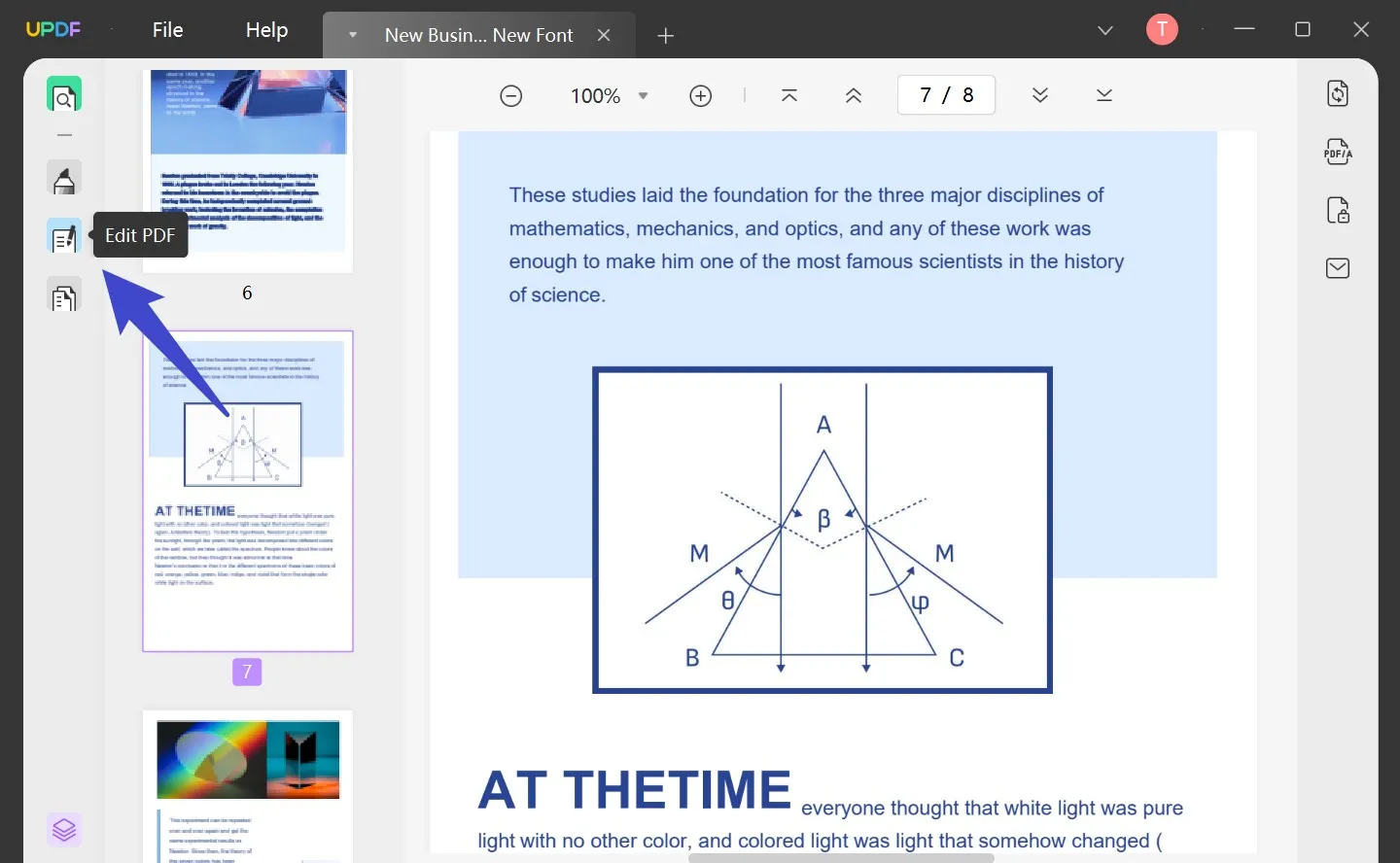
Step 2: Write PDF document
When the tool enters into the editing mode, click the text and you find a purple borderline. From here you can write on your PDF file. It is a simple and fast process similar to writing on your word document. You will be able to add, delete and even modify text content on your PDF document. If you want to change fonts as you write, you need to click and then change the font size, type, bold the text, change to italics and make other changes on your text and paragraphs.
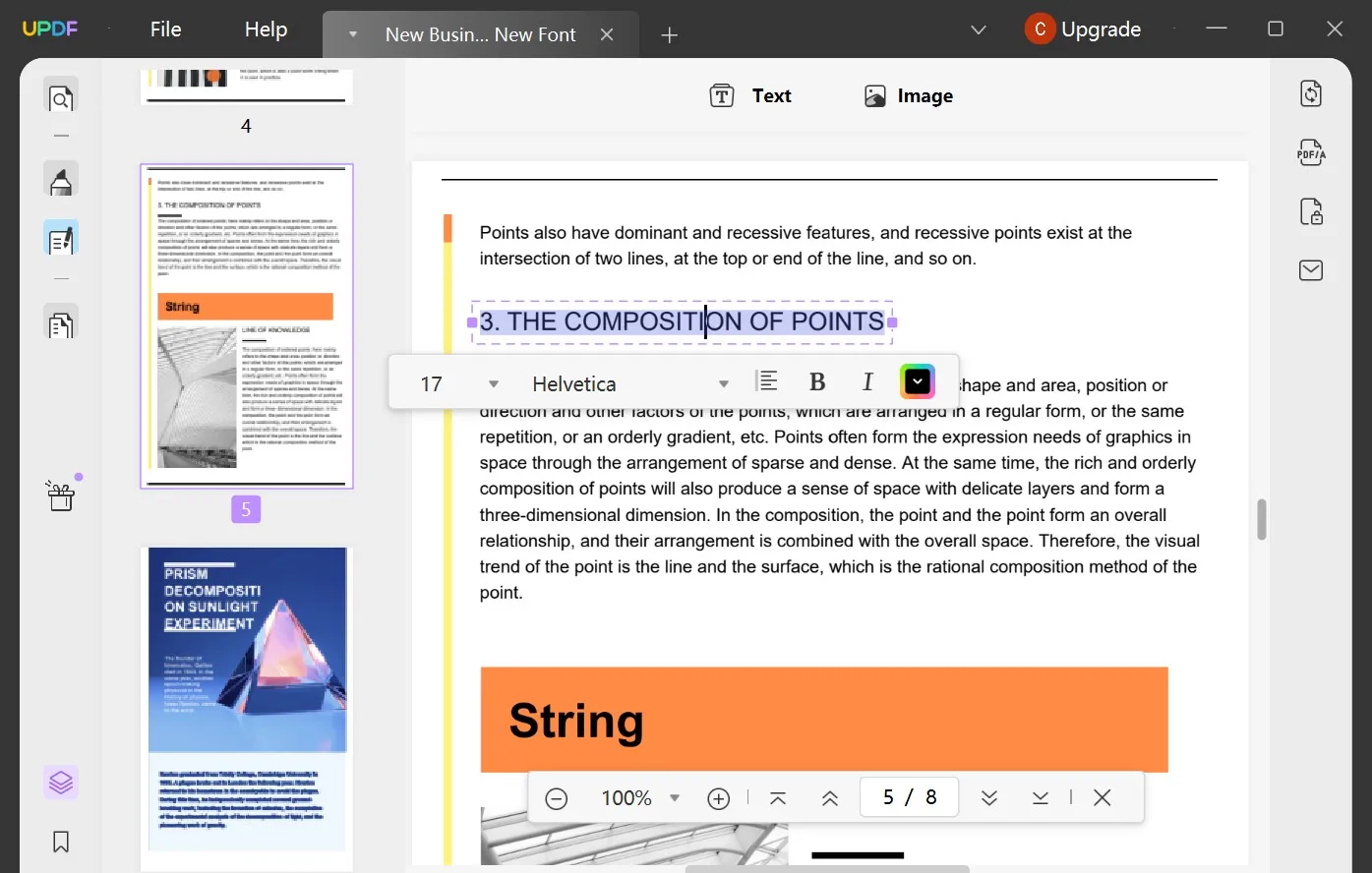
Step 3. Add Text to PDF
You can also write PDF on UPDF by adding a text box where you would like to add text. Go to the toolbar and choose "+ Text". Tap on it and then move the mouse to the area where you would like to add the text. Now you can start writing by adding the required text.
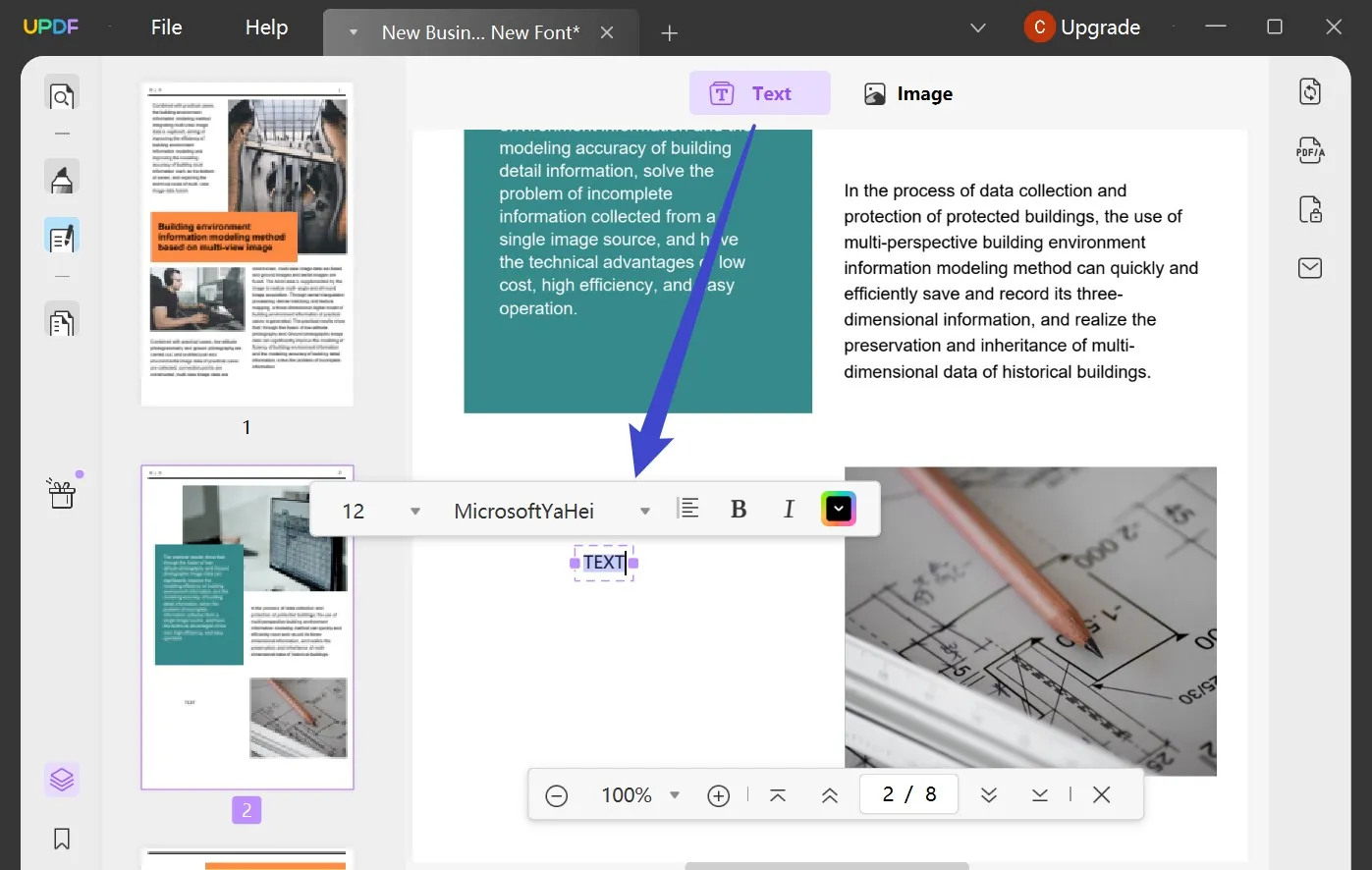
Conclusion As you can see, it is easy to write PDF with Adobe Writer and UPDF editor. However, using UPDF is more convenient since you can do the PDF writing fast. You also enjoy the tool high level performance and its high speed makes the tool valuable in your organization.
Windows • macOS • iOS • Android 100% secure
 UPDF
UPDF
 UPDF for Windows
UPDF for Windows UPDF for Mac
UPDF for Mac UPDF for iPhone/iPad
UPDF for iPhone/iPad UPDF for Android
UPDF for Android UPDF AI Online
UPDF AI Online UPDF Sign
UPDF Sign Read PDF
Read PDF Annotate PDF
Annotate PDF Edit PDF
Edit PDF Convert PDF
Convert PDF Create PDF
Create PDF Compress PDF
Compress PDF Organize PDF
Organize PDF Merge PDF
Merge PDF Split PDF
Split PDF Crop PDF
Crop PDF Delete PDF pages
Delete PDF pages Rotate PDF
Rotate PDF Sign PDF
Sign PDF PDF Form
PDF Form Compare PDFs
Compare PDFs Protect PDF
Protect PDF Print PDF
Print PDF Batch Process
Batch Process OCR
OCR UPDF Cloud
UPDF Cloud About UPDF AI
About UPDF AI UPDF AI Solutions
UPDF AI Solutions FAQ about UPDF AI
FAQ about UPDF AI Summarize PDF
Summarize PDF Translate PDF
Translate PDF Explain PDF
Explain PDF Chat with PDF
Chat with PDF Chat with image
Chat with image PDF to Mind Map
PDF to Mind Map Chat with AI
Chat with AI User Guide
User Guide Tech Spec
Tech Spec Updates
Updates FAQs
FAQs UPDF Tricks
UPDF Tricks Blog
Blog Newsroom
Newsroom UPDF Reviews
UPDF Reviews Download Center
Download Center Contact Us
Contact Us




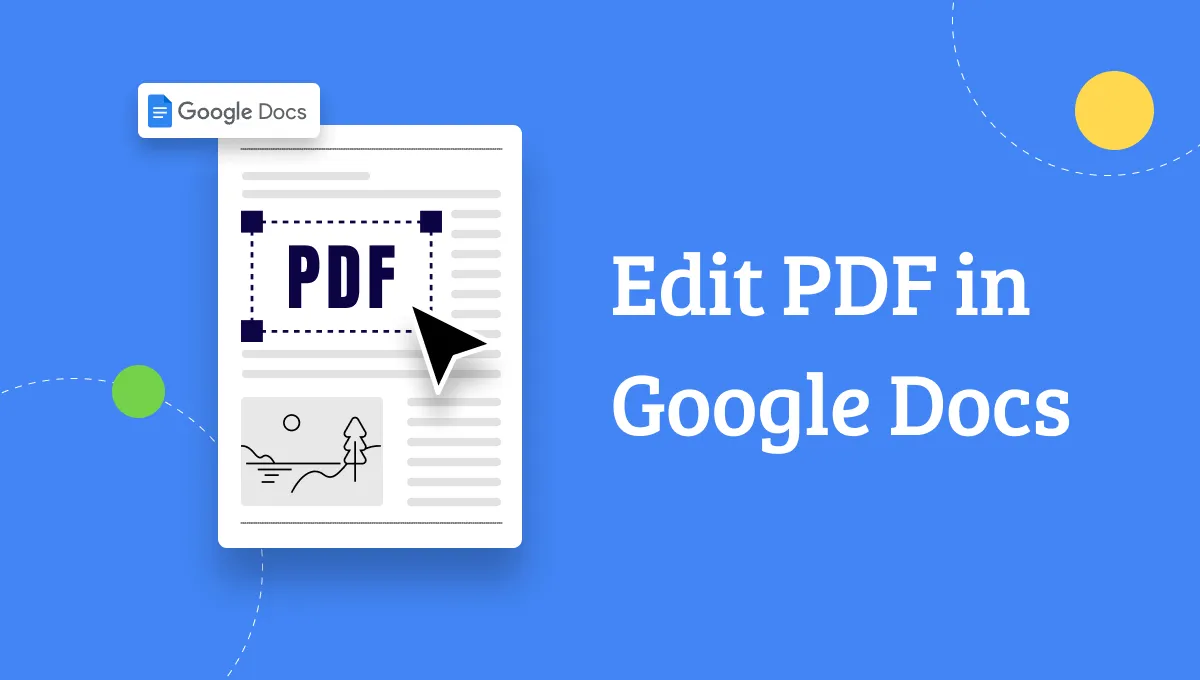

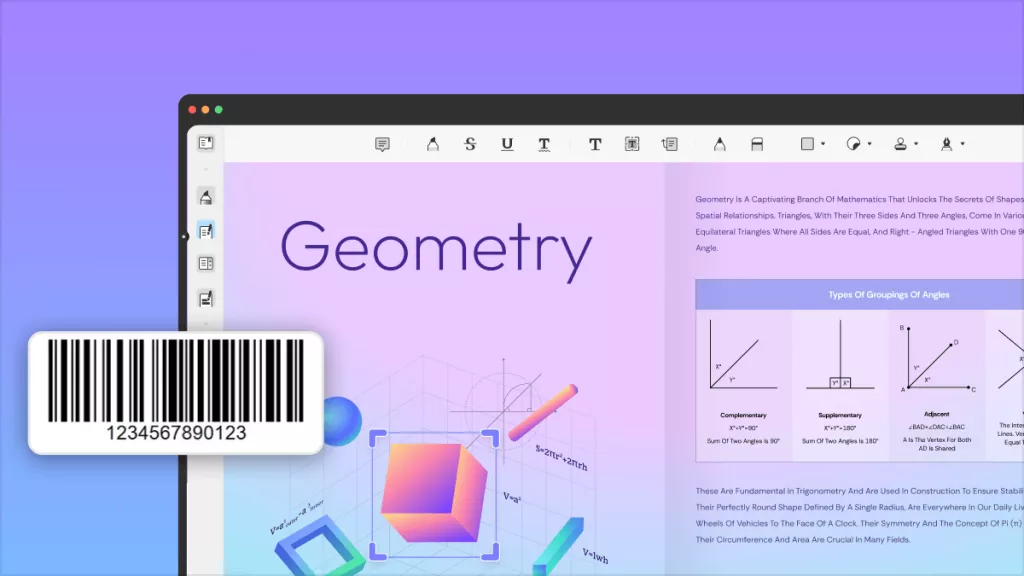


 Bertha Tate
Bertha Tate 
 Cathy Brown
Cathy Brown 

 Delia Meyer
Delia Meyer