PDF editors have become more accessible than ever, but the main thing is to choose the right tool. Icecream PDF editor has made its name as an intuitive tool to edit, annotate, and do more with PDFs. Therefore, we have decided to give it a thorough review today.
In this guide, we will perform a comprehensive review of Icecream PDF Editor, covering its features, pricing, performance, pros/cons, and other details. Lastly, we will also discuss why UPDF is the best alternative in terms of advanced features, pricing, and user experience.
In fact, we would recommend you to try out UPDF first before heading further. This way, you will be in a better position to compare both tools and make an informed decision.
Windows • macOS • iOS • Android 100% secure
Part 1. Everything You Want to Know About Icecream PDF Editor
Considering the growing use of PDFs, Icecream PDF Editor emerges as a handy tool to manage PDFs. So, let's begin our icecream PDF editor review:
#1 What is Icecream PDF Editor?
Icecream PDF Editor is a Windows PDF editor tool. It provides an all-in-one platform to view, create, edit, and organize PDF files. It incorporates all the essential features to handle basic PDF-related activities.
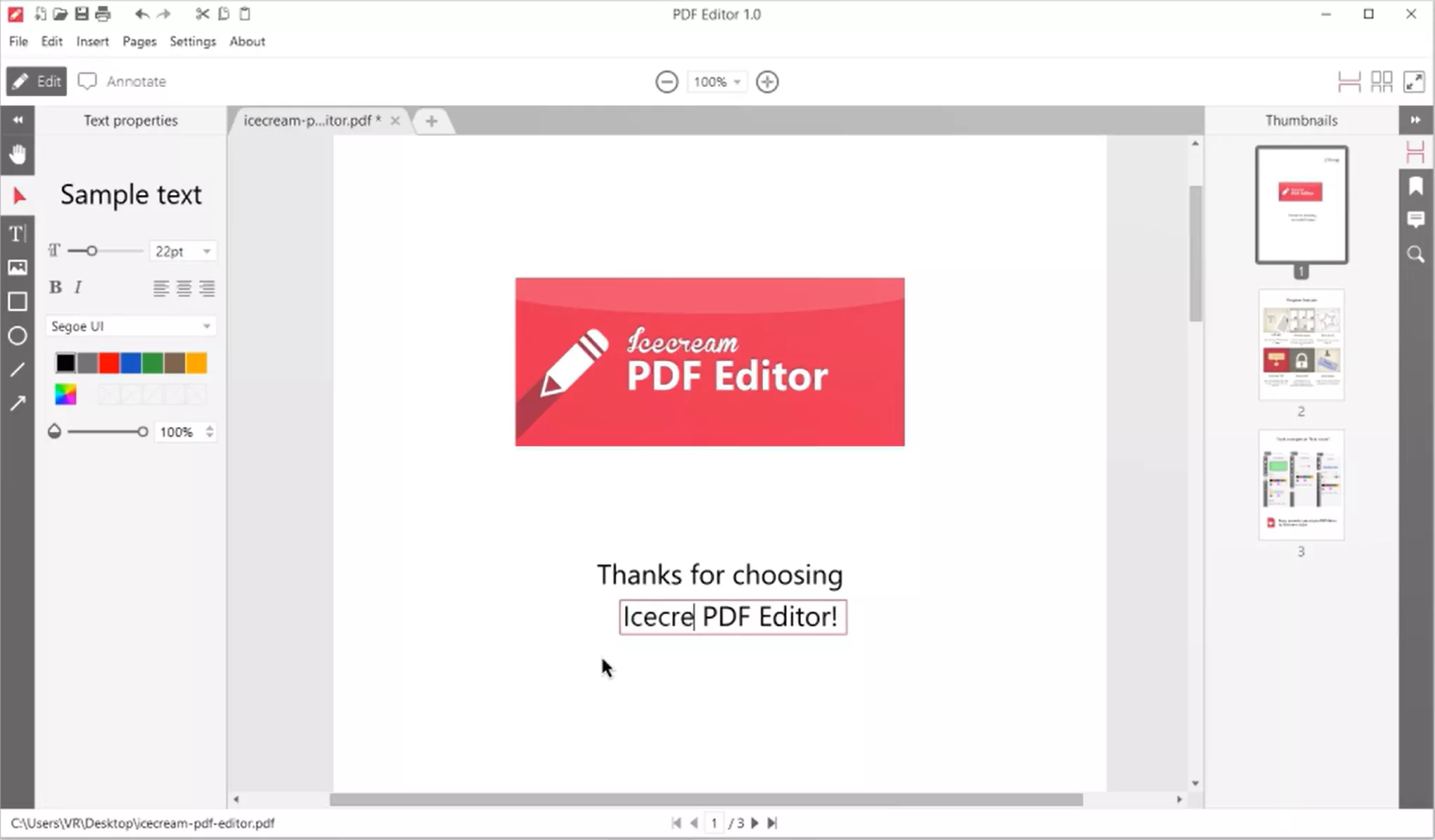
The key features of Icecream PDF Editor include:
- Edit PDF: Alter PDF objects and metadata, including text, images (extract and save document images), shapes, author, subject, etc.
- Annotate PDF: Add highlight, underline, strikeout, notes, stamps, lines, shapes, arrows, and do other annotations in a PDF.
- Manage Pages: Add, delete, rotate, crop, merge, extract, and rearrange PDF pages.
- Protect PDF: Add password to PDF to lock sensitive documents.
- Create PDF: Create new PDFs from scratch.
- Convert PDF: Convert PDF pages to images or integrate images into PDF.
All the above features of Icecream PDF Editor are accessible from a unified interface.
#2 How to use Icecream PDF Editor?
Icecream PDF Editor offers a user-friendly interface to manage your PDFs. Let's discuss the steps to install Icecream PDF Editor and use its various features:
Step 1. Download, install, and launch the Icecream PDF Editor. Open the PDF file.
Step 2. To add a text, tap the "Edit" button from the top left corner. Click the "text" icon from the left panel and start adding text.
Step 3. To annotate the PDF, tap the "Annotate" button from the top. Afterward, you can choose highlighter, stamp, and other annotation tools from the left panel and markup your PDF accordingly.
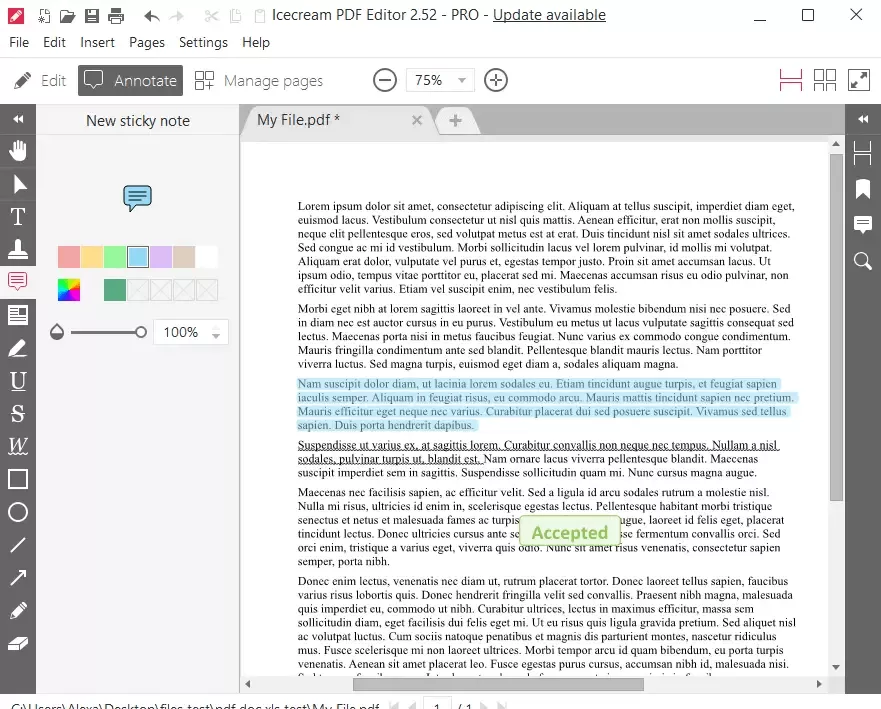
Step 4. To manage pages, tap the "Manage Pages" mode. Now, use the add, delete, rotate, cut, extract, and other options to organize pages.
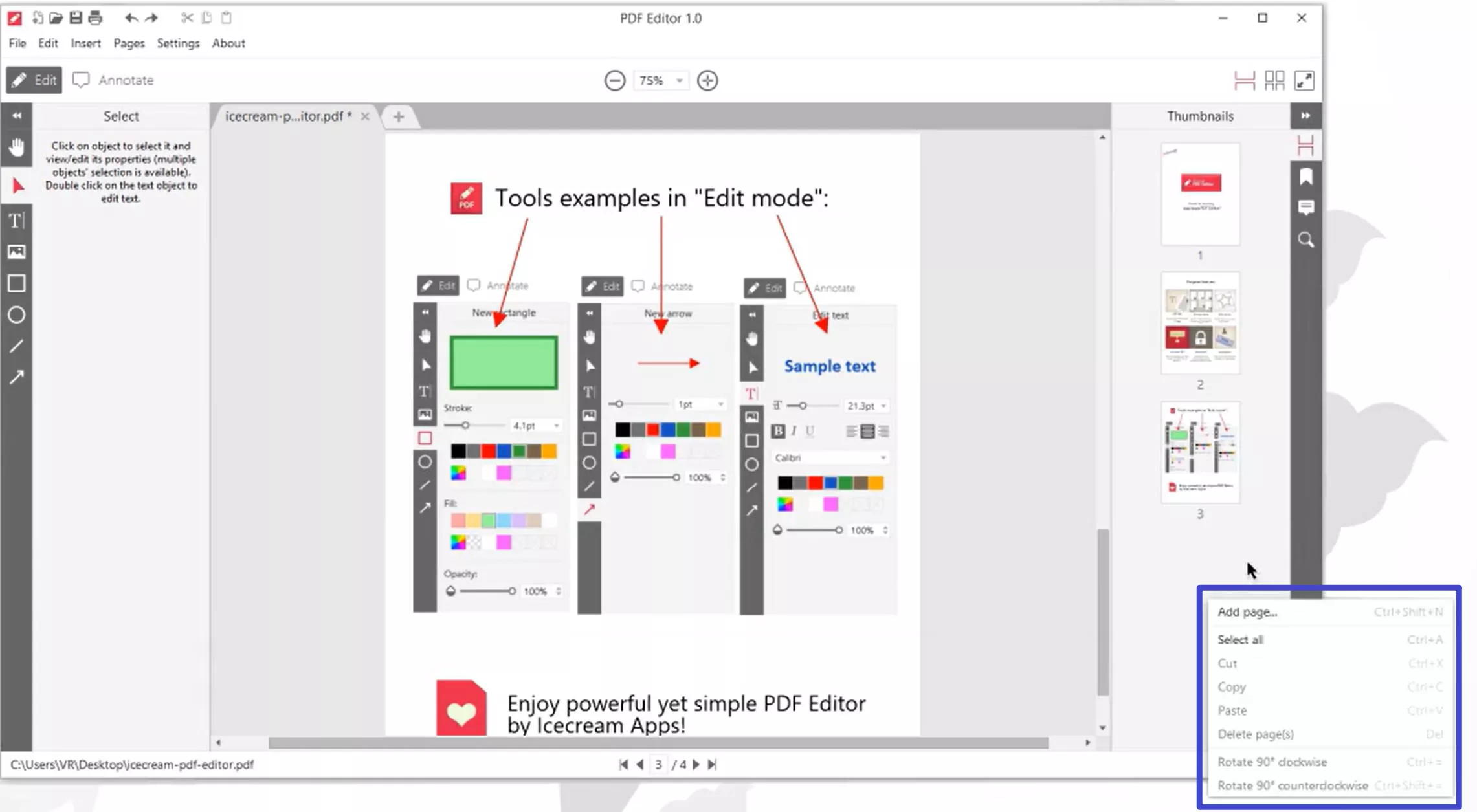
#3 Pricing Plans of Icecream PDF Editor
Icecream PDF Editor offers access to basic features in the free version and adds a watermark before saving files. Other than that, it offers multiple pricing plans. The details are as follows:
| 1 Year License | $59.95/annual |
| Lifetime License | $99/one-time |
| Pro PDF Package (Access to all Icecream apps for PDFs: PDF Editor, PDF Converter, PDF Split & Merge) | $114/one-time |
#4 Pros and Cons of Icecream PDF Editor
Pros:
- Simple and easy-to-understand operation page
- Support 13 languages
Cons:
- Edit PDF functions are relatively simple. Apart from being able to add some simple text, pictures, and stamps, you cannot add links, signatures, and files.
- Few formats are supported for conversion.
- No AI assistant to assist with document processing.
All the above cons with Icecream PDF Editor Pro are fixable with UPDF.
UPDF offers a more advanced PDF editor that offers all what Icecream PDF Editor provides and even more. For example, UPDF editing feature allows you to add/edit text, images, links, backgrounds, and more. Hit the download button below to get UPDF and try out its advanced features for free.
Windows • macOS • iOS • Android 100% secure
Part 3: UPDF: The Best and Feature-Packed Alternative to Icecream PDF Editor
UPDF is an AI-powered PDF editor that offers a full-featured advanced platform to handle PDFs. Its modern interface incorporates features to edit, annotate, convert, organize, protect, sign, OCR, compress, and other features. On top of that, you get an advanced AI assistant to summarize, translate, and explain PDFs or generate mind maps, chat with images, and more.
The main advantages of UPDF compared to Icecream PDF Editor include:
- Support Diverse Editing: In addition to regular editing text, you can also insert links, documents and even custom signatures directly into the file.
- Support Multiple File Conversions: Can convert files into Word, PowerPoint, Excel, Image, HTML, etc.
- OCR: Accurately perform OCR and quickly convert scanned documents to editable ones.
- Powerful AI assistant: Support document summary and translation, as well as AI question and answer, mind mapping, etc.
- Compatibility: Compatible with all four major platforms, including Windows, macOS, iOS, and Android. Plus, you can also access UPDF AI on the web.
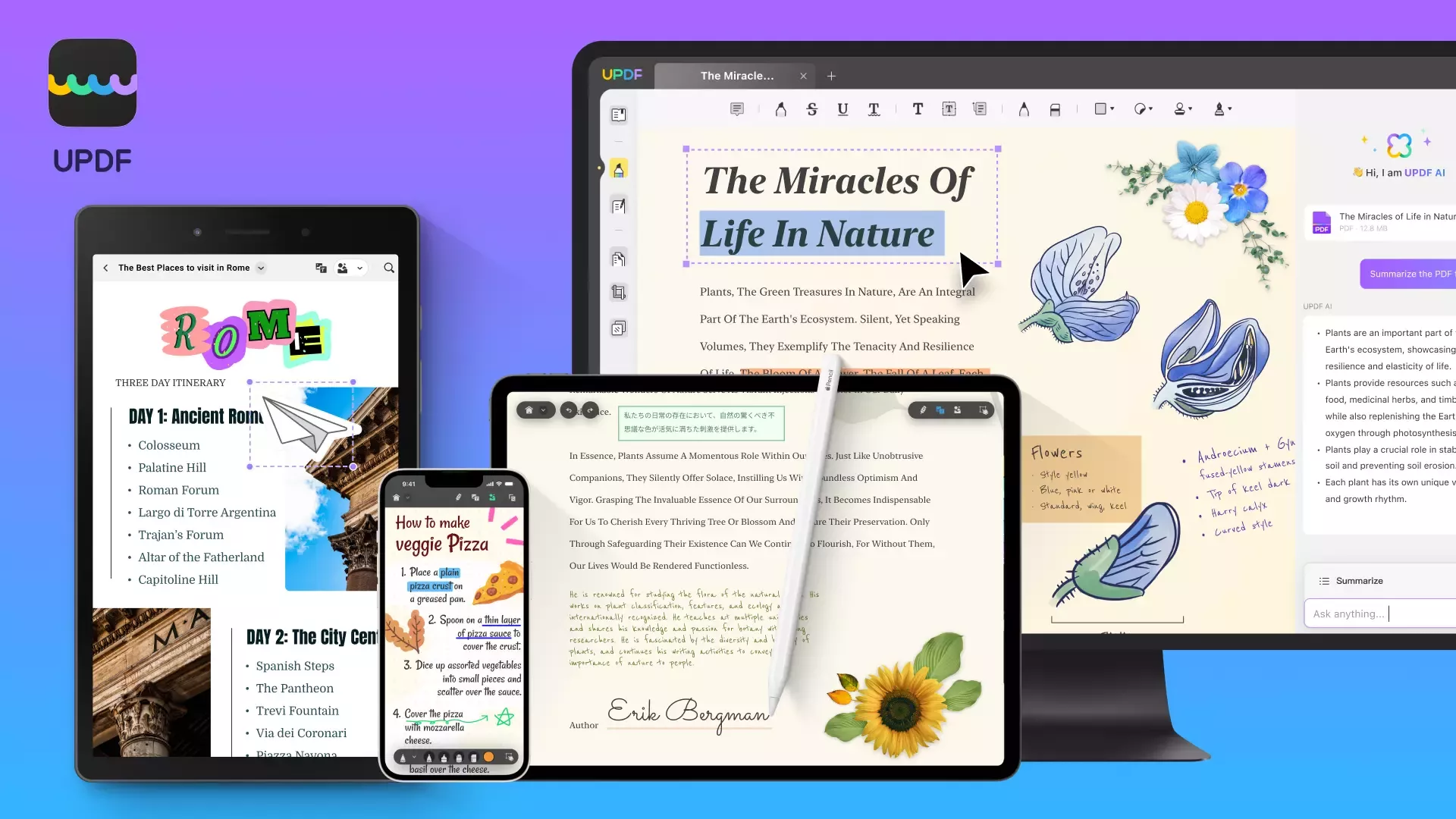
To better understand the differences, check out the comparison table below:
| Features | Icecream PDF Editor | UPDF |
| Compatibility | Windows | Windows, macOS, iOS, Android, and web (UPDF AI only) |
| Price | $59.95/year, $99/Lifetime | $39.99/year, $69.99/Lifetime |
| Supported languages | 13 | 12 |
| Shared Features | View PDF, edit PDF, annotate PDF, organize PDF, and protect PDF | |
| Exclusive Features | ||
| OCR | ||
| Convert PDF to PPT, Word, Excel | ||
| Add links, signatures and files to the PDF | ||
| Chat with PDF | ||
| Chat with Image | ||
| PDF to Mind Map | ||
| Compare PDF | ||
From the above comparison table, it is clear that UPDF is a superior and feature-packed alternative to Icecream PDF Editor Pro. So, what are you waiting for? Download UPDF and try out its features for free.
Windows • macOS • iOS • Android 100% secure
Conclusion
Icecream PDF Editor is an easy-to-use Windows PDF tool to view, edit, annotate, and organize PDFs. After the above thorough review of the tool, we have found it to be useful in only basic-level support for PDF.
For advanced features, like AI assistant, deeper editing features, and wide conversion support, UPDF dominates as the premium alternative. The best part: UPDF is even cheaper than Icecream PDF Editor despite offering advanced features. So, our recommendation is clear, download UPDF and use the best PDF editor for personal and professional purposes.
 UPDF
UPDF
 UPDF for Windows
UPDF for Windows UPDF for Mac
UPDF for Mac UPDF for iPhone/iPad
UPDF for iPhone/iPad UPDF for Android
UPDF for Android UPDF AI Online
UPDF AI Online UPDF Sign
UPDF Sign Read PDF
Read PDF Annotate PDF
Annotate PDF Edit PDF
Edit PDF Convert PDF
Convert PDF Create PDF
Create PDF Compress PDF
Compress PDF Organize PDF
Organize PDF Merge PDF
Merge PDF Split PDF
Split PDF Crop PDF
Crop PDF Delete PDF pages
Delete PDF pages Rotate PDF
Rotate PDF Sign PDF
Sign PDF PDF Form
PDF Form Compare PDFs
Compare PDFs Protect PDF
Protect PDF Print PDF
Print PDF Batch Process
Batch Process OCR
OCR UPDF Cloud
UPDF Cloud About UPDF AI
About UPDF AI UPDF AI Solutions
UPDF AI Solutions FAQ about UPDF AI
FAQ about UPDF AI Summarize PDF
Summarize PDF Translate PDF
Translate PDF Explain PDF
Explain PDF Chat with PDF
Chat with PDF Chat with image
Chat with image PDF to Mind Map
PDF to Mind Map Chat with AI
Chat with AI User Guide
User Guide Tech Spec
Tech Spec Updates
Updates FAQs
FAQs UPDF Tricks
UPDF Tricks Blog
Blog Newsroom
Newsroom UPDF Reviews
UPDF Reviews Download Center
Download Center Contact Us
Contact Us









 Enid Brown
Enid Brown 
 Bertha Tate
Bertha Tate 
 Lizzy Lozano
Lizzy Lozano 