Many PDF files and documents are full of data and information. Due to the large content of PDF files, many users have difficulty understanding or reading the entire document. To solve this problem, you need to add a link to PDF to organize the content intelligently.
When you add a link to PDF online, you bring the document to life and invite readers to connect with it in a broader context. The links drive and enable you to create responsive flipbooks with offers and products.
Let's learn 3 ways to add hyperlinks to PDF online in this article. However, there are many risks and challenges using online tools, so we also introduce a reliable PDF editor - UPDF to help you insert links to PDF more stable and safe. You can download and try it now.
Windows • macOS • iOS • Android 100% secure
How to Add Hyperlink to PDF Online
Adding clickable links to your PDFs online can make your content more engaging, which drives traffic and increases conversions. If you are not familiar with online PDF editors, adding hyperlinks to PDF can be difficult. But the same will be very easy if you know how to use online pdf editing software.
Let's see how you can add a hyperlink to a PDF using 3 online websites without downloading separate software.
1. PDFescape:
PDFescape is one of the best PDF managers for online users. It helps you view, edit, annotate, save, and protect PDFs. It also helps you compress and optimize PDF files before sharing or printing.
Instructions of adding links to PDF online with PDFescape:
Here are step-by-step instructions on how to create a hyperlink in PDF with PDFescape Online:
- Firstly, Open the PDF file in PDFescape Online and select the 'Link' tool from the toolbar.
- Drag the mouse to draw a box around the area where you want the hyperlink to appear.
- In the Link Properties window, select the type of link you want to create. You can choose from the following options:
- URL: It will create a hyperlink to a web page or other online resource.
- Page: It will create a hyperlink that jumps to a specific page in the same PDF.
- Then, enter the URL or page number you want to link to.
- In the end, click on OK to create the hyperlink.
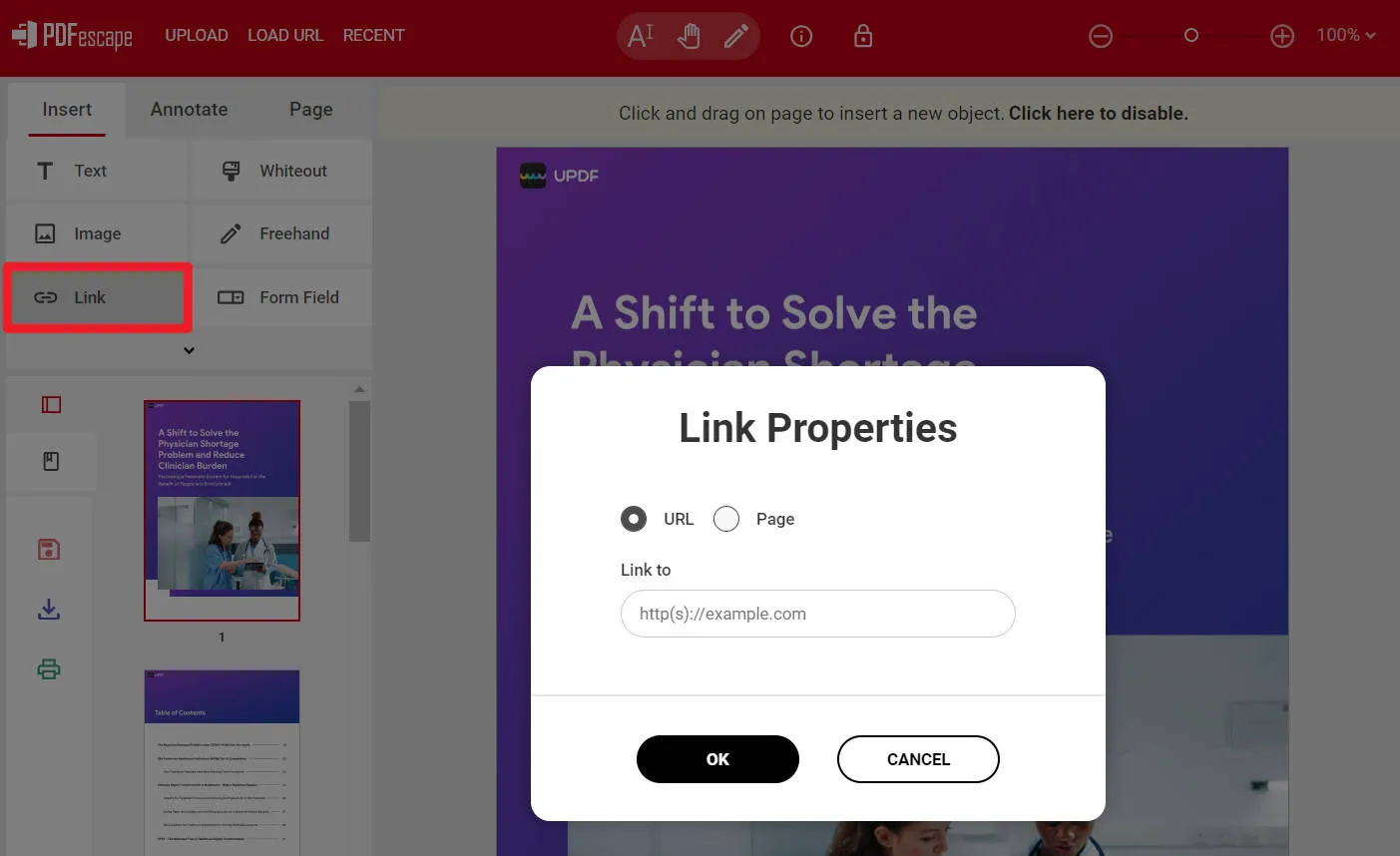
Limitations of the free version of PDFescape::
PDFescape offers a free version but with limited features. The free version lets you upload files up to 10 MB. At the same time, Premium and Ultimate members can upload files up to 40 MB.
Pricing plans of PDFescape:
PDFescape offers 2 different plans:
- Premium: $2.99 per month
- Ultimate: $5.99 per month
2. Sejda
Sejda is a PDF editor available in the cloud. It includes features to edit, compress, merge, split, convert, and protect PDF files. Sejda can be accessed from any web browser. It allows users to convert files into Word, JPG, PPT, etc.
Instructions of adding links to PDF online with Sejda:
Let's see how to use Sejda to add hyperlinks to a pdf
- The first thing you need to do is visit the Sejda online PDF editor website. Then click on 'Upload PDF File'.
- Choose the PDF file to add a hyperlink. After selection, click 'Open'.
- Open the file, and you can see different options, such as text, links, tables, images, signatures, and blank spaces are used to organize the PDF. Click 'Links'.
- Select the words or groups of words you want to add external information to. Put the link you want to give more information.
- Then click on 'Apply changes' at the bottom of the screen. The changes will be saved, and your file will be ready for download.
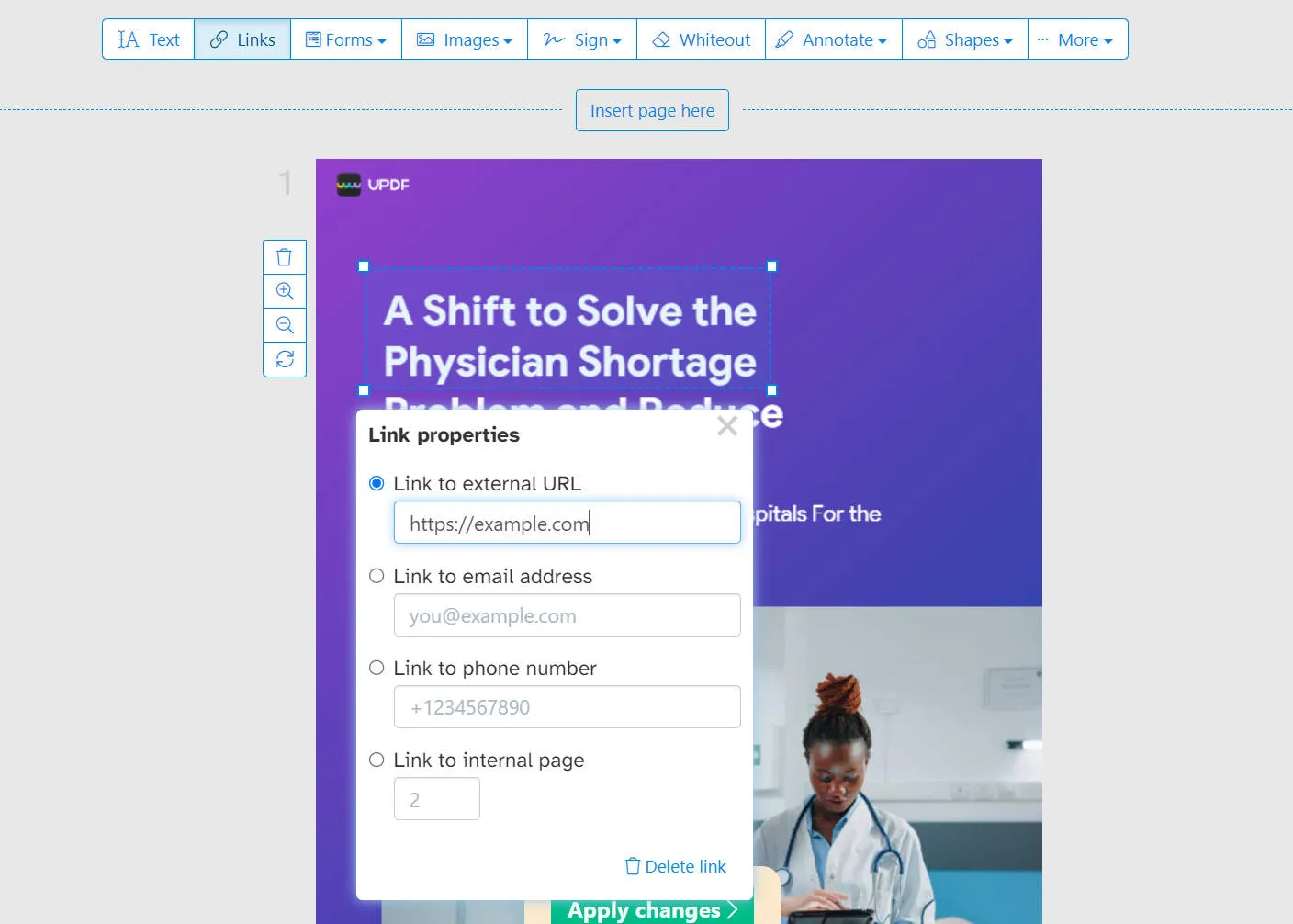
Limitations of the free version of PDFescape::
The free version of the Sejda has limitations. You can't do more than three tasks per day, and you can't work on files larger than 50MB or 200 pages. Plus, you can't work on a single file at a time.
Pricing plans of Sejda:
Along with a free trial, Sejda also offers 3 pricing plans.
- Weekly: $5
- Monthly: $7.5
- Annually: $63
3. Google Docs
Google Docs allows users to create, edit, modify, and import/export documents and presentations in a variety of formats and files. You can also combine documents with templates, names, tables, and shapes. It is an easy task to create PDF documents on Google Docs and create a hyperlink within the PDF.
Instructions of adding links to PDF online with Google Docs:
Follow these steps to create a link within your PDF,
- First, visit Google Docs and create PDF content. Alternatively, upload your PDF document to Google Drive and open with Google Docs.
- Then, select the word or phrase you want to add a hyperlink to.
- Click the Link button and enter the target URL, then click OK.
- To convert the file to PDF, click 'File', then click 'Download As' and select 'PDF File'.
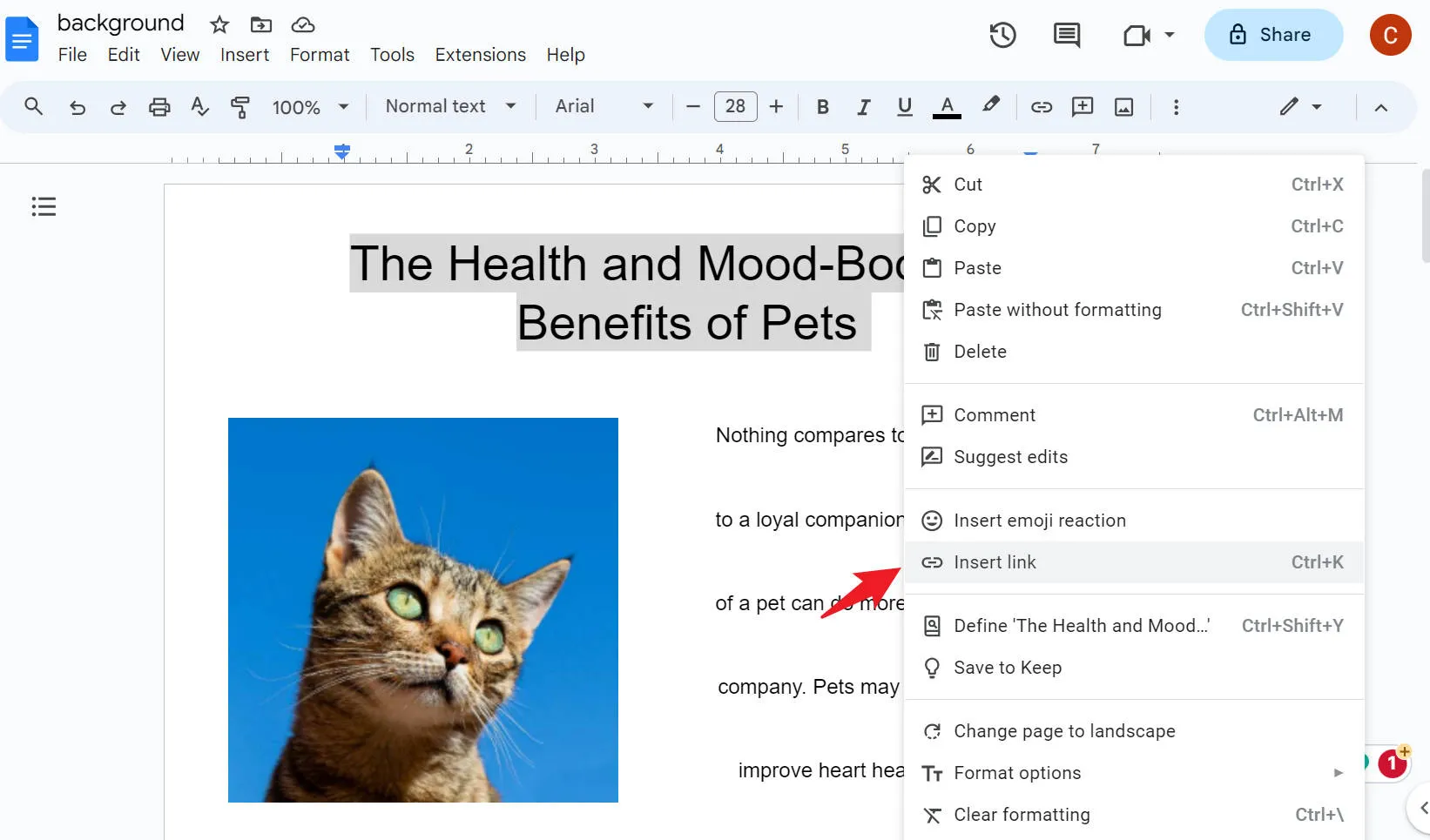
Limitations of the free version of PDFescape::
The free version of Google Docs comes with a limited amount of storage space for your documents, spreadsheets, and other files. You may need to purchase additional storage if you exceed this limit; plus, it doesn't offer offline access.
Pricing plans of Google Docs:
Google Docs offers 3 pricing plans.
- Business starter: $6 per month
- Business Standard: $12 per month
- Business Plus: $16 per month
Advantages and Disadvantages of Adding Links to PDF Online
Adding links to PDF documents by using online tools can offer various advantages and disadvantages. Let's discuss some of the following:
Advantages of using online tools to add links:
- Most online tools are user-friendly and do not require technical skills. They provide a simple interface for adding PDF links.
- You can access online tools from any device with an internet connection.
- The online tools have free or inexpensive options, reducing the need for expensive software or professional services.
- They often facilitate collaboration by allowing multiple users to work on the same project while writing or sharing content.
- Online tools are regularly updated by their developers so users can access new features and improvements.
Disadvantages Of using online tools to add links:
- Uploading sensitive information to a device online can raise security concerns, especially if the device does not have strong encryption.
- Online tools require a stable internet connection, and users may face limitations when working in an offline environment.
- Free versions of online tools may have limited functionality compared to premium or desktop alternatives, which may limit functionality.
- Some tools may have limits on the size of PDF files they can handle; it can cause problems with large files.
- If the tool is unavailable or its service is interrupted, users may encounter problems accessing or editing their information.
The Best Offline Tool to Add Links to PDF with More Features - UPDF
As you're aware of the disadvantages of online tools, you might be looking for a tool that doesn't cause this much difficulty. Let us go through a stable, fast, and safe tool, UPDF, to add links to your PDF files offline.
It is a fast, all-in-one PDF editor that allows you to work with PDF files. With UPDF, you can view, edit, annotate, manage, print, and share PDF files. It is compatible with the Windows platform as well as Mac, iOS, and Android.
Adding links to PDF files is important to expand on and link to the information provided. It provides an easy way to add clickable links to PDFs. You can also choose to link to a web page or another page in your PDF file.
So, download it now to access the advanced features.
Windows • macOS • iOS • Android 100% secure
How to Link to Web or Page
- Open UPDF, and click on the 'Open File' that appears on the interface of the app. It will launch a pop-up window from which you can select the PDF file.
- Click on the 'Edit PDF' option that appears in the left column. By clicking on it, you will enter editing mode.
- Now, you can add links to PDFs. Click the 'Link' option, and select the links you want to insert. After that, select the area and add the link to the position you want. You can choose 'Link to Web' or 'Link to Page' according to your needs. When specifying a Web link, provide the appropriate URL to link to. For 'link to page,' specify the page number of the same PDF to link to.
- You can also set links with unique styles by clicking the three dot properties button , such as link type, line style, line thickness, and color.
- After adding the link to PDF, don't forget to save the document.
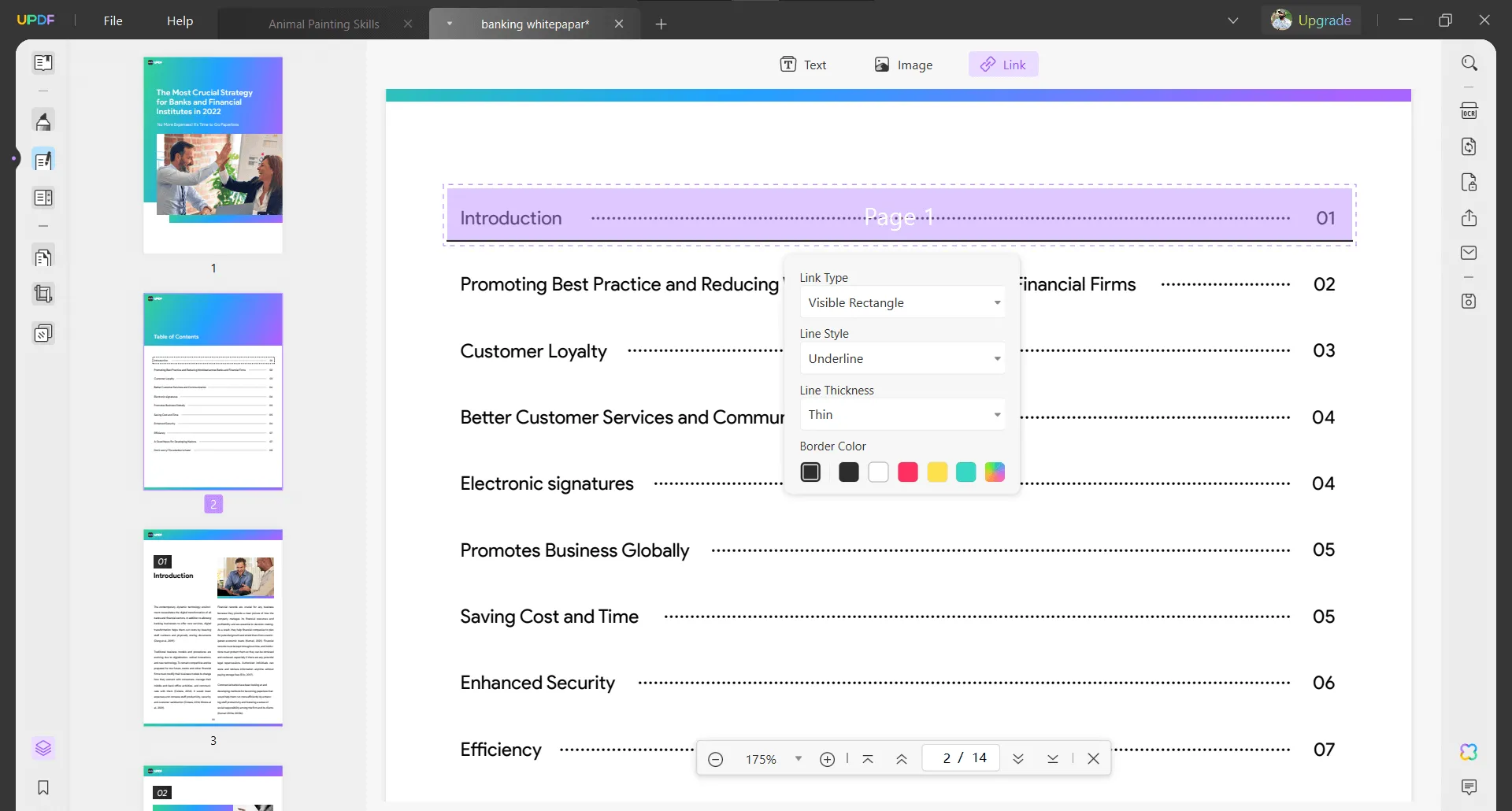
How to Link to a Document
You can add a PDF file to another PDF file as an attachment. You can also add other kinds of formats to your PDF as an attachment, and UPDF supports almost any format including document, video, audio, etc.
- First, open the UPDF and open the PDF document you want to work on.
- Then, click on 'Comment' on the left side to start adding comments.
- Look for the 'Attach File' button at the top (where all the comment options are). Click it.
- Select where you want to add the file to your PDF. There, you can browse and select the file you want to attach.
- After attaching the file, you can open it whenever it is necessary.
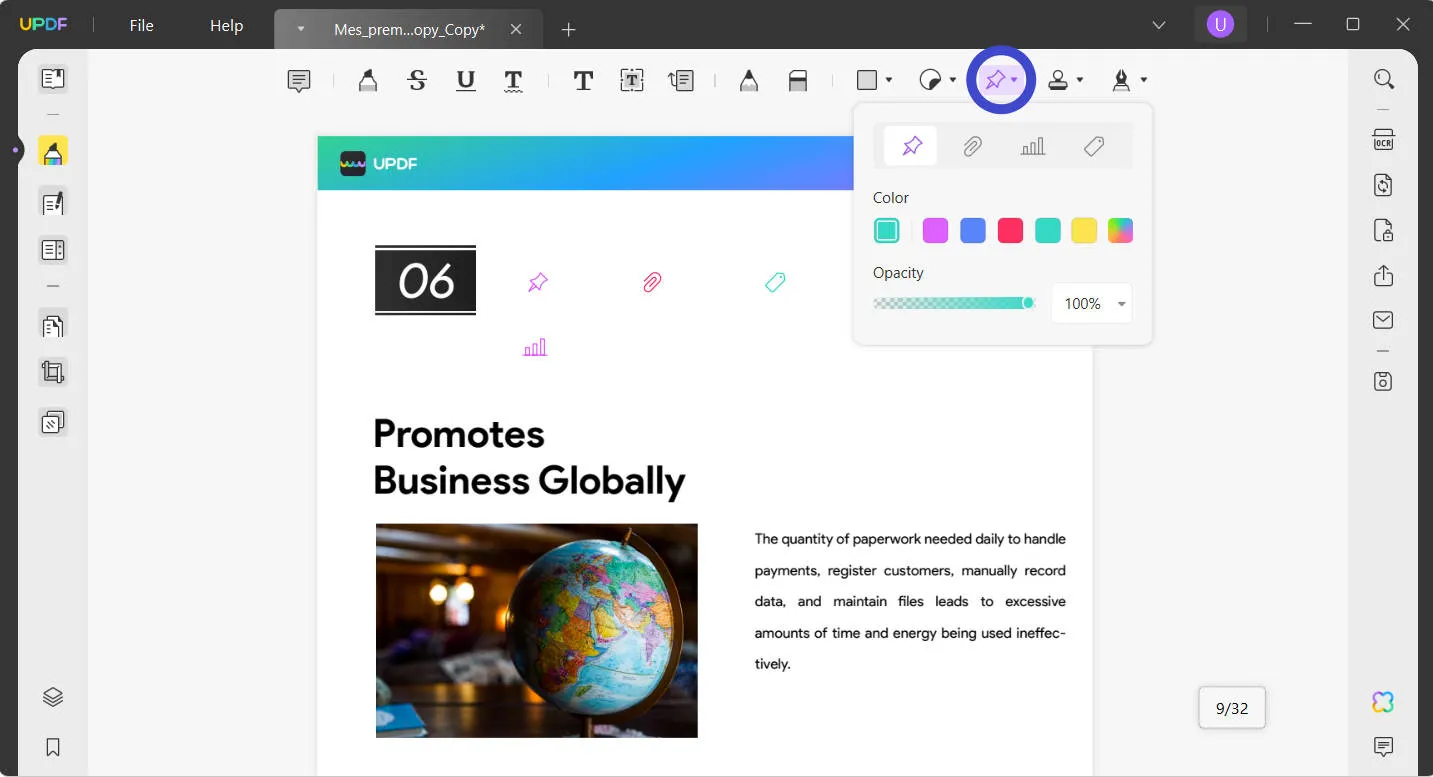
Other Features of UPDF:
- It allows you to view PDF files with multiple modes and great navigation
- You can add comments and markups to PDF documents with various tools
- You can use editing tools to add new text, delete text, modify the existing text, or change the format of the document.
- It lets you summarize, translate, explain, or rewrite PDF content with its smart AI assistant.
- UPDF enables you to organize the pages in PDF, such as cropping, splitting, rotating, extracting, etc.
- The Optical character Recognition OCR feature helps you to turn scanned PDFs or image-based PDFs into searchable and editable PDFs.
Watch the below video to know more about the best PDF editor UPDF:
So, download UPDF now and add links to your pdf files without any hassle.
Windows • macOS • iOS • Android 100% secure
Why is UPDF better than Online Tools?
UPDF is better than other online tools because it's an offline tool; you don't need an internet connection to use it. It offers an intuitive and clear interface with informative icons.
It is an affordable PDF editor that you can use anywhere, anytime. You can view, annotate, edit, convert, and organize PDFs from one handy app on Windows, macOS, iOS, and Android. Plus, it is cost-effective as well. What's more? With only one license, you can use it on 4 devices at the same time.
Conclusion:
To sum up our journey of adding links to PDF files, keep in mind that UPDF is the best tool that help you with changes and adjustments. It seamlessly converts, annotates, edits, and manages your PDFs.
Say goodbye to time-wasting file editors and embrace the simplicity of UPDF. It's your all-in-one solution to PDF-related problems.
Check it out and open a world of ease and possibilities. Ready to explore it? Download now and unlock features with an exclusive discount.
Windows • macOS • iOS • Android 100% secure
 UPDF
UPDF
 UPDF for Windows
UPDF for Windows UPDF for Mac
UPDF for Mac UPDF for iPhone/iPad
UPDF for iPhone/iPad UPDF for Android
UPDF for Android UPDF AI Online
UPDF AI Online UPDF Sign
UPDF Sign Read PDF
Read PDF Annotate PDF
Annotate PDF Edit PDF
Edit PDF Convert PDF
Convert PDF Create PDF
Create PDF Compress PDF
Compress PDF Organize PDF
Organize PDF Merge PDF
Merge PDF Split PDF
Split PDF Crop PDF
Crop PDF Delete PDF pages
Delete PDF pages Rotate PDF
Rotate PDF Sign PDF
Sign PDF PDF Form
PDF Form Compare PDFs
Compare PDFs Protect PDF
Protect PDF Print PDF
Print PDF Batch Process
Batch Process OCR
OCR UPDF Cloud
UPDF Cloud About UPDF AI
About UPDF AI UPDF AI Solutions
UPDF AI Solutions FAQ about UPDF AI
FAQ about UPDF AI Summarize PDF
Summarize PDF Translate PDF
Translate PDF Explain PDF
Explain PDF Chat with PDF
Chat with PDF Chat with image
Chat with image PDF to Mind Map
PDF to Mind Map Chat with AI
Chat with AI User Guide
User Guide Tech Spec
Tech Spec Updates
Updates FAQs
FAQs UPDF Tricks
UPDF Tricks Blog
Blog Newsroom
Newsroom UPDF Reviews
UPDF Reviews Download Center
Download Center Contact Us
Contact Us





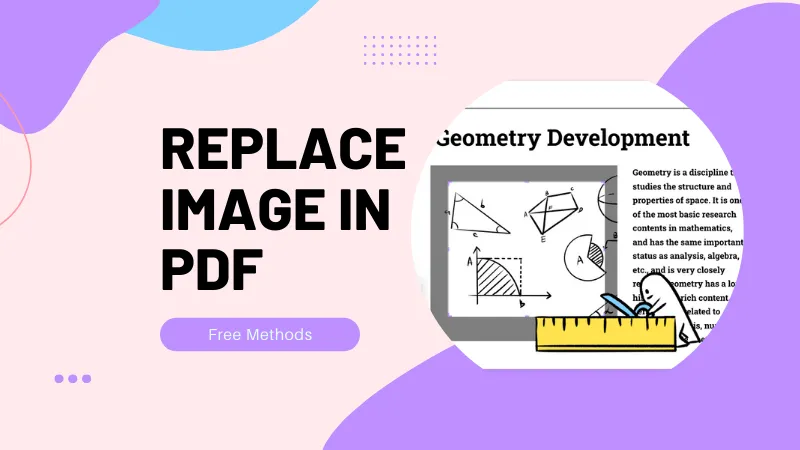


 Enid Brown
Enid Brown 


 Cathy Brown
Cathy Brown 
 Bertha Tate
Bertha Tate