CutePDF Editor is a web-based PDF editor that simplifies many PDF-related activities. It lets you organize PDF pages, merge PDFs, add text boxes, protect PDFs, and more.
In this guide, we will perform an in-depth review of CutePDF Editor and uncover its features, pricing, and pros/cons. In addition, we will also talk about the best alternative to CutePDF Editor, i.e., UPDF., it offers more powerful features (including AI) than CutePDF. Interested users can click the button below to give it a try.
Windows • macOS • iOS • Android 100% secure
Stick around to learn if CutePDF Editor is the tool you need.
Part 1. CutePDF Editor Overview
CutePDF Editor is literally a "cute" PDF editor you will find on the web that comes with the simplest interface.
1. What is the CutePDF Editor
CutePDF Editor is a cloud-based PDF application developed by Acro Software. It has been offering user-friendly, high-quality PDF utilities and solutions since 1998.
CutePDF Editor provides a unified toolkit for organizing PDF pages, merging PDFs, signing PDFs, adding headers and footers, protecting PDFs with a password, and more. It is completely free and requires no registration, so you can use it right away without any installation.
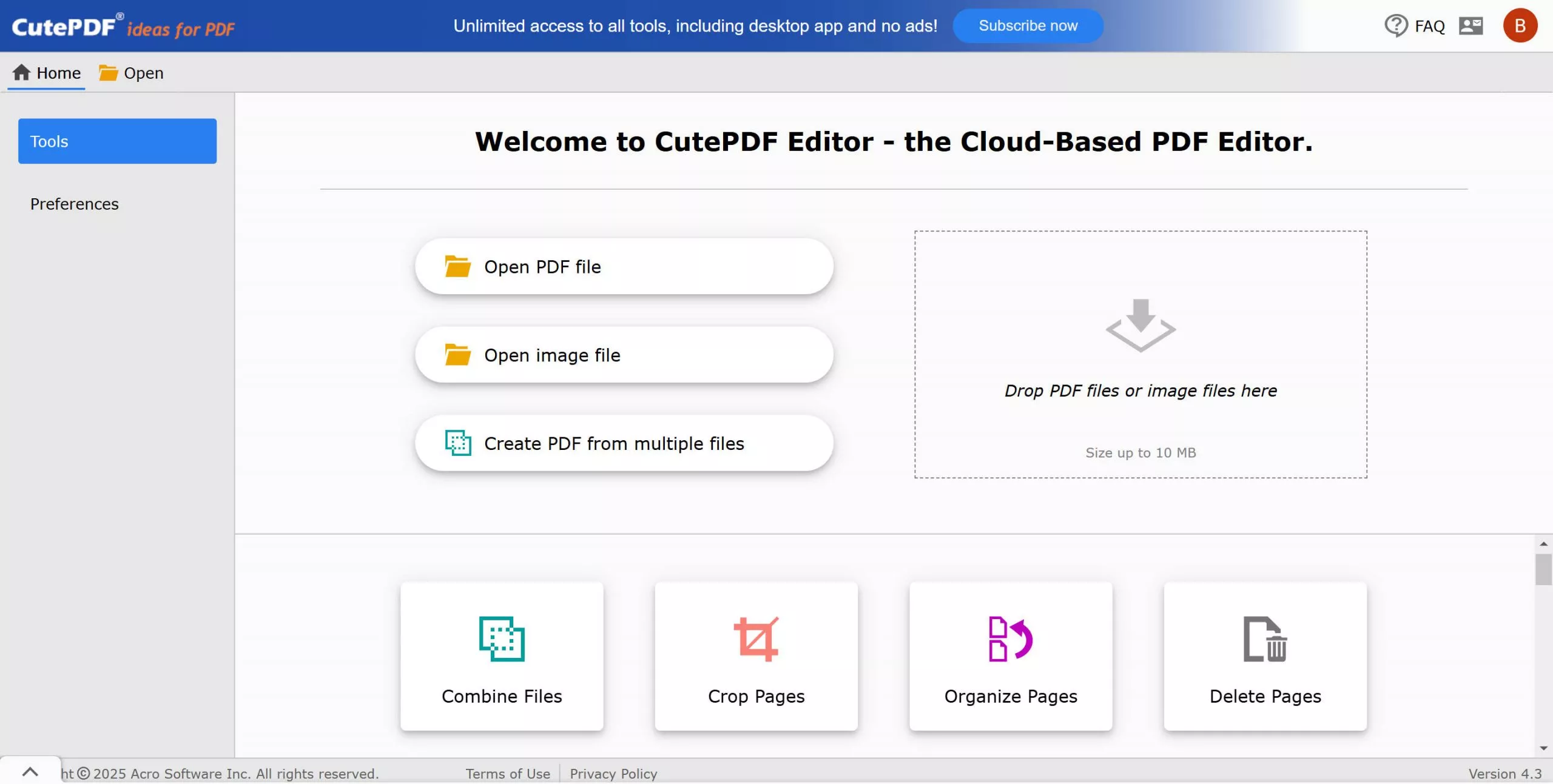
Being a cloud-based PDF tool, it operates on all popular web browsers and offers a similar desktop software experience.
Note:
Windows • macOS • iOS • Android 100% secure
2. Supported Operating Systems
The CutePDF Editor supports various operating systems. You can easily use it on Windows, macOS, or smartphones through your web browser. For Windows users, CutePDF Pro is also available, but you need a subscription first.

3. Pricing
CutePDF Editor is free to use online. Most of its features are accessible for free. However, it does offer monthly and annual subscriptions, as follows:
- Monthly: $3.99/month
- Annual: $1.99/month (billed annually at $23.88)
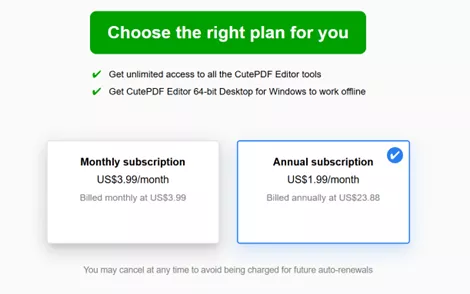
Once you subscribe to its monthly or annual subscription, you can have unlimited access to all of its tools, along with CutePDF Editor 64-bit Desktop for Windows for offline work.
Part 2. CutePDF Editor Features, Pros, and Cons
CutePDF Editor has many features to offer to facilitate different PDF activities. Some of the key features and the pros and cons of the tool are as follows:
1. Key Features and Pros
- Access to essential PDF features, including combine PDFs, organize pages, protect PDF, add header/footer, insert blank page, stamp tool, add watermark, etc.
- Simple user interface
- Lightweight application
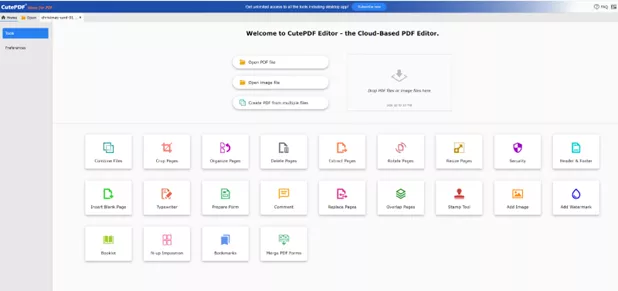
2. Cons
- Limited editing capabilities, as it cannot edit existing text, images, and links.
- Lack of advanced features, such as no built-in OCR, no AI assistance, no highlight/underline, no sticky notes, etc.
- No support to convert PDF to other formats.
- Compatibility and performance issues on different platforms. For example, the website sometimes does not upload properly on Chrome. Besides that, document upload loading speed is normally slow.
- The free edition cannot open or save any file with a size above 10 MB and has no more than 300 pages.
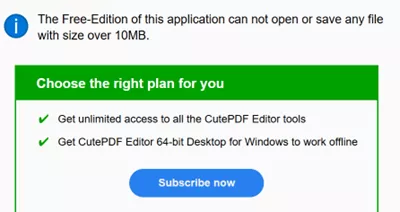
- Outdated interface with a time-consuming approach to organize PDF pages or use other features
- Windows-only offline tool
- Displays ads
Simply put, CutePDF Editor is a basic-level PDF editor that is only useful for organizing PDF pages. In contrast, there is a more powerful tool called UPDF that offers more advanced features and a modernized interface to fulfill all basic to complex PDF needs.
Download UPDF and try out the tool to see what it looks like using the most feature-packed PDF editor.
Windows • macOS • iOS • Android 100% secure
Part 3. UPDF - The Best Alternative to CutePDF Editor
UPDF is an AI-powered all-in-one PDF editor that offers all the advanced PDF features you ever need. Compatible with Windows, Mac, iOS, and Android, UPDF offers an intuitive interface with which you can:
- Edit PDF: Edit existing text, images, links, backgrounds, and other PDF elements.
- Annotate PDF: Highlight, underline, strikethrough, draw, add stamps/stickers/text boxes/sticky notes, etc.
- Convert PDF: Convert PDF to and from Word, Excel, images, HTML, RTF, CSV, etc.
- Chat with PDF: Use UPDF AI assistant to summarize, translate, explain, and chat with PDFs and images.
- OCR PDF: Transform scanned PDFs to editable and searchable PDFs.
- Protect PDF: Set open or permission password or redact sensitive information.
- Organize PDF: Insert, remove, crop, rotate, split, extract, replace, and rearrange PDF pages.
- Compress PDF: Shrink PDF size without quality loss.

The best thing is that all the above UPDF features are accessible from a modernized and responsive interface.
Why UPDF is a Strong Alternative to CutePDF Editor
The above features glimpse of UPDF is self-evident that it is a superior alternative to CutePDF Editor. To make it further clear, let's create a comparison table:
| Features | CutePDF Editor | UPDF | |
| Edit PDF | Text | ||
| Images | |||
| Links | |||
| Background/header/footer | |||
| Annotate PDF | Highlight/strikethrough/underline | ||
| Text comment/sticky note | |||
| Shapes/stamps/stickers/pencils | |||
| Convert PDF | Convert PDF to Word, Excel, PPT, RTF, Text, HTML, image, etc. | ||
| Organize PDF | Insert, extract, replace, rotate, split, remove | ||
| Fill and Sign | Fill forms | ||
| Create forms | |||
| Sign PDF electronically or digitally | |||
| OCR Function | Extract text from scanned PDFs | ||
| Protect PDF | Set open or permission password | ||
| Compatibility | Compatible systems | Web and Windows | Windows, macOS, iOS, Android |
| Pricing | Pricing Plans | - Monthly: $3.99/month; - Annual: $1.99/month (billed annually at $23.88) | UPDF Pro: $39.99/year or $69.99/lifetime |
Other than the features dominance, UPDF also offers fast document processing speed, smooth software operation, and secure, worry-free experience.
Hit the below download button and try out UPDF's advanced features for free.
Windows • macOS • iOS • Android 100% secure
Conclusion
CutePDF Editor is a handy tool for basic PDF tasks, like rotate/crop/extract/delete pages, password-protect PDFs, merge PDFs, and more. However, it fails to offer advanced features like edit, annotate, or convert PDFs.
In contrast, UPDF is a better choice for more advanced needs and a seamless PDF editing experience. So, why settle for less? Upgrade your PDF editing capabilities today with UPDF and start using a comprehensive suite of tools to handle PDFs.
 UPDF
UPDF
 UPDF for Windows
UPDF for Windows UPDF for Mac
UPDF for Mac UPDF for iPhone/iPad
UPDF for iPhone/iPad UPDF for Android
UPDF for Android UPDF AI Online
UPDF AI Online UPDF Sign
UPDF Sign Read PDF
Read PDF Annotate PDF
Annotate PDF Edit PDF
Edit PDF Convert PDF
Convert PDF Create PDF
Create PDF Compress PDF
Compress PDF Organize PDF
Organize PDF Merge PDF
Merge PDF Split PDF
Split PDF Crop PDF
Crop PDF Delete PDF pages
Delete PDF pages Rotate PDF
Rotate PDF Sign PDF
Sign PDF PDF Form
PDF Form Compare PDFs
Compare PDFs Protect PDF
Protect PDF Print PDF
Print PDF Batch Process
Batch Process OCR
OCR UPDF Cloud
UPDF Cloud About UPDF AI
About UPDF AI UPDF AI Solutions
UPDF AI Solutions AI User Guide
AI User Guide FAQ about UPDF AI
FAQ about UPDF AI Summarize PDF
Summarize PDF Translate PDF
Translate PDF Explain PDF
Explain PDF Chat with PDF
Chat with PDF Chat with image
Chat with image PDF to Mind Map
PDF to Mind Map Chat with AI
Chat with AI User Guide
User Guide Tech Spec
Tech Spec Updates
Updates FAQs
FAQs UPDF Tricks
UPDF Tricks Blog
Blog Newsroom
Newsroom UPDF Reviews
UPDF Reviews Download Center
Download Center Contact Us
Contact Us








 Bertha Tate
Bertha Tate 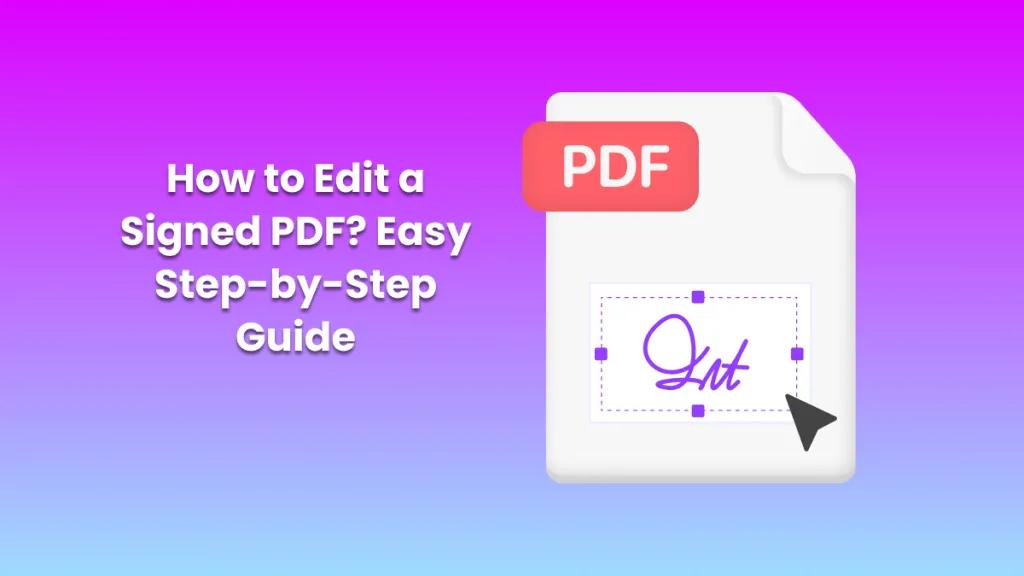
 Enid Brown
Enid Brown 
 Delia Meyer
Delia Meyer 
