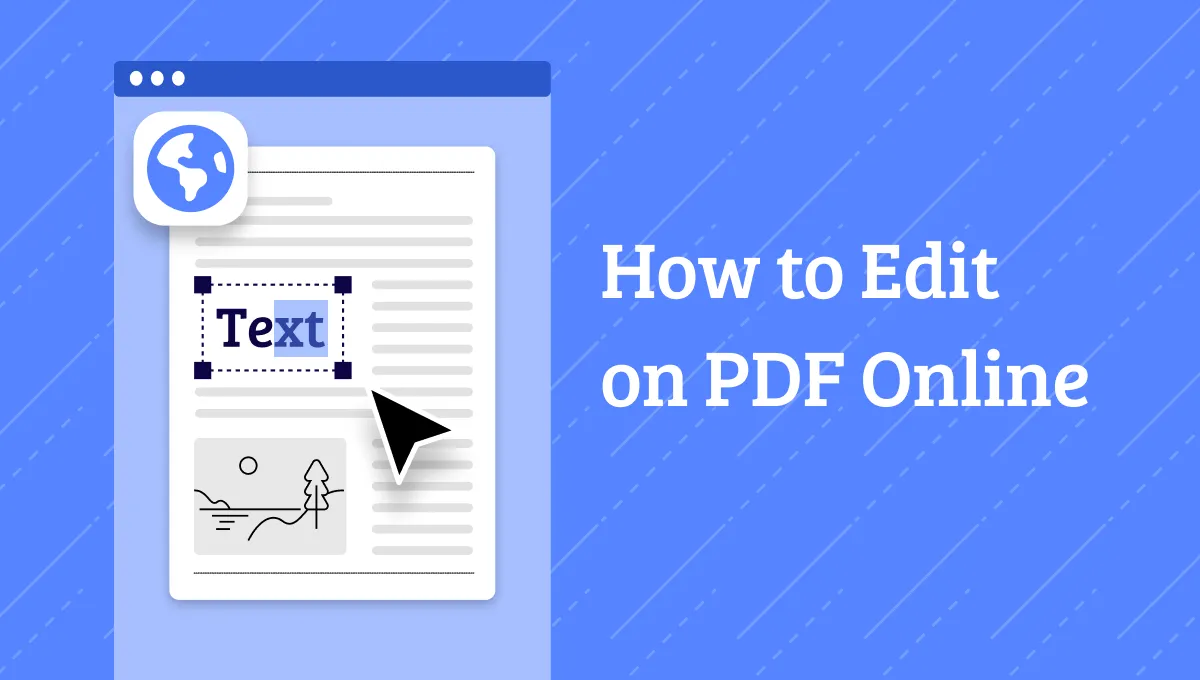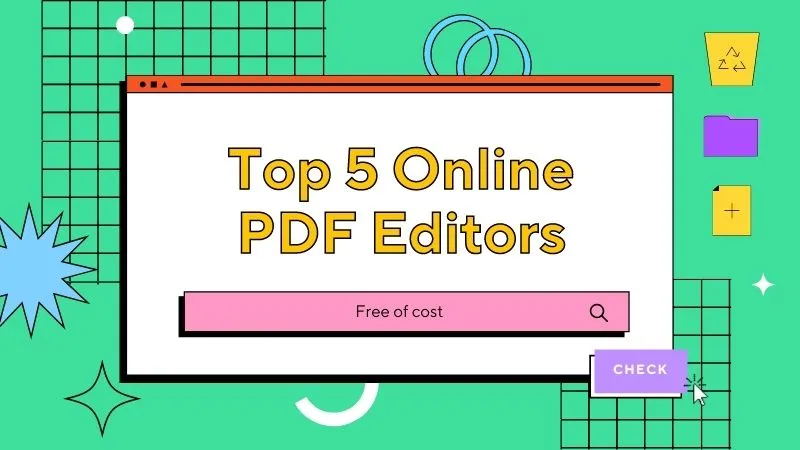As a Ubuntu user, you may already have a pretty capable way to open and read PDFs on your computer. The problem arises when you need to edit any aspect of a PDF document. If you are looking to change the content, pages, and images on a PDF document, you will need a reliable Ubuntu PDF editor to help you do that.
The capabilities and features that the editor needs to have will depend on exactly the kind of editing you need. In this article, the list of top Ubuntu PDF editors should have what you need.
In case you also have a Windows or Mac computer and need a PDF editor, we will show you one great PDF editor, UPDF, which can be used on Windows and Mac. You can click the button below to download the software and test it.
Windows • macOS • iOS • Android 100% secure
Part 1. Top 5 Ubuntu PDF Editors for You to Use
1. LibreOffice Draw - No1. Open Source PDF Editor for Ubuntu
LibreOffice Draw provides a simple and effective way to edit PDF files. But while you may find it very useful when you want to change the text content on your document, it is limited to only text editing, meaning that it will not be able to help you with any other aspects such as editing pages and images in the document.

But as an open-source solution, LibreOffice Draw will always be free and easily accessible. Once it is installed, you can change the text on the document by deleting existing text or adding new text.
Pros:
- You can edit the text in the file by adding or removing text from the document
- Manipulate existing text by changing the font size, font style, and even positioning of the text
- It can be used to create PDFs
Cons:
- It will only edit the text and may not be useful for any other purpose
Also Read: Best Open Source PDF Editor Apps
2. Okular - The Best Free PDF Editor for Ubuntu
Okular is another free and simple-to-use Ubuntu PDF editor that you may find very useful if you are looking at how to edit PDF documents on Ubuntu. Developed by KDE, Okular is an advanced PDF reader that also comes with basic editing features, ideal for making simple changes to your PDF.
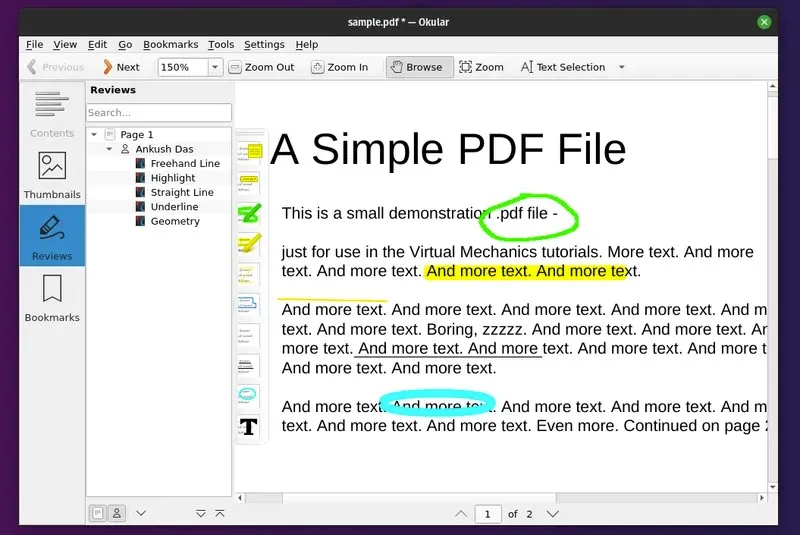
One of the best things about choosing Okular over others is the number of annotation features that you will get. Under the "Reviews" section of the program, you get various annotation options including popup notes, highlighter, stamps, and even inline notes.
Pros:
- It has powerful and user-friendly annotation capabilities
- You can use it for basic text editing
- It has a simple user interface
- It is completely free
Cons:
- It is not equipped to facilitate advanced editing
3. Foxit Phantom PDF - Best Paid PDF Editor for Ubuntu
While Foxit Phantom PDF is a reliable Ubuntu PDF editor, it does have features that may help you make changes to the text of any PDF document. It is particularly ideal as a PDF reader with some annotation functions including the ability to highlight large blocks of text.

In terms of editing the text on a PDF document, you can add text boxes and other elements. You can also simply move the existing text to a different section of the document or delete the text.
Pros:
- You can highlight, move, and delete texts
- It has many advanced editing features
Cons:
- The price is very high
4. Qoppa PDF Studio - The Complete PDF Editor for Ubuntu
If you are looking for a complete Ubuntu PDF editor with all the necessary features to help you edit any PDF document, Qoppa PDF Studio is the best option. It comes with a free trial version that may allow you to edit certain aspects of the PDF for free, but many of the advanced features will only be accessible once you purchase a subscription.
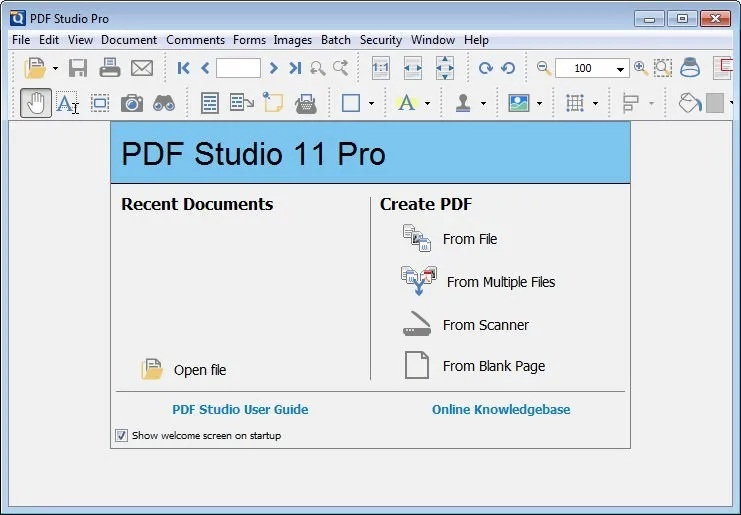
And while it may not be free, Qoppa PDF Studio is certainly worth the cost. You can easily edit all the text on your document and even add new text. It is also a good way to edit other non-text elements of the document including the shapes and objects. It also has additional advanced features including security features that you can use to add a signature or password to the document. In case you are looking for a service to edit the photo in your PDF document, you can also use a third-party photo editing tool - FixThePhoto with a variety of photo retouching services.
Pros:
- It will edit all aspects of the PDF document including the text, shapes, and other objects on the documents
- It has advanced features like signature and password protection
- You can use it to add text to an existing document
Cons:
- There is a free trial but you will have to purchase a subscription to access all features
5. Master PDF Editor - The Professional PDF Editor for Ubuntu
Master PDF Editor is another great advanced PDF editing solution for Ubuntu. With this Ubuntu PDF editor, you can make as many changes to the PDF document as you want, including adding and removing text and images from the documents. It even has an OCR function that allows you to edit scanned PDF documents.

This PDF editor cab allows you to merge and split PDF pages, create and edit bookmarks, and even add a digital signature to the PDF document.
Pros:
- It can be used to edit all aspects of the PDF document including text, images, and objects
- It has advanced features like signature and OCR
- It has a simple user interface
Cons:
- It is not a free program and you have to purchase a subscription to use it.
Also Read: Linux PDF Editors: The Top 5 User-Friendly Tools
Part 2. The Best PDF Editor for Mac and Windows
As most users have Windows and Mac, after we introduce the Ubuntu PDF editors, we shall introduce the best PDF editor for Windows and Mac as a bonus.
The best way to create, edit, annotate, convert, and manage all aspects of any PDF document on your Mac or Windows is UPDF. This is a simple to use, but highly effective way to make changes to a PDF document or even change the font and color of the text in PDF. Give it a try by clicking the button below and you will be thankful for this decision.
Windows • macOS • iOS • Android 100% secure

Here are some of the things it can do:
- Edit PDF text, images, and links in all ways including adding new images, text, and links to the document.
- Annotate a PDF in numerous ways including highlighting, underlining, adding notes, stamps, and more.
- Add bookmarks to PDF documents as per your requirements.
- Read PDF documents with multiple reading modes. You can view multiple PDFs with it too.
- It is a collaboration tool too, and you can share your PDF with others by a link.
- Organize pages in a PDF document. You can add, delete, rotate, and extract pages in PDF easily.
- Its advanced OCR feature enables users to turn scan or image-based PDF documents into editable PDFs.
Pros:
- It supports Windows, Mac, iOS, and Android versions. If you purchase one license, you can unlock all the versions.
- It has a young and beautiful interface, which is friendly to everyone and makes your work easier.
- It can open large PDF documents in seconds. The document loading speed is very fast.
- It has AI features to help you summarize lengthy PDFs, translate content in PDFs, and explain complex terms in PDFs.
Video Tutorial on How to Edit a PDF File
If you are interested in digging more into this software, please watch the video below.
Comparing the 5 Ubuntu PDF Editors with UPDF
If you are confused about the choice of the best PDF editor for all platforms, we have compiled a detailed comparison table to make the choice easier for you. After going through this table, you will be able to choose the best multi-functional PDF editor for you.
| Metrics | LibreOffice | Okular | Foxit | Qoppa | Master | UPDF |
|---|---|---|---|---|---|---|
| Pricing | Free | Free | $139.99 per year | Standard: $50Pro: $70 | $69.95 | Yearly Plan: $39.99 Perpetual Plan: $69.99 |
| Pros | Customize Text Absolutely Free to Use | User-Friendly Interface Fun Annotation Features | Various Editing Features Work on Various Devices | Password Protection Advanced Text Editing | Simple Interface Sign to PDFs | Feature Rich Interface Multi-Platform Support Easy to Navigate AI-Powered Features |
| Cons | Limited PDF Editing Options | Only Limited to Mark Up PDFs | Not Affordable | Limited Options in Free Version | Costly PDF Editor | OCR feature can only be tried in the free version |
| View PDF | ||||||
| Edit PDF | ||||||
| Convert PDF | ||||||
| Annotate PDF | ||||||
| AI-Integration | ||||||
| Easy to Use | ||||||
| Rating | 4.3 | 4.2 | 4.4 | 4.0 | 4.3 | 4.8 |
Now that you have compared all the features and prices, UPDF stands as the clear winner as compared to these top 5 Ubuntu PDF editors. With its multi-functionality and easy-to-navigate interface, anyone can enjoy its functionality on various platforms. If you want to download this robust PDF tool on your device, press the "Free Download" button and make your document management easier.
Windows • macOS • iOS • Android 100% secure
FAQs about Ubuntu PDF Editors
Q1. What is the best Ubuntu PDF editor?
Foxit is the best Ubuntu PDF editor because it allows you to read, reply, edit, and comment on documents. It offers a cloud-based service for teammate collaboration. Users can also open and view the attachments that are embedded in PDF files. Additionally, use its drawing markup tools to add lines and arrows to your PDF files.
Q2. What are the differences between Ubuntu, Windows, and Mac?
Ubuntu is a Linux-based open-source OS known for its security and customization. On the other hand, Windows by Microsoft is widely used for its compatibility and software support. In comparison, Mac OS was developed by Apple to let users enjoy seamless integration of hardware and software.
Q3. How do I edit a PDF in Ubuntu?
You can easily edit any PDF using PDF editors like LibreOffice on Ubuntu. All you have to do is access its "Draw" tool to add text boxes. Once you add these boxes, you can quickly type any content you want to edit already existing PDF text.
Q4. How to install a PDF editor in Ubuntu?
Installing any PDF editor in Ubuntu is quite an easy task. You just have to visit the site of the PDF editor you want to download, such as Okular. Then, click the "Download" button on its interface and choose the operating system to start downloading the PDF editor in Ubuntu.
Conclusion
When you have the right PDF editor for Ubuntu, editing your documents can be just as easy as using a Mac or Windows PDF editor. We hope that you can find the perfect PDF editor for your needs from the options in this article. Also, if you are using Windows and Mac systems, UPDF is here for you. Click the button below to try it. We also have a piece of great news for you: UPDF is on a time-limited sale now and you can get an exclusive discount now!
Windows • macOS • iOS • Android 100% secure
 UPDF
UPDF
 UPDF for Windows
UPDF for Windows UPDF for Mac
UPDF for Mac UPDF for iPhone/iPad
UPDF for iPhone/iPad UPDF for Android
UPDF for Android UPDF AI Online
UPDF AI Online UPDF Sign
UPDF Sign Read PDF
Read PDF Annotate PDF
Annotate PDF Edit PDF
Edit PDF Convert PDF
Convert PDF Create PDF
Create PDF Compress PDF
Compress PDF Organize PDF
Organize PDF Merge PDF
Merge PDF Split PDF
Split PDF Crop PDF
Crop PDF Delete PDF pages
Delete PDF pages Rotate PDF
Rotate PDF Sign PDF
Sign PDF PDF Form
PDF Form Compare PDFs
Compare PDFs Protect PDF
Protect PDF Print PDF
Print PDF Batch Process
Batch Process OCR
OCR UPDF Cloud
UPDF Cloud About UPDF AI
About UPDF AI UPDF AI Solutions
UPDF AI Solutions FAQ about UPDF AI
FAQ about UPDF AI Summarize PDF
Summarize PDF Translate PDF
Translate PDF Explain PDF
Explain PDF Chat with PDF
Chat with PDF Chat with image
Chat with image PDF to Mind Map
PDF to Mind Map Chat with AI
Chat with AI User Guide
User Guide Tech Spec
Tech Spec Updates
Updates FAQs
FAQs UPDF Tricks
UPDF Tricks Blog
Blog Newsroom
Newsroom UPDF Reviews
UPDF Reviews Download Center
Download Center Contact Us
Contact Us







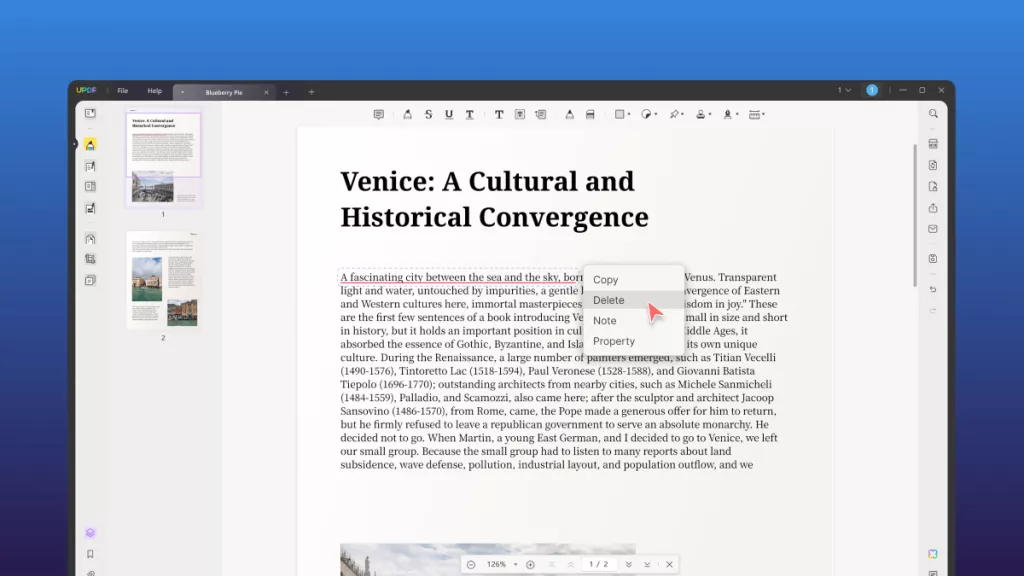
 Bertha Tate
Bertha Tate