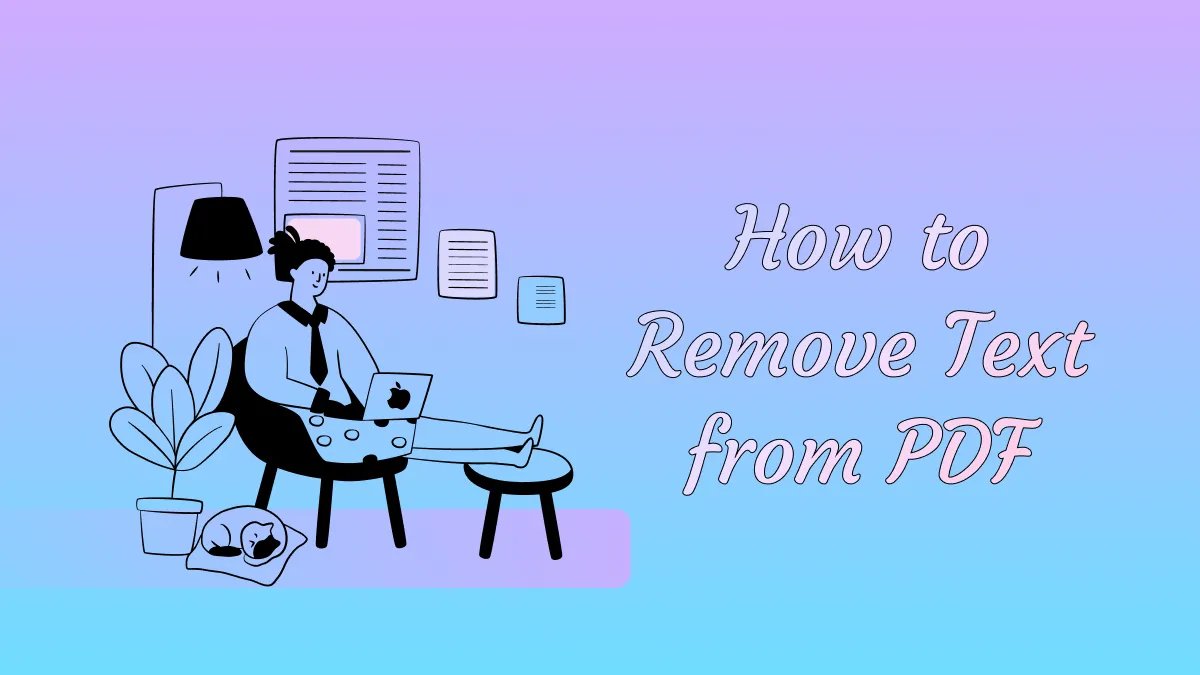Edit a PDF file is not an easy task considering that these file types have a nature of a compact and secure file composition. Fortunately, there are many software applications made available that give you a simple method to edit PDFs online. There are several ways to edit PDFs if you're using your PC or wish to use cloud-based applications that can be accessed in your browser online. While some software may cost you as these offer a premium experience in managing your PDFs, some enable you to effortlessly modify PDFs online for free. There is also one of the best desktop PDF editors - UPDF.
Windows • macOS • iOS • Android 100% secure
How to Edit PDF File Online Free
While there are various tools you can access to edit and convert PDF files that run on your desktops, there are also PDF editors that enable you to edit PDF text online that you can easily use on various browsers although you may need an internet connection. With software like SmallPDF, you can perform edits PDF online for free on your PDFs by following these steps:
Step 1. The first step is to add the PDF files you wish to modify/edit by doing either of the two options;
By clicking the "CHOOSE FILES" button located in the main section and by selecting your PDF files or;
Simply drag the PDF files from your desktop and drop them to the same area adjacent to the "CHOOSE FILES" button in the main section of the Smallpdf tab on your browser.
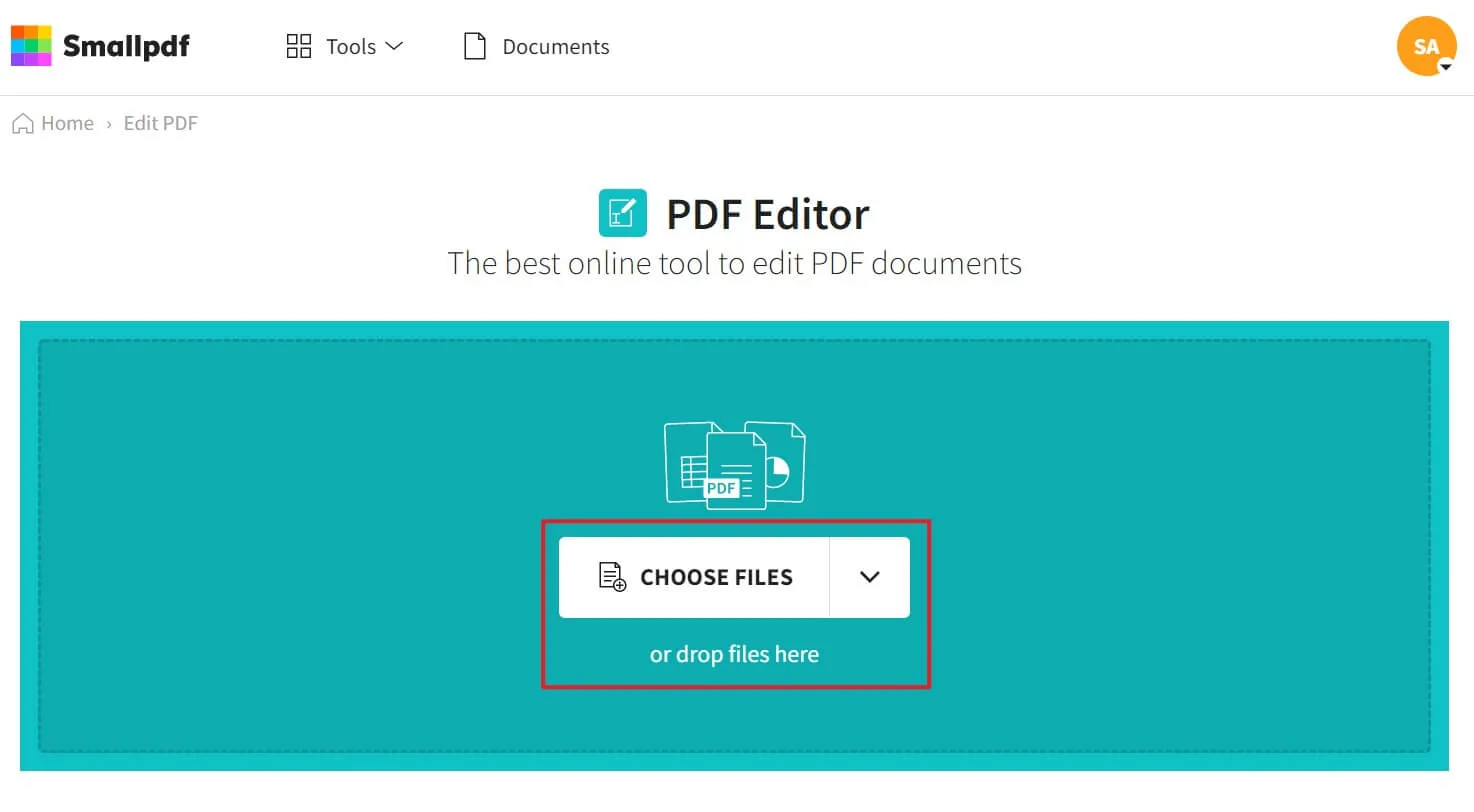
Step 2. After selecting the PDF files to edit, you will be redirected to the software's editing interface where you can freely do whatever you want with the PDFs you selected. As desired, you may add text, photos, shapes, or freehand notes by selecting the tools respectively found at top of the page.
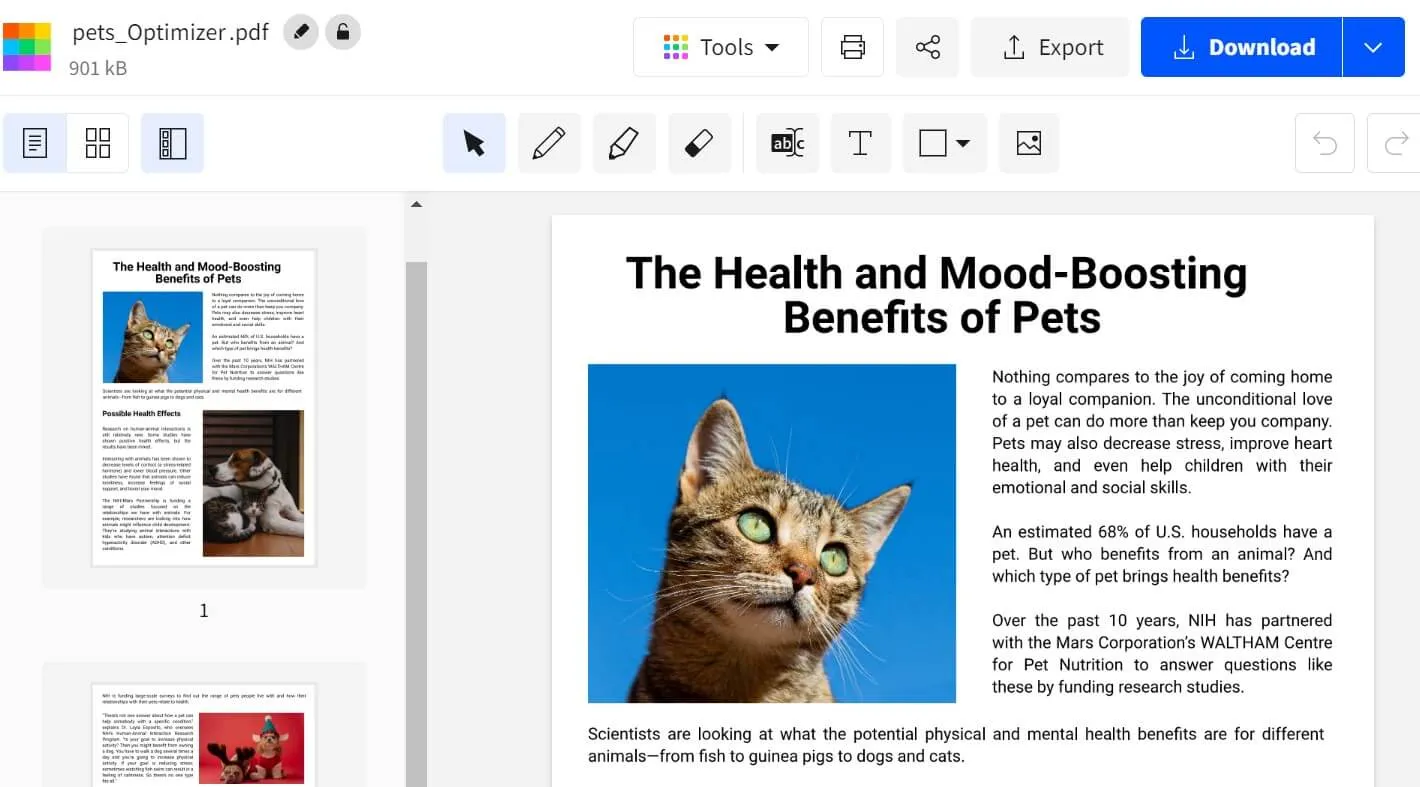
Step 3. For the last step after finalizing your edits, you just have to save your revisions and changes and download them by clicking the "Download" button in the upper right corner of the editor and selecting the designated location for your newly edited file.
A Better Alternative to Online PDF Editing Tools
You may be looking for that smart gizmo to edit PDFs online for free all because it is faster and quicker to navigate rather than using its desktop application version. But keep in mind that the accuracy of these online editing platforms may not be highly guaranteed to provide you with excellent results, especially on the common PDF editors you are using and are already familiar with.
What is worse is you have to pay an amount for you to access the best feature the application has to offer to give you a good editing experience for your PDF. These inconsistencies are hard to achieve with just an ordinary editor. Fortunately, with UPDF, you will be undoubtedly satisfied with all the useful and essential things that are needed in managing your PDF which is all merged into a single offline and most especially fast PDF editor software.
Windows • macOS • iOS • Android 100% secure

This online all-in-one tool is designed with an interface that is made simpler than ever while maintaining an elegant layout for better comprehension and quick navigation to make sure you work efficiently. The UPDF is not solely for you to edit PDF files but also to equip you with an arsenal of tools to extend the things you can do to your PDFs.
You are not limited to editing PDF files but you can also annotate and organize the PDFs you select while being able to do features similar to the Microsoft Word application such as highlighting, underlining, strikeout, and noting texts while also extracting, inserting, and rotating the PDF pages, etc.
You can also sign PDFs with handwritten signatures. Safety will not be an issue because this is ensured with passwords and permission features to protect your PDFs. This software is true to the trademark of an all-rounder tool considering it converts PDF to different file types such as .docx/.xls./.ppt, etc, and vice versa.
Lastly, the UPDF is developed to provide the advanced feature most users are looking for which is the Optical character recognition(OCR) feature which makes converting PDF files containing images to editable texts possible. These are everything you can do with the UPDF to edit PDFs and achieve quality conversions.
How to Edit PDF Free on Desktop
The UPDF editor is the real deal when it comes to the easiest user experience with its simple yet undemanding interface to edit your PDFs with this step-by-step instruction:
Step 1. Enter the Editing Mode
On the left of the screen, click the "Edit PDF" button. This allows you to enter editing mode and see the whole editing toolbar.

Step 2. How Do I Edit PDF Document
The editing mode will open once you click the text as you will also notice the purple borderline. You may now make changes to the document's text, graphics, and links as desired. The editing experience is fluid and simple as it is similar to that of editing text in a Word document.

Step 3. Add Text Box (Optional)
Once you enter editing mode, you will also be able to add a text box. You'll see the "Text" symbol in the toolbar which is used to add text. Move your cursor to the spot where you want to add text and click on it. This will assist you in adding a text box to which you can now enter text. It is also the same way to add images or links to PDFs.
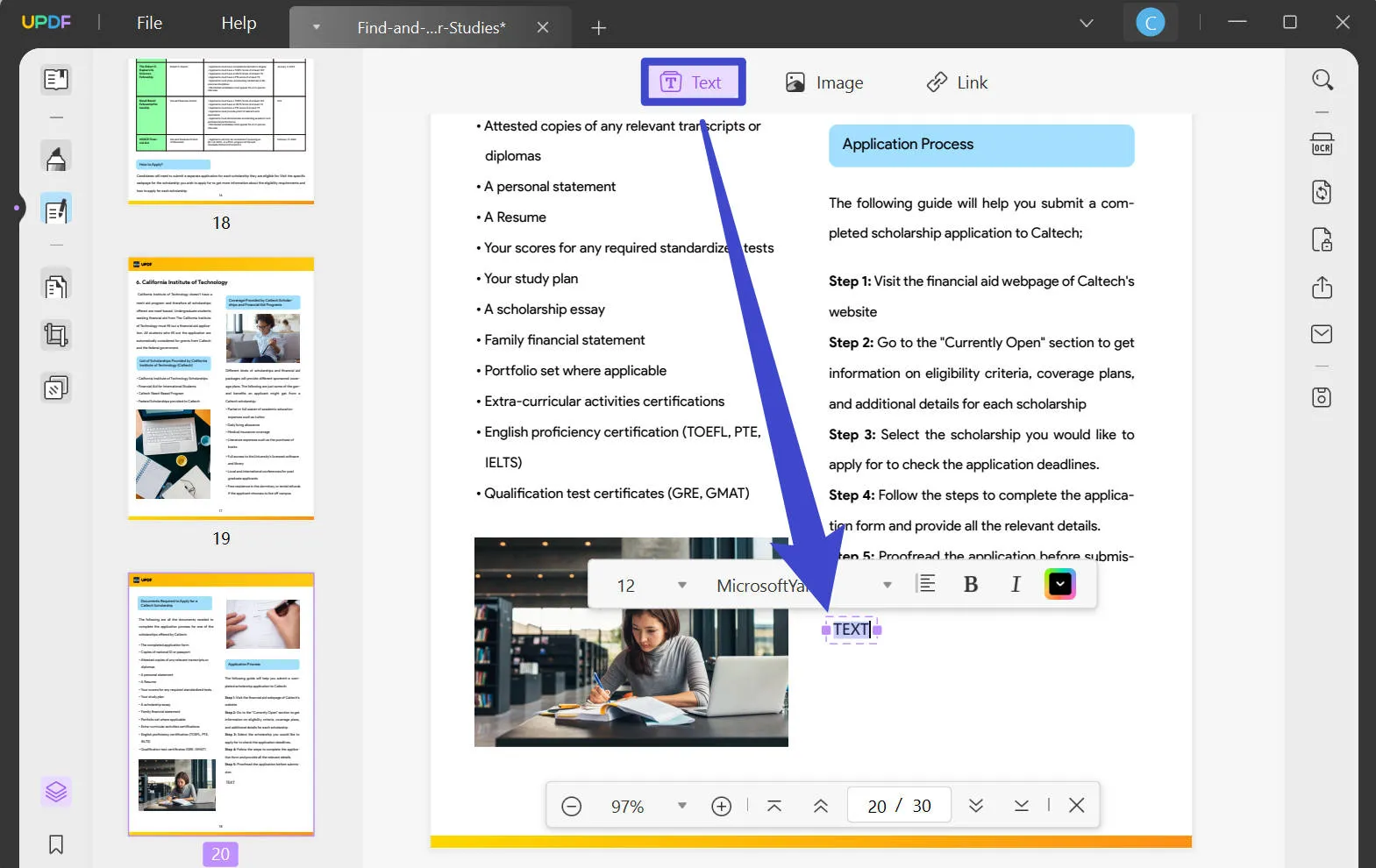
Video Tutorial on How to Edit a PDF File on Windows
Conclusion
Editing PDF files while working on other stuff has been made easier for most users with the development of PDF editors online that can be easily accessed by just a switch of a tab on your browser. While what remains is the challenge of finding the best PDF editor for you to have the simplest editing of PDF files while not having to pay any price, the UPDF considers it a challenge as it is bred for an unbelievably easy experience.
Windows • macOS • iOS • Android 100% secure
 UPDF
UPDF
 UPDF for Windows
UPDF for Windows UPDF for Mac
UPDF for Mac UPDF for iPhone/iPad
UPDF for iPhone/iPad UPDF for Android
UPDF for Android UPDF AI Online
UPDF AI Online UPDF Sign
UPDF Sign Read PDF
Read PDF Annotate PDF
Annotate PDF Edit PDF
Edit PDF Convert PDF
Convert PDF Create PDF
Create PDF Compress PDF
Compress PDF Organize PDF
Organize PDF Merge PDF
Merge PDF Split PDF
Split PDF Crop PDF
Crop PDF Delete PDF pages
Delete PDF pages Rotate PDF
Rotate PDF Sign PDF
Sign PDF PDF Form
PDF Form Compare PDFs
Compare PDFs Protect PDF
Protect PDF Print PDF
Print PDF Batch Process
Batch Process OCR
OCR UPDF Cloud
UPDF Cloud About UPDF AI
About UPDF AI UPDF AI Solutions
UPDF AI Solutions FAQ about UPDF AI
FAQ about UPDF AI Summarize PDF
Summarize PDF Translate PDF
Translate PDF Explain PDF
Explain PDF Chat with PDF
Chat with PDF Chat with image
Chat with image PDF to Mind Map
PDF to Mind Map Chat with AI
Chat with AI User Guide
User Guide Tech Spec
Tech Spec Updates
Updates FAQs
FAQs UPDF Tricks
UPDF Tricks Blog
Blog Newsroom
Newsroom UPDF Reviews
UPDF Reviews Download Center
Download Center Contact Us
Contact Us





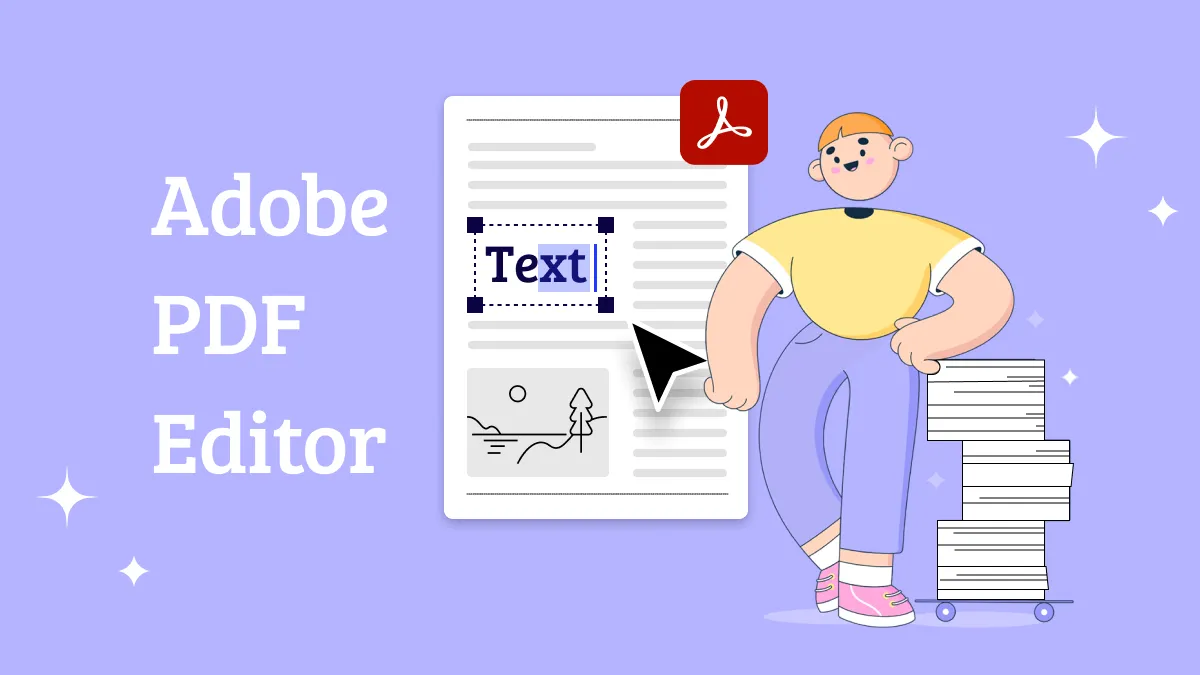

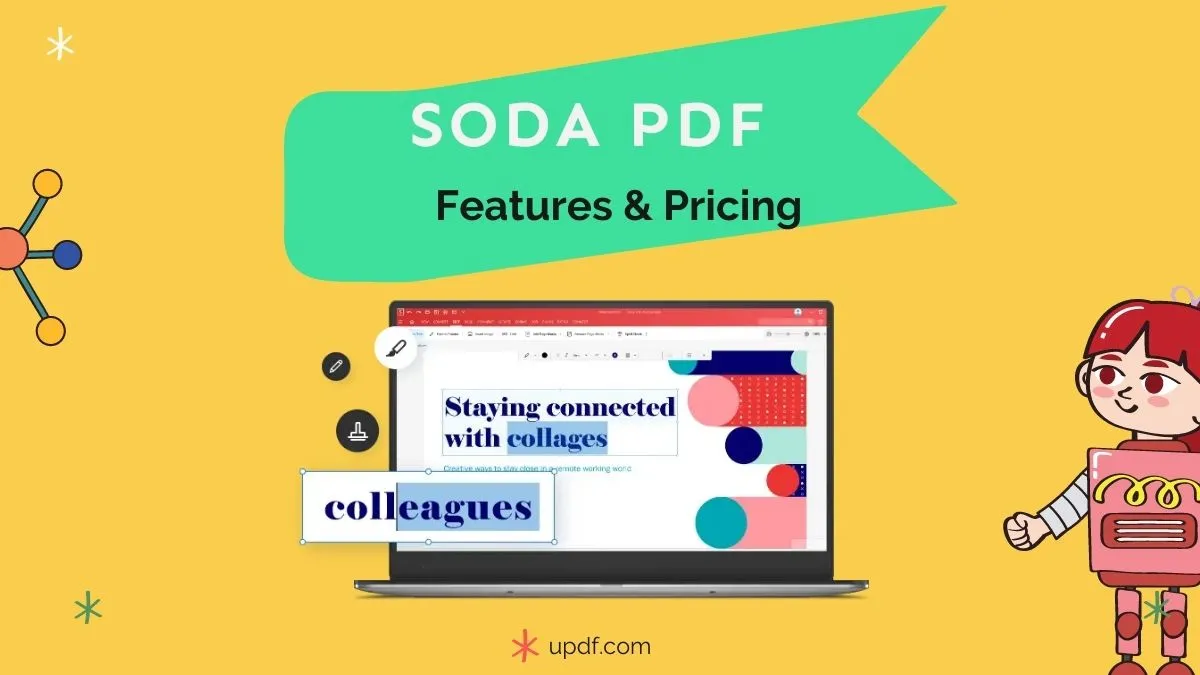

 Lizzy Lozano
Lizzy Lozano