There are times when there are links in the PDF file that you want to copy for several reasons like sharing it with someone without sharing the whole PDF file or copying and pasting it to another file. Whatever it is, here you will be introduced to two tested methods to copy the PDF link. First, we will take you through a method using a PDF editor, UPDF. The second method will be through Google Chrome.
Part 1. How to Copy Link from a PDF Via UPDF?
UPDF is a complete PDF editor and reader. It has a “Link” feature which can be used to copy PDF links, modify, or change the link and also delete it. Although, most mainstream PDF editors do not offer this feature, UPDF makes all this possible in a matter of few clicks. You need to first download the latest version of UPDF on your computer by clicking here.
Windows • macOS • iOS • Android 100% secure
Step-1. Open the PDF file with Links
Open the UPDF app and from the “File” menu, click on “Open” to open your PDF document with the links. Alternatively, you can right-click on the file name in the saved folder and pick “Open with> UPDF”.
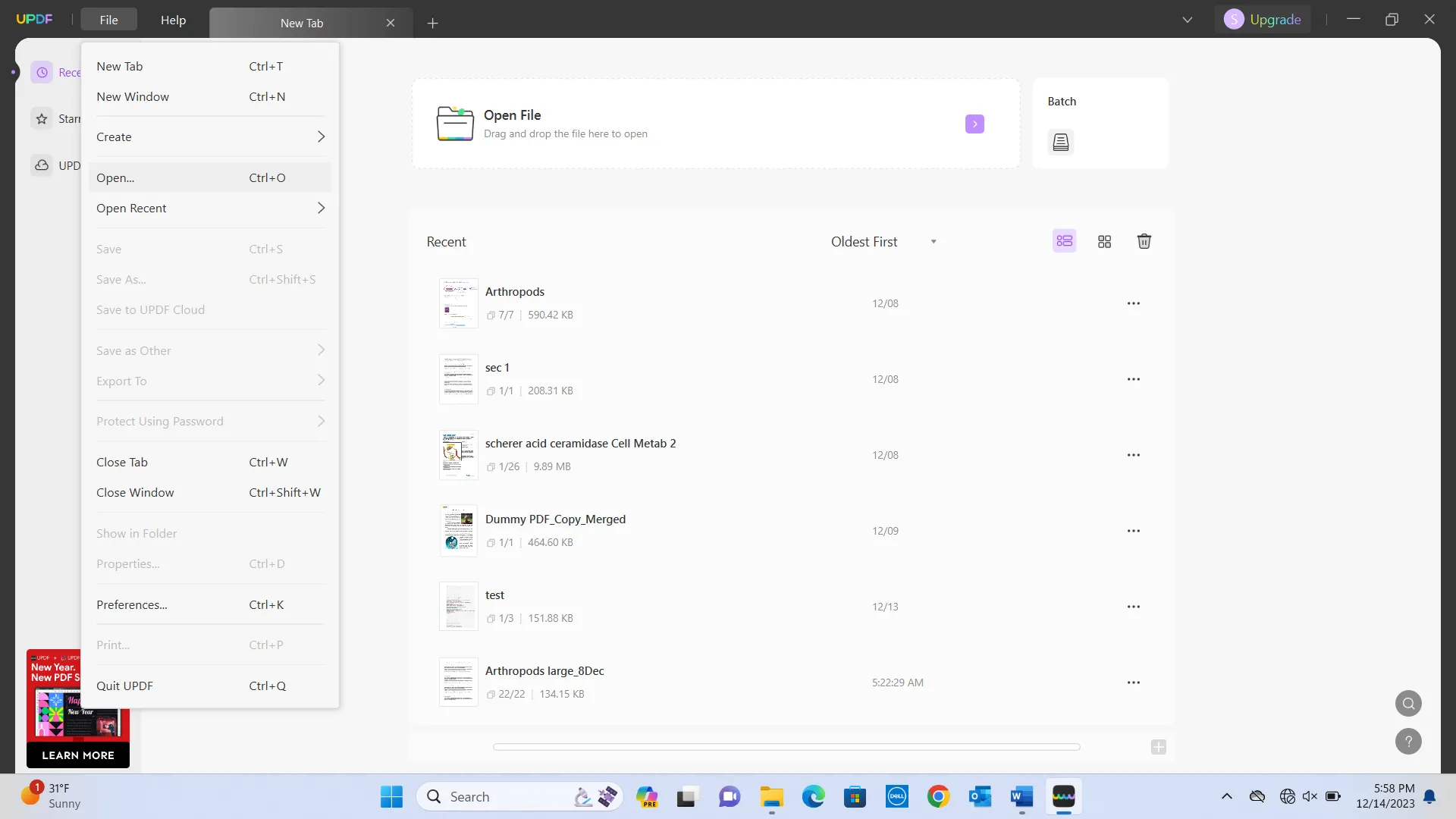
Step-2. Copy the PDF link Using the “Link” feature
When your PDF file is open, you will see a panel of options on the left of the screen. Click on the “Edit PDF” and you will see three buttons at the top.
This action will also highlight any links in the PDF. This will also make your life easier as you don’t have to search the page for the link.
If you click on the link, it will open a dialogue box that contains the link. You can select that link and copy it by using the “Ctrl+C” button.
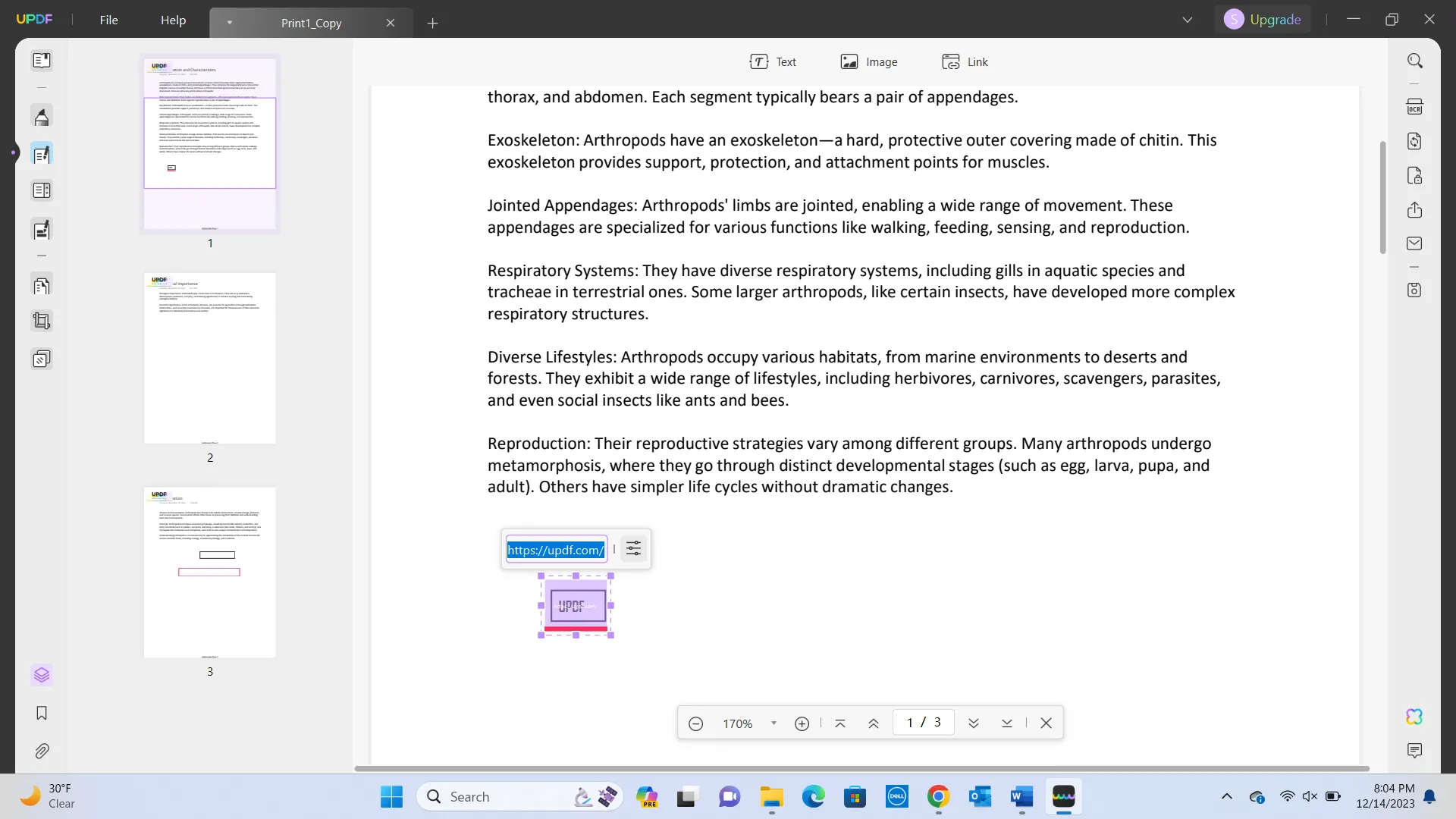
If you want to change that link, you can also copy the link from somewhere and paste it into the dialogue box. Also, you can delete the link by pressing the “delete” or “backspace” key after selecting it.
UPDF is just a PDF link editor but is all packed with great features. You will not be hesitant to buy an annual premium subscription. It is very cheap and comes at a handy price of USD 39.99, in comparison to other flagship PDF editing software which are much dearer. You might have heard of the phrase large things come in small packages; well, it is completely applicable to UPDF. It is not pricey and offers so many amazing features like:
- You can edit and insert new text and images. There is a bevy of Drawboard tools. You would not need a separate app for it.
- You can protect your PDF with a password and remove the password. You can share the whole PDF document, or you can also create a link or even cooler, a QR code to access it.
- It facilitates embedding any format of the file, even MP3. It allows you to combine pages into one page. Also, you can merge PDF files.
- You can even view PDF in a full-screen mode like a PowerPoint presentation and at the same time annotate/mark PDF.
- You can convert PDF to other file formats and vice versa. If you are having trouble with saving a file as PDF, you can screenshot it and convert the screenshot into PDF. UPDF has OCR technology which will even make scanned files searchable.
- UPDF also offers cloud space, and you can use it to store PDF files. Yes, you can scan a whole bunch of documents or even scan a book to PDF and store them in UPDF cloud space without ever worrying about the internal memory space.
- It is compatible with all platforms like Windows, Mac, and even with iPhone, iPad, Android phones, and tablets.
The list goes on and on but hang on tight because there is one unique feature of UPDF that will knock your socks off. It has integrated AI. It can help you summarize the whole or part of the PDF. Also, you can ask to write or rewrite any section. You can even use this feature to understand and work with UPDF tools.
UPDF has been reviewed by Tech Advisor. You can read to know more about it. You can also watch the review tutorial on YouTube by clicking the link below.
You must be very impressed by all the features of UPDF and would want to download your own copy. You can do that by clicking this link.
Windows • macOS • iOS • Android 100% secure
Part 2. How to Copy Link in PDF Using Chrome?
Google Chrome can also be used to copy links from PDF documents. It is also an easy method that will serve the purpose. However, this method will not allow you to change or delete the link. Nevertheless, here is the guide to do that:
Steps: Open the PDF file with Google Chrome. You can do this by right-clicking on the file name and choosing “Open with > Google Chrome”. Once the file is open, right-click on the link to open a menu of options. Click on “Copy link address”, which will copy the address. You can then paste the link wherever you want.
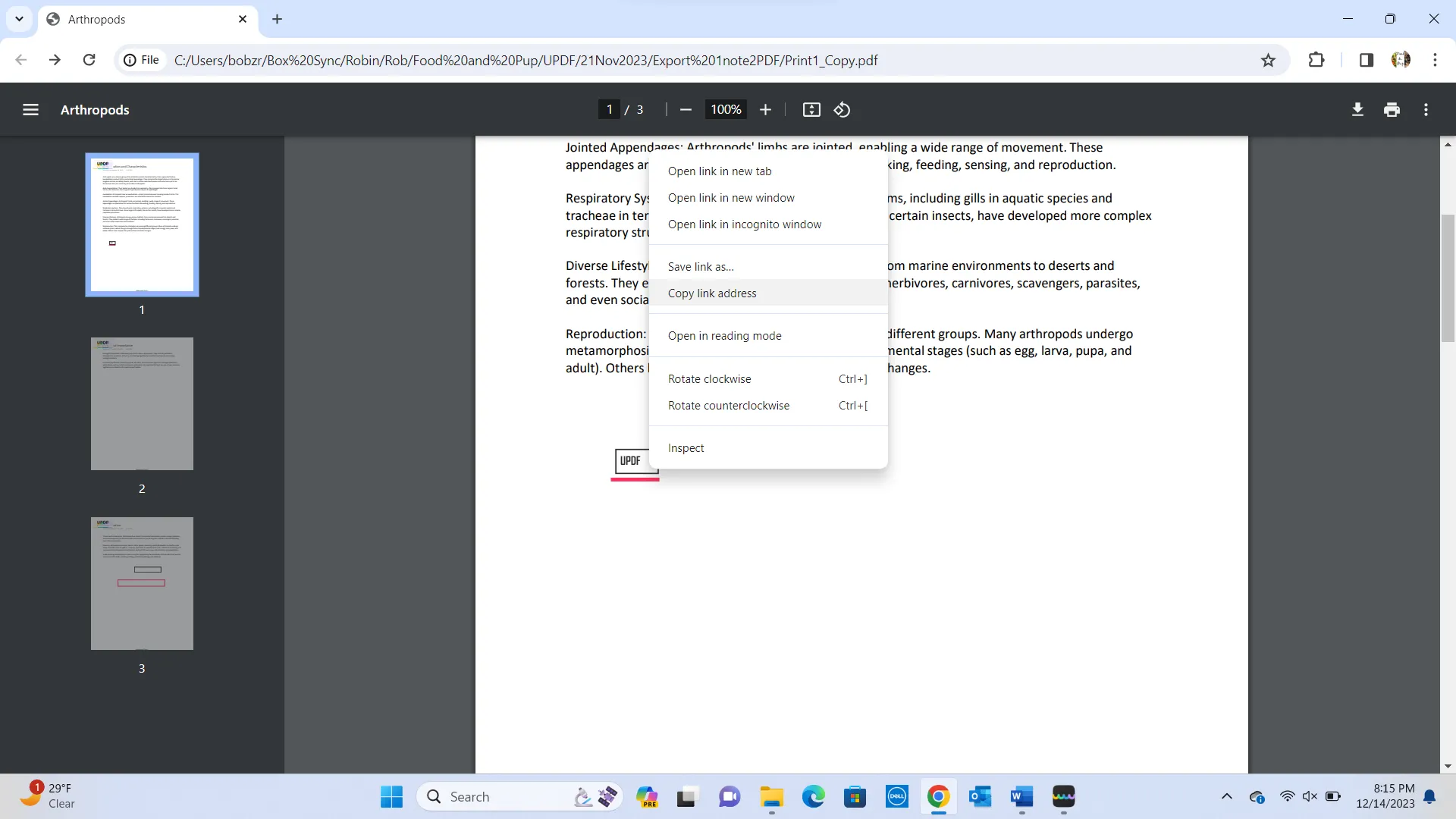
Also Read: PDF to URL: 3 Best Methods With Steps
Part 3. FAQS About How to Copy PDF Link
Q1. How to Copy Link from PDF File in Mobile?
Download UPDF on your phone and open your PDF file with UPDF. Tap on the text icon. Now, all your links are highlighted in the PDF files. Scroll through the file to get to the link. Tap on the link until the menu appears, and then from the menu, tap on “Copy” to copy the link.
Q2. How to Copy PDF Link Online?
Go to “openpdf.com” and upload your PDF file with a link. Find the link on the page and right-click on the link and choose “copy link address”. This will copy the link which you can paste at the desired site.
Q3. How to Copy PDF Link on Mac?
UPDF is compatible with Mac, so you can use it to copy link form PDF. Briefly, open the PDF file with UPDF, and go to “Edit PDF” which will highlight the links in the file. Click on the link, which will open the dialogue box with the link address. Select the address and copy it by pressing the “Command+C” key.
Final Words
You can now be very certain about how to copy the PDF link. You can use the UPDF method or Google Chrome, whichever you find easier and meet your expectation. However, it is hard to ignore that UPDF offers an easier method with additional options. So, if you want to enjoy it and all the other features it can offer, click here to download, and purchase UPDF on your computer.
Windows • macOS • iOS • Android 100% secure
 UPDF
UPDF UPDF for Windows
UPDF for Windows UPDF for Mac
UPDF for Mac UPDF for iPhone/iPad
UPDF for iPhone/iPad UPDF for Android
UPDF for Android AI Assistant Online
AI Assistant Online UPDF.AI
UPDF.AI Chat with PDF
Chat with PDF Chat with Image
Chat with Image AI User Guide
AI User Guide AI Video Guide
AI Video Guide AI FAQs
AI FAQs AI Assistant
AI Assistant Convert PDF
Convert PDF OCR PDF
OCR PDF Batch PDF
Batch PDF Edit PDF
Edit PDF Organize PDF
Organize PDF Compress PDF
Compress PDF View PDF
View PDF Annotate PDF
Annotate PDF Fill and Sign
Fill and Sign UPDF Cloud
UPDF Cloud Protect PDF
Protect PDF User Guide
User Guide Tech Spec
Tech Spec FAQs
FAQs Contact Us
Contact Us Blog
Blog Newsroom
Newsroom UPDF Reviews
UPDF Reviews Education Discount
Education Discount What's New
What's New Affiliate Program
Affiliate Program Reseller Program
Reseller Program Template Library
Template Library


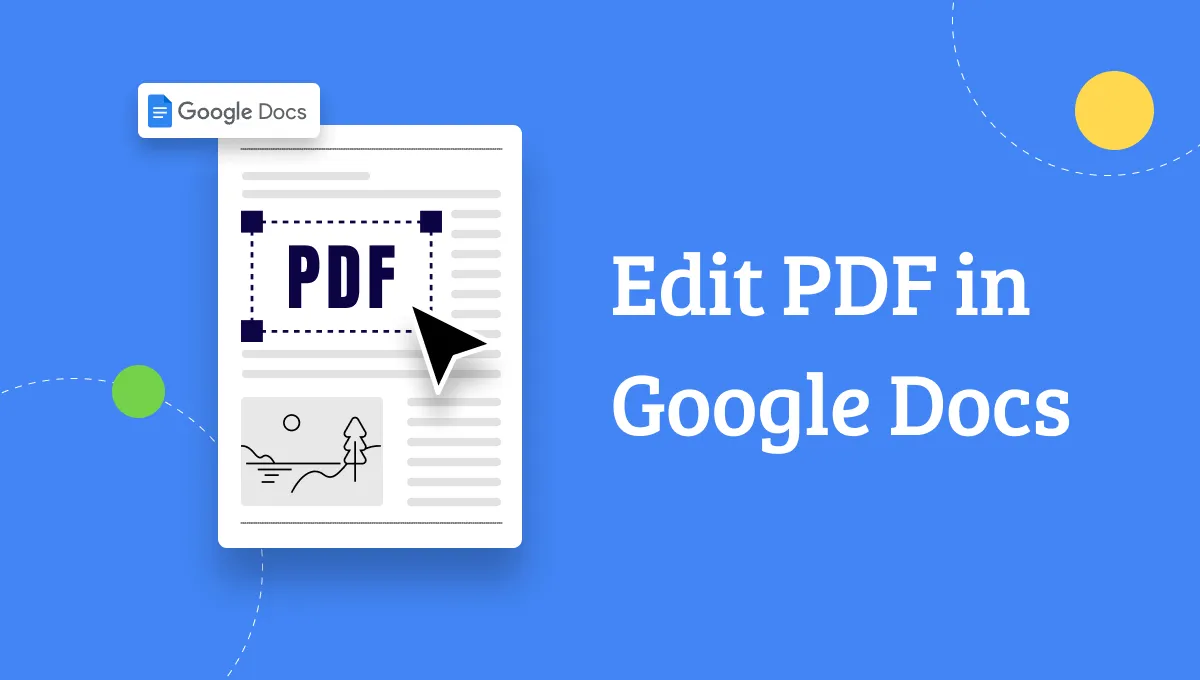





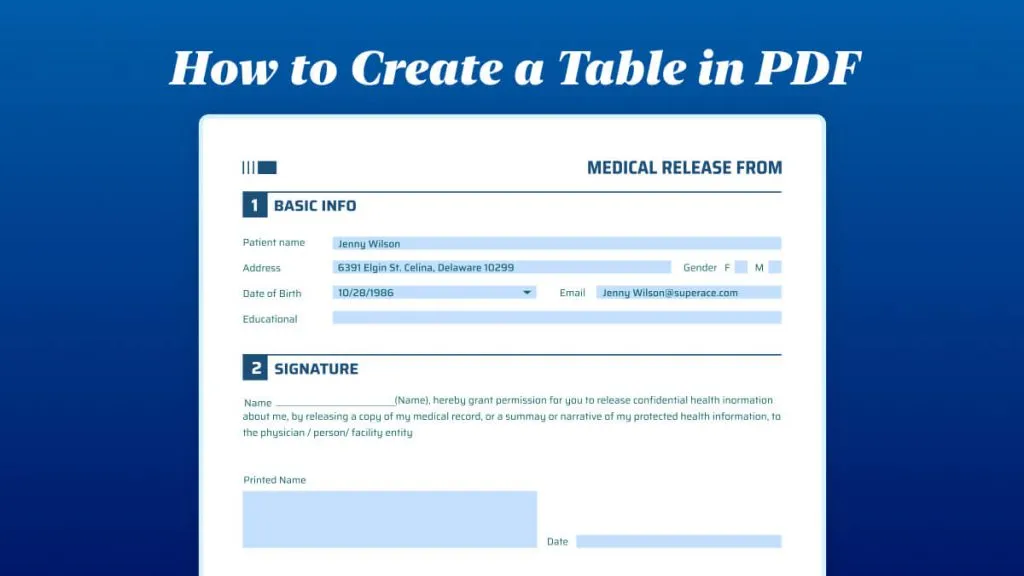

 Donnie Chavez
Donnie Chavez 

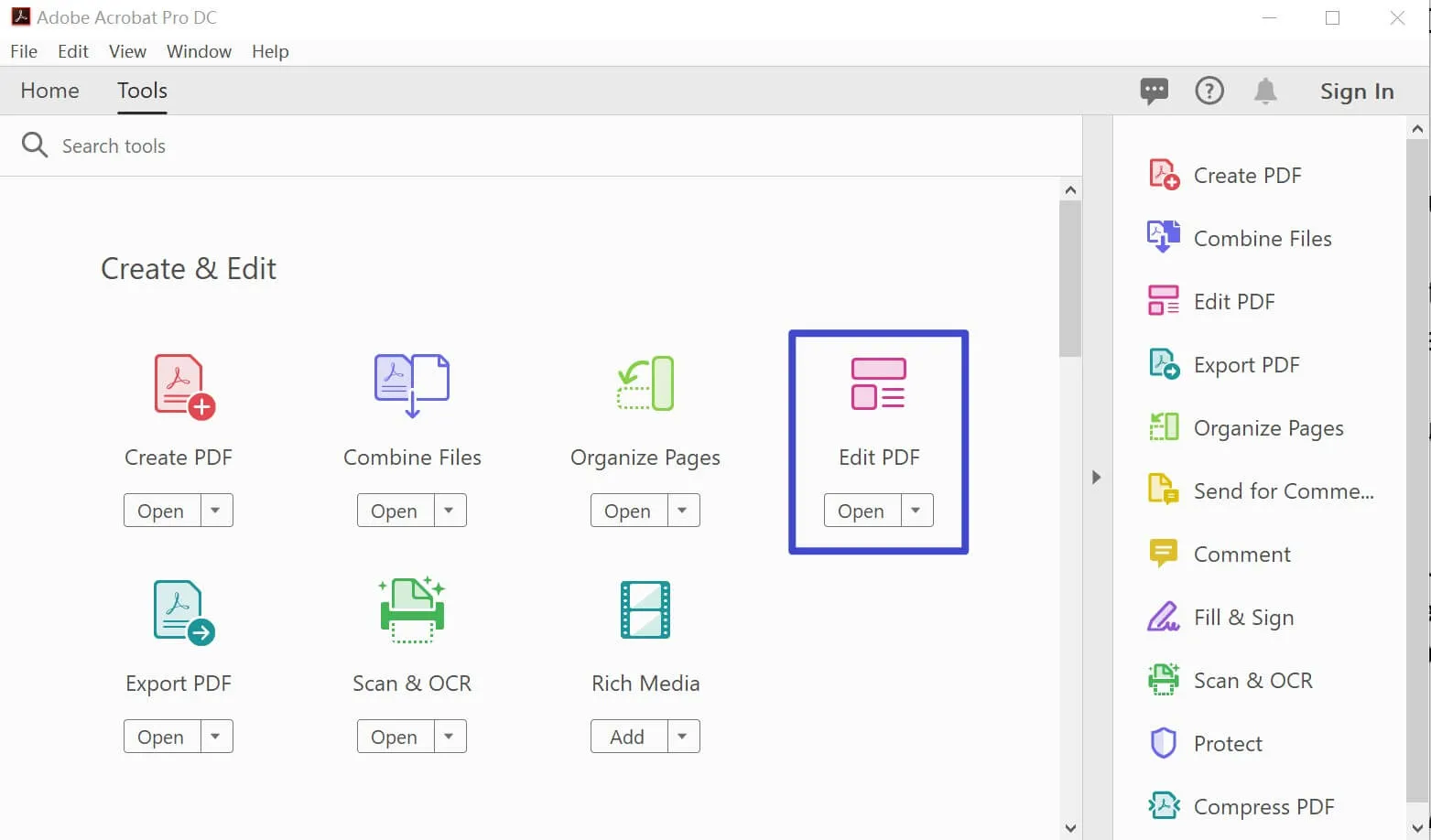
 Cathy Brown
Cathy Brown 
