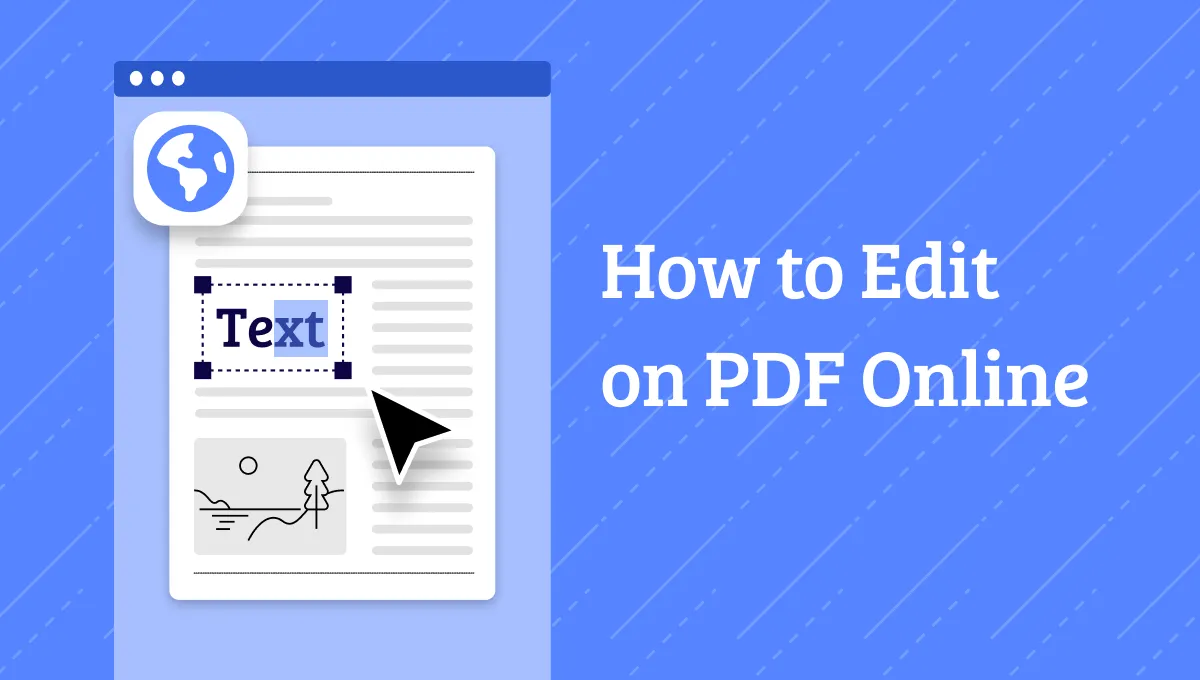Did you receive images in PDF format? Do you want to extract them but don't know how to? You are not alone! Many people face the same challenge. Choosing the right tool can be tough. But don't worry! We are here to help you.
In this article, we'll show you five effective ways to extract images from PDF online. While these online methods can be useful, they sometimes fall short. They might not work well with large and bulk files.
For those situations, we recommend using UPDF. It's a reliable tool that makes the process simple and efficient. You can download UPDF directly if you want a better tool to extract images from PDF.
Windows • macOS • iOS • Android 100% secure
For those who still want to use online tools, just follow the below guides.
Part 1. 5 Ways to Extract Images from PDF Free Online
In this section, we will explore five methods to extract images from PDF online free. These methods are quick to follow and accessible from any device with an internet connection.
Way 1. Extract Image from PDF Online Via PDF24
PDF24 is a popular online tool that makes extracting images from PDFs simple. It offers a user-intuitive interface that helps you navigate through the process easily. All you need to do is just upload your PDF file, and it will extract the images from it with just a few clicks. The process is quick and efficient, ensuring you get high-quality images every time.
This tool is perfect for those users who don't want to download any software. PDF24 also respects your privacy, with all files being automatically deleted after processing.
Here is how you can extract images from PDF online using PDF24 Tools:
Step 1: Now, go to the official website of PDF24 Tools, scroll down and click the "Extract PDF images" option.
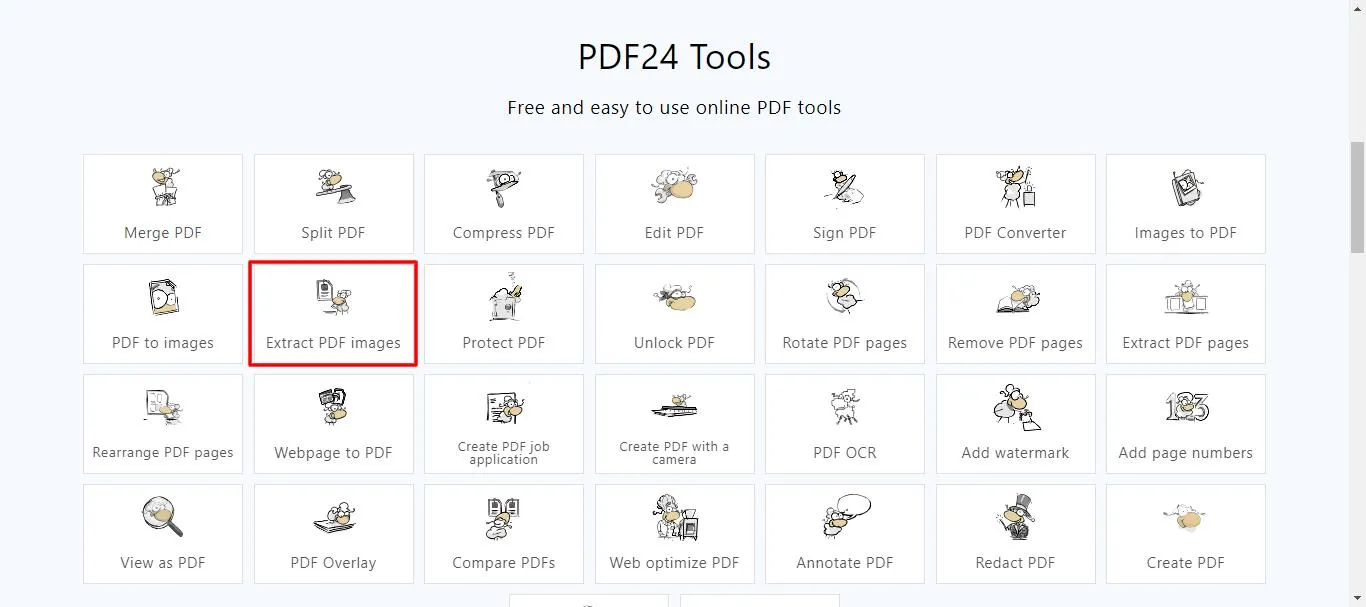
Step 2: Next, click "Choose file" and upload your PDF file.
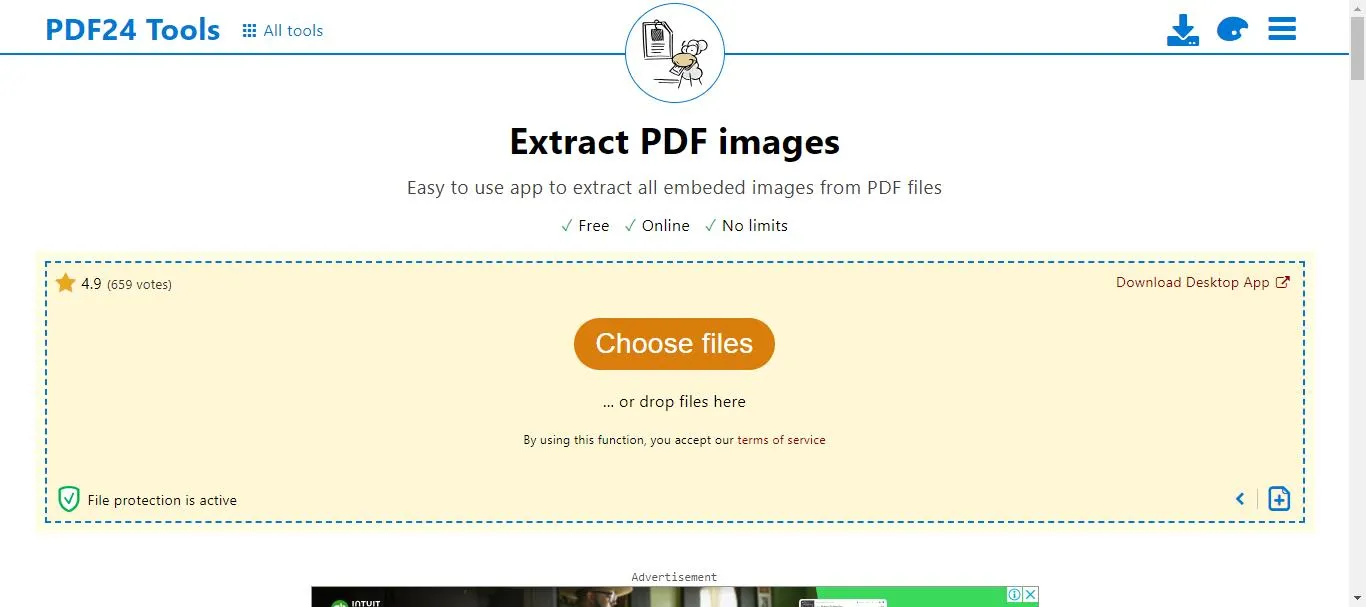
Step 3: Once the PDF is uploaded, click the "Extract images" button to extract all the images.
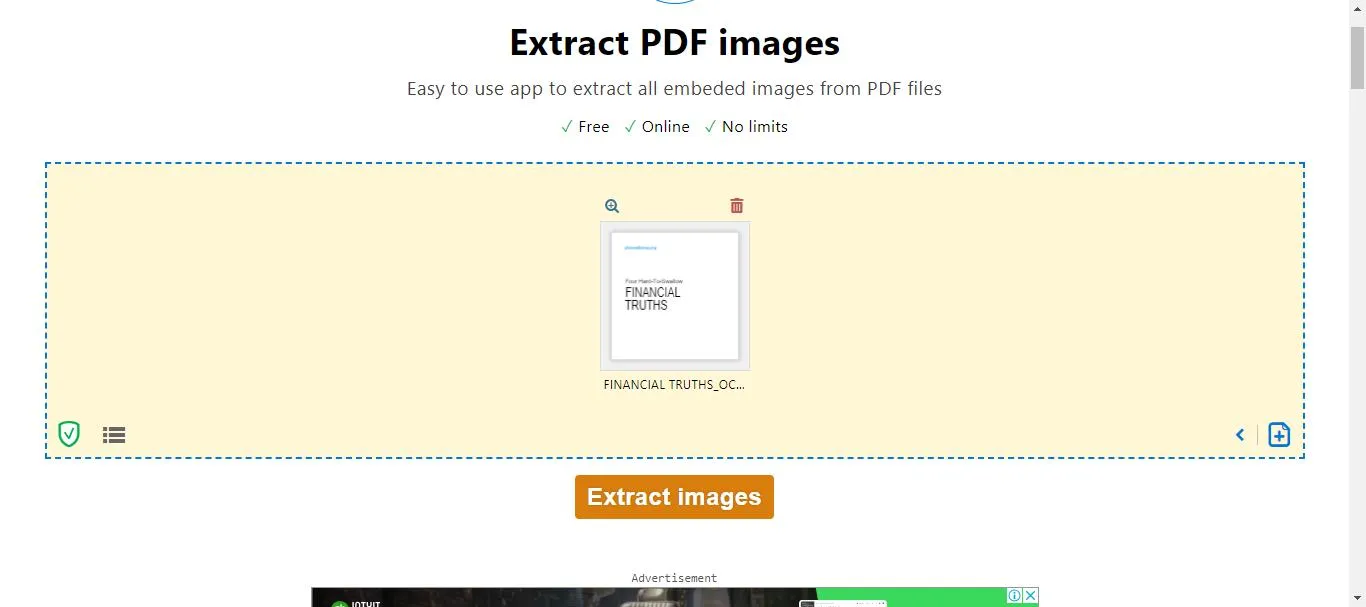
Step 4: All of your images will be extracted in just a few seconds. Click "Download" to download and save them.
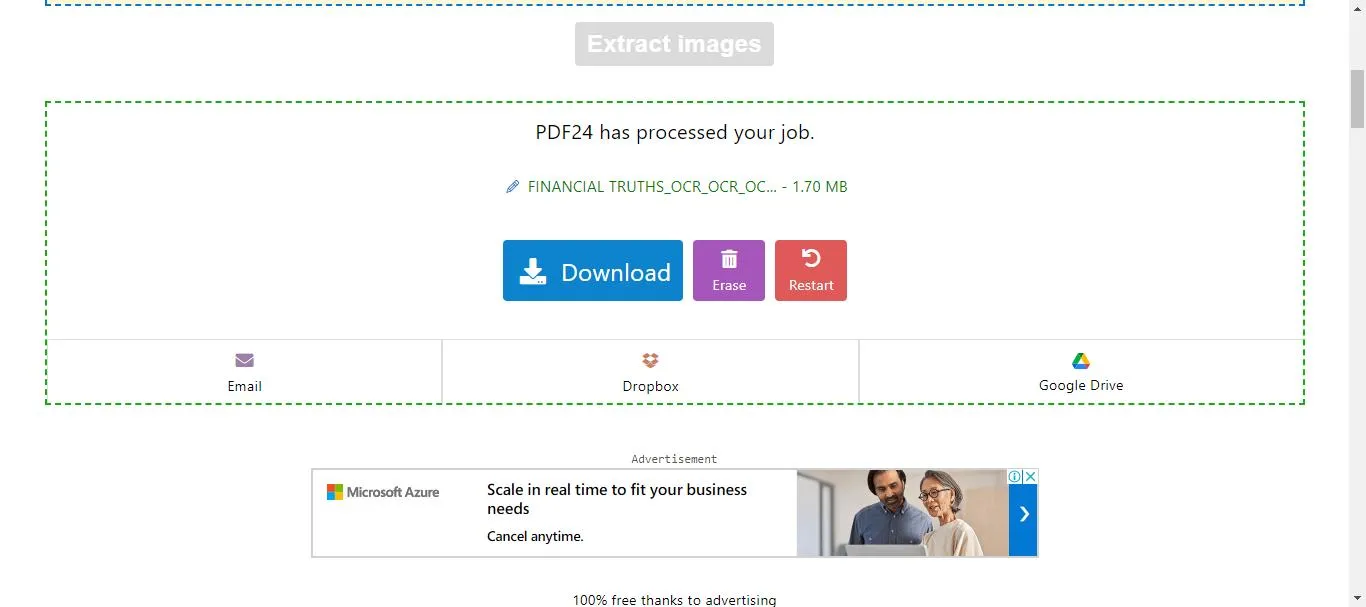
PDF24 Tools can extract images from PDF easily, but it has some pros and cons:
Pros:
- Easy and quick to use
- No need to download software.
- The output quality of the image is good
Cons:
1. Need an internet connection to use.
2. Cannot work with large files and has limited features
Thats it! This is how you can easily extract images from PDF online using PDF24 Tools. Now, let's move forward and explore the next tool.
Way 2. Extract Image from PDF Online via PDF Candy
PDF Candy is another excellent online tool for extracting images from PDFs. It offers a wide range of PDF-related features, and image extraction is one of them. This tool is also very simple to use, which means you need to be a tech expert to use it.
Here is how you can extract images from PDF online using PDF Candy:
Step 1: Visit PDF Candy's official website, scroll down and click the "Extract images" option.
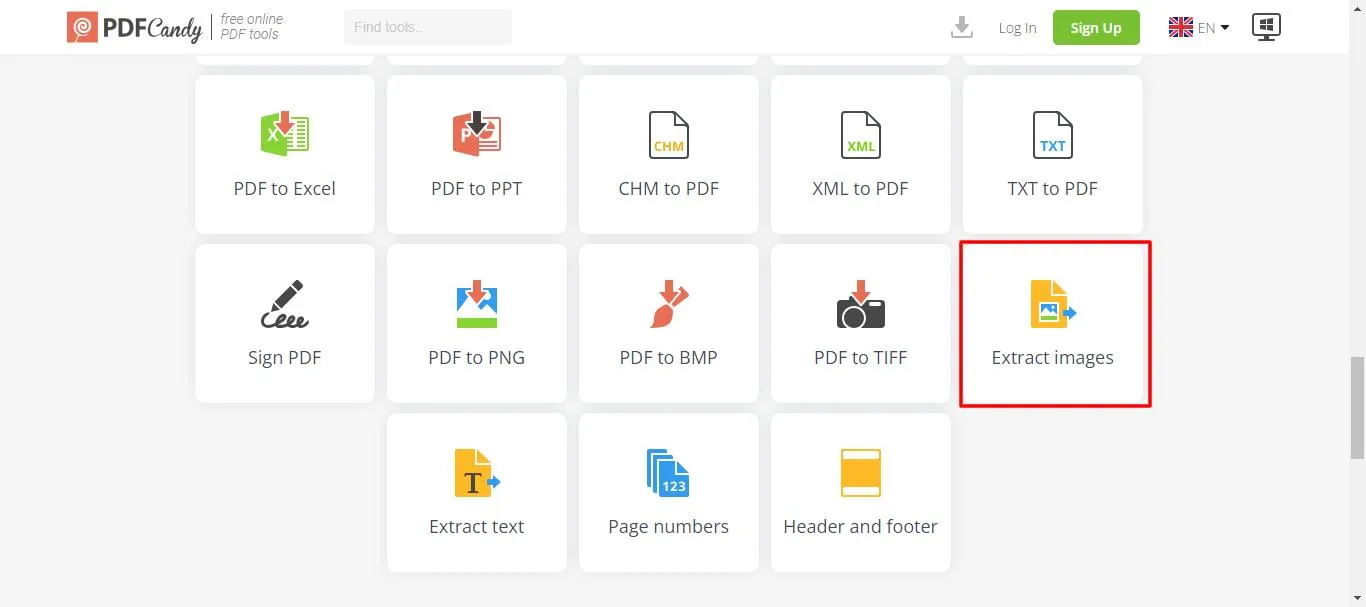
Step 2: Next, click the "Add file" button to upload your PDF file. It also allows you to upload multiple files at once.
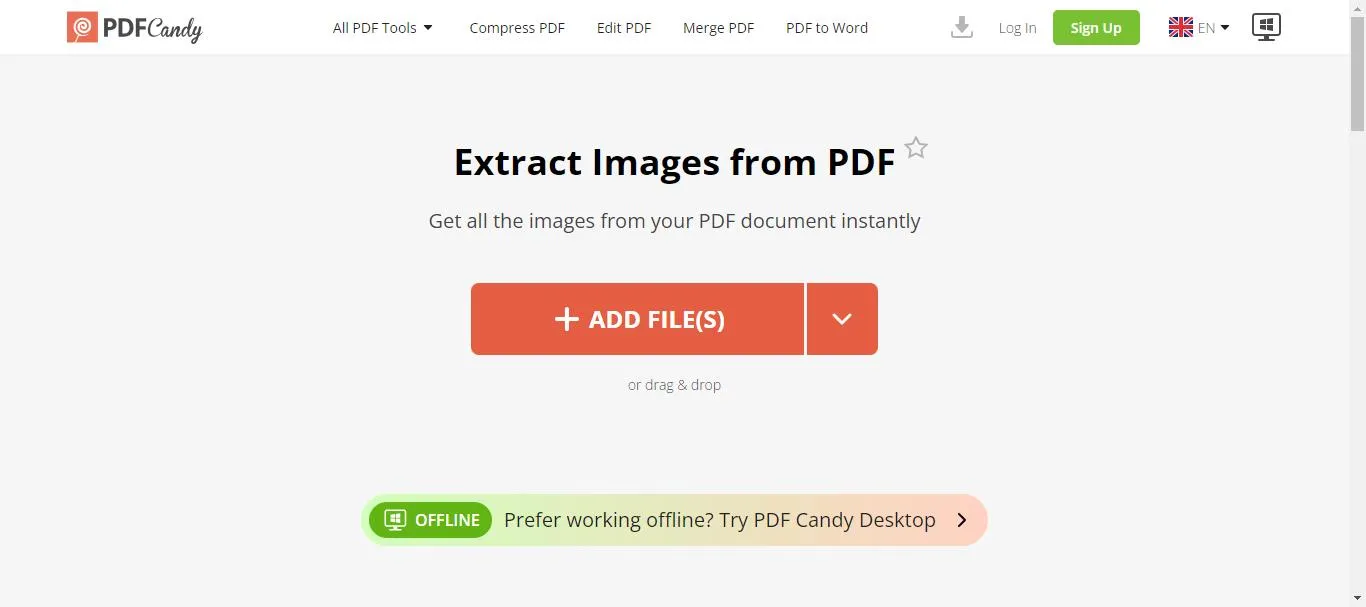
Step 3: Once the PDF is uploaded, click the "Extract images" button to extract all the images.
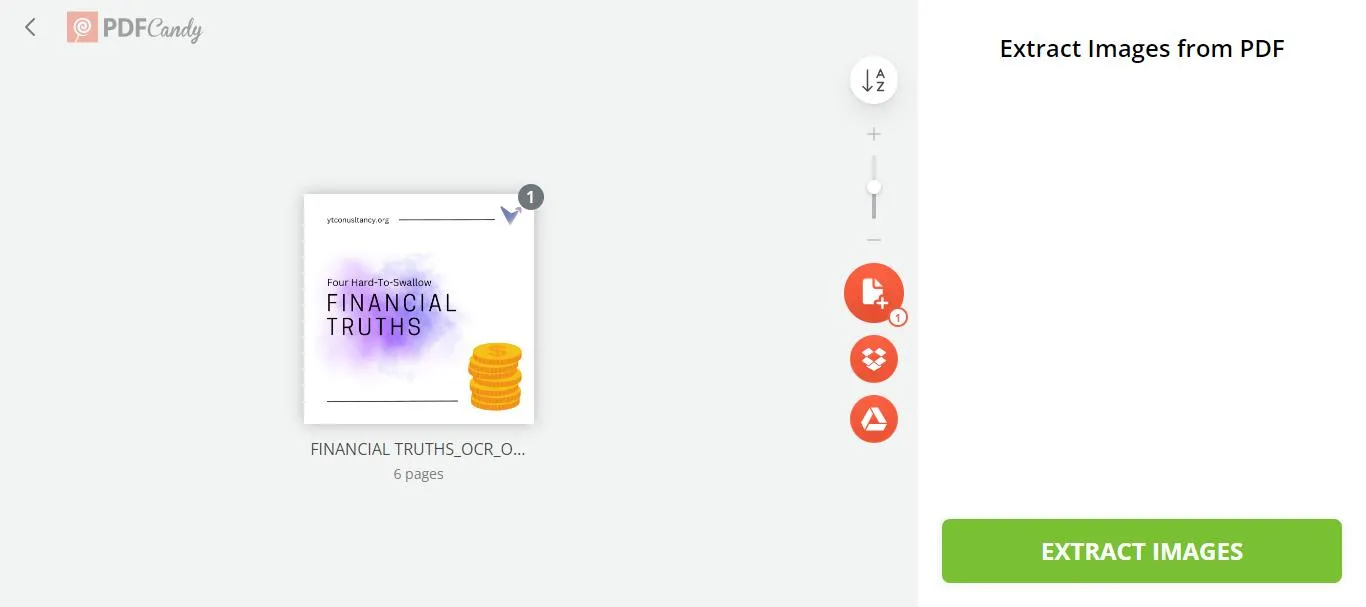
Step 4: Click the "Download File" button to download and save them. It also allows you to share the image link directly with your friends or colleagues.
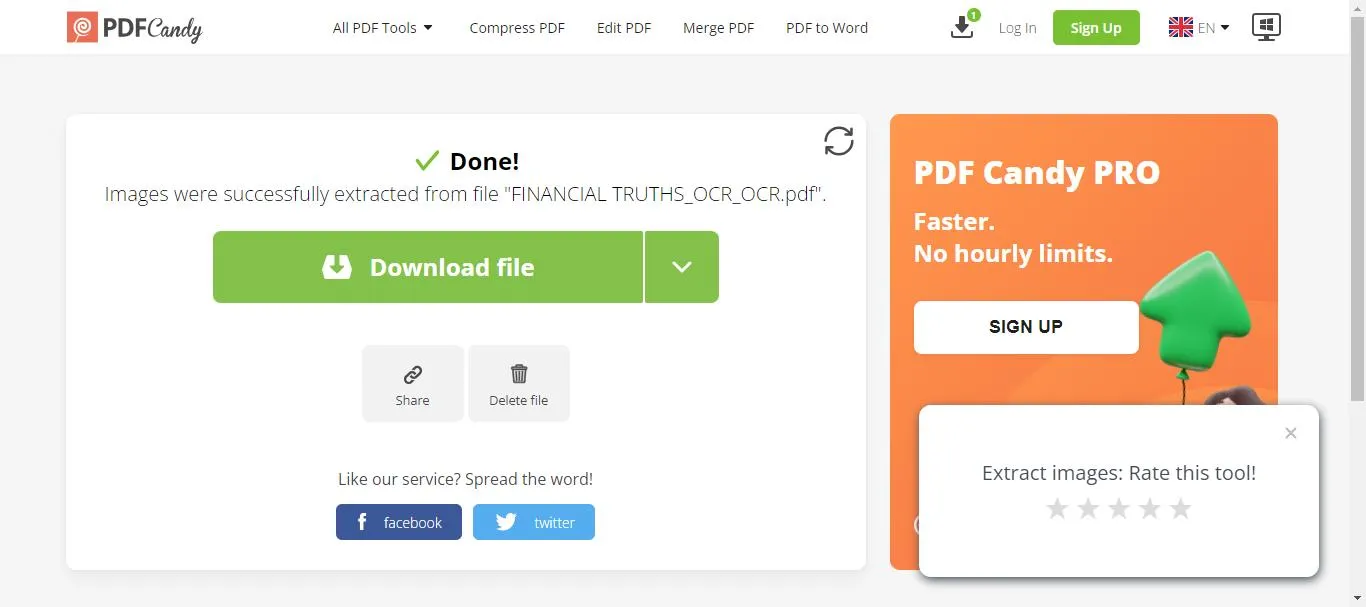
Here are some of the pros and cons of using this tool to extract images from PDF online:
Pros:
- It has advanced features like OCR and offers many other features.
Cons:
- The free version limits you to one task per hour.
Way 3. Extract Image from PDF Online via Sejda
Sejda is a quick and user-friendly solution that lets you extract all the images within your PDF. You can follow the steps given below to extract images from PDF free online using Sejda:
Step 1: Visit Sejda's official website. Then, scroll down and find the "Extract Images" option. Click it and proceed.
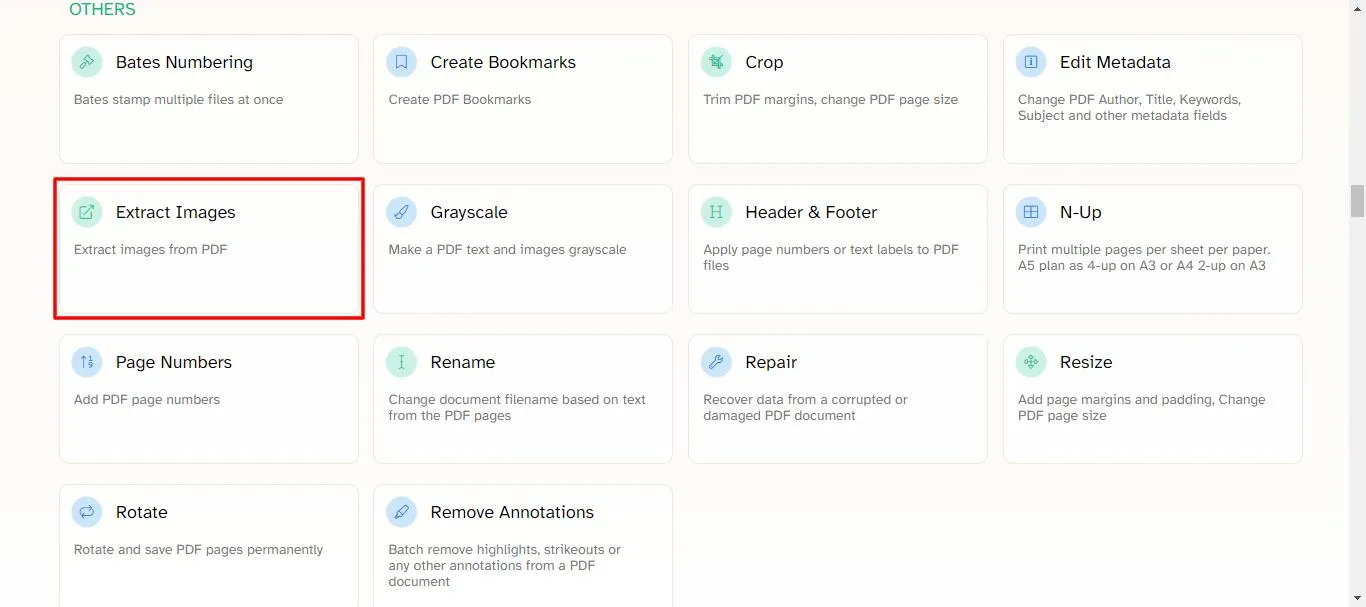
Step 2: Click the "Upload PDF files" to upload the PDF file that contains images. However, the free version can only take up to 200 pages of a document.
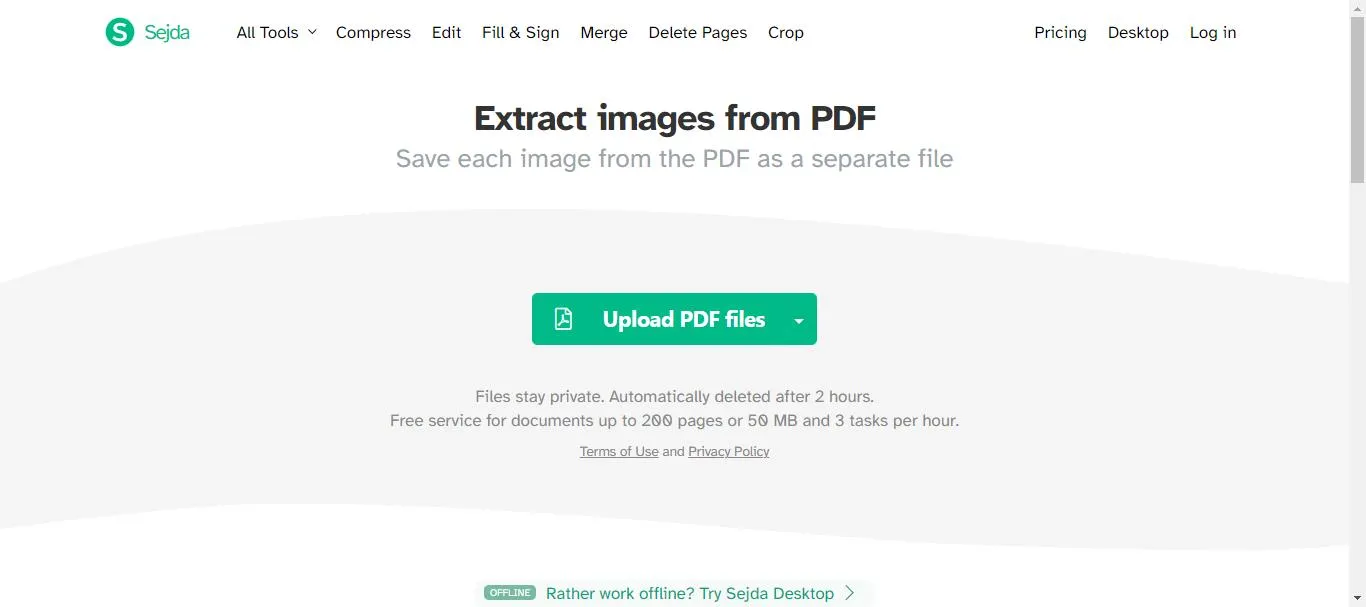
Step 3: After uploading a PDF file, you will be asked to either "Convert entire pages" or "Extract single images." Click the second option and proceed.
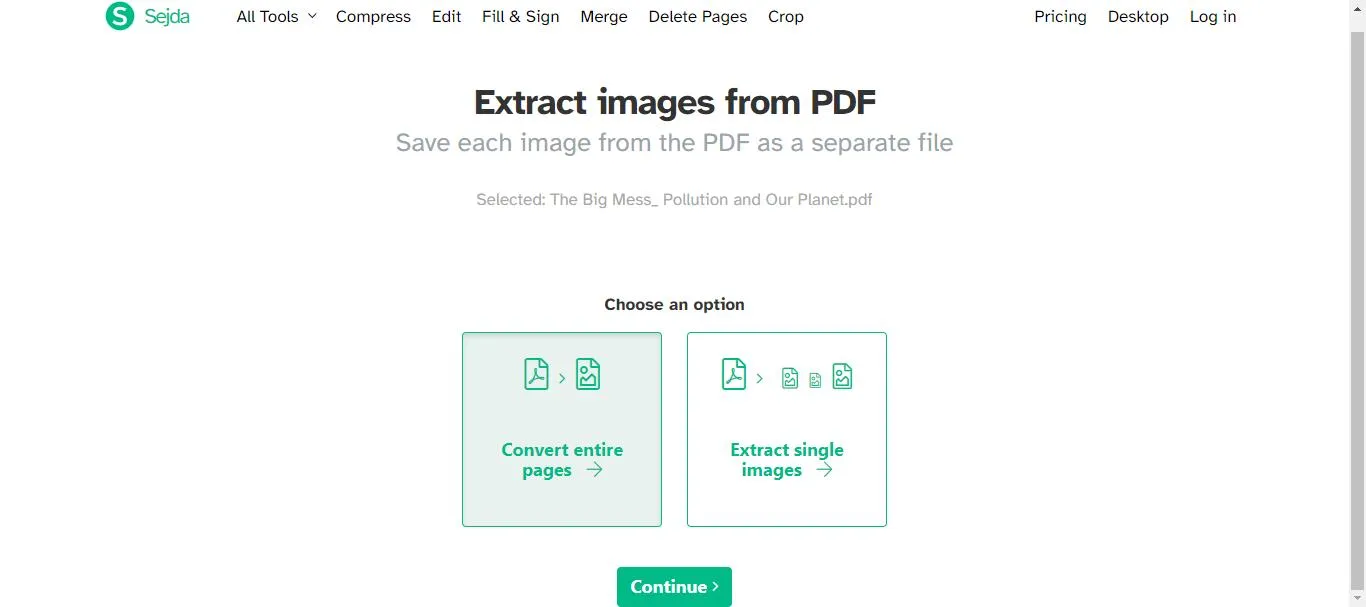
Step 4: Within a few seconds, Sejda will extract images from PDF online. Click the "Download" button and save them all.
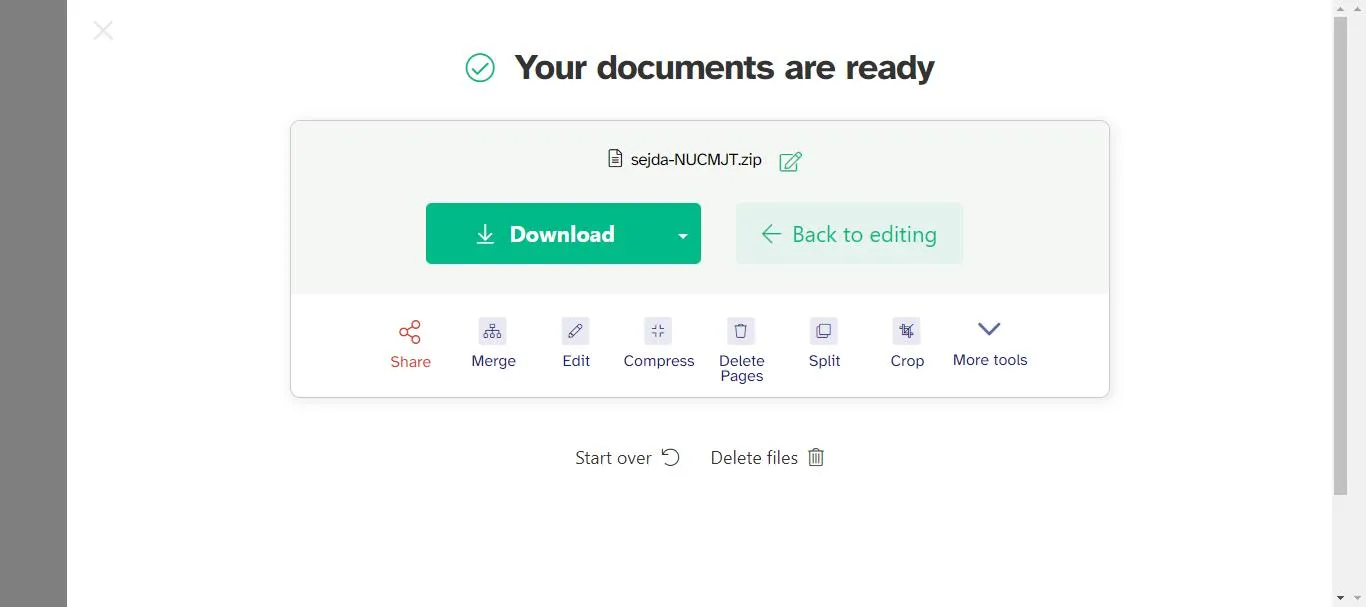
Some of the pros and cons of using this tool to extract images from PDF online are as follows:
Pros:
- It has many other PDF related features
Cons:
- Free limitations: three tasks per day and upload documents of size up to 50MB or 200 pages.
Way 4. Extract Image from PDF Online via PDF2GO
PDF2GO is also an online platform that offers various features. You can easily convert, edit, and extract assets from your PDF files.
To extract images from PDF online using PDF2GO, you can follow the steps given below to use this tool:
Step 1: Go to the official website of PDF2GO, find and click the "Extract Assets" option.
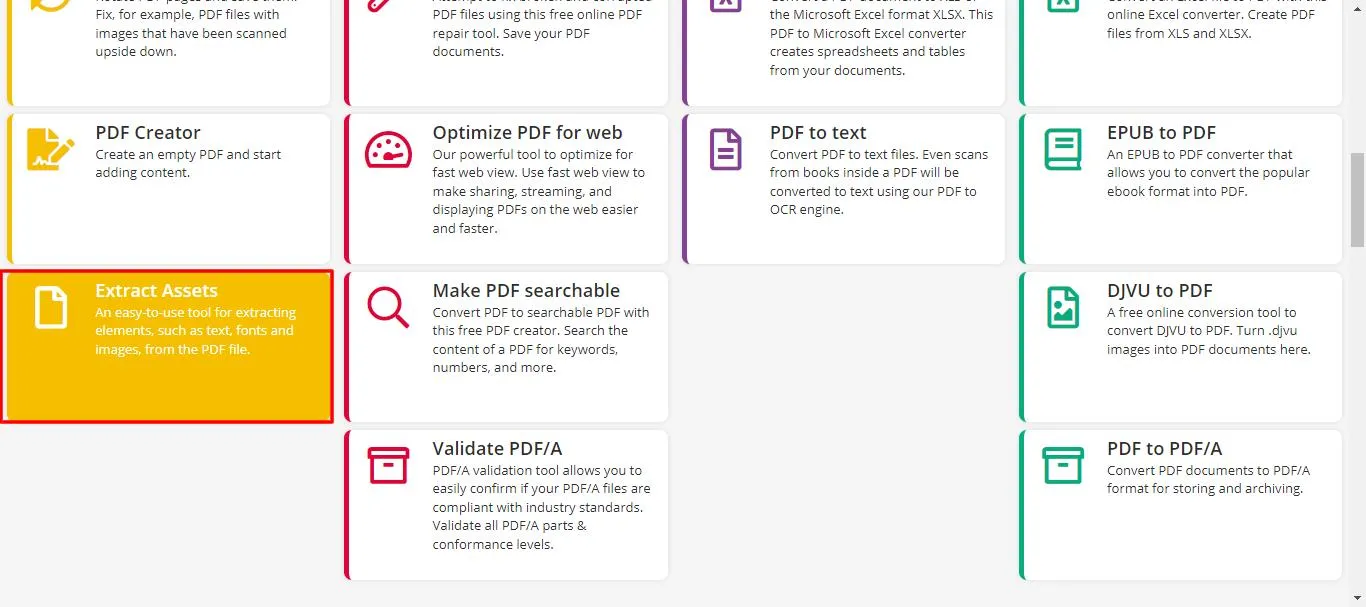
Step 2: Click "Choose file" and upload your PDF file. Once it is uploaded, click the "Start" button to start the process.
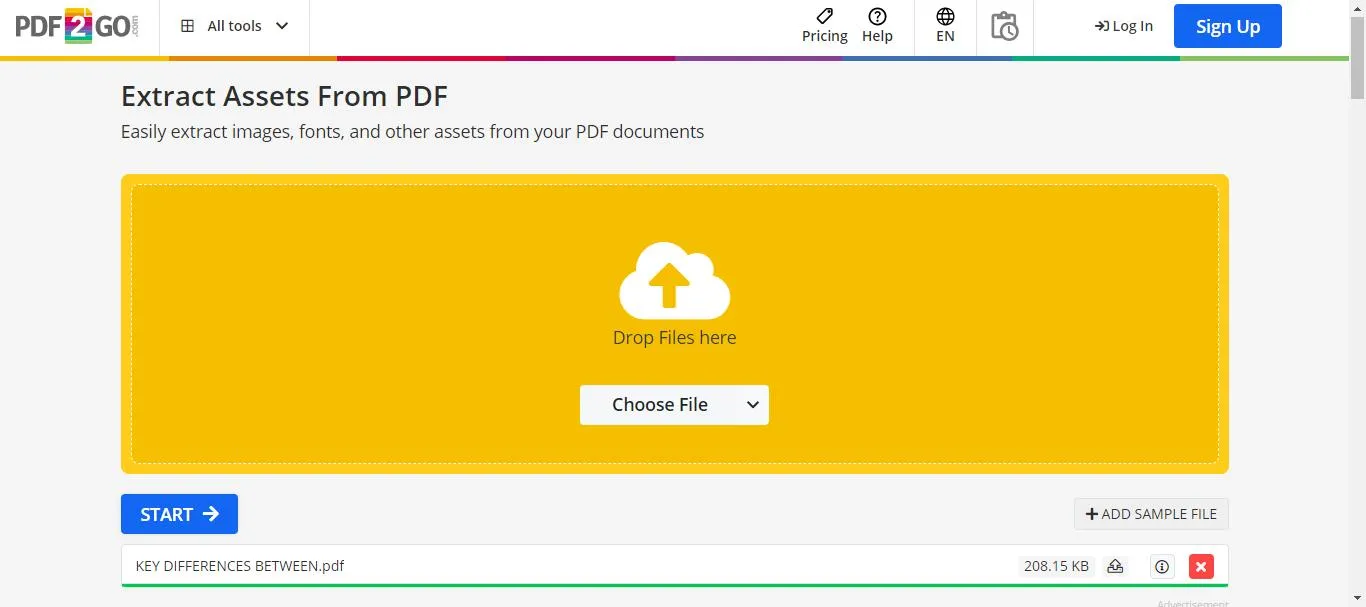
Step 3: Now, select the image and click "Download" right next to it. You can also select multiple images and click the "Download" button in the right panel.
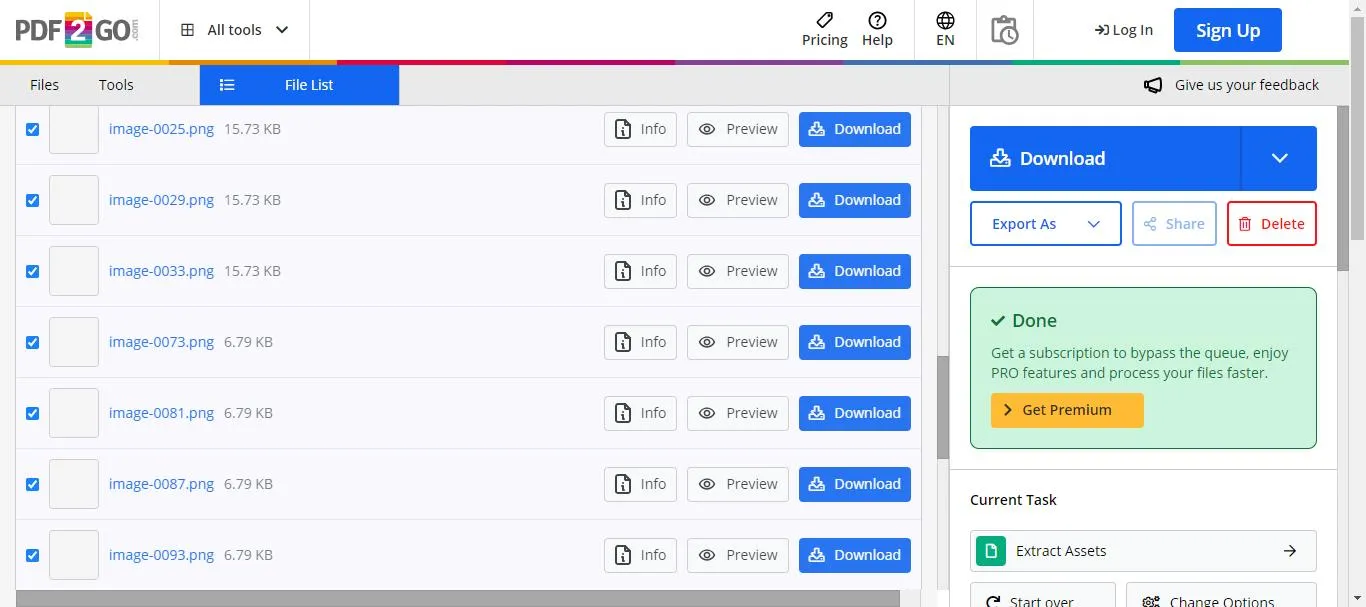
After the downloading process is completed, your image file will be saved to your device.
Now, let's shed some light on the pros and cons of PDF2GO.
Pros:
- Compatible with almost all popular search engines.
- Offers an extensive range of PDF editing and conversion features.
Cons:
- Has ads in the free version.
- File size limit and limited conversions per day in free verson.
Way 5. Extract Image from PDF Online Via CleverPDF
CleverPDF is an online tool that can handle almost all your PDF tasks. No matter if you have a tech background or not, you can use this tool to extract images from PDFs online for free.
The best thing about this tool is that it doesn't require any subscription and is entirely free to use.
You can follow the steps given below to use this tool to extract images from PDF online:
Step 1: Go to CleverPDF tool and find the "Extract Images" option.
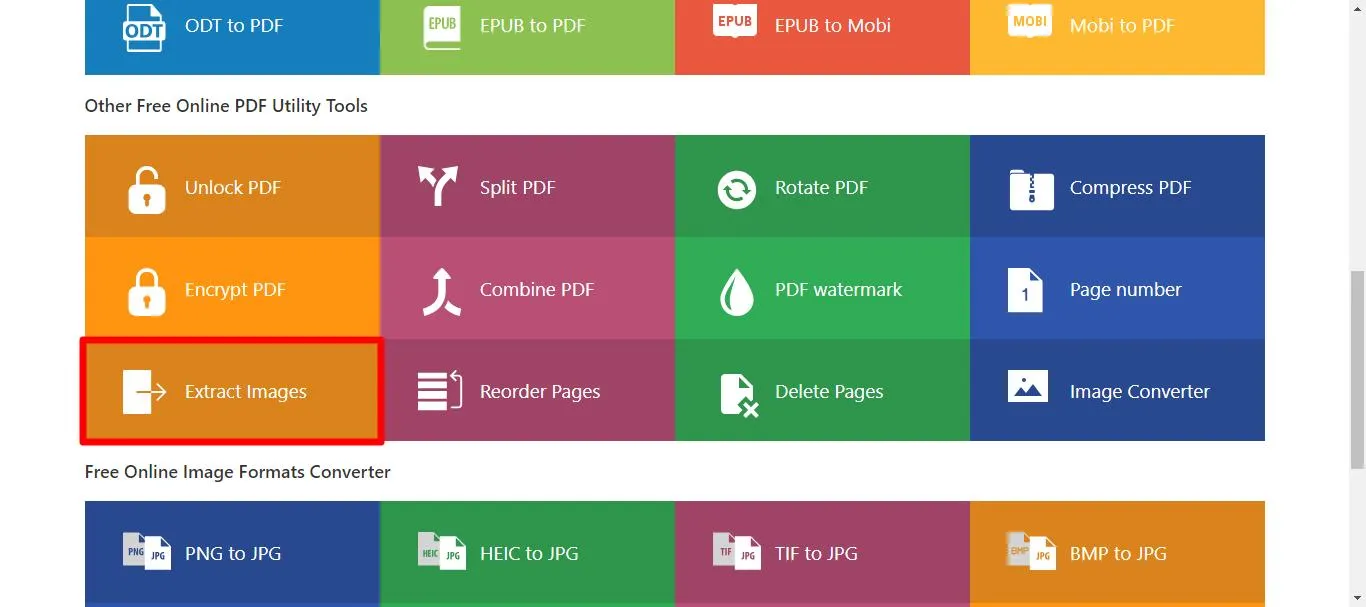
Step 2:Click "Choose File" and upload your PDF file.
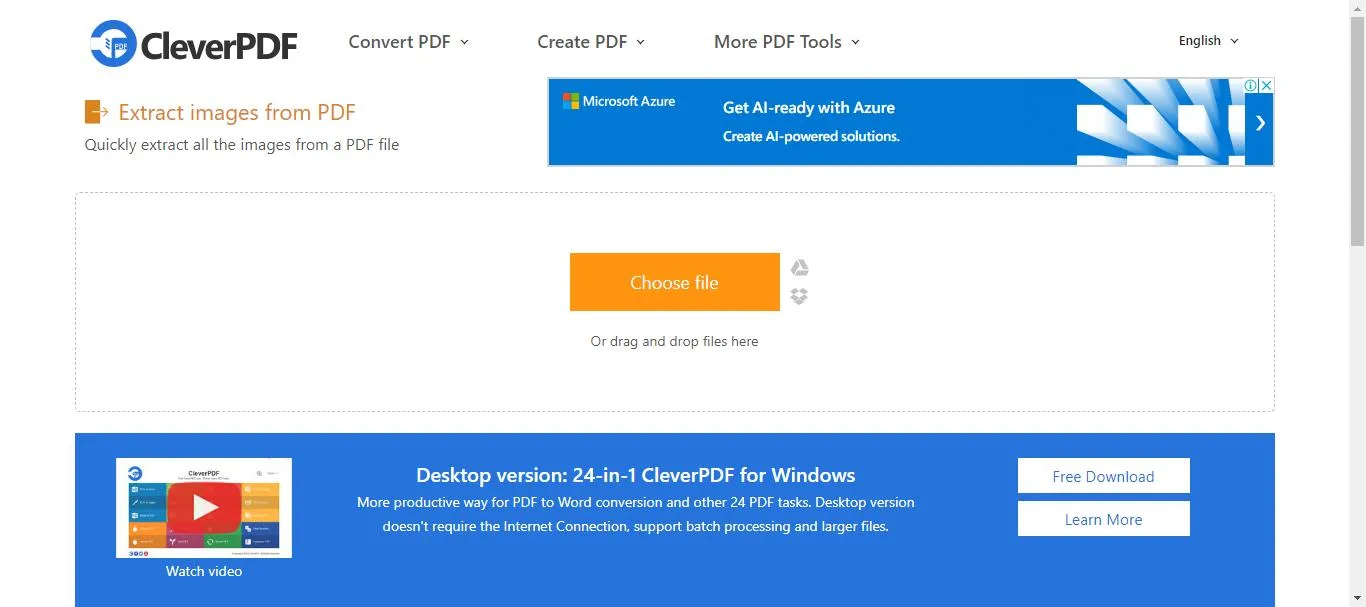
Step 3:Once your PDF file is uploaded, click the "Start Conversion" button, and it will extract all the images from your PDF. You can easily download them by clicking "Download."
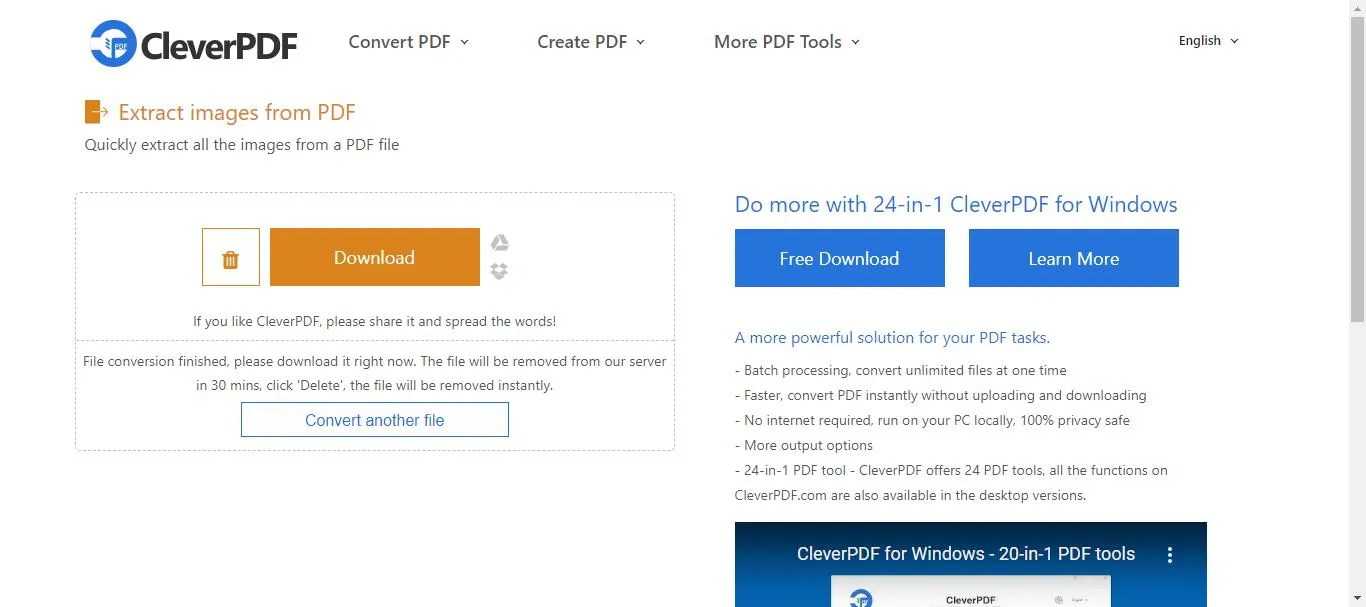
Here are some of the pros and cons of CleverPDF:
Pros:
- No need registration to use it
- Offers plenty of PDF-related features.
Cons:
- It doesn't offer any desktop version except Mac.
- The documents get messed up after being converted.
While online tools are useful, they have some downsides, like needing the internet and struggling with large files. To avoid these issues, we'll also show you an offline method. Let's look at an offline tool for extracting images from PDFs.
Part 2. Extract Image from PDF Offline
For a more reliable solution, consider using UPDF. It is a powerful tool that can help you extract images from PDFs in several ways. Whether you need to extract images one by one or all at once, UPDF makes the process simple and efficient.
Moreover, If your entire PDF is made up of images, you can use UPDF's convert feature to extract them easily. Also, if the extract feature doesn't give you the exact results you need, you can use the crop feature.
So, download UPDF now and enjoy hassle-free image extraction from your PDFs.
Windows • macOS • iOS • Android 100% secure
If you already have downloaded it, let's move forward and explore various ways to extract images from a PDF using UPDF.
Way 1. Extract Image or Images from PDF
One of the good things about UPDF is it allows you to extract single image as well as multiple. This means you don't have to extract all the unnecessary images when you need one. Also, you don't need to waste time by extracting images one by one. UPDF allows you to extract all the images at once.
Follow these simple steps to extract an image or images from a PDF using UPDF:
Step 1: Launch the UPDF software on your PC/laptop. Click "Open File" to upload your PDF files. You can also drag and drop them here.

Step 2: Once the PDF file is opened, click on the "Edit PDF" button on the left side menu of the UPDF screen.

Step 3: Now click on the picture that you want to extract. It will open a menu bar, click the "Extract Image" icon and proceed.
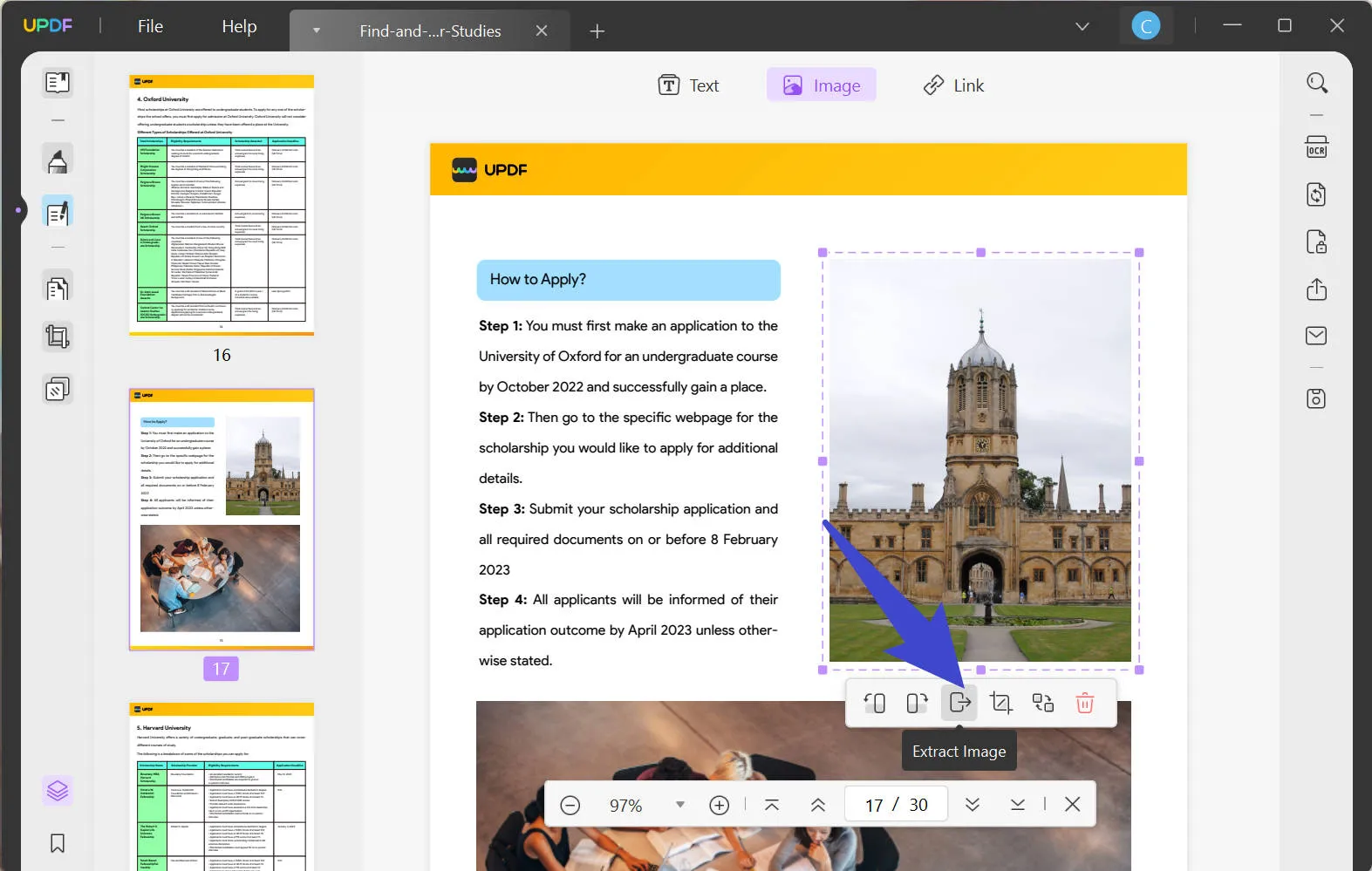
Step 4: UPDF will open a pop-up; select the format and mode "Current Image" if you want to extract a selected single image.
Or "Export All Images" if you want to extract multiple images. You can also select specific pages from which you want to extract images. Then click the "Extract" button.
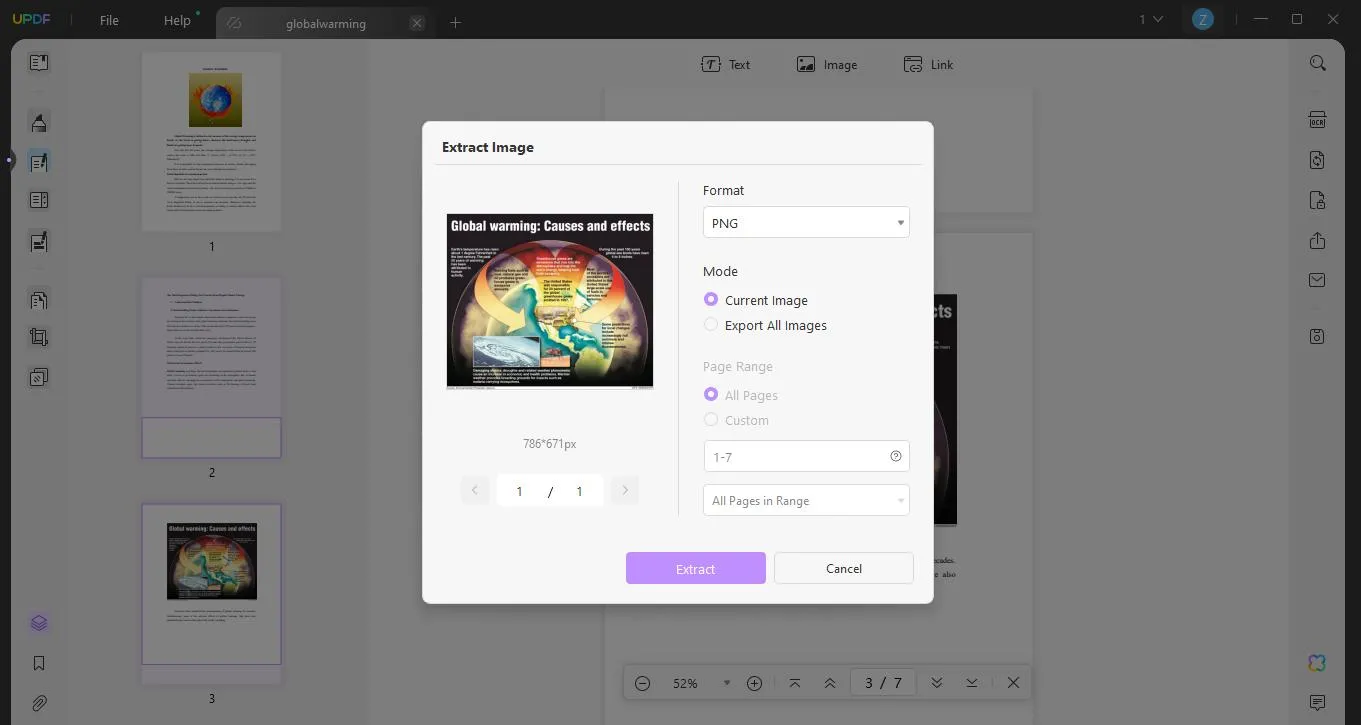
After clicking extract, UPDF will ask you for the location where you want to save the image. Select it, and the image will be saved there. However, if you are unable to follow this way, you can try the next one.
Way 2. Extract Image from PDF by Exporting
This method is ideal if your PDF pages are images only and there is no text. Here's how you can do it:
Step 1: Click the "Export PDF" button on the right side of the UPDF page. Then select "Images" from the menu.

Step 2: After clicking the image button, it will open a pop-up. Select the image format and the page range. Then, click the "Export" button.
UPDF will ask for the file location where you want to save the images. Select it, and your images will be saved.
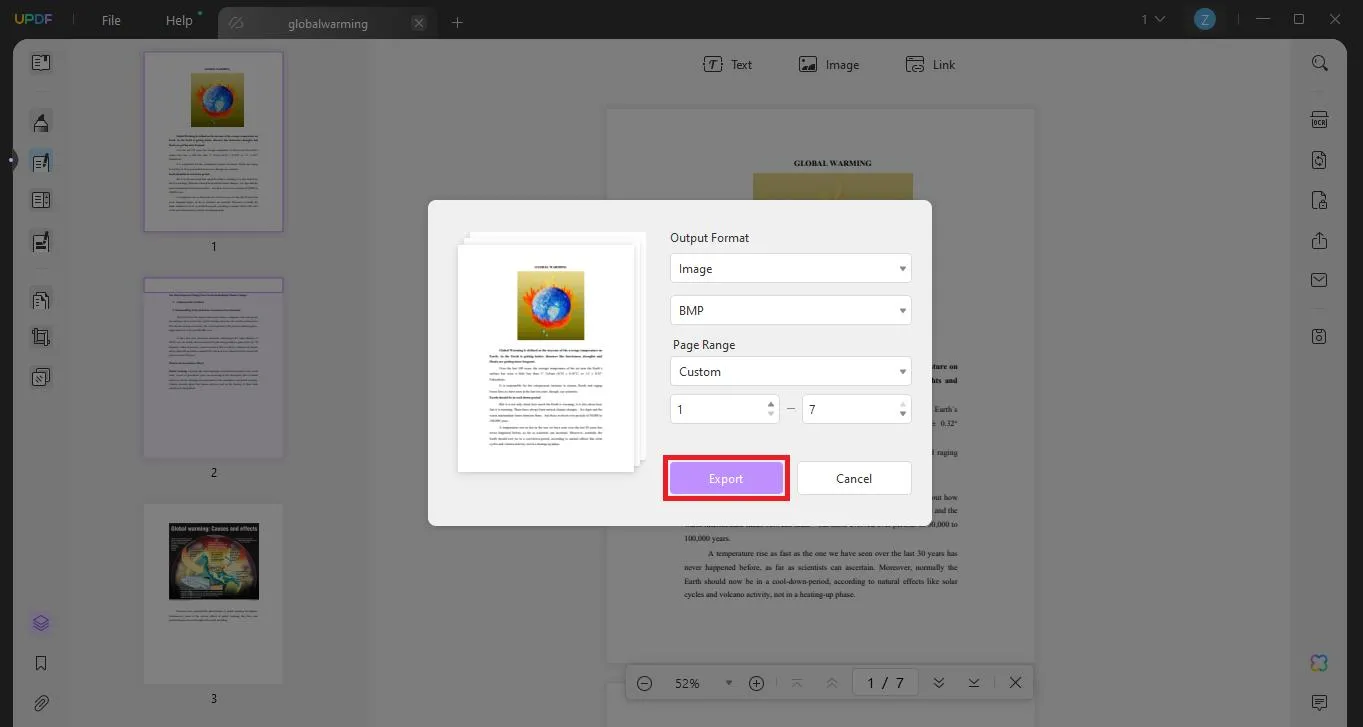
Way 3. Extract Image from PDF by Cropping
If you are not satisfied with the result after extracting the images from PDF with the two methods introduced above because they may have some parts you do not like or some image parts are missing, no worry, you can use the cropping feature. Here's how to use cropping for image extraction:
Steps: Click on the "Crop Pages" feature in the UPDF, drag the purple line to select the picture area you need. Once done, click on the "Crop" feature, now, you can click on the "Export" > "Images" , select the image format, to export the page you cropped to image. It can help you extract image you need from PDF.
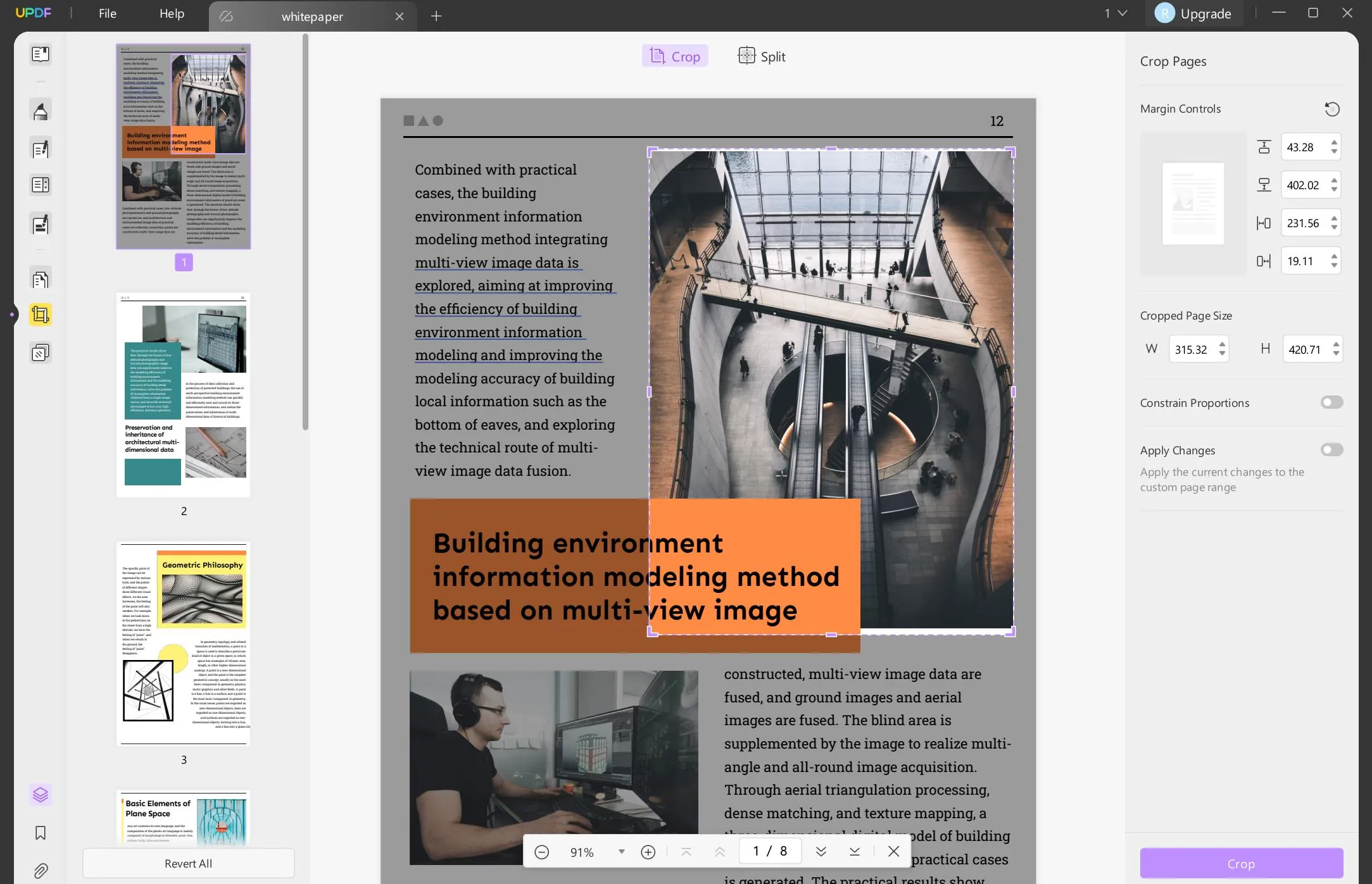
Did you see? UPDF is powerful and easy to extract images from PDF.
UPDF is not just an image extraction tool; it comes packed with many other features to help you manage your PDF files effectively.
You can edit text, annotate documents, merge files, and much more. To learn more about the full range of features UPDF offers, watch the video below:
Final Words
Extracting images from PDFs is easy if you use the right tools. While there are many online options available, each has its own benefits and drawbacks.
Therefore, We recommend you to use offline tools. UPDF stands out as a more reliable and versatile solution. It allows you to extract images from PDFs efficiently and offers a range of other powerful features. Download UPDF now and simplify all your PDF tasks! If you want to upgrade to pro version, you can get a big discount.
Windows • macOS • iOS • Android 100% secure
 UPDF
UPDF
 UPDF for Windows
UPDF for Windows UPDF for Mac
UPDF for Mac UPDF for iPhone/iPad
UPDF for iPhone/iPad UPDF for Android
UPDF for Android UPDF AI Online
UPDF AI Online UPDF Sign
UPDF Sign Read PDF
Read PDF Annotate PDF
Annotate PDF Edit PDF
Edit PDF Convert PDF
Convert PDF Create PDF
Create PDF Compress PDF
Compress PDF Organize PDF
Organize PDF Merge PDF
Merge PDF Split PDF
Split PDF Crop PDF
Crop PDF Delete PDF pages
Delete PDF pages Rotate PDF
Rotate PDF Sign PDF
Sign PDF PDF Form
PDF Form Compare PDFs
Compare PDFs Protect PDF
Protect PDF Print PDF
Print PDF Batch Process
Batch Process OCR
OCR UPDF Cloud
UPDF Cloud About UPDF AI
About UPDF AI UPDF AI Solutions
UPDF AI Solutions FAQ about UPDF AI
FAQ about UPDF AI Summarize PDF
Summarize PDF Translate PDF
Translate PDF Explain PDF
Explain PDF Chat with PDF
Chat with PDF Chat with image
Chat with image PDF to Mind Map
PDF to Mind Map Chat with AI
Chat with AI User Guide
User Guide Tech Spec
Tech Spec Updates
Updates FAQs
FAQs UPDF Tricks
UPDF Tricks Blog
Blog Newsroom
Newsroom UPDF Reviews
UPDF Reviews Download Center
Download Center Contact Us
Contact Us







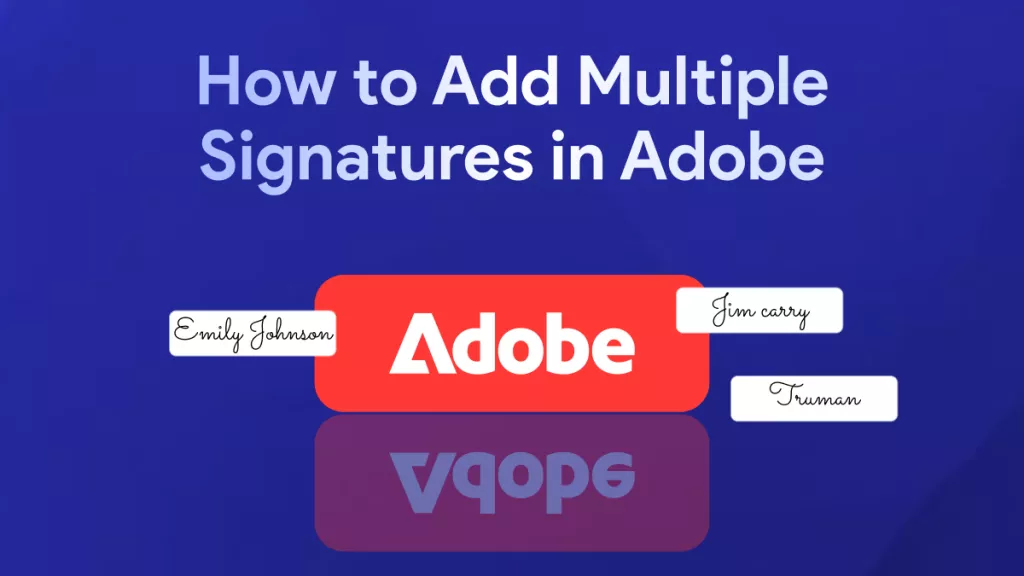
 Bertha Tate
Bertha Tate 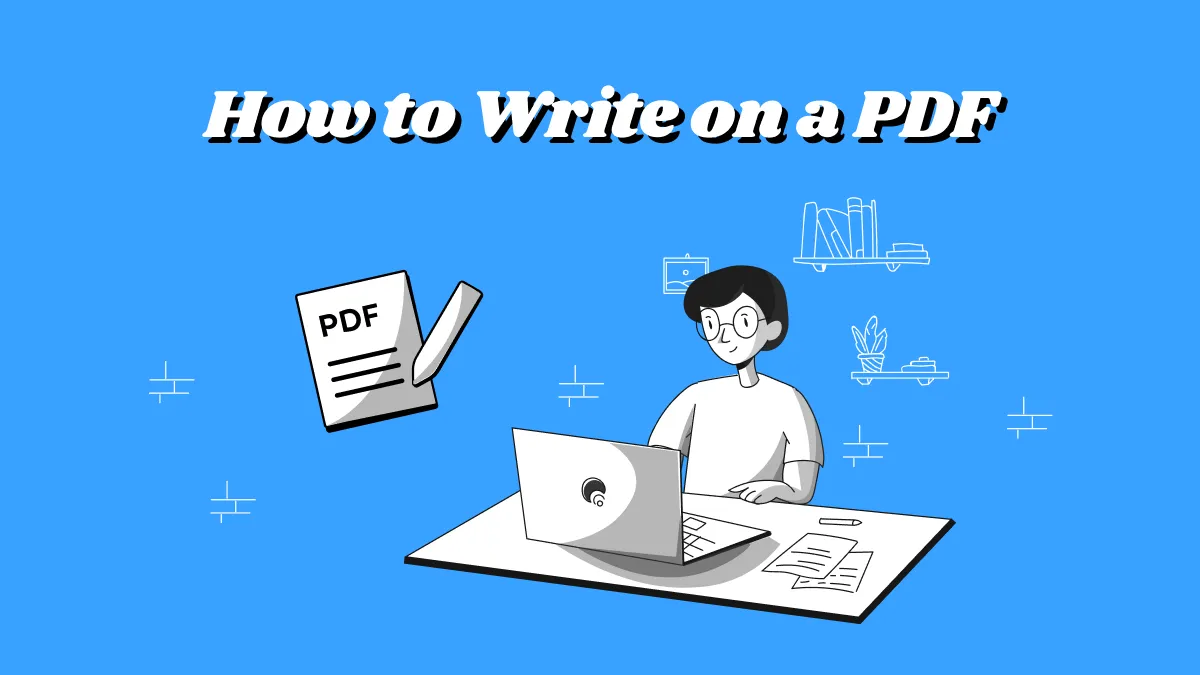
 Donnie Chavez
Donnie Chavez 
 Lizzy Lozano
Lizzy Lozano