In the digital age, the ability to efficiently edit and manage PDFs is crucial, and many users turn to familiar platforms like Dropbox. However, the question arises, how effective is it to edit PDFs in Dropbox? This blog post will go over the capabilities of Dropbox for PDF editing, uncovering its limitations and exploring whether it truly meets the needs of today's users. We compare it with UPDF, a dedicated PDF management platform, to provide a clearer picture of what each offers. From basic annotations to comprehensive editing and management, understand the scope and limitations of editing PDFs in Dropbox. Additionally, we introduce UPDF, highlighting its advanced features and how it stands as a superior alternative for PDF management. Read on to discover the most efficient ways to handle your PDF tasks and why UPDF might be the tool you've been searching for.
Part 1. Can I Edit PDFs in Dropbox?
Yes, Dropbox offers PDF editing capabilities, but with certain limitations. Users with Dropbox Essential, Business, or Business Plus accounts can access basic PDF editing features, such as adding text, comments, and annotations. However, editing images, backgrounds, or links, is beyond Dropbox's scope for these account types.
For those who need to edit existing content (especially images and links) on PDFs but don't have the specified Dropbox accounts or are using Android devices, UPDF presents itself as a robust solution. UPDF allows comprehensive editing of text, images, links, and even backgrounds in PDFs, offering a level of flexibility and control that Dropbox's native tools do not provide.
For detailed insights into editing existing text, images, links, and backgrounds on PDFs with UPDF, stay tuned for part 3 of our series.
Windows • macOS • iOS • Android 100% secure
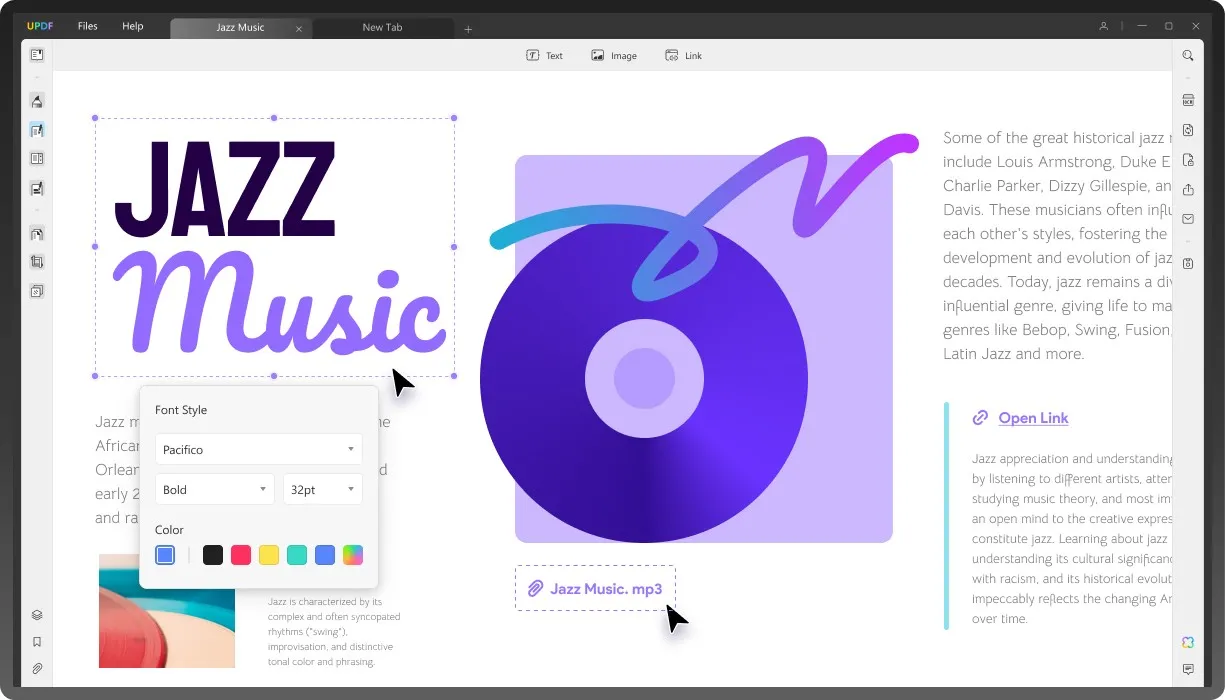
Part 2. A Step-by-Step Guide of How to Edit PDF in Dropbox
Editing a PDF in Dropbox is a straightforward process, but it's important to note that it offers limited editing capabilities. This guide will take you through the steps for editing PDFs in Dropbox via dropbox.com and on Android devices.
1. Editing PDF in Dropbox on dropbox.com:
- Log in to Dropbox: Open your web browser, go to dropbox.com, and sign in to your account.
- Access the File: Navigate to the folder where your PDF is stored and click on it.
- Open with Dropbox's PDF Viewer: The PDF will open in Dropbox's PDF viewer.
- Edit the Content: Use the available tools to edit PDF. You can edit the existing text or add new text, highlight text, and add signatures. Please note that you cannot edit images, PDF pages, watermarks, or backgrounds in Dropbox.
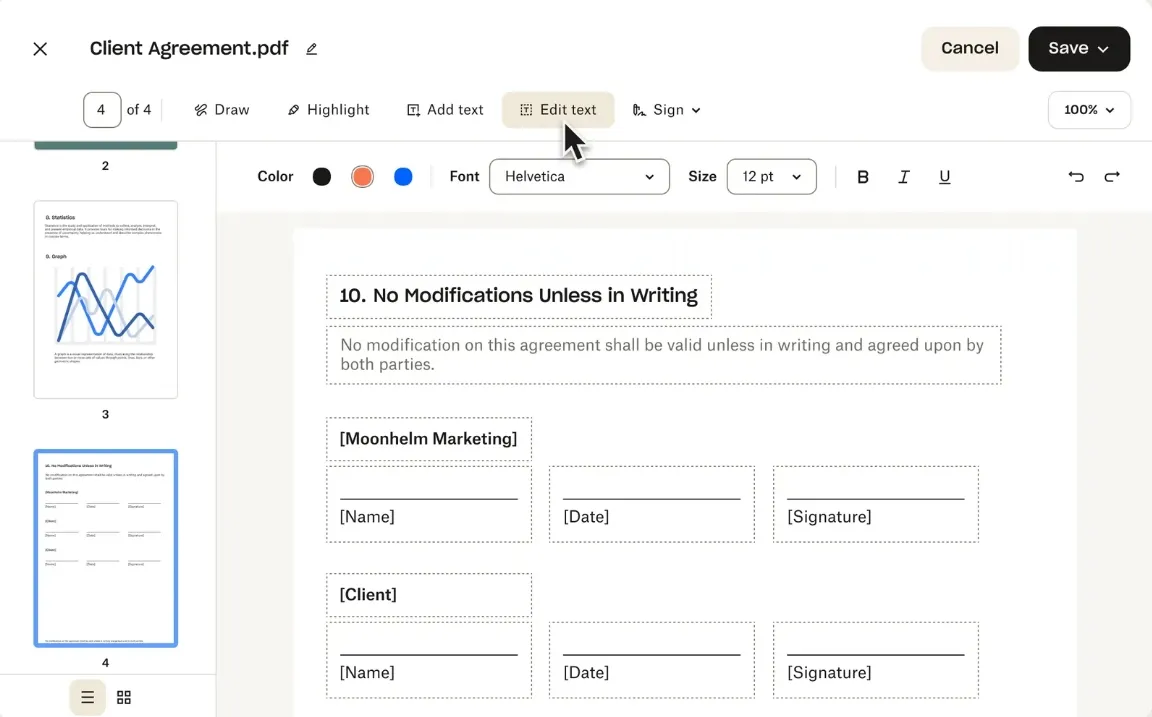
- Save Changes: Click the Save button on the top-right corner to save the edits you make.
2. Editing PDF in Dropbox on iOS/Android:
The steps for editing PDFs in Dropbox iOS and Android apps are similar. We'll use Android as an example. Follow the steps below:
- Open Dropbox App: Launch the Dropbox app on your Android device.
- Find Your PDF: Browse to the folder containing your PDF file and tap on it.
- Edit: You can sign the PDF, add new text, and add date to your PDF with the provided tools.
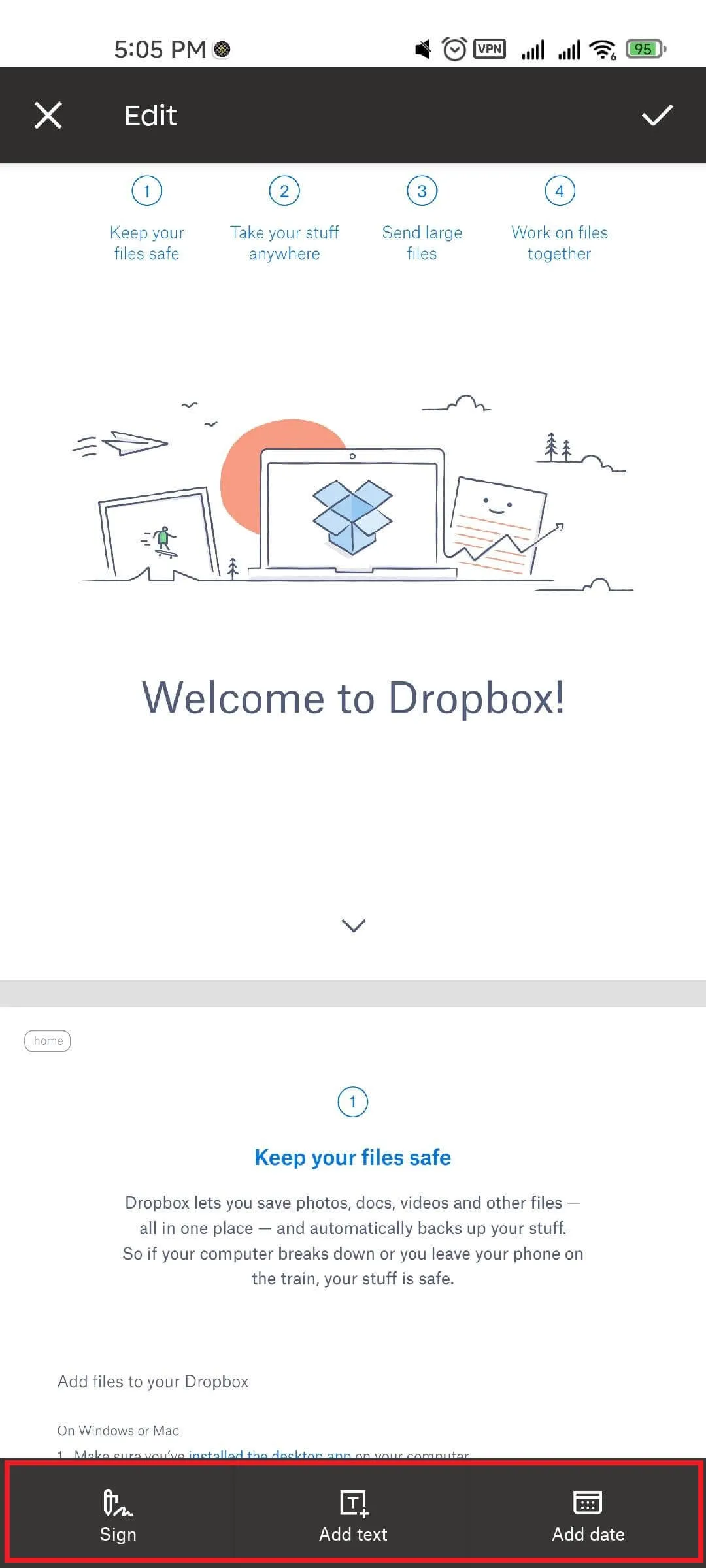
- Save Changes: After making the necessary changes to your PDF, save the modification by tapping the symbol on the top-right corner.
While Dropbox allows for basic editing like adding new text, signatures, and dates, it falls short in editing the existing content of PDFs, including text, images, links, backgrounds, etc. This is particularly limiting for users who require more comprehensive editing capabilities.
For those needing to edit existing text, images, links, or backgrounds in PDFs, UPDF is an excellent alternative. It provides a broader range of editing tools, surpassing Dropbox's annotation limits. To learn how to utilize UPDF for these advanced editing tasks, continue on to the next section.
Part 3. A Step-by-Step Guide of How to Edit PDF in UPDF
Transitioning from Dropbox's limited PDF editing capabilities, UPDF emerges as a comprehensive solution for those needing more advanced PDF editing functionalities. UPDF stands out for its ability to edit virtually every element of a PDF document, including text, links, backgrounds, and images. This flexibility makes UPDF an ideal choice for users requiring extensive PDF modifications.
UPDF allows users to fully customize their PDFs. It supports editing text, adjusting font properties, modifying links, changing background colors, adding or altering images, and managing watermarks. This level of control is invaluable for anyone looking to make detailed changes to their PDFs.
Enjoy a seamless PDF editing experience by download UPDF for free.
Windows • macOS • iOS • Android 100% secure
For users who seek an all-encompassing AI PDF editing tool, UPDF is the answer. Let's dive into how to use UPDF on both computers (Windows & Mac) and mobile devices (iOS & Android).

1. Editing PDF on Computers with UPDF (Windows & Mac):
- Open UPDF and Load PDF: Launch UPDF and open the PDF file you want to edit.
- Edit Text: Click on the 'Text' tool to modify existing text – change font, size, and color.
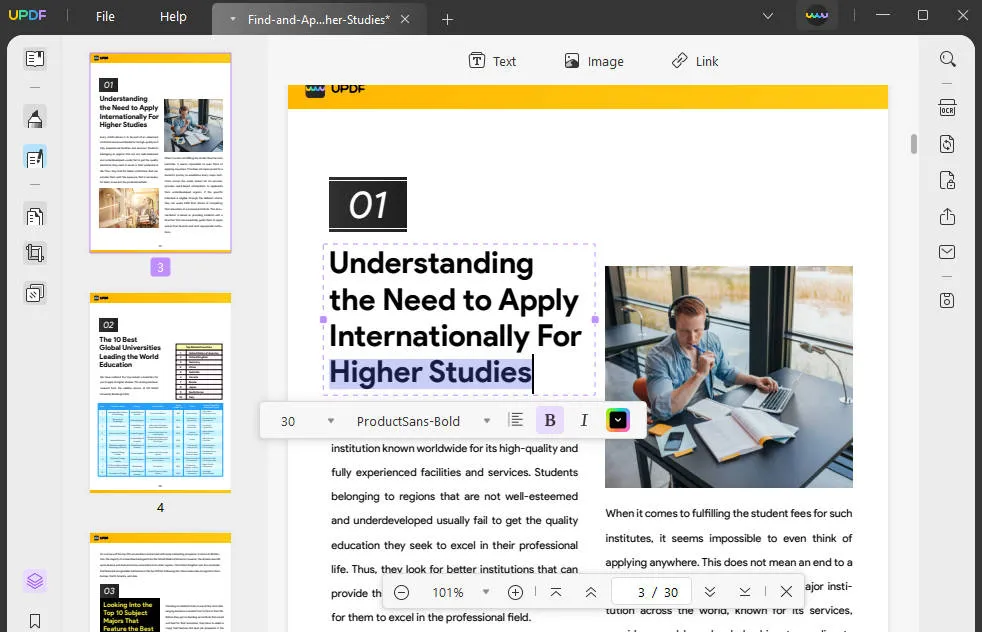
- Manage Images: Use the 'Image' tool to add, resize, or relocate images within the PDF.
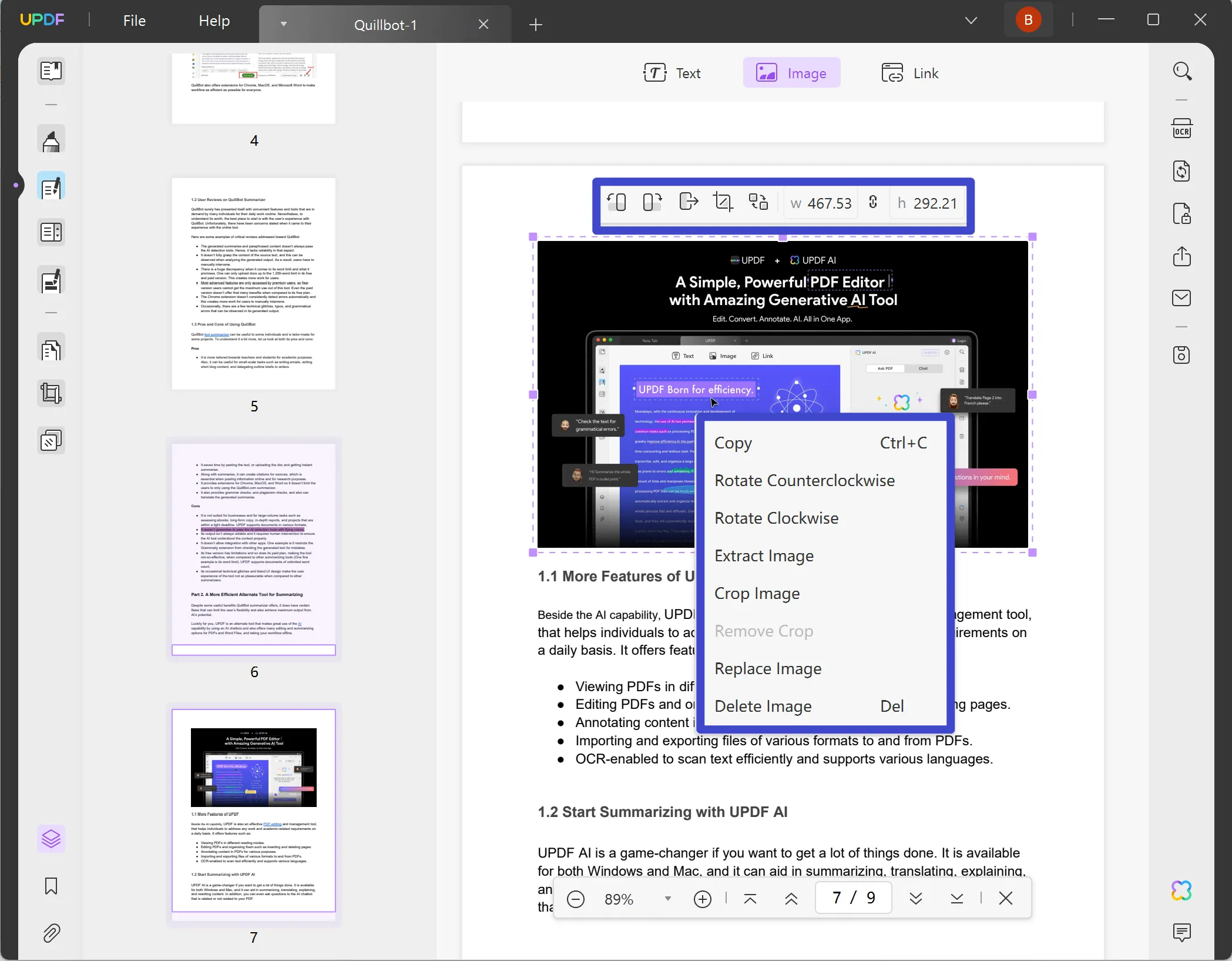
- Adjust Links: Insert or edit hyperlinks, linking to web pages or other PDF pages.
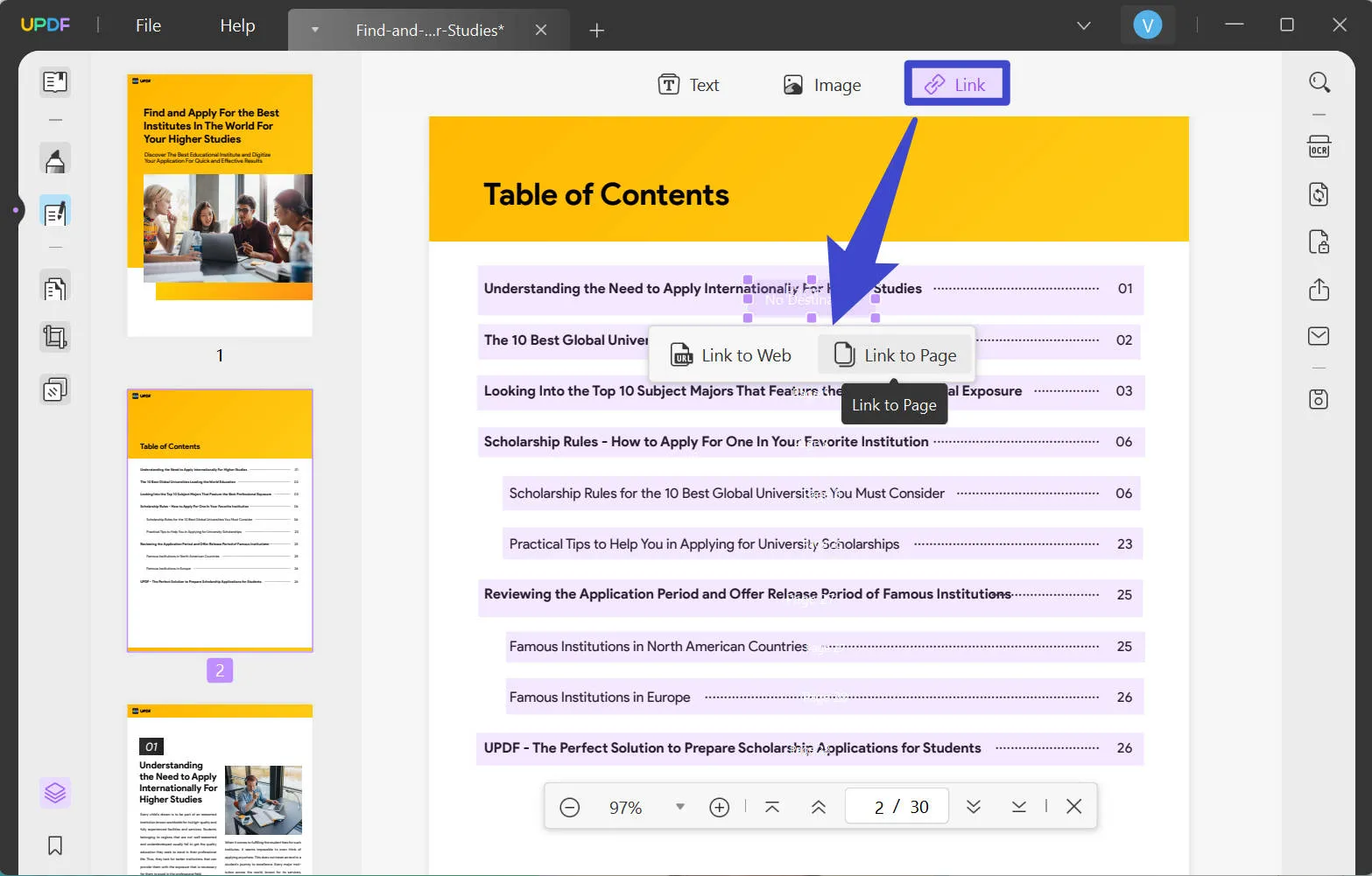
- Modify Background: Change the background color or add watermarks as needed.
- Save Changes: Once editing is complete, save the PDF with your changes.
Learn how to navigate UPDF to modify text, manage images, adjust links, and even customize the background, all demonstrated in the following video:
2. Editing PDF on Mobile Devices with UPDF (iOS & Android):
- Open the UPDF App: Download and open the UPDF app on your device.
Windows • macOS • iOS • Android 100% secure
- Select PDF: Choose the PDF you wish to edit from your device storage.
- Edit Elements: Similar to the desktop version, edit text, images, and links.
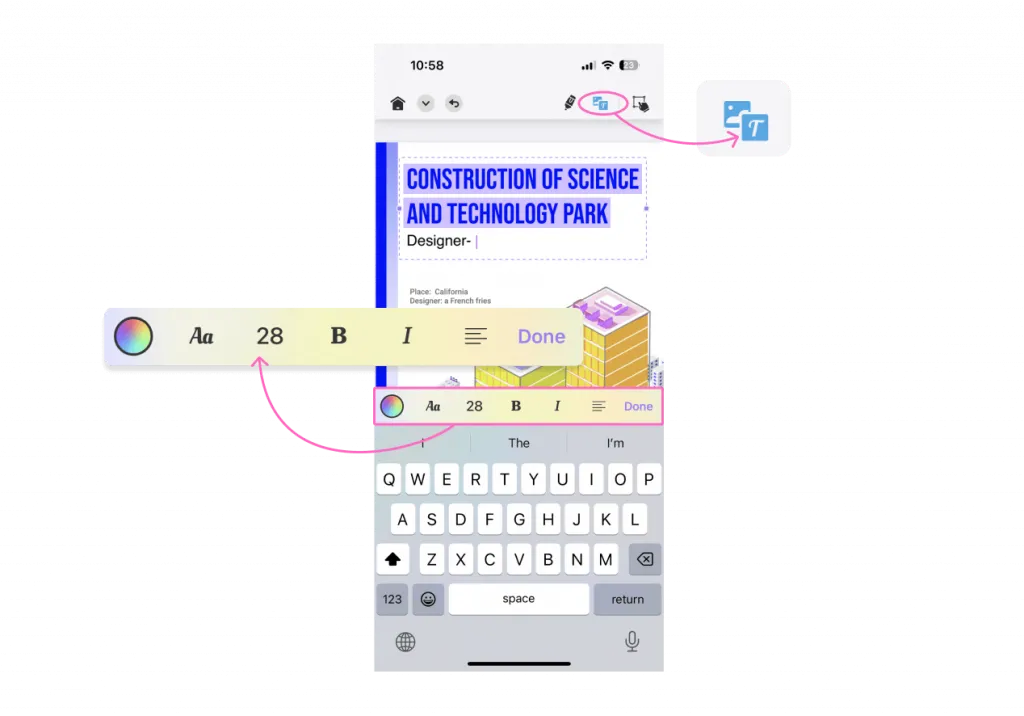
- Apply Changes: Make your desired modifications and save the PDF.
UPDF provides a level of detail and flexibility in PDF editing that is unmatched by basic annotation tools. Whether on a computer or a mobile device, UPDF equips users with the tools to transform their PDFs entirely.
Part 4. UPDF - A Practical PDF Management Platform Better Than Dropbox
Having explored the extensive editing capabilities of UPDF, it's evident that it offers a more specialized experience compared to Dropbox, especially for PDF management. UPDF excels where Dropbox falls short, providing users with an array of advanced features for comprehensive PDF editing and management.
Firstly, UPDF's diverse editing tools allow users to modify text, images, and links directly within a PDF, a functionality not available in Dropbox. This level of editing is crucial for professionals and students who frequently work with complex PDF documents. Additionally, UPDF's user-friendly interface is specifically designed for PDF editing, making it more intuitive than Dropbox for managing PDFs.
Moreover, UPDF includes features like batch processing, which enables users to perform actions like converting and compressing multiple PDFs simultaneously, saving considerable time and effort. Its security features, such as password protection and watermarking, further enhance document safety and ownership, aspects that are essential in today's digital world.
Beyond just editing, UPDF stands out as a comprehensive PDF management platform. It offers capabilities like organizing pages, merging multiple PDFs into one, and splitting a single PDF into multiple documents. These features, combined with UPDF's superior editing tools, position it as a more practical and efficient solution for PDF management compared to Dropbox.
Are you ready to improve your document efficiency with UPDF now? Click the button below to get started!
Windows • macOS • iOS • Android 100% secure
Below is a list that briefly summarizes each UPDF feature and more:
- UPDF AI: UPDF's AI capabilities enable you to summarize long PDF contents, translate them into different languages, and provide explanations for better understanding.
- Convert PDFs: Quickly and accurately convert PDFs to and from various formats like Word, Excel, and more, maintaining the original layout and format integrity.
- OCR PDF: The advanced OCR feature in UPDF can recognize text in scanned PDFs across 38 languages, making your documents editable and searchable.
- Batch PDF: Insert a single PDF into multiple files collectively without quality loss.
- Edit PDF: UPDF allows you to edit text and images in your PDFs as easily as you would in a Word document.
- Organize PDF: Efficiently manage your PDF pages by extracting, splitting, rotating, reordering, or adding new pages.
- Compress PDFs: Decrease the file size of your PDFs without compromising quality.
- View PDF: Improve your PDF readability with multiple layouts, including single-page view, two-page view, scrolling, or two-page scrolling.
- Annotate PDFs: UPDF offers extensive annotation tools, including highlights, text boxes, attachments, and shapes, for an intuitive reading and editing experience.
- Fill and Sign: Design and add electronic signatures to your PDFs.
- UPDF Cloud: With the power of cloud computing, you can view your PDF from any device.

Conclusion
In conclusion, while Dropbox provides a convenient platform for storing and sharing PDFs, its capabilities for editing them are quite limited. For those who frequently work with PDFs and require more than just basic edits, UPDF emerges as a far more capable solution. Offering a comprehensive suite of editing tools, UPDF allows for extensive modifications to text, images, links, and backgrounds, something Dropbox simply can't match. Its user-friendly interface, coupled with advanced features like batch processing and secure encryption, make it an indispensable tool for thorough PDF management. Whether for professional or personal use, UPDF stands out as a superior choice for anyone looking to efficiently edit and manage their PDF documents. We highly recommend giving UPDF a try for a seamless and powerful PDF editing experience that goes beyond the basics.
Windows • macOS • iOS • Android 100% secure
 UPDF
UPDF
 UPDF for Windows
UPDF for Windows UPDF for Mac
UPDF for Mac UPDF for iPhone/iPad
UPDF for iPhone/iPad UPDF for Android
UPDF for Android UPDF AI Online
UPDF AI Online UPDF Sign
UPDF Sign Read PDF
Read PDF Annotate PDF
Annotate PDF Edit PDF
Edit PDF Convert PDF
Convert PDF Create PDF
Create PDF Compress PDF
Compress PDF Organize PDF
Organize PDF Merge PDF
Merge PDF Split PDF
Split PDF Crop PDF
Crop PDF Delete PDF pages
Delete PDF pages Rotate PDF
Rotate PDF Sign PDF
Sign PDF PDF Form
PDF Form Compare PDFs
Compare PDFs Protect PDF
Protect PDF Print PDF
Print PDF Batch Process
Batch Process OCR
OCR UPDF Cloud
UPDF Cloud About UPDF AI
About UPDF AI UPDF AI Solutions
UPDF AI Solutions FAQ about UPDF AI
FAQ about UPDF AI Summarize PDF
Summarize PDF Translate PDF
Translate PDF Explain PDF
Explain PDF Chat with PDF
Chat with PDF Chat with image
Chat with image PDF to Mind Map
PDF to Mind Map Chat with AI
Chat with AI User Guide
User Guide Tech Spec
Tech Spec Updates
Updates FAQs
FAQs UPDF Tricks
UPDF Tricks Blog
Blog Newsroom
Newsroom UPDF Reviews
UPDF Reviews Download Center
Download Center Contact Us
Contact Us




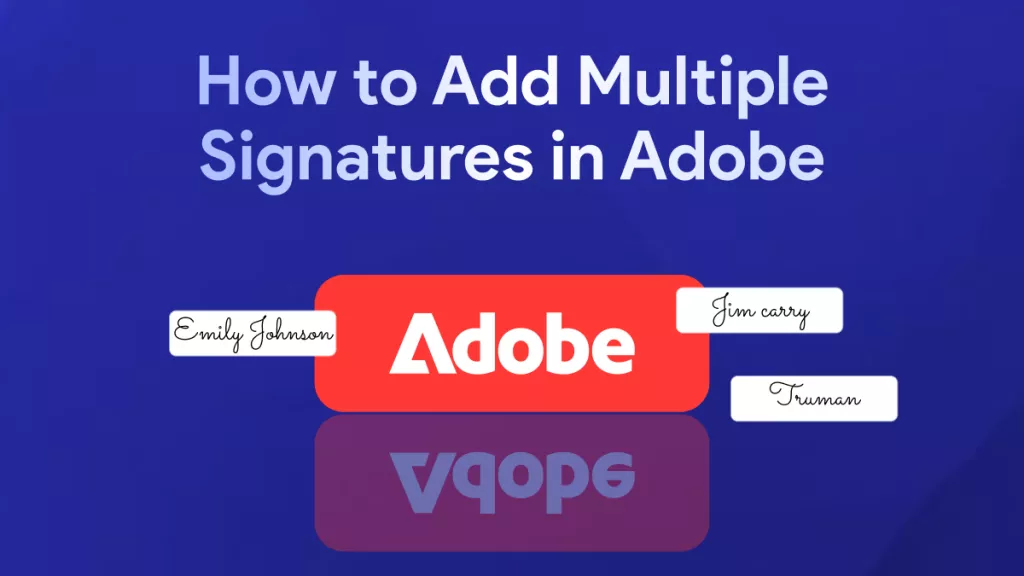




 Lizzy Lozano
Lizzy Lozano 
 Donnie Chavez
Donnie Chavez 
 Enid Brown
Enid Brown 

 Bertha Tate
Bertha Tate